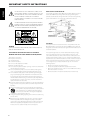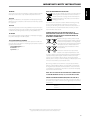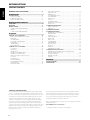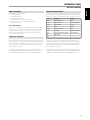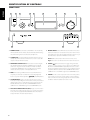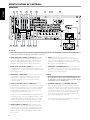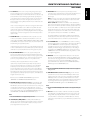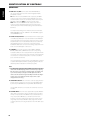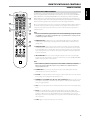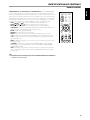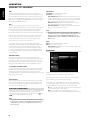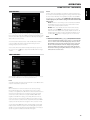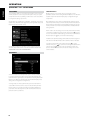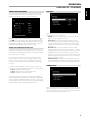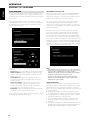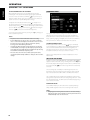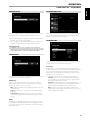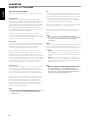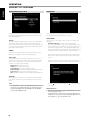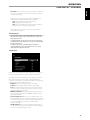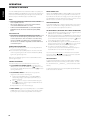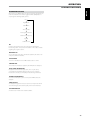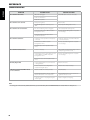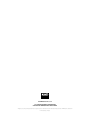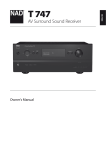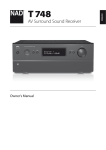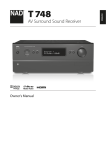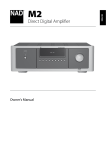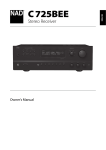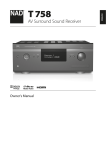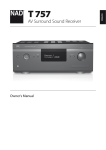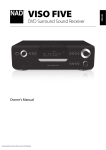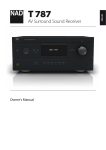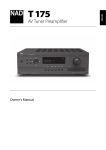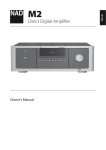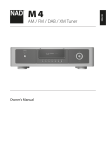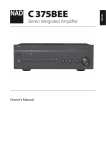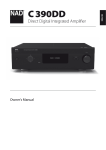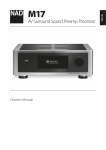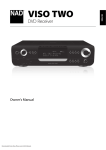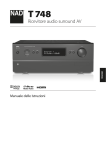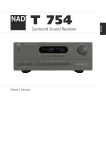Download NAD T747 Home Cinema Receiver manual
Transcript
NEDERLANDS Owner’s Manual SVENSKA DEUTSCH ITALIANO ESPAÑOL FRANÇAIS AV Surround Sound Receiver ENGLISH T 747 РУССКИЙ ® IMPORTANT SAFETY INSTRUCTIONS ENGLISH THE LIGHTNING FLASH WITH ARROWHEAD SYMBOL, WITHIN AN EQUILATERAL TRIANGLE, IS INTENDED TO ALERT THE USER TO THE PRESENCE OF UNINSULATED “DANGEROUS VOLTAGE” WITHIN THE PRODUCT’S ENCLOSURE THAT MAYBE OF SUFFICIENT MAGNITUDE TO CONSTITUTE A RISK OF ELECTRIC SHOCK TO PERSONS. NOTE TO CATV SYSTEM INSTALLER This reminder is provided to call the CATV system installer’s attention to Section 820-40 of the NEC which provides guidelines for proper grounding and, in particular, specifies that the cable ground shall be connected to the grounding system of the building, as close to the point of cable entry as practical. FRANÇAIS THE EXCLAMATION POINT WITHIN AN EQUILATERAL TRIANGLE IS INTENDED TO ALERT THE USER TO THE PRESENCE OF IMPORTANT OPERATING AND MAINTENANCE (SERVICING) INSTRUCTIONS IN THE LITERATURE ACCOMPANYING THE APPLIANCE. ESPAÑOL ITALIANO WARNING TO REDUCE THE RISK OF FIRE OR ELECTRIC SHOCK, DO NOT EXPOSE THIS PRODUCT TO RAIN OR MOISTURE. SAVE THESE INSTRUCTIONS FOR LATER USE. FOLLOW ALL WARNINGS AND INSTRUCTIONS MARKED ON THE EQUIPMENT. DEUTSCH 1 2 3 4 5 6 7 NEDERLANDS SVENSKA РУССКИЙ Read these instructions. Keep these instructions. Heed all warnings. Follow all instructions. Do not use this apparatus near water. Clean only with a dry cloth. Do not block any of the ventilation openings. Install in accordance with the manufacturer’s instructions. 8 Do not install near any heat sources such as radiators, heat registers, stoves, or other apparatus (including amplifiers) that produce heat. 9 Do not defeat the safety purpose of the polarized or grounding type plug. A polarized plug has two blades with one wider than the other. A grounding type plug has two blades and a third grounding prong. The wide blade or the third prong is provided for your safety. When the provided plug does not fit into your outlet, consult an electrician for replacement of the obsolete outlet. 10 Protect the power cord from being walked on or pinched particularly at plugs, convenience receptacles, and the point where they exit from the apparatus. 11 Only use the attachments/accessories specified by the manufacturer. 12 Use only with a cart, stand, tripod, bracket, or table specified by the manufacturer, or sold with the apparatus. When a cart is used, use caution when moving the cart/apparatus combination to avoid injury from tip-over. 13 Unplug this apparatus during lightning storms or when unused for long periods of time. 14 Refer all servicing to qualified service personnel. Servicing is required when the apparatus has been damaged in any way, such as power supply cord or plug is damaged, liquid has been spilled or objects have fallen into the apparatus, the apparatus has been exposed to rain or moisture, does not operate normally, or has been dropped. 2 FCC NOTICE This equipment has been tested and found to comply with the limits for a Class B digital device, pursuant to part 15 of the FCC Rules. These limits are designed to provide reasonable protection against harmful interference in a residential installation. This equipment generates uses and can radiate radio frequency energy and if not installed and used in accordance with the instructions, may cause harmful interference to radio communications. However, there is no guarantee that interference will not occur in a particular installation. If this equipment does cause harmful interference to radio or television reception, which can be determined by turning the equipment off and on, the user is encouraged to try to correct the interference by one or more of the following measures • Reorient or relocate the receiving antenna. • Increase the separation between the equipment and receiver. • Connect the equipment into an outlet on a circuit different from that to which the receiver is connected • Consult the dealer or an experienced radio/TV technician for help. NOTES ON ENVIRONMENTAL PROTECTION At the end of its useful life, this product must not be disposed of with regular household waste but must be returned to a collection point for the recycling of electrical and electronic equipment. The symbol on the product, user’s manual and packaging, point this out. INFORMATION ABOUT COLLECTION AND DISPOSAL OF WASTE BATTERIES (DIRECTIVE 2006/66/EC OF THE EUROPEAN PARLIAMENT AND THE COUNCIL OF EUROPEAN UNION) (for European customers only) Batteries bearing any of these symbols indicate that they should be treated as “separate collection” and not as municipal waste. It is encouraged that necessary measures are implemented to maximize the separate collection of waste batteries and to minimize the disposal of batteries as mixed municipal waste. ATTENTION Disconnect this apparatus from the AC mains completely by unplugging the power cord plug from the AC receptacle. CAUTION REGARDING PLACEMENT To maintain proper ventilation, be sure to leave a space around the unit (from the largest outer dimensions including projections) that is equal to or greater than shown below. Left and Right Panels: 10 cm Rear Panel: 10 cm Top Panel: 50 cm End-users are exhorted not to dispose waste batteries as unsorted municipal waste. In order to achieve a high level of recycling waste batteries, discard waste batteries separately and properly through an accessible collection point in your vicinity. For more information about collection and recycling of waste batteries, please contact your local municipality, your waste disposal service or the point of sale where you purchased the items. DEUTSCH By ensuring compliance and conformance to proper disposal of waste batteries, potential hazardous effects on human health is prevented and the negative impact of batteries and waste batteries on the environment is minimized, thus contributing to the protection, preservation and quality improvement of the environment. NOTE: The T 747 is not an auto voltage UNIT. Connect only to the prescribed AC outlet, i.e., 120V 60Hz or 230V 50Hz. RECORD YOUR MODEL NUMBER (NOW, WHILE YOU CAN SEE IT) The model and serial number of your new T 747 are located on the back of the cabinet. For your future convenience, we suggest that you record these numbers here: Model no:. . . . . . . . . . . . . . . . . . . . . . . . . . . . . . . . . . . . . . Serial no.: . . . . . . . . . . . . . . . . . . . . . . . . . . . . . . . . . . . . . . РУССКИЙ SVENSKA ESPAÑOL CAUTION These servicing instructions are for use by qualified service personnel only. To reduce the risk of electric shock, do not perform any servicing other than that contained in the operating instructions unless you are qualified to do so. FRANÇAIS The materials can be reused in accordance with their markings. Through re-use, recycling of raw materials or other forms of recycling of old products, you are making an important contribution to the protection of our environment. Your local administrative office can advise you of the responsible waste disposal point. ITALIANO CAUTION Changes or modifications to this equipment not expressly approved by NAD Electronics for compliance could void the user’s authority to operate this equipment. NEDERLANDS WARNING! The unit must not be exposed to dripping or splashing liquids, and liquidfilled objects such as vases or cups should not be placed on the unit. ENGLISH IMPORTANT SAFETY INSTRUCTIONS NAD is a trademark of NAD Electronics International, a division of Lenbrook Industries Limited Copyright 2009, NAD Electronics International, a division of Lenbrook Industries Limited 3 INTRODUCTION TABLE OF CONTENTS ENGLISH IMPORTANT SAFETY INSTRUCTIONS . . . . . . . . . . . . . . . . . . . . . . . . . 2 FRANÇAIS FRONT PANEL. . . . . . . . . . . . . . . . . . . . . . . . . . . . . . . . . . . . . . . . . . . . . . . . . . . . . 6 REAR PANEL . . . . . . . . . . . . . . . . . . . . . . . . . . . . . . . . . . . . . . . . . . . . . . . . . . . . . . 8 REMOTE CONTROL . . . . . . . . . . . . . . . . . . . . . . . . . . . . . . . . . . . . . . . . . . . . . 11 USING THE AVR 3 REMOTE CONTROL. . . . . . . . . . . . . . . . . . . . . . . . . . . . . . . . 11 LIBRARY. . . . . . . . . . . . . . . . . . . . . . . . . . . . . . . . . . . . . . . . . . . . . . . . . . . . . . . . . . . . . 14 USING THE ZR 5 REMOTE CONTROL. . . . . . . . . . . . . . . . . . . . . . . . . . . . . . . . . 14 INTRODUCTION GETTING STARTED. . . . . . . . . . . . . . . . . . . . . . . . . . . . . . . . . . . . . . . . . . . . . . . . 5 WHAT’S IN THE BOX. . . . . . . . . . . . . . . . . . . . . . . . . . . . . . . . . . . . . . . . . . . . . . . . . . 5 CHOOSING A LOCATION . . . . . . . . . . . . . . . . . . . . . . . . . . . . . . . . . . . . . . . . . . . . . 5 DEFAULT SOURCE SETTINGS . . . . . . . . . . . . . . . . . . . . . . . . . . . . . . . . . . . . . . . . . 5 IDENTIFICATION OF CONTROLS OPERATION ESPAÑOL ITALIANO DEUTSCH USING THE T 747 – MAIN MENU. . . . . . . . . . . . . . . . . . . . . . . . . . . . . . . . . . 15 ABOUT THE ON-SCREEN DISPLAY (OSD). . . . . . . . . . . . . . . . . . . . . . . . . . . . . 15 MAIN MENU. . . . . . . . . . . . . . . . . . . . . . . . . . . . . . . . . . . . . . . . . . . . . . . . . . . . . . . . . 15 LISTENING MODE . . . . . . . . . . . . . . . . . . . . . . . . . . . . . . . . . . . . . . . . . . . . . . . . . . . 15 ADJUSTING LISTENING MODES . . . . . . . . . . . . . . . . . . . . . . . . . . . . . . . . . . . . . 16 DSP OPTIONS . . . . . . . . . . . . . . . . . . . . . . . . . . . . . . . . . . . . . . . . . . . . . . . . . . . . . . . 16 TONE CONTROLS. . . . . . . . . . . . . . . . . . . . . . . . . . . . . . . . . . . . . . . . . . . . . . . . . . . . 17 ZONE 2 CONTROLS. . . . . . . . . . . . . . . . . . . . . . . . . . . . . . . . . . . . . . . . . . . . . . . . . . 17 USING THE T 747 – SETUP MENU. . . . . . . . . . . . . . . . . . . . . . . . . . . . . . . . . 18 SETUP MENU. . . . . . . . . . . . . . . . . . . . . . . . . . . . . . . . . . . . . . . . . . . . . . . . . . . . . . . . 18 A/V PRESETS. . . . . . . . . . . . . . . . . . . . . . . . . . . . . . . . . . . . . . . . . . . . . . . . . . . . . . . . . 18 SOURCE SETUP . . . . . . . . . . . . . . . . . . . . . . . . . . . . . . . . . . . . . . . . . . . . . . . . . . . . . 21 SOURCE SETUP (NORMAL VIEW) . . . . . . . . . . . . . . . . . . . . . . . . . . . . . . . . . . . . 21 SOURCE SETUP (TABLE VIEW). . . . . . . . . . . . . . . . . . . . . . . . . . . . . . . . . . . . . . . . 23 ABOUT FIRST TIME SETUP OF NAD T 747. . . . . . . . . . . . . . . . . . . . . . . . . . . . 23 iPod SETUP. . . . . . . . . . . . . . . . . . . . . . . . . . . . . . . . . . . . . . . . . . . . . . . . . . . . . . . . . . 23 SPEAKER SETUP. . . . . . . . . . . . . . . . . . . . . . . . . . . . . . . . . . . . . . . . . . . . . . . . . . . . . 23 AUTO CALIBRATION. . . . . . . . . . . . . . . . . . . . . . . . . . . . . . . . . . . . . . . . . . . . . . . . . 24 SPEAKER CONFIGURATION. . . . . . . . . . . . . . . . . . . . . . . . . . . . . . . . . . . . . . . . . . 25 SPEAKER LEVELS. . . . . . . . . . . . . . . . . . . . . . . . . . . . . . . . . . . . . . . . . . . . . . . . . . . . . 25 SPEAKER DISTANCE . . . . . . . . . . . . . . . . . . . . . . . . . . . . . . . . . . . . . . . . . . . . . . . . . 26 ADJUSTING THE VOLUME . . . . . . . . . . . . . . . . . . . . . . . . . . . . . . . . . . . . . . . . . . . 26 Amplifier Setup . . . . . . . . . . . . . . . . . . . . . . . . . . . . . . . . . . . . . . . . . . . . . . . . . . . 27 TRIGGER SETUP . . . . . . . . . . . . . . . . . . . . . . . . . . . . . . . . . . . . . . . . . . . . . . . . . . . . . 27 LISTENING MODE SETUP. . . . . . . . . . . . . . . . . . . . . . . . . . . . . . . . . . . . . . . . . . . . 27 LISTENING MODE . . . . . . . . . . . . . . . . . . . . . . . . . . . . . . . . . . . . . . . . . . . . . . . . . . . 27 DOLBY SETUP. . . . . . . . . . . . . . . . . . . . . . . . . . . . . . . . . . . . . . . . . . . . . . . . . . . . . . . 29 DTS SETUP . . . . . . . . . . . . . . . . . . . . . . . . . . . . . . . . . . . . . . . . . . . . . . . . . . . . . . . . . . 29 ENHANCED STEREO. . . . . . . . . . . . . . . . . . . . . . . . . . . . . . . . . . . . . . . . . . . . . . . . . 29 FRONT PANEL DISPLAY SETUP. . . . . . . . . . . . . . . . . . . . . . . . . . . . . . . . . . . . . . . 30 VIDEO SETUP . . . . . . . . . . . . . . . . . . . . . . . . . . . . . . . . . . . . . . . . . . . . . . . . . . . . . . . 30 LISTENING TO AM/FM RADIO. . . . . . . . . . . . . . . . . . . . . . . . . . . . . . . . . . . . 32 ABOUT USER NAMES. . . . . . . . . . . . . . . . . . . . . . . . . . . . . . . . . . . . . . . . . . . . . . . . 33 ABOUT RDS . . . . . . . . . . . . . . . . . . . . . . . . . . . . . . . . . . . . . . . . . . . . . . . . . . . . . . . . . 33 LISTENING TO XM RADIO. . . . . . . . . . . . . . . . . . . . . . . . . . . . . . . . . . . . . . . . 34 LISTENING TO DAB RADIO. . . . . . . . . . . . . . . . . . . . . . . . . . . . . . . . . . . . . . . 35 CONNECTING THE DAB MODULE . . . . . . . . . . . . . . . . . . . . . . . . . . . . . . . . . . . 35 DAB OPERATION . . . . . . . . . . . . . . . . . . . . . . . . . . . . . . . . . . . . . . . . . . . . . . . . . . . . 35 SERVICE LIST . . . . . . . . . . . . . . . . . . . . . . . . . . . . . . . . . . . . . . . . . . . . . . . . . . . . . . . . 35 DAB TUNER MODE . . . . . . . . . . . . . . . . . . . . . . . . . . . . . . . . . . . . . . . . . . . . . . . . . . 35 LOCAL SCAN. . . . . . . . . . . . . . . . . . . . . . . . . . . . . . . . . . . . . . . . . . . . . . . . . . . . . . . . 35 PRESET TUNE. . . . . . . . . . . . . . . . . . . . . . . . . . . . . . . . . . . . . . . . . . . . . . . . . . . . . . . . 36 STATION ORDER. . . . . . . . . . . . . . . . . . . . . . . . . . . . . . . . . . . . . . . . . . . . . . . . . . . . . 36 DYNAMIC RANGE. . . . . . . . . . . . . . . . . . . . . . . . . . . . . . . . . . . . . . . . . . . . . . . . . . . 36 MANUAL SCAN. . . . . . . . . . . . . . . . . . . . . . . . . . . . . . . . . . . . . . . . . . . . . . . . . . . . . . 36 PRUNE LIST. . . . . . . . . . . . . . . . . . . . . . . . . . . . . . . . . . . . . . . . . . . . . . . . . . . . . . . . . . 36 DAB RESET . . . . . . . . . . . . . . . . . . . . . . . . . . . . . . . . . . . . . . . . . . . . . . . . . . . . . . . . . . 36 INFORMATION SETTINGS. . . . . . . . . . . . . . . . . . . . . . . . . . . . . . . . . . . . . . . . . . . . 37 LISTENING TO YOUR iPod PLAYER. . . . . . . . . . . . . . . . . . . . . . . . . . . . . . . . 38 CONNECTING THE OPTIONAL “NAD IPD Dock FOR iPod” and iPod PLAYER TO THE T 747. . . . . . . . . . . . . . . . . . . . . . . . . . . . . . . . . . . . . . 38 iPod MENU OPTIONS. . . . . . . . . . . . . . . . . . . . . . . . . . . . . . . . . . . . . . . . . . . . . . . . 38 CONTROL FEATURES. . . . . . . . . . . . . . . . . . . . . . . . . . . . . . . . . . . . . . . . . . . . . . . . 38 NAD IPD 2. . . . . . . . . . . . . . . . . . . . . . . . . . . . . . . . . . . . . . . . . . . . . . . . . . . . . . . . . . . 39 REFERENCE TROUBLESHOOTING . . . . . . . . . . . . . . . . . . . . . . . . . . . . . . . . . . . . . . . . . . . . 40 SPECIFICATIONS. . . . . . . . . . . . . . . . . . . . . . . . . . . . . . . . . . . . . . . . . . . . . . . . 41 NEDERLANDS SVENSKA РУССКИЙ THANK YOU FOR CHOOSING NAD. The T 747 A/V Receiver is a technologically advanced and highly capable product — yet we have invested great effort in making it simple and easy to use. The T 747 delivers a range of genuinely useful options for surround sound and stereo listening, using powerful digital signal processing and superbly accurate digital-audio circuitry. However, we have also been careful to ensure that the T 747 is as musically transparent and spatially accurate as possible, incorporating much of what we’ve learned from a quarter century’s experience designing audio, video and home-theater components. As with all our products, NAD’s “Music First” design philosophy guided the T 747’s design, such that it can confidently promise you both state-of-the-art surround home-theater and audiophile-quality music listening for years to come. 4 We encourage you to take a few minutes now to read right through this manual. Investing a little time here at the outset might save you a good deal of time later, and is by far the best way to ensure that you make the most of your investment in the NAD T 747, and get the most from this powerful and flexible home-theater component. One more thing: We urge you to register your T 747 ownership on the NAD Worldwide Web site: http://NADelectronics.com/warranty For warranty information contact your local distributor. INTRODUCTION CHOOSING A LOCATION Audio Input Video Input Source 1 HDMI 1/ Audio 1 IN HDMI 1 Source 2 Optical 1/ Audio 2 Component Video Input 2 Source 3 Optical 2/ Audio 3 S Video 3 iPod Audio 4 S-Video 4 Source 5 Coaxial 1/Audio 5 IN Video 4 Multi 7.1 Ch. Input Component Video Input 3 Front Optical Front Input/ Audio Front Input S-Video Front Input MP MP Front Input Tuner ESPAÑOL SAVE THE PACKAGING Please save the box and all of the packaging in which your T 747 arrived. Should you move or otherwise need to transport your T 747, this is by far the safest container in which to do so. We’ve seen too many otherwise perfect components damaged in transit for lack of a proper shipping carton, so please: Save that box! Source FRANÇAIS DEFAULT SOURCE SETTINGS The following table lists the default SOURCE settings. Note that the Audio Input settings show both digital and analog audio input. Digital input will always take precedence over analog audio input even if both are present. For Video output, select the highest quality video format available on your TV/Monitor and utilize this for your Monitor OUT connection from the T 747 to the TV/Monitor. In most cases, this would be HDMI but for other TV/Monitor without HDMI input, the best quality connection could be Component Video , S-Video or Composite video input. It is especially important that sufficient ventilation be provided. If you are contemplating on locating the T 747 within a cabinet or other furniture, consult your NAD audio/video specialist for advice on providing adequate airflow. To modify the above default settings and for a better understanding of source setting and combinations, please refer to the item about “SOURCE SETUP” in the “USING THE T 747 - SETUP MENU” segment of the “OPERATION” section. РУССКИЙ SVENSKA NEDERLANDS DEUTSCH Choose a location that is well ventilated (with at least several inches to both sides and behind), and that will provide a clear line of sight, within 23 feet/7 meters, between the T 747’s front panel and your primary listening/viewing position—this will ensure reliable infrared remote control communications. The T 747 generates a modest amount of heat, but nothing that should trouble adjacent components. ITALIANO WHAT’S IN THE BOX Packed with your T 747 you will find • An AM loop antenna • A FM lead-type antenna • A detachable AC power cord • The AVR 3 remote control with two AA batteries. • The ZR 5 zone remote control with 3V CR2025 battery. • This owner’s manual. ENGLISH GETTING STARTED 5 IDENTIFICATION OF CONTROLS FRONT PANEL ENGLISH 1 2 3 4 5 6 7 8 9 FRANÇAIS ESPAÑOL 10 ITALIANO 1 POWER BUTTON: Press this button to switch ON the T 747. The Standby LED indicator will turn from amber to blue and illuminate the VFD. Pressing the power button again turns the unit back to standby mode. 2 STANDBY LED: This indicator will light up amber when the T 747 is in standby state. When either the T 747 main zone or Zone 2 is at the ON state, this indicator will illuminate blue. DEUTSCH 3 NAVIGATION and ENTER buttons: These buttons are used to navigate the T 747 OSD as well as for navigation of DAB (230V version only), XM (120V version only) tuner functions and iPod. The middle round button is designated as “ENTER” button; this is normally pressed to complete a selection, procedure, sequence or other applicable functions. NEDERLANDS 4 MENU: When listening to DAB (230V version only) or XM (120V version only) radio, press this button to enable their corresponding digital radio menu in conjunction with the applicable [ ] and [ENTER] buttons. 5 LISTENING MODE: Toggle to select through the various Listening mode options. Depending on the format of the currently selected input (digital or analog, stereo or multichannel), various listening modes are available. Refer also to the item about LISTENING MODE under the USING THE T 747 – MAIN MENU segment of the OPERATION section. SVENSKA 6 VACUUM FLUORESCENT DISPLAY (VFD): Displays visual information about the current settings like the active Source, volume level, listening mode, audio format, applicable RDS/XM/DAB as well as iPod-related display information and other related indicators. РУССКИЙ 6 11 12 7 REMOTE SENSOR: Point the AVR 3 remote control at the remote sensor and press the buttons. Do not expose the remote sensor of the T 747 to a strong light source such as direct sunlight or illumination. If you do so, you may not be able to operate the T 747 with the remote control. Distance: About 23ft (7m) from the front of the remote sensor. Angle: About 30° in each direction of the front of the remote sensor. 8 SOURCE [ ] : Press these buttons to toggle through the input selections – Source 1, Source 2, Source 3, iPod, Source 5, Multi, Front, MP and Tuner (AM/FM/DAB/XM as applicable). More Sources could be directly recalled through these buttons upon enabling them at the Setup Menu. Refer also to the item about SOURCE SETUP under the USING THE T 747 – SETUP MENU segment of the OPERATION section. 9 VOLUME: Use this control to adjust the volume level of the speakers. Turn clockwise to increase the volume setting; counter clockwise to lower it. The VFD shows the setting displayed as increments between -81 dB and +18 dB. The default volume level is -10dB. IDENTIFICATION OF CONTROLS ENGLISH FRONT PANEL 10 PHONES: Accepts stereo headphone using a standard 1/4-inch stereo phone plug (use a suitable adapter for headphones equipped with a smaller plug). Plugging in headphones automatically mutes output from all channels. With headphone listening, toggle front panel’s LISTENING MODE button (or AVR 3’s [SURR] button) to select between “Dolby H/P” (Dolby Headphone) and “Dolby H/P Off” (Dolby Headphone Off). FRANÇAIS DOLBY® HEADPHONE Dolby Headphone technology, compatible with any pair of conventional headphones, accurately simulates the experience of hearing a 5.1-channel speaker system properly set up in a listening room, minus the annoying “listener fatigue” effect that plagues other headphone-based virtual surround sound offerings. Dolby Headphone technology is ideal for private playback of multi-channel entertainment without disturbing others nearby. ESPAÑOL Select Dolby HP Off for normal headphone audio listening. ITALIANO 11 FRONT INPUT PORTS: Use these convenience jacks for occasional sources such as a camcorder, tape player, video game console, any analog audio or optical digital audio and composite or S-Video video sources. If your source only has a single audio out jack or is marked “Mono output”, plug this into the T 747’s Front “R (MONO)” input. On the other hand, if your source has two output jacks indicative of stereo output, insert both jacks into the T 747’s corresponding Front “L” and “R (MONO)” input to achieve stereo output as well. РУССКИЙ SVENSKA NEDERLANDS DEUTSCH 12 FRONT MP/MIC INPUT: Connect your MP 3’s standard stereo phone jack to this input. This is also same input where the supplied microphone is connected for speaker auto calibration. Refer also to the item about AUTO CALIBRATION under the USING THE T 747 – MAIN MENU segment of the OPERATION section. 7 IDENTIFICATION OF CONTROLS REAR PANEL ENGLISH 1 2 3 4 5 6 7 8 9 10 FRANÇAIS ESPAÑOL 11 12 13 14 15 16 17 18 19 20 21 22 ITALIANO ATTENTION! Please make sure that the T 747 is powered off or unplugged before making any connections. It is also advisable to power down or unplug all associated components while making or breaking any signal or AC power connections. DEUTSCH 1 DIGITAL AUDIO IN/OUT (COAXIAL 1-2, OPTICAL 1-2): Connect to the corresponding optical or coaxial S/PDIF-format digital output of sources such as CD or BD/DVD players, HDTV or satellite tuners and other components. Coaxial and Optical digital input association is configurable via the Source Setup item of the Setup Menu OSD. DIGITAL AUDIO OUT (OPTICAL, COAXIAL): Connect the optical or coaxial digital OUT port to the corresponding S/PDIF digital input of a compatible device such as CD recorders, receivers, computer soundcard or other digital processors. 5ZONE 2: Sends zone selected video output source to the corresponding video input of another zone. Use high quality patch cables to reduce noise pickup over long distance runs. Refer also to the item about ZONE 2 CONTROLS under the USING THE T 747 - MAIN MENU segment of the OPERATION section. 6 HDMI (HDMI 1-4, HDMI MONITOR OUT): Connect HDMI inputs to the HDMI OUT connectors of source components such as DVD player, BD player or HDTV satellite/cable box. Connect the HDMI Monitor OUT to a HDTV or projector with HDMI input. NEDERLANDS SVENSKA 2 MONITOR OUT (S-VIDEO, VIDEO): Connect to video input of the monitor/television using quality dual-RCA and/or S-Video cables designed for video signals. In general, the S-Video connection is superior and should be used if your TV/monitor provides the corresponding input. WARNING Before connecting and disconnecting any HDMI cables, both the T 747 and the ancillary source must be powered OFF and unplugged from the AC outlet. Failure to observe this practice may cause permanent damage to all equipment connected via HDMI sockets. 3 AUDIO 1 IN/OUT, VIDEO 1 IN/OUT, S-VIDEO IN/OUT: Connect AUDIO 1 IN/VIDEO 1 IN/S-VIDEO 1 IN to the analog audio/video output port of a recording component such as a video cassette recorder, DVD recorder or to an outboard audio/video processor. Connect AUDIO 1 OUT/VIDEO 1 OUT/S-VIDEO 1 OUT to the recording component’s corresponding analog audio/video input port. 7 COMPONENT VIDEO INPUT 1-3, COMPONENT VIDEO OUT: Connect the Component Video IN 1-3 inputs to Component Video outputs from compatible source components, typically a DVD player and terrestrial or satellite HDTV tuner. Connect Component Video OUT to the Component Video input of a compatible video monitor/TV. Be sure to observe consistency in connecting the Y/Pb/Pr jacks to the corresponding sources/inputs. The routing of the component video inputs is fully configurable via the Setup Menu. The signal present at AUDIO 1 OUT/VIDEO 1 OUT/S-VIDEO 1 OUT port is dependent upon the current active SOURCE. There will be no output at AUDIO 1 OUT/VIDEO 1 OUT/S-VIDEO 1 OUT when Source 1 is the selected source input. This prevents feedback through the recording component thereby preventing possible damage to your speakers. РУССКИЙ 4 AUDIO 2-4/VIDEO 2-4, S-VIDEO 2-4: These comprise the T 747’s other principal inputs. Connect these S-Video, composite video, and analog stereo audio input ports to the corresponding output ports of source components such as DVD players and HDTV/satellite tuners. Refer also to “AUDIO 1 IN/OUT, VIDEO 1 IN/OUT, S-VIDEO 1 IN/OUT” discussion above. 8 The T 747’s component video inputs and outputs are fully wideband and compatible with allowable HDTV formats. IDENTIFICATION OF CONTROLS The AM loop antenna supplied with the T 747 (or a suitable replacement) is required for AM reception. Open the clip terminal lever; insert the wire making sure to match the color-coded (white and black) ends of the wire to that of the terminal and close the lever ensuring that the lever locks the wire in place. Testing different positions for the antenna may improve reception; vertical orientation will usually produce the best results. Antenna proximity to large metal objects (appliances, radiators) may impair reception, as will attempts to lengthen the wire to the loop. Refer also to the “LISTENING TO AM/FMRADIO” segment of the “OPERATION - LISTENING TO AM/FM/XM RADIO” section. 11 XM MODULE INPUT (120V version only): Connect XM radio cable to this socket. Follow the instructions that came with your XM radio. With XM radio, there are more than 100 channels of music, news, sports, comedy, talk and entertainment. You will find that the coverage is continent wide. The music quality is digital with many commercial-free music channels. Refer also to the “LISTENING TO XM RADIO” segment of the “OPERATION - LISTENING TO AM/FM/XM RADIO” section. Note The external XM radio is not supplied with your T 747. 12 UPLOAD (MCU, HDMI), RESET: The MCU, HDMI and RESET tact switches are used for software program updates (if any) in combination with the RS232. Your custom installer or dealer can assist you in the proper upgrade and setup of your T747. 15 MP DOCK: The T 747 is equipped with a data port in the rear panel where an optional NAD IPD (NAD IPD Dock for iPod) 1, NAD IPD 2 and later variants can be plugged in. Connect the “MP DOCK (DATA PORT)” jack of the T 747 to the corresponding “DATA PORT” socket of the optional NAD IPD model. Refer also to the “LISTENING TO YOUR iPod PLAYER” segment of the “OPERATION” section. FRANÇAIS ESPAÑOL ITALIANO 10 FM, AM ANTENNA INPUT: Connect the supplied lead-type FM antenna to the FM antenna input. Extend the lead. Experiment freely with your antenna placement and orientation until you get the clearest sound and lowest background noise. Fix the antenna in the desired position by using thumb tacks, push pins or any suitable means. 14 +12V TRIGGER OUT: The +12V TRIGGER OUT is used for controlling external equipment that is equipped with a +12V trigger input. Connect this +12V TRIGGER OUT to the other equipment’s corresponding +12V DC input jack using a mono cable with 3.5mm male plug. The availability of 12V at this trigger output depends upon the setting of “Trigger Out” in the TRIGGER SETUP OSD menu. See discussion about “TRIGGER SETUP” at the “SETUP MENU” literature for guidelines on how to configure “Trigger Out”. DEUTSCH Unlike the full range channels, there is no power amplifier built-into the T 747 for a subwoofer. Connect the SUBW output to powered (“active”) subwoofers or to power amplifier channels driving a passive system. As a stand alone IR OUT, connect IR OUT 1 (or IR OUT 2) to the IR IN of an ancillary equipment. Direct the ancillary equipment’s own remote control to the T 747’s infrared receiver to command or control the linked unit. Note The external “NAD IPD (NAD IPD Dock for iPod)” model is not supplied with your T 747. 16 DAB MODULE INPUT (230V version only): Plug-in the other end of the Mini-Din connector from the NAD DAB Adaptor DB 1 module output port into this socket. The T 747 is compatible only with NAD DAB Adaptor DB 1 so check with your NAD dealer for this module’s availability. With DAB, you can receive CD-like quality programs without any annoying interference and signal distortion. Refer also to the “LISTENING TO DAB RADIO” segment of the “OPERATION” section. NEDERLANDS 9 AUDIO PRE-OUT: The Audio PRE- OUT makes it possible to use the T 747 as a pre-amplifier to external power amplifiers for some or all channels. Connect FRONT L, FRONT R, CENTER, SURR R, SURR L, SURR-BL and SURR-BR to the respective channel input of a power amplifier or an amplifier driving the applicable speakers. Note The external “NAD DAB Adaptor DB 1 module” is not supplied with your T 747. 17 RS-232: Connect this interface via RS-232 serial cable (not supplied) to any Windows® compatible PC to allow remote control of the T 747 through NAD’s proprietary PC software or other compatible external controllers. NAD is a certified partner of AMX and Crestron and fully supports these external devices. See your NAD audio specialist for more information. SVENSKA There is no bass-management or other processing (other than mastervolume control) available to this 7.1 Channel Input. While the multichannel audio outputs of a DVD-Video player can be connected to these jacks, using the T 747’s own Dolby Digital and DTS decoding and digital-analog converters via a digital connection will usually produce superior results. 13 IR IN/IR OUT 1-2: These mini-jacks accept and output remotecontrolled codes in electrical format, using industry-standard protocols, for use with “IR-repeater” and multi-room systems and related technologies. IR IN: This input is connected to the output of an IR (infrared) repeater (Xantech or similar) or the IR output of another component to allow control of the T 747 from a remote location. IR OUT 1, IR OUT 2: Both IR OUT 1 and IR OUT 2 have dual-features – they can act as an infrared command repeater or stand alone as IR OUT. Connect the T 747’s IR IN to the IR OUT of ancillary equipment. Connect also the T 747’s IR OUT 1 (or IR OUT 2) to another equipment with IR IN feature. With this setup, the T 747 acts as an “IR-repeater” allowing the equipment connected to the T 747’ s IR IN control or command of the other equipment linked to the T 747’s IR OUT 1 (or IR OUT 2). РУССКИЙ 8 7.1 CH INPUT: Connect to the corresponding analog audio output ports of multichannel source components such as a DVD-Audio or multichannel-SACD player or external multichannel decoder (disc copy protected formats only allow analog signal transfer). Typically, these sources will produce 5.1-channel output, in which case the Surround Back jacks are left unconnected. The signals present at these jacks may be heard by selecting Multi (7.1 Channel Input is defaulted to this Source setting). ENGLISH REAR PANEL 9 IDENTIFICATION OF CONTROLS REAR PANEL ENGLISH FRANÇAIS 18ZONE OUT - FIX, VAR: Connect both FIX and VAR ZONE OUT to the corresponding audio input of an external integrated amplifier, preamplifier or receiver. FIX: When FIX is the selected ZONE 2 audio output port, the ZONE 2 volume level can only be varied by using the VOLUME control of the external amplifier or receiver it is connected to. Neither the front panel VOLUME nor ZR 5’s [VOL ] can vary Zone 2 audio output. VAR: If VAR is the selected ZONE 2 audio output port, the Zone 2 volume level can be adjusted depending upon the setting of the “Volume” item (either Fixed or Variable setting) in the Zone 2 Controls OSD menu. For a better understanding of Zone 2 features, refer to the item about ZONE 2 CONTROLS under the USING THE T 747 - MAIN MENU segment of the OPERATION section. ESPAÑOL 19 AUDIO 5 IN/OUT, AUDIO 6: Input for additional line level input signals such as CD player, MP player or a cassette deck. Connect AUDIO 5 OUT to the analog audio input of a recording component such as a cassette deck, CD recorder or to an outboard audio/video processor. Connect the AUDIO 5 IN jacks to the component’s corresponding output. AUDIO 6 IN is ideal for the connection of the analog output of line-level audio sources like a CD player or Stereo tuner. ITALIANO 20 SPEAKERS: Connect the respective speaker’s FRONT L, FRONT R, CENTER, SURR R, SURR L, SURR-BL channels to their corresponding loudspeakers. Make sure the “+” (red) terminal and “-” (black) terminal are connected to the corresponding “+” and “-” terminals of the loudspeaker. Use extra care to ensure that no stray wires or strands cross between posts or terminals at either end. DEUTSCH The T 747 is designed to produce optimum sound quality when connected to speakers with impedances within its operating range. Please make sure that all the speakers are rated 8 ohms minimum per speaker. NEDERLANDS Note Use stranded wire of at least 16 gauge (AWG). Connections to the T 747 can be made with banana plugs (120 V version model only) or by using bare wire or pins. Use the transverse hole through the post for bare-wire or pin connections. By loosening the terminal’s plastic nut, make a clean, neat connection and re-tighten carefully. To minimize the danger of short-circuit, ensure that only 1/2-inch of exposed wire or pin is employed when connecting. 21 SWITCHED AC OUTLET: This convenience outlet can supply switched power to another component or accessory. It is powered ON and OFF by the front panel POWER button or by the AVR 3’s ON and OFF keys. SVENSKA The total draw of all devices connected to this outlet must not exceed 100 watts. РУССКИЙ 22 AC MAINS INPUT: The T 747 comes supplied with a separate AC Mains cable. Before connecting the cable to a live wall socket, ensure that it is firmly connected to the T 747’s AC Mains input socket first. Connect only to the prescribed AC Outlet, i.e., 120V 60 Hz (for 120V version models of T 747 only) or 230V 50 Hz (for 230V version models of T 747 only). Always disconnect the AC Mains cable plug from the live wall socket first, before disconnecting the cable from the T 747’s Mains input socket. 10 IDENTIFICATION OF CONTROLS 8 9 10 11 12 NOTE The remote control handset supplied with the T 747 is of a universal NAD type, designed to operate several NAD models. Some buttons are applicable only to specific NAD models. Contact your dealer or NAD audio specialist for assistance. 1 POWER ON & OFF: The AVR 3 remote has a separate ON and OFF button. Press the ON button to switch the unit from Standby to operating mode. Press the OFF button to switch the unit to Standby mode. 2 DEVICE SELECTOR: A Device Selector button determines only what component the AVR 3 will command; it does not perform any function on the receiver. Press desired Device Selector button for the applicable buttons to be directed to a “page” of commands relevant to the selected device. Upon selecting a Device, you can now press the corresponding AVR 3 control buttons applicable for the selected Device. 3 INPUT SELECTORS: Refer to the corresponding labels printed in the remote control faceplate and their respective assigned buttons to make use of these functions. Set the DEVICE SELECTOR to “AMP” in order to gain access to these buttons. NOTE INPUT 1, INPUT 2 up to INPUT 6 correspond to the T 747’s SOURCE 1, SOURCE 2 up to SOURCE 6. INPUT 7 corresponds to MULTI. These inputs or sources will have to be enabled for them to be directly recalled or accessed. FRANÇAIS 5 When a command from the remote control is received, the Standby LED indicator will blink. Note that the indicator may also blink when receiving commands not necessarily for the T 747 but for other components in the system. Please refer to previous sections of the manual for a full description of individual functions. ESPAÑOL 6 DEUTSCH 7 4 NUMERIC KEYS: The numeric keys allow for direct input of tracks for CD players and direct channel/preset access for tuners and receivers. 5 A/V PSET: In combination with the numeric keys, press a Preset number from 1 to 5. Note that the Preset settings can be configured via the A/V Presets menu. 6 DIMMER (for use with NAD Stereo Receiver, Tuner and CD Player): Reduce, turn off or restore VFD brightness. Depending on the NAD model, the brightness of the front panel display will vary when you toggle this button. NEDERLANDS 3, 4 7 TEST: Press to initiate speaker TEST mode while at “Speaker Levels” line item under “Speaker Setup” menu. 8 MUTE: Press the [MUTE] button to temporarily switch OFF the sound to the speakers and headphones. MUTE mode is indicated by the Standby LED indicator flashing for NAD Integrated Amplifiers or “Mute” shown in the VFD of NAD Receivers. Press MUTE again to restore sound. Adjusting the volume level via the AVR 3 or the front panel volume knob will automatically release the mute function. SVENSKA 2 9 SURR: Toggle to select desired listening or surround mode. РУССКИЙ 1 ITALIANO USING THE AVR 3 REMOTE CONTROL The AVR 3 remote control handset handles the key functions of the T 747 as well as other NAD Stereo Receivers, Integrated Amplifiers and Preamplifiers. It has additional controls to remotely operate NAD CD Players, AM/FM Tuners and dedicated AM/FM/DAB Tuners. It will operate up to a distance of 23ft (7m). Alkaline batteries are recommended for maximum operating life. Two AA batteries should be fitted in the battery compartment at the rear of the Remote Control handset. When replacing batteries, check that they have been put in the right way round, as indicated on the base of the battery compartment. ENGLISH REMOTE CONTROL 11 IDENTIFICATION OF CONTROLS REMOTE CONTROL ENGLISH 10 VOL [ ] : Press [ ] button to increase or decrease the loudness level. Release the button when the desired level is reached. The VFD on the front panel will indicate the level set. For NAD Receivers, the VFD will also show “Volume Up” or “Volume Down” or “Volume: _ _ dB” (_ _ indicates the numerical dB level) while pressing AVR 3’s . 11 [ ] : Select an item in a menu. FRANÇAIS 12 SLEEP: Switch off the NAD Receiver or Tuner after a preset number of minutes. SLEEP MODE The Sleep Mode timer will switch the T 747 to Standby mode automatically after a preset number of minutes. Pressing the AVR 3’s [SLEEP] button once will display the setting of the sleep time increment. Pressing the AVR 3’s [SLEEP] button a second time within a 3-second period will change the sleep time increment in 15-minute intervals, after which time the T 747 will automatically switch into Standby mode. ESPAÑOL To adjust the sleep delay, press the AVR 3’s [SLEEP] button twice; first to display the sleep time increment, and a second time to change the sleep time increment. The sleep time increment will continuously be displayed on the T 747’s front panel Vacuum Fluorescent Display (VFD). Each consecutive press increases the sleep time in 15-minute increments from 15 to 90 minutes. To cancel the sleep mode, continue pressing the AVR 3’s [SLEEP] button until “Sleep Off” is displayed on the VFD. Switching the T 747 to standby from either the AVR 3’s OFF or the T 747’s Standby button will also cancel the sleep mode. ITALIANO DVD/BD/CD PLAYER CONTROL (for use with NAD CD Player, Blu-ray Disc Player or DVD Player): Set the DEVICE SELECTOR to “DVD” in order to gain access to these buttons. Some of the control buttons below are applicable only to specific NAD CD Player, Blu-ray Disc Player or DVD Player models; check the owner’s manual of your NAD model for control button compatibility. You can also load the applicable NAD code library to this device so that it can be made compatible with your other NAD equipment. Refer to the section below about “LIBRARY” on how to load a NAD code library. HOME: Display or exit HOME menu. TITLE/POP-UP: Display DVD title menu or BD-ROM pop menu, if available. MENU: Access menu on a DVD disc, if available. SCAN [ ]: Fast reverse/forward search. [ ] : Open or close disc tray. [ ] : Stop playback. [ ] : Pause playback temporarily. [ ] : Go to next track/file. [ ] : Go to beginning of current track/file or to previous track/file. [ ]: Start playback. ENTER: Select desired track, folder or WMA/MP3 file. DISP: Show playback time and other display information. RAND: Play tracks/files in random order. RPT: Repeat track, file or whole disc. PROG: Enter or exit program mode. CLEAR: Delete programmed track/file. RES: Set output resolution of HDMI and Component Video output. SETUP: Access or remove setup menu. A,B,C,D: Navigate or select BD-ROM menu, if applicable; Page up/down PHOTO and MUSIC menu list. DEUTSCH NEDERLANDS SVENSKA РУССКИЙ 12 IDENTIFICATION OF CONTROLS ENGLISH REMOTE CONTROL ITALIANO ESPAÑOL FRANÇAIS TUNER CONTROL (for use with NAD Receiver, AM/FM/DAB Tuner): Set the DEVICE SELECTOR to “TUN” in order to gain access to these buttons. Refer to the corresponding labels printed in the remote control faceplate and their respective assigned buttons to make use of these functions. Some of the control buttons below are applicable only to specific NAD Receiver or Tuner models; check the owner’s manual of your NAD Receiver or Tuner for control button compatibility. You can also load the applicable NAD code library to this device so that it can be made compatible with your other NAD equipment. Refer to the section below about “LIBRARY” on how to load a NAD code library. TUNE [ ] or [ ]: Step up or down between AM or FM frequencies. PRESET [ ] or [ ]: Step up or down between stored radio presets. AM/FM/DB: Select DAB (230V version only), XM (120V version only), FM or AM band. TUNER MODE: In FM mode, toggle between “FM Mute On” and “FM Mute Off”. In DAB or XM mode, pressing this button will bring up DAB or XM menu options. BLEND: Engage or disengage BLEND feature. MEMORY: Save current station into preset memory. DELETE: Press and hold for about 2 seconds and the selected preset memory is erased. [ ]: In DAB mode, in combination with TUNER MODE or other compatible buttons, toggle to select through DAB feature options like Dynamic Range Control, Station Order and other appropriate DAB options. ENTER: In AM/FM mode, toggle to select Preset or Tune mode. In DAB mode, press and hold to check signal strength. [ ]: In XM mode, in combination with TUNER MODE, MENU or other compatible buttons, toggle to select through XM feature options like ALL CHANNEL SEARCH, CATEGORY SEARCH or PRESET SEARCH. INFO: Repeatedly pressing this button will show information as supplied by the current radio station. The applicable display contents include related DAB/XM display information and RDS broadcast data. РУССКИЙ SVENSKA NEDERLANDS DEUTSCH NOTE For iPod player-specific control buttons, please refer to “CONTROL FEATURES” under “OPERATION – LISTENING TO YOUR iPod PLAYER”. 13 IDENTIFICATION OF CONTROLS REMOTE CONTROL ENGLISH LIBRARY The AVR 3 can store or assign a different NAD code library for a particular DEVICE. If the original default library does not control your NAD CD player, DVD player, or other component, follow the procedure below to change the library code. Note that there maybe some remote control functions or buttons specific for a particular NAD model not available when a particular library code is stored in a device. Refer as well to the table below for a list applicable NAD Library Codes with their corresponding NAD models. FRANÇAIS LOAD ANOTHER LIBRARY CODE Example: Load NAD DVD Player T 517 library codes to AVR 3’s “DVD” device. 1 Press and hold [DVD] in the DEVICE SELECTOR section of AVR 3. 2 While holding down the device button [DVD], press “2” and “2” using AVR 3’s numeric buttons. “22” is the corresponding library code for T 517. 3 Press [ENTER] while still holding down the device button [DVD]. The DVD device selector will flash once to indicate that the library input is successful. Both the device selector button [DVD] and [ENTER] can now be released. ESPAÑOL Reset the AVR 3 to its default settings The AVR 3 can be restored to its factory settings, including default libraries, by the following procedures 1 Press and hold [ON] and [DELETE] buttons for about 10 seconds until the AMP device button lights up. 2 Within two seconds of the AMP device button lighting up, release both buttons. If the reset mode is successful, the [DVD] device button will flash twice. TABLE OF LIBRARY CODES APPLICABLE TO AVR 3 REMOTE CONTROL ITALIANO LIBRARY CODE NAD PRODUCT DESCRIPTION DEUTSCH 11 Zone 2 20 C 515BEE, C 545BEE, C 565BEE 21 Default library for “DVD” page; T 535, T 585, M55; DVD section of L 54, VISO TWO, VISO FIVE 22 T 513, T 514, T 515, T 517 23 T 587 31 IPD 2 40 Default library for “TUN” page; Tuner section of C 725BEE, T 175, T737, T 755, T 765, T 775, T 785 41 C 422, C 425 42 C 445 NEDERLANDS NOTE The AVR 3 may not necessarily contain all the control buttons applicable for the above-mentioned NAD products. Use the prescribed remote control of the specific NAD product for a full compliment of the applicable remote control buttons USING THE ZR 5 REMOTE CONTROL 1 3 2 4 SVENSKA 5 6 РУССКИЙ 14 The ZR 5 is a discrete compact remote for controlling the applicable Zone 2 features of the T 747. Irrespective of the main room/zone settings, the ZR 5 allows full separate control of the Zone 2 source selection among other applicable features. 1 ON/OFF: Switch ON/OFF the Zone feature. 2 SOURCE [ ]: Select the active input of the NAD T 747 that will be sent out to the corresponding rear panel ZONE 2 output port. 3 MUTE: Temporarily switch OFF or restore the Zone Volume level. 4 VOLUME [ ]: Increase or decrease the loudness level of selected Zone source. This is possible only if the VOLUME setting of ZONE 2 CONTROLS is set to VARIABLE. 5 PRESET [ ]: Step up or down between stored radio presets. This control button is possible if the selected Zone is “TUNER” and the active tuner section has stored presets. 6 The following CD Player Zone buttons can control a compatible CD Player. The CD Player has to be powered ON and disc loaded. SKIP [ ] : Go to the beginning of a track/file or previous track/file. SKIP [ ]: Go to the next track/file. [ ]: Start playback. OPERATION LISTENING MODE The T 747 receiver employs a simple, self-explanatory system of on-screen display “menus” that will appear on the connected video monitor/TV. These are required during the setup process (and are useful in day-to-day operation), so be sure to connect the monitor/TV before proceeding with setup. Dolby Virtual Speaker models the sound of a playback system into two different listening environments, based on acoustic measurements of real rooms: DVS Reference is a small, well-damped room appropriate for both movies and music-only recordings. DVS Wide is a larger room, more like a concert hall or movie theatre. To navigate through these Main Menu options and their sub-menu selections, please refer to above section about “DISPLAY THE OSD” and “NAVIGATING THE OSD AND MAKING CHANGES”. PRO LOGIC IIx Dolby Pro Logic IIx processes both stereo and 5.1 signals into a 6.1 or 7.1 channel output. At Dolby Pro Logic IIx, you can choose PLIIx Movie or PLIIx Music modes to tailor your listening experience to the source material. Dolby Pro Logic IIx surround processing yields more stable imaging and full bandwidth sound to the rear channels in Movie mode offering sound that is more similar to Dolby Digital decoding. For two channel signals, PLIIx Music mode also features three additional user controls - Dimension, Center Width, and Panorama. See also section about “ADJUSTING LISTENING MODES” below. The following chart shows the channels available assuming they are enabled in the “Speaker Configuration” menu. Listening Mode Two-Channel Sources PLIIx Music PLIIx Movie Active Decoded Output Channels 6.1 Speaker System 7.1 Speaker System Front (left & right), Center, Surround (left & right), Back Surround, Subwoofer Front (left & right), Center, Surround (left & right) and Back Surround (left and right) and subwoofer 15 ESPAÑOL ITALIANO DOLBY® VIRTUAL SPEAKER (DVS) Dolby Virtual Speaker technology creates a highly compelling 5.1-channel listening experience from as few as two speakers, making it an ideal entertainment solution for locations where space for multiple-speaker setups is limited. DEUTSCH STEREO All output is directed to the front left/right channels. Low frequencies are directed to the subwoofer if one is present in the Speaker settings. Select “Stereo” when you wish to listen to a stereo (or monaural) production, such as music CD or FM broadcast, without surround enhancement. Stereo recordings whether in PCM/digital or analog form and whether surroundencoded or not encoded, are reproduced as recorded. Multi-channel digital recordings (Dolby Digital and DTS) are reproduced in “Stereo Downmix” mode via the front left/right channels only as Lt/Rt (left/right-total) signals. NEDERLANDS MAIN MENU The Main Menu contains the menu options for “Listening Mode”, “DSP Options”, “Tone Controls”, “Zone 2 Controls” and access to “Setup Menu”. The T 747 offers distinct listening modes, tailored for different types of recording or program material. With a two-channel (Stereo) source, the following listening modes can be selected: SVENSKA NAVIGATING THE OSD AND MAKING CHANGES To navigate through the OSD menu options, please do the following using the AVR 3 or corresponding front panel buttons: 1 Press [ ] to select a menu item. Use [ ] keys to move up or down the Menu selections. Repeatedly press [ ] to advance or go further into the sub-menu of a desired menu item. 2 When you are at a menu item and you want to set or change the parameter value (setting), press [ ] again until “^ν” is displayed on the extreme right of the menu item. Use [ ] keys to move up or down the menu options. 3 Press [ENTER] to save the settings or changes done on the current menu or sub‑menu. 4 Press [ ] to exit from a particular menu,return to the previous menu, or completely exit from the Main menu OSD. FRANÇAIS DISPLAY THE OSD Press [ ] button of the AVR 3 remote control or front panel to display the T 747’s MAIN MENU on your video monitor/TV. If the OSD does not appear, check your MONITOR OUT connections. РУССКИЙ ABOUT THE ON-SCREEN DISPLAY (OSD) ENGLISH USING THE T 747 – MAIN MENU OPERATION USING THE T 747 – MAIN MENU ENGLISH NEO:6 Two-channel recordings, whether stereo or surround-encoded, are reproduced with Neo:6 surround with output to front left/right, center and discrete left/right surround channels plus subwoofer (assuming these are present in the current “Speaker Configuration”). The T 747 provides two DTS NEO:6 variations - NEO:6 Cinema and NEO:6 Music. See also section about “ADJUSTING LISTENING MODES” below. FRANÇAIS EARS Two-channel recordings, whether stereo or surround-encoded, are reproduced with proprietary NAD surround processing with output signals to the front left/right, center and discrete left/right surround channels, plus subwoofer (assuming these are present in the current “Speaker Configuration”). EARS does not employ the surround back speakers (if any). ESPAÑOL EARS extracts the natural ambience present in nearly all well-produced stereo recordings. It does not synthesize any ambience or other sonic elements and thus remain truer to the sound of the original musical performance than most other music-surround options. ITALIANO Select EARS for listening to stereo music recordings and broadcasts. EARS produces a subtle but highly natural and believable ambience from nearly all “natural-acoustic” stereo recordings. Typically, these include classical, jazz, and folk genres as well as numerous examples from others. Its virtues include realistic, stable “front-stage” sonic imaging and spacious but unexaggerated ambient “virtual acoustics” that remain faithful to the original recording. PRO LOGIC IIx PLIIx MOVIE is optimized for film soundtracks. PLIIx MUSIC for music recordings. Center Width (0 to 7): Modifies the “hard-centeredness” of the center image, by gradually mixing mono center content to the Front left/right speakers as well. A setting of 0 retains the center-channel-only default while a setting of 7 yields a fully phantom center channel. Dimension (-3 to +3): Adjusts front-rear emphasis of the surround effect independently from the relative channel levels. Panorama (On/Off): Adds a “wrap around” effect by extending some stereo content into the surround channels. NOTE Pro Logic IIx mode will decode as Pro Logic II mode when the “Back” surround speakers are set to “Off” from “Speaker Configurations” menu. Refer also to the item about “SPEAKER CONFIGURATION” under the “SPEAKER SETUP” segment of “OPERATION – USING THE T 747 – SETUP MENU” section. NEO:6 NEO:6 Cinema is optimized for film soundtracks. NEO:6 Music for music recordings. Center Gain (0 to 0.5): Adjust for better center image in relation to the surround sound channels. DSP OPTIONS DEUTSCH ENHANCED STEREO All recordings are reproduced in stereo via the maximum speaker complement configured in the current “Speaker Configuration”. Enhanced stereo can be useful for maximum volume from all channels or for multispeaker background music (cocktail party) listening. For this mode, Front, Center, Surround and Back speakers can be turned ON/OFF as desired. NEDERLANDS 7 CH STEREO (7 CHANNEL STEREO) Two-channel recordings are reproduced with output signals to the front left/right, center, discrete left/right surround and back surround left/right channels, plus subwoofer (assuming these are present in the current “Speaker Configuration”). The Back Surround (left/right) output level is -3 dB lower than the other channels. ANALOG BYPASS All analog signals remain in the analog domain without analog-to-digital conversions. At Analog Bypass, the DSP circuitry is bypassed but full tone control functions remain. “Bass management” or “Speaker Setup” are also not in effect as these are DSP functions. SVENSKA ADJUSTING LISTENING MODES Several of the T 747’s listening modes have one or more selectable variations and adjustable parameters that you can modify to suit your personal preferences. At Listening Mode menu, use a combination of the [ ] and [ ] keys to navigate and effect desired settings. РУССКИЙ NOTE Listening Mode parameter changes are maintained when you change listening modes. You may also save a modified Listening Mode for easy recall by saving it to a Preset (See “A/V PRESETS” below under Setup Menu discussions). 16 DSP Options has the feature “Lip Sync Delay” whose function is to match any delay that may occur in the picture relative to the audio. By varying “Lip Sync Delay” from 0ms to 120ms, one can delay the audio output in order to synchronize it with the video image. Another DSP option is the “HDMI Audio to TV”. This option is applicable only when using an HDMI source and a video output display that is HDMIcapable. “HDMI Audio to TV” setting can be set to either “On” or “Off”. On: When set to “On”, audio will be available via both the HDMI-capable TV’s own speakers and the T 747’s speakers. Off: When set to “Off”, audio will only be available via the T 747’s speakers. There will be no audio at the HDMI-capable TV’s own speakers. OPERATION The T 747 has two Tone Control levels - Treble and Bass. Bass and Treble controls only affect the low bass and high treble leaving the critical midrange frequencies free of coloration. These controls allow one to tweak on-the-fly, the frequency response of the source. Use the [ ] keys to adjust Treble and Bass within the range ± 10 dB. NOTE When Zone 2 is activated, “Z2: _ _ _ ” (_ _ _ corresponds to the selected Source) is displayed in the VFD when “Zone 2 Source” is selected at either “Line 1” or “Line 2” of the “Front Panel Display Setup” menu (See “Front Panel Display Setup” below under Setup Menu discussions). If the Zone function is not turned OFF, the same zone display settings will still be shown in the VFD even though the T 747 is powered OFF. Turn OFF the Zone function either by pressing ZR 5’s OFF button or setting “Power” to “Off” at the Zone 2 Controls menu. FRANÇAIS NEDERLANDS DEUTSCH ZONE 2 CONTROLS ESPAÑOL “Tone Defeat” gives one the choice of varying or completely bypassing the tone control section of the T 747. If “Off” is selected, the Tone Control circuits are active. Select “On” to bypass the Tone Controls effectively defeating the effect of the tone control circuits. Volume “Volume” refers to the adjustable secondary Zone 2 Volume level that can be increased or decreased depending upon its settings. “Volume” can either be set to “Fixed” or “Variable”. This is applicable only if the selected ZONE 2 Audio Output port is the ZONE 2 VAR. If ZONE 2 FIX is the selected Zone 2 audio output port, the “Volume” settings in this Zone 2 Controls OSD will not apply. Fixed: If “Volume” is set to “Fixed”, you can set a desired preset dB level and thereafter the zone’s volume level can be varied via the volume control of the separate amplifier it is fed into. Variable: When set to “Variable”, the Zone 2 Volume level is directly adjustable using [VOL ] keys of ZR 5 remote control or can be varied via the volume control of the separate amplifier it is fed into. At “Variable” setting, you have to exit from the Main menu OSD for you to use ZR 5’s [VOL ] buttons in adjusting the Zone 2 volume level. ITALIANO TONE CONTROLS ENGLISH USING THE T 747 – MAIN MENU The Zone feature allows one to simultaneously listen to an active Source of the T 747 that is different from the currently selected Source. Power Select “On” to activate the Zone 2 function. If “Power” is set to “Off”, the Zone 2 feature is deactivated or powered off. РУССКИЙ SVENSKA Source When activated, Zone 2 can be allocated a Source input by selecting through the following inputs – All enabled Sources (Source 1-3, iPod, Source 5, Source 6), Multi, Front, MP and Tuner. Select the particular Source input to be associated to the Zone 2 output. As long as the associated Source input is active, it will continuously be available at ZONE 2 OUT regardless of the Main Zone settings. For example, while the T 747 is at Source 1 mode, you can set the Zone 2 Controls’ “Source” item to “Source 2”; the active Source 2’s audio and video output will be directed to ZONE 2 output port in the rear panel even though the T 747 is at Source 1 mode. You can then feed the ZONE 2 OUT jacks to another amplifier or receiver that maybe located in another area of your home or building. With your separate amplifier or receiver selecting the fed signal and with speakers connected, you can then enjoy the zone selected source’s audio/video signal. 17 OPERATION USING THE T 747 – SETUP MENU ENGLISH SETUP MENU The Setup Menu allows one to customize the operation of the T 747 to the ancillary equipment used in one’s specific AV system. Unless your system exactly matches the factory defaults, you will need to use the Setup Menu to configure the settings of your T 747. FRANÇAIS At Setup Menu, the following are configurable – A/V Presets, Source Setup, Speaker Setup, Amplifier Setup, Trigger Setup, Listening Mode Setup, Front Panel Display Setup and Video Setup. CREATING PRESETS Creating a Preset consists simply of storing a complete set of the parameters set forth in the “Listening Mode”, “DSP Options”, “Tone Controls”, “Speaker Setup” and “Front Panel Display Setup” configurable through “Setup Menu”. Go to “A/V Presets” to save a collection of said parameter settings to a Preset. Select a Preset number and you can then selectively include in this particular Preset number any of the above-mentioned parameter settings by choosing “Yes”. If you decide not to include in the particular Preset a certain parameter setting, select “No”. Now in order to save the settings chosen for the particular Preset number, scroll down to “Save Current Setup to Preset” and press the [ ] key. If you chose to load instead the default settings, scroll down to “Load Defaults to Preset” and press the [ ] key to restore the default settings. ESPAÑOL In addition to the parameter settings, the Preset label itself can be assigned a new name. This new Name will be shown in the VFD as well as on the OSD. ITALIANO To navigate through these Setup Menu options and their sub-menu selections, please refer to above section about “DISPLAY THE OSD” and “NAVIGATING THE OSD AND MAKING CHANGES”. A/V PRESETS DEUTSCH NEDERLANDS The T 747’s simple but powerfully flexible system of “Presets” allows you to customize virtually every aspect of your audio-video playback, and recall them with a single key-press. The parameters “Listening Mode”, “DSP Options”, “Tone Controls”, “Speaker Setup” and “Front Panel Display Setup” settings are stored together as a Single Preset. SVENSKA You might create one Preset optimized for pop music and another for classical. One more Preset can be set up to recall each family member’s favorite setting or one for fully cinematic home-theater playback and yet another one for late-night movies, with each Preset fine-tuned to a particular scenario or preference. РУССКИЙ 18 To rename the Preset label, scroll to “Name” and press [ ] to go the character. Then, press [ ] to pick and select through the alphanumeric selections. Press [ ] to move to the next character or back to the previous character and at the same time save the changes done on the current character. OPERATION SAMPLE PROCEDURE FOR SETTING UP A/V PRESETS 1 Setup first your preferred settings for the following options (access them through their respective menu page). ENGLISH USING THE T 747 – SETUP MENU Speaker Setup: from the Speaker Setup menu, go to “Speaker Configuration” sub-menu and change “Subwoofer” from “On” to “Off”: “Front” becomes “Large” ESPAÑOL FRANÇAIS Listening Mode: Stereo ITALIANO DSP Options: 5 ms DEUTSCH 2 With the above settings setup, scroll to “A/V Presets” from the SETUP MENU page. Use [ ] to access “A/V Presets” menu. SVENSKA NEDERLANDS Tone Controls: Tone Defeat On РУССКИЙ Front Panel Display Setup: Set “Line 2” to “Listening Mode” 19 OPERATION USING THE T 747 – SETUP MENU ENGLISH 3 At “A/V Presets” page, set “Preset: 1” to the following conditions: 4 Now, repeat again Step 1 above but this time with the following settings Listening Mode: PLIIx Music FRANÇAIS Use [ ] to select “Yes” or “No” and press [ENTER] to confirm selection and move on to the next setting ESPAÑOL While at “Save Current Setup to Preset” menu line, use [ ] to save the above settings to Preset 1. Below OSD will be shown, affirming that the above settings are now saved to “Preset 1”. DSP Options: 0 ms ITALIANO Tone Controls: Tone Defeat: Off DEUTSCH When you recall “Preset 1” using the remote control (for AVR 3, “A/V PSET” + “1”), the above preset values allocated at “Preset 1” (preset settings as shown in the OSD captures at Step 1) will be recalled and effected at the current source. NEDERLANDS Front Panel Display Setup: Set “Line 2” to “Volume” SVENSKA РУССКИЙ 20 OPERATION 7 You can setup up to 5 Presets. These same Presets can also be associated/defaulted to each Source in the “Source Setup (Normal View)” window as below In the above example, “Preset 1” settings are allocated for Source 1. Whenever Source 1 is accessed, the “Preset 1” settings will be applied to Source 1. You can still manually override the assigned Preset allocation in a specific Source with another Preset setting/number by way of pressing the appropriate remote control buttons. RECALLING PRESETS You may recall a Preset at any time using the AVR 3 remote control. Press the AVR 3’s A/V PSET key and then the numeric key 1-5 corresponding to the desired preset number. The newly recalled Preset will then manifest or replace the previous Preset (if any). SOURCE SETUP ITALIANO 6 At “A/V Presets” page, set “Preset: 2” to the following conditions: ESPAÑOL FRANÇAIS 5 With the above settings, scroll to “A/V Presets” from the SETUP MENU page. Use [ ] to access “A/V Presets” menu. ENGLISH USING THE T 747 – SETUP MENU Use [ ] to select “Yes” or “No” and press [ENTER] to confirm selection and move to the next setting NEDERLANDS From Source Setup menu, pressing [ ] will direct you to the Source Setup menu wherein you could adjust allocate or change the settings of the following – Source Setup (Normal View), Source Setup (Table View) and iPod Setup. SVENSKA SOURCE SETUP (NORMAL VIEW) The Source Setup (Normal View) makes it possible to set, allocate or change the following settings. РУССКИЙ Note that “Speaker Setup” is set to “No”. At this condition, there will be no “Speaker Setup” values that will be effected at “Preset 2”. The “Speaker Setup” settings that will be applied at “Preset 2” will be the last or current “Speaker Setup” settings which in this sample are the same “Speaker Setup” settings shown above in Step 1. DEUTSCH While at “Save Current Setup to Preset” menu line, use [ ] to save the settings above to “Preset 2”. When you recall “Preset 2” using the remote control (for AVR 3, “A/V PSET” + “2”), the above preset values allocated at “Preset 2” (preset settings as shown in the OSD captures at Step 4) will be recalled and effected at the current source. 21 OPERATION USING THE T 747 – SETUP MENU ENGLISH Source The T 747 is equipped with ten configurable Sources (Source 1 -10). The settings for each Source are dependent on the configurations set forth in the parameters for that particular Source window. While at “Source” line item, use [ Digital Audio To take advantage of the T 747’s high performance surround and digital audio circuitry, it is advisable that its Digital Audio inputs are selected. ] keys to toggle through the Sources. FRANÇAIS NOTE Source 4 is defaulted to iPod. For Source 4 to be changed and assigned to other inputs, go to “iPod Setup” menu under the “Source Setup” menu. At iPod Setup menu, set “Enable” to “No” – you can now assign Source 4 to other inputs or settings as desired. ESPAÑOL Enable One can enable/disable a Source via this option. This is particularly useful if only few Sources are used and one directly selects the Source from the front panel, bypassing unused sources. To enable or disable a particular Source, scroll to “Enable”, press [ then [ ] to select “Yes” or “No”. ] and ITALIANO In order to rename the Source label, scroll to “Name”, press [ ] and then [ to pick and select through the alphanumeric selections. ] Press [ ] to move to the next character or back to the previous character, and at the same time save the changes done on the current character. The name can be as long as eight characters. The new Name will be shown in the VFD as well as on the OSD. DEUTSCH Analog Audio The T 747 has nine analog audio inputs including 7.1 input. These analog inputs - Audio 1, Audio 2, Audio 3, Audio 4, Audio 5, Audio 6, 7.1 Input, Audio Front and Audio MP can be variably assigned to each Source. NEDERLANDS Scroll to “Analog Audio”, press [ ] and then [ ] to select and assign an analog audio input to the particular Source. If “Off” is selected, no incoming analog audio signal is selected by the particular Source. NOTE An incoming digital signal present at the assigned digital input will always take precedence over the assigned analog audio input, even if both are present. To maintain the analog audio input for the particular Source, select “Off” at the “Digital Audio” setting of the same “Source” menu. SVENSKA Gain Gain adjustment allows all sources to play back at the same volume so you don’t need to adjust the volume every time a new source is selected. It is generally preferable to reduce the level of the loudest source rather than making louder the softer sources. РУССКИЙ 22 ] and then [ Another option is “Off” whereby no incoming digital audio signal is selected by the particular Source. NOTE An incoming digital signal present at the assigned digital input will always take precedence over the assigned analog audio input, even if both are present. To maintain the analog audio input for the particular Source, select “Off” at the “Digital Audio” setting of the same “Source” menu. Name A new Name maybe assigned to a Source label. For example, if your DVD player is attached to “Source 1”, it is possible to rename “Source 1” to “DVD”. Scroll to “Gain”, press [ from -12dB to 12dB. There are ten Digital Audio inputs selectable for the T 747. They are the following: • HDMI 1, HDMI 2, HDMI 3, HDMI 4 • Optical 1, Optical 2, Optical Front • Coaxial 1, Coaxial 2 ] to step through the desired level Video A specific video input can be assigned a particular Source. The following are the assignable Video inputs: • HDMI 1, HDMI 2, HDMI 3, HDMI 4 • Component 1, Component 2, Component 3 • S-Video 1, S-Video 2, S-Video 3, S-Video 4, S-Video Front • Composite 1, Composite 2, Composite 3, Composite 4, Composite Front Another option is “Off” wherein the particular Source is prompted not to select any Video input. A/V Presets A particular Source can be assigned a stored Preset. The parameters set up in the selected Preset number will be adopted into the particular Source it is assigned (Please refer to the separate section on “A/V PRESETS” above for further understanding of Preset settings). Scrolling to “A/V Presets” and by pressing [ ] and then [ ] keys, a Source could be assigned a Preset number ranging from Preset 1 to 5. If it is desired not to assign the particular Source a Preset setting, select “None”. Trigger Out The Trigger Out for a particular Source is dependent on the configurations done in a separate menu on Trigger Setup (See “TRIGGER SETUP” below). If Trigger output is assigned to “Source Setup” in the separate “Trigger Setup” menu window, +12V will be available at +12V TRIGGER OUT port whenever a Source with “Trigger Out” set to “Yes” is recalled. Another option is “None” whereby the particular Source is not assigned any Trigger Out. OPERATION SOURCE SETUP (TABLE VIEW) ENGLISH USING THE T 747 – SETUP MENU iPod SETUP If you are using an HD capable TV, you should connect either HDMI or Component Video, not both. All SD sources will be upscaled to HD over these HD connections. Be sure your TV is HD capable before selecting an HD resolution. Note that the default SD is backward compatible with non-HD sets. ITALIANO DEUTSCH ABOUT FIRST TIME SETUP OF NAD T 747 The T 747 includes a high performance video processor that can upscale Standard Definition (SD) video to High Definition (HD) video. The HD video is only available on the HDMI (up to 1080p resolution) or Component Video (up to 1080i resolution only) output. SPEAKER SETUP NEDERLANDS For the On Screen Display (OSD) to be shown at your connected TV, set your T 747 to the Source number that corresponds to your TV’s signal type: Source 1 : defaulted to HDMI Monitor OUT Source 2 : defaulted to Component Video Monitor OUT Source 3 : defaulted to S-Video Monitor OUT These default settings can be changed, but should be used to get started. It must be noted from the above that with Source 1 defaulted to HDMI, the OSD will only be available via HDMI Monitor OUT when at Source 1. Select Source 2 or other enabled Source numbers (except Source 1) for the OSD to be available at Component Video, S-Video or Video (Composite) Monitor OUT. РУССКИЙ After connecting all ancillary sources and other combinations, the Speaker Setup menu will guide you on how to manage and setup your speakers in order to achieve optimum sound acoustics in your listening environment. The following are the Speaker Setup Menu sections. SVENSKA Navigating through the Source Setup (Table View) via a combination of [ ] and then [ ] keys, one will have the benefit of directly changing the settings for “Audio, Video, Preset, Trigger and Name” without going back to the Source Setup (Normal View) menu. Note that to effect a change in the settings, you have to press [ENTER]. Toggle [ENTER] also to enable or disable a Source. The iPod Setup menu allows you to preset the following associated settings when iPod is the selected source: Enabled: Select “Yes” to default Source 4 to iPod mode or “No” for Source 4 to be an assignable source input. Auto Connect: Select “Yes” to automatically enable and connect the iPod player docked in the linked NAD iPod docking station when Source 4 (the default iPod source allocation in the T 747) is selected. Select “No” if you do not want for the iPod connection automatically connected. Menu Timeout: Set the time for the OSD to revert to the “Now Playing” display when the iPod menu has been left idle (no scrolling or navigation being done) for the specified time out time. For the “Now Playing” OSD to be shown, there should be a song paused or being played before going to the iPod menu. You can set the “Menu Timeout” between the range 5s to 60s at 5s increments. If you do not want for the menu to timeout, select “Off”. Audiobook Speed: Set the playback speed with the following options - Normal, Fast and Slow. Note that for “Audiobook Speed” to be available in the menu, an iPod player must be docked in the linked NAD IPD model. ESPAÑOL FRANÇAIS The Source Setup (Table View) reflects the settings made in the Source Setup (Normal View) menu. All the Source settings are summarized and displayed in tabulated form in the Source Setup (Table View). 23 OPERATION USING THE T 747 – SETUP MENU ENGLISH AUTO CALIBRATION It has been shown that many, if not most, surround sound systems are not accurately setup and calibrated. To be done properly, calibration requires special knowledge and instrumentation that the average person probably doesn’t possess. FRANÇAIS The Auto Calibration featured in T 747 uses a microphone, along with sophisticated digital electronics built into your T 747, to automatically setup and calibrate the T 747 to the exact speakers and speaker placement of your own unique Home Theatre. MEASUREMENT IS THE FIRST STEP Connect the microphone jack into the front panel’s MP/MIC input. Place the supplied microphone in the listening position at about the same height as your listening ears. The microphone has a threaded insert at its base that makes possible for it to be mounted on a tripod. The sound at your main listening position is setup using the supplied microphone. Depending upon the availability of speakers, you can select either 7.1 or 5.1 setup. Upon selection of either 7.1 or 5.1, the auto calibration starts – refer to the OSD as auto calibration steps through each measurement parameter. ESPAÑOL A special test tone is sent to each speaker and the data is memorized by the T 747. The duration of setup may take some time depending on the number of speakers. After the measurements, the T 747 calculates the ideal system response for your particular room and speaker setup. If some inconsistencies or discrepancies are detected during the setup, the process maybe interrupted or the problem is shown in the particular setup window. A notice screen is correspondingly displayed. After following and undertaking the displayed instructions, re-start the Auto Calibration setup again. When the measurements are finalized, the ideal system response is calculated for your particular room and speaker setup. ITALIANO DEUTSCH NEDERLANDS SVENSKA The following parameters are automatically measured and adjusted accordingly. • Noise Level : Check noise level relative to each speaker and subwoofer. • Number of Speakers : Speaker configuration is detected including number of surround speakers and whether a subwoofer and center channel is connected. • Speaker Distance : Accurately set the appropriate distance of each speaker position as well as the subwoofer with respect to the microphone position. • Speaker Level and Size : T 747 crossover is set based on each channel’s signal handling capability and the subwoofer crossover is automatically set. SPL (Sound Pressure Level) of each speaker is matched with respect to the microphone position. • Equalization : Adjust tonal quality (bass/treble level) for each speaker. This applies to all sound fields and for each speaker. This is a one-time set up, unless speakers are moved or changed, in which case the calibration should be performed again. РУССКИЙ 24 NOTES • Auto calibration is possible only for a 7.1 or 5.1 speaker configuration. For other speaker configurations, like a 2.1 setup, you have to manually set them up by referring to the guidelines below for Speaker Configuration, Speaker Distance and Speaker Levels. • The test tone emitted during measurement is loud. This maybe bothersome for you and may affect as well your other household members and even your neighbor. ABOUT EQUALIZATION Equalization is one of the parameters automatically adjusted when the Auto Calibration feature is initiated. If after Auto Calibration, the resulting equalization effect does not suit your taste or preference, you have the option to turn off such equalization effect. Below is the procedure on how to turn off equalization. 1 Ensure that auto calibration is completed. Equalization cannot be turned ON or OFF if auto calibration is not performed and completed. 2 Using the AVR 3 remote control and with Device Selector set to AMP page, direct the AVR 3 to the T 747’s remote sensor. 3 Press and hold AVR 3’s TEST button until the upper line of the VFD shows “Adjusting EQ” and the lower line “OFF”; equalization is now turned OFF. 4 If you decide to turn ON again the calibrated equalization effect, press and hold AVR 3’s TEST button until the upper line of the VFD shows “Adjusting EQ” and the lower line “ON”; equalization is now turned back ON. OPERATION ENGLISH USING THE T 747 – SETUP MENU SPEAKER LEVELS Every surround-sound system requires “bass-management” to direct lowfrequency content from any or all channels to the speakers best able to reproduce it. For this function to operate correctly, it is important that you correctly identify your speakers’ capabilities. We use the terms “S” (Small), “Large” and “Off”, but note that physical size may be irrelevant. • A “S” (Small) speaker is any model, regardless of physical size, that lacks significant deep-bass response, that is, below about 150 Hz. • A “Large” speaker is any full-range model, that is, one with deep-bass response • An “Off” speaker is one that is not present in your system. For example, you might not have any surround-back speakers installed; in that case, you would set the “Back” setup item to “Off”. Adjusting the relative balance of your system’s loudspeakers ensures that surround-sound recordings, whether music or film, will present the balance of effects, music, and dialog that the artists intended. Additionally, if your system incorporates a subwoofer it establishes a correct relationship between the volume of the subwoofer and the other speakers, and thus of low-frequencies (bass) to other sonic elements. ITALIANO DEUTSCH NEDERLANDS Set “Subwoofer” to “On” or “Off”, selecting “On” only if you have a subwoofer connected to the SUBW output jack. If the “Subwoofer” is set to “Off”, “Front” speaker will automatically be set to “Large”. Orient the meter with its microphone (usually at one end) pointing straight up toward the ceiling (not toward the speakers) and ensure that “C” weighting scale is selected. Set the meter to display 75 dB SPL. On Radio Shack meters, this necessitates either setting the meter to its 80 dB range and taking your readings at the -5 point or selecting the 70 dB range and reading at the +5 point. SVENSKA Speaker Configuration can be managed and adjusted by pressing a combination of [ ] and then [ ] keys. Set “Front”, “Center”, “Surround” and “Back” to “Large”, “Small” (Small 60 Hz up to Small 150 Hz) or “Off” as your subsystem’s speakers require. The SPL meter should be placed at the primary listening position, at approximately the height of the seated listener’s head. A tripod is helpful but with a little duct tape almost anything — a pole lamp, music-stand, or ladder-backed chair, for example — can do as well. Just be sure that no large acoustically reflective surfaces obstruct or are near the microphone element. РУССКИЙ The Speaker Configuration is “global”; that is, it remains in force with all inputs and in all listening modes. However, speaker settings are part of the T 747’s Preset system. Consequently, multiple speaker settings can be stored for easy recall as different types of recordings or listening modes require. USING AN SPL METER It is quite practical to perform the T 747 level setup routines “by ear”, and careful work will produce acceptably accurate results. However, the use of an inexpensive sound-pressure level (SPL) meter, such as Radio Shack part number 33-2050, makes this task easier, more accurate and more repeatable. Ownership of such a meter could prove a valuable audio tool. ESPAÑOL FRANÇAIS SPEAKER CONFIGURATION 25 OPERATION USING THE T 747 – SETUP MENU ENGLISH SETTING SPEAKER LEVELS AT TEST MODE While at “Speaker Levels” menu, press the AVR 3 remote’s “Test” key activating the T 747’s Speaker Levels balancing test signal. You will hear a Test tone. To test each channel, use AVR 3’s [ ] keys to move up or down the speaker channels. If you do not hear the Test tone, check your speaker connections or “Speaker Configuration” settings. SPEAKER DISTANCE FRANÇAIS To adjust the level of a particular channel, press [ ] to display “^ν” on the extreme right of the selected channel. Adjust the selected channel to desired level by pressing [ ] – the level will change by 1 dB increments up to ±12 dB. After adjusting a channel, press [ ] to effect the change in level. Press [ ] to select the next channel for adjustment. You can exit “Test” mode at any time by pressing the [ back to “Speaker Setup” menu. ] key, bringing you ESPAÑOL ITALIANO NOTES • All speakers must be in their final locations before level-setting. • If you are balancing levels “by ear”, choose one speaker—usually the center— as a reference and adjust each of the others in turn to “sound as loud” as the reference. Be sure that you remain in the primary listening position while balancing all channels. • Your subwoofer (if any) should be set with its integral crossover defeated, or if undefeatable, set to its highest-possible frequency if you are using the T 747’s Subwoofer output. Final subwoofer-level adjustment “by-ear”, using music and film sound material, is frequently useful. • Due to the effects of room acoustics, matched-pair speakers (front; surround; back) will not always calibrate to exactly the same level offset readings. Your system’s speaker distance settings are a subtle but important refinement of your setup. Informing the T 747 of the loudspeaker-tolistener dimensions of each speaker automatically imposes the correct delays, optimizing imaging, intelligibility and surround-sound ambience. Enter your dimensions with precision within about 1 foot (30 cm). SETTING SPEAKER DISTANCE While at “Speaker Distance” menu, use the [ ] keys to individually set Front Left, Center, Front Right, Surround Right, Back Right, Back Left, Surround Left and Subwoofer to the distance measuring from your principal listening position to the front surface of their corresponding loudspeakers. Distance can be set up to 30 feet or 9 meters. Distance can be displayed as feet or meters selectable at the “Unit of Measure” item. ADJUSTING THE VOLUME DEUTSCH In addition to the front panel VOLUME knob, use the AVR 3’s [VOL ] to adjust the volume of the T 747, raising or lowering all the channels together. A momentary keypress will change the master volume by 1 dB increments. If you hold down [VOL ] the volume change will “run-on” until the key is released. Since recordings vary considerably in overall average level, there is no imperative to listen at any particular volume setting. A setting of -20 dB may sound “as loud” from one CD or DVD as -10 dB does from another. NEDERLANDS The T 747 will power-up from Standby mode at whatever master volume setting was last used; however, if the prior setting was greater than –10 dB, the T 747 will power up at –10 dB. This prevents inadvertently beginning a session at excessive volume. SVENSKA NOTES • Changing input or listening-mode selections does not release muting. • Adjusting the volume level via the AVR 3 or the front panel volume knob will automatically release the mute function. MUTING THE SOUND Use the AVR 3’s “Mute” key to silence all channels completely. Muting is always available regardless of the source or listening mode selections. РУССКИЙ 26 OPERATION LISTENING MODE SETUP If the surround back speakers are not used in the main zone, their surround back amplifier channels could be assigned for Main Back or Zone 2. The T 747 has various listening mode options and is mostly configurable. These are provided to reproduce a variety of sound effects depending upon the content of the source to be played. LISTENING MODE The audio format as detected by the selected Source can be automatically configured and processed through the following options: The T 747 features a configurable +12V DC Trigger Output that can be used to activate a component or system it is fed into. TRIGGER OUT Triggers are low voltage signals used to turn on/off other compliant devices. There are three choices where +12V DC output can be assigned and these are – Main, Zone 2 and Source Setup. Main: +12V DC is available at the assigned Trigger Out when the T 747 is at powered state. Zone 2: When the Zone 2 is at powered state, +12V DC is available at Trigger Out. Source Setup: If Trigger Output is linked to “Source Setup”, +12V DC is available at Trigger Out whenever the particularly assigned Source is selected. Dolby Digital Dolby Digital is the multi-channel digital signal format developed in the Dolby laboratories. Discs bearing the double-D symbol were recorded with up to 5.1 channels of digital signals, reproducing a much better sound quality, with dynamic and spatial sound sensations that are much better than in the previous Dolby Surround. A Dolby Digital audio input can be configured relative to its format. 2 Channel: If the detected audio is a 2 Channel Dolby Digital signal, you can default it to one of the following settings – PLIIx Movie, PLIIx Music, DVS Wide, DVS Reference or None. Surround: If the detected audio is a Surround Dolby Digital signal, you can default it to one of the following settings –Dolby Digital EX, PLIIx Movie, PLIIx Music, DVS Wide, DVS Reference, Stereo Downmix or None. None: If “None” is selected, the Dolby Digital format will follow the “Digital” setting set forth at “Other” option under this menu section. See discussion below about “OTHER”. РУССКИЙ DELAY The availability of +12V DC at Trigger OUT can be regulated. If it is desired that +12V DC is available without delay the moment Trigger OUT is linked to its assigned setting, set Delay to 0s. Otherwise, one can select through a delay time of 1s to 15s. NEDERLANDS TRIGGER SETUP DEUTSCH ITALIANO IMPORTANT NOTICE If “Back Amp” is set to Zone 2, it is not possible to select “7.1” in the Auto Calibration menu since the surround back speakers are effectively not included in the configuration anymore. Only “5.1” is selectable at this condition. SVENSKA The Surround Back amplifier is configurable through the following settings • Main Back: Assign as surround back speakers. • Zone 2: Assign the surround back amplifier channels to supply Zone 2 speaker level outputs from the surround back speaker terminals. ESPAÑOL FRANÇAIS Amplifier Setup ENGLISH USING THE T 747 – SETUP MENU 27 OPERATION USING THE T 747 – SETUP MENU ENGLISH DOLBY DIGITAL SURROUND MODES The following are further descriptions about the Dolby Digital surround modes. FRANÇAIS Dolby Digital Plus Dolby Digital Plus is the next-generation audio technology for all highdefinition programming and media. Dolby Digital Plus delivers multi-channel audio programs of up to 7.1 channels and supports multiple programs in a single encoded bitstream with the maximum bit rate potential of up to 6 Mbps and the maximum bit rate performance of up to 3 Mbps on HD DVD and 1.7 Mbps on Blu-ray Disc. It outputs Dolby Digital bitstreams for playback on existing Dolby Digital systems. Dolby Digital Plus can accurately reproduce the sound originally intended by directors and producers. ESPAÑOL It also features multi-channel sound with discrete channel output, interactive mixing and streaming capability in advanced systems. Supported by High-Definition Media Interface (HDMI), a single-cable digital connection is possible for high-definition audio and video. Dolby TrueHD Dolby TrueHD is a lossless encoding technology developed for high-definition optical discs. Dolby TrueHD delivers tantalizing sound that is bit-for-bit identical to the studio master, unlocking the true high-definition entertainment experience on high-definition optical discs in the next generation. DTS The Digital Theater System Digital Surround (simply called DTS) is a multichannel digital signal format that can process higher data rates than with Dolby Digital. Although both Dolby Digital and DTS are 5.1 channel media formats, discs bearing the “DTS” symbol are thought to provide better sound quality due to the lower audio compression required. It also offers a broader dynamic, producing magnificent sound quality. A DTS input can be defaulted to one of the following options - DTS+NEO:6 Music, Neo:6 Cinema, Neo:6 Music, Stereo Downmix or None. If “None” is selected, the DTS signal will follow the “Digital” setting set forth at “Other” option under this menu section. See discussion below about “Other”. NOTE Please refer to the section “LISTENING MODE” at the Main Menu discussions for a description of Stereo Downmix and DTS NEO:6 surround modes. ITALIANO DEUTSCH It supports bit rates of up to 18 Mbps and records up to 8 full-range channels individually with 24-bit/96 kHz audio. It also features extensive metadata including dialogue normalization and dynamic range control. Supported by High-Definition Media Interface (HDMI), a single-cable digital connection is possible for high-definition audio and video. HD DVD and Bluray Disc standards currently limit their maximum number of audio channels to eight, whereas Dolby Digital Plus and Dolby TrueHD support more than eight audio channels. Note that the T 747 only supports 7.1 channel. OTHER If “None” is selected above for any of the Dolby Digital, 2 Channel, Surround and DTS options or if the audio input is an analog signal, this “Other” section will manage the default audio format as per the “Digital” or “Analog” settings. Digital: The detected digital input can be configured by way of one of the following options – 7 ch Stereo, Enhanced Stereo, EARS, Neo:6 Music, Neo:6 Cinema, PLIIx Music, PLIIx Movie, DVS Wide, DVS Reference or None. Analog: If the audio input is an analog signal, the following are the surround modes the input can be defaulted – 7 ch Stereo, Enhanced Stereo, EARS, Neo:6 Music, Neo:6 Cinema, PLIIx Music, PLIIx Movie, DVS Wide, DVS Reference, Stereo or None. Dolby Digital EX Using a Matrix decoder, this method creates the back channel (sometimes also called the “surround center”) by means of signals on the left and right surround channels recorded in Dolby Digital 5.1, reproduction being provided in Surround 6.1. This method should be selected with sources bearing the (double-D symbol)-EX, recorded in Dolby Digital Surround EX. NOTE All these Listening Modes for “Dolby Digital”, “DTS” and “Other” can be directly changed by pressing the “LISTENING MODE” button on the front panel or through the “Listening Mode” option at the Main Menu window. The chosen audio format will be reflected back to the appropriate setting at the “Listening Mode Setup”. NEDERLANDS With this additional channel you will experience improved dynamics and a better sensation of movement within the sound field. If media sources recorded in Dolby Digital EX are decoded with a Digital EX decoder, the format is detected automatically, and the Dolby Digital EX mode is selected. However, some media sources recorded in Dolby Digital EX can be detected as simple Dolby Digital media sources. In this case Dolby Digital EX should be selected manually. SVENSKA NOTE Please refer to the section “LISTENING MODE” at the Main Menu discussions for a description of PLIIx Movie, PLIIx Music and Stereo Downmix modes. РУССКИЙ 28 OPERATION Dolby Pro Logic IIx Music: Please refer to the item about “PRO LOGIC IIx” under the topic “ADJUSTING LISTENING MODES” at the “OPERATION - USING THE T 747 - MAIN MENU” discussions above. DTS SETUP Under this menu, the Center Gain settings of NEO:6 Music can be adjusted. Please refer to the item about “NEO:6 Music” under the topic “ADJUSTING LISTENING MODES” at the “OPERATION – USING THE T 747 – MAIN MENU” discussions above. DTS SURROUND MODES The following are further descriptions about the DTS surround modes. DTS-HD Master Audio DTS-HD Master Audio is a technology that delivers master audio sources recorded in a professional studio to listeners without any loss of data, preserving audio quality. DTS-HD Master Audio adopts variable data transfer rates, facilitating data transfer to the maximum rate of 24.5 Mbps in the Blu-ray disc format, 18.0 Mbps in the HD-DVD format, which by far exceeds that of a standard DVD. These high data transfer rates enable lossless transmission of 96 kHz/24-bit 7.1-channel audio sources without deteriorating the quality of the original sound. DTS-HD Master Audio is an irreplaceable technology that can reproduce sound faithfully as intended by the creator of music or movies. FRANÇAIS Naturally, it is also possible to reproduce from a DTS 5.1 channel decoder, signals recorded in DTS-ES 6.1. When a DTS-ES decoder processes a discrete DTS-ES 6.1 or in Matrix 6.1, these formats are automatically detected and the Optimum Surround mode is selected. However, some DTS-ES Matrix 6.1 sources may be detected as DTS. In this case the DTS-ES Matrix mode should be selected manually in order to reproduce them. DTS NEO:6™ SURROUND This mode applies the conventional 2-channel signals such as digital PCM or analog stereo signals to the high precision digital matrix decoder used for DTS-ES Matrix 6.1 to achieve 6.1-channel surround playback. DTS Neo:6 surround includes two modes for selecting the optimum decoding of the signal sources: DTS NEO:6 CINEMA : This method is ideal for the reproduction of movies. The decoding takes place by emphasizing the separation in order to achieve the same atmosphere with 2-channel, as with 6.1channel sources. DTS NEO:6 MUSIC : Mainly recommended for music reproduction. The right and left front channels do not pass through the decoder and are reproduced directly so there is no loss in sound quality, and the effects of the right surround, left surround, central and back surround channels add a natural sensation of expansion of the sound field. ENHANCED STEREO Please refer to the same item about “ENHANCED STEREO” under the topic “LISTENING MODE” at the “USING THE T 747 - MAIN MENU” discussions above. SVENSKA NEDERLANDS DTS - ES EXTENDED SURROUND ™ (DTS ES) This is a new multi-channel digital format which greatly improves the 360° spatial sensation of the Surround impression thanks to the greater space expansion of the surround signals, providing high compatibility with the conventional DTS format. In addition to the 5.1 channels, the extended DTS-ES Surround also offers the back surround (also sometimes called the “surround centre”) in reproduction, providing a total of 6.1 channels. The extended DTS-ES Surround includes two formats, with two different methods of surround signal recording, as follows: ESPAÑOL The 25% setting will yield the least dynamic range and is best for latenight sessions or other times when you wish to retain maximum dialog intelligibility while minimizing overall volume levels. Since this bit-stream format is 100% compatible with conventional DTS signals, the DTS-ES Matrix 6.1 format effect can also be achieved from sources with DTS-ES 5.1 signals. ITALIANO Dyn Range Ctrl (Dynamic Range Control): You can select the effective dynamic range (subjective range from soft to loud) for playback of Dolby Digital soundtracks. For fully cinematic effect, always select 100%, the default. Settings of 75%, 50%, and 25% progressively reduce dynamic range, making soft sounds comparatively louder while limiting the peak loudness of loud ones. DTS - ES™ MATRIX 6.1 In this format, the additional signals of the back channel receive a matrix encoding and are inputted into the right and left surround channels. During reproduction they are decoded to the right, left and back surround channels. DEUTSCH DOLBY SETUP Under this menu, the Dolby Digital’s Dynamic Range Control can be adjusted as well as the settings for Dolby Digital Pro Logic IIx Music. ENGLISH USING THE T 747 – SETUP MENU РУССКИЙ DTS-ES™ DISCRETE 6.1 Since the signals of the 6.1 Surround channels (including the back channel) are completely independent, it is possible to achieve the sensation that the acoustic image is moving about freely among the background sounds, 360 degrees surrounding the listener. Although maximum quality is achieved with sound tracks recorded using this system and reproduced using the DTS-ES decoder, when played with a conventional DTS decoder, the back surround channel is automatically downmixed in the surround right and surround left channels of the surround system, in such a way that none of the signal components are lost. 29 OPERATION USING THE T 747 – SETUP MENU ENGLISH VIDEO SETUP The Vacuum Fluorescent Display (VFD) and On-Screen Display (OSD) can be shown in various ways by navigating through the parameters at the “Front Panel Display Setup” menu. This menu allows you to set the display resolution of the T 747 along with the compatible video format setting and picture setup. FRANÇAIS FRONT PANEL DISPLAY SETUP ESPAÑOL Display Select “On” to display all applicable data or characters at the VFD. Nothing will be shown at VFD if “Temp” is selected. However at “Temp” setting, whenever any of the front panel controls or their corresponding keys in the remote control is activated, the appropriate VFD characters will be shown temporarily and then fade away. ITALIANO Dimmer If it is desired to reduce the brightness of the VFD, set Dimmer to “Dim”. Otherwise, select “Bright” to return to normal VFD brightness. DEUTSCH Line 1, Line 2 The VFD shows two main lines of data or characters. Line 2 is the line of data or characters located at the lower bottom of the VFD while directly above it is Line 1. For both lines, one can select which display could be shown by choosing through the following Main Source: Shows the active Source. Volume: Current Volume level is shown. Listening Mode: Selected Listening Mode is shown. Audio Src Format: Shows the audio format detected at the active Source. Zone 2 Source: The assigned Source for Zone 2 is shown. Off: Select “Off” if it is desired not to show any data at the applicable Line. Video Format There are 2 options under Video format – Resolution to Display and Frame Rate. Resolution to Display: The T 747 has the excellent ability to upconvert standard definition video contents to high definition video signal. Depending upon your TV/Monitor’s resolution capabilities, select the applicable resolution settings - Auto, 480i/576i, 480p/576p, 720p, 1080i and 1080p. When “Auto” is selected, the T 747 automatically selects the highest resolution compatible with the connected TV/Monitor. Note that if the display is connected to Composite or S-Video Monitor OUT, the video output resolution must be set to 480i or 576i to view content. When you change the resolution setting, you will be prompted to Save or Cancel the resolution change as per the message shown in OSD. NEDERLANDS Temp Line Choose between Line 1 and Line 2 as the desired line where VFD will be temporarily shown if “Temp” is selected at “Display” option as described above. SVENSKA NOTE The configurations set forth at “Front Panel Display Setup” are carried over whenever it is enabled during A/V Preset setting. Refer also to the item about A/V PRESETS under the USING THE T 747 – SETUP MENU segment of the OPERATION section. РУССКИЙ 30 Press the [ ] to save the new resolution or [ in resolution. ] to cancel the change IMPORTANT NOTES • When using component video output, a standard definition video can be upscaled only up to 1080i. • If you inadvertently selected a resolution setting (like 1080p) that your TV/Monitor does not support, the video display will go blank. To restore video display, press [ ] or turn OFF/ON the T 747. OPERATION ENGLISH USING THE T 747 – SETUP MENU Frame Rate: Frame rate refers to the number of frames or images that are projected or displayed per second in motion pictures, television or computer video display. FRANÇAIS Depending upon your area and video resolution capability of your TV/Monitor, the following “Frame Rate” options are available 50Hz: setting normally for Europe and most of Asia 60Hz: setting normally for North America 24Hz: select to deliver film-like motion characteristics; available or selectable only if your TV/Monitor supports 1080p. When the “Resolution to Display” is set to “Auto”, “Frame Rate” as an option will not be available. ITALIANO ESPAÑOL IMPORTANT NOTES • The source component, the T 747 and the TV/Monitor must have the same frame rate settings. If they do not have the same settings, video output maybe distorted. • Selectable Frame Rate for 120V version models of T 747 is limited only to 60Hz and 24Hz. If your TV/Monitor does not support 1080p, 24Hz will not appear as an option. • For 230V version models of T 747, 50Hz, 60Hz and 24Hz are the selectable Frame Rate options. If your TV/Monitor does not support 1080p, 24Hz will not appear as an option. DEUTSCH Picture Setup NEDERLANDS Picture setup can be defaulted to “Normal” or “Custom”. These settings can be accessed at “Video Modes” menu item of the “Picture Setup” OSD. РУССКИЙ SVENSKA Select “Normal” to retain the default picture setup settings. If you would like to further improve the picture settings or adjust the parameters according to your preference, set “Video Modes” to “Custom”. The following parameters can be adjusted at “Custom” setting Brightness: Adjust overall brightness of the video display. Contrast: Adjust bright areas (white level) of the video display. Color: In combination with brightness and contrast levels, adjust the color level to suit your preference. Set the level so that the colors look strong but still natural, not overdone. MPEG Noise Reduction: This setting addresses video distortion like video noise and blocking artifacts. Set MPEG Noise Reduction level to High, Medium and Low. Cross Color Suppressor: Remove cross color artifacts that can occur when high-frequency luminance (brightness) signals are misinterpreted as chroma (color) signals. This can cause unwanted flickering, flashing colors or rainbow patterns. Select “On” to turn ON this feature; otherwise, select “Off”. Film Mode Detect: While normally set to “Off”, turn “On” this setting to compensate for authoring errors that may have occurred during the process of converting film programs to video. 31 OPERATION LISTENING TO AM/FM RADIO ENGLISH The T 747’s internal AM/FM tuner offers very high quality sound from radio broadcasts. The reception and sound quality will always be dependent to a degree however on the type of antenna(s) used as well as proximity to the broadcast origin, geography and weather conditions. FRANÇAIS ABOUT ANTENNAS Connect the supplied lead-type FM antenna to the FM antenna input. Extend the lead. Experiment freely with your antenna placement and orientation until you get the clearest sound and lowest background noise. Fix the antenna in the desired position by using thumb tacks, push pins or any suitable means. In areas of poor FM reception, an exterior FM antenna can improve performance dramatically. If radio listening is important to you, consider consulting an antenna installation professional to optimize your system. ESPAÑOL The AM loop antenna supplied with the T 747 (or a suitable replacement) is required for AM reception. Open the clip terminal lever; insert the wire making sure to match the color-coded (white and black) ends of the wire to that of the terminal and close the lever ensuring that the lever locks the wire in place. Testing different positions for the antenna may improve reception; vertical orientation will usually produce the best results. Antenna proximity to large metal objects (appliances, radiators) may impair reception, as will attempts to lengthen the wire to the loop. ITALIANO The supplied AM “loop” antenna will usually provide adequate reception. However, an exterior AM antenna can be used to improve reception. Consult an antenna professional for more information. DEUTSCH IMPORTANT NOTICE Unless otherwise specifically stated, navigating or accessing AM/FM functions can be undertaken by using either the AVR 3 remote control or the front panel buttons. If the control button or icon button being referred to is available on the AVR 3 remote control and front panel, then the reference to said button is applicable to both the AVR 3 remote control and front panel. NOTE When using the AVR 3 remote control to carry out AM/FM commands, ensure that the DEVICE SELECTOR is set to “TUN”. ASSEMBLING THE LOOP ANTENNA 1 Rotate the outer frame of the antenna. 2 Insert the bottom edge of the outer frame into the groove on the stand. 3 Extend the antenna cord. SELECTING A TUNER BAND Press the [AM/FM/DB] button on the AVR 3 while at AMP or TUNER device selector page. Each subsequent press of either button will toggle you through AM, FM and XM (or DAB) band. Stop (release button) at your desired tuner band. TUNING AM/FM STATIONS Upon selecting AM or FM band, use [TUNE ] on the AVR 3 to perform slow manual search; press and hold to automatically search. The front panel or AVR 3’s [ ] buttons can also be used to tune for stations. 1 Press [ ] momentarily to step up or down between AM or FM frequencies. 2 Press and hold [ ] for more than 2 seconds to search up or down - the T 747’s tuner will stop at the next sufficiently strong signal it encounters. 3 Pressing the [ ] during the search process will stop the search. DIRECT TUNING If you know your desired station’s frequency allocation, you can tune directly to the station. 1 Toggle [ENTER] button to switch between “Preset” and “Tune” mode (see the lower line of the VFD). Select “Tune” mode. 2 Using the numeric keys of the remote control, key-in the frequency allocation of the station. For example, to enter 104.50MHz, press “1”, “0”, “4”, “5” and “0” or press “”1”, “0”, “4” and “5”. NEDERLANDS SVENSKA SETTING RADIO PRESETS (AM/FM) The T 747 can store up to 30 FM and 30 AM stations for immediate recall. 1 To store a radio preset, first tune the desired frequency (see above), then press AVR 3’s [MEMORY] key. 2 The VFD will show the next available Preset number (If there are no more vacant Preset number, you can overwrite an existing Preset number ] buttons to select the Preset number you want by pressing the [ to overwrite). Press the [MEMORY] button again to store the desired frequency on the Preset number shown (or use the [ ] buttons to select another available Preset number and then, press [MEMORY] button again). Your desired frequency is now stored in the assigned preset. Press [ ] to step up or down between presets. Press and hold [ to “scroll” continuously up or down. The AVR 3 remote’s [PRESET keys work similarly. РУССКИЙ 32 ] ] OPERATION DELETING A STORED PRESET You can empty a preset by deleting the stored information. 1 Select the preset number to be deleted. 2 While at the selected preset number, press the AVR 3’s [DELETE] button. 3 The preset will then be deleted and “DELETED” scrolls on the display. 4 To clear all the Presets at the same time, repeat step 2 again but this time do not release the [DELETE] button. Press and hold [DELETE] button until the current Preset number shown in the VFD is extinguished (P--). All Presets are now deleted. VIEW RDS TEXT When an RDS-enabled FM broadcast is tuned, the readout’s character section will show its station-name (PS) text: “ROCK101”, for example. FRANÇAIS ABOUT RDS The Radio Data System (RDS) permits sending small amounts of digital information using conventional FM radio broadcasts. The T 747 supports two RDS modes, station-name (PS mode) and radio-text (RT mode). Not every FM station incorporates RDS in its broadcast signal. In most areas you will find from one to several RDS-enabled stations, but it is by no means impossible that your favorite stations will not be broadcasting RDS data. Press the AVR 3’s INFO key to toggle the readout between this and the station’s radio-text (RT) readout, if any, which might scroll song- or artist-name, or any other text of the station’s choosing. ESPAÑOL AUTOMATIC PRESET Preset stations may also be programmed automatically for the entire FM (or AM) band. 1 Toggle the [AM/FM/DB] button to select FM (or AM) band. 2 Press and hold the AVR 3’s [MEMORY] button until the station frequency indication begins to increase. 3 Release the button and note that the tuner will search the entire FM (or AM) band, and stop briefly at each station that has acceptable signal strength. The T 747 will automatically assign a preset number to each station, and then search for the next station. Up to 30 of the best received FM stations (or 30 AM stations) will be automatically stored. ENGLISH LISTENING TO AM/FM RADIO ITALIANO CHOOSING THE TUNER MODE The AVR 3’s [TUNER MODE] key is a dual-purpose control. Toggle [TUNER MODE] toggle to switch between FM Stereo mode or FM Mono. In the normal position, “FM STEREO ON”, only the stations with a strong signal can be listened to, and the noise between stations is muted. Pressing the [TUNER MODE] button again (“FM STEREO OFF”) allows distant and potentially noisy stations to be received. Noise is reduced if the FM station signal level is less than the FM Stereo threshold (since mono FM is inherently less noise-prone) though at the sacrifice of the stereo effect. DEUTSCH ABOUT USER NAMES You can assign an eight character “User Name” to each radio preset, which will show in the front-panel readout whenever that preset is recalled. РУССКИЙ SVENSKA NEDERLANDS ENTERING USER NAMES To name a radio preset “NEWS”, follow the procedure as below. 1 Recall the desired radio preset. 2 Then, press and hold [INFO] of the AVR 3 until the display shows a flashing cursor point. 3 Use the [ ] buttons to select the first character of the name (“N” from the alphabetical list). 4 Press [ ] button to select the character and correspondingly move forward to the next position. (Press [ ] to go back to the previous character). Repeat this process for each character in sequence. 5 Press the [MEMORY] key again to store the User Name and exit the textentry mode. 33 OPERATION LISTENING TO XM RADIO ENGLISH The T 747 is “XM Ready” which means that with the addition of separately sold XM Mini-Tuner CPC-9000 and XM Mini-Tuner Home Dock, it has everything you need to listen to live XM. Everything else is built right in. Just subscribe to the XM service and your T 747 will be ready to receive XM content. FRANÇAIS NOTES • Check with your NAD audio specialist for other versions of XM MiniTuner compatible with T 747. • When using the AVR 3 remote control to carry out XM commands, ensure that the DEVICE SELECTOR is set to “TUN”. • At XM mode and with DEVICE SELECTOR set to “TUN”, AVR 3’s [TUNER MODE] button has the same function as that of front panel’s [MENU] button. ESPAÑOL IMPORTANT NOTICE Unless otherwise specifically stated, navigating or accessing XM functions can be undertaken by using either the AVR 3 remote control or the front panel buttons. If the control button or icon button being referred to is available on the AVR 3 remote control and front panel, then the reference to said button is applicable to both the AVR 3 remote control and front panel. ITALIANO CONNECTING THE XM ANTENNA 1 Plug the end of the XM antenna into the corresponding XM antenna port on the rear panel of the T 747. 2 Press and hold front panel’s [MENU] button to check the current XM channel’s signal strength as shown in the VFD and OSD. Press [MENU] again to exit signal strength check. Refer also to your XM radio’s guide on how to install the XM antenna for optimum signal reception. DEUTSCH TUNING OF XM CHANNELS There are three ways to tune to the XM channel you wish to listen. 1 ALL CH SEARCH (ALL CHANNEL SEARCH): Toggle front panel’s [MENU] button to select “ALL CH SEARCH”. Use [ ] buttons to step up or down each available XM channel. Press and hold [ ] for faster scanning of XM channels. NEDERLANDS 2 CAT (CATEGORY) SEARCH: The XM channels are grouped into categories for easier selection of desired genre. a Toggle front panel’s [MENU] button to select “CAT SEARCH”. A corresponding category, i.e., Country, Rock, Jazz & Blues, etc., is displayed in the VFD. b Use [ ] buttons to step up or down the available categories. c Press [ ] buttons to select through the available XM channels within the selected category. . d Repeat “b” above to choose another category. SVENSKA 3 PRESET SEARCH: Toggle front panel’s [MENU] button to select “PRESET SEARCH”. At this menu option, a stored preset can be directly recalled by entering the preset number using the AVR 3’s numeric buttons. РУССКИЙ 34 DIRECT CHANNEL CALL While at either CATEGORY SEARCH or ALL CH SEARCH mode, a desired XM channel can be directly tuned in by using the AVR 3’s numeric buttons. To key-in XM channels that are less the 3 digits, press “0” in place of the digit or press [ENTER] after entering the XM channel number. For example, to enter XM channel 8, press “0”, “0” and “8” or press “8” then [ENTER]. VIEW XM INFORMATION Toggle AVR 3’s [INFO] button to display the XM information of the selected channel such as the XM channel category, XM station name, artist name, song title or any other text as supplied for the channel. SETTING XM PRESETS (applicable only at PRESET SEARCH mode) 1 Select the XM channel you would like to save. Then, toggle front panel’s [MENU] button to select “PRESET SEARCH” mode. 2 While at the desired XM channel, press [MEMORY] button. The VFD will show the next available Preset number. If there are no more vacant Preset number, you can overwrite an existing Preset number by pressing the [ ] buttons to select the Preset number you want to overwrite. 3 Press the [MEMORY] button again to store the desired XM channel on the Preset number shown (or use the [ ] buttons to select another available Preset number; then, press [MEMORY] button again). 4 The lower line of the VFD will show “Preset “_ _” Saved” (“_ _” corresponds to the preset number the XM channel was stored). Your desired XM channel is now stored in the assigned preset. You can store up to 40 XM channels. For immediate recall of stored XM presets, press AVR 3’s [ ] keys to step up or down the stored XM channel presets (make sure that you are at XM band). DELETE XM PRESET To delete a particular XM Preset number, press [DELETE] while at “PRESET SEARCH” mode and at the Preset number you want to delete – the lower line of the VFD will show “_ _ DELETED” (“_ _” stands for the Preset number deleted). To delete all stored XM presets, press and hold [DELETE] until “DELETED” is shown in the lower line of the VFD. OPERATION NOTES • When using the AVR 3 remote control to carry out DAB commands, ensure that the DEVICE SELECTOR is set to “TUN”. • At DAB mode and with DEVICE SELECTOR set to “TUN”, AVR 3’s [TUNER MODE] button has the same function as that of front panel’s [MENU] button. CONNECTING THE DAB MODULE Plug-in the other end of the DIN connector (supplied with your NAD DAB Adaptor DB 1) from the DAB module’s output port into the corresponding DAB module input socket on the rear panel of the T 747. Select DAB mode on the T 747 by toggling the [AM/FM/DB] button in the AVR 3 remote control. NOTES • The NAD DAB Adaptor DB 1 is not supplied with your T 747. • Please refer to NAD DAB Adaptor DB 1 installation guide for proper setup connection of the DB1 with respect to the T 747. • If there is no NAD DAB Adaptor DB 1 connected, the VFD will show “Check DAB Tuner”. SERVICE LIST Follow the steps below to select through the DAB service stations found. 1 At DAB mode, press [ ] to step through the list of available stations as shown in the lower display line of the VFD. 2 Press [ENTER] to select the desired station. DAB TUNER MODE Aside from “Full Scan” as already described above, pressing the [MENU] will also present you with other options namely - Local Scan, Preset Tune, Station Order, Dynamic Range, Manual Scan, Prune List and DAB Reset. Use [ ] to step through these options. FRANÇAIS ESPAÑOL ITALIANO NOTE “No stations Available” will be shown in the VFD when no DAB stations are found after the scanning process. If this occurs, check the connection and position of the DAB antenna or call your local DAB broadcast providers for coverage information. DEUTSCH IMPORTANT NOTICE Unless otherwise specifically stated, navigating or accessing DAB functions can be undertaken by using either the AVR 3 remote control or the front panel buttons. If the control button or icon button being referred to is available on the AVR 3 remote control and front panel, then the reference to said button is applicable to both the AVR 3 remote control and front panel. 2 The strength of the incoming signal can be shown on the VFD by pressing the [ENTER] button. The more “o” segments visible in the lower display line, the stronger the signal. By changing the position of the antenna, you can increase the signal strength. Consult an antenna professional for more information. LOCAL SCAN LOCAL SCAN performs local scanning of available DAB services in your area. Check with your dealer or visit www.WorldDAB.org to check the applicable digital transmission frequencies in your area. 1 While listening to a DAB broadcast, press front panel’s [MENU] button and then [ ] to select “Local scan”. Press [ENTER]. 2 Local scan of available DAB services in your area will start. The arrows show the progress of the sequence. When scanning is completed, the last number shown on the right side of the VFD corresponds to the total number of DAB broadcast stations found. Then, the first station is tuned in. NEDERLANDS The T 747 makes it possible for you to enjoy listening to DAB broadcasts. The T 747 has a Digital Audio Broadcast (DAB) module socket on the rear panel for adding a separately sold and NAD-specified outboard DAB module – the NAD DAB Adaptor DB 1. All the control software for this format is included; just plug-in the module and start enjoying the CD-like quality sound and expansive content selection available with DAB. The arrows show the progress of the sequence. When scanning is completed, the last number shown on the upper right side of the VFD corresponds to the total number of DAB broadcast stations found. Then, the first station is tuned in (See “ALPHANUMERIC” description below to understand the order or arrangement of stations). SVENSKA With DAB, the listener can scroll through a list of available stations - then instantly tune to the station of his choice. There is no need either to remember channel frequencies. All broadcasts are selected by simply selecting the service name. DAB OPERATION With the separately sold NAD DAB Adaptor DB1 already connected to the T 747, you can now carry out the T 747 to receive DAB broadcasts. 1 Toggle [AM/FM/DB] button until DAB mode. When DAB mode is selected, VFD will show “DAB initialize – Please wait” and then go to “Full Scan” mode. “Full Scan” will take at least 20 seconds or more to complete. FULL SCAN will enable the scanning of the full range of digital frequencies (Band III and L-Band). This sequence cannot be interrupted. РУССКИЙ Until now, analogue radio signals such as FM or AM have been subject to numerous kinds of interference on their way from the transmitter to your radio. These problems were caused by mountains, high-rise buildings and weather conditions. With Digital Audio Broadcast (DAB), you can now receive CD-like quality radio programs without any annoying interference and signal distortion. DAB broadcasts use digital signals rather than traditional analogue transmissions, thus providing clear high quality reception. You get far more robust reception and virtually hiss or crackle free sound with DAB as long as you are within a good coverage area. ENGLISH LISTENING TO DAB RADIO 35 OPERATION LISTENING TO DAB RADIO ENGLISH SETTING DAB PRESETS The T 747 can store as many as 99 DAB stations of your favorite DAB broadcast for immediate recall. 1 To store a DAB preset, first tune the DAB broadcast, and then press the AVR 3’s panel [MEMORY] button (DEVICE SELECTOR must be set to “TUN”). The VFD will show “Preset Memory” and the next available vacant Preset number (the number is blinking). 2 Press [MEMORY] button again to store the desired DAB broadcast on the Preset number shown or use the [ ] front panel keys to select another available Preset number. 3 Then, press [MEMORY] key button again. Your desired DAB broadcast is now stored in the assigned preset. ITALIANO DYNAMIC RANGE The level of compression of stations can be set to eliminate the differences in dynamic range or sound level between radio stations. Popular music would normally be more compressed than classical music, resulting in possible different audio levels when changing from one station to the other. Setting the Dynamic Range to “D-Range 0” means no compression, “D-Range 1/2” indicates medium compression and “D-Range 1” shows maximum compression. No compression is recommended, especially for classical music. 1 While listening to a DAB broadcast, press front panel’s [MENU] button and then [ ] to select “Dynamic range”. Press [ENTER]. 2 Toggle [ ] to select through “D-Range 0”, “D-Range ½” and “DRange 1”. The upper line display shows the current dynamic range setting while the lower line display will show the choices for the dynamic range values. 3 Press [ENTER] to select desired dynamic range level. ESPAÑOL FRANÇAIS PRESET TUNE Use this option to select a DAB preset station. 1 While listening to a DAB broadcast, press front panel’s [MENU] button and then [ ] to select “Preset tune”. Press [ENTER]. 2 Press [ ] to step up or down between presets. Note that Presets must have been previously stored. 3 Press [ENTER] to select desired preset number. Use “Station order” to sort the sequence of the listed stations. There are four orders – Alphanumeric, Active, Ensemble and Favourite. 1 While listening to a DAB broadcast, press the [MENU] button and then [ ] to select “Station Order”. Press [ENTER]. 2 Toggle [ ] to select through “Alphanumeric”, “Active”, “Ensemble” and “Favourite”. 3 Press [ENTER] to select desired station order. STATION ORDER ALPHANUMERIC This is the default setting. Stations are arranged by numbers first and then alphabetically by letters. DEUTSCH ACTIVE Active stations are listed at the top of the channel list. Those channels that are in list but have no service in the area will be displayed last in the channel list. NEDERLANDS ENSEMBLE Digital radio is broadcast as groups of data called ensemble. Each ensemble contains a number of stations, transmitted at a set frequency. When “Ensemble” is selected as the mode of station order, the radio stations are arranged in the order of their ensemble names. NOTE Ensemble is also interchangeably termed as “multiplex” by other broadcast providers. SVENSKA FAVOURITE The T 747 memorizes the top ten stations you listen as you tune in stations. They will be listed at the top of the channel list. A heart-shaped icon [ ♥ ] will be illuminated beside a favourite station. MANUAL SCAN This option allows you to directly tune to a desired channel and include it in the service list (if not yet available at the time). You can also use MANUAL SCAN to assist you in positioning the DAB antenna for best reception of the desired channel. 1 While listening to a DAB broadcast, press front panel’s [MENU] button and then [ ] to select “Manual Scan”. Press [ENTER]. The current channel and frequency are shown in the lower line of the VFD. The number of “o” displays at the upper line of the VFD indicates the signal strength level of the current channel. 2 To select other channels, toggle [ ] to step through the channel list. Release [ ] when you have arrived at your desired channel. Channel and frequency are shown in the lower line of the VFD. The number of “o” display at the upper line of the VFD indicates the signal strength level of the current channel. To improve the reception of the selected channel, adjust or reposition the DAB antenna until the best reception is indicated. 3 Press [ENTER] to tune the selected channel. NOTE The number of ensembles and stations that could be scanned will vary depending on your location. PRUNE LIST There maybe situations wherein certain stations become inactive. The “Prune List” option enables the deletion of these inactive stations in the service list. 1 While listening to a DAB broadcast, press front panel’s [MENU] button and then [ ] to select “Prune List”. ] and then press [ENTER] to select between 2 Press [ENTER]. Use [ “Cancel” or “OK? [SELECT]”. Any inactive stations (normally preceded by a “?” mark) are automatically deleted when “OK? [SELECT]” is selected. Otherwise, select “Cancel”. DAB RESET РУССКИЙ The “DAB Reset” option enables the re-initializing of the NAD DAB Adaptor DB1 by going to Full Scan mode. 1 While listening to a DAB broadcast, press front panel’s [MENU] button and then [ ] to select “DAB Reset”. Press [ENTER]. 2 The T 747 will initiate “DAB Initialize” and immediately go on to “Full Scan” mode thereby enabling the T 747 to re-scan again the full range of available DAB broadcasts. IMPORTANT NOTICE When “DAB Reset” option is selected, all stored DAB presets will be erased. 36 OPERATION ENGLISH LISTENING TO DAB RADIO INFORMATION SETTINGS While listening to a DAB broadcast, the type of information displayed in the lower line of the VFD can be varied. Toggle the AVR 3’s [INFO] button to step through the following display options: DLS FRANÇAIS Program Type Station Name Time and Date Audio Signal information ESPAÑOL Channel and Frequency Signal Q Software version ITALIANO DLS Dynamic Label Segment (DLS) is the scrolling text supplied by the broadcasting station. It may contain information on music titles or details regarding the program or station. Program type This is a description of the type of broadcast supplied by the station, such as Pop, Rock, Drama and the likes. Station Name The name or identification of the DAB broadcast station is shown. DEUTSCH Time and date The current time and date as supplied by the DAB station are displayed. NEDERLANDS Audio Signal Information Displays the bit rate and audio type (stereo, mono or joint stereo) as transmitted by the DAB broadcast provider. These are set by the broadcaster to suit the type and quality of material being transmitted. Channel and frequency The channel and frequency of the currently tuned DAB broadcast are displayed. Signal Quality This displays the digital error rate (0 to 99) of the currently tuned channel - the lower the figure, the better the quality of the received broadcast. РУССКИЙ SVENSKA Software version Show the version number of the installed software. 37 OPERATION LISTENING TO YOUR iPod PLAYER ENGLISH The T 747 is equipped with a data port in the rear panel where an optional NAD IPD Dock for iPod (NAD IPD) can be plugged in. With the NAD IPD linking the T 747 with your own iPod player, you can enjoy listening to your favorite tracks and playlists as well as view applicable still image and video playback. FRANÇAIS You can control your iPod player using the assigned buttons in the T 747 front panel. And with the corresponding AVR 3 remote control function keys, you can select the materials stored in your iPod for playback as well as access many of its functions even from across the room. The optional NAD IPD also charges your iPod player while it is connected to the T 747. ESPAÑOL NOTES • NAD IPD Dock for iPod (NAD IPD) currently has two versions – the NAD IPD and NAD IPD 2. These two NAD IPD models and later variants are compatible with the T 747. • NAD IPD and iPod player are not supplied with your T 747. • iPod player functions, features and playback capabilities accessible through T 747 may vary depending on your iPod player model. • When using the AVR 3 to control the iPod functions, make sure that the Device Selector is set to “MP”. CONNECTING THE OPTIONAL “NAD IPD Dock FOR iPod” and iPod PLAYER TO THE T 747 ITALIANO DEUTSCH Make sure that all the devices are unplugged before making the connections. 1 Connect the NAD IPD’s DATA PORT to the corresponding “MP DOCK” data port of the T 747. 2 Connect also the NAD IPD’s S-video output to T 747’s S-VIDEO 4 input and NAD IPD’s audio out to the T 747’s AUDIO 4 input (the default iPod source allocation in the T 747). 3 Dock your iPod player into the NAD IPD. 4 After linking together your iPod player, NAD IPD and the T 747, you can now plug them IN to their applicable power sources. 5 With your iPod player, NAD IPD and T 747 all at power ON state, toggle front panel’s [SOURCE ] to select “iPod” source. The upper line of the VFD will show “iPod Menu”. iPod MENU OPTIONS NEDERLANDS There are two menu options for iPod – iPod Menu and Simple Mode. At “iPod Menu”, iPod navigation will be done and guided through the VFD of the T 747. At “Simple Mode” everything will be guided through your iPod’s own display screen as you would do in normal iPod use. SVENSKA The following is the procedure to switch between “iPod Menu” and “Simple Mode” options 1 Press and hold [MENU] button in the front panel or AVR 3 for about 3 seconds. 2 “iPod Menu” is selected when the upper line of the VFD shows “iPod Menu” and the lower line of the VFD shows “Playlist”. “iPod Menu” is the default menu option. 3 Press and hold [MENU] button again and the upper line of the VFD shows “iPod” and the lower line of the VFD shows “Simple Mode”. You are now at Simple Mode. iPod Menu At “iPod Menu” mode, there are several available menu options that are similar to what you can find in an iPod player. The OSD shows the following iPod Menu options – Playlists, Artists, Albums, Songs, Podcasts, Genres, Composers and Audiobook. Use [ ] to move up or down the iPod menu selections. Navigate and select through these VFD “iPod Menu” options as you would when operating your iPod player independently. NOTE At “iPod Menu”, your docked iPod player’s click wheel and controls will not be operational. Your iPod player will show in its display the NAD logo. Use the corresponding front panel or AVR 3 buttons to navigate through the “iPod Menu” options. SIMPLE MODE At “Simple Mode”, refer to your docked iPod player’s own display screen to navigate and make full use of its features. Use your docked iPod’s own click wheel and controls or the corresponding front panel or AVR 3 buttons to select through the available options as displayed in your iPod player’s display screen. CONTROL FEATURES Use the following control buttons in navigating through the iPod menu options. Since the AVR 3 will be the primary controller in most cases, we will focus on remote-controlled operations. Note that for other NAD IPD models (like NAD IPD 2) that have remote control, below controls have the same function as those available in the NAD IPD model’s remote control. DISP During playback, toggle [DISP] key of AVR 3 to show in the VFD upper line the following • Current iPod playback mode (shuffle, repeat modes) • Song title • Artist Name • Album title If there is no information available, the display will show “No Song”, “No Artist” or “No Album” as applicable. Press [ ] to return to a previous option or menu selection. Press [ move forward an option or make a selection. While at menu options or selection lists, toggle [ the options, lists or song titles. Press and hold [ through the song titles. ] to ] to go up or down ] to quickly scroll ENTER (applicable only at Simple Mode) Press [ENTER] to select an option or start playback. ] [ During playback or PAUSE mode, press and hold [ ] for fast forward or backward scanning of current song. Press [ ] to skip forward to the next song or [ ] to skip back to the previous song. РУССКИЙ PAUSE [ ] / PLAY [ ] Press PAUSE [ ] during playback to stop playback temporarily. Resume play by pressing PAUSE [ ] again or PLAY [ ]. 38 OPERATION ENGLISH LISTENING TO YOUR iPod PLAYER NAD IPD 2 The NAD IPD 2 has its own remote control - the DR 1. DR 1 can be used to control NAD IPD 2 only at “Simple Mode”. When using the DR 1 to command your iPod player docked in the NAD IPD 2, you have to refer to your iPod player’s own display screen to make full use of its feature; there is no OSD at this condition. FRANÇAIS In addition to the above commands common to the DR 1, below are the descriptions of the other DR 1 control buttons. LIGHT Press [LIGHT] to turn ON the backlight of your iPod player if it is at idle mode. ESPAÑOL MENU Press [MENU] to return to previous option or menu selection ENTER Press [ENTER] to select an option or start playback. ITALIANO � (REPEAT) Toggle to initiate repeat mode as follows Rep 1 (Repeat One) - repeat one song Rep All (Repeat All) - repeat all songs Repeat Off - cancel repeat mode � (RANDOM) Toggle to initiate playback in random order. There are three random modes – Shuffle Song, Shuffle Album or Shuffle Off. DEUTSCH NOTE For other navigation functions, please refer to your iPod player’s owner’s manual. Depending on the iPod player model, some other functions maybe controlled using the applicable T 747 navigation controls. NEDERLANDS TO VIEW VIDEOS OR PHOTOS LOADED IN YOUR iPod Videos or photos uploaded in your iPod can be viewed directly via the T 747. The following are the steps 1 You must be at Simple Mode to access your iPod’s video or photo files. 2 Make sure that the “TV Out” setting of your iPod’s Video or Photo Settings menu is at “On” mode and appropriate “TV Signal” is chosen. 3 Video or photo file selection and playback procedures are managed directly from your iPod player or by the applicable buttons of the T 747 front panel or AVR 3 remote control. SVENSKA With the IPD dock’s S-VIDEO OUT and AUDIO OUT ports connected to the T 747’s S-VIDEO 4 /AUDIO 4 input, you can now directly enjoy via T 747 your video or photo selections as uploaded in your iPod. Make sure that you select the correct source input of the T 747. NOTE iPod player functions, features and playback capabilities accessible through T 747 may vary depending on your iPod player model. Check NAD IPD’s specifications with regards to specific iPod models it supports. РУССКИЙ iPod is a trademark of Apple Inc., registered in the U.S. and other countries. 39 REFERENCE TROUBLESHOOTING ENGLISH CONDITION No sound from all channels. POSSIBLE CAUSES • AC power unplugged. POSSIBLE SOLUTIONS • Check AC cable connection and outlet. • Power not switched on. • Outlet has no power. No sound from some channels. FRANÇAIS No sound from surround channels. • Faulty/missing cables. • Check cables. • “Speaker Configuration” channel (s) set to “Off”. • Check “Speaker Configuration” menu. • No surround listening mode is engaged. • Select appropriate listening mode. • Surround-channels set to “Off” on “Speaker Configuration” menu. • Correct “Speakers Configuration” or “Speaker Levels” settings. • Surround-channels level set too low on “Speaker Levels” menu. ESPAÑOL No sound from Subwoofer. • Subwoofer is off, not powered or improperly connected. • Power-up subwoofer, check Sub’s AC outlet or check connections. • Subwoofer set to “Off” on “Speaker Configuration” menu. • Correct “Speaker Configuration” or “Speaker Levels” settings. • Sub level set too low on “Speaker Levels” menu. ITALIANO No sound from Center channel. • Source is a 2/0 (etc.). • Play a known 5.1-channel recording or select Dolby Pro Logic IIx Music mode. • Dolby Digital or DTS recording without center channel; Center set to “Off” on “Speaker Configuration” menu. • Correct “Speaker Configuration” or “Speaker Levels” settings. • Center level set too low on “Speaker Levels” menu. No Dolby Digital/ DTS. DEUTSCH T 747 does not respond to AVR 3 remote control commands. NEDERLANDS • Source’s digital output is not connected to a T 747 digital input. • Check connections. • Source component not configured for multichannel digital output. • Check source component setup. • Batteries are flat or incorrectly inserted. • Check batteries. • IR transmitter window on remote or IR A/V Receiver window on T 747 is obstructed. • Check IR windows and ensure clear line-ofsight from remote to T 747. • T 747 front panel is in very bright sunlight or ambient light. • Reduce sunlight/room lighting. NOTE Restoring your T 747 to its factory defaults: At FM mode, press and hold front panel’s LISTENING MODE button until the VFD shows “Factory Reset”. SVENSKA РУССКИЙ 40 REFERENCE ENGLISH SPECIFICATIONS Amplifier Section Power output, Stereo Mode IHF dynamic power - 8 Ω 4 Ω Power output Surround Mode Total harmonic distortion at rated power IM distortion at rated power Damping factor, 8 Ω Input sensitivity and impedance Frequency response Signal/noise ratio, A-weighted 2 x 110 W (ref. 0.08 % THD, 8 Ω) 2 x 160 W 2 x 220 W 7 x 60 W 0.08 % 0.08 % >60 300 mV/47 kΩ ±0.5 dB (ref. 20Hz - 20 kHz) >100 dB (ref. rated power 8Ω) >90 dB (ref. 1W 8Ω) FRANÇAIS FM BAND 87.5 MHz – 108 MHz 10 dBµ 70 dB 65 dB 0.3 % 0.5 % 40 dB 0.2 % Tuning range Usable sensitivity, Mono Signal/noise ratio, Mono Signal/noise ratio, Stereo Total Harmonic Distortion, Mono Total Harmonic Distortion, Stereo Channel Separation RDS decode sensitivity ITALIANO 522 kHz - 1620 kHz (9 kHz steps, 230V version only) 530 kHz - 1710 kHz (10 kHz steps, 120V version only) 60 dBu 40 dB 1.5 % ESPAÑOL Tuner Section AM BAND Tuning range Usable sensitivity Signal/noise ratio Total Harmonic Distortion Physical Specifications 435 x 167 x 394 mm (Gross)* 13.3 kg 16.2 kg DEUTSCH Unit Dimensions (W x H x D) Net Weight Shipping Weight * - Gross dimensions include feet, volume knob and extended speaker terminals. Specifications are subject to change without notice. For updated documentation and features, please log onto www.NADelectronics.com for the latest information about T 747. Manufactured under license under U.S. Patent #’s: 5,451,942; 5,956,674; 5,974,380;5,978,762; 6,226,616; 6,487,535; 7,212,872; 7,333,929; 7,392,195; 7,272,567 & other U.S. and worldwide patents issued & pending. DTS is a registered trademark and the DTS logos, Symbol, DTS-HD and DTS-HD Master Audio are trademarks of DTS, Inc. © 1996-2009 DTS, Inc. All Rights Reserved. Manufactured under license from Dolby Laboratories. “Dolby”, “Pro Logic”, and the double-D symbol are registered trademarks of Dolby Laboratories. HDMI, the HDMI logo and High-Definition Multimedia Interface are trademarks or registered trademarks of HDMI Licensing LLC. The XM name, XM Ready and related logos are registered trademarks of XM Satellite Radio Inc. NEDERLANDS РУССКИЙ SVENSKA This product incorporates copyright protection technology that is protected by method claims of certain U.S. patents and other intellectual property rights owned by Macrovision Corporation and other rights owners. Use of this copyright protection technology must be authorized by Macrovision Corporation, and is intended for home and other limited viewing uses only unless otherwise authorized by Macrovision Corporation. Reverse engineering or disassembly is prohibited. 41 www.NADelectronics.com ©2009 NAD ELECTRONICS INTERNATIONAL A DIVISION OF LENBROOK INDUSTRIES LIMITED All rights reserved. No part of this publication may be reproduced, stored or transmitted in any form without the written permission of NAD Electronics International T 747 Manual Issue 1.14-09/09