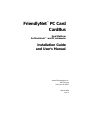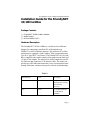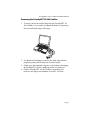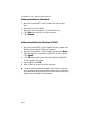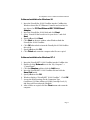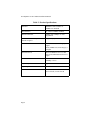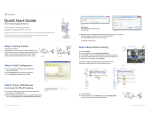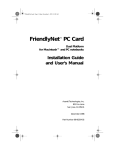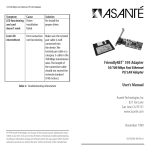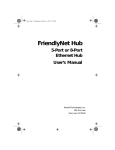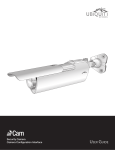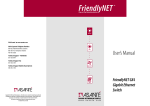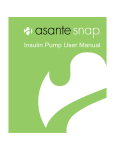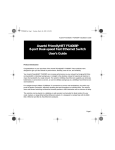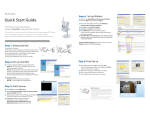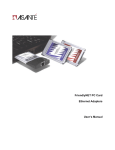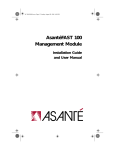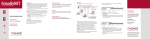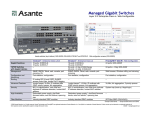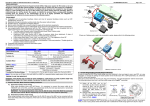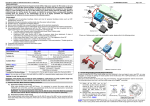Download CardBUS Body.book
Transcript
FriendlyNet PC Card CardBus Dual Platform for Macintosh™ and PC notebooks Installation Guide and User’s Manual Asanté Technologies, Inc. 821 Fox Lane San Jose, CA 95131 March 1999 Rev A FriendlyNET 10/100 CardBus Installation Manual Installation Guide for the FriendlyNET 10/100 CardBus Package Contents ❑ ❑ ❑ FriendlyNET 10/100 CardBus Adapter Media coupler Driver diskette (3 1/2”) Hardware Description The FriendlyNET 10/100 CardBus is a credit-card size Ethernet Adapter for connecting a notebook PC or Macintosh to an IEEE802.3 or 802.3u Ethernet network. The notebook PC or Macintosh must be equipped a with Cardbus (32bit) extension bus and Type II or Type III PC Card slot(s). The FriendlyNET 10/100 CardBus is supplied with a media coupler which plugs into the back end (15-pin) of the adapter. The other end of media coupler has one RJ45 connector that connects to UTP network cable. The media coupler has two LED indicators that make it easy to monitor data transmitting, link status, and network speed to assist in troubleshooting. Table 1: LED Function Color Description Link/Act Green Lit: Indicates link Blinking: Data is being Transmitted or Received 100 Green Lit: Indicates that link is established at 100Mbps Page 3 FriendlyNET 10/100 CardBus Installation Manual Hardware Installation for the FriendlyNET 10/100 CardBus 1. Open the Type II or Type III PC Card slot on your notebook computer. 2. Insert the front end of the FriendlyNET 10/100 CardBus (Black triangle on top right hand side) into the CardBus slot • • • • • 3. Slide the FriendlyNET 10/100 CardBus all the way into the slot until it reaches a firm stop. 4. Attach the media coupler to the FriendlyNET 10/100 CardBus. Keep the media coupler triangle mark on top when you plug the media coupler into the CardBus Adapter. 5. Attach the UTP cabling to connect the Ethernet CardBus Adapter to your network (hub/switch) (The 100Base-TX maximum length is 100 meters.) 6. Install the network drivers. ▼ Make sure you have the correct wiring. To reliably operate your network at 100Mbps, you must use Unshielded Twisted-Pair (UTP) Category 5 Data Grade wire. Page 4 FriendlyNET 10/100 CardBus Installation Manual Removing the FriendlyNET 10/100 CardBus 1. To remove the media coupler plug from the FriendlyNET 10/ 100 CardBus, it is necessary to unlatch the hooks by depressing the two small latch wings of the plug. 2. Use thumb and forefinger to squeeze the latch wings into the plug body, gently pull the plug out of media coupler. 3. Firmly press the notebook computer’s eject button to disengage the FriendlyNET 10/100 CardBus from the slot connector. 4. Grip the FriendlyNET 10/100 CardBus’s protruding end between your fingers and withdraw it from PC Card slot. Page 5 FriendlyNET 10/100 CardBus Installation Manual Software Installation - Macintosh 1. Insert the FriendlyNET 10/100 CardBus disk into the disk drive. 2. Open the Power Book folder. 3. Double click the FriendlyNet 10_100 Installer icon. 4. Click Yes when asked if you wish to continue. 5. Click Restart. Software Installation for Windows 95 OSR2 1. Insert the FriendlyNET 10/100 CardBus into the CardBus slot. Windows detects the PCI Ethernet Controller. 2. Insert the FriendlyNET 10/100 CardBus disk and click Next. 3. Windows displays it found the FriendlyNET 10/100 CardBus. Click Finish. 4. Click OK when asked to insert the disk labeled FriendlyNET 10/100 CardBus driver disk. 5. Specify A: and click OK 6. After all files are copied restart the computer. ▼ The driver works on Windows 95 OSR2 or later version. If your system is an older version please upgrade to latest version of Windows 95. MS Windows 95 old versions (ver:950, 950a) cannot support plug & play for the FriendlyNET 10/100 CardBus. Page 6 FriendlyNET 10/100 CardBus Installation Manual Software Installation for Windows 98 1. Insert the FriendlyNet 10/100 CardBus into the CardBus slot. Windows detects the PCI Ethernet Controller and searches for new drivers for PCI Fast Ethernet DEC 21143 Based Adapter. 2. Insert the FriendlyNet 10/100 disk and click Next. 3. Select “Search for the best driver for your device” and click Next. 4. Specify A: and click Next. 5. Click Next on the next window when Windows finds the FriendlyNet 10/100 CardBus. 6. Click OK when asked to insert the FriendlyNet 10/100 CardBus driver disk. 7. Specify A: then click OK. 8. Click Finish and restart the computer after files are copied. Software Installation for Windows NT 4 1. Insert the FriendlyNET 10/100 CardBus into the CardBus slot. 2. Double click the Network icon in the “My Computer” -> “Control Panel” 3. Click the Adapters tab then click the Add button. 4. Insert the FriendlyNET 10/100 CardBus disk and click the Have Disk button. 5. Specify A: then click OK. 6. Windows displays “FriendlyNET 10/100 CardBus”. Click OK. 7. Accept the default settings for the Connection Type (AutoSense), I/O Base Address (0x3000), Interrupt Level (9), and Store and Forward mode (Enabled). 8. After all files are copied click the Close button and restart the computer. Page 7 FriendlyNET 10/100 CardBus Installation Manual Table 2: Product Specifications Standard IEEE802.3/802.3u 10Base-T/ 100Base-TX standards Host Interface PC Card 95 CardBus Standard Ethernet Data Rate 10Mbps and 100Mbps via AutoNegotitation I/O base address/Interrupt Number assigned Plug & Play system Cable Connections RJ-45 (10Base-T) UTP Category 3 or higher. RJ-45(100Base-TX) UTP Category 5 or higher Software Drivers Microsoft Windows NT v4.x, Windows 95/98, Macintosh OS Ver 8.5 or higher LED Indicators Link/Act - Green 100Mbps - Green Physical Specifications Type II size Operating Environment 0 to 55 C° Certification FCC Class B, CE Mark Class B, VCCI Class B, C-Tick Class B Page 8 FriendlyNET 10/100 CardBus Adapter Installation Manual Technical Support Contacting Technical Support To contact Asanté Technical Support: Telephone (800) 622-7464 Fax (801) 566-3787 Bulletin Board Service (BBS) (408) 432-1416 FTP Archive ftp.asante.com Internet Mail [email protected] WorldWide Web Site http://www.asante.com Technical Support Hours 6:00 AM to 6:00 PM Mountain time USA, Monday - Friday. Page 9