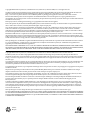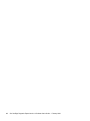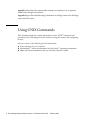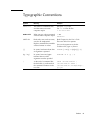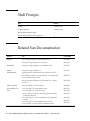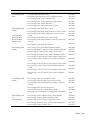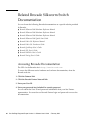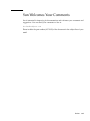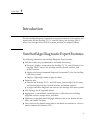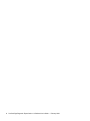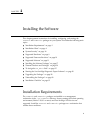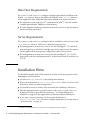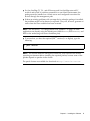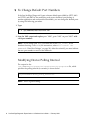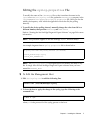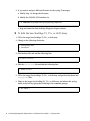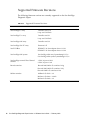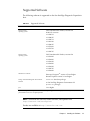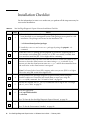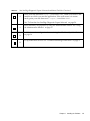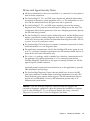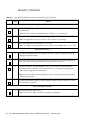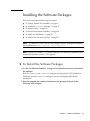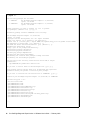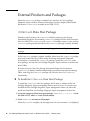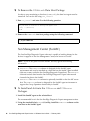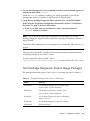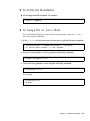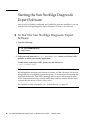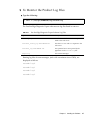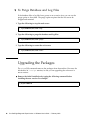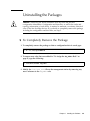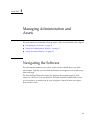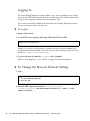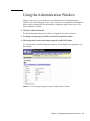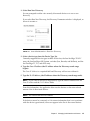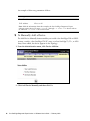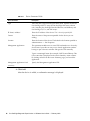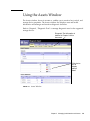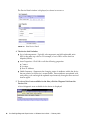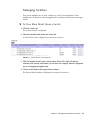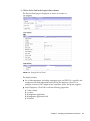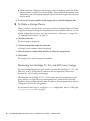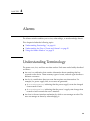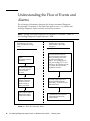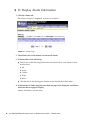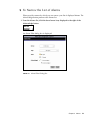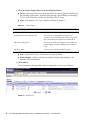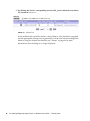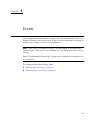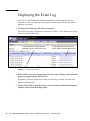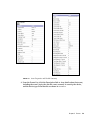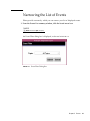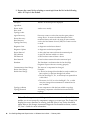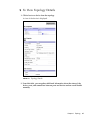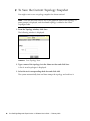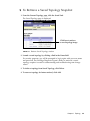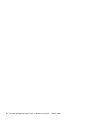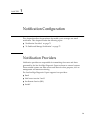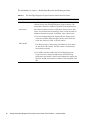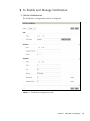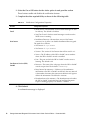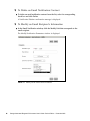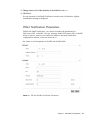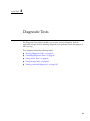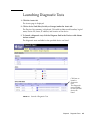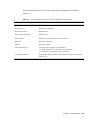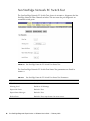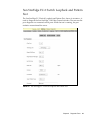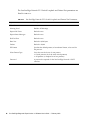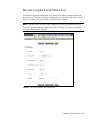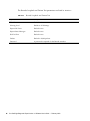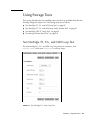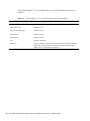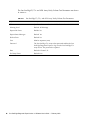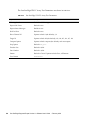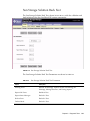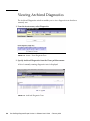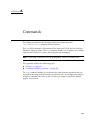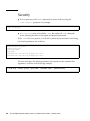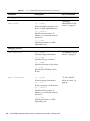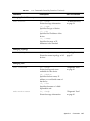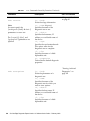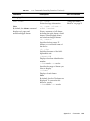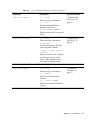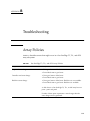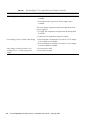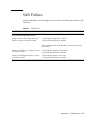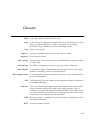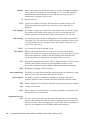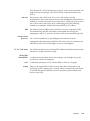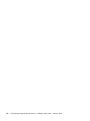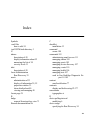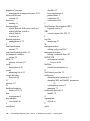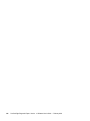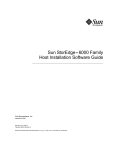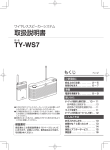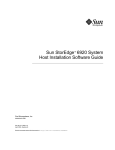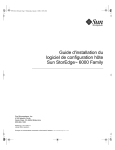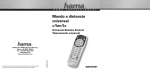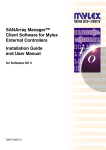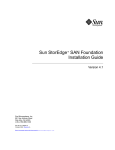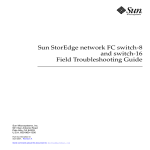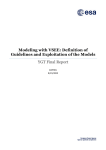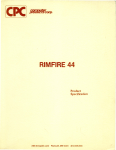Download Sun StorEdge Diagnostic Expert 1.2 User`s Guide
Transcript
Sun StorEdgeTM Diagnostic Expert 1.2 Software User’s Guide Sun Microsystems, Inc. 4150 Network Circle Santa Clara, CA 95054 U.S.A. 650-960-1300 Part No. 817-0195-11 February, 2003, Revision A Send comments about this document to: [email protected] Copyright 2003 Sun Microsystems, Inc., 4150 Network Circle, Santa Clara, California 95054, U.S.A. All rights reserved. Sun Microsystems, Inc. has intellectual property rights relating to technology embodied in the product that is described in this document. In particular, and without limitation, these intellectual property rights may include one or more of the U.S. patents listed at http://www.sun.com/patents and one or more additional patents or pending patent applications in the U.S. and in other countries. This document and the product to which it pertains are distributed under licenses restricting their use, copying, distribution, and decompilation. No part of the product or of this document may be reproduced in any form by any means without prior written authorization of Sun and its licensors, if any. Third-party software, including font technology, is copyrighted and licensed from Sun suppliers. Parts of the product may be derived from Berkeley BSD systems, licensed from the University of California. UNIX is a registered trademark in the U.S. and in other countries, exclusively licensed through X/Open Company, Ltd. Sun, Sun Microsystems, the Sun logo, AnswerBook2, Sun StorEdge, docs.sun.com, Sun Enterprise, Sun Fire, SunOS, Netra, SunSolve, and Solaris are trademarks or registered trademarks, or service marks of Sun Microsystems, Inc. in the U.S. and in other countries. All SPARC trademarks are used under license and are trademarks or registered trademarks of SPARC International, Inc. in the U.S. and in other countries. Products bearing SPARC trademarks are based upon an architecture developed by Sun Microsystems, Inc. The OPEN LOOK and Sun™ Graphical User Interface was developed by Sun Microsystems, Inc. for its users and licensees. Sun acknowledges the pioneering efforts of Xerox in researching and developing the concept of visual or graphical user interfaces for the computer industry. Sun holds a non-exclusive license from Xerox to the Xerox Graphical User Interface, which license also covers Sun’s licensees who implement OPEN LOOK GUIs and otherwise comply with Sun’s written license agreements. Netscape Navigator is a trademark or registered trademark of Netscape Communications Corporation in the United States and other countries. U.S. Government Rights—Commercial use. Government users are subject to the Sun Microsystems, Inc. standard license agreement and applicable provisions of the FAR and its supplements. DOCUMENTATION IS PROVIDED "AS IS" AND ALL EXPRESS OR IMPLIED CONDITIONS, REPRESENTATIONS AND WARRANTIES, INCLUDING ANY IMPLIED WARRANTY OF MERCHANTABILITY, FITNESS FOR A PARTICULAR PURPOSE OR NON-INFRINGEMENT, ARE DISCLAIMED, EXCEPT TO THE EXTENT THAT SUCH DISCLAIMERS ARE HELD TO BE LEGALLY INVALID. Copyright 2003 Sun Microsystems, Inc., 4150 Network Circle, Santa Clara, California 95054, Etats-Unis. Tous droits réservés. Sun Microsystems, Inc. a les droits de propriété intellectuels relatants à la technologie incorporée dans le produit qui est décrit dans ce document. En particulier, et sans la limitation, ces droits de propriété intellectuels peuvent inclure un ou plus des brevets américains énumérés à http://www.sun.com/patents et un ou les brevets plus supplémentaires ou les applications de brevet en attente dans les Etats-Unis et dans les autres pays. Ce produit ou document est protégé par un copyright et distribué avec des licences qui en restreignent l’utilisation, la copie, la distribution, et la décompilation. Aucune partie de ce produit ou document ne peut être reproduite sous aucune forme, parquelque moyen que ce soit, sans l’autorisation préalable et écrite de Sun et de ses bailleurs de licence, s’il y ena. Le logiciel détenu par des tiers, et qui comprend la technologie relative aux polices de caractères, est protégé par un copyright et licencié par des fournisseurs de Sun. Des parties de ce produit pourront être dérivées des systèmes Berkeley BSD licenciés par l’Université de Californie. UNIX est une marque déposée aux Etats-Unis et dans d’autres pays et licenciée exclusivement par X/Open Company, Ltd. Sun, Sun Microsystems, le logo Sun, AnswerBook2, Sun StorEdge, docs.sun.com, Sun Enterprise, Sun Fire, SunOS, Netra, SunSolve, et Solari sont des marques de fabrique ou des marques déposées de Sun Microsystems, Inc. aux Etats-Unis et dans d’autres pays. Toutes les marques SPARC sont utilisées sous licence et sont des marques de fabrique ou des marques déposées de SPARC International, Inc. aux Etats-Unis et dans d’autres pays. Les produits protant les marques SPARC sont basés sur une architecture développée par Sun Microsystems, Inc. L’interface d’utilisation graphique OPEN LOOK et Sun™ a été développée par Sun Microsystems, Inc. pour ses utilisateurs et licenciés. Sun reconnaît les efforts de pionniers de Xerox pour la recherche et le développment du concept des interfaces d’utilisation visuelle ou graphique pour l’industrie de l’informatique. Sun détient une license non exclusive do Xerox sur l’interface d’utilisation graphique Xerox, cette licence couvrant également les licenciées de Sun qui mettent en place l’interface d ’utilisation graphique OPEN LOOK et qui en outre se conforment aux licences écrites de Sun. Netscape Navigator est une marque de Netscape Communications Corporation aux Etats-Unis et dans d’autres pays. LA DOCUMENTATION EST FOURNIE "EN L’ÉTAT" ET TOUTES AUTRES CONDITIONS, DECLARATIONS ET GARANTIES EXPRESSES OU TACITES SONT FORMELLEMENT EXCLUES, DANS LA MESURE AUTORISEE PAR LA LOI APPLICABLE, Y COMPRIS NOTAMMENT TOUTE GARANTIE IMPLICITE RELATIVE A LA QUALITE MARCHANDE, A L’APTITUDE A UNE UTILISATION PARTICULIERE OU A L’ABSENCE DE CONTREFAÇON. Please Recycle Contents Preface 1. ix Introduction 1 Sun StorEdge Diagnostic Expert Features 2. Installing the Software 3 Installation Requirements 3 Data Host Requirements Server Requirements Installation Hints ▼ 1 4 4 4 To Change Default Port Numbers Modifying Device Polling Interval 6 6 Editing the syslog.properties File 7 ▼ To Edit the Management Host 7 ▼ To Edit the Sun StorEdge T3, T3+, or 6120 Array Supported Configurations Supported Hardware 9 9 Supported Firmware Revisions Supported Software Installation Checklist 8 10 11 12 iii System Security 14 Device and Agent Security Notes Security Checklist 16 Installing the Software Packages ▼ 15 17 To Install the Software Packages External Products and Packages 17 20 SUNWstadh Data Host Package 20 ▼ To Install the SUNWstadh Data Host Package ▼ To Remove the SUNWstadh Data Host Package Sun Management Center (SunMC) ▼ To Install and Activate the SUNesraa and SUNesras Packages ▼ To Install a Patch ▼ To Set the Environment Variables ▼ To Verify the Installation ▼ To Assign the SA_Admin Role 23 24 24 25 25 Starting the Sun StorEdge Diagnostic Expert Software To Start the Sun StorEdge Diagnostic Expert Software ▼ To Monitor the Product Log Files 27 ▼ To Purge Database and Log Files 28 Uninstalling the Packages 28 29 To Completely Remove the Package Managing Administration and Assets Navigating the Software Logging In ▼ ▼ iv 26 ▼ Upgrading the Packages 3. 22 22 Sun StorEdge Diagnostic Expert Image Packages ▼ 20 29 31 31 32 To Log In: 32 To Change the Browser Timeout Setting: 32 Sun StorEdge Diagnostic Expert Version 1.2 Software User’s Guide • February 2003 26 22 Using the Administration Window Discovery 33 34 ▼ To Run Discovery ▼ To Manually Add a Device Using the Assets Window Viewing Assets 34 36 39 40 To View Details About an Asset ▼ Managing Hosts 40 41 To View More Detail About a Host ▼ Managing Switches 41 43 ▼ To View More Detail About a Switch ▼ To Delete a Switch 43 45 Managing Sun Switch Credentials 45 To Find the Sun Switch IP Address, User Name, and Password ▼ Managing Storage 46 ▼ To View More Detail About a Storage Device ▼ To Delete a Storage Device 46 48 Monitoring Sun StorEdge T3, T3+, and 6120 Array Syslogs 4. Alarms 49 Understanding the Flow of Events and Alarms Using the Alarms Window 50 51 ▼ To Display Alarm Information ▼ To Narrow the List of Alarms 52 53 Alarm Information from the Assets Page Events 48 49 Understanding Terminology 5. 45 55 57 Displaying the Event Log 58 Contents v ▼ To Access Health Information From the Assets Summary Window Narrowing the List of Events 6. Topology 61 65 Using the Topology Window ▼ To View Topology Details ▼ To Save the Current Topology Snapshot 68 ▼ To Retrieve a Saved Topology Snapshot 69 Navigating the Topology 7. 66 70 Notification Configuration Notification Providers ▼ 73 73 To Enable and Manage Notification Email Notification Parameters 77 To Add an Email Address ▼ To Delete an Email Notification Contract ▼ To Modify an Email Recipient’s Information Diagnostic Tests 77 80 81 84 To View Diagnostic Tests Launching Diagnostic Tests Using Switch Tests 84 85 86 Sun StorEdge Network FC Switch Test 86 Sun StorEdge Network FC Switch Loopback Test Sun StorEdge Network FC Switch Test 88 90 Sun StorEdge FC-2 Switch Loopback and Pattern Test Brocade Loopback and Pattern Test Using Storage Tests vi 80 83 Viewing Diagnostic Tests ▼ 75 ▼ Other Notification Parameters 8. 67 93 95 Sun StorEdge Diagnostic Expert Version 1.2 Software User’s Guide • February 2003 91 60 Sun StorEdge T3, T3+, and 6120 Loop Test 95 Sun StorEdge T3, T3+, and 6120 Array Verify Volume Test Sun StorEdge 3510 FC Array Test Sun Storage Solution Rack Test Viewing Archived Diagnostics A. Commands Security 101 102 104 Troubleshooting Array Policies SAN Policies Index 99 103 Commands Sorted by Function B. 97 105 113 113 115 121 Contents vii viii Sun StorEdge Diagnostic Expert Version 1.2 Software User’s Guide • February 2003 Preface This book describes the administration and operation of the Sun StorEdge TM Diagnostic Expert version 1.2 software. The intended audience for this book includes Sun support engineers, storage area network (SAN) administrators, and direct attached storage (DAS) administrators. How This Book Is Organized Chapter 1 describes the software and its features. Chapter 2 contains installation and configuration information for the Sun StorEdge Diagnostic Expert software. Chapter 3 describes the web browser user interface and explains how to perform related tasks through this interface. Chapter 4 explains how to display and acknowledge alarms. In addition, this chapter explains how to narrow the list of alarms. Chapter 5 explains how to display events, how to narrow the list of events, and how to view the event’s asset properties and health summary. Chapter 6 explains how to display topology details, save a topology, or retrieve a saved topology. Chapter 7 explains how to enable and manage notification and the certification methods that are supported by the Sun StorEdge Diagnostic Expert software. Chapter 8 lists the diagnostic tests available from the Sun StorEdge Diagnostic Expert software. ix Appendix A describes the command-line interface and explains how to perform related tasks through this interface. Appendix B provides troubleshooting information, including common Sun StorEdge array and SAN events. Using UNIX Commands This document might not contain information on basic UNIX® commands and procedures such as shutting down the system, booting the system, and configuring devices. See one or more of the following for this information: ■ ■ ■ x Solaris Handbook for Sun Peripherals AnswerBook2™ online documentation for the Solaris™ operating environment Other software documentation that you received with your system Sun StorEdge Diagnostic Expert Version 1.2 Software User’s Guide • February 2003 Typographic Conventions Typeface Meaning Examples AaBbCc123 The names of commands, files, and directories; on-screen computer output Edit your.login file. Use ls -a to list all files. % You have mail. AaBbCc123 What you type, when contrasted with on-screen computer output % su Password: AaBbCc123 Book titles, new words or terms, words to be emphasized. Replace command-line variables with real names or values. Read Chapter 6 in the User’s Guide. These are called class options. You must be superuser to do this. To delete a file, type rm filename. [ ] In syntax, brackets indicate that an argument is optional. scmadm [–d sec] [–r n[:n][,n]...] [–z] {arg | arg} In syntax, braces and pipes indicate that one of the arguments must be specified. sndradm -R b {p | s} \ At the end of a command line, the backslash (\) indicates that the command continues on the next line. atm90 /dev/md/rdsk/d5 \ /dev/md/rdsk/d1 atm89 \ /dev/md/rdsk/d5 /bitmaps/map2 \ ip sync Preface xi Shell Prompts Shell Prompt C shell machine-name% C shell superuser machine-name# Bourne shell and Korn shell $ Bourne shell and Korn shell superuser # Related Sun Documentation Product Title Part Number ESM 1.2 Sun StorEdge Diagnostic Expert Release Notes 817-0197 Enterprise Storage Manager 1.2 Overview 817-1039 Installation Enterprise Storage Manager 1.2 Installation Guide 817-1037 System administration Enterprise Storage Manager 1.2 Topology Reporter Administration and Operations Guide 817-1111 Sun StorEdge Enterprise Storage Manager 1.0 Configuration Service Administrator’s Guide 816-4295 Storage Automated Diagnostic Environment User’s Guide, Version 2.2 817-0192 Solaris software Solaris Handbook for Sun Peripherals 806-2210 Sun StorEdge T3+ array • Sun StorEdge T3+ Array Release Notes • Sun StorEdge T3+ Array Start Here • Sun StorEdge T3 and T3+ Array Regulatory and Safety Compliance Manual • Sun StorEdge T3+ Array Installation and Configuration Manual • Sun StorEdge T3+ Array Administrator’s Guide • Sun StorEdge T3 Array Cabinet Installation Guide 816-4771 816-4768 816-0774 xii Sun StorEdge Diagnostic Expert Version 1.2 Software User’s Guide • February 2003 816-4769 816-4770 806-7979 Product Title Part Number Sun StorEdge 6120 array • • • • • • 817-0198 816-7190 817-0199 817-0200 817-0201 817-0828 Sun StorEdge 3000 Family* • Sun StorEdge 3000 Family User’s Guide • Sun StorEdge 3000 Family RAID Firmware 3.27 User’s Guide • Sun StorEdge 3000 Family Configuration Service 1.2 User’s Guide • Sun StorEdge 3000 Family CLI 1.2 User’s Guide • Sun StorEdge 3000 Family Installation, Operation, and Service Manual • Sun StorEdge 3000 Family Best Practices 816-7722 816-7934 816-7931 816-7297 • • • • • • 805-3682 802-7572 806-5857 806-4199 * Sun StorEdge 3310 SCSI array & Sun StorEdge 3510 FC array Sun StorEdge host adapter • • • • Sun StorEdge 6320 system Sun StorEdge SAN 4.0 (1 Gb switches) Start Here (Documentation Guide) Important Safety Information for Sun Hardware Systems Sun StorEdge 6120 Array Installation Guide Sun StorEdge 6120 Array Administration and Reference Sun StorEdge 6120 Array Release Notes Sun StorEdge 6120 Array Troubleshooting Guide Sun StorEdge PCI FC-100 HBA Installation Manual Sun StorEdge SBus FC-100 Host Adapter Installation &Service Sun StorEdge PCI Dual FC Host Adapter Product Notes Sun StorEdge PCI Dual FC Host Adapter Installation Guide Sun StorEdge 2 Gb PCI Single FC Host Adapter Product Notes Sun StorEdge 2 Gb PCI Single FC Host Adapter Installation Guide Sun StorEdge 2 Gb cPCI Dual FC Host Adapter Product Notes Sun StorEdge 2 Gb PCI Dual FC Host Adapter Installation Guide Sun StorEdge 2 Gb cPCI Dual FC Host Adapter Product Notes Sun StorEdge 2 Gb cPCI Dual FC Host Adapter Installation Guide 816-7300 816-7325 816-5000 816-4999 816-5002 816-5001 X6769A • Sun StorEdge 6320 Series Installation Guide • Sun StorEdge 6320 Series Reference and Service Guide • Sun StorEdge 6320 Series Regulatory and Safety Compliance Manual • Sun StorEdge 6320 Series Site Prep Guide • Sun StorEdge 6320 Series Troubleshooting Guide • Man pages (CLI commands on Storage Service Processor) 816-7878 816-7879 816-7876 • • • • • 816-4470 816-4469 806-5513 816-5285 816-4472 Sun Sun Sun Sun Sun StorEdge StorEdge StorEdge StorEdge StorEdge SAN 4.0 Release Guide to Documentation SAN 4.0 Release Installation Guide SAN 4.0 Release Configuration Guide Network 2 Gb FC Switch-16 FRU Installation SAN 4.0 Release Notes 816-7877 816-7881 N/A Preface xiii Product Title Part Number Sun StorEdge SAN 4.1 (2 Gb switches) • • • • 817-0061 817-0056 817-0057 817-0062 Sun StorEdge SAN 4.1 Release Guide to Documentation Sun StorEdge SAN 4.1 Release Installation Guide Sun StorEdge SAN 4.1 Release Configuration Guide Sun StorEdge SAN 4.1 2 Gb Brocade Silkworm Fabric Switch Guide to Documentation • Sun StorEdge SAN 3.1 2 Gb McData Intrepid Director Switch Guide to Documentation • Sun StorEdge SAN 4.1 Release Notes 817-0063 817-0071 Accessing Online Sun Documentation You can view, print, or purchase a broad selection of Sun documentation, including localized versions, at: http://www.sun.com/documentation xiv Sun StorEdge Diagnostic Expert Version 1.2 Software User’s Guide • February 2003 Related McData Switch Documentation You can locate the following documentation on McData’s web site: ■ IntrepidTM 6064 Director Planning Manual ■ IntrepidTM 6064 Director Product Manager User Manual ■ SAN Planning Guide ■ Manager Software User Manual ■ Command Line Interface User Manual Accessing McData Documentation The URL for the McData site is http://www.mcdata.com. To access the McData hardware and software documentation, from the McData web site: 1. Click the Knowledge Center link. 2. Click Technical Documents. 3. Select and download the documentation of your choice. You can access additional publications are available by means of McData’s secure web site. Please contact [email protected] for access. Preface xv Related Brocade Silkworm Switch Documentation You can locate the following Brocade documentation on a special website provided by Brocade. ■ Brocade Silkworm 2400 Hardware Reference Manual ■ Brocade Silkworm 2800 Hardware Reference Manual ■ Brocade Silkworm 3800 Hardware Reference Manual ■ Brocade Silkworm 3800 Quick Start Guide ■ Brocade Fabric OS Reference Manual ■ Brocade Fabric OS Procedures Guide ■ Brocade QuickLoop User’s Guide ■ Brocade SES User’s Guide ■ Brocade WebTools User’s Guide ■ Brocade Zoning User’s Guide Accessing Brocade Documentation The URL for the Brocade site is http://www.brocade.com. To access the Silkworm series hardware and software documentation, from the Brocade web site: 1. Click the Partners link. 2. Click the Brocade Partner Network link. 3. Enter your User ID. 4. Enter your password (not included for security purposes). You can obtain the User ID and password information from your Sun Partner representative. You must have a Brocade Partner login and password to access the documentation. xvi Sun StorEdge Diagnostic Expert Version 1.2 Software User’s Guide • February 2003 Sun Welcomes Your Comments Sun is interested in improving its documentation and welcomes your comments and suggestions. You can email your comments to Sun at: [email protected] Please include the part number (817-0195) of the document in the subject line of your email. Preface xvii xviii Sun StorEdge Diagnostic Expert Version 1.2 Software User’s Guide • February 2003 CHAPTER 1 Introduction The Sun StorEdge Diagnostic Expert detects and reports faults for SAN switches and reports faults for Sun StorEdge T3, T3+, and 6120 arrays, Sun StorEdge 3510 FC arrays, Sun StorEdge 6320 or 6320 SL systems, and host bus adapters (HBAs). Sun StorEdge Diagnostic Expert Features The following summarizes Sun StorEdge Diagnostic Expert features: ■ SAN device discovery, instrumentation, and health monitoring ■ ■ ■ ■ Discovers, displays, and monitors Sun StorEdge T3, T3+, and 6120 arrays, Sun StorEdge 3510 FC arrays, Sun StorEdge switches, Brocade switches, and McData switches. Employs the Storage Automated Diagnostic Environment 2.2 for Sun StorEdge 6320 series systems. Employs a lightweight datahost agent for HBAs. Diagnostic tests ■ ■ Tests the Sun StorEdge T3, T3+, and 6120 arrays, Sun StorEdge 3510 FC arrays, and Sun StorEdge switches, Brocade switches, and McData switches. A single verification diagnostic test exists for Sun StorEdge 6320 series systems ■ SAN Topology for all supported devices ■ Aggregation—a consolidated, centralized view of all SAN devices including supported switches, storage arrays, and HBAs. ■ Notification to specified email and pager addresses and to Sun Remote Services (SRS), and SunMC Providers. ■ Users can access the features using either a web-based user interface or a local or remote command line interface (CLI). 1 2 Sun StorEdge Diagnostic Expert Version 1.2 Software User’s Guide • February 2003 CHAPTER 2 Installing the Software This chapter presents instructions for installing, configuring, and starting the SUNWsade and SUNWsadev packages on your system. It includes the following main topics: ■ “Installation Requirements” on page 3 ■ “Installation Hints” on page 4 ■ “System Security” on page 14 ■ “Supported Hardware” on page 9 ■ “Supported Firmware Revisions” on page 10 ■ “Supported Software” on page 11 ■ “Installing the Software Packages” on page 17 ■ “External Products and Packages” on page 20 ■ “To Assign the SA_Admin Role” on page 25 ■ “Starting the Sun StorEdge Diagnostic Expert Software” on page 26 ■ “Upgrading the Packages” on page 28 ■ “Uninstalling the Packages” on page 29 ■ “Installation Checklist” on page 12 Installation Requirements The SUNWsade and SUNWsadev packages are installed on a management workstation in the /opt/SUNWsade directory. Servers running the Solaris operating environment (Solaris 8 10/01 or newer) and Sun StorEdge SAN devices are supported. Install the SUNWsade and SUNWsadev packages on a workstation that satisfies these conditions. 3 Data Host Requirements The SUNWsade and SUNWsadev packages consume approximately 60 Mbyte in the default /opt directory. Reserve an additional 10 Mbyte in the /var/opt directory for the application data. Additional information related to the data host follows: ■ ■ The application runs inside a JavaTM virtual machine (JVMTM)1 and will steadily consume approximately 100Mbyte of total memory. For SAN datapath monitoring, the data host must have access to the data path of the devices being monitored. Server Requirements The SUNWsade and SUNWsadev packages must be installed on only one host in the /opt/SUNWsade directory. This host is called the management host. ■ The management host must have access to the Sun StorEdge T3, T3+, and 6120 array message log, to which Sun StorEdge array device logs are sent. The name of the file appears in the message log configuration window for each host. ■ The management host must have access to the Sun StorEdge T3, T3+, or 6120 arrays and/or the Sun StorEdge network FC switch-8 and switch-16 switches over TCP/IP. Installation Hints You should be familiar with UNIX commands and Sun’s disk array products before attempting to use this product. ■ You must use /opt/SUNWsade as the package base directory. ■ Point your web browser to http://serverName:8088, where serverName is the machine on which you start the application. ■ You should be aware of security risks associated with installing a web server. ■ Take the appropriate action to protect access to the SUNWsade and SUNWsadev default port, which is port 8088. See the section, “To Change Default Port Numbers” on page 6 if other applications are already using the default port. ■ If you want a secure connection, you must point the browser to https://hostname:8443. For a more complete explanation of security, refer to “System Security” on page 14. 1. The terms “Java Virtual Machine” and “JVM” mean a virtual machine for the Java platform. 4 Sun StorEdge Diagnostic Expert Version 1.2 Software User’s Guide • February 2003 ■ For Sun StorEdge T3, T3+, and 6120 arrays and Sun StorEdge network FC switch-8 and switch-16 switches connected in a non-Solaris environment, the package must be installed on a Solaris server and configured to monitor the devices through the management path. ■ If there are existing problems with a storage device when the package is installed, the problems might not be detected or reported. They will, however, generate an event when the error condition has been corrected. Note – See the section, “To Change Default Port Numbers” on page 6 if other applications are already using the default ports (8088 for HTTP, 8443 for HTTPS, and 8085 for the underlying web server shutdown port). ■ To ensure that you have the required JDKTM version (1.4 or higher), type the following: # java -version Note – You should install the latest patch cluster for your version of the Solaris operating environment before installing the required patches, because some of the patches depend on patches in the cluster. The patch clusters are available for download at http://sunsolve.sun.com Chapter 2 Installing the Software 5 ▼ To Change Default Port Numbers If the Sun StorEdge Diagnostic Expert software default ports (8088 for HTTP, 8443 for HTTPS, and 8085 for the underlying web server shutdown port) belong to another application and are therefore unavailable, you can change the default ports by using the following procedure. 1. Type: # vi /opt/SUNWsade/web/conf/server.xml 2. Scan the XML output and replace port=”8088”, port=”8443” or port=”8085” with valid port numbers. Note – If you change port 8088, you must also re-run ras_install on all datahosts running SUNWstadh (for instructions, refer to “To Install the SUNWstadh Data Host Package” on page 20). After the re-install, you must indicate the new port number on each of the datahosts. Modifying Device Polling Interval The output for the /opt/SUNWsade/etc/properties/InstallerService.properties file, which specifies the polling interval (in seconds), is shown below. CC_DeviceHandler.device_polling_interval=300 Note – This is a global setting. 6 Sun StorEdge Diagnostic Expert Version 1.2 Software User’s Guide • February 2003 Editing the syslog.properties File To modify the name of the t3messages file so that it matches the name in the /opt/SUNWsade/etc/syslog.conf file, update the SYSLOG_FILE property in the /opt/SUNWsade/etc/properties/syslog.properties file. Here you can also modify the frequency with which the application checks the file (the polling interval). 1. To modify the device polling interval, manually change the value from 300 to a different number, then perform sade stop and sade start. Refer to “Starting the Sun StorEdge Diagnostic Expert Software” on page 26 for more information. Note – This procedure applies to the Sun StorEdge T3, T3+, and 6120 arrays. An example fragment from a syslog.properties file is shown below. # Syslog file name and polling interval (in seconds) SYSLOG_FILE=messages.syslog SYSLOG_POLL_INTERVAL=300 Note – The syslog.properties file fragment does not modify the name of any file. It simply tells the Sun StorEdge Diagnostic Expert software what you have named the SYSLOG_FILE. ▼ To Edit the Management Host 1. Edit /etc/syslog.conf to add the following line: local7.info /var/adm/messages.syslog 2. To force the host to apply the change to the syslog, type the following at the command line: # kill -1 <pid> where pid is the process id of the syslog process on the host. Chapter 2 Installing the Software 7 3. If you want to assign a different file name for the syslog T3 messages: a. Modify Step 1 to change the file name. b. Modify the SYSLOG_FILE attribute in: # vi SUNWsade/etc/properties/syslog/syslog.properties c. Stop and restart the Sun StorEdge Diagnostic Expert software. ▼ To Edit the Sun StorEdge T3, T3+, or 6120 Array 1. FTP to the target Sun StorEdge T3, T3+, or 6120 array. 2. Change to the following directories. # /etc/syslog.conf # /etc/hosts 3. Edit the hosts file and add the following line: <ip_address> <hostname> 4. Edit the syslog.conf file and add the following line: *.info@<ip_address> 5. FTP to the target Sun StorEdge T3, T3+, or 6120 array and put back the hosts and syslog.conf files. 6. Telnet to the target Sun StorEdge T3, T3+, or 6120 array and redirect the syslog traffic to the host by typing the following at the command prompt: # set logto * 8 Sun StorEdge Diagnostic Expert Version 1.2 Software User’s Guide • February 2003 Supported Configurations The Sun StorEdge Diagnostic Expert software supports the hardware, firmware, and software versions listed in TABLE 2-1, TABLE 2-2, and TABLE 2-3. Supported Hardware You can use the supported firmware and software with the hardware listed in TABLE 2-1. TABLE 2-1 Supported Hardware Sun Product Sun StorEdge arrays Host Bus Adapters SAN switches Revision Level Sun Sun Sun Sun StorEdge StorEdge StorEdge StorEdge T3 array (firmware 1.18) T3+ array (firmware 2.0) 6120 array 3510 FC array Sun Sun Sun Sun StorEdge StorEdge StorEdge StorEdge PCI dual Fibre Channel host adapter 2 Gb FC PCI Single Channel network adapter 2 Gb FC PCI Dual Channel network adapter 2 Gb FC cPCI Dual Channel network adapter Sun StorEdge network FC switch-8 and switch-16 Sun StorEdge network 2 Gb FC switch-8, switch-16, and switch-64 switches Brocade Silkworm 2400/2800 1 Gb switches Brocade Silkworm 3200/3800/12000 FC switches McData 1 Gb 6064 and 2 Gb 3232 and 6064 switches Chapter 2 Installing the Software 9 Supported Firmware Revisions The following firmware versions are currently supported on the Sun StorEdge Diagnostic Expert. TABLE 2-2 10 Supported Firmware Revisions Sun Product Revision Level Sun StorEdge T3 array Controller card 1.18 Loop card: 5.02 flash Sun StorEdge T3+ array Controller card 2.1 Loop card: 5.02 flash Sun StorEdge 6120 array Controller card 3.0 Sun StorEdge 3510 FC array Firmware 3.27 Sun PCI HBAs ISP2200 FC-AL host adapter driver: 1.13.01 ISP2300 FC-AL host adapter driver: 1.13.08 Sun StorEdge 6320 system Sun StorEdge 6120 array SystemsImageX: N/A Sun StorEdge 6320 system SystemsImageX: N/A Sun StorEdge network Fibre Channel switches 1 Gb 8/16 port: 4.02.33 2 Gb 8/16 port: 1.3.60 Brocade switches Brocade 2400/2800 1 Gb switches: 2.6.0g Brocade 3200/3800 2 Gb switches: 3.0.2j Brocade 12000 2 Gb switches: 4.0.0e McData switches McData 2 Gb 3232: v 4.0 McData 1 Gb 6064, v 4.0.100 McData 2 Gb 6064: v 4.0 Sun StorEdge Diagnostic Expert Version 1.2 Software User’s Guide • February 2003 Supported Software The following software is supported on the Sun StorEdge Diagnostic Expert data host. TABLE 2-3 Supported Software Software Revision Level Solaris 8 02/02 operating system SAN Foundation Kit Patches, version 6.24 111413-05 or newer: • 111095-12 • 111096-05 • 111097-11 • 111413-09 • 111846-05 • 113766-01 • 113767-01 • 111847-05 Solaris 9 09/02 operating system SAN Foundation Kit Patches, version 6.24 • 113039-02 • 113040-03 • 113041-02 • 113042-03 • 113043-02 • 111847-05 • 113044-02 Web browser software Netscape NavigatorTM version 4.79 and higher Internet Explorer version 5.0 and higher Storage Automated Diagnostic Environment Software SUNWstadh data host package or Sun StorEdge Diagnostic Environment 2.2 (SUNWstade package) Java 1.4 or higher 1 Java 1.4.0 requires several patches for the Solaris 8 operating system. See http://java.sun.com/j2se/1.4/install-solarispatches.html#2.8 for a list of required patches. Note – Download the software, related software, and updates from http://www.sun.com/storage/san. Patches are available at http://sunsolve.sun.com Chapter 2 Installing the Software 11 Installation Checklist Use the information in TABLE 2-4 to make sure you perform all the steps necessary for a successful installation. TABLE 2-4 Sun StorEdge Diagnostic Expert Software Installation Checklist Step Action 1 1. Download and install the following two tar packages to the same host that has been identified as your management station. Both packages are required for a full installation. The packages are located on the Installation CD. # cd /cdrom/cdrom0/product/packages 2. Install the SUNWsade and SUNWsadev packages by using the pkgadd -d . command. 2 Select the SUNWsade package and be prepared to provide the complete path to a Java runtime environment (JRE) version 1.4.0. If JRE is not readily available, then you must first install the JRE 1.4.0 or higher before continuing. 3 Answer whether or not you want to run the web server in secure (SSL) mode. If you answer no, then the client browser can connect using http: as normal. If you answer yes, then the client browser must use https: and all data transmitted from the web server to the client browser is encrypted. Note: For Secure Socket Layer (SSL) support, make sure you use JDK 1.4 or higher. This is the only JDK version that supports SSL. 4 5 6 Locate potential Sun StorEdge Diagnostic Expert software patches using the SunSolve online tool. Download and install them as super user, using the patchadd(1M) command. See “To Install a Patch” on page 24. Modify the required role (SA_Admin) to enable the user to log in. See “To Assign the SA_Admin Role” on page 25. Start the application: # cd /opt/SUNWsade/bin/ # sade start See “To Start the Sun StorEdge Diagnostic Expert Software” on page 26. After the installation is complete, set the environment variables PATH and MANPATH. 7 See “To Set the Environment Variables” on page 24. 12 Sun StorEdge Diagnostic Expert Version 1.2 Software User’s Guide • February 2003 TABLE 2-4 Sun StorEdge Diagnostic Expert Software Installation Checklist (Continued) 8 Point your web browser to http://serverName:8088, where serverName is the machine on which you start the application. If the web server is in secure mode, point your web browser to https://serverName:8443. See “To Start the Sun StorEdge Diagnostic Expert Software” on page 26. 9 Enter mandatory site properties by using the Administration window. See “Using the Administration Window” on page 33. 10 Add devices to the configuration for monitoring. See “To Manually Add a Device” on page 36. Set up notification services. See “To Enable and Manage Notification” on page 75. 11 Chapter 2 Installing the Software 13 System Security The Sun StorEdge Diagnostic Expert software supports only minimal security, since the information the Sun StorEdge Diagnostic Expert software uses is not considered highly sensitive in nature. The information pertains to health and asset information, which is readily obtainable for a user who has been granted the appropriate system privileges. The Sun StorEdge Diagnostic Expert software supports https communication, both through the command line interface (CLI) and the Web user interface (UI). This ensures confidentiality if the application is accessed by way of a wide area network (WAN). The Sun StorEdge Diagnostic Expert software communicates with the agents and storage devices using sockets. There is no authentication or authorization that occurs between the Sun StorEdge Diagnostic Expert software and the data host agent, or between the application and the Storage Service Processors. Diagnostic operations require passwords that are set on the device in order for the device to run. The application stores device passwords in configuration files. The application itself is protected from access by usernames and passwords, and by having these associated with an operating system role, which permits the use of the application. Detailed security information for each supported device is listed in “Device and Agent Security Notes” on page 15. To insure optimal system security, perform the steps listed in the “Security Checklist” on page 16. 14 Sun StorEdge Diagnostic Expert Version 1.2 Software User’s Guide • February 2003 Device and Agent Security Notes ■ All device information is sent over a standard http connection. No encryption is used for these connections. ■ The Sun StorEdge T3, T3+, and 6120 arrays require only minimal authorization for requests of element or system properties over http. The authorization is set to basic and the authentication uses the guest user and no password. ■ The Sun StorEdge T3, T3+, and 6120 arrays require a password for running diagnostic tests. This password is encoded prior to being sent to the array. The configuration file stores the password in clear text. Adequate permissions prevent this file from being accessed. ■ The Sun StorEdge FC network switch, the Brocade switch, and the McData switch require a password for running diagnostic tests. Due to a problem with a legacy switch test, however, this password is observable from the process table. Take care to protect access to the management station. ■ The Sun StorEdge 3510 array does not require a username or password to obtain health information or to run diagnostic tests. ■ The application communicates with the Sun StorEdge 6320 series system by way of an http interface. Operations performed over this interface enable the user to obtain device and status information only. ■ The SUNWstadh package, which is installed on a data host, communicates with the application by pushing information to it. No connection from the Sun StorEdge Diagnostic Expert back to the agent is currently initiated, nor will the agent accept an outside connection. A firewall permits connections from the data hosts to the application to provide HBA information and topology. ■ The Sun StorEdge Diagnostic Expert software should have access to the SRS NetConnect machine to enable remote monitoring information to be sent. SRS Event Monitoring may require similar support. The SRS transmission does not provide any confidentiality; however, SRS information pertains only to IP addresses and system alarms. Caution – The Sun StorEdge Diagnostic Expert software also supports the execution of diagnostic operations, which may disrupt the availability of systems, such as a Sun StorEdge T3, T3+, or 6120 array. Refer to the Storage Automated Diagnostic Environment User’s Guide for Diagnostic Test Rules. Chapter 2 Installing the Software 15 Security Checklist TABLE 2-5 Sun StorEdge Diagnostic Expert Software Security Checklist Step Action Application Access 1 Invoke the CLI using https to ensure that transmissions are encrypted for confidentiality. Note: The Web UI ensures confidentiality by enabling https connections. 2 Install the SUNWsade and SUNWsadev packages as root. Note: The application can only be run by a user who has root privileges. 3 Insure the application user has the SA_Admin role Note: It is strongly recommended that the root user not be assigned the SA_Admin role. Management Station 4 Host the management station on a private LAN that is able to communicate with the storage devices out-of-band. 5 Protect the application and configuration files and directories by assigning appropriate read, write, and execute permissions for group and other user types. 6 Restrict the user list on the management station. (See Solaris 9 documentation for information about role-based access control and how to configure the management station with the appropriate information.) Note: The process table on the management station can expose password information which may be sensitive. 7 Install the NetConnect agent on the management station to ensure protection to where the information is passed. Device and Agent Security 9 16 Install the data host agent as root. Note: The data host agent can only be run with root privileges. Sun StorEdge Diagnostic Expert Version 1.2 Software User’s Guide • February 2003 Installing the Software Packages This section includes the following procedures: ■ “To Change Default Port Numbers” on page 6 ■ “To Install the Software Packages” on page 17 ■ “To Install a Patch” on page 24 ■ “To Set the Environment Variables” on page 24 ■ “To Verify the Installation” on page 25 ■ “To Monitor the Product Log Files” on page 27 Note – The network, switch, and host bus adapter software packages and updates are available from http://www.sun.com/storage/san. Note – Before you run the pkgadd(1M) command, you must have installed a Java runtime environment version 1.4.0 or greater. ▼ To Install the Software Packages 1. See the “Installation Checklist” on page 12 for instructions on how to download the packages. Both the SUNWsade and SUNWsadev packages are required for a full installation. Install the optional SUNWstadh package to receive and display HBA health information. 2. Enter the pkgadd(1M) command and answer the prompts as shown in the following code examples. Chapter 2 Installing the Software 17 # pkgadd -d . The following packages are available: 1 SUNWsade Sun StorEdge Diagnostic Expert 1.2 (Platform) (sparc) 1.2.xx.xxx 2 SUNWsadev Sun StorEdge Diagnostic Expert 1.2 (Content) (sparc) 1.2.xx.xxx Select package(s) you wish to process (or ’all’ to process all packages). (default: all) [?,??,q]: a Processing package instance <SUNWsade> from </var/tmp> Sun StorEdge Diagnostic Expert 1.2 (Platform) (sparc) 1.2.a6.001 Copyright 2002 Sun Microsystems, Inc. All rights reserved. Select Java version 1.4 or greater to run application. Default Java is (/usr/bin/java) : export PATH=/net/speserv/diag_src/tools/j2sdk1.4.0/bin:$PATH Run webserver in secure mode? (y/n) [default n] :y Run SSDE web server when machine reboots? (y/n) [default n] :y ## Executing checkinstall script. Using </opt> as the package base directory. ## Processing package information. ## Processing system information. ## Verifying package dependencies. ## Verifying disk space requirements. ## Checking for conflicts with packages already installed. ## Checking for setuid/setgid programs. The following files are being installed with setuid and/or setgid permissions: /opt/SUNWsade/etc/pamverifier <setuid root> Do you want to install these as setuid/setgid files [y,n,?,q] y This package contains scripts which will be executed with super-user permission during the process of installing this package. Do you want to continue with the installation of <SUNWsade> [y,n,?] y Installing Sun StorEdge Diagnostic Expert 1.2 (Platform) as <SUNWsade> ## Installing part 1 of 1. /etc/init.d/init.ssde /opt/SUNWsade/bin/sade /opt/SUNWsade/bin/ssde /opt/SUNWsade/db/tables/CIMBeanUtil.sql /opt/SUNWsade/db/tables/General.sql /opt/SUNWsade/db/tables/Statistics.sql /opt/SUNWsade/db/tables/Test.sql /opt/SUNWsade/db/tables/Topology.sql /opt/SUNWsade/db/tables/com.sun.jade.cim.bean_generic.sql /opt/SUNWsade/docs/ReleaseNotes.txt /opt/SUNWsade/docs/UserGuide.pdf ... 18 Sun StorEdge Diagnostic Expert Version 1.2 Software User’s Guide • February 2003 ... /opt/SUNWsade/etc/properties/policies/HBAPortSignalLossCounterChange.properties /opt/SUNWsade/etc/properties/policies/HBAPortSignalLossCounterNotify.properties /opt/SUNWsade/etc/properties/policies/HBAPortTxWordChange.properties /opt/SUNWsade/etc/properties/policies/HBAPortTxWordNotify.properties /opt/SUNWsade/etc/properties/policies/LoopCardAlertClear.properties /opt/SUNWsade/etc/properties/policies/LoopCardAlertCreate.properties /opt/SUNWsade/etc/properties/policies/LoopCardStateChange.properties /opt/SUNWsade/etc/properties/policies/PowerUnitAlertClear.properties /opt/SUNWsade/etc/properties/policies/PowerUnitAlertCreate.properties /opt/SUNWsade/etc/properties/policies/PowerUnitStateChange.properties /opt/SUNWsade/etc/properties/policies/SwitchPortCRCCounterChange.properties /opt/SUNWsade/etc/properties/policies/SwitchPortCRCCounterNotify.properties /opt/SUNWsade/etc/properties/policies/SwitchPortSignalLossCounterChange.properti es /opt/SUNWsade/etc/properties/policies/SwitchPortSignalLossCounterNotify.properti es /opt/SUNWsade/etc/properties/policies/SwitchPortTxWordChange.properties /opt/SUNWsade/etc/properties/policies/SwitchPortTxWordNotify.properties /opt/SUNWsade/etc/properties/policies/SyslogBatteryNoticeAlert.properties /opt/SUNWsade/etc/properties/policies/SyslogDiskNoticeAlert.properties /opt/SUNWsade/etc/properties/policies/SyslogErrorAlert.properties /opt/SUNWsade/etc/properties/policies/SyslogHoldTimeAlert.properties /opt/SUNWsade/etc/properties/policies/SystemHealthAdjustment.properties /opt/SUNWsade/etc/properties/policies/VolumeAlertClear.properties /opt/SUNWsade/etc/properties/policies/VolumeAlertCreate.properties /opt/SUNWsade/etc/properties/policies/VolumeStateChange.properties /opt/SUNWsade/etc/properties/setupformat/serack.format /opt/SUNWsade/etc/properties/setupformat/switch.format /opt/SUNWsade/etc/properties/setupformat/t3.format /opt/SUNWsade/lib/hba.jar /opt/SUNWsade/lib/libFabOsApi.so /opt/SUNWsade/lib/libqsw.so /opt/SUNWsade/lib/libsanbox.so /opt/SUNWsade/lib/serack.jar /opt/SUNWsade/lib/switch.jar /opt/SUNWsade/lib/t3.jar /opt/SUNWsade/sbin/brocadezone /opt/SUNWsade/sbin/qlogicswitchzones /opt/SUNWsade/sbin/sanbox [ verifying class <none> ] ## Executing postinstall script. Installation finished. To start the application, run the following: /opt/SUNWsade/bin/sade start Installation of <SUNWsade> was successful. Chapter 2 Installing the Software 19 External Products and Packages When the SUNWstadh package is installed on a data host, the Sun StorEdge Diagnostic Expert software receives and displays host bus adapter (HBA) health information. SUNWstadh is available on the ESM 1.2 CD. SUNWstadh Data Host Package Determine which product, the SUNWstadh datahost package or the Storage Automated Diagnostic Environment (SUNWstade) package will be used to monitor the host’s HBAs. The SUNWstadh and SUNWstade packages cannot co-exist, and the SUNWstadh package install will abort if the SUNWstade package is already installed. Note – You must remove the SUNWstade package prior to installing the SUNWstadh package. If the SUNWstade package is already installed, either leave the SUNWstade package intact and monitor the host’s HBAs using the Storage Automated Diagnostic Environment, or uninstall the SUNWstade package, install the SUNWstadh (data host) package, and use the Sun StorEdge Diagnostic Expert software to monitor the host’s HBAs. Be aware, however, that if the Storage Automated Diagnostic Environment (SUNWstade) is already installed and performing more functions than monitoring HBAs, removing the SUNWstade package will cause the loss of all SUNWstade functionality. ▼ To Install the SUNWstadh Data Host Package To install the SUNWstadh data host package, the IP name or address of the Sun StorEdge Diagnostic Expert management station must be known. If you have not installed the Sun StorEdge Diagnostic Expert management station yet, abort this install and install the Sun StorEdge Diagnostic Expert management station first. 1. Locate the compressed data host agent package SUNWstadh_2.2.xx.tar.Z from the ESM 1.2 CD, where xx is the version number. 2. Select SUNWstadh and answer all prompts. When the pkgadd is complete, the message shown in CODE EXAMPLE 2-1 is displayed. 20 Sun StorEdge Diagnostic Expert Version 1.2 Software User’s Guide • February 2003 CODE EXAMPLE 2-1 SUNWstadh Data Host Package Installation The following is an example of a SUNWstadh installation. ----------------------------------------------------After the package is completely installed, execute the program ’/opt/SUNWstadh/bin/ras_install’. This will complete the installation of SUNWstadh . ----------------------------------------------------If you choose not to use cron this time, re-run ras_install later to establish a cron entry. ----------------------------------------------------# /opt/SUNWstadh/bin/ras_install **** Installing the Package and Crons **** To install a Data-Host package, the IP Name/Address of the ESM Diagnostic Expert 1.2 management station must be known. If you have not installed ESM 1.2 with Diagnostic Expert 1.2 on a management station abort this install and go install the ESM 1.2 package on a host to be configured as the management station first. Enter the IP Name/Address:port of the management station ? The default port SUNWsade is 8088(default=:8088)# 123.45.65.89:8088 <- example IP/PORT - Testing communication with host ’172.20.104.27:8088’ .. ** Found 172.20.104.27. ? Enter probing frequency (5/10/15/20/30/40/50/60/90/120)(default=10) 5 ? Enter System-Admin email address: ? Enter message file location(default=/var/adm/messages) ? Do you want to C=start or P=stop the Agent cron [C/P] : (default=C) C ** cron installed. - Testing access to the webserver, (this will timeout after 30 secs) ... ***** ping ’123.45.65.89’ succeeded! Done. Note – After the SUNWstadh package has been installed and configured, a device type of data host can be accessed using the functionality in “Using the Assets Window” on page 39. Alarms and events for the data host occur and are accessed the same as any other monitored device. Chapter 2 Installing the Software 21 ▼ To Remove the SUNWstadh Data Host Package In order to stop monitoring a data host (SUNWstadh), the data host agent must be turned off. You can do this using ras_install. 1. Run ras_install and enter P to the following question: Do you want to C=start or P=stop the Agent cron [C/P] : (default=C) # P 2. Remove the SUNWstadh data host package using the following command: # pkgrm SUNWstadh Sun Management Center (SunMC) The Sun StorEdge Diagnostic Expert software is capable of sending alarms for the devices it supports to the Sun Management Center, also known as SunMC. Note – If you do not plan to use the SunMC services, ignore the following information. ■ SUNesraa—The SUNesraa software is designed for the SunMC agent environment and must be installed on a host that has the SunMC agent installed (this may or may not be the Sun StorEdge Diagnostic Expert host). The SUNesraa software receives data from the Sun StorEdge Diagnostic Expert software and forwards the data to the SunMC. ■ SUNesras—The SUNesras software is optionally installed on the Sun MC server host. The SUNesras software is designed for the SunMC agent environment to support the Group Operation functionality in SunMC. ▼ To Install and Activate the SUNesraa and SUNesras Packages 1. Install the SunMC agent on the selected host. The recommended host is the Sun StorEdge Diagnostic Expert management station. 2. Using the standard Solaris pkgadd(1) utility, install the SUNesraa software on the same host as the SunMC agent. 22 Sun StorEdge Diagnostic Expert Version 1.2 Software User’s Guide • February 2003 3. Use the Sun Management Center command console to start the SunMC agent and load the module called rasagent. While the rasagent module is loading, you will be prompted to provide the management station’s IP address in the Provider IP Address field. 4. Using the Sun StorEdge Diagnostic Expert software GUI, set the SRS/SunMC fields using the Notification Configuration functionality. Refer to “Notification Providers” on page 73 for more information. a. In the Server field, enter the IP address or name of the host where the rasagent module is installed. Note – All of the above steps must occur before you add devices to the Sun StorEdge Diagnostic Expert software. Otherwise, topology information will not be sent to SunMC. Information about adding devices is documented in “To Manually Add a Device” on page 36. Once activated, the SunMC module receives information about monitored devices and displays alarms in the SunMC console. For more information about SunMC, refer to http://network.east/commu-team/symon/, or refer to the SunMC User’s Guide. Sun StorEdge Diagnostic Expert Image Packages The packages delivered as part of the SUNWsade tar image are listed in TABLE 2-6. TABLE 2-6 Packages Delivered with SUNWsade Tar Images Package Description SUNWesraa The RASAgent module for the SUNMC agent (sparc) release 1.1, REV=2002.09.19 SUNWesras The RASAgent module for SUNMC server (sparc) release 1.1, REV=2002.09.19 SUNWsade Sun StorEdge Diagnostic Expert 1.2 (Platform) (sparc) 1.2.xx.xxx SUNWsadev Sun StorEdge Diagnostic Expert 1.2 (Content) SUNWstadh Datahost package Chapter 2 Installing the Software 23 ▼ To Install a Patch 1. Using the SunSolve online tool (http://sunsolve.sun.com), always verify that you have the most recent SUNWsade and SUNWsadev patches. Note – When installing a new patch, stop the agents using the sade stop command before proceeding with the upgrade. 2. Download the latest Sun StorEdge Diagnostic Expert software patch from the SunSolve online tool to a temporary workspace. 3. As superuser, use the patchadd (1M) command and answer the prompts as shown in the code examples. CODE EXAMPLE 2-2 # cd /tmp # tar xvf xxxxxx-xx.tar # cd xxxxxx-xx # /opt/SUNWsade/bin/sade stop # patchadd xxxxxx-xx . # /opt/SUNWsade/bin/sade start ▼ To Set the Environment Variables After installing the Sun StorEdge Diagnostic Expert software, you must set the environment variables PATH and MANPATH to include the directories /opt/SUNWsade/bin and /opt/SUNWsade/man. 1. For the Korn or Bourne shell, type the following: $ PATH=/opt/SUNWsade/bin:$PATH $ MANPATH=/opt/SUNWsade/man:$MANPATH $ export PATH MANPATH 2. For the C shell, type the following: % setenv PATH /opt/SUNWsade/bin:$PATH % setenv MANPATH /opt/SUNWsade/man:$MANPATH 24 Sun StorEdge Diagnostic Expert Version 1.2 Software User’s Guide • February 2003 ▼ To Verify the Installation ● Use the pkginfo(1M) command. For example: # pkginfo -l SUNWsade ▼ To Assign the SA_Admin Role The Sun StorEdge Diagnostic Expert software automatically creates an SA_Admin role at the time of installation. 1. If the SA_Admin role has been removed, reassign it with the following command: # /usr/sbin/roleadd -c “StorADE Administrator” -s /bin/pfcsh \ -A “solaris.device.storade.*” -P “All” SA_Admin 2. Assign the role granted to a user by typing the following command: # usermod -R SA_Admin user-name 3. Confirm the role granted to a user using the following command: # usr/bin/roles user-name For example: # usr/bin/roles admin # SA_Admin Chapter 2 Installing the Software 25 Starting the Sun StorEdge Diagnostic Expert Software After you have installed, configured, and verified the software installation, you can start the Sun StorEdge Diagnostic Expert Software GUI from a web browser. ▼ To Start the Sun StorEdge Diagnostic Expert Software 1. Type the following: # cd /opt/SUNWsade/bin/ # sade start 2. Point your web browser to http://serverName:8088, where serverName is the machine on which you start the application. For the secure socket layer (SSL), point your web browser to http://serName:8443. Note – https security is based on the secure socket layer (SSL). The SSL encrypts and authenticates messages sent between a browser and the web server. Encryption using public key cryptography ensures the privacy of the messages sent between the client and the browser. Plain HTTP messages are sent across the network in plain ASCII. Authentication using a trusted certification authority ensures that the client can trust that the server is what it claims to be. For complete security information, see “System Security” on page 14. 26 Sun StorEdge Diagnostic Expert Version 1.2 Software User’s Guide • February 2003 ▼ To Monitor the Product Log Files ● Type the following: # tail -f /var/opt/SUNWsade/log/storade.log The Sun StorEdge Diagnostic Expert software uses log files listed in TABLE 2-7. TABLE 2-7 Sun StorEdge Diagnostic Expert Software Log Files Log File Description catalina_log.YYYY-MM-DD.txt Lists the threads allocated when a request is made to the web server. localhost_access_log.YYYY-MM-DD.txt Lists the HTTP GET and POST requests to the web server. localhost_log.YYYY-MM-DD.txt Lists potential errors not reported by the application in the storade.log file. output.log Lists normal messages. Rotating log files for error messages, (each with a maximum size of 500k), are displayed as follows: storade.log.0 storade.log.1 storade.log.2 storade.log.3 Chapter 2 Installing the Software 27 ▼ To Purge Database and Log Files If the database files or log files have grown to an excessive size, you can use the purge option to clear them. The purge option requires that the web server be stopped and restarted. 1. Type the following to stop the web server: # /opt/SUNWsade/bin/sade stop 2. Type the following to purge the database and log files: # /opt/SUNWsade/bin/sade purge 3. Type the following to restart the web server: # /opt/SUNWsade/bin/sade start Upgrading the Packages The pkgrm(1M) command removes the packages from the machine. However, the information in /var/opt remains, in case you are upgrading the software to a newer version. ● Remove the initial installation by typing the following command before installing the new version. For example: # pkgrm SUNWsade 28 Sun StorEdge Diagnostic Expert Version 1.2 Software User’s Guide • February 2003 Uninstalling the Packages Caution – Removing the initial installation does not erase the previous configuration information. Configuration and data files, as well as the cache and topology information of each device, is retained to maintain a consistent, historical view of the Sun StorEdge devices. If you decide to completely remove the package, including the configuration and data files, see Step 2. ▼ To Completely Remove the Package 1. To completely remove the package so that no configuration data is saved, type: # rm -rf /var/opt/SUNWsade 2. To remove user roles that were added in “To Assign the SA_Admin Role” on page 25, type the following: # /usr/sbin/rolede1 SA_Admin 3. Modify the /etc/user_attr file on the management station by removing any user’s reference to the SA_Admin role. Chapter 2 Installing the Software 29 30 Sun StorEdge Diagnostic Expert Version 1.2 Software User’s Guide • February 2003 CHAPTER 3 Managing Administration and Assets The user interface includes the following topics, which are described in this chapter. ■ “Navigating the Software” on page 31 ■ “Using the Administration Window” on page 33 ■ “Using the Assets Window” on page 39 Navigating the Software The user interface enables you to show various levels of detail about your SAN environment. Typically, you click links and buttons to navigate as you would on any other web page. The Sun StorEdge Diagnostic Expert also displays the navigation path in each window to show how you arrived there. This path includes clickable links so that you can return to a certain point in your navigation, instead of start at an upperlevel window or tab. 31 Logging In The Sun StorEdge Diagnostic Expert enables you to view and manage your storage area network (SAN) environment through a web browser. This section explains how to log in and navigate the web-browser user interface (UI). If you have successfully installed and started the Sun StorEdge Diagnostic Expert, you can now log in with a web browser. ▼ To Log In: 1. Open a web browser. 2. For an HTTP server, type the following URL in the URL text field: http://your-hostname:port/ where your-hostname is your system’s host name and port is the port number you configured (the default is 8088). If the web server is in secure mode, point your web browser to https://serverName:8443. 3. Log in as the user to whom the SA_Admin role is assigned. Refer to “To Assign the SA_Admin Role” on page 25 for more information. ▼ To Change the Browser Timeout Setting: 1. Type: # vi # cd /opt/SUNWsade/web/conf # edit web.xml 2. Scan the XML output until you find <session-timeout>30 </session-timeout>, and then change the default of 30, where 30 is the number of minutes. 32 Sun StorEdge Diagnostic Expert Version 1.2 Software User’s Guide • February 2003 Using the Administration Window When you first log in, you must enter site information in the Administration window. You cannot navigate to any other screen until you submit this information. After you have entered the site information, subsequent logins direct you to the Assets Summary window. 1. Click the Administration tab. The Site Information Properties window is displayed, shown in FIGURE 3-1. 2. To change a site property, click Edit on the Site Properties window. 3. Edit the product location and contact properties, and click Update. You are returned to the Site Properties window, which displays the properties you have edited. FIGURE 3-1 Sun StorEdge Diagnostic Expert Administration Window Chapter 3 Managing Administration and Assets 33 Discovery If the datahost package (SUNWstadh) is installed, the host is automatically discovered and no action is required. See “To Install the SUNWstadh Data Host Package” on page 20 for more information. There are two additional ways you can manually add devices using the Discovery feature. ■ Run New Discovery—The Sun StorEdge Diagnostic Expert software discovers all devices and creates a list of devices that can be monitored. You can enable any of these discovered devices by selecting it from the list of discovered devices and clicking Add. ■ Add Device Manually—By adding a single device, you can retain the list of previously-discovered devices. The Sun StorEdge Diagnostic Expert software monitors all devices in the previous list, plus the new device that was added. ▼ To Run Discovery The Run Discovery feature enables you to add a single device or a group of similar devices contained within an IP address range. Run Discovery checks to make sure that the Sun StorEdge Diagnostic Expert software is communicating with the device or devices. 1. From the Administration menu, click Device Addition. Note – If you select View Latest Discovery (the default) is selected, a table of devices that have previously been discovered is displayed. 34 Sun StorEdge Diagnostic Expert Version 1.2 Software User’s Guide • February 2003 2. Select Run New Discovery. You are prompted to either view recently discovered devices or to run a new discovery. If you select Run New Discovery, the Discovery Parameters window is displayed, as shown in FIGURE 3-2. FIGURE 3-2 Asset Administration—Run New Discovery 3. Select a device type from the Device Type list. Currently-supported device types include All devices, the Sun StorEdge 3510 FC array, the Sun StorEdge 6320 System, switches (Sun, Brocade, and McData), and the Sun StorEdge T3, T3+, and 6120 array. 4. Type the From IP address (the IP address where the Discovery search range begins). The From IP Address is a required field and Discovery will not run without it. 5. Type the To IP Address, (the IP address where the Discovery search range ends). Note – If you want to discover a single device, type the same IP address into the From IP address and the To IP Address fields. From this information, the application discovers the devices on the network and returns a list of discovered devices. Note – You cannot search across subnets. If the device cannot be contacted, or if it returns information that is not consistent with the device type selected, it does not appear in the list of discovered devices. Chapter 3 Managing Administration and Assets 35 An example of discovery parameters follows. Device Type switch From IP Address 172.xx.xxx.1 To IP Address 172.xx.xxx.25 Note: With the information from this example, the Sun StorEdge Diagnostic Expert software queries device IP range 172.xx.xxx.1 through 172.xx.xxx.25. A device with an IP address of 172.xx.xxx.26 is not discovered. ▼ To Manually Add a Device The Add Device Manually feature enables you to add a Sun StorEdge 6320 or 6320SL system, a switch, a Sun StorEdge 3510 FC array, or a Sun StorEdge T3, T3+, or 6120 array. Once added, the device appears in the Topology. 1. From the Administration menu, click Device Addition. 2. Click Add Device Manually and then click Go. 36 Sun StorEdge Diagnostic Expert Version 1.2 Software User’s Guide • February 2003 The Add Device Manually window is displayed. SADE System Edition FIGURE 3-3 Administration—Add a Device 3. Update the required fields, which are indicated by an asterisk (*), and any of the optional fields. Chapter 3 Managing Administration and Assets 37 TABLE 3-1 Device Parameter Fields Device Parameter Description Type Select the device type from the pull-down menu. Options include the Sun StorEdge 3510 FC array, the Sun StorEdge 6320 series solution rack, Switches (Sun StorEdge, Brocade Silkworm, and McData), and Sun StorEdge T3, T3+, and 6120 arrays. IP Name/Address* Enter the IP address of the device. This is the only required field. Contact Enter the name of the person responsible for the device you are adding. Location Enter the location of the device. The default is the location specified in Administration -- > Site Properties. Management Application This parameter enables users to store URL bookmarks on a device-bydevice basis. It provides an easy way to launch applications without having to open a browser window and type the URL manually. Type in a meaningful name (for example, SADE System Edition). This is the name that is displayed in the Assets Summary Action column. By clicking its link from the Assets Summary page, you launch the application. Management Application Link Specify the Management Application URL. * Mandatory 4. Click Add. After the device is added, a confirmation message is displayed. 38 Sun StorEdge Diagnostic Expert Version 1.2 Software User’s Guide • February 2003 Using the Assets Window The Assets window, shown in FIGURE 3-4, enables you to monitor host, switch, and storage device properties. The Assets window also displays asset and health information and manages and monitors diagnostic functions. Refer to Chapter 8, “Diagnostic Tests” to manage diagnostic tests for the supported storage devices. Diagnostic Test information is detailed in Chapter 8 of this document. Click device link to display alarms detail FIGURE 3-4 Assets Window Chapter 3 Managing Administration and Assets 39 Viewing Assets This section describes the procedures that enable the administrative user to view assets such as hosts, switches, and storage devices. The Assets window initially displays an Assets Summary table that provides a top-level view of all devices in your SAN environment. ▼ To View Details About an Asset 1. Click the Assets tab. 2. Click one of the Assets links. ■ Summary (the default view) Displays a summary of all devices, including alarms ■ Hosts This section describes how to view host machines in your SAN environment. See “Managing Hosts” on page 41 for more information. ■ Switches This section describes how to view switches in your SAN environment. It also describes how to launch a software application in another Web-browser to manage a switch. See “Managing Switches” on page 43 for more information. ■ Storage This section describes how to view storage devices in your SAN environment. It also describes how to launch a software application in another Web browser to manage a storage device. See “Managing Storage” on page 46 for more information. ■ Diagnostics The Diagnostic Test window enables you to view and run diagnostic tests for supported storage devices. Running diagnostic tests generate events that appear in the event log. See Chapter 8 for more information. 40 Sun StorEdge Diagnostic Expert Version 1.2 Software User’s Guide • February 2003 Managing Hosts This section describes how to view host machines in your SAN environment. ▼ To View More Detail About a Host 1. Click the Assets tab. The Assets Summary window is displayed (see FIGURE 3-4). 2. Click the Hosts link under the Assets tab. The Host device list is displayed, as shown in FIGURE 3-5. This list includes model name, logical name, Device ID, status, IP address, location of the host, and actions you can take (for example, launch a diagnostic test or a management application). FIGURE 3-5 Host Device List Summary 3. Click a host machine link in the Logical Name column. Chapter 3 Managing Administration and Assets 41 The Device Detail window is displayed, as shown in FIGURE 3-6. FIGURE 3-6 Host Device Detail 4. The device detail includes: ■ List of subcomponents—Typically, subcomponents are field-replaceable units (FRUs) that make up a device. For example, a host’s FRUs are the host bus adapters (HBAs). ■ Asset Properties—Click Edit to edit the following properties: ■ ■ ■ ■ Contact Location Host IP Address Health Summary—Represents the changing states of attributes within the device that are relative to the device’s current health. These attributes are updated with each polling cycle and might be updated asynchronously through events received from an agent. 5. To view a list of tests available for the Host, click the Diagnose link from the Devices List. A list of diagnostic tests available for the device is displayed. 42 Sun StorEdge Diagnostic Expert Version 1.2 Software User’s Guide • February 2003 Managing Switches This section explains how to view switches in your SAN environment. It also explains how to launch a software application in another web browser to manage a switch. ▼ To View More Detail About a Switch 1. Click the Assets tab. The Assets window is displayed. 2. Click the Switches link under the Assets tab. A Switch device list is displayed, as shown in FIGURE 3-7. FIGURE 3-7 Switch Device List Summary 3. This list includes model name, logical name, Device ID, status, IP address, location of the switch, and actions you can take (for example, launch a diagnostic test or a management application). 4. Click a switch link in the Logical Name column. The Device Detail window is displayed, as shown in FIGURE 3-8. Chapter 3 Managing Administration and Assets 43 FIGURE 3-8 Switch Device List Detail 5. The detail includes: ■ List of subcomponents—Typically, subcomponents are field-replaceable units (FRUs) that make up a device. For example, a switch’s FRUs are the chassis and Fibre Ports. ■ Asset Properties—Click Edit to edit the following properties: ■ 44 ■ Contact Name ■ Location ■ Management application and management application link ■ Switch password Health Summary—Represents the changing states of attributes within the device that are relative to the device’s current health. These attributes are updated with each polling cycle and might be updated asynchronously through events received from an agent. Sun StorEdge Diagnostic Expert Version 1.2 Software User’s Guide • February 2003 6. To view a list of tests available for the switch, click the Diagnose link from the Devices List. ▼ To Delete a Switch When you delete a switch, you instruct the Sun StorEdge Diagnostic Expert to stop monitoring the switch permanently. Once deleted, however, you can add the switch back in using the instructions in “Discovery” on page 34, or “To Manually Add a Device” on page 36. 1. Click the Assets tab. The Assets window is displayed. 2. Click the Switches link under the Assets tab. A Switch summary table is displayed. 3. Click the corresponding checkbox to select the switch. 4. Click Delete. The switch will no longer be monitored. Managing Sun Switch Credentials The discovery agent of the Sun StorEdge Diagnostic Expert contacts the switch for its status and identification. The switch then requires a user name and password to access the devices. Use these procedures to manage the IP addresses of the switch and to add an authorized user so that the switch can report its status to the Sun StorEdge Diagnostic Expert. ▼ To Find the Sun Switch IP Address, User Name, and Password The typical default login information for a Sun switch: Username: admin Password: password ● Click the switch graphic in “Topology” on page 65 to see the switch IP address. The user name and password must match the settings you entered for the switch when you used the switch’s management tool. Chapter 3 Managing Administration and Assets 45 Managing Storage This section explains how to view storage devices in your SAN environment. It also explains how to launch a software application in another web browser to manage a storage device. Currently-supported storage devices include the Sun StorEdge 3510 FC array, the Sun StorEdge 6320 series solution rack, switches (Sun StorEdge, Brocade Silkworm, and McData), and Sun StorEdge T3, T3+, and 6120 arrays. ▼ To View More Detail About a Storage Device 1. Click the Assets tab. The Assets window is displayed. 2. Click the Storage link under the Assets tab. A Storage Devices List summary is displayed, as shown in FIGURE 3-9. The Storage Device List Summary includes model number, logical name, Device ID, Status, IP address, location of the storage device, and actions you can take (for example, launch a diagnostic test or a management application). Note – No Contact in the Status field means the Sun StorEdge Diagnostic Expert has not been able to communicate with the storage device. FIGURE 3-9 46 Storage Device List Summary Sun StorEdge Diagnostic Expert Version 1.2 Software User’s Guide • February 2003 3. Click a device link in the Logical Name column. The Device Detail page is displayed, as shown in FIGURE 3-10. FIGURE 3-10 Storage Device Detail The detail includes: ■ List of subcomponents, including component type and FRU IDs—typically subcomponents are field replaceable units (FRUs) that make up a device. For example, an array’s FRUs might be the controllers, disks, and power supplies. ■ Asset Properties—Click Edit to edit the following properties: ■ ■ ■ ■ ■ Contact Name Location Management application Management application link Password. Chapter 3 Managing Administration and Assets 47 ■ Health Summary—Represents the changing states of attributes within the device that are relative to the device’s current health. These attributes are updated with each polling cycle and might be updated asynchronously through events received from an agent. 4. To view a list of tests available for the storage device, click the Diagnose link. ▼ To Delete a Storage Device When you delete a storage device, you instruct the Sun StorEdge Diagnostic Expert to stop monitoring the storage device permanently. Once deleted, however, you can add the storage device back in using the instructions in “Discovery” on page 34 or “To Manually Add a Device” on page 36. 1. Click the Assets tab. The Assets page is displayed. 2. Click the Storage link under the Assets tab. A Storage Device summary table is displayed. 3. Click the device’s corresponding checkbox to select the storage device. 4. Click Delete. The storage device will no longer be monitored. Monitoring Sun StorEdge T3, T3+, and 6120 Array Syslogs The Sun StorEdge Diagnostic Expert is able to monitor Sun StorEdge T3 , T3+, and 6120 array syslogs. Syslogs detect conditions that are reported by the device’s firmware, by way of syslog text messages. All monitored Sun StorEdge T3, T3+, or 6120 arrays must be configured to log all syslog entries to a single file on the management host, which the Sun StorEdge Diagnostic Expert will periodically check. In addition, the management host must be configured to receive the syslog entries. For instructions about how to set up the syslog configuration, refer to “Editing the syslog.properties File” on page 7. 48 Sun StorEdge Diagnostic Expert Version 1.2 Software User’s Guide • February 2003 CHAPTER 4 Alarms The Alarms window enables you to view, acknowledge, or unacknowledge alarms. This chapter includes the following topics: ■ “Understanding Terminology” on page 49 ■ “Understanding the Flow of Events and Alarms” on page 50 ■ “Using the Alarms Window” on page 51 Understanding Terminology The terms event, alert, and alarm are often unclear. Each term can be briefly described as follows: ■ An event is a notification that contains information about something that has occurred on the device. There are many types of events, and each type describes a different occurrence. ■ An alert is a notification about an event that requires user intervention. For example, if a power supply fails, two events are generated: ■ ■ ■ A StateChangeEvent, indicating that the power supply’s state has changed from normal to fault. A StateChangeAlert, indicating that the power’s supply state change from normal to fault warrants the user’s attention. An alarm is the user interface mechanism by which a user manages an alert. The user can manage an alarm by acknowledging it. 49 Understanding the Flow of Events and Alarms The exchange of information between the Storage Automated Diagnostic Environment 2.2 software or the Data Host agent (SUNWstadh) and the Sun StorEdge Diagnostic Expert software is shown in FIGURE 4-1. Note – Storage Automated Diagnostic Environment 2.2 software = SADE 2.2 Sun StorEdge Diagnostic Expert software = SSDE The following occurs when SADE 2.2 monitors a storage device. SADE 2.2 software monitors the device. An event occurs on the device and SADE 2.2 software detects the event. Depending on the severity of the event, SADE 2.2 software sends an event or alarm to the SSDE. SSDE software notifies designated recipient of the event or alarm. FIGURE 4-1 50 The following occurs when SSDE monitors a device that it supports. The SSDE software resides on .a host and monitors the storage device, providing out-of-band support for the following devices: Sun StorEdge 3510 FC array, Sun StorEdge T3, T3+, and 6120 arrays, Sun StorEdge network FC switches, Brocade switches, and McData switches. An event or alert occurs on a device the SSDE software is monitoring. The SSDE software detects the event. The SSDE software notifies the designated recipient of the event or alarm. Flow of Events and Alerts Sun StorEdge Diagnostic Expert Version 1.2 Software User’s Guide • February 2003 If the event is actionable (an alert), it appears as an alarm in the Alarms section. If the event is not actionable, it appears in the Event Log section. Refer to “Understanding Terminology” on page 49 for a definition of the terms event, alert, and alarm. Using the Alarms Window The Sun StorEdge Diagnostic Expert software reports alarms, occurring at four alarm levels, shown in TABLE 4-1. TABLE 4-1 Alarm Severity Levels Alarm Severity Level Description Down A fatal nonrecoverable error has occurred. For example, this error level occurs when a storage array is offline or unreachable. Critical A serious error has occurred. For example, this alarm type might occur if one or more subsystems fail. This alarm type requires immediate attention. Major A serious error has occurred. For example, this alarm type might occur if one subsystem has failed. This alarm type requires immediate attention. Minor An error or user action has occurred. For example, the admin user might have removed an asset. However, the error does not require immediate attention. Chapter 4 Alarms 51 ▼ To Display Alarm Information 1. Click the Alarms tab. The Alarms window is displayed, as shown in FIGURE 4-2. FIGURE 4-2 Alarms Page 2. The default view in the Alarms List shows all alarms. 3. Perform either of the following: ■ ■ Choose one of the following links below the Alarms tab to view alarms of that severity level: ■ All ■ Down ■ Critical ■ Major ■ Minor Click the link in the Description column to view details about that alarm. 4. If the number of alarms requires more than one page to be displayed, scroll down and select the next page to display. Alarms are listed by severity level. 52 Sun StorEdge Diagnostic Expert Version 1.2 Software User’s Guide • February 2003 ▼ To Narrow the List of Alarms Filters provide a means by which you can narrow your list of displayed alarms. The Acknowledge button preserves the Alarms list. 1. From the Alarms list, click the boxed arrow icon, displayed to the right of the Acknowledge button. An Alarm Filter dialog box is displayed. FIGURE 4-3 Alarm Filter Dialog Box Chapter 4 Alarms 53 2. Filter the alarms displayed based on the following criteria: ■ Device—Select the device type from the pull-down menu. Options include Host, Sun StorEdge 6320 System, switches (Sun, Brocade, and McData), Sun StorEdge T3, T3+, and 6120 array, and the Sun StorEdge 3510 FC array. ■ Topic—The default is All Topics. Options are listed in TABLE 4-2. TABLE 4-2 Alarm Topics Alarm Topic Description All Topics The default. All alarm topics are displayed. Communication State Change Alert The status of a component has changed. For example, the Sun StorEdge 6120 array has reported that a disk failed and requires user intervention. FRU State Change Alert The status of a FRU has changed. For example, the power supply’s state has changed from normal to fault. Log Entry Alert An event has occurred with the log entry. ■ State—The default is Open. Click Cleared to clear an alarm. ■ Acknowledged—Indicate whether the alarm has been acknowledged—the default is Unacknowledged. 3. Click Submit. A list of alarms for the specified criteria is displayed, as shown in FIGURE 4-4. FIGURE 4-4 54 Alarms List Sun StorEdge Diagnostic Expert Version 1.2 Software User’s Guide • February 2003 4. From the Alarms List, click a link in the Description column to display the Alarm Details window. The Alarm Details window provides recommended action for fault resolution. In addition, it provides a link to the Assets Summary window. Depending on the alarm’s topic, the Alarm Details window might also display a correlated event or a correlated alarm. Correlated events and alarms are those that occurred in conjunction with the alarm you are currently viewing. 5. To view details about alarms by severity level, click one of the links under the Alarms page tab: ■ ■ ■ ■ ■ All (default view) Down Critical Major Minor Alarm Information from the Assets Page In addition to the information in the section “To Display Alarm Information” on page 52, you can gather alarm information from the Assets window. See the Assets Window in Chapter 3. The Assets window enables you to administer and manage domain properties. In addition to displaying alarm detail, the Assets window also displays asset and health information, and manages and monitors diagnostic functions. 1. From the Assets page, click the severity link to display the alarm detail for the specified severity level. Severity links (minor, major, critical, and down) are displayed with each device. Chapter 4 Alarms 55 2. By clicking the device’s corresponding severity link, you are directed to an alarms list, shown in FIGURE 4-5. FIGURE 4-5 Alarms List If the condition that caused the alarm is cleared (that is, if the hardware is repaired and the appropriate clearing event is generated), or if the user has acknowledged the alarm by using the Alarms functionality (see “Alarms” on page 49 for more information), then the badge is no longer displayed. 56 Sun StorEdge Diagnostic Expert Version 1.2 Software User’s Guide • February 2003 CHAPTER 5 Events Events are generated as the result of a change in the state of a monitored device. Any change in telemetry can cause an event. Events can also be generated in response to the discovery or audit of a device or the application. Note – If the event is actionable (an alert), it will also appear as an alarm in the Alarms window. If the event is not actionable, it is only displayed in the Event Log window. Refer to “Understanding Terminology” on page 49 for a definition of the terms event, alert, and alarm. This chapter includes the following topics: ■ “Displaying the Event Log” on page 58 ■ “Narrowing the List of Events” on page 61 57 Displaying the Event Log An event is a notification that contains information about something that has occurred on a device. There are many types of events, and each type describes a different occurrence. 1. To display the event log, click the Event Log tab. The Events List page is displayed, as shown in FIGURE 5-1. The default view in the Events List shows all events. To view the device’s assets properties and health summary, click a device link. To view details about the event topic, click an event in the Description column. . FIGURE 5-1 Event Log Window 2. If the number of events requires more than one page to display, scroll down the page, type a page number, and click Go. By default, events are listed in the order in which they occurred, with the most recent event listed first. 3. Click a Device link to view the device’s Assets Properties and Health Summary window, shown in the following figure. 58 Sun StorEdge Diagnostic Expert Version 1.2 Software User’s Guide • February 2003 FIGURE 5-2 Asset Properties and Health Summary 4. From the Events List, click the Description link to view details about that event, including the event’s topic, the date the event occurred, its severity, the device, and the device type. Event details are shown in FIGURE 5-3. Chapter 5 Events 59 The corresponding Event Details window is displayed. FIGURE 5-3 ▼ Event Details window To Access Health Information From the Assets Summary Window You can view the asset properties and health summary at the component level or the subcomponent level. To access health information about an individual FRU, click the corresponding Component ID to the right of the component on the Assets Summary window. 1. Click the Assets tab. 2. Click the Summary link. The Assets Summary window is displayed. 3. Click a device in the Category column. The Devices List is displayed. 4. Click a device in the Logical Name column. The Asset Properties and Health Summary are displayed. 5. Click the corresponding Component ID to the right of the component type. The Asset Properties and Health Summary at the FRU (component) level is displayed. 60 Sun StorEdge Diagnostic Expert Version 1.2 Software User’s Guide • February 2003 Narrowing the List of Events Filters provide a means by which you can narrow your list of displayed events. 1. From the Events List summary window, click the boxed arrow icon. An Event Filter dialog box is displayed, as shown in FIGURE 5-4. FIGURE 5-4 Event Filter Dialog Box Chapter 5 Events 61 2. Narrow the event list by selecting an event topic from the list in the following table. All Topics is the default. Event Topic Description All Topics Default. All event topics are displayed. Agent Boot Device Audit Host Audit Topology Audit Audits occur weekly. Agent Discovery Device Discovery Host Discovery Topology Discovery Discovery events occur the first time the agent probes a storage device. It creates a detailed description of the monitored device and sends it by using an active notifier, such as the Sun Remote Services (SRS) Net Connect service or email. Diagnostic Start Diagnostic Update A diagnostic test has been selected. A diagnostic test has been updated. Device Removal FRU Addition FRU Removal Host Removal A A A A Heartbeat The Heartbeat is verification that the Sun StorEdge Diagnostic Expert software is running properly. Communication State Change Device State Change Health State Change The status of a component has changed. Examples: • A device has changed from disabled to ready-enabled, has been replaced, or has been brought back online. • The Sun StorEdge T3, T3+, or 6120 array has reported that a disk failed. • The status of a LUN in a Sun StorEdgeT3, T3+, or 6120 array has changed from unmounted to mounted and is now available. Topology Addition Topology Removal A new component or link has been added to topology. An existing component or link has been removed from topology. device has been removed from the monitored pool. new FRU has been added to a device. FRU has been removed from a device. host has been removed from the monitored pool. Note – The Storage Automated Diagnostic Environment software Event Grid enables you to sort events by component, category, or event type. The Event Grid displays an event, describes its severity, and tells what, if any, action should be taken. Refer to the Storage Automated Diagnostic Environment software, version 2.2, User’s Guide for more information. 62 Sun StorEdge Diagnostic Expert Version 1.2 Software User’s Guide • February 2003 3. Click a link in the Events List Device field (See FIGURE 5-1) to display the device’s Asset Properties and Health Summary screen, shown in FIGURE 5-2. Note – You can view the asset properties and health summary at the component level or the sub-component level. To access information about an individual FRU, click the corresponding FRU ID to the right of the component on the Assets Summary screen. Depending on the event’s topic, the Assets Property screen might also display a correlated alarm. Correlated alarms are those that occurred in conjunction with an event you are currently viewing. Chapter 5 Events 63 64 Sun StorEdge Diagnostic Expert Version 1.2 Software User’s Guide • February 2003 CHAPTER 6 Topology The Sun StorEdge Diagnostic Expert Topology displays all currently configured and monitored devices, including the three major device-type categories of host, switch, and storage array, and links, which represent connections between the ports of these devices. This chapter includes the following topics: ■ ■ “Using the Topology Window” on page 66 ■ “To View Topology Details” on page 67 ■ “To Save the Current Topology Snapshot” on page 68 ■ “To Retrieve a Saved Topology Snapshot” on page 69 “Navigating the Topology” on page 70 65 Using the Topology Window The main topology page displays all devices, as shown in FIGURE 6-1. MINOR EVENTS OCCURRED ON DEVICE 6 AND DEVICE 8 DEVICE1 DEVICE2 DEVICE3 DEVICE4 DEVICE5 DEVICE6 DEVICE7 DEVICE8 HOST-1 HOST-2 HOST-3 HOST-4 Click a severity badge to launch the Alarms Detail page HOST-5 HOST-6 FIGURE 6-1 66 Example of a Topology Window Sun StorEdge Diagnostic Expert Version 1.2 Software User’s Guide • February 2003 A CRITICAL EVENT OCCURRED IN THE PATH BETWEEN HOST1 AND DEVICE8 ▼ To View Topology Details 1. Click a host or a device from the topology. A view of the device is displayed. FIGURE 6-2 Topology Details 2. From this table, you can gather additional information about the status of the device, ports, and connections between ports and devices and an overall health summary. Chapter 6 Topology 67 ▼ To Save the Current Topology Snapshot You might want to save a topology snapshot for future retrieval. Note – You can also click Save on any of the graphical views of the topology. A name prompt is displayed, and the named topology is added to the Saved Topologies table. 1. From the Topology window, click Save. The following window is displayed. FIGURE 6-3 Save Topology View 2. Type a name of the topology in to the Name text box and click Save. A list of saved topologies is displayed. 3. Select the test’s corresponding check box and click Add. The system automatically date and time stamps the topology and archives it. 68 Sun StorEdge Diagnostic Expert Version 1.2 Software User’s Guide • February 2003 ▼ To Retrieve a Saved Topology Snapshot 1. From the Current Topology page, click the Saved link. The Saved Topology page is displayed. Click here to retrieve a saved topology image. FIGURE 6-4 Retrieve Saved Topology window 2. Launch a saved topology by clicking a link in the Name field. For security purposes, you will be prompted to log in again with your user name and password. Sun StorEdge Diagnostic Expert’s ability to retrieved a saved topology snapshot is useful in understanding and troubleshooting state change events. 3. To delete a topology from Saved Topology, click Delete. 4. To resave a topology for future retrieval, click Add. Chapter 6 Topology 69 Navigating the Topology ● To view the device’s subcomponents, asset properties, and health summary, click the device with the left mouse button. Note – Click Edit from the Asset Properties and Health Summary window to edit device parameters. ● Topology displays the most recent and most severe alarm for each device or link. To view the Alarm Details window, click a severity badge icon on the Topology. Note – For a Topology snapshot, the only alarms captured are those alarms that existed at the time the snapshot was taken. In addition to device badges (minor, major, critical, and down), faults related to Inter Switch Links (ISLs) also display the appropriate severity: 70 ■ Minor badge (blue) displays a blue link. ■ Major badge (yellow) displays a yellow link. ■ Critical badge (red) displays a red link. ■ Down badge (black) displays a black link. Sun StorEdge Diagnostic Expert Version 1.2 Software User’s Guide • February 2003 If the condition that caused the alarm is cleared (that is, if the hardware is repaired and the appropriate clearing event is generated), or if you have acknowledged the alarm using the Alarms functionality (see “Alarms” on page 49 for more information), then the severity badge is removed from the Topology view. ● Move your mouse over a severity badge to see a brief description of the alarm in the toolbar. ● Move your mouse over a link to see the port-to-port connection, such as link qlogic16:7 - qlogic17:7, in the toolbar. Chapter 6 Topology 71 72 Sun StorEdge Diagnostic Expert Version 1.2 Software User’s Guide • February 2003 CHAPTER 7 Notification Configuration This chapter describes the procedures that enable you to manage user email notification. This chapter includes the following topics: ■ “Notification Providers” on page 73 ■ “To Enable and Manage Notification” on page 75 Notification Providers Notification providers are responsible for transmitting the events and alerts generated by the Sun StorEdge Diagnostic Expert software to external systems. These external systems use these events and alerts for other purposes, such as management and remote monitoring. The Sun StorEdge Diagnostic Expert supports four providers: ■ Email ■ NetConnect version 2 and 3 ■ Sun Remote Service (SRS) ■ SunMC 73 The information in TABLE 7-1 briefly describes each notification provider. TABLE 7-1 Sun StorEdge Diagnostic Expert Software Notification Providers Provider Description Email A mechanism for transporting event and alert information collected by the Sun StorEdge Diagnostic Expert software. The information collected is emailed to specified local administrators. NetConnect Part of the Sun Remote Services (SRS) Net Connect service. This service uses internet-based technology, which avoids the need for additional dedicated network connections at the customer site. • The Sun StorEdge Diagnostic Expert pulls the storage device events and channels them through a sender, which sends the event data, written in XML, to the SRS station. SRS/SunMC The SRS provider is a frame relay mechanism by which alerts are sent to the SRS console. The SRS console is monitored by Sun-trained personnel. • The SunMC provider enables the Sun StorEdge Diagnostic Expert software to send actionable events and monitoring topologies to the SunMC console, which displays the alarms and alert text. SunMC information is similar to and compatible with SRS. 74 Storage Automated Diagnostic Environment User’s Guide—Device Edition • December 2002 ▼ To Enable and Manage Notification 1. Click the Notification tab. The Notification Configuration window is displayed. FIGURE 7-1 Notification Configuration screen Chapter 7 Notification Configuration 75 2. Select the On or Off button for the Active option in each provider section. These buttons enable and disable the notification features. 3. Complete the other required fields, as shown in the following table. TABLE 7-2 Notification Configuration Properties Provider Configurable Properties Email • SMTP Server—The hostname to where email messages are sent for delivery. The default is localhost. • Send Test E-mail—Send test email messages to make sure the SMTP server is running. • Installation Directory—Because there are two NetConnect versions (2 or 3), there is no default Installation Directory path. The paths are as follows: • NetConnect 2—/opt/SUNWnc • NetConnect 3—/opt/SUNWsrs NetConnect • Version—The version of NetConnect that will be used: 2 or 3. • Server—The IP address of the SRS or SunMC server machine where the SRS or SunMC console is installed. • Port—The port at which the SRS or SunMC console server is listening. The default is 80. Sun Remote Service (SRS) SunMC • Resource—The name of the web page where the SRS or SunMC console accepts data. The default is /ETMessage. • Retry Interval (in minutes)— If delivery of the notification information to the SRS or SunMC console fails, the retry interval is the number of minutes the system waits before it tries again to deliver the information. The default is 1 minute. • Heartbeat Interval (in minutes)—The heartbeat interval notifies the SRS or SunMC console that the Sun StorEdge Diagnostic Expert is running properly. The default is 1 minute. 4. Click Submit. A confirmation message is displayed. 76 Storage Automated Diagnostic Environment User’s Guide—Device Edition • December 2002 Email Notification Parameters The Email provider transports event and alert information collected by the Sun StorEdge Diagnostic Expert software by way of email, to the local SMTP server that was specified in the Notification Configuration window. An Email Notification contract binds a set of criteria to an email address. Creating an Email Notification contract also creates a Contract ID, which can be used by the ssde command line interface (CLI) to display and delete contracts. ▼ To Add an Email Address You can add email recipients or modify existing email recipients using the Email Notification window, shown in FIGURE 7-2. 1. From the Notification menu, click the Email Notification link. Click here to add an email recipient’s address. Click here to modify an email recipient’s information. FIGURE 7-2 Email Notification window A list of current email recipients is displayed. Chapter 7 Notification Configuration 77 2. Click Add to add an email recipient’s address. The Add Email Notification window, shown in FIGURE 7-3, is displayed. See TABLE 7-3 for a description of the Email Notification Contract fields. FIGURE 7-3 Add Email Notification window 3. Specify the notification type: email or pager. Pager notifications are smaller in content than email notifications. Note – While it is possible to receive email about both Alarms and Events, it is recommended that you only subscribe to Alarms. Events provide additional detail to the conditions monitored by Sun StorEdge Diagnostic Expert through alarms. If you do subscribe to Events, expect to receive a heavier volume of email. 78 Storage Automated Diagnostic Environment User’s Guide—Device Edition • December 2002 TABLE 7-3 Email Notification Parameters Email Notification Parameters Configurable Properties Email Address Type an email address (for email notification) or a pager email address for pager notification. Devices Select the devices for which you will be notified from the Devices drop-down list. Event/Alarm Severities Severities include: • All Severities (the default) • Major • Critical • Down Event/Alarm Topics The default is All Topics. Options include: Note: If you narrow your list of topics by selecting individual topics, be sure to deselect the All Topics option by selecting the default button. It does not deselect automatically. Event/Alarm Topics • All Event Topics • All Alarm Topics Event Topics • Agent Discovery • Communication State Change • Device Discovery • Device Removal • Device State Change • Diagnostic • FRU Addition • FRU Removal • Health State Change • Log Entry • Topology Alarm Topics • Communication State Change Alert • FRU State Change Alert • Log Entry Alert 4. Click Add. You are returned to the Email Notification screen and a Notification Addition confirmation message is displayed. Chapter 7 Notification Configuration 79 ▼ To Delete an Email Notification Contract ● To delete an email notification contract from the list, select its corresponding check box and click Delete. A Notification Deletion confirmation message is displayed. ▼ To Modify an Email Recipient’s Information ● In the Email Notification window, click the Modify link that corresponds to the email recipient. The Modify Notification Parameters window is displayed. FIGURE 7-4 80 Modify Email Notification Parameters Storage Automated Diagnostic Environment User’s Guide—Device Edition • December 2002 5. Change some or all of the defaults, as described in TABLE 7-3. 6. Click Save. You are returned to the Email Notification window and a Notification Update confirmation message is displayed. Other Notification Parameters Unlike with Email Notification, you cannot customize the parameters for NetConnect, SRS, or SunMC. You can, however, make NetConnect, SRS, or SunMC active or inactive, and you can modify the fields on the main Notification Configuration window, as shown in FIGURE 7-5. See TABLE 7-2 for descriptions of the SRS and SunMC fields. FIGURE 7-5 SRS and SunMC Notification Parameters Chapter 7 Notification Configuration 81 82 Storage Automated Diagnostic Environment User’s Guide—Device Edition • December 2002 CHAPTER 8 Diagnostic Tests The Diagnostic Test window enables you to view and run diagnostic tests for supported storage devices. Running diagnostic tests generate events that appear in the event log. This chapter includes the following topics: ■ “Viewing Diagnostic Tests” on page 84 ■ “Launching Diagnostic Tests” on page 85 ■ “Using Switch Tests” on page 86 ■ “Using Storage Tests” on page 95 ■ “Viewing Archived Diagnostics” on page 102 83 Viewing Diagnostic Tests When a test is initiated, showing incremental updates and completed test results, a test’s status page is displayed. By invoking Diagnostic Options, which resumes the updates, you can view a running test’s progress, even if you exit the test’s status page. ▼ To View Diagnostic Tests 1. From the Assets menu, select Diagnostics. The Diagnostic View page is displayed. If a test is running, it will be displayed in the Current Diagnostics section; otherwise, a No Diagnostics Running message is displayed. FIGURE 8-1 Assets—View DiagnosticTests 2. To narrow the list of tests, specify a Single User, All Users, or Archived Diagnostics from the Views pull-down menu. 3. To view a test that has completed its run, select Archived Diagnostics from the Views pull-down menu. A list of all tests and the status of each test that has been archived is displayed. 84 Sun StorEdge Diagnostic Expert Version 1.2 Software User’s Guide • February 2003 Launching Diagnostic Tests 1. Click the Assets tab. The Assets page is displayed. 2. Click a device link (Host, Switch, or Storage) under the Assets tab. The Devices List summary is displayed. This table includes model number, logical name, Device ID, Status, IP address, and location of the device. 3. To launch a diagnostic test, click the Diagnose link in the Devices with Alarms Actions column. The diagnostic tests available for the specified device are listed. Click here to launch a diagnostic test. The diagnostic tests available for the specified device are listed. FIGURE 8-2 Launch a Diagnostic Test Chapter 8 Diagnostic Tests 85 Using Switch Tests This section describes the switch tests that are available from the Sun StorEdge Diagnostic Expert software GUI. The switch tests are as follows: ■ “Sun StorEdge Network FC Switch Test” on page 86 ■ “Sun StorEdge Network FC Switch Loopback Test” on page 88 ■ “Sun StorEdge Network FC Switch Test” on page 90 ■ “Sun StorEdge FC-2 Switch Loopback and Pattern Test” on page 91 ■ “Brocade Loopback and Pattern Test” on page 93 Sun StorEdge Network FC Switch Test The Sun StorEdge Network FC Switch Test, shown in FIGURE 8-3, is used to diagnose the Sun StorEdge Network 1 Gb FC switches. This test runs the port diagnostic on connected switch ports. While the Sun StorEdge Network FC Switch Test is running, the port statistics are monitored for errors. FIGURE 8-3 86 Sun StorEdge Network FC Switch Tes Sun StorEdge Diagnostic Expert Version 1.2 Software User’s Guide • February 2003 The Sun StorEdge Network FC Switch Test parameters are listed in TABLE 8-1. TABLE 8-1 Sun StorEdge Network FC Switch Test Parameters Option Description Warning Level Default is All Warnings. Report Soft Errors Default is true. Report Status Messages Default is true. Halt On Error Default is true. Chapter 8 Diagnostic Tests 87 Sun StorEdge Network FC Switch Loopback Test The Sun StorEdge Network FC Switch Loopback Test, shown in FIGURE 8-4, is used to diagnose the Sun StorEdge Network 1 Gb FC switches. This test runs the port diagnostic on connected switch ports. FIGURE 8-4 88 Sun StorEdge Network FC Switch Loopback Test Sun StorEdge Diagnostic Expert Version 1.2 Software User’s Guide • February 2003 The Sun StorEdge Network FC Switch Loopback Test parameters are listed in TABLE 8-2. TABLE 8-2 Sun StorEdge Network FC Switch Loopback Test Parameters Option Description Fibre Port Default is 1. Warning Level Default is All Warnings. Report Soft Errors Default is yes. Report Status Messages Default is yes. Halt On Error Default is yes, stop the test if an error occurs. Data Size Default is 2000 bytes. Packets Default is 10,000. Select Pattern Type Gives the user the choice of user pattern: • Critical patterns (10 of the most critical patterns) • All patterns (a complete list of test patterns) User Defined Pattern Specifies the default pattern, in hexadecimal format, to be used for the port test. Chapter 8 Diagnostic Tests 89 Sun StorEdge Network FC Switch Test The Sun StorEdge Network FC Switch Test, shown in FIGURE 8-5, diagnoses the Sun StorEdge Network Fibre Channel switches. This test runs the port diagnostic on connected switch ports. FIGURE 8-5 Sun StorEdge Network FC Switch Port Status Test The Sun StorEdge Network FC Switch Port Status Test parameters are listed in TABLE 8-3. TABLE 8-3 90 Sun StorEdge Network FC Switch Port Status Test Parameters Option Description Fibre Port Default is 1. Warning Level Default is All Warnings Report Soft Errors Default is True. Report Status Messages Default is True. Halt on Error Default is True, stop the test if an error occurs. Sun StorEdge Diagnostic Expert Version 1.2 Software User’s Guide • February 2003 Sun StorEdge FC-2 Switch Loopback and Pattern Test The Sun StorEdge FC-2 Switch Loopback and Pattern Test, shown in FIGURE 8-6, is used to diagnose the Sun StorEdge 2 Gb Fibre Channel switches. The test runs the port diagnostic on connected switch ports. While the test is running, the port statistics are monitored for errors. FIGURE 8-6 Sun StorEdge FC-2 Switch Loopback and Pattern Test Chapter 8 Diagnostic Tests 91 The Sun StorEdge Network FC-2 Switch Loopback and Pattern Test parameters are listed in TABLE 8-4. TABLE 8-4 Option Sun StorEdge Network FC-2 Switch Loopback and Pattern Test Parameters Description Fibre Port 92 Warning Level Default: All Warnings. Report Soft Errors Default is true. Report Status Messages Default is true. Halt On Error Default is true. Data Size Default is 2,000 bytes. Packets Default is 10,000. Fill Pattern Specifies the default pattern, in hexadecimal format, to be used for the port test. Select Pattern Type Gives the user the choice of user pattern: • Critical patterns (10 of the most critical patterns) • All patterns (a complete list of test patterns) Password A password is required for the Sun StorEdge Network 2 Gb FC switches. Sun StorEdge Diagnostic Expert Version 1.2 Software User’s Guide • February 2003 Brocade Loopback and Pattern Test The Brocade Loopback and Pattern Test, shown in FIGURE 8-7, diagnoses Brocade switch devices. This test runs the port diagnostic on connected switch ports. While the test is running, the port statistics are monitored for errors. Note – Brocade Fibre Channel switch configurations using segmented loop (SL) zones can be monitored and diagnosed, but the Topology view does not display connections between the devices. FIGURE 8-7 Brocade Loopback and Pattern Test Chapter 8 Diagnostic Tests 93 The Brocade Loopback and Pattern Test parameters are listed in TABLE 8-5. TABLE 8-5 94 Brocade Loopback and Pattern Test Option Description Fibre Port Default is 0. Warning Level Default is All Warnings. Report Soft Errors Default is true. Report Status Messages Default is true. Halt On Error Default is true. Packets Default is 10,000 packets. Password A password is required for the Brocade switches. Sun StorEdge Diagnostic Expert Version 1.2 Software User’s Guide • February 2003 Using Storage Tests This section describes the Sun StorEdge array tests that are available from the Sun StorEdge Diagnostic Expert GUI. The storage tests are as follows: ■ “Sun StorEdge T3, T3+, and 6120 Loop Test” on page 95 ■ “Sun StorEdge T3, T3+, and 6120 Array Verify Volume Test” on page 97 ■ “Sun StorEdge 3510 FC Array Test” on page 99 ■ “Sun Storage Solution Rack Test” on page 101 Sun StorEdge T3, T3+, and 6120 Loop Test The Sun StorEdge T3, T3+, and 6120 Loop Test, shown in FIGURE 8-8, runs health_check, which runs fast_test on all four loops. FIGURE 8-8 Sun StorEdge T3+ Array Loop Test Chapter 8 Diagnostic Tests 95 The Sun StorEdge T3, T3+, and 6120 Arrray Loop Test Parameters are shown in TABLE 8-6. TABLE 8-6 96 Sun StorEdge T3, T3+, and 6120 Array Loop Test Parameters Option Description Warning Level Default is All Warnings. Report Soft Errors Default is true. Report Status Messages Default is true. Halt on Error Default is false. Quick Mode Default is false. User Must be superuser. Password The Sun StorEdge array telnet password enables the Sun StorEdge Diagnostic Expert software to log in to the Sun StorEdge array device. The root password is required. Sun StorEdge Diagnostic Expert Version 1.2 Software User’s Guide • February 2003 Sun StorEdge T3, T3+, and 6120 Array Verify Volume Test The Sun StorEdge T3, T3+, and 6120 Array Verify Volume Test, shown in FIGURE 8-9, enables array administrators to execute manual parity checks on existing volumes. Parity checking applies only to RAID 1 and RAID 5 volumes. Check the data parity before performing tape backup overwrite cycles, approximately once every 30 days. Ensure that system health is in optimal condition before running the Sun StorEdge T3, T3+, and 6120 Array Verify Volume Test. For example, make sure that no LUNs are under reconstruction, that the status of all disks is zero, and that other, similar conditions are resolved before performing this procedure. FIGURE 8-9 Sun StorEdge T3+ Array Verify Volume Test Chapter 8 Diagnostic Tests 97 The Sun StorEdgeT3, T3+ and 6120 Array Verify Volume Test Parameters are shown in TABLE 8-7. TABLE 8-7 98 Sun StorEdge T3, T3+, and 6120 Array Verify Volume Test Parameters Option Description Volume Specifies volume number: 1 or 2. Default is volume 1. Warning Level Default: All Warnings Report Soft Errors Default: Yes Report Status Messages Default: Yes Halt on Error Default: Yes User Must be superuser (root) Password The Sun StorEdge T3+ array telnet password enables the Sun StorEdge Diagnostic Expert to log in to the Sun StorEdge T3+ array device. The password is required. Rate Default is Fastest I/O. Fix Parity Errors Default is no. Sun StorEdge Diagnostic Expert Version 1.2 Software User’s Guide • February 2003 Sun StorEdge 3510 FC Array Test The Sun StorEdge 3510 FC Array Test, shown in FIGURE 8-10, is an out-of-band test that enables discovery and instrumentation for the following Sun StorEdge 3510 array components: the controller card, disk drive, logical disk drive, and channel information. FIGURE 8-10 Sun StorEdge 3510 FC Array Test Chapter 8 Diagnostic Tests 99 The Sun StorEdge3510 FC Array Test Parameters are shown in TABLE 8-8. TABLE 8-8 100 Sun StorEdge 3510 FC Array Test Parameters Option Description Warning Level Default is All Warnings. Report Soft Errors Default is true. Report Status Messages Default is true. Halt On Error Default is true. Drive Channel Id Options include 2 (the default), 3, 6 Target Id Options include 112 (the default), 113, 114, 115, 116, 117, 118 Compare Option Options include compare (the default), and noncompare Stop Option Default is on_err. Transfer Size Default is 2,000. Pass Number Default is 1,000. Pattern Default is Critical. Options include User, All Patterns User Pattern 0x5e5e5e5e Sun StorEdge Diagnostic Expert Version 1.2 Software User’s Guide • February 2003 Sun Storage Solution Rack Test The Sun Storage Solution Rack Test, shown in FIGURE 8-11, aids the validation and fault isolation of the Sun StorEdge 6320 system components FIGURE 8-11 Sun Storage Solution Rack Test The Sun Storage Solution Rack Test Parameters are shown in TABLE 8-9 TABLE 8-9 Sun Storage Solution Rack Test Parameters Option Description Warning Level Default: All Warnings. Options include All Warnings, No Warnings, Missing Resources, and Testing Impacts. Report Soft Errors Default is True. Report Status Messages Default is True. Halt on Error Default is True. Verbose Mode Default is True. Chapter 8 Diagnostic Tests 101 Viewing Archived Diagnostics The Archived Diagnostics window enables you to view diagnostic tests that have currently run. 1. From the Assets menu, select Diagnostics. FIGURE 8-12 Assets—View DiagnosticTests 2. Specify Archived Diagnostics from the Views pulldown menu. A list of currently-running diagnostic tests is displayed. FIGURE 8-13 102 Archived Diagnostic Tests Sun StorEdge Diagnostic Expert Version 1.2 Software User’s Guide • February 2003 APPENDIX A Commands This chapter describes the Sun StorEdge Diagnostic Expert software’s /opt/SUNWsade/bin/ command line and options. The ssde(1M) command is the command-line interface (CLI) for the Sun StorEdge Diagnostic Expert software. The ssde command enables you to display your storage area network (SAN) host, switch, and storage device information. Note – Issue these commands from the management station’s command line. This appendix includes the following topics: ■ “Security” on page 104 ■ “Commands Sorted by Function” on page 105 The ssde command enables you to perform the same software operations that you can perform by using the web browser user interface (UI). Any changes you make by using this command are shown in the UI when you refresh or reload the related page in your browser. 103 Security ■ You can print any of the ssde commands in secure mode by using the -s or --secure parameter. For example: ssde -s topology ■ A secure=true entry in the hidden .ssde file renders all ssde commands secure, meaning that they are encrypted and password-protected. If the .ssde file is not present, or if the file is present but some entries are missing, the default parameters are as follows: https.server=local_host server=local_host https.port=8443 port=8088 username=<the user will be prompted for this> password=<the user will be prompted for this> The user can bypass the default parameters and instead use the command line arguments, as shown in the following example. # ssde help --server spetest1 --port 8088 --username admin --password admin 104 Sun StorEdge Diagnostic Expert Version 1.2 Software User’s Guide • February 2003 Commands Sorted by Function TABLE A-1 shows the ssde commands sorted by function. TABLE A-1 Command ssde Commands Sorted by Function Description See This Section ssde about -h, --help Prints information about the version of ssde you are using. Not applicable ssde help Prints help information about available subcommands for the application you are using. Not applicable -h, --help Prints the usage information. -a, --all Prints a summary of devices with errors and an alarm summary. -d, --device Specifies the host name, IP address, or worldwide name of the device. -f, --fru Specifies the name of a fieldreplaceable unit. --show-id id Displays the alarm identification number. --from number --to number Specifies the range of alarms you want to display. --closed Overwrites the default parameter of 50. “Managing Administration and Assets” on page 31 General Commands Managing Assets ssde asset Appendix A Commands 105 TABLE A-1 Command ssde Commands Sorted by Function (Continued) Description See This Section Managing Health ssde health -h, --help Prints the health properties of a device or field-replaceable unit. -d, --device Specifies the host name, IP address, or worldwide name of the device. -f, --fru Specifies the name of a fieldreplaceable unit. “Managing Administration and Assets” on page 31 Managing Devices ssde add-device -h, --help Prints the usage information. -t, --type Specifies the type of device. -n, --name Specifies the name of the device. -i, --ip Specifies the IP address of the device. “To Manually Add a Device” on page 36 ssde list-devices -h, --help Prints the usage information. -a, --all Prints a summary of all devices -d, --device Specifies the host name, IP address, or worldwide name of the device. -f, --fru Specifies the name of a fieldreplaceable unit. “To View Details About an Asset” on page 40 106 Sun StorEdge Diagnostic Expert Version 1.2 Software User’s Guide • February 2003 TABLE A-1 ssde Commands Sorted by Function (Continued) Command Description See This Section -h, --help Prints the usage information. -t, --type Specifies the type of device. -i, --ip Specifies the IP address of the device. -r, --range Specifies the range of IP addresses to be searched. “To Run Discovery” on page 34 -h, --help Prints the current topology of all devices. “Topology” on page 65 ssde list-tests -h, --help Prints the diagnostic tests available for this device. -d, --device Specifies the host name, IP address, or worldwide name of the device. -f, --fru Specifies the name of a fieldreplaceable unit. “Diagnostic Tests” on page 83 ssde monitor-tests -h, --help Prints the usage information. “Diagnostic Tests” on page 83 Managing Device Discovery ssde discover Managing Topology ssde topology Managing Tests Appendix A Commands 107 TABLE A-1 ssde Commands Sorted by Function (Continued) Command Description ssde run-test -h, --help Prints the usage information. -n, --name diagnostic Specifies the name of the diagnostic test to run. -d, --device Specifies the hostname, IP address, or worldwide name of the device. -s, --sync Specifies the synchronized mode. This option waits for the diagnostic test to complete. -f, --fru Specifies the name of a fieldreplaceable unit. -p, --properties Overwrites the default diagnostic properties. Note: You must specify the [ -n diagnostic ] and [ -d device ] parameters to run a test. The [ -s sync], [ -f fru ], and [ -p properties ] parameters are optional. ssde test-options 108 -h, --help Prints the parameters of a diagnostic test. -n, --name Specifies the name of the diagnostic test for which you want to view options. -d, --device Specifies the host name, IP address, or worldwide name of the device. -f, --fru Specifies the name of a fieldreplaceable unit. Sun StorEdge Diagnostic Expert Version 1.2 Software User’s Guide • February 2003 See This Section “Diagnostic Tests” on page 83 “Viewing Archived Diagnostics” on page 102 TABLE A-1 ssde Commands Sorted by Function (Continued) Command Description See This Section -h, --help Prints the usage information. -a, --open --closed -acked --unacked Prints a summary of all alarms, including the open alarms, closed alarms, acknowledged alarms, and unacknowledged alarms. -d, --device Specifies the host name, IP address, or worldwide name of the device. -f, --fru Specifies the name of the fieldreplaceable unit. --show-id id Displays the alarm identification number. --from number --tonumber Specifies the range of alarms you want to display. --closed Displays closed alarms. Note: By default, the first 50 alarms are displayed. To overwrite this behavior, specify: --from number --to number. “Using the Alarms Window” on page 51 Managing Alarms ssde alarms Note: By default, the alarms command displays only open and unacknowledged alarms. Appendix A Commands 109 TABLE A-1 ssde Commands Sorted by Function (Continued) Command Description See This Section ssde alarm-details -h, --help Prints the usage information. -i, --id Specifies the identification number of the alarm. --alarm-number number Specifies the detail of a specified alarm. “Using the Alarms Window” on page 51 -h, --help Prints the usage information. --date date Prints the date before the date alarms should be deleted. --open --closed --acked -unacked Deletes specified alarms. Options include open alarms, closed alarms, acknowledged alarms, and unacknowledged alarms. “Using the Alarms Window” on page 51 -h, --help Prints the usage information. -a, --all Prints a summary of all events. -d, --device Specifies the host name, IP address, or worldwide name of the device. -f, --fru Specifies the name of a fieldreplaceable unit. --show-id id Displays the identification numbers of events. “Displaying the Event Log” on page 58 Note: You cannot run the -h and -i commands together. Doing so displays the help. ssde delete-alarms Managing Events ssde events 110 Sun StorEdge Diagnostic Expert Version 1.2 Software User’s Guide • February 2003 TABLE A-1 ssde Commands Sorted by Function (Continued) Command Description See This Section ssde event-details -h, --help Prints the usage information. -i, --id Specifies the identification number of the event. --event-number number Displays the detail of a specified event. “Displaying the Event Log” on page 58 ssde delete-events -h, --help Prints the usage information. --date date Prints the date before the date events should be deleted. --open --closed --acked -unacked Deletes specified events. Options include open events, closed events, acknowledged events, and unacknowledged events. “Displaying the Event Log” on page 58 Administering Email Servers and Host Notification ssde notification -h, --help Prints the usage information. -e, --email Prints all notification email contracts. -d, --delete contract Deletes the specified notification contract. “Notification Providers” on page 73 Appendix A Commands 111 112 Sun StorEdge Diagnostic Expert Version 1.2 Software User’s Guide • February 2003 APPENDIX B Troubleshooting Array Policies TABLE B-1 describes events that might occur in a Sun StorEdge T3, T3+, and 6120 array subsystem. TABLE B-1 Sun StorEdge T3, T3+, and 6120 Array Policies Policy Rule Description Loop card state change • From good state to failed state. • From failed state to good state. Controller card state change • From good state to failed state. • From failed state to good state. Disk drive state change • From good state to failed state. Disk drive is not available. • From failed state to good state. Disk drive is available. A disk drive in a Sun StorEdge T3, T3+, or 6120 array has two ports—port1 and port2. If either of these ports experiences a state change, then the state change event is generated. 113 TABLE B-1 Sun StorEdge T3, T3+, and 6120 Array Policies (Continued) Policy Rule Description Power supply state change • From good state to failed state. Power supply unit is not available. • From failed state to good state. Power supply unit is available. This state change is generated when the temperature of the power supply is: • Too high. The temperature is higher than the lab-specified threshold. • Unknown. The temperature returns to normal. Sun StorEdge T3 array volume state change • From mounted to unmounted. The state of a LUN changes from available to unavailable. • From unmounted to mounted. The state of a LUN changes from unavailable to available. State change of a battery inside a Sun StorEdge T3, T3+, or 6120 array power supply • From normal to fault. • From fault to normal. 114 Sun StorEdgeDiagnostic Expert Version 1.2 Software User’s Guide • February 2003 SAN Policies TABLE B-2 describes events that might occur on switch and HBA port counters at the SAN level. TABLE B-2 SAN Policies Event Description For switches and HBA port counters Change in the invalid transmission word counter of a port on a switch or HBA • The frequency default is 10/1 hour. • The quiet time default is 6 minutes. Indicates that the state of the link that is connected to the port may be bad. Change in the CRC error counter of a port on a switch or HBA • The frequency default is 10/24 hours. • The quiet time default is 0 minutes. Change in LossOfSignal counter of a port on a switch or HBA • The frequency details is 10/1 hour. • The quiet time default is 6 minutes. Appendix B Troubleshooting 115 116 Sun StorEdgeDiagnostic Expert Version 1.2 Software User’s Guide • February 2003 Glossary alarm A message with an attached level of severity array A disk subsystem, comprised of multiple disk drives, that functions as a single large, fast, super-reliable device. Arrays are designed to provide high performance, high availability, and increased storage capacity. DAS Direct Access Storage diagnosis diagnostic A process to determine the fault cause and corrective action A test to uncover faults fault coverage The percentage of faults detected against all possible faults or against all faults of a given type. fault detection The ability of a diagnostic to uncover a fault, given that a fault exists. Fibre Channel A cost-effective gigabit communications link deployed across a wide range of hardware. Commonly used for SAN configurations. Fibre Channel switch A networking device that can send packets directly to a port associated with a given network address. FRU Field Replaceable Unit. An assembly that a manufacturer replaces on failure of an assembly component. hard zone Hard zones isolate ports through internal switch hardware; no communication across hard zone boundaries is possible. Hard zoning provides a way of isolating a set of ports from other ports within the fabric. This enables security and resource dedication. If hard zones are enabled, name server zones do not communicate across defined hard zone boundaries HBA Host Bus Adapter. A controller board connecting the I/O expansion bus to the fibre channel subsystem. HTTP HyperText Transfer Protocol 117 In-Band IP LUN Internet Protocol Logical Unit Number. The major and minor device numbers make up the logical unit numbering sequence for a particular device connected to a computer. LUN mapping The ability to change the virtual LUN as presented to the server from storage. This enables such benefits as the ability of a server to boot from the SAN without requiring a local disk drive. Each server requires LUN 0 to boot. LUN masking The characteristic that enables an administrator to dynamically map an HBA to a specified LUN. This provides an individual server or multiple servers access to an individual drive or to multiple drives, and prohibits unwanted server access to the same drives. NSCC Sun’s Network Storage Command Center Out-of-Band Refers to the connections and devices that are not in the data path (the opposite of in-band). For example, the Storage Service Processor does not have access to the data that is stored on the Sun StorEdge 3900 and 6900 series storage subsystems, so information is considered to be out-of-band. PCI Peripheral Component Interconnect. This is a high-performance 32-bit or 64-bit local bus that provides a host-processor-independent interface and an interconnect mechanism between highly integrated peripheral components. RAS remote monitoring remote support Reliability, Availability, and Serviceability The ability to monitor the functionality and performance of a hardware system from a location other than where the hardware resides. The ability to directly or indirectly troubleshoot, diagnose, and service computer hardware from a location other than where the hardware resides. RSS Remote Support Service. Software delivered with the service processor bundle. SAN Storage Area Network SCSI Small Computer Systems Interface. An industry standard for connecting disk and tape devices to a workstation. segmented loop (SL) zone 118 Refers to the connections and devices that are inside the data path (the opposite of out-of-band). For example, the Sun StorEdge T3, T3+, and 6120 arrays are monitored from the host that has access to the array message log files, so information is considered to be in-band. SL zones on the switch allow the division of the fabric into zones that define the ports that communicate with each other. A particular port can be placed in only one SL zone, with no overlapping SL zones. If hard zones are enabled, SL zones do not communicate across defined hard zone boundaries. Sun StorEdge Diagnostic Expert Version 1.2 Software User’s Guide • February 2003 Note: Brocade FC switch configurations using SL zones can be monitored and diagnosed, but the topology views will not show connections between the devices. soft zone Soft zones are also called Name Server zones. Soft zoning is usually implemented at the switch firmware level or any management software that is running on a switch. Soft zones may overlap; that is, a particular port can be in one or more zones. Soft zones can be created using one of the following methods: port identifier, World Wide Name (WWN), or FC address. SRS Sun Remote Services (SRS) is Sun’s portfolio of services, comprised of SRS Event Monitoring and SRS NetConnect, customizable Sun storage selfmanagement, and 24/7, proactive, mission-critical system monitoring by Sun. storage service processor T3, T3+, 6120 Array World Wide Name(WWN) zone zoning Sun’s rack-mountable server, preconfigured with advanced remote management and monitoring capabilities. The service processor monitors the SAN and provides service and support access for Sun engineers. Sun’s hardware-based array, featuring Fibre Channel architecture that provides the basis for modular network storage. A number used to identify devices (for example, Sun StorEdge arrays and switches) in a Solaris environment. A dedicated path beteen a LUN and the HBA to which it is mapped. Refers to the segregation of SAN resources from other SAN resources. By specifying a zone, a subnetwork is created, which is controlled by and relative to switches that provide different levels of connectivity between hosts and devices in the SAN. Glossary 119 120 Sun StorEdge Diagnostic Expert Version 1.2 Software User’s Guide • February 2003 Index Symbols .conf files how to edit 24 /opt/SUNWstade directory 3 A alarms description of 49 display information about 52 narrowing the list of 54 severity levels 51 alert description of 49 Asset Administration Run Discovery 35 assets administration of 33 display of information 39, 55 properties window 33 show details about 40 viewing and managing 40 Assets page 39 B badge removal from topology view 71 Brocade documentation xvi C checklist installation 12 command secure 104 commands 103 administering email servers 111 managing alarms 109 managing assets 105 managing device discovery 107 managing events 110 managing health 106 managing tests 107 used in Sun StorEdge Diagnostic Expert 1.0 105 contract email notification 77 contracts display and delete using CLI 77 conventions typographic xi D device polling interval modifying 6 device range specifying for Run Discovery 34 121 diagnostic functions management of using assets page 39, 55 discovered devices viewing 34 discovery running 34 documentation related Brocade Silkworm switch xvi related McData swtich xv related Sun xii to access xiv domain properties management of 55 E email notification contract 77 email notification provider 74 environment variables setting 24 ESM 1.2 glossary of terms 117 event description of 49 events narrowing list of 61 events and alerts flowchart 50 G glossary 117 H health information display of 39, 55 host requirements 4 host machine view details 41 I installation 122 checklist 12 host requirements 4 product hints 4 verification 25 verification of 25 J Java Runtime Environment (JRE) required version 17 JDK version required for SSL 12 L log files monitoring 27 M management host editing syslog.conf file 7 management station issuing commands from 103 MANPATH environment variable how to set 24 McData related documentation xv N NetConnect provider 74 notification changing email parameters 77 changing SRS and SunMC parameters 81 configuration screen 75 managing 75 notification provider 73 SunMC 74 O organization of book ix P patch Sun StorEdge Diagnostic Expert Version 1.2 Software User’s Guide • February 2003 installation 24 installation of 24 PATH environment variable how to set 24 pkgadd -d . command 17 policies for the Sun StorEdge T3, T3+ and 6120 array 113 SAN 115 product log files monitoring 27 provider SunMC 74 R requirements, installation 4 Run Discover feature 34 S SA_Admin role removing 29 secure command 104 Secure Socket Layer requirements 12 secure socket layer (SSL) and https security 26 severity level critical 51 down 51 major 51 minor 51 shell prompts xii software logging in to web browser 32 SRS provider 74 SSL secure socket layer requirements 12 storage device removing 48 view details 46 Sun StorEdge Diagnostic Expert 1.0 starting 26 supported features 1 Sun StorEdge T3 and T3+ arrays monitoring syslogs 48 Sun StorEdge T3, T3+, or 6120 array editing syslog.conf file 8 SUNWsade package directory 4 supported software 11 switch finding information about 45 removing 45 view details 43 switch credentials managing 45 syslog.properties file editing 7 syslogs monitoring Sun StorEdge T3, T3+, 6120 array 48 T topology retrieving 69 troubleshooting array policies 113 SAN policies 115 U user interface navigation tips 31 Z zone definition hard zone 117 Index 123 124 Sun StorEdge Diagnostic Expert Version 1.2 Software User’s Guide • February 2003