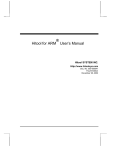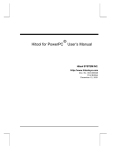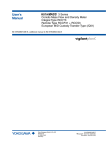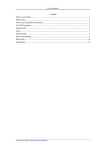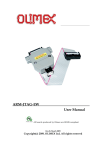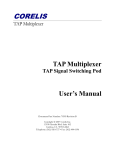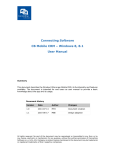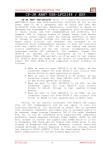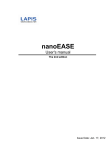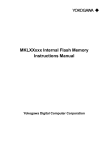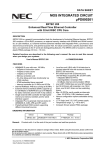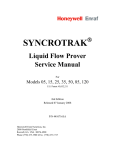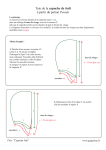Download JEDI for ARM Up and Running In 30 Minutes!
Transcript
JEDI for ARM ® Up and Running In 30 Minutes! Hitool SYSTEM INC. Http://www.Hitoolsys.com Doc. No. 004-000052 First Edition January 11, 2003 ii • Contents Trademark Acknowledgments ARM is a registered trademark of ARM Ltd. Microsoft, MS and Windows are registered trademarks of Microsoft Corporation. Intel is a registered trademark of Intel Corporation. Document Number 004-000052 (First Edition) ©2001 Hitool SYSTEM INC. All Rights Reserved. Printed in Taiwan 1/2003 The contents of this manual are subject to change without notice. Hitool System Inc., assumes no responsibility for errors that may appear in this manual. Hitool makes no commitment to update, nor to keep current, the information contained in this manual. Nothing herein shall be construed as a recommendation to use any product in violation of existing patents or other rights of third parties. No part of this manual may be reproduced or transmitted in any form or by any other means without prior written permission from Hitool. Hitool is copyrighted by Hitool System Inc., and is furnished under a license or nondisclosure agreement, and may be used or copied only in accordance with the terms of the agreement. USER MAY NOT USE, COPY, MODIFY, OR TRANSFER Hitool, OR MAKE ANY COPY THEREOF, EXCEPT AS EXPRESSED IN THE AGREEMENT. Hitool SYSTEM INC. Web : www.Hitoolsys.com E-mail : [email protected] Contents • iii C ontents 1. Introduction 1 Overview.............................................................................................................................1 Related Publications and Cross-References........................................................................1 Registering ..........................................................................................................................2 2. Emulator Overview 3 What You Should Get.........................................................................................................3 JEDI for ARM ® Main Module............................................................................3 Ethernet Cable.......................................................................................................4 RS232 Cable .........................................................................................................4 JTAG Cable...........................................................................................................4 Accessories............................................................................................................5 Features...............................................................................................................................5 JEDI for ARM ® Supported Targets ....................................................................5 JTAG Clock ..........................................................................................................6 Breakpoints ...........................................................................................................6 Step Into/Over .......................................................................................................6 Full-time Emulation...............................................................................................6 Communication Port .............................................................................................6 Emulator Operation Requirements......................................................................................6 Power ....................................................................................................................6 Environment ..........................................................................................................6 Emulator Weight and Dimensions ......................................................................................6 Main JEDI for ARM® Module.............................................................................6 3. Hardware Installation and Setup JEDI for ARM Up & Running 7 iv • Contents Overview............................................................................................................................. 7 Check Your Host Configuration......................................................................................... 7 Checking the Environmental Conditions............................................................................ 7 Protecting the Emulator from Electrostatic Discharge (ESD)............................... 8 ® Setting JEDI for ARM to Work with Your Environment............................................... 8 ® Connecting JEDI for ARM with Debug Host .............................................................. 11 ® Connecting JEDI for ARM with Target ....................................................................... 12 4. Application Notes 13 Viewing Source Code....................................................................................................... 13 Description of JTAG Port Signals ...................................................................... 13 How to Deal with nTRST and nSRST Pins of ARM Chip .............................................. 14 How to do without LAN ................................................................................................... 16 Contents iii JEDI for ARM Up & Running Chapter 1 • 1 1 Introduction Overview This manual will get you acquainted with the features and hardware architecture of JEDI for ARM in-circuit emulators. The following shows how the topics are arranged in this manual: Chapter Contents Introduction Emulator Overview Describing the JEDI for ARM emulator main modules and parts; Listing the features, dimensions and weight of the emulator. Hardware Installation and Setup Describing emulator interface with host system. Explaining how to plug the JTAG cable to target for emulation. Communication setup is also discussed in this chapter. Application notes Describing 20-pin and 14-pin JTAG port signals definition; Recommend the user a solution to deal with the CPU JTAG signals. Related Publications and Cross-References • See the User's Guide for the Microsoft Windows Operating System for more information on using Windows, Notepad, and Macro Recorder. JEDI for ARM Up & Running Introduction 2 • Chapter 1 • See the pertinent Processor User's Manual for information on the target processor you are using. • See the manual that came with the compiler you are using. Registering Be sure to complete and return the enclosed registration card so that Hitool can provide you with technical support and keep you informed of new product developments. Introduction JEDI for ARM Up & Running Chapter 2 • 3 2 Emulator Overview What You Should Get JEDI for ARM ® Main Module The JEDI for ARM Main Module houses the Emulation Control Board. It performs the emulation control and general application emulation processes. Using the following connectors for various interfaces: • A RJ45 socket for communication with Ethernet port of the host. • A RS232 socket for communication with serial port of the host. • A 20-pin connector to plug the JTAG cable. • A DC 5V power jack to external power. JEDI for ARM Up & Running Emulator Overview 4 • Chapter 2 Ethernet Cable Connecting JEDI with hub. RS232 Cable Connecting JEDI with serial port of host. JTAG Cable The JEDI for ARM will be connected to your target system through a 20-pin flat Cable. Because of the limitation of IEEE 1149.1 standard, this cable can only be used in systems with the JTAG clock frequency (ftck) under 10MHz. If your target JTAG port is 14-pined, you can use a 20/14 adapter we provided. It is showed as following: Emulator Overview JEDI for ARM Up & Running Chapter 2 • 5 Accessories A complete JEDI for ARM package also includes the following items: 1. An Ethernet cable; 2. A serial port cable; 3. This manual; 4. A CD containing JEDI for ARM installation program; 5. A 20-to-14-pin adapter; 6. A 20-pin ICE Cable; 7. 5V DC Power Supply. Features JEDI for ARM ® Supported Targets ARM7TDMI series. JEDI for ARM Up & Running Emulator Overview 6 • Chapter 2 JTAG Clock JTAG TCK can run up to 10MHz. Breakpoints • Two hardware breakpoints • Unlimited software breakpoints Step Into/Over Executing Step Into/Over to source or assembly code. Full-time Emulation Emulating all on-chip functions, both digital and analog. Communication Port JEDI for ARM is equipped with a RJ45 and RS232 socket to provide two communicating channels to host. Emulator Operation Requirements Power • Voltage: 5V • Maximum Current: 500mA Environment • Operating Temp: 0° to 50° C (32° to 122° F) • Storage Temp: -10° to 65° C (14° to 149° F) Emulator Weight and Dimensions Main JEDI for ARM® Module Emulator Overview • Length: 18.6 cm (7.3 in.) • Width: 12.0 cm (4.7 in.) • Height: 4.2 cm (1.7 in.) • Net weight: 0.25 kg JEDI for ARM Up & Running Chapter 3 • 7 3 Hardware Installation and Setup Overview Before you install the hardware, please: 1. Check your host configuration. 2. Check the environmental conditions. 3. Connect the system cables. Check Your Host Configuration Make sure that you have the following minimum host configuration: 1. An Intel 486DX-based or later PC, or 100% compatible system. 2. 8 MB (or greater) of RAM. 3. 7 MB of available disk space for Hitool. 4. 9.5MB (or greater) permanent swap file. 5. Ethernet port and serial port. 6. VGA or Super VGA color monitor and mouse. 7. Windows 3.1, Windows 95, Windows 98, Windows ME, Windows NT, Windows 2000, Windows XP, etc. Checking the Environmental Conditions The emulator resides in the same environment as your host PC. Excessive heat should be avoided. Leave a few inches around the main chassis for air circulation. Use good grounding practices. Locate the emulator away from sources of interference. JEDI for ARM Up & Running Hardware Installation and Setup 8 • Chapter 3 Characteristic Operating Parameter Ambient temperature 0 - 50° C (32 - 122° F). Ambient humidity 80% maximum relative humidity, noncondensing. Protecting the Emulator from Electrostatic Discharge (ESD) The I/O circuitry of JEDI for ARM will be damaged by excessive ESD. To protect your ICE from ESD: 1. Be sure the chassis, host PC, and workbench are properly grounded before applying power. 2. Work in a static-free work environment. 3. Use a wrist strap attached to ground while handling the probe. 4. Avoid touching the exposed connector on the probe tip when you are not properly grounded. Setting JEDI for ARM ® to Work with Your Environment By HyperTerminal, you can set JEDI to adapt your work environment. Firstly, you should connect JEDI with PC by serial cable in COM1 or COM2.Then run PC’s HyperTerminal and set COM properties as following: Hardware Installation and Setup JEDI for ARM Up & Running Chapter 3 • 9 Note that default value of baudrate should be 57600. Click on “OK”button, then you will get an empty HyperTerminal window. Power on JEDI or reset it if it is powered on, then you’ll see the following screen: Type “2” to set JEDI for your debug environment: JEDI for ARM Up & Running Hardware Installation and Setup 10 • Chapter 3 “Hardware Address”: It is the MAC address; “Use DHCP”: If you use “DHCP”, JEDI will be assigned an IP address automaticly by your LAN server. So the following “IP Address” is invalid. If you do not use DHCP, you should assign an IP address manually. To avoid confusion, we recommend you do not use DHCP and assign an IP address manually. “IP address”: you should avoid JEDI’s IP address conflict with other device in your LAN. “Net mask”: IP address mask. “Gateway”: If you use JEDI in LAN, gateway is not necessary. However, if you want use JEDI by internet, you must set gateway. “Baudrate”: Now we only support 9600 and 57600 and the default setting is 57600. Any value other than 9600 is considered as 57600. Type “3” to save the settings: Hardware Installation and Setup JEDI for ARM Up & Running Chapter 3 • 11 To validate your setting, reset or re-power the JEDI. Connecting JEDI for ARM ® with Debug Host If you want to use JEDI by RS232 port, you should connect JEDI and PC with serial port cable and configure Hitool as following: Note that: if you want to connect JEDI through serial port cable, you must confirm no other device in your PC is using the serial port, especially remember to close the HyperTerminal window or break the link. JEDI for ARM Up & Running Hardware Installation and Setup 12 • Chapter 3 If you want to use JEDI by Ethernet, you should connect JEDI to hub with a common Ethernet cable or to your PC directly with a twist Ethernet cable. Configure Hitool as following: Connecting JEDI for ARM ® with Target By JTAG cable you can connect JEDI to your target easily. NOTE Please pay attention to the direction of the cable, especially when you use the 20/14 convert board! Hardware Installation and Setup JEDI for ARM Up & Running Chapter 4 • 13 4 Application Notes JTAG Port Description This chapter is important for the users that are not familiar with JTAG. Description of JTAG Port Signals Vtref nTRST TDI TMS TCK RTCK TDO nSRST DBGRQ DBGACK 1 3 5 7 9 11 13 15 17 19 JEDI for ARM Up & Running 2 4 6 8 10 12 14 16 18 20 Vsupply GND RSV RSV RSV GND RSV RSV RSV GND Vtref nTRST TDI TMS TCK TDO Vsupply 1 3 5 7 9 11 13 2 4 6 8 10 12 14 GND RSV RSV GND RSV nSRST GND • Vtref: JTAG port pins’ reference voltage. • Vsupply: Supply voltage to ICE. Generally, these two pin are connected together, voltage is 2.0V~5.5V. • nTRST: TAP reset signal. • nSRST: System reset signal. • TDI: Test data in signal. • TMS: Test mode select. • TCK: Test clock signal. • RTCK: Return test clock signal. • TDO: Test data output. Application Notes 14 • Chapter 4 • DBGRQ: Debug request. • DBGACK: Debug acknowledge. • GND: Power ground. • RSV: Reserved. 100mil 2.54mm 100mil 2.54mm To connect JEDI correctly and tightly, you are recommended to use a 20 or 14 two-side square pin with socket. How to Deal with nTRST and nSRST Pins of ARM Chip Many users are confused with these two reset signals: nTRST and nSRST. Firstly, the nTRST is a reset signal only to TAP controller, but not to the whole target system. And the nSRST signal is a reset signal to the whole system, including ARM core, on-chip peripherals and maybe on-board devices. If your reset device is not open-drain output, e.g. IMP811, you can refer to the following sample: Application Notes JEDI for ARM Up & Running Chapter 4 • 15 If your reset device is open-drain output, e.g. MAX6337, you can refer to the following sample: JEDI for ARM Up & Running Application Notes 16 • Chapter 4 How to do without LAN Of course, without LAN, you can use JEDI by RS232 connection. Without LAN, If you want to get higher performance by Ethernet port communication, you can use an Ethernet cable, which is crossover patch cord to connect JEDI to PC directly. We recommend strongly that you remove the “Gateway” and disable “DNS” in your PC’s LAN settings to shorten the connection time. Application Notes JEDI for ARM Up & Running