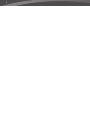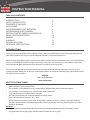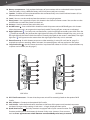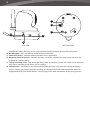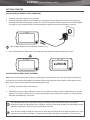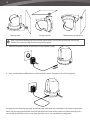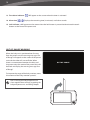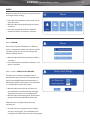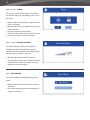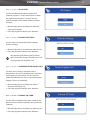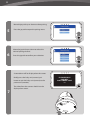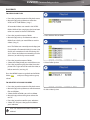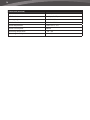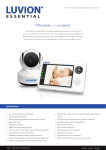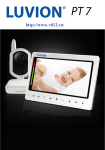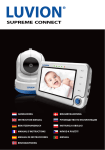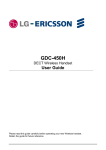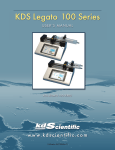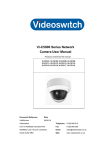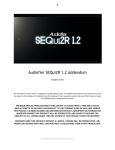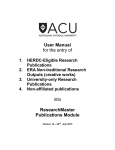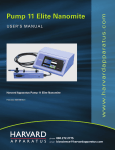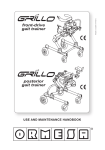Download SUPREME CONNECT - Baby Monitors Direct Baby Monitors Direct
Transcript
LUVION Premium Baby products SUPREME CONNECT 1 2 LUVION Premium Baby products instruction manual 3 4 instruction manual TABLE OF CONTENTS IntroDuction2 Safety Instructions2 Contents Of Package3 Accessories3 Overview Parent Unit (Monitor) 4 Overview Baby Unit (Camera) 7 Getting Started (InstallatioN&Setup) 9 Menu (Options&Settings)13 Pairing19 Playback21 Troubleshooting22 Technical Specifications23 INTRODUCTION Thank you for purchasing the Luvion Supreme Connect. Now, you will be able to see and hear your baby (or even more babies/children by using up to three additional camera’s) in and around the house. Please keep the original dated sales receipt for your administration and proof of warranty. For service and warranty issues, you will always be asked for a copy. For warranty issues, you may contact your Luvion dealer or your local Luvion distributor. More information can be found on our website: www.luvion.com. This user manual provides you with all information neccesary for a safe, pleasant, and easy use of the Luvion Supreme Connect. Before use, we ask you to thoroughly read this user manual. We ask for your special attention for the safety instructions below. LUVION Delft, The Netherlands www. luvion.com SAFETY INSTRUCTIONS --------- Keep small parts away from children. This product is not intended as a toy. Please refrain children from playing with the product. This product is not intended as a substitute for adult supervision. Only use the original supplied power chargers. Do not use the product in humid conditions or nearby water. Only use the product between 10°C - 35°C. Always keep the camera and any cords of the power adapters at least 1,5 meter away from the baby. Do not attempt to open the product yourself or you may void your warranty, please contact your local dealer or distributor. Batteries: -- Fully charge the monitor before first use, to ensure an optimal battery capacity. The battery is fully charged when the charging light, on the side of the monitor, turns green. LUVION 5 Premium Baby products CONTENTS OF PACKAGE The system includes the following components: - 1 x parent unit (monitor) - 1 x baby unit (camera) - 1 x power adapter for the parent unit - 1 x power adapter for the baby unit - 1x baby unit mounting frame - 1 x wall plugs and screws - 1 x RCA cable (TV-Out) Check the package to confirm that you have received the complete system, including all components listed above. Baby Unit (Camera) Parent Unit (Monitor) Power Adapters RCA Cable ACCESSORIES The following accessories are available for the Luvion Supreme Connect: wi-fi cradle* additional cameras The Luvion Supreme Connect WIFI Cradle enables you to connect it to the internet. Now you can view live video of your child on your pc, laptop, tablet and phone; anytime, anywhere. The Luvion Supreme Connect supports the use of up to four cameras. Now you can monitor multiple children or rooms at the same time. *Available soon Plugs, Screws & Mounting Frame 6 OVERVIEW OF PARENT UNIT (MONITOR) 1 2 3 talk 4 ZooM 5 caM 6 Menu 7 8 9 front View 10 Back View 11 12 13 LUVION 7 Premium Baby products 1. Power LED - This LED indicates whether the parent unit is switched on. When the parent unit is switched on, the Power LED will turn green. This LED will start blinking when the battery of the parent unit is running low. Please use the included power adapter to recharge the battery. 2. Sound Bar - These LED’s indicate the level of sound detected by the baby unit. The amount of LED’s that are lit up indicate the intensity of the detected sound. This enable you to keep an eye on the sound levels within your child’s room, even when the sound of the parent unit is muted. 3. Screen - 4,3” TFT LCD Screen. 4. Talk button - Press this button to speak through the baby unit to your child. Wait before speaking until the Talk icon is displayed on the screen. You can increase the volume by using the volume button on the baby unit. When multiple cameras are used, you will speak only through the baby unit that is being displayed on the screen. 5. Zoom button - Press this button to zoom in on the video. The video will then be doubled in size. 2X will appear on the screen. When the video is magnified, you can use the joystick to navigate to parts of the video that are outside the range of the screen. Press zoom again to exit zoom mode. note: It is not possible to move the baby unit lens with the joystick when the parent unit is zoomed in (2x is displayed on the screen). Zoom out to change the position of the baby unit lens. 6. Cam button - Press the Cam button to switch between the different cameras connected to the parent unit. The channel indicator identifies the different cameras. 7. Menu button - Use the Menu button to open the main menu. Use it in a menu to close a menu (or move up a level) without saving any new settings. 8. Microphone - The sounds detected by this microphone will be transmitted to the baby unit (camera) when the Talk button is pressed. 9. Joystick - Use the joystick to move the camera lens of the baby unit and within in the menu to change a selection. Press the joystick to confirm a selection and to save your setting. TOP View 14 15 BOTTOM View 19 20 16 17 18 8 10. Battery compartment - Only replace the battery of your monitor with an authorized Luvion Supreme Connect battery. Using a different battery will cause you to void your warranty. 11. Speaker - Produces the sound received from the connected baby unit. Use the volume buttons (27) to decrease/increase the sound level. 12. Stand - You can use the stand to place the monitor in an upright position. 13. Reset button - Use a paperclip to press this button in the event of a frozen screen. You can then use the on/off button to switch the parent unit back on. 14. Antenna - Sends & receives data to the baby unit. 15. On/Off button - Press and hold this button to switch the parent unit on/off. Briefly press this button when the parent unit is on to go to the ‘sound-only mode’ (Turning off your screen to save battery). 16. Night light button - Our baby units are fitted with a special night light to comfort your child. Press the ‘ ’-Button to remotely (de-)activate the night light of the baby unit (When multiple baby units are in use, the night light of the unit of which the video is currently displayed on the screen is controlled). The night light icon ( ’) will appear on the screen when the night light of the baby unit is activated. 17. Record button - Use this button to capture a video recording. A micro SD-card (see 30, page 7) is required to capture a recording. When activated, the recording icon will now appear on the screen. 18. Snapshot button - Use this button to make a snapshot of the video. An SD card is required before any snaphots can be taken (see 30, page 7). 21 27 22 23 28 24 29 25 30 26 SIDE View SIDE View 19. Wi-fi Cradle connectors - Ensures that the parent unit will be correctly placed on the optional Wi-fi Cradle. 20. Mini USB port - Connects to the optional Wi-fi cradle. 21. Lock button - Locks the frontal touch interface on the front of the parent unit (monitor) to prevent accidental changes within settings. A lock icon is begin displayed when active. 22. Quad/Auto button - The baby monitor is equipped with a quad-camera function. This function enables you to simultaneously observe 4 baby units (cameras). Press once to activate. Press again to auto-switch between connected baby units every 3 seconds. LUVION 9 Premium Baby products note: There is no sound available within quad mode. 23. AV-Out - The Audio / Video socket enables you to connect the parent unit to an analog connection on your television set. An RCA cable is included. 24. Service-Port - Connects the parent unit to your computer with an USB cable for firmware updates. 25. Power input - Input for the included Luvion power adapter 5V-1.0A. 26. Charging LED - Becomes red to indicate when the built-in battery is being charged. Once fully charged, the LED will turn green. 5V 1.5A 27. Volume button - Increase/decrease the volume of the parent unit speaker. 28. Play/Pause / - Play/Stop a lullaby, the unit will automatically play through all lullabies. 29. Next Song button - Skips to the next lullaby. 30. Micro SD Slot - Insert a Micro SD card (Not included) in this slot to enable the recording and snapshot functions. The parent unit supports Micro SD cards with memory up to 32 GB. OVERVIEW OF BABY UNIT (MONITOR) 7 2 3 6 4 1 LUVION 8 5 FRONT View 1. 2. 3. 4. 5. 6. 7. 8. 9. BACK View Temperature sensor - The measured ambient temperature is displayed on the screen of the parent unit. Light Sensor - Allows the baby unit to correct itself under changing light conditions. 5m Camera lens - Detects the visual environment and sends this to the parent unit. Microphone - Detects sound and sends this to the parent unit. Speaker - Enables the ability to talk to your child over distance. IR LED’s - Allows for 10m distance of night vision, automatically activates within low lights conditions. Antenna - Sends data to and receives data from the parent unit. 5V 1.5A Power input - Input for the Luvion power adapter 5V 1.0A. Volume - Rotary wheel to increase/decrease the volume produce form the baby unit speaker. This 10 12 13 14 PAIR 11 9 10 side View bottom View function only affects the baby unit, e.g. the svolume of playing lullabies or the talk back function. 10. On/Off button - Press and hold to switch the baby unit on/off. 11. Power LED (Green) - Indicates whether the baby unit is operational. 12. Mounting frame connectors - Connects the baby unit to the included mounting frame, which can be attached to a wall or ceiling. 13. Ceiling mounting switch - Flips the image of the video upside down. Enable this switch in case when the baby unit is mounted upside down, e.g. on a ceiling. 14. Pairing button - Establishes a new connection between the baby and parent unit during the pairing process. Pairing should be used when installing an additional camera or when the monitor does not recognize the baby unit (‘Buiten Bereik’). Consult page 19 for more information on the pairing process. LUVION Premium Baby products 11 GETTING STARTED Installing the parent unit (MONITOR) 1. Carefully unpack the parent unit (monitor). 2. Connect the power adapter to the parent unit and power socket. The parent unit will start charging; the indication LED will now light up (red). This LED will turn green when the parent unit is fully charged. During first use, please allow the unit to completely charge to ensure optimal battery capacity. note: Charge the parent unit completely before first use. 3. Press and hold the on/off button. The screen will now show the Luvion introduction screen. lUViON Installing the baby unit (CAMERA) Before you install the baby unit (camera), carefully plan where and how you want to position it. Make sure that you take in account the length of the power cable and the position of the power socket, because the baby unit (camera) needs to be connected to the power grid. 1. Carefully unpack the baby unit (camera). 2. Place the baby unit in the preferred position. You can place the baby unit on a table/cabinet, or you can mount it on a wall or ceiling. You can use the mounting frame to mount the camera on a wall or ceiling. With the provided plugs and screws. note: Before permanently installing the baby unit (camera), make sure that the wireless connection between the baby unit and parent unit is sufficient. Verify this when both the parent unit and baby unit are placed in the positions from which you would like to use them. note: Avoid installing the baby unit near walls or other obstruction between the baby and parent unit. For a good sound sensitivity and image it is recommended to place the baby unit between a 1,5-3m distance . 12 Wall mounted Ceiling mounted Wall mounted (upside down) note: If you mount the baby unit on the ceiling (upside down), use the Ceiling mounting switch at the bottom of the camera to flip the video image of the camera. 3. Connect the power adapter to the baby unit and a power socket. 4. Press and hold the on/off button to switch the baby unit on. The power LED will now light up. The parent unit will display the video of the baby unit, when both are switched on and within range of each other. The message “Buiten Bereik” will be displayed on the screen of the parent unit when the baby unit is outside the range of the parent unit or when the baby unit is not switched on or recognized. LUVION 13 Premium Baby products USING THE SYSTEM The video of the baby unit will be displayed on the screen of the parent unit when both are switched on. The icons on the screen are explained below. 1. Signal indicator The signal indicator shows the strength of the connection between units. no bars indicate a poor signal and 4 bars indicate the strongest signal (see table). 11 2. Overwrite indicator; when you have selected “yes” for the SD-card overwrite function. The icon will be displayed on the screen. 3. Channel indicator The channel indicator displays the current channel. Press the CAM button (page 4) to switch between the different channels. 4. SD card indicator The SD icon will appear when an SD card has been properly inserted in the SD slot of the parent unit. 1 2 3 4 5 6 7 8 9 10 12 Signal strength 13 14 15 Indicator Warning Perfect None Good None Fair None Low Out of range No Signal Out of range The SD icon will start to flash on screen when the SD card is full. 5. Full SD card indicator New file indicator This icon will appear and flicker when a new video has been recorded but has not yet been watched. 6. Temperature indicator Displays the temperature measured by the baby unit. 7. Night light indicator 8. Battery indicator Is being displayed when the night light on the baby unit is activated. Indicates the battery life of the parent unit. 9. Zoom indicator Indicates that the video from the baby unit is zoomed in. 10. Talk indicator Appears when the talk button is pressed. You can now talk through the baby unit. 11. Sound indicator When the volume has been decreased to mute, the mute icon will be displayed on the screen. Press the volume button to increase the volume. 12. Lullaby indicator When the play lullaby button is pressed the lullaby indicator is displayed on the screen. Press next to switch between songs. 14 13. Time alarm indicator 14. Alarm time Will appear on the screen when the timer is activated. Displays the remaining time (in minutes) until alarm sounds 15. Lock indicator Will appear on the screen when the lock button is pressed to deactivate the touch buttons at the front of the parent unit. OUT OF RANGE WARNING When the baby unit is positioned too far away from the parent unit, the warning message “Out of Range” will appear on the screen of the parent unit and the video will start to flicker. When there is no connection between the baby and the parent unit, the screen of the parent unit will be black and display the warning message “Out of Range”. To improve the range of the baby monitor, move the antenna of the baby monitor upwards. note: If moving the baby and parent unit closer together does not help, try pairing the baby and parent unit. see Pairing chapter. Out of Range LUVION Premium Baby products MENU Open the menu of the Luvion Supreme Connect to change device settings. >> Press the menu button on the parent unit to open the menu. >> Move the joystick to the left/right to select a submenu. >> Press the Joystick to confirm a selection, marked dark blue, and open a submenu. menu > alarm The Luvion Supreme Connect has 2 different alarms, a temperature alert and a timer. Use this submenu to set an alarm and to change the volume of these alarms. >> Move the joystick to the up/down to select a submenu. >> Press the Joystick to confirm a selection, and open a submenu. menu > alarm > TemP. alert range The baby unit (camera) is equipped with a temperature sensor. You can set a temperature alert to get notified when the temperature is either too cold/hot. This feature is not intended as a substitute for adult supervision. >> Move the joystick to the up and down to move between Low Temperature and High Temperature and the On and Off buttons. >> Move the joystick to the right to increase the temperature and to the left to decrease it. When the Low and High Temperature are correctly set: >> To set the alarm navigate to the On button and press the joystick. To turn off the alarm navigate to the Off button and press the joystick. 15 16 menu > alarm > Timer You can set a timer on the parent unit to help you remind baby nap and feeding times. To set the timer: >> Move the joystick to the left or right to select hours or minutes. >> Move the joystick up and down to adjust the hours/minutes. >> Press the joystick to set the time. >> Select ‘On’ to start the timer and ‘Off’ to stop it. >> Press the joystick to save your settings. menu > alarm > Alarm Volume The Alarm Volume sets the volume of the Temperature Alert and Timer. This volume setting will also change the volume of the beep you hear when a button is pressed. >> Move the joystick to the left or right to increase/decrease the alarm volume. To mute, empty the bars all the way down. Press the joystick to save your setting. menu > RECORDING You can change the recording settings in this menu. >> Move the joystick to the up/down to select a submenu. >> Press the Joystick to confirm a selection and to open a submenu. LUVION menu Premium Baby products > recording > VIDEO QUALITY You can set the resolution of the recorded videos in this menu. There are two options: For TV and For Baby Monitor. Unless connected to an HD, refrain to the ‘For Baby Monitor’-option. >> Move the joystick up and down to select the preferred quality. >> Press the joystick to confirm your selection. menu > recording > FILE OVERWRITE You can overwrite earlier recorded files when the memory SD card is full. >> Move the joystick up and down to select Yes/ No. >> Press the joystick to confirm your selection. note: When the overwrite function is enabled the overwrite icon on the screen. menu will appear > setup You can change the camera (baby monitor) setup in this menu. >> Move the joystick to the up/down to select a submenu. >> Press the Joystick to confirm a selection and to open a submenu. menu > setup > Brightness You can change the brightness of the baby unit video in this menu. When the image of the video is too dark, try to increase the brightness. The minimum Brightness is no bars and the maximum Brightness is 5 bars. >> Move the joystick to the left or right to increase/decrease the brightness. >> Press the joystick to confirm your setting. 17 18 menu > setup > pairing You can use the pairing function to restore the connection/or make a new connection between the baby unit and parent unit. It also enables you to connect additional baby units to the parent unit. For more info see page 19. >> Move the joystick up or down to change the camera channel you would like to pair. >> Press the joystick to confirm your selection. >> The parent unit will count down. Briefly press the pair button on the baby unit during this time. note: It is highly recommended to pair the baby units to the parent unit before permanently mounting them. menu > SETTINGS You can change the settings in this menu. >> Move the joystick to the up/down/left/right to select a submenu. >> Press the Joystick to confirm a selection and to open a submenu. LUVION menu Premium Baby products > settings > Av output Use the AV cable to connect the parent unit (monitor) to your TV. In this menu you can select the right format for your TV system. You can choose between NTSC (North America) and PAL (Europe). >> Move the joystick up and down to select the right output format. >> Press the joystick to confirm your selection. menu > settings > Default settings Use this menu to restore the Default Settings (factory settings). >> Move the joystick up and down to select Yes/No. >> Press the joystick to confirm your selection. note: Restoring the Default Settings will not affect the pairing settings. The baby unit(s) will remain paired with the parent unit. menu > settings > temperature display unit The baby unit (camera) is equipped with a temperature sensor. This temperature is displayed on the parent unit (monitor). Use this menu to select the preferred unit. You can choose between Degrees Celsius or Fahrenheit. >> Move the joystick up and down to select a temperature display unit >> Press the joystick to confirm your selection. menu > settings > format sd card Use this menu to delete all the data stored on the Micro SD card currently inserted in the parent unit (monitor). >> Move the joystick up and down to select Yes/No. >> Press the joystick to confirm your selection. 19 20 menu > settings > date & time The Date & Time are used to name recorded videos. >> Move the joystick left and right to select an input field. >> Move the joystick up and down to change the value of the input field. >> Press the joystick to confirm your selection. menu > settings > language The default language of the menus of the parent unit is English. However, Dutch and French are also available. Use this menu to change the menu language. >> Move the joystick up and down to select a language. >> Press the joystick to confirm your selection. menu > POWER SAvE The Power Save mode is a battery-conserving function that turns off the screen of the parent unit when the camera has not detected any loud sound for 3 minutes. When sound is detected, the parent unit will turn back on. >> Move the joystick up and down to select On/Off. >> Press the joystick to confirm your selection. LUVION Premium Baby products 21 PAIRING Use the Pairing function to connect a baby unit (camera) to the parent unit (monitor). Up to 4 baby units can be connected to the monitor. They need to be paired on a different channel. 1 Switch the baby unit (camera) on by holding down the power button until the Power LED turns green . Hold and press the On/Off button to switch the parent unit (monitor) on. 2 lUViON Press the menu button 3 Move the joystick to the left or right to select setup. 4 Press the joystick to open the setup menu. 22 Move the joystick up or down to select pairing. 5 Press the joystick to open the pairing menu. Move the joystick up or down to select the desired pairing channel. 6 Press the joystick to confirm your selection. A countdown will be displayed on the screen. Briefly press the baby unit (camera) pair button to pair the baby unit (camera) to the parent unit (monitor). 7 PLEASE PRESS PAIR KEY ON CAMERA SIDE 12 The video from the camera should now be displayed on screen. IR PA LUVION Premium Baby products PLAYBACK to view your files >> Press the joystick to enter the Playback menu >> Move the joystick up/down to select the VIDEO or PICTURE folders. (img. I) All recorded videos are stored in the VIDEO folder. While all the snapshots that have been taken are stored in the PICTURE folder. >> Press the joystick to open a folder. >> Move the joystick up and down to select a folder from which you would like to see the videos. (img. II) I: Select Video or Picture folder note: The folders are named by month/day/year For example a file named 02042013 means that the file was created on the 4th of February (02) 2013. Photos and videos are named by the time (hhmmss) at which they were recorded. >> Press the joystick to open a folder. >> Select the video/photo you would like to see. >> Press the joystick to play the video/show the photo. Press right to fast forward the video, or left to rewind it. (see img. III) II: Select folder by date Press the MENU button to go back to the folder. Select and press the joystick to go up a level. to delete files and folders >> Press the joystick to enter the Playback menu. >> Move the joystick up/down to move between files and folders. >> Select the file of folder you wish to delete. >> Move the joystick to the right to select the red “X”. >> Press the joystick to confirm your selection. >> Select Yes and press the joystick to delete your selection. note: The Video/Picture folders cannot be deleted. III: Select video by time 23 24 Troubleshooting If you have any problems with the Luvion Supreme Connect, there is often a quick and simple solution. Please try the following: Problem Solution No video from the baby unit 1. Check the power supply of the baby unit. Make sure the power adapter is plugged in and the green power LED is switched on. 2. Make sure that the parent unit is switched on. 3. Make sure that the baby unit is in range of the parent unit. 4. Make sure that the parent unit is not in the audio only mode (press the power button shortly to exit the audio only mode) 5. Make sure that the parent unit is not in the power save mode. Go to menu > power save and switch the power save mode off. The video is dropping/ I have a constant low reception/“Buiten Bereik” message 1. Move the baby unit closer to the parent unit. 2. Try repositioning the baby and/or parent unit (away from walls) to improve the reception. 3. Place the antenna of the parent unit in the upright position. 4. (re-)Pair the parent unit with the baby unit (see pairing chapter) Audio problems 1. Make sure that the volume on the parent unit is not muted. Press the + volume button on the parent unit to increase the volume. 2. Make sure that there is sound within range of the baby unit microphone. 3. If the unit emits a loud, screeching noise, move the baby and parent unit further apart. The video is or has become choppy The video may become choppy when a lower frame rate is experienced (i.e. 10 frames per second instead of 20 frames per second). 1. Try moving the baby unit closer to the parent unit. 2. Remove obstructions between the baby and parent unit. 3. Place the antenna of the parent unit in the upright position. The battery of the parent unit runs out very fast Use the power save mode or replace the battery with an official one. Official batteries can be acquired at your local luvion dealer. The screen is frozen and I can’t use the on/off button to switch off the parent unit. Use the reset button located at the back of the parent unit to switch of the parent unit. You can use the on/off button to switch it back on. The image is upside down Use the videoswitch on the bottom of the camera unit to flip the image. (see Overview baby unit). LUVION Premium Baby products TECHNICAL SPECIFICATIONS General Specifications Operating Frequency Range 2.400 MHz ~ 2.483,5 MHz Transmitting Power 15 dBm Max Receiving Sensitivity -81 dBm Type of Spread Spectrum FHSS 39 Channels Type of Modulation GSFK Data Rate 2 Mbps Transmitting Distance 300 m (Line of Sight) Baby unit (camera) Image Sensor Type 1/6” v 7660 Color CMOS Image Sensor Effective Pixels H: 640 px, V: 480 px Image Resolution/Frame Rate 20 fps White Balance Auto Lens 3.0 mm, F 2.8 Field of View 60° IR On/Off 15-25 Lux Off, 5-15 Lux On IR LED Type/Night Vision 850 nm / 5 m Speaker Output 0.5 W Max Power Requirement 5 Vdc +/- 10% Power Consumption 600mA +/- 20mA Operating Temperature Range - 10° ~ 40° Operating Humidity Range 80% HR Environment Rating N/A (for indoor use only) Dimensions 72*46*41 mm Regulation Compliance FCC/CE Camera Housing Material Plastic Motory Type Stepping motor Moving Angle Up 90° Down 20° Left/Right 135° 25 26 Parent unit (monitor) LCD Panel Size 4,3“ / 10,9 cm LCD Resolution H: 480 px, V: 272 px Viewing Angle H: 150° V: 130° A/V Out Resolution CCIR656 YUV640 Power Requirement 5 Vdc 1.5A +/- 5 % Power Consumption 360mA Operating Temperature - 10° ~ 40° Operating Humidity 0% ~ 85% LUVION Premium Baby products 27 28 Luvion Premium Baby products Visit us at: www. Luvion.com v. 201309