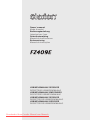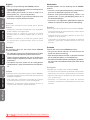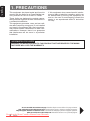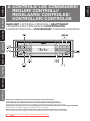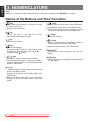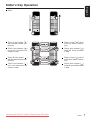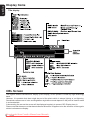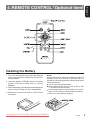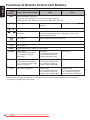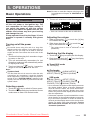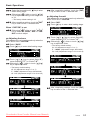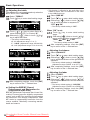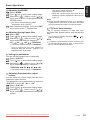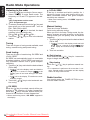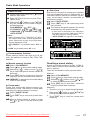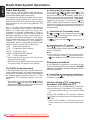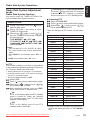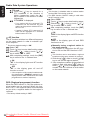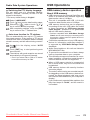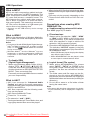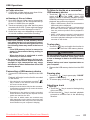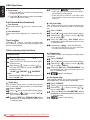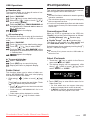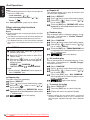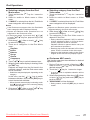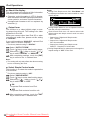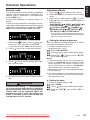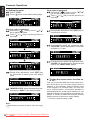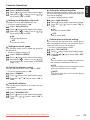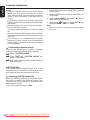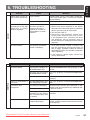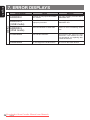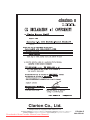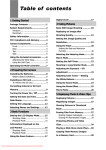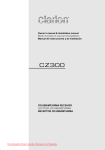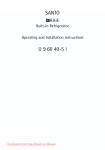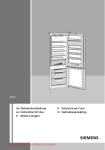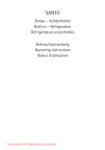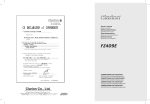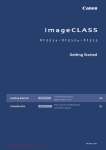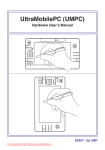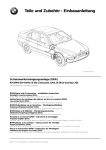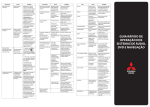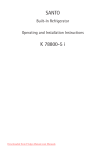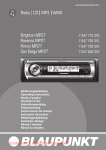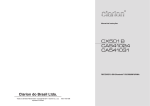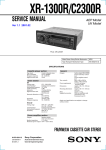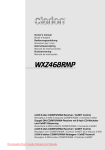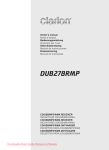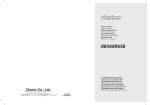Download Clarion FZ409 User Guide Manual - CaRadio
Transcript
Owner’s manual Mode d’emploi Bedienungsanleitung Istruzioni per l’uso Gebruiksaanwijzing Manual de instrucciones Bruksanvisning Manual de instruções USB/MP3/WMA/AAC RECEIVER RÉCEPTEUR USB/MP3/WMA/AAC USB/MP3/WMA/AAC EMPFÄNGER RICEVITORE USB/MP3/WMA/AAC USB/MP3/WMA/AAC RECEIVER RECEPTOR DE USB/MP3/WMA/AAC USB/MP3/WMA/AAC-RECEIVER RECEPTOR DE USB/MP3/WMA/AAC Downloaded from Caradio-Manual.com Manuals English English Français Thank you for purchasing this Clarion product. ∗ Please read this owner’s manual in its entirety before operating this equipment. ∗ After reading this manual, be sure to keep it in a handy place (e.g., glove compartment). ∗ Check the contents of the enclosed warranty card and keep it carefully with this manual. Français Deutsch Italiano Nous vous remercions pour l’achat de ce produit Clarion. ∗ Veuillez lire ce mode d’emploi dans son intégralité avant d’utiliser cet équipement. ∗ Après l’avoir lu, veillez à conserver ce mode d’emploi dans un endroit pratique (par ex. boîte à gants). ∗ Vérifiez le contenu de la carte de garantie jointe et conservez-la soigneusement avec ce mode d’emploi. Deutsch Nederlands Español Wir möchten Ihnen für den Kauf dieses Clarion Produkts danken. ∗ Für optimale Leistung und Sicherheit lesen Sie bitte diese Bedienungsanleitung aufmerksam durch. ∗ Heben Sie diese Anleitung auf, um sie später zum Nach-schlagen griffbereit zu haben, (z.B. im Handschuhfach). ∗ Überprüfen Sie den Inhalt mit der beiliegenden Garantiekarte. Legen Sie diese Karte zum Handbuch. Italiano Svenska Português Grazie per aver acquistato questo prodotto Clarion. ∗ Si prega di leggere questo manuale utente prima di utilizzare l’impianto. ∗ Una volta letto, conservare il manuale in un luogo a portata di mano (ad es. il vano portaoggetti). ∗ Verificare il contenuto della garanzia acclusa e conser-varla insieme a questo manuale. Nederlands Hartelijk bedankt voor de aankoop van dit Clarionproduct. ∗ Lees a.u.b. deze gebruiksaanwijzing compleet door, alvorens dit apparaat in gebruik te nemen. ∗ Bewaar deze gebruiksaanwijzing, nadat u ze gelezen hebt, op een gemakkelijke plaats (bv. in het dashboardkastje). ∗ Lees wat in de bijgesloten garantiekaart staat en bewaar ze samen met deze gebruiksaanwijzing. Español Gracias por haber adquirido este producto Clarion. ∗ Lea este manual de instrucciones por entero antes de utilizar este equipo. ∗ Después de leer el manual, guárdelo a mano (por ejemplo, en la guantera). ∗ Compruebe el contenido de la tarjeta de garantía adjunta y guárdela cuidadosamente con este manual. Svenska Tack för ditt val av denna Clarion-produkt. ∗ Var god läs denna manual i sin helhet innan du använ-der denna utrustning. ∗ Efter att du läst denna manual, se till att förvara den på ett praktiskt ställe (t.ex. handskfacket). ∗ Kontrollera innehållet på det medföljande garantikortet och förvara det aktsamt tillsammans med denna manual. Português: Obrigado por comprar este produto Clarion. ∗ Por favor leia este manual do utilizador na sua totalidade antes de colocar o equipamento a funcionar. ∗ Após ler este manual, assegure-se que o tem à mão (e.x., porta-luvas). ∗ Verifique os conteúdos do cartão de garantia incluído e mantenha-o cuidadosamente com este manual. Downloaded 2 FZ409E from Caradio-Manual.com Manuals English Contents 1. PRECAUTIONS .............................................................................................................................. 4 2. CONTROLS .................................................................................................................................... 5 MAIN UNIT ...................................................................................................................................... 5 3. NOMENCLATURE .......................................................................................................................... 6 Names of the Buttons and Their Functions ..................................................................................... 6 Slider's Key Operation .................................................................................................................... 7 Display Items ................................................................................................................................... 8 OEL Display ..................................................................................................................................... 8 4. REMOTE CONTROL (Optional item) ............................................................................................ 9 Inserting the Battery ......................................................................................................................... 9 Functions of Remote Control Unit Buttons .................................................................................... 10 5. OPERATIONS ................................................................................................................................11 Basic Operations ............................................................................................................................11 Radio Mode Operations ................................................................................................................ 16 Radio Data System Operations ..................................................................................................... 18 USB Operations ............................................................................................................................ 21 iPod Operations ............................................................................................................................. 25 Common Operations ..................................................................................................................... 29 6. TROUBLESHOOTING .................................................................................................................. 33 7. ERROR DISPLAYS ...................................................................................................................... 34 8. SPECIFICATIONS ........................................................................................................................ 35 The use of apparatus in moderate climates. Manufactured under license from BBE Sound, Inc. Licensed by BBE Sound, Inc. under one or more of the following US patents: 5510752, 5736897. BBE and BBE symbol are registered trademarks of BBE Sound, Inc. Downloaded from Caradio-Manual.com Manuals FZ409E 3 English 1. PRECAUTIONS This equipment has been tested and found to comply with the limits for a Class B digital device, pursuant to Part 15 of the FCC Rules. These limits are designed to provide reasonable protection against harmful interference in a residential installation. This equipment generates, uses, and can radiate radio frequency energy and, if not installed and used in accordance with the instructions, may cause harmful interference to radio communications. However, there is no guarantee that interference will not occur in a particular installation. If this equipment does cause harmful interference to radio or television reception, which can be determined by turning the equipment off and on, the user is encouraged to consult the dealer or an experienced radio/TV technician for help. INFORMATION FOR USERS: CHANGES OR MODIFICATIONS TO THIS PRODUCT NOT APPROVED BY THE MANUFACTURER WILL VOID THE WARRANTY. Be sure to unfold and read the next page. / Veuillez déplier et vous référer à la page suivante. Bitte ausbreiten und die nächste Seite lesen. / Assicurarsi di aprire e leggere la pagina successiva. Volgende pagina uitvouwen en doorlezen a.u.b. / Cerciórese de desplegar y de leer la página siguiente. Glöm inte att vika ut och läsa nästa sida. / Não deixe de abrir e ler a próxima página. Downloaded 4 FZ409E from Caradio-Manual.com Manuals Français Deutsch MAIN UNIT / APPAREIL PRINCIPAL / HAUPTGERÄT / APPARECCHIO PRINCIPALE / HOOFDTOESTEL / UNIDAD PRINCIPAL / HUVUDENHET / UNIDADE PRINCIPAL Italiano Nederlands Español Svenska Português Note: Be sure to unfold this page and refer to the front diagrams as you read each chapter. Remarque: Veuillez déplier cette page et vous référer aux schémas quand vous lisez chaque chapitre. Hinweis: Bitte diese Seite ausfalten und beim Lesen der einzelnen Kapital die Frontdiagramme beachten. Nota: Assicurarsi di aprire questa pagina e fare riferimento a questi diagrammi quando si legge ciascun capitolo. Opmerking: Vouw deze pagina uit en zie tevens de afbeeldingen van het voorpaneel tijdens het doorlezen van de volgende hoofdstukken. Nota: Cuando lea los capítulos, despliegue esta página y consulte los diagramas. Observera: Vik ut denna sida för att kunna se figurerna över bilstereons framsida medan du läser de olika kapitlen. Nota: Certifique-se de abrir esta página e consulte os diagramas frontais conforme realiza a leitura de cada capítulo. from Caradio-Manual.com Manuals FZ409E 5Downloaded English English 2. CONTROLS/ LES COMMANDES/ REGLER/ CONTROLLI/ REGELAARS/ CONTROLES/ KONTROLLER/ CONTROLOS English 3. NOMENCLATURE Note: Be sure to read this chapter referring to the front diagrams of chapter “2. CONTROLS” on page 5. Names of the Buttons and Their Functions [ ] key To u c h t h e k e y t o s e t t h e TA ( Tr a ff i c Announcement) standby mode. ] key Play or pause a track while in the USB mode. Toggle Mute on/off while in the Radio mode. Touch and hold the key for 2 seconds or longer to memory new value during setting mode. [ ] slider Adjust the volume. [ ] key Switch to ADJ menu. [ [ ] key Switch Title display. Touch and hold the key for 1 second or longer to switch the display layout (Title mode Indicator mode Clock). ] slider Select a station while in the Radio mode or select a track while in the USB mode. Select the folder while in the USB mode. [ ] key Touch and hold the key for 1 second or longer to turn off the power. Switch to Source menu. [ [ ] / [ ] key This key is used to make various settings. Touch and hold the key for 1 second or longer to enter the Fast-forward or Fast backward mode while in USB mode. [ ] key Switch the band, or seek tuning or manual tuning while in the Radio mode. Switch to List Search, or Top folder while in the USB mode. Switch between last menu level and Play display, or Top iPod menu while in the iPod mode. [USB PORT] USB memory device insertion port (at rear panel). [AUX] input The input jack for connecting an external device (at rear panel). from Caradio-Manual.com Manuals FZ409E 6 Downloaded English Slider’s Key Operation Slide Touch & hold slider [ ] will increase volume continuosly. Touch & hold [ ] will to scroll up items continuosly. Touch and release [ ] once will increase the volume 1 step. Touch and release [ ] once will scroll up items 1 step. ] Touch & hold slider [ will decrease volume continuosly. Touch & hold [ ] will to scroll down items continuosly. Touch and release [ ] once will decrease the volume 1 step. Touch and release [ ] once will scroll down items 1 step. Downloaded from Caradio-Manual.com Manuals FZ409E 7 English Display Items Title display OEL Screen The organic electro-luminescence display (OEL Display) of this product is made by high technology basis. However, it is possible that there might be part of the pixels which is always lighting or not lightning. Sometimes unevenness of color and brightness might be occurred depend on the point of view to watch in a characteristic. A descending line across the screen will be displayed regularly to prevent OEL Display burn-in. Please note that these are not hardware/software failures as it happens to be the structure of the organic electro-luminescence display. from Caradio-Manual.com Manuals FZ409E 8Downloaded English 4. REMOTE CONTROL (Optional item) Inserting the Battery 1. Turn over the remote control unit and slide the cover in the direction indicated by the arrow in the illustration. 2. Insert the battery (CR2025) into the insertion guides, with the printed side (+) facing upwards. 3. Press the battery in the direction indicated by the arrow so that it slides into the compartment. 4. Replace the cover and slide in until it clicks into place. Notes: Misuse may result in rupture of the battery, producing leakage of fluid and resulting in personal injury or damage to surrounding materials. Always follow these safety precautions: Use only the designated battery. When replacing the battery, insert properly, with +/- polarities oriented correctly. Do not subject battery to heat, or dispose of in fire or water. Do not attempt to disassemble the battery. Dispose of used batteries properly. Downloaded from Caradio-Manual.com Manuals FZ409E 9 English Functions of Remote Control Unit Buttons Mode Button Radio (Radio Data System) USB iPod [SRC] Press the button to power on. Press and hold the button for 1 second or longer: Power off. Switch among radio, Satellite radio receiver, USB, AUX and iPod. [BND] Switch reception band. [ ],[ ] ],[ [ [ [MUTE] [TA] [DISP] [PS/AS] [AF] [PTY] iPod menu Move the next disc in increasing order. Increase and decrease volume (in all modes). ] Move preset channels up ] Play the first track. Top play. and down. Move tracks up and down. Press and hold the button for 1 second or longer: Fastforward/fast-backward. No function. Switch between playback and pause. Turn mute on and off. TA on and off. Switch among main display and title display. Preset scan. Press and hold the button for 2 seconds or longer: Auto store. Scan play. Press and hold the button for 1 second or longer to perform folder scan play. No function. AF function on and off. Press and hold the button for 1 second or longer: REG function on and off. Repeat play. Press and hold the button for 1 second or longer to perform folder repeat play. Toggle repeat on/off. PTY mode on and off. Random play. Press and hold the button for 1 second or longer to perform folder random play. Random play. Press and hold the button for 1 second or longer to perform folder random play. ∗ Some of the corresponding buttons on the main unit and remote control unit have different functions. ∗ TV/VTR is not supported in this model. from Caradio-Manual.com Manuals FZ409E 10Downloaded Basic Operations ! CAUTION Be sure to lower the volume before switching off the unit power or the ignition key. The unit remembers its last volume setting. If you switch the power off with the volume up, when you switch the power back on, the sudden loud volume may hurt your hearing and damage the unit. Please operate this unit by the finger. It is not possible to operate it normally with gloves worn. Turning on/off the power Note: Be careful about using this unit for a long time without running the engine. If you drain the car’s battery too far, you may not be able to start the engine and this can reduce the service life of the battery. 1. Touch and hold any key for 2 seconds or longer to power on the unit. 2. The unit automatically remembers its last Operation mode and will automatically switch to display that mode. ] key for 1 second or 3. Touch and hold the [ longer to turn off the power for the unit. Note: System check The first time this unit is turned on after the wire connections are completed, it must be checked what equipment is connected. When the power is turned on, the “SYSTEM CHECK” appears in the display. This unit will switch to previous mode after system check. Selecting a mode ] key to switch to Source menu. 1. Touch the [ 2. Touch the corresponding key beside the Source mode name to enter into desired mode. Note: Be sure to read this chapter referring to the front diagrams of chapter “2. CONTROLS” on page 5. English 5. OPERATIONS 3. There are 3 selections in the Source menu: ∗ iPod can connect to this unit via USB SLOT. Adjusting the volume ] or touch the [ ] key 1. Slide up along the [ to increases the volume. ] or touch the [ ] 2. Slide down along the [ key to decreases the volume. ∗ The volume level is from 0 (minimum) to 33 (maximum). Switching the title display ] key to switch the title display. 1. Touch the [ ] key, the display 2. Each time you touch the [ switches in the following order: Tuner/AUX mode No Title display. iPod mode TRACK (ALBUM) ARTIST (TRACK) USB mode ALBUM (TRACK) ARTIST (TRACK) FOLDER (TITLE) ALBUM (ARTIST) TRACK (ALBUM) ARTIST (TITLE) FOLDER (TRACK) ALBUM (TRACK) ∗ Once selected, the preferred title display becomes the display default. When a function adjustment such as volume is made, the screen will momentarily switch to that function’s display, then revert back to the preferred title display several seconds after the adjustment. ∗ If the button operation is performed with the screen saver function on, the operation display corresponding to the button operation is shown for about 30 seconds and the display returns to the screen saver display. For details, refer to the subsection “Turning the screen saver function on or off” in section “Common Operations”. Downloaded from Caradio-Manual.com Manuals FZ409E 11 English Basic Operations Switching the display layout ] key for more than 1 second to 1. Touch the [ switch display layout. ] key for more 2. Each time you touch the [ than 1 second, the display layout switches in the following order: Title mode Indicator mode Example: iPod Clock To change sound setting 1 . Touch the [ ] key to switch to ADJ menu. 2 . Select SOUND in the menu to enter Sound Adjustment mode. ] slider or touch [ ] / 3 . Slide along the [ [ ] key, the Sound Adjustment mode changed as following order: (“BASS” “BEAT EQ” “MID” “TREBLE”)∗1 “BBE MP”∗2 “BALANCE” “FADER” “M-BEX” “HPF” “S-W LPF” “S-W VOL” Notes: ∗1 : BASS/MID/TREBLE are only available if “CUSTOM” is selected in “BEAT EQ”. ∗2 : BBE MP is only available if “USB” is selected in source mode. Setting the BEAT EQ This unit is provided with 4 types of sound tone effects stored in memory. Select the one you prefer. ∗ The factory default setting is “OFF”. Select “BEAT EQ”. Touch [ ] key to enter detail setting stage. 3 - 3 . During detail setting stage, each time your ] slider or touch [ ] / [ ] slide along [ key, the tone effect changes in the following order: “OFF” “BASS BOOST” “IMPACT” “EXCITE” “CUSTOM” “OFF” OFF : No sound effect BASS BOOST : Bass emphasized IMPACT : Bass and treble emphasized EXCITE : Bass and treble emphasized mid emphasized CUSTOM : User custom 3-1. 3-2. ∗ When CT data is not received, “ ” appears in the display for Title mode and Indicator mode, while “ ” appears in the display for Clock mode. Sound adjustments You can adjust a sound effect or tone quality to your preference. When “BASS BOOST”/“IMPACT”/ “EXCITE” is set: “BASS BOOST”/“IMPACT”/“EXCITE” will appear after the “BEAT EQ” item in the sound Adjustment mode. from Caradio-Manual.com Manuals FZ409E 12Downloaded 3-3-1. 3-3-2. Select the item and touch [ ] key to enter detail setting stage. ] slider or touch [ ]/[ ] Slide along [ key to adjust the setting in the range of -3 to +3. ∗ The factory default setting is “0”. 3-3-3. After completing settings, touch the [ENT] key to return to the 1st selected item. 3-5. After completing settings, touch the [ENT] key to return to the 1st selected item. Adjusting the mid English Basic Operations This adjustment can be performed only when the BEAT EQ is set to “CUSTOM”. 3 - 1 . Select “MID”. 3 - 2 . Touch [ ] key to enter detail setting stage. When “CUSTOM” is set: 3-3-1. ] slider or touch [ ]/[ ] Slide along [ key to select the “BASS”, “MID” or “TREBLE” mode to adjust. Adjusting the bass This adjustment can be performed only when the BEAT EQ is set to “CUSTOM”. 3 - 1 . Select “BASS”. 3 - 2 . Touch [ ] key to enter detail setting stage. ]/[ ] key to select Gain(“G”), Touch [ center frequency(“F”) or Q factor(“Q”). 3 - 4 . Slide along [ ] slider or touch [ ]/[ ] key to adjust the value. 3-3. ∗ The factory default setting: G : “0” (Adjustment range: +7 to -7) F : “500Hz” (Adjustment range: 500/1k/2k) Q : “1.0” (Adjustment range: 0.7/1.0/1.4/2.0) Touch [ ] / [ ] key to select Gain(“G”), center frequency(“F”) or Q factor(“Q”). 3 - 4 . Slide along [ ] slider or touch [ ]/[ ] key to adjust the value. 3-3. ∗ The factory default setting: G : “0” (Adjustment range: +7 to -7) F : “50Hz” (Adjustment range: 50/100/200) Q : “1.0” (Adjustment range: 0.7/1.0/1.4/2.0) 3-5. Downloaded from Caradio-Manual.com Manuals After completing settings, touch the [ENT] key to return to the 1st selected item. FZ409E 13 English Basic Operations Adjusting the treble This adjustment can be performed only when the BEAT EQ is set to “CUSTOM”. 3 - 1 . Select “TREBLE”. 3 - 2 . Touch [ ] key to enter detail setting stage. ∗ This function is effective for the audio files in the USB/iPod mode, but it is ineffective for the video in the USB/iPod mode. Select “BBE MP”. Touch [ ] key to enter detail setting stage. 3 - 3 . Slide along [ ] slider or touch [ ]/[ ] key to select the value in sequence of “OFF” “ON” 3-1. 3-2. ∗ The factory default setting is “OFF”. ]/[ ] key to select Gain(“G”), Touch [ center frequency(“F”) or Q factor(“Q”). 3 - 4 . Slide along [ ] slider or touch [ ]/[ ] key to adjust the value. 3-3. ∗ The factory default setting: G : “0” (Adjustment range: +7 to -7) F : “10kHz” (Adjustment range: 5k/10k/15k) Q : “1.0” (Adjustment range: 0.7/1.0/1.4/2.0) When “ON” is set: 3-3-1. 3-3-2. Touch [ ] key to enter detail setting stage. ] slider or touch [ ]/[ ] Slide along [ key to select the value in sequence of “HIGH” “MID” “LOW” ∗ The factory default setting is “MID”. 3-4. After completing settings, touch the [ENT] key to return to the 1st selected item. Adjusting the balance Select “BALANCE”. Touch [ ] key to enter detail setting stage. 3 - 3 . Slide along [ ] slider or touch [ ]/[ ] key to adjust the balance of the right and left speakers. 3-1. 3-2. ∗ The factory default setting is “CENTER”. (Adjustment range: RIGHT 12 to LEFT 12) 3-4. After completing settings, touch the [ENT] key to return to the 1st selected item. Adjusting the fader Select “FADER”. Touch [ ] key to enter detail setting stage. 3 - 3 . Slide along [ ] slider or touch [ ]/[ ] key to adjust the balance of the rear and front speakers. 3-1. 3-2. 3-5. After completing settings, touch the [ENT] key to return to the 1st selected item. Setting the BBE MP (Sound Enhancement and Restoration for compressed audio files) ∗ The factory default setting is “CENTER”. (Adjustment range: FRONT 12 to REAR 12) 3-4. BBE MP (Minimized Polynomial Non-Linear Saturation) Process improves digitally compressed sound, such as MP3, by restoring and enhancing the harmonics lost through compression. BBE MP works by regenerating harmonics from the source material, effectively recovering warmth, detail and nuance. from Caradio-Manual.com Manuals FZ409E 14Downloaded After completing settings, touch the [ENT] key to return to the 1st selected item. Adjusting the M-BEX Select “M-BEX”. 3 - 2 . Touch [ ] key to enter detail setting stage. 3 - 3 . Slide along [ ] slider or touch [ ]/[ ] key to turn on or turn off the MAGNA BASS EXTEND effect. ∗ The factory default setting is “0”. (Adjustment range: +6 to -6) ∗ When the volume level is more than 30, the subwoofer volume adjustment value can not reach +6. 3-1. ∗ The factory default setting is “OFF”. (Adjustment range: ON/OFF) 3-4. After completing settings, touch the [ENT] key to return to the 1st selected item. Adjusting the high pass filter Select “HPF”. Touch [ ] key to enter detail setting stage. 3 - 3 . Slide along [ ] slider or touch [ ]/[ ] key to select the setting in sequence “60” “90” “120” “THROUGH” 3-1. 3-2. ∗ The factory default setting is “THROUGH”. ∗ This is supported only with amplifiers equipped with this function. Output is not supported from RCA cables. English Basic Operations Note: During SOUND adjustment mode, if no operation is performed for more than 10 seconds, this mode can be cancelled and return to previous mode. CT(Clock Time) function The CT function receives CT data sent from an Radio Data System station and displays the time. ∗ If a CT data is not being received, “ ” appears in the display. Note: CT data is not transmitted in some countries and by some broadcast stations. Also, in some areas, the CT may not display accurately. Setting the subwoofer You can set the low pass filter of subwoofer. 3 - 1 . Select “S-W LPF”. 3 - 2 . Touch [ ] key to enter detail setting stage. 3 - 3 . Slide along [ ] slider or touch [ ]/[ ] key to select the setting in sequence “THROUGH” “60” “90” “120” ∗ The factory default setting is “THROUGH”. Adjusting the subwoofer output volume You can adjust the volume output from the unit’s subwoofer output terminal. This adjustment can be performed only when the “S-W LPF” is set to “60”, “90” or “120”. 3 - 1 . Select “S-W VOL”. 3 - 2 . Touch [ ] key to enter detail setting stage. 3 - 3 . Slide along [ ] slider or touch [ ]/[ ] key to increases or decreases the subwoofer volume. Downloaded from Caradio-Manual.com Manuals FZ409E 15 English Radio Mode Operations Listening to the radio ] key to switch to Source menu. 1. Touch the [ 2. Select “TUNER” to enter Radio mode. The frequency or PS and PTY appears in the display. PS: Programme service name PTY: Programme type 3. To select a preset band, touch the [ ] key and then select one of the preset bands such as FM1, FM2, FM3 or AM1. Every time the [ ] key is touched, the band switches in the following order: FM1 FM2 FM3 AM1 FM1... 4. Touch the [ ]/[ ] key to tune in the desired station. Tuning LOCAL SEEK If the key is touched and held in position for 1 second or longer, local seek tuning will be enabled. Broadcast stations with good reception sensitivity are selected. ∗ When local seeking starts, “LO SEEK” appears in the display. Manual tuning There are 2 ways available: Quick tuning and step tuning. When you are in the step Tuning mode, the frequency changes one step at a time. In the Quick Tuning mode, you can quickly tune the desired frequency. 1. Touch the [ ] key and select the desired band (FM or AM). ∗ If is not lit in the display, touch and hold is lit the [ ] key for 1 second or longer. in the display and manual tuning is now available. There are 3 types of tuning mode available, seek tuning, manual tuning and preset tuning. 2. Tune into a station. Seek tuning There are 2 types of seek tuning: DX SEEK and LOCAL SEEK. DX SEEK can automatically tune in to receivable broadcast stations; LOCAL SEEK can tune in to only broadcast stations with a good reception sensitivity. 1. Touch the [ ] key and select the desired band (FM or AM). ∗ If is lit in the display, touch and hold the [ ] key for 1 second or longer. in the display goes off and seek tuning is now available. ∗ If is lit in the display, TP stations are automatically sought. 2. Touch the [ tion tuning. ]/[ ] key to start automatic sta- Quick tuning Touch and hold the [ ] / [ ] key for 1 second or longer to begin station tuning. Step tuning Touch the [ ing. ]/[ ] key to perform manual tun- ∗ If no operation is performed for more than 7 seconds, manual tuning is cancelled and the display returns to the previous mode. Radio function You need to enter the TUNER OPTION to perform the Radio function. DX SEEK When the [ ] key is touched, search will be performing in the direction of higher frequencies. When the [ ] key is touched, search will be performed in the direction of lower frequencies. ∗ When seek tuning starts, “DX SEEK” appears in the display. from Caradio-Manual.com Manuals FZ409E 16Downloaded TUNER OPTION ] key to 1 . During Tuner mode, touch the [ switch to ADJ menu. 2 . Select OPTION in the menu to enter Tuner Option mode. ] slider or touch [ ]/[ ] 3 . Slide along [ key, the TUNER OPTION mode changed as following order: (“PTY” “P.CH MEMORY” “PTY SELECT” “AF” “REG”) “LANGUAGE” “PRESET SCAN” “AUTO STORE” Auto store Auto store is a function for storing up to 6 stations that are automatically tuned in sequentially. If 6 receivable stations cannot be received, a previously stored station remains un-overwritten at the memory position. 3 - 1 . Select “AUTO STORE”. 3 - 2 . Touch [ENT] key to start performing auto store function. 3 - 3 . The stations with good reception are stored automatically to the preset channels. English Radio Mode Operations ∗ If auto store is performed in the FM bands, the stations are stored in FM3 even if FM1 or FM2 was chosen for storing stations. ∗ “AUTO STORE” will appears in the display. Notes: Items in bracket (PTY, PTY SELECT, AF, REG) are called Radio Data System Adjustment mode. Please refer to page 19 for Radio Data System Adjustment mode. “PTY SELECT” only available when “PTY” is on. “REG” only available when “AF” is on. Preset memory function Preset memory function can store up to 24 stations: Six stations for each of FM1, FM2, FM3, and AM1. Manual memory function Select “P.CH MEMORY”. 3 - 2 . Touch [ ] key to enter detail setting stage. 3 - 3 . Slide along [ ] slider or touch [ ]/[ ] key to select the preset channel number to be stored. 3 - 4 . Touch [ENT] key for 2 seconds to store the frequency into the selected preset channel. 3 - 5 . “MEMORY” is displayed for 2 seconds before revert to main display. 3-1. Preset scan Preset scan receives the stations stored in preset memory in order. This function is useful when searching for a desired station in memory. 3 - 1 . Select “PRESET SCAN”. 3 - 2 . Touch [ENT] key to start scan preset channel. 3 - 3 . When a desired station is tuned in, touch the [ ] / [ ] key to continue receiving that station. Recalling a preset station A total of 24 preset positions (6-FM1, 6-FM2, 6FM3, 6-AM1) exists to store individual radio stations in memory. There are 2 methods to recall a preset station. Method 1: 3 - 1 . Select “P.CH MEMORY”. 3 - 2 . Touch [ ] key to enter detail setting stage. 3 - 3 . Slide along [ ] slider or touch [ ]/[ ] key to select the desired preset station. 3 - 4 . Touch [ENT] key for less than 1 second to recall the stored radio frequency. Method 2: 1. Touch the [ ] key to select the desired band. 2. Slide along [ ] slider or touch [ ]/[ ] key to select the desired preset station. 3. Touch [ENT] key to recall the stored radio frequency. Downloaded from Caradio-Manual.com Manuals FZ409E 17 English Radio Data System Operations Radio Data System This unit has a built-in Radio Data System decoder system that supports broadcast stations transmitting Radio Data System data. This system can display the name of the broadcast station being received (PS) and can automatically switch to the broadcast station with the best reception as you move long distances (AF switching). Also, if a traffic announcement or programme type is broadcast from an Radio Data System station, no matter what mode you are in, this broadcast is received. Additionally, if EON information is received, this information enables automatic switching of other preset stations on the same network and interruption of the station being received with traffic information from other stations (TP). This function is not available in some areas. When using the Radio Data System function, always set the radio to FM mode. AF : Alternative Frequency PS : Programme Service Name PTY : Programme Type EON : Enhanced Other Network TP : Traffic Programme ∗ Radio Data System interrupt does not function during AM radio reception. ∗ When set receives Radio Data System signal, and can read PS data, PS appears in the display. TA (Traffic Announcement) In the TA standby mode, when a traffic announcement broadcast starts, the traffic announcement broadcast is received as top priority regardless of the Function mode so you can listen to it. Traffic programme (TP) automatic tuning is also possible. ∗ This function can only be used when is lit in the display. When is lit, this means that the Radio Data System broadcast station being received has traffic announcement programmes. Setting the TA standby mode If you touch the [ ] key when only is lit in the display, and light in the display and the unit is set into the TA standby mode until a traffic announcement is broadcast. When a traffic announcement broadcast starts, “TRA INFO” ] key appears in the display. If you touch the [ while a traffic announcement broadcast is being received, the traffic announcement broadcast reception is cancelled and the unit goes into the TA standby mode. Cancelling the TA standby mode As and lit in the display, touch the [ ] key. The in the display goes off and the TA standby mode is cancelled. ∗ If is not lit, touch the [ TP station. ] key searches for a Searching for a TP station When is not lit, if you touch the [ ] key, in the display lights and the unit automatically receives a TP station. Note: If a TP station is not received, the unit continues the ] key again goes off search operation. Touch [ in the display and stops TP station searching. Emergency broadcast If an emergency broadcast is received, all the Function mode operations are stopped. “ALARM” appears in the display and the emergency broadcast can be heard. Cancelling an emergency broadcast ] key, emergency broadcast If you touch the [ reception is cancelled. Volume setting of TA, emergency broadcast (ALARM) and PTY The volume for TA, ALARM and PTY interrupts can be set during TA, ALARM or PTY interrupt. ∗ The factory default setting for this volume is “VOL 15”. During a TA, ALARM or PTY interrupt, slide the [ ] slider to set the volume to the desired level (0 to 33). ∗ When the TA, ALARM or PTY interrupt ends, the volume returns to the level it had before the interrupt. from Caradio-Manual.com Manuals FZ409E 18Downloaded Radio Data System Adjustment mode Cancelling a PTY interrupt broadcast ] key during the PTY interrupt Touch the [ broadcast, the PTY interrupt is cancelled and the unit returns to PTY standby mode. Radio Data System function You need to enter the TUNER OPTION to perform the Radio Data System function. TUNER OPTION ] key to 1 . During Tuner mode, touch the [ switch to ADJ menu. 2 . Select OPTION in the menu to enter TUNER OPTION mode. ] slider or touch [ ]/[ ] 3 . Slide along [ key, the TUNER OPTION mode changed as following order: (“PTY” “P.CH MEMORY” “PTY SELECT” “AF” “REG”) “LANGUAGE” “PRESET SCAN” “AUTO STORE” Selecting PTY Select “PTY SELECT”. Touch [ ] key to enter detail setting stage. 3 - 3 . Slide along [ ] slider or touch [ ]/[ ] key to select the desired PTY. 3-1. 3-2. There are 29 types of PTY below can be selected. ENGLISH News Affairs Info Sport Educate Drama Culture Science Varied Pop M Rock M Easy M Light M Classics Other M Weather Finance Children Social Religion Phone In Travel Leisure Jazz Country Nation M Oldies Folk M Document Notes: Item in bracket (PTY, PTY SELECT, AF, REG) are called Radio Data System Adjustment mode. “PTY SELECT” only available when “PTY” is on. “REG” only available when “AF” is on. PTY This function enables you to listen to a broadcast of the selected programme type even if the unit is on a Function mode other than radio. ∗ Some countries do not yet have PTY broadcast. ∗ In the TA standby mode, a TP station has priority over a PTY broadcast station. ∗ The factory default setting is “OFF”. Select “PTY”. Touch [ ] key to enter detail setting stage. 3 - 3 . Slide along [ ] slider or touch [ ]/[ ] key to select “ON” or “OFF”. 3 - 4 . After completing settings, touch the [ENT] key to return to the 1st selected item. 3-1. 3-2. ON “PTY” in the display lights and PTY standby mode is turned on. When the selected PTY broadcast starts, the PTY item name appears in the display. OFF “PTY” in the display goes off and PTY standby mode is cancelled. English Radio Data System Operations PTY item CONTENTS News Today’s events Information Sports Education Drama Culture Science Variety Pop music Rock music Easy music Light music Classics Other music Weather Finance For children Social Religion Phone in Travel Leisure Jazz Country Nation music Oldies Folk music Documentaries ∗ During PTY list, if no operation is performed for 7 seconds, the display will return to 1st “PTY SELECT” item. Downloaded from Caradio-Manual.com Manuals FZ409E 19 English Radio Data System Operations PTY seek Touch the [ ] key to search for a PTY broadcast in the direction of ] higher frequencies; touch the [ key to search in the direction of lower frequencies. 3 - 5 . “PTY SEEK” is displayed. 3-4. ∗ If no station with the selected PTY broadcast can be received, the unit returns to the previous selected PTY in the PTY list. ∗ If station is found, PTY name and PS name will be displayed for 7 seconds before back to PTY list. Notes: This function is disabled when a national station such as BBC R2 is being received. The REG function ON/OFF setting is valid when the AF function is ON. Select “REG”. Touch [ ] key to enter detail setting stage. 3 - 3 . Slide along [ ] slider or touch [ ]/[ ] key to select “ON” or “OFF”. 3 - 4 . After completing settings, touch the [ENT] key to return to the 1st selected item. 3-1. 3-2. AF function The AF function switches to a different frequency on the same network in order to maintain optimum reception. ∗ The factory default setting is “ON”. Select “AF”. 3 - 2 . Touch [ ] key to enter detail setting stage. 3 - 3 . Slide along [ ] slider or touch [ ]/[ ] key to select “ON” or “OFF”. 3 - 4 . After completing settings, touch the [ENT] key to return to the 1st selected item. 3-1. ON “AF” in the display lights and AF function turns on. OFF “AF” in the display goes off and AF function turns off. ∗ If the reception of the current broadcast station deteriorates, “SEARCH” appears in the display and the radio searches for the same programme on another frequency. REG (Regional programme) function When the REG function is ON, the optimum regional station can be received. When this function is OFF, if the regional station area switches as you drive, a regional station for that region is received. ∗ The factory default setting is “OFF”. from Caradio-Manual.com Manuals FZ409E 20Downloaded ON “REG” in the display lights and REG function turns on. OFF “REG” in the display goes off and REG function turns off. Manually tuning a regional station in the same network 1. This function is valid when the AF function is ON and the REG function is OFF. Note: This function can be used when a regional broadcast of the same network is received. ] slider or touch [ ]/[ ] 2. Slide along [ key to call out the regional station. 3. If the reception condition of the called out ] slider or station is bad, slide along [ ]/[ ] key to select the same touch [ number. The unit receives a local station on the same network. Switching the PTY display language You can select one of 4 languages (English, Deutsch, Svenska, Francais) for the PTY displayed in the display. USB Operations USB memory device operation About USB memory ∗ The factory default setting is “English”. Select “LANGUAGE”. Touch [ ] key to enter detail setting stage. 3 - 3 . Slide along [ ] slider or touch [ ]/[ ] key to select desired language. 3 - 4 . After completing settings, touch the [ENT] key to return to the 1st selected item. 3-1. 3-2. Auto store function for TP stations You can automatically store up to 6 TP stations into preset memory. If the number of TP can be received less than 6, broadcast stations already stored in memory and left without being overwritten. 3 - 1 . As lit in the display, select “AUTO STORE”. 3 - 2 . Touch [ENT] key to start performing auto store function. 3 - 3 . The stations with good reception are stored automatically to the preset channels. ∗ Even if you select FM1 or FM2, a TP station is stored into memory for FM3. Downloaded from Caradio-Manual.com Manuals USB is an acronym for Universal Serial Bus, and refers to an external bus standard supporting data transfer rates of 12 Mbps. This unit is compatible with USB 1.1/2.0 with maximum data transfer rates of 12 Mbps. USB memory devices that can be played by connecting to the unit’s USB cable are limited to those recognized as “USB mass storage class devices”; operation is not guaranteed with all USB memory devices. English Radio Data System Operations ∗ Devices compatible with “USB Mass Storage Class” can be used merely by connecting to the host device, without need for special drivers or application software. Consult the manufacturer of your USB memory device for information regarding whether it is supported by “USB Mass Storage Class” standards. Audio files playable on this unit are limited to MP3/WMA/AAC files. To prevent the accidental loss of data, always back up important data on your computer. This unit does not support connections to a computer. In addition, connections made through a USB hub device are also not supported. When a USB memory device is composed of two or more drives, only one of the drives will be detected. USB memory devices with security functions cannot be played. The order in which tracks are recorded may differ depending on the USB memory device connected (the actual playback order may not be the same as that indicated on your computer’s display). If you continuously operate folder up/down, the play time keeps as “00:00”, and the sound is not emitted. FZ409E 21 English USB Operations What is MP3? MP3 is an audio compression method and classified into audio layer 3 of MPEG standards. This audio compression method has penetrated into PC users and become a standard format. This MP3 features the original audio data compression to about 10 percent of its initial size with a high sound quality. This means that several music CDs can be recorded on a USB memory device to allow a long listening time∗. ∗ Depends on the USB memory device storage capacity. What is WMA? WMA is the abbreviation of Windows Media Audio, an audio file format developed by Microsoft Corporation. Notes: If you play a file with DRM (Digital Rights Management) for WMA remaining ON, no audio is output (The “--:--” and indicator blinks for 5 seconds and go to next track). Windows MediaTM, and the Windows® logo are trademarks, or registered trademarks of Microsoft Corporation in the United States and/or other countries. To disable DRM (Digital Rights Management) 1. When using Windows Media Player 9/10/11, click on TOOL OPTIONS MUSIC RECORD tab, then under Recording settings, unclick the check box for RECORD PROTECTED MUSIC. Then, reconstruct files. Personally constructed WMA files are used at your own responsibility. What is AAC? AAC is an acronym for “Advanced Audio Coding” and refers to the audio compression method used with video compression standards MPEG-2 and MPEG-4. AAC files composed with the following conditions can be played: AAC files encoded with iTunes. iTunes Ver. 7.0 or earlier. File extension “.m4a” (“.M4A”) When playing AAC files that include image data, additional time may be required before playback begins. Files may not play properly, depending on the iTunes version under which an AAC file is encoded. Precautions when creating MP3/ WMA/AAC file Usable sampling rates and bit rates See “USB” (page 35) for details. File extensions 1. Always add a file extension “.MP3”, “.WMA” or “.M4A” to MP3, WMA or AAC file by using single byte letters. If you add a file extension other than specified or forget to add the file extension, the file cannot be played. 2. Files without MP3/WMA/AAC data will not play. The indication “NO FILE” appears in the play time display if you attempt to play files without MP3/WMA/AAC data. ∗ When VBR files are played, the play time display may differ the play location. ∗ When MP3/WMA/AAC files are played, a little no sound part is caused between tunes. Logical format (File system) 1. When writing MP3/WMA/AAC file, please select “FAT12”, “FAT16” or “FAT32” as the file system format. Normal play may not be possible if the files are recorded on another format. 2. The folder name and file name can be displayed as the title during MP3/WMA/AAC play but the title must be within 64 single byte alphabetical letters and numerals (including an extension). 3. Do not affix a name to a file inside a folder having the same name. Note: File names with less than 8 characters (not including file extension) will be displayed in capital letters. Tracks purchased at an iTunes Music store, and copyright-protected files cannot be played. from Caradio-Manual.com Manuals FZ409E 22Downloaded Folder structure 1. A USB with a folder having more than 8 hierarchical levels will be impossible. Number of files or folders 1. Up to 255 files per folder can be recognized. Up to 512 folders can be recognized and up to total of 130560 files can played. 2. Tracks are played in the order that they were recorded onto a USB. (Tracks might not always be played in the order displayed on the PC.) To listen to tracks on a connected USB memory device ] key to switch to the Source 1. Touch the [ menu and select the “USB”. When USB memory device is selected, playback (except DRM files) will begin from the location at which playback was previously stopped. ∗ When a USB memory device is connected the USB mode will be displayed. ∗ When a USB memory device is disconnected and then reconnected, playback will begin from the previous position where playback is stopped. ∗ When a USB memory device is disconnected and then a different USB memory device is connected, playback will begin from the first file recorded on the device. 3. Some noise may occur depending on the type of encoder software used while recording. ! CAUTION Insert and remove a USB memory device only when the device is not being accessed. Connecting or disconnecting the device at the following times may result in the loss of data: - If the USB memory device is removed or power is disconnected during writing to the device. - When the device is subjected to static electricity or electric noise. Do not leave a USB memory device unattended in an automobile. Exposure to direct sunlight or high temperatures may cause deformation or other malfunction of the USB memory device. Connecting a USB memory device 1. Connect the USB memory device to the USB slot. Playback will begin from the first file recorded on the device. ] ∗ If the device is not recognized, touch the [ key to switch to the Source menu and select the source to the device. ∗ Always insert the device fully into the connector. Incomplete connections may cause the device not to be recognized. ∗ Depending on the number of tracks recorded, some amount of time may be required until all tracks are read into the unit. ∗ The order in which tracks are recorded may differ depending on the device connected (the actual playback order may not be the same as that indicated on your computer’s display). English USB Operations To stop play ] key and switch the function to 1. Touch the [ a source other than the USB memory device. ! CAUTION Do not remove the USB memory device when the USB mode is selected, since it may result in loss or damage to data on the USB memory device. Always backup and save important data on your computer. 2. Remove the USB memory device from the USB slot. Pausing play ] key to pause play. “PAUSE” 1. Touch the [ appears in the display. ] key again. 2. To resume play, touch the [ Selecting a track Downloaded from Caradio-Manual.com Manuals Track-up 1. Touch the [ ] key to move to the beginning of the next track. 2. Each time the [ ] key is touched, playback proceeds to another track in the advancing direction. FZ409E 23 English USB Operations Track-down 1. Touch the [ ] key to move to the beginning of the current track. 2. Touch the [ ] key twice to move to the beginning of the previous track. Fast-forward/fast-backward Fast-forward Touch and hold the [ ger. ] key for 1 second or lon- Fast-backward Touch and hold the [ ger. ] key for 1 second or lon- Top function Touch the [ ] key for 1 second or longer, then the USB memory device will start playing the first track of current folder. 3-5. ] key to 1 . During USB mode, touch the [ switch to ADJ menu. 2 . Select OPTION in the menu to enter USB Option mode. ] slider or touch [ ]/[ ] 3 . Slide along [ key, the USB Option mode changed as following order: “SCAN” “REPEAT” “RANDOM” Note: During trick play, “TRICK OFF” will be appeared before “SCAN” item. Scan play This function allows you to locate and play the first 10 seconds of all the tracks in current folder. 3 - 1 . Select “SCAN”. 3 - 2 . Touch [ ] key to enter detail setting stage. 3 - 3 . Slide along [ ] slider or touch [ ]/[ ] key to select “TRACK”. 3 - 4 . Touch the [ENT] key, “TRACK SCAN” will be displayed for 2 seconds before return to the 1st selected item. will keep blinking. ∗ Scan play starts from the next track after the track currently being played. ∗ Scan play will proceed to next folder after all the tracks in the current folder have been scanned. All scan play This function allows you to locate and play the first 10 seconds of the first track of all the folders. 3 - 1 . Select “SCAN”. 3 - 2 . Touch [ ] key to enter detail setting stage. 3 - 3 . Slide along [ ] slider or touch [ ]/[ ] key to select “ALL”. 3 - 4 . Touch the [ENT] key, “ALL SCAN” will be displayed for 2 seconds before return to the 1st selected item. 3 - 5 . During scan, will keep blinking. ∗ All scan play starts from the next track after the track currently being played. Other various play functions USB OPTION During scan, Repeat play This function allows you to play the current track repeatedly. 3 - 1 . Select “REPEAT”. 3 - 2 . Touch [ ] key to enter detail setting stage. 3 - 3 . Slide along [ ] slider or touch [ ]/[ ] key to select “TRACK”. 3 - 4 . Touch the [ENT] key, “TRACK REPEAT” will be displayed for 2 seconds before return to the 1st selected item. 3-5. lights in the display. All repeat play This function allows you to play all tracks in the MP3/WMA/AAC current folder repeatedly. 3 - 1 . Select “REPEAT”. 3 - 2 . Touch [ ] key to enter detail setting stage. 3 - 3 . Slide along [ ] slider or touch [ ]/[ ] key to select “ALL”. 3 - 4 . Touch the [ENT] key, “ALL REPEAT” will be displayed for 2 seconds before return to the 1st selected item. 3-5. lights in the display. from Caradio-Manual.com Manuals FZ409E 24Downloaded Random play This function allows you to play all tracks of current folder in a random order. 3 - 1 . Select “RANDOM”. 3 - 2 . Touch [ ] key to enter detail setting stage. 3 - 3 . Slide along [ ] slider or touch [ ]/[ ] key to select “TRACK”. 3 - 4 . Touch the [ENT] key, “TRACK RANDOM” will be displayed for 2 seconds before return to the 1st selected item. 3-5. lights in the display. All random play This function allows you to play all the tracks of all the folders recorded on an USB in a random order. 3 - 1 . Select “RANDOM”. 3 - 2 . Touch [ ] key to enter detail setting stage. 3 - 3 . Touch the [ ] / [ ] key to select “ALL”. 3 - 4 . Touch the [ENT] key, “ALL RANDOM” will be displayed for 2 seconds before return to the 1st selected item. 3-5. lights in the display. To cancel trick play Select “TRICK OFF”. 3 - 2 . Touch [ENT] key to cancel trick play. 3 - 3 . Display will return to playback display. 3-1. Folder Select This function allows you to select a folder containing MP3/WMA/AAC files and start playing from the first track in the folder. ] slider or touch [ ]/[ ] 1. Slide along [ key. Touch [ ] key to move the next folder. Touch [ ] key to move the previous folder. This section describes operations when connected to an Apple iPod via the USB slot. Notes: See the iPod Owner’s Manual for details regarding operation conditions. The unit will not operate, or may operate improperly with unsupported versions. For a list of compatible Apple iPod unit with the this model, please contact your Clarion dealer or www. clarion.com. Connecting an iPod When an iPod is connected to the USB slot, “Shuffle” set on the iPod will become as follows: “Shuffle (Albums)” play Random play “Shuffle (Songs)” play All random play The iPod has two modes, the “Play mode” and the “iPod menu mode” for selecting tracks. Switch between these modes by touching the [ ] key for 1 second or longer. Note: To connect iPod, please use the USB cable attached in iPod. Select iPod mode ] key to switch to the Source 1. Touch the [ menu and select the “USB”. 2. The below display will be appeared, slide ] slider or touch [ ]/[ ] key to along [ select “MUSIC” or “VIDEO”. 3. Touch [ENT] key to enter Music menu list or Video menu list. ∗ Touch [ ] key while in the final folder will shift to the first folder. ∗ Folder without a MP3/WMA/AAC file is not selectable. ∗ Folder name will be displayed for a while. 2. Touch the [ ]/[ English iPod Operations USB Operations ∗ For iPod which does not support video play, display will display Music menu list directly. ∗ If “MUSIC” is selected, playback will begin from the last file that was played on the iPod. ] key to select a track. Downloaded from Caradio-Manual.com Manuals FZ409E 25 English iPod Operations Note: The following operations in Play mode operate the same as in USB mode: ∗ Track selection: [ ] , [ ] ∗ Fast-forward/fast-backward: [ ] , [ ] ] ∗ Pause: [ See “USB Operations” (page 21) for details. Other various play functions (in Play mode) Notes: These functions are not supported when in the iPod Menu mode. The Random function set on the iPod remains the same after attachment/detachment of the iPod. The Repeat function on the iPod will be changed when you connect/disconnect the iPod to the unit. iPod OPTION ] key to 1 . During USB mode, touch the [ switch to ADJ menu. 2 . Select OPTION in the menu to enter iPod Option mode. ] slider or touch [ ]/[ ] 3 . Slide along [ key, the iPod Option mode changed as following order: “REPEAT” “RANDOM” “OUTPUT FORM” “SIMPLE MODE” Note: During trick play, “TRICK OFF” will be appeared before “REPEAT” item. Repeat play Play back one track repeatedly. 3 - 1 . Select “REPEAT”. 3 - 2 . Touch [ ] key to enter detail setting stage. 3 - 3 . Slide along [ ] slider or touch [ ]/[ ] key to select “ON”. 3 - 4 . Touch the [ENT] key, “REPEAT ON” will be displayed for 2 seconds before return to the 1st selected item. 3-5. light in the display. Repeat off This function allows you to play all tracks in the current folder repeatedly. 3 - 1 . Select “REPEAT”. 3 - 2 . Touch [ ] key to enter detail setting stage. 3 - 3 . Slide along [ ] slider or touch [ ]/[ ] key to select “OFF”. 3 - 4 . Touch the [ENT] key, “REPEAT OFF” will be displayed for 2 seconds before return to the 1st selected item. Random play Play all albums within a selected category, in random order. (Corresponds to “Shuffle (Albums)” command on iPod.) Select “RANDOM”. Touch [ ] key to enter detail setting stage. 3 - 3 . Slide along [ ] slider or touch [ ]/[ ] key to select “TRACK”. 3 - 4 . Touch the [ENT] key, “TRACK RANDOM” will be displayed for 2 seconds before return to the 1st selected item. 3-5. light in the display. 3-1. 3-2. All random play Play all tracks within a selected category, in random order. (Corresponds to “Shuffle (Songs)” command on iPod.) Select “RANDOM”. Touch [ ] key to enter detail setting stage. 3 - 3 . Slide along [ ] slider or touch [ ]/[ ] key to select “ALL”. 3 - 4 . Touch the [ ENT ] key, “ALL RANDOM” will be displayed for 2 seconds before return to the 1st selected item. 3-5. light in the display. 3-1. 3-2. To cancel trick play Select “TRICK OFF”. Touch the [ENT] key to cancel trick play. 3 - 3 . Display will return to playback display. 3-1. 3-2. Note: When playing the last track within a selected category in Random mode, if ACC is switched off then on again, playback will begin from a different track. from Caradio-Manual.com Manuals FZ409E 26Downloaded Selecting category from the iPod Music menu 1. Touch and hold the [ ] key for 1 second or longer. 2. Select to switch to Music menu or Video menu. 3. If “MUSIC” is selected from the list, iPod Music menu categories will be displayed. Notes: If the iPod does not support video, the iPod Music menu categories will be displayed directly. Repeat and Random mode operations are not supported in the iPod menu mode. ]/[ ] In iPod menu mode, if you touch the [ or touch [ ]/[ ] key fast, playback may not be performed. ] slider or touch [ ]/[ ] key 4. Slide along [ to select the category. 5. There are 6 categories in the iPod Music menu: Playlists Artists Albums Songs Genres Composers 6. Touch [ ]/[ ] key to switch between layer. 7. When the track name display is showing, touch the [ENT] key. Playback will begin from the first track in the selected category, and the iPod menu mode will be canceled. ∗ Subfolders may be displayed, depending on the category. In this case, use the [ ] / [ ] key to switch between subfolders, then use the [ENT] key to select the desired subfolder. ∗ When the track name display is showing, touch the [ ] key will return to the currently playing folder name display. ] slider or touch [ 8. Slide along [ to select a track within a category. ]/[ Selecting category from the iPod Video menu 1. Touch and hold the [ ] key for 1 second or longer. 2. Select to switch to Music menu or Video menu. 3. If “VIDEO” is selected from the list, iPod Video menu categories will be displayed. English iPod Operations Note: Repeat and Random mode operations are not supported when in the iPod menu mode. ] slider or touch [ ]/[ ] key 4. Slide along [ to select the category. 5. The categories in the iPod Video menu is depend on the iPod. ∗ During video files playback, if ACC is switched off then switched on again, or if iPod is disconnected, playback cannot be resumed. Playback should be paused before carry out afore mentioned operations. ∗ Random play cannot be selected in iPod video mode. There is no album in the video menu. ∗ Please set the language setting in the iPod to English as this unit can only display English. iPod menu ABC search This function searches the subfolders for desired alphabetical letters. ] 1. During iPod menu mode, slide along [ ]/[ ] key and select the slider or touch [ desired category. ] key for 1 second or longer. 2. Touch the [ ∗ A small window for alphabet selection will be displayed. ] slider 3. Select the alphabet by slide along [ or touch [ ]/[ ] key and touch [ENT] key to perform search. 4. “SEARCHING” will be displayed. ] key Downloaded from Caradio-Manual.com Manuals ∗ During search, touch the [ENT] key to cancel search. FZ409E 27 English iPod Operations About title display This unit supports the display of title information transmitted from a connected iPod. Character code information is UTF-8; displayable characters include English alphanumerics, some symbols, and some umlaut characters. Unsupported characters will be replaced by asterisks (∗). Output form This function is to select digital output or analog output from this unit. This setting is for video playback via iPod 5G. When you connect other than iPod 5G or when you play only audio files, please set this setting to “DIGITAL”. If you set this setting to “ANALOG”, optional iPod video cable CCA723 is required. ∗ The factory default setting is “DIGITAL”. Select “OUTPUT FORM”. Touch [ ] key to enter detail setting stage. 3 - 3 . Slide along [ ] slider or touch [ ] / [ ] key to select “DIGITAL” or “ANALOG”. 3 - 4 . After completing settings, touch the [ENT] key to return to the 1st selected item. 3-1. 3-2. Notes: During iPod Simple mode ON, “iPod Mode” will be displayed as below and cannot switch to other display layout: During Simple Mode On, do not operate from iPod and this unit at the same time. iPod 5G and iPod nano 1G cannot select both digital output and simple control mode on at the same time. ∗ Output form: Digital and Simple mode: OFF - Default ∗ Output form: Digital and Simple mode: ON - Not selectable ∗ Output form: Analog and Simple mode: ON/OFF - Requires CCA723 cable During Simple Mode On, please do not change the repeat setting to “OFF” in the iPod. Note: The setting will only take effect after disconnecting and re-connecting the iPod. Select Simple Control mode This function is to select the mode to operate the iPod contents. ∗ The factory default setting is “OFF”. Select “SIMPLE MODE”. Touch [ ] key to enter detail setting stage. 3 - 3 . Slide along [ ] slider or touch [ ]/[ ] key to select “ON” or “OFF”. 3-1. 3-2. ON To operate iPod contents from iPod. OFF To operate iPod contents from this unit. 3-4. After completing settings, touch the [ENT] key to return to the 1st selected item. from Caradio-Manual.com Manuals FZ409E 28Downloaded Security code This unit can deter theft by checking registered security code if security code is registered. The security code is registered in the Adjustment mode “CODE” item. For first time installation, no security code is required. If security code is registered, changing or disconnecting the vehicle battery will cause the security code input to be requested for activation. “INPUT 0000” will be displayed and “0000” is blinking. Adjustment Mode 1. Touch the [ ] key to switch to ADJ menu. 2. Select “SETTING” in the menu to enter setting mode. ] or touch 3. Each time you slide along the [ [ ]/[ ] key, the setting mode changed as following order: “DISP BRIGHT” “BEEP” “CODE” “SCREEN SAVER” “AUTO SCROLL” “SCROLL SPEED” “DIMMER” “BLINKING LED” “AMP CANCEL” “TEL SWITCH” “SYSTEM CHECK” English Common Operations ∗ If no operation is performed for more than 10 seconds, ADJ mode is cancelled and the display returns to the previous mode. ] slider or touch [ ]/[ ] key 1. Slide along [ to choose 1~6 to input the security code. ∗ After input first digit, “0000” will stop blinking. 2. Touch [ ] key to go on with the next digit. Setting the display brightness You can adjust the display brightness to match the angle of installation of the unit. ∗ The factory default setting is “5”. (Adjustment level: 1 to 8) Select “DISP BRIGHT”. Touch [ ] key to enter detail setting stage. 3 - 3 . Slide along [ ] slider or touch [ ]/[ ] key to adjust the value. 3-1. 3-2. 3. Touch [ ] key to confirm during finish input the 4 security code. 4. Successful password input will power ON the unit. ! CAUTION If entered code is wrong, "----" will be displayed for a given period during which no operation can be performed. After the locking peroid, "INPUT 0000" will be displayed again. For mistakes less than 7 times, the locking time will be 15 seconds; from 7th time onwards, the locking time will be 15 minutes. Notes: If both the dimmer and the car’s illumination are turned on, “ILLUMI ON” and the adjustment value will be displayed. If the dimmer is turned on and the car’s illumination is turned off, “ILLUMI OFF” and the adjustment value will be displayed. If the dimmer is turned off, only the adjustment value will be displayed. The display brightness level setting during dimmer and car’s illumination are turned on has independent adjustment value. Setting the beep ∗ The factory default setting is “ON”. Select “BEEP”. Touch [ ] key to enter detail setting stage. 3 - 3 . Touch the [ ]/[ ] key to select “ON” or “OFF”. 3-1. 3-2. Downloaded from Caradio-Manual.com Manuals FZ409E 29 English Common Operations Setting the code Select “CODE”. 3 - 2 . Touch [ ] key to enter detail setting stage. 3-1. When no code is registered 3 - 3 . Slide along [ ] slider or touch [ ]/[ ] key to adjust the value. 3 - 4 . Touch [ ] / [ ] key to set the previous or next digit. 3-5. When code is registered 3 - 3 . Slide along [ ] slider or touch [ ]/[ ] key to input the registered code. 3 - 4 . Touch [ ] / [ ] key to set the previous or next digit. 3-5. During finish adjustment, touch [ENT] key for 2 seconds to confirm. 3-6. If successfully delete the registered code, “DELETED” will be displayed for 2 seconds and back to 1st item. 3-7. If unsuccessfully delete the registered code, “FAILED” will be displayed for 2 seconds and back to the “INPUT 0000” display. During finish adjustment, touch [ENT] key for 2 seconds to memory the new setting value. Turning the screen saver function on or off 3-6. “MEMORY XXXX” will be displayed for 2 seconds where “XXXX” is the entered digits. This unit is provided with the screen saver function which allows you to show various kinds of patterns in the operation status indication area of the display in a random order. You can turn on or off this function. If the button operation is performed with the screen saver function on, the operation display corresponding to the button operation is shown for about 30 seconds and the display returns to the screen saver display. ∗ The factory default setting is “ON”. Note: White down your personal code in case you forget it. from Caradio-Manual.com Manuals FZ409E 30Downloaded Select “SCREEN SAVER”. Touch [ ] key to enter detail setting stage. 3 - 3 . Slide along [ ] slider or touch [ ]/[ ] key to select “ON” or “OFF”. 3-1. 3-2. Setting the method for title scroll Set how to scroll in MP3/WMA/AAC title. ∗ The factory default setting is “ON”. Select “AUTO SCROLL”. Touch [ ] key to enter detail setting stage. 3 - 3 . Slide along [ ] slider or touch [ ]/[ ] key to select “ON” or “OFF”. 3-1. Setting the external amplifier When an external amplifier is used, the noise can be decreased by turning off the power supply of the internal amplifier. ∗ The factory default setting is “OFF”. Select “AMP CANCEL”. Touch [ ] key to enter detail setting stage. 3 - 3 . Touch the [ ] / [ ] key to select “ON” or “OFF”. 3-1. 3-2. ON Use with connected AMP. 3-2. OFF Use for inside AMP. ON To scroll automatically. OFF To scroll just 1 time. Setting the scroll speed This function allows you to adjust the speed of the title scroll. ∗ The factory default setting is “3”. Select “SCROLL SPEED”. Touch [ ] key to enter detail setting stage. 3 - 3 . Slide along [ ] slider or touch [ ]/[ ] key to adjust the speed value. (Parameter range: 1~5) 3-1. 3-2. English Common Operations Cellular phone interrupt setting If you connect this unit and your cellular phone with a separately sold unit, you can listen to your telephone calls on your car speakers. ∗ The factory default setting is “OFF”. Select “TEL SWITCH”. Touch [ ] key to enter detail setting stage. 3 - 3 . Touch the [ ] / [ ] key to select “ON”, “OFF” or “MUTE”. 3-1. 3-2. Setting the dimmer control You can set the dimmer control “ON” or “OFF”. ∗ The factory default setting is “ON”. Select “DIMMER”. 3 - 2 . Touch [ ] key to enter detail setting stage. 3 - 3 . Touch the [ ] / [ ] key to select “ON” or “OFF”. 3-1. ON You can listen to your telephone calls from the speakers connected to this unit. OFF This unit continues normal operation even when the cellular phone is used. MUTE The sound from this unit is muted during telephone calls. Anti-theft indicator The red Anti-theft indicator is a function for preventing theft. ∗ The factory default setting is “OFF”. Select “BLINKING LED”. Touch [ ] key to enter detail setting stage. 3 - 3 . Touch the [ ] / [ ] key to select “ON” or “OFF”. 3-1. 3-2. Downloaded from Caradio-Manual.com Manuals FZ409E 31 English Common Operations Notes: This unit requires hands-free kit that supports [AUX] input as a source of cellular phone audio input. Please consult your local authorized Clarion dealer for more information on the hands free kit offered. If connecting a hands-free kit, please ensure the setting is ON to receive the telephone audio through the system. When listening to your calls on your car speakers, you can adjust the volume. The factory default setting for this volume is “VOL 15”. This unit requires special wiring to mute the audio signal automatically when a cellular telephone rings in the car. This function is not compatible with all cellular telephones. Please contact your local authorized Clarion dealer for information on proper installation and compatibility. 1. During AUX mode, touch the [ ] key to switch to ADJ menu. 2. Select OPTION in the menu to enter AUX OPTION mode. 3. Select “AUX SENSE” and touch [ ] key to enter detail setting stage. ] slider or touch [ ]/[ ] key 4. Slide along [ to select “HIGH”, “MID” or “LOW”. Note: When AUX mode is selected, AUX IN sensitivity can be set. Performing a system check This function allows you to perform a system check from the adjust mode when required. 3 - 1 . Select “SYSTEM CHECK”. 3 - 2 . Touch [ENT] key. “SYSTEM CHECK” appears in the display. 3 - 3 . After finish checking, this unit will switch to previous mode. AUX function This system has an external input jack on the rear panel so you can listen to sounds and music from external devices connected to this unit. Selecting AUX IN sensitivity Make the following settings to select the sensitivity when sounds from external devices connected to this unit are difficult to hear even after adjusting the volume. ∗ The factory default setting is “MID”. from Caradio-Manual.com Manuals FZ409E 32Downloaded Problem Replace with a fuse of the same amperage. If the fuse blows again, consult your nearest service dealers. Incorrect wiring. Consult your nearest service dealers. No sound output when operating the unit with a m p l i fi e r s o r p o w e r antenna attached. Power antenna lead is shorted to ground or excessive current is required for remote-on the amplifiers or power antenna. 1. Turn the unit off. 2. Remove all wires attached to the power antenna lead. Check each wire for a possible short to ground using an ohm meter. 3. Turn the unit back on. 4. Reconnect each amplifier remote wire to the power antenna lead one by one. If the amplifiers turn off before all wires are attached, use an external relay to provide remote-on voltage (excessive current required). No sound heard. The speaker protection circuit is operating. 1. Turn down sound volume. Function can also be restored by turning the power off and on again. (Speaker volume is reduced automatically when the speaker protection circuit operates). 2. If the sound is muted again, consult our service department. Problem Cause Measure The device contains no MP3/WMA/AAC files. Record MP3/WMA/AAC files properly to the device. The files are not proper MP3/WMA/AAC format. Use only properly encoded MP3/WMA/AAC files. Connectors are loose. Disconnect the device and reconnect securely. Sound is interrupted or has noise. The MP3/WMA/AAC files are improperly encoded. Use only properly encoded MP3/WMA/AAC files. The device isn’t recognized. The device is damaged. Disconnect the device and reconnect. If the device is still not recognized, try replacing with a different device. No sound heard. USB/iPod Measure Fuse is blown. General Power does not turn on. (No sound is produced) Cause Can’t insert the device. Connectors are loose. According to the state of operation on the device, the communication fault is caused. Disconnect the device and reconnect securely. The device has been inserted improperly. Try reversing the connection direction of the device (usually the brand name surface should be facing left). The connector is broken. Replace with a new device. Downloaded from Caradio-Manual.com Manuals FZ409E English 6. TROUBLESHOOTING 33 Error Display USB/iPod English 7. ERROR DISPLAYS Cause Measure ERROR 2 The files are not proper MP3/WMA/ AAC format. Use only properly encoded MP3/ WMA/AAC files. ERROR 3 (USB mode) The MP3/WMA/AAC files are improperly encoded. Use only properly encoded MP3/ WMA/AAC files. The iPod contains no audio files. Insert an iPod containing audio files. CUR ERR Over current detection. Disconnect the devices and reconnect. If the devices are still not recognized, try replacing with a different devices. HUB ERR Do not support the HUB devices. Do not use the HUB devices. ERROR 3 (iPod mode) from Caradio-Manual.com Manuals FZ409E 34Downloaded FM tuner Audio Usable Sensitivity: 11 dBf Power Output: 4 X 18 W (DIN 45324, +B=14.4 V) Bass Control Action (100 Hz): ±14 dB Frequency Range: 87.5 MHz to 108 MHz 50 dB Quieting Sensitivity: 17 dBf Alternate Channel Selectivity: 75 dB Stereo Separation (1 kHz): 35 dB Frequency Response (±3 dB): 30 Hz to 15 kHz AM tuner MW 531 kHz to 1602 kHz LW 153 kHz to 279 kHz Usable Sensitivity: 28µV USB USB 1.1 and 2.0 compatible with a maximum transfer rates of up to 12Mbps. (Full speed) MP3 Decode Format MPEG 1, 2 and 2.5 - Layer 3 Sampling rate (kHz) Bit-rate (kbps) WMA Sampling rate (kHz) Bit-rate (kbps) AAC Sampling rate (kHz) Bit-rate (kbps) English 8. SPECIFICATIONS Maximum Power Output: 200 W (50 W X 4 ch) Middle Control Action (1 kHz): ±14 dB Treble Control Action (10 kHz): ±14 dB Line Output (with A/C 1 kHz, 10 kΩ): 1.8 V General Power Supply Voltage: 14.4 V DC (10.8 V to 15.6 V allowable), negative ground Current Consumption: Less than 15 A Speaker Impedance: 4 Ω (4 Ω to 8 Ω allowable) Weight: 1.91 lb. (0.867 kg) Dimensions: 178 mm Width X 50 mm Height X 154.2 mm Depth MPEG-1: 32, 44.1, 48 MPEG-2: 16, 22.05, 24 MPEG-2.5: 8, 11.025, 12 MPEG-1: 32 - 320 MPEG-2: 8 - 160 MPEG-2.5: 8 - 160 VBR 32, 44.1, 48 32, 36, 40, 44, 48, 64, 128, 160, 192 (WMA V2/V7/V8) 64, 80, 96, 128, 160kbps (WMA V9L1) 48, 44.1, 32, 24, 22.05, 16, 12, 11.025, 8 (kHz) Notes: Specifications comply with JEITA Standards. Specifications and design are subject to change without notice for further improvement. Please make sure when connecting external power amplifier, that you properly, to the car chassis, ground the amplifier. If this is not done, severe damage to the source unit may happen. 8-320 kbps Folder Level Limit: 8 Level Folder Support: 512 File Support: 255 per folder Total File Support: 130560 Folder Name: Maximum 64 single bytes alphabetical letters File Name: Maximum 64 single bytes alphabetical letters Downloaded from Caradio-Manual.com Manuals FZ409E 35 Clarion Co., Ltd. All Rights Reserved. Copyright © 2009: Clarion Co., Ltd. Printed in Malaysia / Imprimé en Malaisie / Gedruckt in Malaysia / Stampato in Malaysia Gedrukt in Maleisi / Impreso en Malasia / Tryckt i Malaysia / Impresso na Malásia Downloaded from Caradio-Manual.com Manuals PE-8504-E 280-8769-01