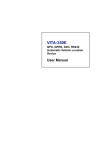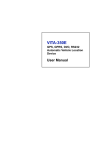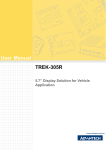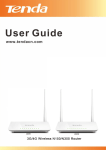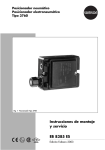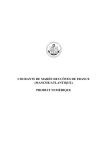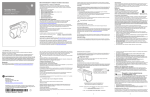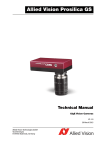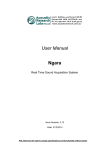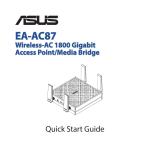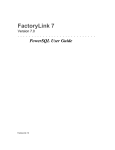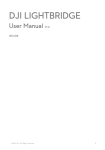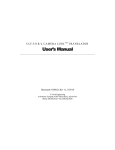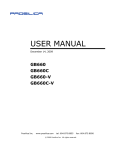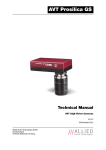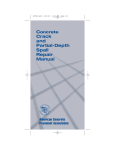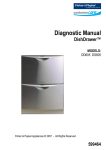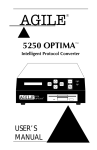Download User Manual VITA-350P
Transcript
User Manual VITA-350P Compact mobile Data Terminal device Copyright This document is copyrighted, ©2008. All rights are reserved. The original manufacturer reserves the right to make improvements to the products described in this manual at any time without notice. No part of this manual may be reproduced, copied, translated or transmitted in any form or by any means without the prior written permission of the original manufacturer. Information provided in this manual is intended to be accurate and reliable. However, the original manufacturer assumes no responsibility for its use, nor for any infringements upon the rights of third parties that may result from such use. Acknowledgements Microsoft Windows and MS-DOS are registered trademarks of Microsoft Corp. All other product names or trademarks are properties of their respective owners. For more information on this and other Advantech products, please visit our websites at: http://www.advantech.com http://www.advantech.com/eplatform For technical support and service, please visit our support website at: http://www.advantech.com/support VITA-350P User Manual Part No. 2066A350010 Edition 1 Printed in China January 2009 ii Packing List Before you begin installing your device, please make sure that the following materials have been shipped: VITA-350P device 1pc CD-ROM with User's manual, Advantech Utility 1pc GPS antenna 1pc GPRS antenna 1pc Power cable 4pcs Mounting screws If any of these items are missing or damaged, contact your distributor or sales representative immediately. iii VITA-350P User Manual Declaration of Conformity 根據交通部低功率管理辦法規定: 第十二條 經型式認證合格之低功率射頻電機,非經許可,公司、商號或使用者均不得擅自變更 頻率、加大功率或變更原設計之特性及功能。 第十四條 低功率射頻電機之使用不得影響飛航安全及干擾合法通信;經發現有干擾現象時,應 立即停用,並改善至無干擾時方得繼續使用。前項合法通信,指依電信規定作業之無 線電信。低功率射頻電機須忍受合法通信或工業、科學及醫療用電波輻射性電機設備 之干擾。 FCC Class A This device complies with the requirements in part 15 of the FCC rules: Operation is subject to the following two conditions: 1. This device may not cause harmful interference, and 2. This device must accept any interference received, including interference that may cause undesired operation This equipment has been tested and found to comply with the limits for a Class A digital device, pursuant to Part 15 of the FCC Rules. These limits are designed to provide reasonable protection against harmful interference when the equipment is operated in a commercial environment. This equipment generates, uses, and can radiate radio frequency energy and, if not installed and used in accordance with the instruction manual, may cause harmful interference to radio communications. Operation of this device in a residential area is likely to cause harmful interference in which case the user will be required to correct the interference at his/her own expense. The user is advised that any equipment changes or modifications not expressly approved by the party responsible for compliance would void the compliance to FCC regulations and therefore, the user's authority to operate the equipment. Caution! There is a danger of a new battery exploding if it is incorrectly installed. Do not attempt to recharge, force open, or heat the battery. Replace the battery only with the same or equivalent type recommended by the manufacturer. Discard used batteries according to the manufacturer's instructions. Additional Information and Assistance 1. 2. Visit the Advantech web site at www.advantech.com where you can find the latest information about the product. Contact your distributor, sales representative, or Advantech's customer service center for technical support if you need additional assistance. Please have the following information ready before you call: Product name and serial number Description of your peripheral attachments Description of your software (operating system, version, application software, etc.) A complete description of the problem The exact wording of any error message VITA-350P User Manual iv Contents Chapter 1 General Information ............................1 1.1 1.2 1.3 1.4 1.5 1.6 Introduction ............................................................................................... 2 Features .................................................................................................... 2 Quick Installation Guide ............................................................................ 3 GPS Antenna Installation .......................................................................... 3 GPRS Antenna Installation ....................................................................... 5 Specifications ............................................................................................ 6 1.6.1 GPS Specifications ....................................................................... 6 1.6.2 GSM/GPRS Specifications of Siemens MC55 module ................. 7 1.6.3 Programmable Digital I/O.............................................................. 9 1.6.4 Environmental Specifications........................................................ 9 1.6.5 Serial Connectivity ........................................................................ 9 1.6.6 LED Definition ............................................................................... 9 System Dimensions ................................................................................ 10 Figure 1.1 VITA dimension ........................................................ 10 1.7 Chapter 2 Connector Table ................................11 2.1 Connector Table...................................................................................... 12 2.1.1 COM port connector.................................................................... 12 Table 2.1: COM port connector ................................................. 12 2.1.2 GPS antenna connector.............................................................. 12 Table 2.2: GPS antenna connector ........................................... 12 2.1.3 GPRS antenna connector ........................................................... 13 Table 2.3: GPRS antenna connector......................................... 13 2.1.4 Power Connector ........................................................................ 14 Table 2.4: Power Connector...................................................... 14 2.1.5 Display interface connectors....................................................... 15 3 Advantech VITA In-Vehicle Tool ......17 3.1 Introduction & Overview .......................................................................... 18 3.1.1 Overview ..................................................................................... 18 3.1.2 Installing Advantech In-Vehicle Tool........................................... 18 4 Advantech MRM Utility......................25 4.1 4.2 4.3 Introduction ............................................................................................. 26 4.1.1 Installation................................................................................... 26 4.1.2 PC System Requirements........................................................... 26 4.1.3 How Does VITA-350P Work? ..................................................... 26 Getting Started ........................................................................................ 28 Format of Sending Packets..................................................................... 39 Appendix A Power consumption ..........................43 A.1 Power consumption................................................................................. 44 Table A.1: VITA-350P power consumption table ....................... 44 Table A.2: VITA-350P performance test result .......................... 44 Chapter Chapter v VITA-350P User Manual Appendix B Advantech Demo utility for Server side ............................................................ 45 B.1 VITA-350P User Manual Advantech Demo utility for Server side................................................... 46 vi Chapter 1 1 General Information This chapter gives background information on the VITA-350P. Sections include: Introduction Features Quick Installation Guide RF Antenna Installation Specifications System Dimensions 1.1 Introduction VITA-350P provides a fleet management solution while operating over GSM/GPRS networks. A 50-channel GPS module, 1 x RS232 and 4 x digital I/O ports, LVDS port is also offered to allow for advanced tracking and navigation. VITA-350P allows connection with a 5.7" LCD touch panel. Advantech p/n: TREK-305R-FLA0E. 1.2 Features Turnkey Solution VITA-350P is Advantech's MDT device for fleet management applications and location based services (LBS) applications. VITA-350P can also be used for data acquisition through GPRS, general wireless connectivity, remote access control and device configuration. The ARM/XScale processor & inbuilt Windows CE O.S. ensure powerful computing & efficient SW development. Moreover, VITA-350P connects with the TREK-305R 5.7" LCD with touchscreen panel. This display provides excellent capabilities and expanded features with industrial standard VESA mounting holes, lightweight housing, and convenient mounting accessories. It is the perfect solution for fleet management and navigation. With a GIS solution on display, drivers can avoid wrong directions and reach their destination by the shortest route. Versatile I/O Interfaces a. 4 DI/O: Allows you to connect to different devices. (Default: 4 Digital output, 1 ground pin, and DI/O is SW programmable.) b. 1 x RS-232 (2-wire) serial port (go through expansion port): Allows you to connect external device. c. 1 x USB client (go through expansion port): will be easier for user to upgrade SW and support Microsoft Active sync. d. 1 x display port: Allows you to connect to TREK-305R 5.7" display, display port includes LVDS, Audio, T/S and DI/O signals. Embedded SDK for Easy Configuration Equipped with Advantech Utility, easy-to-use APIs, VITA-350P offers an easy management and integration for all devices. VITA-350P User Manual 2 1.4 GPS Antenna Installation The antenna must be mounted so it is visible to the sky. The windshield must be cleaned before the antenna is mounted. Ensure that tinted or any metallic objects do not obscure the line of sight. 3 VITA-350P User Manual General Information Before you install, please check below items: 1. Check if all the parts are included within the package. 2. Prepare a SIM card for GPRS communication (make sure the GPRS function has been enabled). Use a mobile phone to confirm that the PIN code has not been set and make sure the SIM card is working properly. 3. Find a suitable place inside the car for installing the unit. 4. Find a suitable place to install VITA-350P and put the external GPS antenna toward the sky - not covered or shielded by any other object containing metallic material. 5. Check if all the wiring has been connected correctly; connect the MDT device to the power source (12 or 24 VDC). 6. Check all LED indicators blink regularly to confirm VITA-350P working status. 7. Install VITA-350P in a suitable space with the wall mount kit or strong adhesive double-sided tape. Chapter 1 1.3 Quick Installation Guide 1. 2. 3. 4. Make certain to mount in position outside of the wiper blades movement arc. Do not mount on the tinted area at the top of some wide screens as these can contain metal content and may degrade the antenna sensitivity. Avoid running the antenna cable next to antenna cables from two way radios, cell phones etc. Do not lengthen/shorten the shielded antenna cable. VITA-350P User Manual 4 6. 7. Route the shielded antenna cable through the ferrite core in order to minimize radio frequency interference. Take special care when plugging and unplugging the antenna connector. Take care not to place the antenna under a structures such as metal roof racks. 1.5 GPRS Antenna Installation Chapter 1 5. The windshield must be cleaned before the antenna is mounted and it must be mounted vertically and horizontally. Any 3rd party transmitting/receiving device can affect the sensitivity and range of the RF. 1. Avoid running the antenna cable next to antenna cables from two way radios, cell phones etc. 2. Do not strengthen/shorten the shielded antenna cable. 3. Take special care when plugging and unplugging the antenna connector into the male/female connector. 1.6 Specifications 1.6.1 GPS Specifications 5 VITA-350P User Manual General Information Note! 1.6.2 GSM/GPRS Specifications of Siemens MC55 module Tri-band MC55 EGSM900 /GSM1800/1900 GPRS multi-slot Class 10 GPRS mobile station Class B Download: Max. 85.6 Kbps Uplink: Max. 42.8 Kbps Coding Scheme: CS1-4 Internet service: TCP, UDP, HTTP, FTP, SMTP, POP3 VITA-350P User Manual 6 Chapter 1 General Information Coding schemes and maximum net data rates over air interface. 7 VITA-350P User Manual 1.6.3 Programmable Digital I/O Digit GPIO: 4 In / 4 Out (Maximum DC current: 5mA) VIH: 2.64~3.3V (Input logic 1) VIL: 0~0.66V (Input logic 0) VOH: 3.2~3.3V (Output logic 1) VOL: 0~0.4V (Output logic 0) 1.6.4 Environmental Specifications Operating Temperature: -10 to 70 degrees Storage Temperature: -30 to 80 degrees Vibration Test: MIL-STD-810F 514.5C-3 1.6.5 Serial Connectivity 1 RS-232 TX/RX up to 230Kbps 1.6.6 LED Definition Red LED (Power indicator) LED mode LED status LED On +12/24V Power on LED Off +12/24V Power off Blue LED (GPS indicator) On GPS is positioned Off GPS isn't positioned Green LED (GPRS indicator) On GPRS network activated Off GPRS power down Orange LED (Status indicator) On Loading image Off not loading image VITA-350P User Manual 8 Chapter 1 1.7 System Dimensions General Information Figure 1.1 VITA dimension Note! If you want to restart the system, please press the HW reset button. 9 VITA-350P User Manual VITA-350P User Manual 10 Chapter 2 2 Connector Table This chapter explains the setup procedures of VITA-350P hardware, including instructions on connecting peripherals and indicators. Be sure to read all safety precautions before you begin the installation procedure. 2.1 Connector Table 2.1.1 COM port connector The VITA-350P provides 1 serial ports (COM1: RS-232 TX/RX and USB client) in one DB-9 connector (COM1). You can find the pin assignments for the COM port connector below. Table 2.1: COM port connector Pin Pin name description signal type 1 NC No connection 2 RXD Receive Data In 3 TXD Transmit Data Out 4 NC No connection 5 GND Ground 6 USB link USB link signal In 7 USB Data - USB Data - In/Out 8 USB Data + USB Data + In/out 9 NC No connection signal level + 5V 2.1.2 GPS antenna connector The GPS function needs the expander antenna, and the GPS connector is a standard Female SMA connector. Table 2.2: GPS antenna connector Pin Pin name description signal type 1 RF In GPS_RF signal In 2 GND Ground 3 GND Ground 4 GND Ground 5 GND Ground Note! 1. 2. VITA-350P User Manual signal level GPS connector vendor: Emit connector and Cable Assembly (Vendor P/N: SMA-C037-G) GPS antenna vendor: (Vendor P/N: 3-6004-031R000) 12 The GPRS function needs the expander antenna, and the GPRS connector is a standard Female Reverse SMA connector. Table 2.3: GPRS antenna connector Pin name description 1 GND Ground 2 GND Ground 3 GND Ground 4 GND Ground 5 RF signal in GPRS_RF signal Note! 1. 2. signal type signal level Connector Table Pin In GPRS connector vendor: Invax System Technology Corp (Vendor P/N: SMAFR9-3100B-00X000) GPRS Antenna vendor: Invax System Technology Corp (Vendor P/N:AN0919-0301RS) 13 Chapter 2 2.1.3 GPRS antenna connector VITA-350P User Manual 2.1.4 Power Connector 4 pin connector, pitch 3.50 mm PIN1: Power Input, Red line, 12 V / 24 V Car Battery DC constant Input. PIN2: ACC, Yellow line, Ignition/Switching power PIN3: GND, Black line, ground. Table 2.4: Power Connector Pin Pin name description signal type signal level 1 2 Battery + Car battery input (+12V or +24V) In +12V/ + 24V Switch Ignition signal to control system power on / off In High: Enable Low: Disable 3 GND Ground pin 4 NC No connection Phoenix male connector with cable vendor: Best Technology Enterprise (vendor P/N: 901-0400-300R) Note! 1. 2. VITA-350P User Manual The length of Power cable is 3 M. Power Input Voltage 12/24 V. 14 Chapter 2 2.1.5 Display interface connectors Pin definition (on TREK) Connector Table Vendor: 3M Touch systems, p/n: 10226-55G3PC Pin definition (on VITA) Vendor: 3M Touch systems, p/n: 10236-55G3PC Pin Definition 36 pin Vita-350P side 26 pin Trek 305 Side 1 LVDS Data0+ 1 LVDS Data0+ 2 LVDS Data0- 2 LVDS Data0- 3 LVDS Data1+ 3 LVDS Data1+ 4 LVDS Data1- 4 LVDS Data1- 5 GND 5 GND 6 T/S signal X+ 6 T/S signal X+ 7 T/S signal Y+ 7 T/S signal Y+ 8 T/S signal X- 8 T/S signal X- 9 T/S signal Y- 9 T/S signal Y- 10 GND 10 GND 11 GPIO 11 GPIO 12 DC +5V 12 DC +5V 13 DC +5V 13 DC +5V 14 LVDS Data2+ 14 LVDS Data2+ 15 LVDS Data2- 15 LVDS Data2- 16 LVDS Data3+ 16 LVDS Data3+ 17 LVDS Data3- 17 LVDS Data3- 18 LVDS Clock + 18 LVDS Clock + 19 LVDS Clock - 19 LVDS Clock - 20 GND 20 GND 15 VITA-350P User Manual 21 Lineout 21 Lineout 22 GPIO 22 GPIO 23 GPIO 23 GPIO 24 GPIO 24 GPIO 25 DC +3.3V 25 DC +3.3V 26 DC +3.3V 26 DC +3.3V 5 pin DI/DO side 27 GPIO1 1 GPIO1 28 GPIO2 2 GPIO2 29 GPIO3 3 GPIO3 30 GPIO4 4 GPIO4 31 GND 5 GND 32 X(empty PIN) 33 X(empty PIN) 34 X(empty PIN) 35 X(empty PIN) 36 X(empty PIN) VITA-350P User Manual 16 Chapter 3 3 Advantech VITA In-Vehicle Tool Advantech VITA In-Vehicle Tool software is a comprehensive, flexible human machine interface application environment, which supports the functions to customize fleet management applications in Windows CE environments. VITA In-Vehicle Tool software provides a windows-based, mouse driven system to identify fleet management Data and GPS Tracking Systems. Sections include: Introduction Getting Started Format of Sending Packets 3.1 Overview Congratulations on your purchase of Advantech's VITA-350P product for developing fleet management, GPS/GPRS and automation solutions. VITA-350P is extremely flexible and easy to use. Cutomers can use the MRM Utility to get/set the device information, where a VITA-350P device will be automatically probed and shown on your utility screen. After setting the server IP address, port and format for sendingdata, VITA-350P will automatically connect to the server and send GPS or I/O data to the server. The VITA-350P kernel is a multi-threaded engine for optimal performance. It provides GPS/GPRS connectivity with your mobile machines including cars, fleets, and other automated devices. The VITA-350P platform ensures that you can integrate your process data into existing MRM information systems. 3.1.1 Installing Advantech In-Vehicle Tool The Advantech VITA In-Vehicle Tool ships with an execution program that runs on your VITA device. You may also load the Advantech In-Vehicle tool into Disk-on-chip via the USB client, before the installation, please install Microsoft Active sync on your PC. VITA-350P User Manual 18 Advantech VITA In-Vehicle Tool Go to My computer, you will see "mobile device", click it. Now you will see the “Disk on chip” folder. Please save "Advantech In-vehicle Tool" to Disk on chip and execute the program. 19 Chapter 3 Connect a COM cable between VITA and the PC and wait till it shows connected. VITA-350P User Manual The Advantech VITA In-Vehicle tool is the client to configure and control the VITA-350P platform. The UI is the following: 1. Advantech In-Vehicle Tool Default Page. This default page shows general information of GPS. 2. GPRS Dialing Click DialUp button to dial GPRS connection. VITA-350P User Manual 20 Chapter 3 2.1 GPRS Hang Up Advantech VITA In-Vehicle Tool Click the HangUp button to disconnect from GPRS. GPRS Setting Page Setting and saving the Phone #, APN, User Name and Password 21 VITA-350P User Manual 3. Gateway - Data Transmitting Gateway Setting Default page of Gateway setting. 3.1 Gateway - Enable Auto Data Transmitting 3.2 Gateway - Pause Data Transmitting VITA-350P User Manual 22 Advantech VITA In-Vehicle Tool 4. Chapter 3 3.3 Gateway - Save IP/Port configuration SMS Sending Input the message to be send and cell phone number. 5. Watchdog - Hardware Reset Operation 23 VITA-350P User Manual Data Transmitting Format Definition The VITA-350P is equipped with auto GPRS sending application that transmits fleet management and GPS Data to the remote server you set. Below is the definition of the data format separated by commas. CARID, CARNUM, GROUPID, NAME, LATITUDE LOCATION, LOGITUDE LOCATION, UTC TIME Configuration File Format Definition AdvInfo GPRS Dial Up Number Mandatory APN Mandatory User Name Option Password Option FMTInfo CAR ID Mandatory CAR Number Mandatory Group ID Mandatory Driver Name Mandatory Latitude location Mandatory Longitude Mandatory UTC Time Mandatory GWTInfo Master IP Mandatory Master Port Number Mandatory Backup IP Option Backup Port Number Option VITA-350P User Manual 24 Chapter 4 4 Advantech MRM Utility Advantech MRM Utility software is a comprehensive, flexible human machine interface application environment, which supports the functions to customize fleet management applications in the Windows XP and Windows CE environments. MRM Utility software provides a windows-based, mouse driven system to identify fleet management Data and GPS Tracking Systems. Sections include: Introduction Getting Started Format of Sending Packets 4.1 Introduction 4.1.1 Installation Advantech MRM utility ships with an execution program - just copy the program to your computer. 4.1.2 PC System Requirements OS: Microsoft Windows XP RAM: at least 128 MB memory Disk space: at least 4 MB space CPU: Intel Pentium II processor 400 MHz or higher Display: VGA resolution or higher Microsoft-compatible mouse Ethernet port 4.1.3 How Does VITA-350P Work? VITA-350P platform includes two parts: the control engine and client utility. The control engine is the hardware body plus MRM program software. VITA-350P device has one RS232 port and can be connected by your PC-based system. If GPS and DIO data of the connected devices are periodic, you could send the data on VITA350P device to your server. VITA-350P platform is designed to fit the following purposes: GPS/GPRS automation system Data acquisition provider and access controllers through GPRS Enable data to Internet Provide remote access control Easy to configure connected controllers VITA-350P User Manual 12 Chapter 4 The MRM utility is the client to configure and control the VITA-350P platform. The UI looks like the following: Advantech MRM Utility 13 VITA-350P User Manual 4.2 Getting Started Getting Started explains how to use VITA-350P platform and complete some of the most common tasks within the MRM Utility software package. Quick Start to VITA-350P platform As a quick introduction to using VITA-350P platform, complete the following procedure to run VITA-350P and MRM utility that was copied to your computer's hard disk drive during software installation. 1. Power on the VITA-350P, plug-in COM port modem cable connector to it and be sure that VITA-350P is connected to your PC. 2. Launch the Advantech MRM utility. 3. Select your PC connected COM port on "Configuration" page. VITA-350P User Manual 14 Click on the button "Search", the VITA-350P device connected on your PC will be probed and linked automatically. Chapter 4 4. Advantech MRM Utility 15 VITA-350P User Manual 5. 6. Select "Configuration" page again. This window includes set/get time, GSM/ GPRS options, screen emulator quality, ACC power off delay, platform ID number and name, server IP, port, and send format. Define your server IP, port and data send format. Then press the Set button on the Server Option Group. 7. Reboot the VITA-350P, then the data will be sent to your specified server. The built-in functions shipped with VITA-350P can help you to accomplish some basic control of the data format. You can also change your own data format which will be described in Chapter 4, "Format of Sending Packets". The following sections overview the basic functions for customizing your fleet management solutions with VITA-350P. VITA-350P User Manual 16 Command Page Chapter 4 Advantech MRM Utility There are 4 groups on the tab page: "Command Data", "GPS Received Data", "GSM/ GPRS Received Data", and "MRM Platform Information". 1. "Search" button in the "Command Data" group: Search the VITA-350P device on the serial port cable. 2. “Clear" button in the "Command Data" group: Clear the command list data. 3. "Command Data" list: Show the VITA-350P status list. 4. "Open" button in " GPS Received Data" group: Open the GPS port. 5. "Close" button in "GPS Received Data" group: Close the GPS port. 6. "Clear" button in "GPS Received Data" group: Clear the GPS Received data list. 7. "GPS Received Data" list: Show the VITA-350P GPS data. 8. "Open" button in "GSM/GPRS Received Data" group: Open the GSM port while GSM mode set to AT-Command mode. 9. "Close" button in "GSM/GPRS Received Data" group: Close GSM port while GSM mode set to AT-Command mode. 10. "Clear" button in "GSM/GPRS Received Data" group: Clear the GSM/GPRS Received data list. 11. "GSM/GPRS Received Data" list: Show the VITA-350P GSM data. 12. "Product ID" static text in MRM platform information group: Platform name and should be "VITA-350P". 13. "OS version" static text in MRM platform information group: OS version and got from VITA-350P. 14. "Bootloader Version" static text in MRM platform information group: Bootloader version and got from VITA-350P. 15. "Firmware Version" static text in MRM platform information group: MRM engine version and got from VITA-350P. 17 VITA-350P User Manual Screen Emulator page You can change the screen emulator quality on "configuration" page. The default quality value is 5 %. 1. "Get Screen" button: Get the current screen of VITA-350P. The default size of screen width is 320, and the default size of screen height is 240. 2. "Start Control" button: Begin controlling the VITA-350P by mouse and keyboard. After pressing the button, the name of the button will change to "Disable Control". 3. 4. "Disable Control" button: Stop controlling the VITA-350P by mouse and keyboard. "Keyboard Input" edit: Keyboard input field. Input characters will be sent to VITA-350P. VITA-350P User Manual 18 Configuration page Chapter 4 19 VITA-350P User Manual Advantech MRM Utility This page is the main settings page for VITA-350P. These values will be got first when the VITA-350P is searched. There are several groups in this page. These groups include "Host Serial Port", "Device Date/Time", "GSM/GPRS Options", "GPRS Baud Rate", "COM Baud Rate", "H/W Reset", "Screen Emulator Quality", "ACC Power Off Delay", "Platform Options", "Voltage Source", and "Server Options". 1. "Host Serial Port" combo-box: Assign the PC connected COM port ID. All available serial ports will be an item in this list. You should select a available serial port and connect VITA-350P with this port. 2. "Get Time" button in the "Device Date/Time" group: Gets the current time from VITA-350P. 3. "Set Time" button in the "Device Date/Time" group : Sets the PC current time to VITA-350P. 4. "GSM Mode" combo-box in "GSM/GPRS Options" group : Selects the AT-command or GPRS mode for GSM module. If the mode is set to GPRS, FLEET MANAGEMENT engine will automatically connect the AP station with specified APN, phone number. If the mode is set to AT-command, the FLEET MANAGEMENT engine will open the GSM module port with specified baud rate. 5. "Baud Rate" combo-box in "GSM/GPRS Options" group : Selects a baud rate for GSM module. It is only used on AT-command mode. 6. "APN" edit in "GSM/GPRS Options" group: Specifies the APN name when GPRS mode is selected. The default value is "internet". 7. "Phone Number" edit in "GSM/GPRS Options" group: Specifies the phone number when GPRS mode is selected. The default is "*99***1#". 8. "Set" button in "GSM/GPRS Options" group: Sets GSM/GPRS options to VITA-350P. 9. "GPS Baud Rate" combo-box in "GPS Baud Rate" group: Defines the baud rate of GPS module. This is fixed and should not be change by user. 10. "COM Baud Rate" combo-box in "COM Baud Rate" group: Defines the baud rate of VITA-350P COM module. This COM via VITA-350P is connected and defined by user. 11. "Reboot" button in "H/W Reset" group: Reboot the VITA-350P device. 12. "Screen Emulator Quality" edit in "Screen Emulator Quality" group: Defines the screen quality percent when getting screen option enabled. The range of the value is from 1 % to 100 %. 13. "Set" button in "Screen Emulator Quality" group : Sets specified screen quality to VITA-350P. 14. "ACC Power Off Delay" edit in "ACC Power OFF Delay" group : Defines the delay seconds when the ACC power turned off. 15. "Get" button in "ACC Power OFF Delay" group : Gets the ACC power off delay seconds from VITA-350P. 16. "Set" button in "ACC Power OFF Delay" group : Sets the ACC power off delay seconds to VITA-350P. 17. "Type" combo-box in "Platform Options" group : Sets the type of VITA-350P. The current available items are "Standard Platform" and "Customized platform". The Standard Platform is specified by Advantech and the data format is binary. The Customized Platform is specified by user and the data format is text. The data format could be changed by users. The default type is Customized Platform. "ID number" edit in "Platform Options" group : Define the ID number of VITA-350P. This text will be sent to server when the format included the string <ID>. 18. "ID name" edit in "Platform Options" group : Defines the ID name of VITA-350P. This text will be sent to server when the format included the string <TYPE>. 19. "Set" button in "Platform Options" group : Sets the ID number and Name to VITA-350P. 20. "Get" button in "Platform Options" group : Gets the ID number and Name from VITA-350P. 21. "Voltage Source" static text in "Voltage Source" group : Show the Voltage Source. The value should be "12V" or "24V". 22. "Get" button in "Voltage Source" group : Gets the Voltage Source from VITA-350P. 23. "First IP Address" edit text in "Server Options" group : Defines the first server IP address. The VITA-350P will send data to the first server periodically. 24. "First IP Port Number" edit text in "Server Options" group : Defines the first server socket port number. 25. "Second IP Address" edit text in "Server Options" group : Defines the second server IP address. The VITA-350P will send data to the second server when the first server is unconnected. 26. "Second IP Port Number" edit text in "Server Options" group : Defines the second server socket port number. 27. "Send Format" edit text in "Server Options" group : Defines the format of data sent to the server. The format descriptions are documented in Chapter 4. The default format is $,<TYPE>,<ID>,<FIX>,<DDMMYY>,<HHMMSS>,<RMC(4)><RMC(3)>,<RMC(6)><RMC(5)>,<SPEED>,<AN GLE>,0,#<CR><LF> 28. "Interval Time" edit text in "Server Options" group : Defines the interval seconds between dada packets. The default value is 30 seconds. 29. "Re-Send Head String" edit text in "Server Options" group : Defines the re-send data head string. When the server is disconnected or GPRS is failed, the sent-data will be saved in the VITA-350P internal memory. If the server is connected, then the unsent data will be sent again. The Re-Send Head string is defined to replace the normal send-head string when the re-send process happened. For example, if the Re-Send Head string is "$@", then the re-sent data head will be changed from "$,"to "$@". 30. "Set°„" button in "Server Options" group : Sets server options to VITA-350P. VITA-350P User Manual 20 GPIO Setting page 1. The "GPIO Setting" Page enables you to define and get the GPIO directions and values from/to VITA-350P remotely. There are 4 GPIO pins in VITA-350P. Every GPIO pin could be set to input or output. "GPIO Direction #n" radio button in "GPIOs Direction/Value" group : Specifies the direction of GPIO #n where n is from 1 to 4 "GPIO Value #n" combo-box in "GPIOs Direction/Value" group : Specifies the output value of GPIO pin #n when the direction of the pin defined to output. "GPIO Status #n" picture in "GPIOs Status" group : Shows the current status of GPIO pin #n. "Setup" button in "GPIOs Direction/Value" group : Setup directions and values of GPIO pins to VITA-350P. "Get" button in "GPIOs Direction/Value" group : Gets directions and values of GPIO pins from VITA-350P. "Refresh" button in "GPIOs Status" group : Gets the values of GPIO pins from VITA-350P. Advantech MRM Utility Chapter 4 31. "Get" button in "Server Options" group : Gets server options from VITA-350P. 2. 3. 4. 5. 6. 7. 21 VITA-350P User Manual Query GPS page The "Query" Page enables you to query GPS data from VITA-350P in specified time range. "Begin Date" date selector : Selects begin date of GPS data in VITA-350P. "Begin Time" time selector : Selects begin time of GPS data in VITA-350P. "End Date" date selector : Selects begin date of GPS data in VITA-350P. "End Time" time selector : Selects begin time of GPS data in VITA-350P. "Save to File" edit text : Specifies the filename to save the query GPS data. "Query from VITA-350P" button : Starts querying the GPS data with specified dates and times. "Browse" button : Browses the folder and select the path and file to save queried GPS data. VITA-350P User Manual 22 Test Mode page Chapter 4 Advantech MRM Utility The "Test Mode" page enables you test the I/O functions of VITA-350P device work or not. "Begin Test" button : Starts the I/O functions test for VITA-350P. The I/O tests include GPS test, SD Card test, flash ROM test, and GPIO test. "Reset Device" button : Resets the VITA-350P and set default parameters to it. "LED On" button : Turns on the error LED of VITA-350P. "LED Off" button : Turns off the error LED of VITA-350P. 23 VITA-350P User Manual Data Format page VITA-350P User Manual 24 Chapter 4 Data Format page This page lets you see the fields of GPS data. About page Advantech MRM Utility 4.3 Format of Sending Packets Format of Sending Packet explains the string format for different data fields. In this chapter, you will learn the format usage about FLEET MANAGEMENT data fields. This chapter shows you how to format data sent by VITA-350P. Firstly, you must design the fields of data received to your server. Your server should have the capacity to process the data sent normally or resent abnormally from VITA-350P. Secondly, you could transfer data fields from raw data to format identifiers of VITA-350P. The format identifiers supported by VITA-350P are list as follows: Identifier Format Description Example <ID> ssss Platform ID Number 001 <TYPE> ssss Platform Type Name advantech <PACKET> 9999 Packet number from system start20 ing. <FIX> a Status (A=valid, V=invalid, R=unavailable) A <GPIO> XXX GPIO Status 3F2 <LASTFIXDATE> DDMMYY UTC Date for last valid RMC data. 281107 <LASTFIXTIME> UTC Time for last valid RMC data. 205950 HHMMSS <LASTFIXLONX> SDDDMM.mmmm Longitude for last valid RMC data. 12145.1214 S is (-) for West 12001.2589 <LASTFIXLONY> SDDMM.mmmm Latitude for last valid RMC data. S is (-) for South 1245.1214 1201.2589 <SPEED> Speed, the unit is km/hr 90 999 25 VITA-350P User Manual <ANGLE> 999 Angle, the unit is the degree 25 <CR> 0x0D Carriage Character 0x0D <LF> 0x0A Linefeed Character 0x0A <STATUS> x The status of VITA-350. 2:Normal 5:ACC Power off 5 <DDMMYY> DDMMYY UTC Date Value is from RMC valid 281107 or RTC of VITA-350. <YYMMDD> YYMMDD UTC Date Value is from RMC valid 071128 or RTC of VITA-350. <YYYYMMDD> YYYYMMDD UTC Date Value is from RMC valid 20071128 or RTC of VITA-350. <HHMMSS> HHMMSS UTC Time. Value is from RMC valid or RTC of VITA-350. 205950 <RMC(1)> HHMMSS.sss UTC Time 205950.000 <RMC(2)> a Status (A=valid, V=invalid) A <RMC(3)> DDMM.mmmm Latitude 1825.4523 <RMC(4)> d Direction(N:north,S:south) N <RMC(5)> DDDMM.mmmm Longitude 12145.1214 <RMC(6)> d Direction(E:east,W:west) E <RMC(7)> z.z Speed over ground (knots). 63.52 <RMC(8)> y.y Course over ground (reference to true north). 240.31 <RMC(9)> DDMMYY UTC date 281107 <RMC(10)> d.d (Null) or Magnetic variation (degrees) <RMC(11)> v (Null) or Variation sense (E=east, W=west) <GGA(1)> HHMMSS.sss UTC Time 205950.000 <GGA(2)> DDMM.mmmm Latitude 1825.4523 <GGA(3)> d Direction(N:north,S:south) N <GGA(4)> DDDMM.mmmm Longitude 12145.1214 <GGA(5)> d Direction(E:east,W:west) E <GGA(6)> q GPS quality indicator (0 - Fix not available, or invalid 1 GPS SPS Mode, fix valid 1 2 - Differential, GPS SPS Mode, fix valid 3 - GPS PPS Mode, fix valid) <GGA(7)> ss Number of satellites in use (in tracking),ss=0..12 <GGA(8)> h.h Horizontal dilution of precision h.h : 2.0 HDOP <GGA(9)> a.a Antenna altitude re: mean-sealevel (geoid) 59.0 <GGA(10)> M Units of antenna altitude, meters M <GGA(11)> (Null) Geoidal separation (Not supported) <GGA(12)> (Null) Units of geoidal separation (Not yet supported) <GGA(13)> x.x Age of Differential GPS data(NULL) <GGA(14)> xxxx Differential reference station ID VITA-350P User Manual 26 05 <GSA(2)> x Mode: 1 = Fix not available 2 = 2D 3 = 3D 1 <GSA(3)> s 1 PRN number of satellites used in solution (NULL for unused fields) <GSA(4)> s 2 PRN number of satellites used in solution (NULL for unused fields) <GSA(5)> s 3 PRN number of satellites used in solution (NULL for unused fields) <GSA(6)> s 4 PRN number of satellites used in solution (NULL for unused fields) <GSA(7)> s 5 PRN number of satellites used in solution (NULL for unused fields) <GSA(8)> s 6 PRN number of satellites used in solution (NULL for unused fields) <GSA(9)> s 7 PRN number of satellites used in solution (NULL for unused fields) <GSA(10)> s 8 PRN number of satellites used in solution (NULL for unused fields) <GSA(11)> s 9 PRN number of satellites used in solution (NULL for unused fields) <GSA(12)> s 10 PRN number of satellites used in solution (NULL for unused fields) <GSA(13)> s 11 PRN number of satellites used in solution (NULL for unused fields) <GSA(14)> s 12 PRN number of satellites used in solution (NULL for unused fields) <GSA(15)> p.p PDOP <GSA(16)> h.h HDOP <GSA(17)> v.v VDOP <GLL(1)> DDMM.mmmm Latitude 1825.4523 <GLL(2)> d Direction(N:north,S:south) N Advantech MRM Utility A <GSA(1)> <GLL(3)> DDDMM.mmmm Longitude 12145.1214 <GLL(4)> d Direction(E:east,W:west) E <GLL(5)> HHMMSS.sss UTC Time 205950.000 <GLL(6)> a Status (A=valid, V=invalid) A <VTG(1)> t.t Course Over Ground (degrees True) 0 if over current DOP mask <VTG(2)> T Units: T - degrees True <VTG(3)> m.m Course Over Ground (degrees Magnetic) 0 if over current DOP mask <VTG(4)> s.s Speed (knots). 0 if over current DOP mask <VTG(5)> N Units: N - knots <VTG(6)> g.g Speed (Km/hr). 0 if over current DOP mask <VTG(7)> K Units: K - Km/hr 27 Chapter 4 a Mode: A - Automatic M - Manual (forced to operate in 2D or 3 D mode) VITA-350P User Manual Examples: $,<TYPE>,<ID>,<FIX>,<DDMMYY>,<HHMMSS>,<RMC(4)><RMC(3)>,<RMC(6)><RMC(5)>,<SPEED>,<ANGLE >,0,#<CR><LF><GLL(6)> a Status (A=valid,V=invalid) VITA-350P User Manual 28 Appendix A A Power consumption A.1 Power consumption Table A.1: VITA-350P power consumption table TREK-305 connected TREK-305 disconnected 2.76 W(230mA) 1.92 W(160mA) power consumption of VITA-350P @ normal 3.72W(310mA) mode (base on 12V input) 1.92 W(160mA) boot times ( no need ) power consumption of VITA-350P @ idle mode (base on 12V input) Note! 18 Secs 1. 2. VITA-350P doesn't support sleep mode. Idle mode means backlight off. Table A.2: VITA-350P performance test result Software Scope Test Result (score) MQBench 2.0a Video Graphic 1.269 Int calc 365 Double calc 122 Circle draw 1209 Rectangle draw 1844 DBench alpha 2 BMQ Ver. 0.31 VITA-350P User Manual Text draw 1783 Scroll 75 Inte 1161 Float 101 Draw 224 Windows 152 Memory 1203 Total 568 30 MQMarks Appendix B B Advantech Demo utility for Server side B.1 Advantech Demo utility for Server side Executing the MRM server program on the server side. Execute the MRM demo utility on the Server side, where it will get IP address automatically. Please be note that the "MRM demo utility" is only for demo purposes, you may see GPS data is transferred to the server side. Example: VITA-350P User Manual 32 Appendix B Advantech Demo utility for Server side VITA-350P User Manual 33 www.advantech.com Please verify specifications before quoting. This guide is intended for reference purposes only. All product specifications are subject to change without notice. No part of this publication may be reproduced in any form or by any means, electronic, photocopying, recording or otherwise, without prior written permission of the publisher. All brand and product names are trademarks or registered trademarks of their respective companies. © Advantech Co., Ltd. 2008