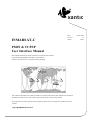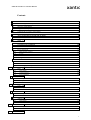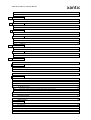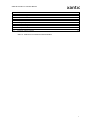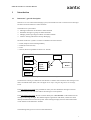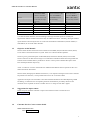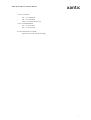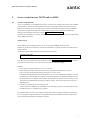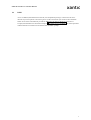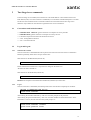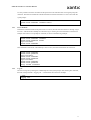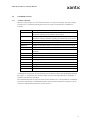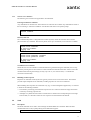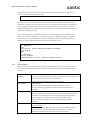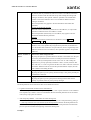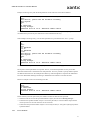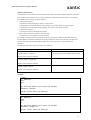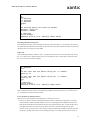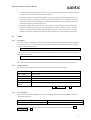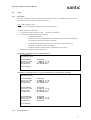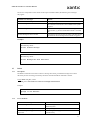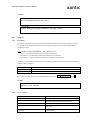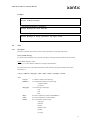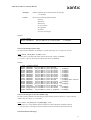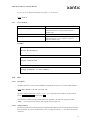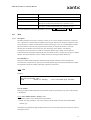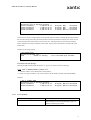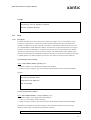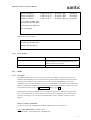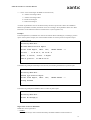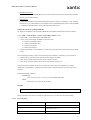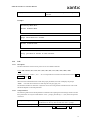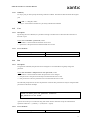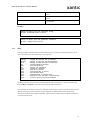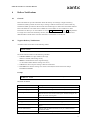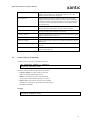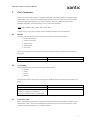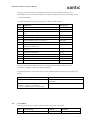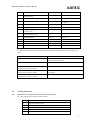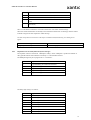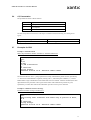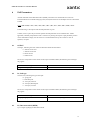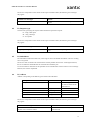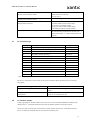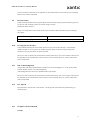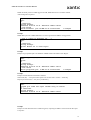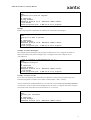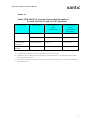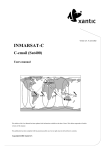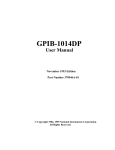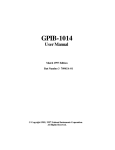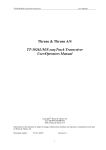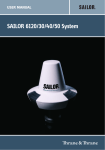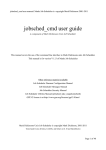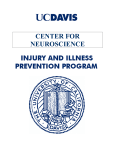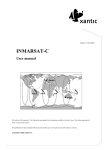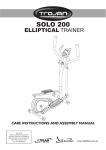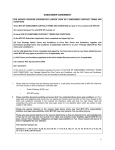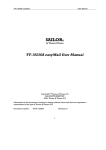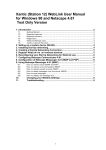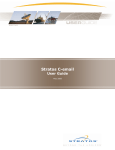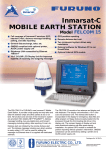Download INMARSAT-C PSDN & TCP/IP User Interface Manual
Transcript
Date: Version: INMARSAT-C Status: PSDN & TCP/IP User Interface Manual This manual describes the Xantic Inmarsat-C terrestrial user interface accessible through PSDN and TCP/IP via the Internet. (Xantic uses an Inmarsat-C Thrane & Thrane platform) This edition of thisInmarsat-C PSDN & TCP/IP User Interface Manual has been updated with information available at the date of issue. This edition supersedes all earlier versions of this manual. This publication has been compiled with the greatest possible care, but no rights may be derived from its contents. Copyright 2002 Xantic B.V. 13 June 2002 1.0 Final PSDN & TCP/IP User Interface Manual Contents 1 Introduction 5 1.1 Inmarsat-C: general description 5 1.2 Objective of this Manual 6 1.3 Suggestions for improvement 6 1.4 Customer Service Centre contact details 6 2 Access via the Internet TCP/IP and via PSDN 8 2.1 Access via the Internet 8 2.2 PSDN 3 Two Stage Acces commands 10 3.1 Conventions used in this document 10 9 3.2 Log in and log out 3.2.1 Welcome line variants 3.2.2 3.2.3 3.2.4 Log in Error situations Log out 3.3 Command overview 3.3.1 Available commands 3.3.2 Generic error situations 3.3.3 Handling of LES responses 3.4 Send 13 3.4.1 Description 3.4.2 3.4.3 3.5 3.5.1 3.5.2 3.5.3 Send parameters Error situations Dsend 10 10 10 11 11 12 12 13 13 13 14 16 19 Description Send parameters Error situations 19 19 19 3.6 View 20 3.6.1 Description 3.6.2 Error situations 20 20 3.7 Delete 21 3.7.1 Description 3.7.2 Error situations 21 21 3.8 Address 22 3.8.1 Description 3.8.2 Error situations 22 22 3.9 Scan 23 3.9.1 Description 3.9.2 Error situations 23 25 3.10 EGC 25 2 PSDN & TCP/IP User Interface Manual 3.10.1 3.10.2 3.11 3.11.1 3.11.2 3.12 3.12.1 3.12.2 3.13 3.13.1 3.13.2 3.14 3.14.1 3.14.2 3.14.3 Description Send parameters Mail 26 Description Error situations Read 28 29 29 Description Error situations Poll 26 27 28 Description Error situations DNID 25 25 29 31 32 Description Send parameters Poll Retry 32 32 33 3.15 User 33 3.15.1 Description 3.15.2 Error situations 33 33 3.16 Pin 33 3.16.1 Description 3.16.2 Error situations 33 33 3.17 Help 34 4 Deliver Notifications 4.1 General 35 4.2 Negative Delivery Notifications 35 4.3 Positive Delivery Notifications 36 5 EGC Parameters 37 5.1 Ocean 37 5.2 C1, Priority 37 5.3 C2, Service code 37 5.4 C3, Address 38 35 5.5 C4, Repetition Code 5.5.1 Repetition codes for FleetNet, SafetyNET and system messages 5.5.2 Repetition codes for SafetyNET and System messages 39 39 40 5.6 C5, Presentation 41 5.7 Examples for EGC 41 6 Poll Parameters 42 6.1 OCEAN 42 6.2 P1, Poll type 42 6.3 P2, Data network id (DNID) 42 6.4 P3, Response type 43 6.5 P4, Sub address 43 3 PSDN & TCP/IP User Interface Manual 6.6 P5, Address 43 6.7 P6, Command type 44 6.8 P7, Member number 44 6.9 P8, Start frame 45 6.10 P9, Reports per 24 hours 45 6.11 P10, Acknowledgement 45 6.12 P11, Spot id 45 6.13 Examples of Poll Command 45 Annex A: Inmarsat-C terrestrial access dial in numbers 4 PSDN & TCP/IP User Interface Manual 1 Introduction 1.1 Inmarsat-C: general description Inmarsat-C is a store and forward messaging system, which enables the user to send and receive messages and data to and from Inmarsat-C mobile terminals. The Inmarsat-C system offers: • Message transmission to and from a mobile terminal • Broadcast messages to groups of mobile terminals. • Manage position reporting from fleets of mobile terminals. • Distress Alerting and Distress Priority Messaging The Xantic Inmarsat-C system is accessible via different terrestrial networks: • PSTN (telephone network analogue/ISDN), • • • PSDN (X.25 data network) Telex Internet (Email using SMTP and Telnet over TCP/IP) Terrestrial Access Satellite Telex Network PSDN Network PSTN Network Inmarsat C L and E arth S tation Mobile Internet Figure 1: Sketch of the Inmarsat-C system. Terrestrial users wanting to communicate with Inmarsat-C mobiles must first deliver their messages to the Xantic Land Earth Station (LES). This can happen in two ways: using one-stage access or two-stage access. In the one-stage access mode (only available for telex), the user submits the messages to his/her normal telecom provider who will redirect the message to a LES operator. In the two-stage access mode, the user contacts directly the “user interface” of the Xantic LES for sending or retrieving messages. This method requires registration with Xantic, and the user must identify himself/herself to access the system. After entering messages, the LES will transmit these via the satellite to the Inmarsat-C mobiles. The following table gives an overview of the alternatives. 5 PSDN & TCP/IP User Interface Manual Network Terrestrial to Mobile Delivery of messages / data Delivery of messages / messages / commands reports from Mobile to reports from Mobile to (Two-stage access mode: Terrestrial destinations Mailbox / file at LES for all networks; One-stage: (auto forwarding) later retrieval by terrestrial telex only) Telex user Yes Yes Yes PSTN data Yes Yes Yes PSTN fax No Yes No PSDN (X25) Yes Yes Yes Internet TCP/IP Yes No (*) Yes Internet SMTP (email) Yes Yes No (*) Unlike all other interfaces, auto-forwarding of messages and data reports is currently not supported for Internet TCP/IP. This feature may be added in the future. Currently, messages and data reports must be retrieved by the user or can be auto-forwarded to a destination (network address, email address) in one of the other networks. 1.2 Objective of this Manual This document describes the terrestrial user interface for the PSDN (X25) and Internet TCP/IP (Telnet) access modes to the Xantic Inmarsat-C system. Xantic uses a Thrane &Thrane platform. Section 2 gives a general description of the PSDN (X25) and Internet TCP/IP (Telnet) access modes. Section 3 describes in detail the Two-stage access method and commands needed when using PSDN and TCP/IP. Section 4 handles delivery notifications. Section 5 and 6 provide a detailed description of the EGC and Poll parameters respectively. Annex A contains an overview of the Inmarsat-C PSDN and IP addresses Xantic operates for the access modes described in this manual. This document, although quite detailed and extensive, is not complete. Although we have tried to simulate all possible error situations, it is still possible that we have not covered all of them. Application developers who would like to have more detailed information about Data Reporting, DNID and Polling, are referred to the corresponding technical documentation provided by Inmarsat. This document can be requested via Xantic Customer Services. A charge of USD 1000.- applies. 1.3 Suggestions for improvement Please send your comments and ideas to improve this manual to Xantic Customer Services: [email protected] 1.4 Customer Service Centre contact details Xantic Customer Services Email: [email protected] 6 PSDN & TCP/IP User Interface Manual Access via Australia Tel: +61 7 5498 0000 Fax: +61 7 5498 0098 Telex: (71) 22432 TELCSC AA Access via the Netherlands Tel: +31 70 343 4543 Fax: +31 70 343 4796 Access from Inmarsat-C terminal: Special Access Code: 68 (free of charge) 7 PSDN & TCP/IP User Interface Manual 2 Access via the Internet TCP/IP and via PSDN 2.1 Access via the Internet Access via the Internet is accomplished by having a connection via an Internet Service Provider available at your premises. This can be a dial-up Internet account or a permanent office LAN connection to the Internet. Once having access to the Internet, you connect to the Land Earth Station (LES), and when the connection is accepted, the mobile unit is addressed by issuing various commands. The addressing techniques are thoroughly discussed in chapter 3, Two Stage Acces commands. Telnet access to Inmarsat-C is currently available in an unencrypted (standard) mode. An encrypted mode may be added in the future. Standard mode The IP addresses for standard mode telnet access are provided in Annex A to this manual. After having contacted via Telnet one of the Xantic IP addresses, typically the following initial response will be returned: (Please note that this initial response may be removed in the future.) Trying 678…Open From this point on, the LES behaves as described in chapter 3, Two Stage Acces commands: you will be presented with the Inmarsat-C welcome line and ‘Please enter username:’ prompt Caveats • The local telnet program should not be set to ‘local echo’. • When entering Username / Password, the LES may respond that the password is incorrect. This is caused by the local telnet program not being in ‘raw-tcp’ mode. The default telnet program that comes with Windows 95 / 98 / NT / 2000 seems to default to ‘raw-tcp’ mode anyway, so this shouldn’t be a problem. A few telnet programs on the Macintosh appear to use the ‘telnet protocol’ as a default. In this case the telnet program will need to be set to ‘raw-tcp’ or the ‘telnet protocol’ disabled from the program’s options settings. This may also be the case with Unix implementations. • Username / Password entries not recognised at all. Check to ensure that ‘BSD4.3 CR’ is disabled. For all the telnet programs investigated, this has been the default anyway, so it shouldn’t be a problem. The standard mode of access is unencrypted, meaning that all data, including usernames and passwords are not encrypted nor authenticated. The encrypted mode that may be added in the future is expected to use pre-shared key authentication and DES encryption. 8 PSDN & TCP/IP User Interface Manual 2.2 PSDN Access via PSDN (international X.25 network) is accomplished by having a connection to the X.25network of you local operator. Once having access to the X.25 network you connect to the Land Earth Station at one of the X.25 addresses provided in Annex A to this manual. When the connection is accepted, the LES behaves as described in chapter 3, Two Stage Acces commands: you will be presented with the Inmarsat-C welcome line and ‘Please enter username:’ prompt. 9 PSDN & TCP/IP User Interface Manual 3 Two Stage Acces commands In the Two-Stage Access method, the terrestrial user calls the IP address or X.25 address of the Land Earth Station (LES). Once the connection is established, a conversational command interpreter is invoked and the user will be asked to enter a Username and Password. This means that the two stage access method is only available to users that have registered for this service with Xantic. 3.1 Conventions used in this document • • • COURIER BOLD ITALICS typeface characters in examples are sent by the LES COURIER BOLD typeface characters in examples are sent by the user Usernames and passwords used in this document are fictive • • <CR>: Carriage Return character <LF>: Line Feed character 3.2 Log in and log out 3.2.1 Welcome line variants Once the connection is established the LES responds with a welcome line. Each of the two Inmarsat-C LES IDs operated by Xantic has its unique welcome line. Welcome line for the Burum LES (LES-ID 12): Welcome to BURUM LES PSDN Service Please note that this welcome line is expected to be changed in the future into: “Welcome to Xantic LES ID 12” Welcome line for the Perth LES (LES-ID 22): Welcome to Xantic LES ID 22 Remark: All examples in this manual show the Burum (LES-ID 12) welcome line. 3.2.2 Log in Once the connection is established, the LES responds with a welcome line and prompt for username: Welcome to BURUM LES PSDN Service Please enter username: After entering the username followed by <CR><LF> the LES prompts for the password: After entering the password followed by <CR><LF> the LES validates the entered information. If the information is correct, the LES will return the system prompt “>”: Welcome to BURUM LES PSDN Service Please enter username: 1234user Please enter password: xantic > 10 PSDN & TCP/IP User Interface Manual It is also possible to enter the username and the password on the same line after receiving the prompt for username. The LES will validate the entered information and if the information is correct return with the system prompt: Welcome to BURUM LES PSDN Service Please enter username: 1234user xantic > 3.2.3 Error situations If either the entered username of the password is not correct, the LES will return the error message “Login incorrect.” Maximum three attempts are allowed to log in. Entering incorrect information in the first two attempts will result in a new prompt for username, as shown in the following example: Welcome to BURUM LES PSDN Service Please enter username: 1234user Please enter password: xantic Login incorrect. Please enter username: If the information entered for a third attempt is also incorrect, the LES will terminate the connection. Welcome to BURUM LES PSDN Service Please enter username: Please enter password: Login incorrect. Please enter username: Please enter password: Login incorrect. Please enter username: Please enter password: Sorry, access is denied. 3.2.4 Log out The user can log out by entering the command QUIT on the system prompt. After entering this command, the LES will respond with: “Logging off…” and terminate the connection. Example: > quit Logging off... 11 PSDN & TCP/IP User Interface Manual 3.3 Command overview 3.3.1 Available commands When the system prompt ">" is received from the LES, it is ready to accept input. The expected input from the user is a command specifying the action to be carried out. The following commands are available: Command Description SEND Send a message to one or several mobile terminals. Within the message, parameters regarding the transmission can be entered. DSEND Send a message to one or several mobile terminals using distress priority. Within the message, parameters regarding the transmission can be entered. VIEW View one of the previously entered messages. DELETE Delete one of the previously entered messages. ADDRESS Update the destination address of one of the previously entered messages. SCAN Get status on previously entered message(s). EGC Send an EGC (Enhanced Group Call) message to one or several mobile terminals. MAIL Get an overview of mailbox(es). READ Retrieve messages from a mailbox. DNID Retrieve data from a closed network id mailbox. POLL Enter a polling command to one or several mobiles. USER Enter user name and password. PIN Change password. HELP Get help. QUIT End the session. Commands are recognised by the LES using the first two characters of the input immediately following the prompt “>”. Only the first two characters matter (shown in bold in the table above), although it is possible to enter the entire command. The command interpreter will input one whole line (all characters up to a Carriage Return, an additional Line Feed is optional, but recommended) and then evaluate it. If the command is recognised, it will be carried out. Commands for the LES are not case sensitive. 12 PSDN & TCP/IP User Interface Manual 3.3.2 Generic error situations The following error situations are applicable to all commands. Entering an unknown command Any combination of characters for which the first two characters do not match any command will result in the error message: “Unknown command.” And the LES will return to the system prompt. > ab Unknown command. > Inactivity time-out The command interpreter is configured with an inactivity timer, which will clear the call if a certain period of inactivity is detected. The inactivity timer can be up to 30 minutes, but 2-3 minutes is common. Welcome to BURUM LES PSDN Service Please enter username: No activity timeout. Logging off. Welcome to BURUM LES PSDN Service Please enter username: 1234user Please enter password: xantic > No activity timeout. Logging off. Termination of a command Should the user want to terminate a command while having started entering the command, this can only be done by clearing the call. For instance if a Send command is initiated and the user wants to cancel the command while entering the message, the only way to do so, is to clear the call (i.e.: terminate the connection with the LES). 3.3.3 Handling of LES responses Responses to commands issued by the user typically consist of one or more lines of text. This manual provides ample examples for all commands, including responses in case of error situations. When handling these responses in an automatic way (e.g. in a fleet management application), it is advised to allow for the following situations: • • The LES may issue empty lines between response lines. It is advised to allow for empty lines before or after any non-empty response line. Although every effort has been made to include all error situations and corresponding error messages from the LES, it is advised to allow for error responses not documented in this manual. 3.4 Send 3.4.1 Description The Send command can be used to enter messages to Mobile Inmarsat-C terminals. When the Send command has been issued, a prompt asking for the destination appears: To: 13 PSDN & TCP/IP User Interface Manual After the To: prompt, the LES expects a mobile number to be entered, before the text entry state is entered as indicated by the following prompt: Text: The user now enters his text. All characters in the text field will be forwarded as received (subject to presentation or character set conversion by the LES), i.e. if the lines in the message text is separated by only a carriage return, then the message will be forwarded with only a carriage return. It is strongly recommended that lines are separated by <CR> followed by <LF>. This will ensure that the mobile unit will handle the message correctly. The end of message input is provided by entering “.S” at the very beginning of a line followed by a <CR>. (Any characters between the “.S” and <CR> are ignored.) When the message is accepted for subsequent delivery to the mobile terminal, the time and reference number is shown. This reference number is a unique number for this message, which can be referred to later. > send To: 482380010 Text: Dear Charlie, please send the documents on Monday Best regards John. .s 72 characters. Storing message... Submitted 99-01-31 12:15. Reference number 045678. > 3.4.2 Send parameters When using the Send command to enter a message, Send parameters can be issued. These parameters control certain aspects regarding the transmission of the message. The following Send parameters are available: CC <mobile number> Carbon copy. Sends a copy to other destinations. Several CC parameters can be issued for one transmission, each specifying an extra destination. A maximum of 20 destinations in total can be specified. TA <hours> Time Activate The actual delivery will be delayed the specified number of hours. The TA parameter only applies to the first destination entered after this parameter. TL <hours> Time Limit. Delivery limited to a certain number of hours from the submission time. If the LES hasn't succeeded to deliver the message within the specified number of hours, the LES stops retrying and the call will be regarded as failed. The TL parameter only applies to the first destination entered after this parameter. DAR [<address>] Delivery Acknowledgement Requested. Access via PSDN: Without the DAR parameter, the LES will send a Delivery Notification only when the delivery has failed. By using the DAR parameter , a Delivery Notification will also be sent when the delivery was successful. 14 PSDN & TCP/IP User Interface Manual By default, Delivery Notifications will be sent to the X.25 address from which the X.25 connection with the LES was set-up when sending the message (the calling X.25 address). The optional <address> parameter can be added after “DAR” to have the Notification sent to an X.25 address different from the calling X.25 address. The DAR parameter only applies to the first destination entered after this parameter. Access via the Internet (TCP/IP) The LES will not send Delivery Notifications to IP-addresses, so only a DAR parameter combined with an X.25 address is useful. The DAR parameter (followed by an X.25 address) only applies to the first destination entered after this parameter. General The format for Delivery Notifications is described in section 4 Deliver Notifications, page 35 ITA2 Forward to mobile using ITA2 (5-bit) alphabet. Default is IA5 (7-bit) alphabet. By using the ITA2 parameter, the transmission over the satellite link will done in 5 bit per character, which is significantly more efficient (and hence more cost effective). This parameter applies to all specified addresses. DATA <number of bytes> Forward to mobile using 8 bit data. By using this option, it is possible forward 8 bit data to the mobile unit. All bytes received by the LES from the next line on will be perceived as 8 bit data. In order to avoid any misinterpretation of the <CR><LF> or <CR> ending the keyword line, you may optionally included an <STX> (02 hex) character after the <CR><LF> or <CR> to signal start of data. The <STX> character will not be forwarded. When the LES has received the specified number of bytes, the LES will commence forwarding the data. LOW Low priority. By using this option you can specify, that the message is low priority and may be scheduled at a later time. HIGH High priority. By using this option you can specify that the message must be delivered as quickly as possible, before any lower priority messages. The Send parameters can be entered on either of two different locations: • Together with the Send command on the command line. Command and parameters need to be separated by comma, colon or space characters on the command line. Separation by comma or colon is recommended. Between the Send parameter and an associated value (if any) only spaces are allowed. • After the prompt “Text: “ but before the actual message text; In this case the LES is made aware that it should interpret this input as a Send parameter by putting a “.” (full stop) at the start of a line, followed by the Send parameter. Between the Send parameter and an associated value (if any) only spaces are allowed. Each additional Send parameter used should be put on a separate line before the beginning of the actual message text. Examples 15 PSDN & TCP/IP User Interface Manual Example of message entry with the Send parameters on the same line as the Send command: > send dar, to 482380010, ta 24, cc 482380040, ita2 Text: Dear Charlie, please send the documents on Monday Best regards John. .s 72 characters. Storing message... Submitted 99-01-31 12:15. Reference number 045678. > _ Note that also “to “ can be used on the command line. The LES will then skip the “To” prompt. It is recommended to provide only one destination on the command line this way. Same example of message entry, now the Send parameters are provided after the “Text: “ prompt > send To: Text: .dar .cc 482380010 .ta 24 .cc 482380040 .ita2 Dear Charlie, please send the documents on Monday. Best regards John. .s 72 characters. Storing message... Submitted 99-01-31 12:15. Reference number 045678. > Please note that Send parameters shall only be prefixed with a dot when they appear in the text field. The sequence of Send parameters is important: The TA, TL and DAR parameter act only on the first destination address that is entered after the send parameter. Thus it is possible to specify different options for different destinations. In the example above Delivery Acknowledgement is requested for 482380010 but not for 482380040. Message forwarding to 482380040 will commence in another 24 hours. Below an example is shown on forwarding 8 bit data > SEND 482380010 data 10 Data: 1234567890 10 characters. Storing message... Submitted 99-01-31 12:15. Reference number 045678. > _ Please note that you must input exactly the number of characters that has been specified: • When the LES has received the specified number of bytes, the LES returns Storing message... . • • If less than the specified number of bytes is received by the LES, it will await further input until the inactivity timer runs out and causes the call to be cleared. If more than the specified number of bytes is received by the LES, it will ignore anything beyond the specified number. 3.4.3 Error situations 16 PSDN & TCP/IP User Interface Manual Mobile terminal number In the Inmarsat-C environment the mobile terminal unit needs to be commissioned by Inmarsat, before the LES will know of its existence. Once a mobile terminal is commissioned in the Inmarsat-C environment, the terminal can have three states in the database: • Unbarred and logged in; The LES will accept messages for delivery to the terminal. • • If the terminal is switched on, delivery will normally be successful. However if the terminal is switched off (which my happen without logging out), delivery will not be successful. Unbarred but logged out The LES will not accept messages the terminal. Barred (only barred for reception is of interest here) The LES will not accept messages for the terminal If a number is used during message submission that does not match a commissioned mobile terminal in the LES database, the LES will terminate the message submission with an error message. The same error message will be used if the entered mobile number is too short, too long or contains not allowed characters. The table below provides an overview of the error responses. Possible error messages: Reason: The following mobile units cannot be reached: <mobile number>: Unknown. Non existing mobile terminal number entered, or some (typing) error in the mobile number entered. Failed: Cannot reach the mobile(s). The following mobile units cannot be reached: <mobile number>: Logged out. Terminal logged out. Failed: Cannot reach the mobile(s). The following mobile units cannot be reached: <mobile number>: Barred. Terminal barred for receiving messages. Failed: Cannot reach the mobile(s). Examples > send To: 492345712 Text: test .s The following mobile units cannot be reached: 492345712: Unknown. Failed: Cannot reach the mobile(s). > > send To: 400000001 Text: test .s The following mobile units cannot be reached: 400000001: Logged out. Failed: Cannot reach the mobile(s). > 17 PSDN & TCP/IP User Interface Manual > send To: Text: .cc 400000001 .cc 400000002 .cc 400000003 example. .s The following mobile units cannot be reached: 400000001: Logged out. 400000003: Unknown. 10 characters. Storing message... Submitted 02-06-08 15:40. Reference number 388784. > Exceeding maximum message size If the maximum message size is exceeded, the message will be truncated, i.e. the message will be stored and forwarded when the maximum number of characters have been input. Additional input is ignored. The maximum size is a few bytes less than 32Kb. Empty text Once the message LES has issued the “Text: “ prompt, the LES expects to receive message input. If only the .S is entered (so an empty message text), the will prompt for input. Only entering some text before the .S can solve this situation. Example: > send To: 400000001 Text: .s You must enter some text before issuing the '.S' command. Please go on! .s You must enter some text before issuing the '.S' command. Please go on! test .s 6 characters. Storing message... Submitted 01-12-05 10:14. Reference number 504127. > Please note that if the user wants to cancel the Send command, the only way to do so is to clear the call (i.e.: terminate the connection with the LES). Error situations for Send parameters With the use of Send parameters the following error situations can occur: • If an error is made in the use of the Send parameters and the command line interpreter is not able to find a destination address (mobile number) in the line containing the Send command, the entire line after the Send command is discarded and the LES will respond with the “To: “ prompt. If the user (or user application) does not recognise this situation and starts to send the message text, the first characters sent, up until the first <CR>-character will be interpreted as an address. The LES will send the “Text: “ prompt while the user is still sending (message-) text. After the LES has received .S, it 18 PSDN & TCP/IP User Interface Manual • will evaluate the message submission and in this case it will abort the sending of the message and send a response to the user stating that the mobile is unknown. If the Send parameters are entered using the full stop at the beginning of the line but after there have been one or more lines pertaining to the message, the Send parameters are not recognised as such and will be forwarded as part of the message text tot the mobile terminal. The only exception to this is of course the .S signalling end of message input. • The Send parameters are to be separated by colon, comma or space characters on the command line. The specific parameters pertaining to such send parameters (<hours>, <mobile number>, <numberof-bytes>) need to be separated from the Send parameter name by a space character. If no, or wrong separation is used, the command line interpreter will consider the rest of the command line invalid. 3.5 Dsend 3.5.1 Description Users authorised to use the Dsend command can use this command to enter messages to Mobile InmarsatC terminals that will be sent with distress priority. When the Dsend command has been issued, a prompt asking for the destination appears: To: After the To: prompt, a mobile number has to be entered, before the text entry state is entered as indicated by the following prompt: Text: The user now enters his text and stops the message input by entering .S at the very beginning of a line. 3.5.2 Send parameters The following Send parameters can be used in combination with the Dsend command. CC <no> Carbon copy. TA <hours> Time Activate TL <hours> Time Limit. DAR [<address>] Delivery Acknowledgement Requested. ITA2 Forward to mobile using ITA2 (5-bit) alphabet. DATA <number of bytes> Forward to mobile using 8 bit data. For more information on these Send parameters, see section 3.4.2 Send parameters, page 14. 3.5.3 Error situations The error situations that can happen are the same as for the Send command, with the addition of the one given in the table below. Possible error messages: Reason: Sorry, you have no access to this service. The user is not authorised to use the Dsend command. For more information on the error situations that can happen for the Send command, see section 3.4.3 Error situations, page 16. 19 PSDN & TCP/IP User Interface Manual 3.6 View 3.6.1 Description The View command can be used to view an earlier entered message, provided the message has not been delivered yet at the time the View command is entered. Usage: view <ref_no>, where: • <ref_no> is the reference number for a message entered before. The result of the View command is • • A response line saying “Retrieving file…” followed by a blank line An information table per destination containing o The destination address; o o • The time for the first attempt (immediate by default or otherwise as specified with the TA parameter in the Send or Address command); The cancel time (immediate after delivery or otherwise as specified by the TL parameter in the Send or Address command); o a field that indicates whether a Delivery Notification was requested; Followed by a blank line and the message text. Example for a message sent to a single destination. > vi 624641 Retrieving file... Called Number First Try Time Cancel Time Notification : 400000001 : 1-MAR-02 11:41 : 2-MAR-02 11:41 : Not Requested test message > Example for a message sent to a number of destinations (a multi-address message). > vi 625490 Retrieving file... Called Number First Try Time Cancel Time Notification : : : : 400000001 21-MAR-02 11:54 22-MAR-02 11:54 Not Requested Called Number First Try Time Cancel Time Notification : : : : 400000002 21-MAR-02 11:54 22-MAR-02 11:54 Not Requested Called Number First Try Time Cancel Time Notification : : : : 400000003 21-MAR-02 11:54 22-MAR-02 11:54 Requested test message > 3.6.2 Error situations 20 PSDN & TCP/IP User Interface Manual The service will perform various checks on the input. If validation failed, the following error messages may appear: Possible error messages: Reason: Failed: Unknown message. A wrong message reference number was used. Failed: Message has been delivered. The message has already been delivered, and the message text cannot be viewed as its is not available in the system anymore. Failed: Message has been aborted. The LES has already tried to deliver the message, but was unsuccessful, e.g. because the mobile terminal is switched off. Failed: Message has been rerouted. The message has been rerouted to another LES that handles the traffic for the Ocean Region the terminal is logged in. Examples > vi 624614 Retrieving file... Failed: Unknown message. > > vi 628051 Retrieving file... Failed: Message has been delivered. > 3.7 Delete 3.7.1 Description The Delete command can be used to remove a message sent earlier, provided the message has not been delivered yet and is not being processed by the LES at the time the Delete command is entered. Usage: delete <ref_no>, where: • <ref_no> is the reference number for message entered before. Example > de 625268 Message is now deleted! > 3.7.2 Error situations Possible error messages: Reason: Failed: Message has been delivered. Once a messages has been delivered, it can not be deleted anymore. Failed: Unknown message. Wrong message reference number was used. Failed: Message is being processed. Try again later. The message was being processed at the time of command entry 21 PSDN & TCP/IP User Interface Manual Examples. > delete 255969 Failed: Message has been delivered. > > de 628051 Failed: Message is being processed. Try again later. > 3.8 Address 3.8.1 Description The Address command can be used to change the destination address of a message sent earlier, provided the message has not been delivered yet and is not being processed by the LES at the time the Address command is entered. Usage: address <ref_no> <old_address> <new_address>, where: • <ref_no> is the reference number for the message entered before; • • <old_address> is the destination address entered before for the message <new_address> is the new destination address for the message entered before. In addition to these mandatory parameters, also the following Send parameters can be used in combination with the Address command. TA <hours> Time Activate TL <hours> Time Limit. DAR [<address>] Delivery Acknowledgement Requested. These Send parameters can be added at the command line after the last mandatory parameter (i.e. <new addr>). For more information on these Send parameters, see section 3.4.2 Send parameters, page 14. Example > ad 625490 400000001 400000002 Address is now changed! > 3.8.2 Error situations Possible error messages: Reason: Failed: Message has been delivered. Message had already been delivered by the LES. Failed: Message has been deleted. Message had already been deleted by the user. Failed: Message has been aborted. Message had already been aborted by LES. Failed: Unknown message. Wrong message reference number and/or old address was used. Failed: Message is being processed. Try again later. The message which was being processed at the time of command entry. 22 PSDN & TCP/IP User Interface Manual Examples > ad 626528 400000001 400000002 Failed: Unknown message. > > ad 625268 400000001 400000002 Failed: Message has been deleted. > > ad 625379 400000001 400000002 Failed: Message is being processed. Try again later. > 3.9 Scan 3.9.1 Description The Scan command can be used to retrieve status information on messages sent before. Scan a specific message To retrieve status information for a specific message, its message reference number must be entered. Usage: Scan <ref_no>, where: • <ref_no> is the reference number for a message entered before; The LES returns a line with status information to this command. The general format of the status information is: <ref_no> <address> <msg type> <date> <time> <status> <attempts> <reason> where: <ref_no> <address> <msg type> <date> <time> <status> is reference number of the message is the destination address for the message: <mobile number> group/area is the actual type of message: msg poll EGC the date of submission, format: DD-MMM-YY the time of submission, format: HH:SS the current status of the message: in progress delivered aborted deleted by user pending rerouting 23 PSDN & TCP/IP User Interface Manual <attempts> <reason> number of attempts by the LES to deliver the message: <nr> attempts reason why last attempt failed, examples: dest busy dest timout dest disconn no conn possible ses logged out ses barred ses not in ocean region Example > scan 583011 583011 482380001 > msg 23-JAN-99 16:05 delivered 1 attempts Scan several messages by date range To retrieve status information for message in a certain date range, the “-d” option can be used. Usage: scan -d <from_time> <to_time>, where: • <from_time> is the date from which retrieval should start, format: YYMMDD • <to_time> is date for which retrieval should end, format: YYMMDD Example > scan 583000 583011 583022 583023 306213 800210 800210 800211 800211 047700 784502 784503 059401 138631 059509 059510 359991 > -d 990101 990301 482380001 poll 23-JAN-99 482380001 msg 23-JAN-99 482380001 msg 23-JAN-99 482380002 msg 23-JAN-99 482380001 msg 24-JAN-99 482380002 msg 25-JAN-99 482380001 msg 25-JAN-99 482380002 msg 25-JAN-99 482380001 msg 25-JAN-99 482380001 msg 25-JAN-99 482380001 msg 26-JAN-99 482380001 msg 26-JAN-99 482380002 poll 27-JAN-99 482380001 msg 06-FEB-99 group/area poll 09-FEB-99 group/area poll 09-FEB-99 482380001 msg 09-FEB-99 14:27 16:05 17:01 17:02 11:48 15:53 15:53 15:54 15:54 16:41 14:26 14:27 14:27 14:12 11:11 11:13 13:20 deleted delivered 1 attempts delivered 1 attempts delivered 1 attempts delivered 1 attempts delivered 1 attempts delivered 1 attempts delivered 1 attempts delivered 2 attempts aborted 6 attempts dest disconn delivered 1 attempts deleted by user delivered 0 attempts deleted by user delivered 0 attempts delivered 0 attempts in progress 0 attempts Scan several messages by reference number range To retrieve status information for all messages with a message reference number in a certain reference number range, the option “-r” can be used.. Usage: scan -r <ref_num_low> <ref_num_high>, where: • <ref_num_low> is the smallest reference number for which information should be retrieved • <ref_num_high> is the highest reference number for which information should be retrieved. Scan all not delivered messages 24 PSDN & TCP/IP User Interface Manual To get a list of all undelivered messages, the option “-u” can be used. Usage: scan –u 3.9.2 Error situations Possible error messages: Reason: Failed: No message(s). No messages available for which status information could be retrieved, or wrong message reference number used. Failed: Invalid time. Error in time range specification (option -d) Illegal parameters in scan command. Some error found in the parameters, for example: an option other than -d, -r or -u; option -r without a reference number range. Examples > scan -d 010101 020101 Failed: No message(s). > > scan -d 0101 020101 Failed: Invalid time. > > scan -r Illegal parameters in scan command. > 3.10 EGC 3.10.1 Description The EGC command is used to send a FleetNET or SafetyNET message to one or more mobile terminals. Usage: EGC <Ocean>,<c1>,<c2>,<c3>,<c4> <c5> The EGC command parameters <Ocean>, <C1> .. <C5> and possible error situations are described in section 5, EGC Parameters, starting at page 37. When the EGC command has been issued with proper parameters, the LES will display the prompt: “Text: “. The user then enters his text and stops the entry by typing ".S". 3.10.2 Send parameters The following table lists the Send parameters available when inputting the EGC message. Please note that these parameters can only be issued after the “Text: “ prompt, preceded by a “.” (dot) at the first position on the line. 25 PSDN & TCP/IP User Interface Manual TA <hours> Time Activate TL <hours> Time Limit. DAR [<address>] Delivery Acknowledgement Requested. ITA2 Forward to mobile using ITA2 (5-bit) alphabet. This option overrides the presentation set in parameter <C5> DATA <number of bytes> Forward to mobile using 8 bit data. This option overrides the presentation set in parameter <C5>. For more information on these Send parameters, see section 3.4.2, Send parameters, page 14. 3.11 Mail 3.11.1 Description The Mail command can be used to check the contents of one or more mailboxes assigned to a registered user. A distinction is made in PSTN and PSDN network types. Mobile users sending to a mailbox need to send a message to a number on either PSTN or PSTN network type as if it was a normal PSDN or PSTN destination number. The LES will recognise that the number (as assigned by Xantic) is in fact the identification of a mailbox and will store the received message in the mailbox. Also Delivery Notifications can be forwarded to a mailbox. The default mailbox type is PSDN. Unless otherwise indicated when using the Mail command, the LES will assume the user is looking for messages in a PSDN mailbox. The Read command is used to actually retrieve the messages from the mailbox(es). List all mailboxes Entering the Mail command from the command prompt without parameters will list all mailboxes associated with a registered user. The response includes mailbox type, the mail box identification number and information about the number of messages and deliver notifications. Usage: mail Example > mail Retrieving mailbox list... PSTN 318690 is holding 2 not retrieved msgs and DN's > List one mailbox Entering the Mail command followed by the mailbox number and possibly the type, will list all messages in the mailbox. Usage: mail <mailbox number> [PSTN], where: • <mailbox number> is the identification of the mailbox; • PSTN is the type of mailbox, only used to indicate a PSTN mailbox instead of the default PSDN mailbox type. In the following example the Mail command results in an overview where both retrieved and not retrieved messages are listed. 26 PSDN & TCP/IP User Interface Manual > ma 318690 pstn Retrieving list of mailbox contents... 555210 400000001 1-JUN-02 05:12 555878 400000002 1-JUN-02 05:21 123979 400000001 6-JUN-02 08:01 124686 400000001 6-JUN-02 08:07 48 48 46 47 bytes, bytes, bytes, bytes, MSG MSG MSG MSG not retrieved retrieved retrieved retrieved > In the overview, the first 6-digit number is the message reference number, followed by the mobile number that sent the message. Following the mobile number is the date and time the message was stored, the size of the message and the status (retrieved or not retrieved). Messages that have been retrieved using the Read command are no longer available on the system, but the control information is still there for some limited time. Example for an empty mailbox > ma 318690 pstn Retrieving mailbox list... PSTN 318690 is holding 0 not retrieved msgs and DN's > List all not retrieved messages Entering the Mail command with the option “-u” gives a list of all not retrieved messages. Usage: mail –u <mailbox number> [PSTN], where: • <mailbox number> is the identification of the mailbox; • PSTN is the type of mailbox, only used to indicate a PSTN mailbox instead of the default PSDN). Example > ma -u 318690 PSTN Retrieving list of mailbox contents... 555210 400000001 1-JUN-02 05:12 555878 400000002 1-JUN-02 05:21 48 bytes, MSG not retrieved 48 bytes, MSG not retrieved > 3.11.2 Error situations Possible error messages: Reason: Failed: Unknown mailbox Wrong mailbox number entered, or mailbox type PSTN omitted in case of a PSTN mailbox type, or an unknown mailbox type entered. 27 PSDN & TCP/IP User Interface Manual Example > ma -u 311234 PSTN Retrieving list of mailbox contents... Failed: Unknown mailbox. > 3.12 Read 3.12.1 Description The Read command can be used to retrieve the contents of a mailbox. One or more mailboxes can be assigned to a registered user. A distinction is made in PSTN and PSDN network types. Mobile users sending to a mailbox need to send a message to a number on either PSTN or PSTN network type as if it was a normal PSDN or PSTN destination number. The LES will recognise that the number (as assigned by Xantic) is in fact the identification of a mailbox and will store the received message in the mailbox. Also Delivery Notifications can be forwarded to a mailbox. The default mailbox type is PSDN. Unless otherwise indicated when using the Read command, the LES will assume the user is looking for messages in a PSDN mailbox. The Mail command can be used to see if there are messages in the mailbox(es). Get all messages from a mailbox Usage: read <mailbox number> [PSTN], where • <mailbox number> is the identification number of the mailbox; • PSTN is the type of mailbox, only used to indicate a PSTN mailbox instead of the default PSDN). Example > re 318690 pstn Retrieving mailbox data... from master SS Albatros end of message > Get one message from a mailbox Usage: mail <mailbox number> <ref_no> [PSTN] , where • • • <mailbox number> is the identification of the mailbox; <ref_no> is the reference number a message; PSTN is the type of mailbox, only used to indicate a PSTN mailbox instead of the default PSDN. In the following example one particular message is retrieved from the mailbox, using the message reference number which was obtained using the Mail command. > ma 318690 pstn 28 PSDN & TCP/IP User Interface Manual Retrieving list of mailbox contents... 555210 400000001 1-JUN-02 05:12 555878 400000002 1-JUN-02 05:21 123979 400000001 6-JUN-02 08:01 124686 400000001 6-JUN-02 08:07 48 48 46 47 bytes, bytes, bytes, bytes, MSG MSG MSG MSG not retrieved retrieved retrieved retrieved > re 318690 124686 pstn Retrieving mailbox data... from master SS Albatros end of message > Example for an empty mailbox > re 318690 pstn Retrieving mailbox data... Failed: No message(s). > 3.12.2 Error situations Possible error messages: Reason: Failed: Unknown mailbox Wrong mailbox number entered, or mailbox type PSTN omitted in case of a PSTN mailbox type, or an unknown mailbox type entered. Failed: No message(s). Mailbox empty. 3.13 DNID 3.13.1 Description The DNID command can be used to retrieve the contents of a DNID file. Typically the contents of a DNID file will be Data Reports received from mobile terminals. Mobile terminals must always address Data Reports to a DNID (which will then be stored in the corresponding DNID-file)., but it is also possible for a mobile terminal to address messages to a DNID Before a mobile terminal can address Data Reports to a DNID, this number has to be downloaded into the mobile terminal first, using the one of the Poll command variants, see section 6 Poll Parameters, starting at page 42. DNID-numbers and associated DNID files are configured in the LES on request from a registered user. One or more DNID-numbers can be assigned to a registered user. A DNID is always associated with a particular Ocean Region. Of course the same DNID-number can be assigned for a number of Ocean Regions. Retrieve contents of a DNID file To retrieve the contents of a DNID file, the DNID command must be used as follows: Usage: dnid <dnid number> <ocean>, where: • <dnid number> is the identification of the DNID-file; 29 PSDN & TCP/IP User Interface Manual • <ocean> is the Ocean Region the DNID is associated with, 0 = Atlantic Ocean Region West 1 = Atlantic Ocean Region East 2 = Pacific Ocean Region 3 = Indian Ocean Region A number of possibilities exist for the format used by the LES to present the contents of a DNID file. Within the possibilities available, the format can be set according to the requirements of the user. More information can be obtained via Xantic Customer Service ([email protected]) Examples In the example below, a DNID file was retrieved for Atlantic West Ocean Region, containing a position report. In this specific example, one of the available formats was used to present such position report. > dnid 1001 2 Retrieving DNID data... Maritime Mobile Position Report Pacific Ocean Region, Position : DNID : 1001, Member Number : 8 31 48.28' S, 115 53.28' E Speed : 0.0 knots, Course : 0 degree Time of position : 07-JUN-02 06:32 > In the following example a Data Report was retrieved, not matching the format for a position report. > dnid 1001 2 Retrieving DNID data... Unknown Type Position Report Pacific Ocean Region, DNID : 1001, Member Number : 1 Nothing Decoded > In the following example the DNID file did not contain any data reports. > dnid 1001 2 Retrieving DNID data... Failed: No message(s). > Registration variants for DNID files DNID files can be registered as: • Mailbox: The user must always retrieve the data himself by the DNID command as described above. 30 PSDN & TCP/IP User Interface Manual • Immediate forwarding: All data will be forwarded immediately when received from mobile units to a destination specified by the user (e.g. an e-mail address). • Auto forward: The data in the DNID file will be forwarded automatically according to a schedule tp a user specified destination (e.g. an e-mail address). The schedule can be specified/changed by the user with the DNID -c command as described below. The user must be authorised to do so. Change the time for forwarding DNID files To change the schedule for auto forwarding DNID files, the DNID command must be used as follows: Usage: dnid -c <dnid number> <ocean> <forwarding schedule>, where: • • <dnid number> is the identification of the DNID-file; <ocean> is the Ocean Region the DNID is associated with, 0 = Atlantic Ocean Region West 1 = Atlantic Ocean Region East 2 = Pacific Ocean Region 3 = Indian Ocean Region • <forwarding schedule> is the schedule to be used by the LES (see below). Reference for this schedule is UTC. The <forwarding schedule> consists of the following three parameters, separated by a space character: • <minutes string> specifies specific minut(s) and/or range(s) of minutes. • <hours string> specifies specific hour(s) and/or range(s) of hours. • <days string>: specifies specific day(s) and/or range of days (Sunday is 0). For each parameter, multiple values can be entered; these values need to be separated by a comma. ‘Wildcards’ are applicable: a * indicates all possible values, a hyphen indicates a from-to range. Some examples: Example forwarding schedules: 5,15 6,18 1-5 Forward at: 06:05, 06:15, 18:05; 18:15 from Monday till Friday 10 14 * Forward at: 14:10 every day of the week Example > dnid -c 8690 0 5,35 8,20 1,5 > Please note that he LES does not confirm the command in any way other than the normal prompt. 3.13.2 Error situations Possible error messages: Reason: Unknown DNID. Unknown DNID was entered. Usage: dnid <dnid no> <ocean Returned when entering e.g. an Ocean Region value other than 0,1,2 or 3 Failed: Invalid time Error in forwarding schedule, 31 PSDN & TCP/IP User Interface Manual Sorry, you have no access to this service User is not authorised to change to forwarding schedule. Examples > dnid 1234567 1 Retrieving DNID data... Failed: Unknown DNID. > > dnid 3 8690 Usage: dnid <dnid no> <ocean> > > dn -c 8690 3 5,15 6, Failed: Invalid time. > > dnid -c 8690 0 15,30 6,18 * Sorry, you have no access to this service. > 3.14 Poll 3.14.1 Description The Poll command is used to send a poll to one or more mobile terminals. Usage: Poll <Ocean>,<P1>,<P2>,<P3>,<P4>,<P5>,<P6>,<P7>,<P8>,<P9>,<P10>,<P11> The Poll parameters <Ocean> , <P1> .. <P11> and possible error situations are described in section 6, Poll Parameters, page 42. When the Poll command has been issued with proper parameters, the LES will display the prompt: “Text: “. The user then enters his text and stops the entry by typing ".S". The minimum number of characters or bytes that can be sent using the Poll command is 250. The actual maximum depends on the Poll parameters. 3.14.2 Send parameters The following table lists the Send parameters available when inputting the Poll message. Please note that these parameters can only be issued after the “Text: “ prompt, preceded by a “.” (dot) at the first position on the line. DAR [<address>] Delivery Acknowledgement Requested. .DAR must be on the very first line after the “Text: “ prompt. DATA <number of bytes> Forward to mobile using 8 bit data. For more information on these Send parameters, see section 3.4.2, Send parameters, page 14. 32 PSDN & TCP/IP User Interface Manual 3.14.3 Poll Retry To retry a poll, you must specify the message reference number. The LES will then retransmit the original poll. Usage: Poll -r <ref_no>, where: • <ref_no> is the reference number of a previously entered Poll command. 3.15 User 3.15.1 Description By entering the User command, it is possible to change to another user account while the connection to the LES is open Usage: User <username> <password>, where: • <username> is the username for the other user account • <password> is the password associated with that user account. 3.15.2 Error situations Possible error messages: Reason: Login incorrect. Incorrect username and/or password entered. 3.16 Pin 3.16.1 Description Using the Pin command, the password can be changed. It is recommended to regularly change the password. Usage: Pin <username> <old password> <new password>, where: • <username> is the username for which the password is to be changed. • <old password> is the password currently associated with the user account • <new password> is the new password to be associated with the user account. The LES will prompt the user to have the password re-entered. The password will only be changed if both passwords are the same. Example: > pin 1234user xantic newxantic Please re-enter your new password: newxantic New password is now saved. > A password can be up to 19 characters long and contain all IA5 characters except the command line separation characters: "," (comma), ":" (colon) and " " (space). 3.16.2 Error situations Possible error messages: Reason: 33 PSDN & TCP/IP User Interface Manual Failed: Unknown user. <Username> entered on the command line was not correct. Failed: Illegal field value. <Old password> entered on the command line was not correct. Failed: Passwords doesn’t match. Re-entered password different from new password on command line. Examples > pin 1234user xantic newxantic Please re-enter your new password: wrong Failed: Passwords doesn't match. > > pin 1234user wrong newxantic Please re-enter your new password: newxantic Failed: Illegal field value. > 3.17 Help Entering the Help command without any additional information will result in the LES returning a list of valid commands for the user, followed by a system prompt: > help Address ... Delete .... Dnid ...... Egc ....... Mail ...... Pin ....... Poll ...... Quit ...... Scan ...... Read ...... Send ...... User ...... View ...... > Change an address for a message. Delete an earlier entered message. Manage closed network information. Send broadcast message. List mailbox(es). Change the password. Send poll command. End this session. Scan messages in store. Get mailbox data. Send message to mobile unit. Register with username and password. View an earlier entered message. The Help command can also be used to obtain additional help information for a specific command. By entering HELP <command>, the LES will return the requested information. The availability of commands to the user is controlled by the settings in the user registration data base and depends on the type of services that the user has requested. Commands that are not available to the customer are not listed in the output of the Help command. In the example above the Dsend command is not shown for this reason. 34 PSDN & TCP/IP User Interface Manual 4 Deliver Notifications 4.1 General Deliver Notifications provide information about the delivery of a message: a Negative Delivery Notification (NDN) provides the reason why a message could not be delivered. A Positive Delivery Notification (PDN) provides the date and time when the message was delivered to the mobile terminal. Deliver Notifications can be delivered via PSDN to an X.25 address or into a mailbox. For more information on delivery to an X.25 address see section 3.4.2 Send parameters, page 14, DAR parameter. In a single X.25 connection initiated by the LES, more than one Deliver Notification can delivered. Note that Deliver Notifications cannot be delivered to an IP address on the Internet. 4.2 Negative Delivery Notifications An NDN consists of two lines in the following format: msg <reference number> to <address> not delivered due to <reason> <store time> The items between brackets are the following variables: • • reference number is 6-digit number in the range 000001 to 999999 (with leading zeroes); address is the destination of the original message, • • i.e. the mobile number that the message was sent to; reason is the reason why the message could not be delivered store time is the time the message was stored on the LES, the format of the time stamp is DD-MM-YY HH:MM Example msg 041491 to 400000001 not delivered due to no conn possible 21-NOV-01 14:42 Overview of reasons Reason in NDN Description mess deleted by user Indicates that the message has been deleted by the user. mess deleted by operator Indicates that the message has been deleted by the LES operator. ocean region not served Used only in case of poll and EGC. It indicates that a request was made to sent to a not covered ocean region. Should not happen als Xantic serves all ocean regions. ses unknown Indicates that the addressed mobile is unknown to the LES. ses barred Indicates that access to the addressed mobile is barred. ses logged out Indicates that the addressed mobile is logged out. ses not in ocean region Indicates that the addressed mobile is not (anymore) in the ocean region. ses not commisioned Indicates that the addressed mobile is not yet commisioned for commercial traffic. no conn possible Indicates that the message delivery has failed because the mobile 35 PSDN & TCP/IP User Interface Manual does not answer to announcements. This is typically because the mobile is not reachable (e.g. switched off or has no view to the satellite) without having been logged out. 4.3 mess timed out Indicates that the message has timed out without any forwarding attempts being made. This is typically because a queue of messages to the same mobile exist and this message is not the first message in the queue and at the same time the mobile is not reachable without having logged out. dest timeout Indicates that some error has occured in the inmarsat c protocol between the LES and the mobile causing a timeout situation. std c error Indicates that the Inmarsat-C network or mobile did not operate correctly according to the Inmarsat C protocols. ces not in service Indicates that the LES is out of service, this is typically due to special modes of operation that rarely occur. Tdm congested Indicates that congestion exists for LES-to-mobile traffic.. Tdm not available Indicates that the LES currently has no satellite channels for delivery of messages. dest busy Indicates that the mobile is continuously busy in the mobile-to-LES direction. internal error Indicates that an unusaul internal error has occurred within the LES during message delivery. Positive Delivery Notifications A PDN consists of two lines in the following format: msg <reference number> to <address> delivered <delivery-time> The items between brackets are the following variables: • • • reference number is 6-digit number in the range 000001 to 999999 (with leading zeroes); address is the destination of the original message, i.e. the mobile number that the message was sent to; delivery time is the time the message was successfully delivered to the destination, the format of the time stamp is DD-MM-YY HH:MM Example msg 041466 to 400000001 delivered 21-NOV-01 14:44 36 PSDN & TCP/IP User Interface Manual 5 EGC Parameters EGCs are divided into three groups – FleetNET, SafetyNET and System. FleetNET is available to users authorised by Xantic, while access to SafetyNET and System services have restrictions and can only be granted with appropriate authority. (e.g. IMO or Inmarsat). The EGC command is used to send a FleetNET, SafetyNET or System message to one or more mobile terminals. Usage: EGC <ocean>, <C1>, <C2>, <C3>, <C4>, <C5> Comma, colon or space may be used to separate the EGC parameters on the command line. 5.1 Ocean One digit, indicating the ocean region where the EGC-broadcast should be transmitted. 0 - Atlantic Ocean West 1 - Atlantic Ocean East 2 - Pacific Ocean 3 - Indian Ocean. 9 - All oceans The service will perform various checks on the input. If validation failed, the following error messages may appear: 5.2 Possible error messages: Reason: Illegal ocean region parameter A value other than 0,1,2,3 or 9 was selected. C1, Priority One digit indicating the priority of the message, coded as follows: 0 - Routine 1 - Safety 2 - Urgent 3 - Distress The LES will perform various checks on the input. If validation failed, the following error messages will appear: 5.3 Possible error messages: Reason: Illegal priority parameter A value other than 0, 1, 2 or 3 was selected. Usage: egc <ocean> <priority> <service> <address> <repetion> <presentation> Use help <command_name> for further help! Syntax error. C2, Service code EGC’s are divided into three groups – FleetNET, SafetyNET and System. FleetNET is available to users authorised by Xantic, while access to SafetyNET and System services have restrictions and can only be granted with appropriate authority. (e.g. IMO or Inmarsat) 37 PSDN & TCP/IP User Interface Manual EGC type group call messages for FleetNET need an EGC Network ID (ENID), which has to be downloaded once into each individual Inmarsat-C terminal belonging to the group. See examples on how to download an ENID. Two digits indicating the type of EGC message is to be sent, coded as follows: Code Explanation Message type 00 General Call System 02 Group call FleetNET 04 Urgency Message, Navigational Warnings to Rectangular areas. SafetyNET 11 Inmarsat system messages System 13 Coastal Warning SafetyNET 14 Shore-ship Distress alert to circular area SafetyNET 23 EGC system message System 24 Urgency Message or Meteorological and navigational Warnings to circular areas SafetyNET 31 Meteorological or Navarea warning or Meteorological Forecast. SafetyNET 33 Download Group Identity System 34 Search and Rescue Co-ordination to rectangular area SafetyNET 44 Search and Rescue Co-ordination to circular area SafetyNET 72 Chart correction service FleetNET 73 Chart Correction Service for fixed areas SafetyNET In the list is also indicated whether the service is of SafetyNET, FleetNET or System type, this information is needed to interpret the repetition parameter. The LES will perform various checks on the input. If validation failed, the following error messages will appear: 5.4 Possible error messages: Reason: Sorry, you have no access to this service A service code was selected for which the user is not authorised. Usage: egc <ocean> <priority> <service> <address> <repetion> <presentation> Use help <command_name> for further help! A non-existing service code was entered. C3, Address An address string of up to 12 digits coded as relevant to the specific service code. Code Type of message Address 00 General Call 0 Remarks 38 PSDN & TCP/IP User Interface Manual 02 Group call. Up to 5 digits ENID 04 Urgency message, NAV warning to rectangular area 12 characters ex: 09N045E12123 11 Inmarsat system message. Up to 2 digits 13 Coastal Warning 4 digits <Navarea><sub adr> <subject> 14 Shore ship Distress alert to circular area 10 characters ex: 11N023E123 23 EGC system message. 9 digits Mobile no 24 Urgency Message MET/NAV Warning to circular Area. 10 characters ex: 56N025W123 31 Meteorological or Navarea Warning or Meteorological Forecast. Up to 2 digits Navarea 33 Download ENID 9 digits mobile no 34 SAR Co-ordination to rectangular area 12 characters ex: 34S120E56010 44 SAR Co-ordination to circular area. 10 characters ex: 56N025W123 72 Chart correction services. Up to 5 digits ENID 73 Chart Correction Service for fixed areas 7 digits The LES will perform various checks on the input. If validation failed, the following error messages may appear: Possible error messages: Reason: Illegal Address parameter An illegal address parameter was entered, e.g. to many digits or characters entered.. Failed: Unknown ENID An ENID was entered that is not assigned to the user. Failed: Mobile 4xxxxxxxx barred Failed: Cannot reach the mobile The addressed terminal is barred. Failed: Mobile 4xxxxxxxx unknown Failed: Cannot reach the mobile The mobile number does not exist in the Inmarsat-C environment. Failed: Mobile 4xxxxxxxx logged out Failed: Cannot reach the mobile The mobile terminal is logged out. 5.5 C4, Repetition Code 5.5.1 Repetition codes for FleetNet, SafetyNET and system messages Two digits indicating the repetition, coded as follows: Code Repetition scheme 01 transmit once after receipt 11 transmit on receipt followed by repeat 6 minutes later 61 transmit 1 hour after initial broadcast (twice) 62 transmit 2 hour after initial broadcast (twice) 63 transmit 3 hour after initial broadcast (twice) 39 PSDN & TCP/IP User Interface Manual 64 transmit 4 hour after initial broadcast (twice) 66 transmit 12 hour after initial broadcast (twice) 67 transmit 24 hour after initial broadcast (twice) 70 transmit 12 hours after initial and 12 hours after 2. broadcast (three times) 71 transmit 24 hour after initial broadcast and 12 hours after 2. broadcast (three times) NB 1: Use the Delete command to cancel the transmission of an earlier entered message. NB 2: If a mobile terminal has successfully received the first transmission of a message, then the mobile terminal will ignore all later repetitions of that message. The LES will perform various checks on the input. If validation failed, the following error messages will appear: 5.5.2 Possible error messages: Reason: Illegal repetition code parameter A non-existing repetition code was selected. Repetition codes for SafetyNET and System messages The repetition codes are of the form <Multiplier><Delay> where <Multiplier> specifies the number of delay periods between each broadcast and <Delay> is a fixed number of hours. The Multiplier digit may be any digit from 1 to 5 as follows: Code Explanation 1 1 specified delay period between broadcasts 2 2 specified delay periods between broadcasts 3 3 specified delay period between broadcasts 4 4 specified delay periods between broadcasts 5 5 specified delay periods between broadcasts The delay digit coding is as follows: Code Explanation 2 1 hour delay; no echo 3 1 hour delay; with echo 4 6 hour delay; no echo 5 6 hour delay; with echo 6 12 hour delay; no echo 7 12 hour delay; with echo 8 24 hour delay; no echo 9 24 hour delay; with echo 40 PSDN & TCP/IP User Interface Manual 5.6 C5, Presentation The presentation field is coded as follows: Code Explanation 0 IA 5 alphabet 6 ITA 2 alphabet 7 8 bit data The LES will perform various checks on the input. If validation failed, the following error messages will appear: 5.7 Possible error messages: Reason: Illegal EGC parameters A non-existing presentation code was selected. Examples for EGC Example 1: ENID Download Make ship 482380001 member of ENID 34, and delete ENID 622: > EGC 1,0,33,482380001,1,0 Text: /2 /N/34 /D/622/ 131,CNN International .s 40 characters. Storing message… Submitted 02-04-22 12:41. Reference number 233885. > The first line after the “Text: “ prompt specifies how many commands the packet contains, preceded by “/”. Then each command takes a single line, starting with “/”, followed by the command, “/”, and the ENID number. Legal commands are D for delete and N for new member. After the commands, the three digit LES ID for this particular ocean region and the name of the information provider are given, separated by a comma. The name of the information provider can be up to 25 characters. Example 2: submission of a EGC message Broadcast FleetNET message to ENID 10311: > EGC 1,0,2,10311,1,0 Text: Hamon fishing fleet rendezvous with mother ship at position 55 North, 36 W .s 80 characters. Storing message… Submitted 02-04-22 12:41. Reference number 233887. > 41 PSDN & TCP/IP User Interface Manual 6 Poll Parameters All Poll commands need a Data Network id (DNID), which has to be downloaded once into each individual Inmarsat-C terminal belonging to the (closed) data network. See examples for how to download a DNID. Usage: poll <ocean,> <P1>, <P2>, <P3>,<P4>, <P5> <,P6>, <P7>, <P8>, <P9>, <P10>, <P11> In the following, a description of all the Poll parameters is given. Comma, colon or space may be used to separate the Poll parameters on the command line. Where applicable, a default poll parameter value is “selected” by leaving the respective poll parameter position on the command line empty. For this reason it is recommended to always use comma or colon as separator, not space. 6.1 OCEAN One digit , indicating the ocean where the broadcast should be transmitted. 0 - Atlantic Ocean west 1 - Atlantic Ocean east 2 - Pacific Ocean. 3 - Indian Ocean The service will perform various checks on the input. If validation failed, the following error messages may appear: 6.2 Possible error messages: Reason: Illegal ocean region parameter. The user selected a value other than 0,1,2 or 3 P1, Poll type One character, indicating the type of the poll: G - group poll. I - Individual poll. N - Area poll, Navarea. R - Area poll, Rectangular. C - Area poll, Circular. The service will perform various checks on the input. If validation failed, the following error messages may appear: 6.3 Possible error messages: Reason: Illegal poll type parameter. Parameter entered for poll type was other than G, I, N, R or C. P2, Data network id (DNID) Up to 5 digits signifying the Date Network ID. 42 PSDN & TCP/IP User Interface Manual The service will perform various checks on the input. If validation failed, the following error messages may appear: 6.4 Possible error messages: Reason: Failed: Unknown DNID. The user entered a DNID not defined against the Ocean Region. P3, Response type One character, specifying the way the mobile terminal is expected to respond: D – using a data report. M – using a message N - no response. The service will perform various checks on the input. If validation failed, the following error messages may appear: 6.5 Possible error messages: Reason: Illegal response type parameter. Parameter entered for response type was other than D, M or N. P4, Sub address The sub-address within the mobile unit, in the range of 0-255. The default sub-address value is 0. Leading zero’s are ignored. The service does not check if the value entered is actually smaller than 256. For values higher than 255, the service takes the remainder after the value has been divided by 256. Use of non-numeric characters for this parameter on the command line will not result in an error message. However, the result is unspecified. 6.6 P5, Address Address corresponding to the address type as listed in the table below. Poll type Address Remarks Group Poll 0 No address applies. ‘0’ must be entered on the command line. Individual Poll 9 digits Mobile number Navarea Poll Up to 2 digits Navarea Rectangular area Poll 12 digits e.g.: 34S020E56010 Circular area Poll 10 digits e.g.: 56N025W123 The service will perform various checks on the input. If validation failed, the following error messages may appear: Possible error messages: Reason: Failed: Mobile <mobile number> Unknown. Failed: Cannot reach the mobile. Mobile number does not exist (terminal not commissioned). 43 PSDN & TCP/IP User Interface Manual 6.7 Failed: Mobile <mobile number> Barred. Failed: Cannot reach the mobile. Mobile is barred for communication in Fixed to Mobile direction or bothways. Also see note 1). Failed: Mobile <mobile number> Logged out. Failed: Cannot reach the mobile. Mobile is not logged on in any ocean region. Address error. Illegal address parameter. Address value not correct, e.g.: - a mobile number with less than 9 digits; - an incorrect area address format; - group poll with a mobile number added; - individual poll without a mobile number; Failed: Mobile not in ocean region. Mobile is not in the selected ocean region. NB: The LES does prompt the user for text to be entered, followed by “.s”, before returning this error response. P6, Command type Cmd Type Meaning Poll Type, P1 00 Send unreserved report as required in response G,I,N,R,C 01 Program Reserved data reporting. *) I 02 Initiate Reserved data reporting. *) G,I,N,R,C 03 Stop Reserved data reporting. *) G,I,N,R,C 04 Program unreserved data reporting. G,I,N,R,C 05 Initiate unreserved data reporting. G,I,N,R,C 06 Stop unreserved data reporting. G,I,N,R,C 07 Define macro-encoded message. *) G,I,N,R,C 08 Macro encoded message. *) G,I,N,R,C 09 Data transmission. G,I,N,R,C 10 Download DNID. I 11 Delete DNID. I,G 64..127 User defined. G,I,N,R,C *) Not implemented, the LES will respond with “Illegal command type.” The service will perform various checks on the input. If validation failed, the following error messages may appear: 6.8 Possible error messages: Reason: Illegal command type. Value entered for Command Type is not within the allowed ranges. Sorry, you have no access to DNID management. The privilage to download/delete DNIDs (Command Types 10 and 11) is blocked for the user. P7, Member number 3 digits signifying the member number in the range 1-255. Used in download DNID Poll command. The default value is 1. The mobile terminal will provide this member number in subsequent reports. The service does not check if the value entered is actually smaller than 256. For values higher than 255, the service takes the remainder after the value has been divided by 256. 44 PSDN & TCP/IP User Interface Manual Use of non-numeric characters for this parameter on the command line will not result in an error message. However, the result is unspecified. 6.9 P8, Start frame 4 digit start frame number used to program regular unreserved data reporting. Frame numbering starts at 0 at 0:00 UTC and one frame equals 8.64 seconds. Range is 0-9999 Default start frame value is 0. The service will perform various checks on the input. If validation failed, the following error messages may appear: 6.10 Possible error messages: Reason: Illegal parameters in program command. Example: frame number greater than 9999 specified. P9, Reports per 24 hours 3-digit number indicating the count of data reports to be sent over 24 hours. Range is 1-500. Default number of reports is 10. The interval (in minutes) between reports can be derived by dividing 1440 (minutes in a day) by the number of reports specified. The service does not check if the value entered is actually within range. Use of non-numeric characters for this parameter on the command line will not result in an error message. However, in these situations the result is unspecified. 6.11 P10, Acknowledgement A single digit, indicating whether the Poll command is to be acknowledged (1) or not (0) by the mobile terminal. Default value is 0 (no acknowledgement). Acknowledgements are returned in a predefined data report format. The service does not check if the value entered is actually within range. Use of non-numeric characters for this parameter on the command line will not result in an error message. However, in these situations the result is unspecified. 6.12 P11, Spot id This parameter is obsolete and - when entered – will be ignored. In the future this parameter may get another purpose. 6.13 Examples of Poll Command Example 45 PSDN & TCP/IP User Interface Manual DNID download poll sent to MES logged into POR, DNID 4444 and 15 as member number. Acknowledgement requested. > poll 2,i,4444,d,0,400000001,010,015,0,0,1 Text: .s 0 characters. Storing message... Submitted 02-03-18 06:35. Reference number 239792. > scan 239792 239792 400000001 poll 18-MAR-02 06:35 delivered 1 attempts Example DNID delete poll sent to MES addressed to an ocean region that the MES is not logged onto: > poll 3,i,4444,d,0,400000001,011,,,,1 Text: .s 0 characters. Storing message... Failed: Mobile not in ocean region. > Example Example of group delete poll to all members of DNID 9400 in the Indian Ocean Region. > poll 3,g,9400,d,0,0,11 Text: Delete .s 7 characters. Storing message... Submitted 02-04-09 05:32. Reference number 783170. > scan 783170 783170 group/area poll 9-APR-02 05:32 delivered 1 attempts Example Example of Individual Download Poll command. Start Frame (P8) = 1667 [One Frame equals 8.64 seconds. 5000 x 8.64sec = 1200UTC] Reports per 24 hours (P9) = 144 [Every 10 Minutes.] > poll 2,i,12345,d,0,400000001,04,1,1667,144,1 Text: program poll frame 5000 equal 1200UTC every 10 minutes. .s 56 characters. Storing message... Submitted 02-04-04 03:46. Reference number 256597. Example Example of Individual Poll with Command Type 00, requesting the MES to send unreserved data report as response. 46 PSDN & TCP/IP User Interface Manual > poll 2,i,12345,d,0,400000001,00,1,0,0,1 Text: individual poll with ord response .s 34 characters. Storing message... Submitted 02-04-04 05:03. Reference number 262994. > scan 262994 262994 group/area poll 4-APR-02 05:03 in progress Example Example of group poll to all members of DNID 12345 in the Pacific Ocean Region. > poll 2,g,12345,d,0,0,00 Text: group poll to dnid in pacific .s 30 characters. Storing message... Submitted 02-04-04 06:38. Reference number 273029. > scan 273029 273029 group/area poll 4-APR-02 06:38 in progress Example: Area Poll - Rectangular This example shows a Rectangular area poll where southwest corner is at 33 degrees south and 110 degrees east and the extent of the rectangular area is 10 degrees north and 015 degrees east. Ie. '33S110E10015'. > poll 2,r,12345,d,0,33s110e10015,00,1,0,0,1 Text: rectangular area poll .s 22 characters. Storing message... Submitted 02-04-04 05:47. Reference number 267345. > scan 267345 267345 group/area poll 4-APR-02 05:47 in progress Example: Area Poll - Circular For circular area addressing, the addressed area is defined as a centre point, specified in terms of its latitude and longitude co-ordinates, and a radius in nautical miles (1 Nmi = 1852 m). An Area Address Poll command addressed to a circular area is in the format DD(N/S)DDD(E/W)MMM (10 Characters). In the circular area poll example shown, the centre is 31 degrees south and 115 degrees east and the extent of the radius is 010 nautical miles. Ie. '31s115e010'. > poll 2,c,12345,d,0,31s115e010,00,1,0,0,1 Text: circular poll 31s115e010 .s 25 characters. Storing message... Submitted 02-04-04 06:13. Reference number 270270. 47 PSDN & TCP/IP User Interface Manual Annex A: Xantic INMARSAT-C terrestrial access dial-in numbers for both LES IDs 12 and 22 (T&T platform) Access mode Access number in Dial in numbers for Dial in numbers for LES 12 LES 22 T&T platform T&T platform From 21/6/02 PSDN (X25) Internet TCP/ IP Netherlands 02041594044 None Australia 0505293050012 (a) 0505293050022 (b) Australia & Netherlands 203.38.76.152 203.38.76.154 (b) Australia & Netherlands 203.38.76.151 (c) 203.38.76.153 (c) Unencrypted Internet TCP/ IP Encrypted (a) Asia-Pacific PSDN (X25) access to LES id 12 planned to be ready on 21st June 2002 (b) Available from 21 June 2002 for the Atlantic Ocean Regions East and West and from 24 October 2002 for IOR and POR (HNS decommissioned in Perth). (c) Not available yet. Planned to be ready on 24th October 2002. Consult Xantic Customer Services for information related to this release after that date. 48