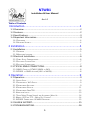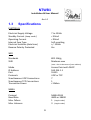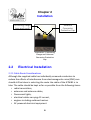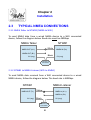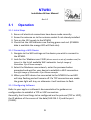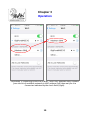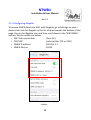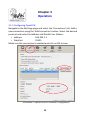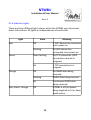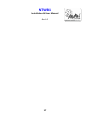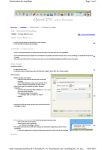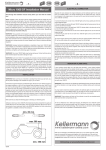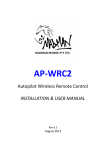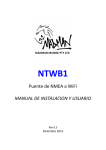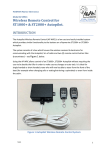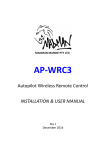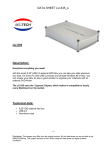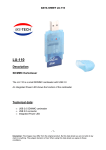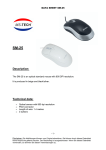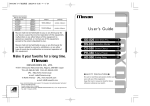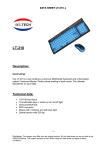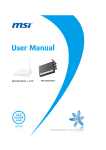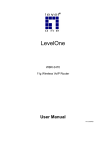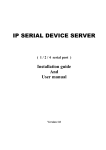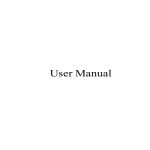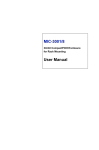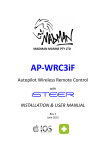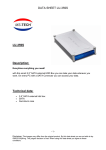Download NTWB1 NMEA to WiFi Bridge User Manual Rev1
Transcript
NTWB1 NMEA to WiFi Bridge INSTALLATION & USER MANUAL Rev 1.0 August 2014 NTWB1 Installation & User Manual Rev 1.0 2 NTWB1 Installation & User Manual Rev 1.0 Table of Contents Introduction.........................................................................2 1.1 Overview.............................................................................................2 1.2 Features..............................................................................................2 1.3 Specifications......................................................................................3 1.4 Important Information........................................................................4 1.4.1DISCLAIMER ..........................................................................................................4 1.4.2NETWORK SECURITY ...............................................................................................4 2 Installation.........................................................................5 2.1 Installation..........................................................................................5 2.1.1OVERVIEW ............................................................................................................5 2.1.2MOUNTING LOCATION.............................................................................................5 2.2 Electrical Installation...........................................................................6 2.2.1CABLE ROUTE CONSIDERATIONS.................................................................................6 2.2.2ELECTRICAL COLOUR CODE.......................................................................................7 2.2.3ELECTRICAL CONNECTIONS........................................................................................7 2.3 TYPICAL NMEA CONNECTIONS...........................................................8 2.3.1NMEA TALKER TO NTWB1 (NMEA TO WIFI)..........................................................8 2.3.2NTWB1 TO NMEA LISTENER (WIFI TO NMEA)........................................................8 3 Operation...........................................................................9 3.1 Operation............................................................................................9 3.1.1INITIAL STEPS.........................................................................................................9 3.1.2CONNECTING A WIFI DEVICE....................................................................................9 3.1.3CONFIGURING SOFTWARE.........................................................................................9 3.1.4CONFIGURING IREGATTA.........................................................................................11 3.1.5CONFIGURING OPENCPN.......................................................................................12 3.1.6INDICATOR LIGHTS.................................................................................................13 3.1.7SLEEP MODE (POWER SAVING) AND AUTOMATIC WAKE UP..........................................14 3.1.8ABOUT UDP AND TCP – WHICH DO I CHOOSE?.......................................................14 3.1.9NTWB1 CONNECTIONS & NMEA REPEATERS.........................................................15 3.2 SALES & SUPPORT.............................................................................15 3.3 TROUBLESHOOTING..........................................................................16 1 Chapter 1 Introduction Introduction 1.1 Overview Illustration 1: NTWB1 NMEA to WiFi Bridge Parts Identification 1m screened cable Antenna Connector (with protective cap in place) 90° Whip Antenna Indicator Lights (behind label) Your Madman Marine NMEA to WiFi enables NMEA data to be broadcast over WiFi to up to seven (7) WiFi connected devices such as PCs, laptops, iPads, iPhones, and Android tablets & phones. It has been designed for owner installation and is ready for use after making a few electrical connections. 1.2 Features • • • • Reverse polarity & voltage spike protected Automatic, self-resetting internal fuse Electrical isolation of data lines (up to +/- 50Vdc) Power saving 'sleep' mode with automatic wake up 2 NTWB1 Installation & User Manual Rev 1.0 1.3 Specifications ELECTRICAL Electrical Supply Voltage Standby Current (sleep mode) Operating Current Internal Fuse Type Electrical Isolation (data lines) Reverse Polarity Protected 7 to 15Vdc < 30mA < 90mA Self-resetting +/- 50Vdc Yes WIFI Standards SSID 802.11b/g Madman xxxx (xxxx = last 4 characters of mac address) Mode IP Address Port Protocols Simultaneous UDP Connections Simultaneous TCP Connections Transmitter Power Access Point with DHCP 169.254.1.1 55555 UDP or TCP 7 1 +12dbm NMEA Protocol Baud Rate Max. Talkers Max. Listeners NMEA 0183 4800 or 38400 1 (single-ended) 3 (single-ended) 3 Chapter Introduction 1.4 Important Information 1.4.1 Disclaimer Use the NTWB1 entirely at your own risk. Madman Marine Pty Ltd will not be held liable for any consequential loss, damage or injury in any way connected with the use of the NTWB1 NMEA to WiFi Bridge. Madman Marine Pty Ltd’s liability under any circumstances shall not be greater than the original purchase price of the NTWB1. 1.4.2 Network Security Since June 2014 all Madman Marine NTWB1 WiFi Bridges have been configured to use secure network authentication via WPA2-PSK. NTWB1 WiFi Bridges sold prior to June 2014 created an open network with no authentication required. Contents of this handbook © Madman Marine Pty Ltd 4 NTWB1 Installation & User Manual Rev 1.0 2 Installation 2.1 Installation 2.1.1 Overview The NTWB1 can be mounted to any flat surface inside the boat’s cabin where it will be protected from water and mechanical damage. The NTWB1 does not need to be in direct line of sight of the WiFi devices which will connect to it so can be hidden out of view if desired, however the fewer obstructions between the NTWB1 and connected WiFi devices the better the reception performance will be. 2.1.2 Mounting Location The following must be taken into account when selecting a mounting location: • Room to attach the antenna, • Ability to view the LED indicators, • Obstructions between NTWB1 and other WiFi devices, • Protection from water (including condensation) and mechanical damage, • Proximity to equipment or cabling which could cause interference to or be interfered by the NTWB1. There are two flanges on the NTWB1 enclosure which have holes provided for mounting to any flat surface with screws (2 required). Alternatively self-adhesive Velcro could be used to mount the NTWB1 in any convenient location. Refer to Illustration 2 for flange locations. 5 Chapter 2 Installation Mounting flange (one each end) Antenna Connector Protective Cap Illustration 2: Mounting Flange and Antenna Connector Protective Cap 2.2 Electrical Installation 2.2.1 Cable Route Considerations Although the supplied cable has individually screened conductors to reduce the effects of interference from electromagnetic noise (EMI) care should still be taken in selecting the route the cable of the NTWB1 is to take. The cable should be kept as far as possible from the following items: • radio transmitters, • antennas and antenna cables, • fluorescent lights, • electrical cables carrying AC current, • engines including outboard motors • AC powered electrical equipment 6 NTWB1 Installation & User Manual Rev 1.0 Also avoid routing the cable near compasses or other sensitive instruments to avoid interference from the NTWB1. 2.2.2 Electrical Colour Code The colour coding of the 4 cores of the NTWB1 cable is as follows: Red +12Vdc Black 0Vdc Yellow NMEA data OUT (to Listeners) White NMEA data IN (from Talker) 2.2.3 Electrical Connections Connect +12V to the red wire and 0V (negative) to the black wire. If you inadvertently reverse the polarity no damage will be done to the NTWB1. Simply reconnect with the correct polarity. The White wire carries data to the NTWB1 from a NMEA talker. The Yellow wire carries NMEA data from the NTWB1 to NMEA listeners. The NMEA connections are single-ended where the 'other side' is connected to 0V. This means where two wires (A/+ & B/-) are provided on your NMEA equipment for NMEA In only one wire (the A/+ wire) need be connected. This applies for the NMEA Out wires also. Refer to the specific instructions for the particular NMEA equipment you plan to connect for signal wire colours as the wire colours are not standardised between manufacturers. Note: The B/- wires may need to be connected to 0V (negative) if the single wire connection does not work. Refer to manufacturers instructions to check if this can be done without damaging the equipment. 7 Chapter 2 Installation 2.3 TYPICAL NMEA CONNECTIONS 2.3.1 NMEA Talker to NTWB1 (NMEA to WiFi) To send NMEA data from a wired NMEA device to a WiFi connected device, follow the diagram below. Baud rate must be 4800bps NMEA Talker NTWB1 NMEA OUT (A/+) White NMEA IN (Rx) Black 0V (neg) x NMEA OUT (B/-) 0V (neg) Common 0V Connection 2.3.2 NTWB1 to NMEA Listener (WiFi to NMEA) To send NMEA data received from a WiFi connected device to a wired NMEA device, follow the diagram below. The baud rate is 4800bps. NMEA Listener NTWB1 NMEA OUT (Tx) Yellow NMEA In (A/+) x 0V (neg) Black NMEA In (B/-) 0V (neg) Common 0V Connection 8 NTWB1 Installation & User Manual Rev 1.0 3 Operation 3.1 Operation 3.1.1 Initial Steps 1. 2. 3. 4. Ensure all electrical connections have been made correctly. Screw the antenna on to the antenna socket if not already installed. Turn on the 12V supply to the NTWB1 Check that the LED indicators are flashing green and red. (If NMEA data is available the orange LED will flash also). 3.1.2 Connecting a WiFi Device 1. Navigate to the WiFi settings on the device you wish to connect to the NTWB1. 2. Look for the 'Madman xxxx' SSID (where xxxx is a mix of numbers and /or letters) in the list of available WiFi networks. See left image of Illustration 3 for iPhone example. 3. Select the Madman xxxx network, enter the password when prompted and wait for your device to establish a WiFi connection. See right image of Illustration 3 for iPhone example. 4. When your WiFi device has connected to the NTWB1 the red LED will stop flashing and will remain off. If a TCP connection was made the green light will stay, on otherwise it will continue to flash. 3.1.3 Configuring Software Refer to your app's or software's documentation for guidance on configuration to establish a TCP or UDP connection. Generally, the three things to be configured are the protocol (TCP or UDP), the IP address of the source of the data (169.254.1.1) and the port (55555). 9 Chapter 3 Operation Illustration 3: Connecting iPhone to NTWB1 - select the 'Madman xxxx' network from the list of available networks in WiFi settings (left) then wait for it to connect as indicated by the check mark (right). 10 NTWB1 Installation & User Manual Rev 1.0 3.1.4 Configuring iRegatta To receive NMEA data from WiFi with iRegatta, go to Settings on your idevice then look for iRegatta in the list of apps towards the bottom of the page. Tap on the iRegatta icon and then scroll down to the 'WIFI NMEA' section. Set the options as below... • WiFi Instrument data (Turn On) • TCP/UDP (select either TCP or UDP) • NMEA IP address 169.254.1.1 • NMEA Port no. 55555 Illustration 4: iRegatta Settings for i-device 11 Chapter 3 Operation 3.1.5 Configuring OpenCPN Navigate to the Setttings page and select the 'Connections' tab. Add a new connection using the 'Add Connection' button. Select the desired protocol and enter the Address and DataPort as follows: • Address 169.254.1.1 • DataPort 55555 Make sure the connection is enabled and click on OK to save. Illustration 5: OpenCPN WiFi Connection Configuration 12 NTWB1 Installation & User Manual Rev 1.0 3.1.6 Indicator Lights There are three different light colours which the NTWB1 uses to present status information. All lights act independently of each other. Light Red Green Orange Red, Green, Orange State Meaning Off A WiFi device has connected since power on Flashing No WiFi device has connected since power on Slow Flashing No TCP connection (UDP connections may be in progress) On A TCP connection is in progress Off No NMEA data being received. Flashing NMEA data being received On Continuous NMEA data being received. Off NTWB1 is off (no power being supplied to it) or sleep mode active. 13 Chapter 3 Operation 3.1.7 Sleep Mode (Power Saving) and Automatic Wake Up The NTWB1 will enter sleep mode to save power if no NMEA data has been received for 60 seconds. It will automatically wake up every 5 minutes or whenever NMEA data is being received. The NTWB1 will stay awake whenever NMEA data is being received periodically with no more than 60 seconds between datagrams. While in sleep mode, all lights remain off, the WiFi radio is turned off and only a small amount of power will be consumed. Because the WiFi radio is off the 'Madman xxxx' SSID will not be found. To wake the NTWB1 from sleep mode do one of the following: • Send NMEA data to it (via the wired NMEA connection) • Wait 5 minutes at which time it will automatically wake up • Cycle the power to it. 3.1.8 About UDP and TCP – Which Do I Choose? Very basically, TCP is a reliable protocol in that the data is guaranteed to be received due to two-way handshaking between sender and receiver whereas UDP is unreliable in that the sender has no way to know whether the UDP data was received (and doesn't care either). For displaying marine instrument data for information only, UDP is more than suitable as the data is regularly updated so if some UDP data is not received at one moment it is quickly replaced by new data soon after. The NTWB1 can only make one TCP connection at a time but can make up to seven UDP connections, so select TCP if you are using only one device and UDP if you need to connect several devices. 14 NTWB1 Installation & User Manual Rev 1.0 3.1.9 NTWB1 Connections & NMEA Repeaters The NTWB1 can make simultaneous TCP and UDP connections but only the TCP connected device will receive data from the NMEA connection of the NTWB1. However, data from other devices can be simultaneously passed to other devices connected to the NTWB1 via UDP while the TCP connection is active. This means if you have a device running software which can act as an NMEA repeater such as OpenCPN running on a PC, you can have a TCP connection for the NMEA data from the NTWB1 to OpenCPN and then rebroadcast the NMEA data via UDP to the other devices connected to the NTWB1. In OpenCPN, create a separate 'output' network connection with IP address of 169.254.1.255, UDP protocol and a port number in the range 49152 to 65535 The other WiFi devices will need to listen to the port set in the new output connection of OpenCPN with UDP protocol and IP address 169.254.1.1 3.2 SALES & SUPPORT For all sales and support enquiries, contact: Neil Finlayson Madman Marine Pty Ltd. Ph. 0412 MAD MAN (+61 412 623 626) E. [email protected] W. www.madmanmarine.com 15 Chapter 3 Operation 3.3 TROUBLESHOOTING SYMPTOM No lights on the NTWB1 CAUSE Power not switched on. REMEDY Turn on the 12V supply to the NTWB1 NTWB1 is in Sleep Mode (power saving mode) Nothing need be done. The NTWB1 will wake up automatically every 5 minutes or as soon as NMEA data is received through the wired connection. Check that +12V is going to the red wire and 0V (negative) is connected to the black wire. If not, simply swap the connections. The internal fuse will reset automatically. Refer to the 'No lights on the NTWB1' section above Move your WiFi device closer to the NTWB1 to be within signal range. Try cycling the power or resetting your WiFi device if the NTWB1 is powered up (with lights on or flashing) and the SSID doesn't show up. Ensure the network your WiFi device is connected to is actually the NTWB1. Check that the orange light is flashing on the NTWB1 which indicates it is receiving data. Ensure your app or software is listening to 169.254.1.1:55555 Reverse polarity connection. Can not see the 'Madman xxxx' SSID in my available networks list. No power etc. No NMEA data being received on my WiFi device Not connected to NTWB1's network No NMEA to NTWB1 Out of WiFi range. WiFi device 'glitch' App or software incorrectly configured TCP connection already exists 16 If one device is already connected with a TCP connection then no other devices will receive data (unless using a repeater such as OpenCPN) NTWB1 Installation & User Manual Rev 1.0 17