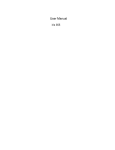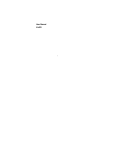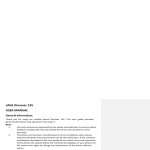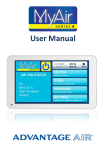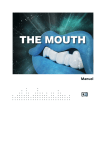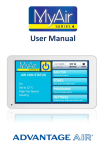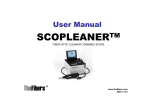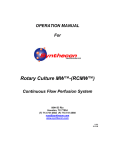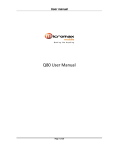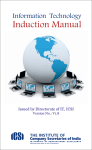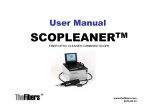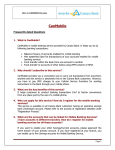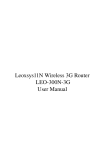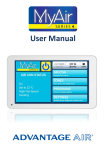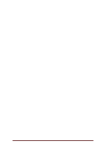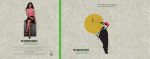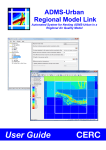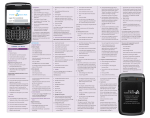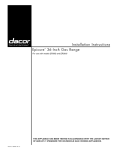Download LAVA Discover 128 USER MANUAL Table of content
Transcript
Table of content WAP-GPRS-MMS-Internet Settings ...................................................................... 3 Your phone & Key parts ....................................................................................... 5 Standby Screen & Icons ....................................................................................... 6 Text Input Method ............................................................................................... 6 Keypad description ...................................................................................... 6 Security ................................................................................................................ 6 Getting Started..................................................................................................... 8 Batteries ....................................................................................................... 8 Installing and uninstalling battery........................................................ 9 Charging battery .................................................................................. 9 Using battery........................................................................................ 9 Battery level indicator .......................................................................... 9 Memory Card ............................................................................................... 9 Connecting to the Network ......................................................................... 9 SIM Card............................................................................................... 9 Installing and uninstalling SIM Card ..................................................... 9 Connecting to the Network ................................................................. 9 Call Function ...................................................................................................... 10 Dialing ........................................................................................................ 10 Direct dial ........................................................................................... 10 Dialing from Contacts......................................................................... 10 Unanswered call................................................................................. 10 Answering a call ......................................................................................... 10 Main Menu ........................................................................................................ 10 Phonebooks ....................................................................................................... 10 Entering phonebooks/Contacts ................................................................. 10 Create and delete a contact entry ..................................................... 10 Phonebook of SIM Card and your phone................................................... 10 Contact list ................................................................................................. 10 Contact ....................................................................................................... 11 Group and blacklist .................................................................................... 11 Call Log ............................................................................................................... 11 Message ............................................................................................................. 11 Write messages .......................................................................................... 11 SMS .................................................................................................... 11 MMS................................................................................................... 11 Settings ...................................................................................................... 11 Multimedia ........................................................................................................ 11 LAVA Discover 128 USER MANUAL 1 Camera ....................................................................................................... 11 Camcorder.................................................................................................. 11 FM radio ..................................................................................................... 11 Movie ......................................................................................................... 12 Recorder ..................................................................................................... 12 Music.......................................................................................................... 12 Gallery ........................................................................................................ 12 File Manager .............................................................................................. 12 Tools ................................................................................................................... 12 Calendar ..................................................................................................... 12 Alarm.......................................................................................................... 12 Notes .......................................................................................................... 12 EBook ......................................................................................................... 12 Calculator ................................................................................................... 12 World Clock ................................................................................................ 12 Service................................................................................................................ 12 Browser ...................................................................................................... 12 Applications ....................................................................................................... 12 Locations .................................................................................................... 12 Lava care .................................................................................................... 12 Lava buddy ................................................................................................. 12 Lava zone.................................................................................................... 12 Facebook .................................................................................................... 12 Face Talk ..................................................................................................... 13 Games ................................................................................................................ 13 Settings .............................................................................................................. 13 Network & connectivity ............................................................................. 13 Flight mode ........................................................................................ 13 Connectivity settings .......................................................................... 13 Cellular network settings ................................................................... 13 Personalization ........................................................................................... 13 Theme settings ................................................................................... 13 Sound settings .................................................................................... 13 Notification settings ........................................................................... 13 Security settings ................................................................................. 13 System ........................................................................................................ 13 Display settings .................................................................................. 13 Date & Time settings .......................................................................... 13 Language & input ............................................................................... 13 Advance settings ................................................................................ 13 Applications ............................................................................................... 13 Call settings ........................................................................................ 13 Contacts settings ................................................................................ 14 Messaging settings............................................................................. 14 Extra Special Feature ......................................................................................... 14 Launcher .................................................................................................... 14 Lock ............................................................................................................ 14 Home FX..................................................................................................... 14 Downloads ................................................................................................. 14 Appendix ............................................................................................................ 14 FAQ............................................................................................................. 14 Error Messages .......................................................................................... 14 Care & Maintenance .................................................................................. 14 Service center number....................................................................................... 15 2 General Information EXAMPLE Changing Settings for Airtel Live Step 1: MenuSettings Network & Connectivity Cellular network settingsData Accounts Step 2: Select Airtel Live or in case Airtel Live doesn’t exist Click Add Step 3: Enter the details Account Name: Airtel Live APN: airtelfun.com Username: Leave Blank Password: Leave Blank Authentication Type: Normal DNS: 000.000.000.000 Step 4: Entering the details Homepage: http://live.airtelworld.com Connection Type: HTTP Proxy: 100.001.200.099 Port: 8080 Thank you for using our mobile phone Discover 128. This user guide provides general information and operation instructions. Note: Use only accessories approved by the phone manufacturer to ensure safety. Failing to comply with this will violate the terms and conditions of the warranty. The phone set has been manufactured in strict compliance with various national standards and requirements set by the authorities. If the contents and displays described in this user guide do not match the actual operation of the phone set, please follow the contents and displays of your phone set. We reserve the rights to change any mechanisms of the phone without notice. This user guide is subject to change without notice. WAP-GPRS-MMS-Internet Settings For WAP Settings Step1: Menu Settings Network & Connectivity Cellular network setting Data Account Step2: Select WAP Item or Click “Add” to create new profiles. Step 3: After that enter the data settings as given on page 4-5 in detailed manual taking care of following: Account Name: Enter any name for connection APN: Check from detailed menu according to operator Username: Check from detailed menu according to operator Password: Check from detailed menu according to operator Authentication Type: Normal (in case of NA in detailed manual) Advanced Settings: Edit required settings Step 4: After that enter the data settings as given on under Table1 on page 4-7 taking care of following: Homepage: Check from detailed menu according to operator Connection Type: Check from detailed menu according to operator Proxy: Check from detailed menu according to operator Port: Check from detailed menu according to operator DNS: Primary DNS as mentioned in detail menu In case NA or Null in detailed menu– No need to enter any data For MMS Settings Step1: Menu Settings Network & Connectivity Cellular network setting Data Account Step2: Select MMS Item or Click “Add” to create new profiles. Step 3: After that enter the data settings as given on page 4-5 in detailed manual taking care of following: Account Name: Enter any name for connection APN: Check from detailed menu according to operator Username: Check from detailed menu according to operator Password: Check from detailed menu according to operator Authentication Type: Normal (in case of NA in detailed manual) Advanced Settings: Edit required settings Step 4: After that enter the data settings as given on under Table1 on page 4-7 taking care of following: Homepage: Check from the row titled MMSC in table 1 according to operator Connection Type: Check from detailed menu according to operator Proxy: Check from detailed menu according to operator Port: Check from detailed menu according to operator DNS: Primary DNS as mentioned in detail menu In case NA or Null in detailed menu– No need to enter any data 3 Connec tion HTTP type EXAMPLE Changing Settings for Airtel MMS Step 1: MenuSettings Network & Connectivity Cellular network settingsData Accounts Step 2: Select Airtel MMS or in case Airtel MMS doesn’t exist Click Add Step 3: Enter the details Account Name: Airtel MMS APN: airtelmms.com Username: Leave Blank Password: Leave Blank Authentication Type: Normal DNS: 000.000.000.000 Step 4: Entering the details Homepage: http://100.1.201.171:10021/mmsc Connection Type: HTTP Proxy: 100.001.201.172 Port: 8799 Proxy enable AIRTEL Pock Profile etWA name P AIRCEL MMS Aircel Internet AIRTEL MMS AIRTEL LIVE IDEA AIRTEL IDEA WAP Internet IDEA MMS Applicat WAPWAP-GPR Internet WAP-GPR MMS-GP Internet-GPR ion GPR MMS-GPRS Internet GPRS MMS-GPRS S -GPRS S RS S type S airtel airtelmms.co airtelfun.c gprs.co m om m aircel wap aircel mms aircel gprs Authent NON ication E NONE NONE NONE NONE NA NA NA NA Passwo NA rd NA NA APN User name R WORLD RELIANCE MMS HTTP HTTP HTTP HTTP HTTP HTTP HTTP HTTP Yes No Yes Yes No Yes Yes No Yes Yes NA 8080 8080 User name NA NA Pass-w ord NA 8080 0 8080 8080 0 8080 8080 NA NA NA NA NA NA NA NA NA NA NA NA NA NA NA NA NA NA NA NA NA NA Primary null DNS null null null null null null null null 000.000.000.00 0 null null Secondary DNS null null null null null null null null null 000.000.000.00 0 null null IP Addres s null null null null null null null null null 000.000.000.00 0 null null Subnet null null null null null null null null null 000.000.000.00 0 null null WAP-GPRS MMS-GPRS Internet -GPRS Reliance Vodafone Dolphin Delhi Dolphin Mumbai VODAFON E LIVE VODAFONE MMS Vodafon MTNL MTNL e Mobile MTNL WAP MTNL MMS INTERNET MMS Connect Applica Interne WAP-GPR tion t MMS-GPRS WAP-GPR S S type -GPRS MMS-GPRS INTERN INTERNET INTERNET MMS-G WAP-GPRS INTERNET ET-GPR WAP-GPRS MMS-G PRS -GPRS PRS S GPRS GPRS R World Authen tication NONE MMS MTNL MTNL WAP MTNL 3G INTERNET MMS portal nmms portal nmms www mtnl.net mtnl.net mtnl.net mtnl.net mtnl.net mtnl3g mtnl.net NONE NONE NONE NONE NONE NONE NONE NONE NONE NONE NONE NONE APN smartnet smartwap Netconnect NA 8799 Profile Netconn name ect Reliance Idea Internet HTTP Proxy port Operat or details Table1: Detailed Manual for GPRS-WAP-MMS-Internet Settings common for all models AIRCEL HTTP Proxy 172.0 172.017.083. 00000.0 100.001.2 000.000 010.004.0 010.004. 000.000.000. 010.239.221.00 010.239.221.00 .000.00 100.001.201.1 address 17.08 069 72 00.099 .000.00 42.015 042.015 000 5 5 3.069 0 0 IMPORTANT NOTE: By default there are WAP settings, change to internet profile settings for accessing internet plans of operator. Operato r details Yes HTTP User name NA NA NA NA NA NA mtnl NA NA NA mtnl mtnl NA Passw ord NA NA NA NA NA NA mtnl 123 NA NA NA mtnl 123 mtnl 123 NA Line Type NA NA NA NA NA NA NA NA NA NA NA NA NA Speed NA NA NA NA NA NA NA NA NA NA NA NA NA http://wap. Homep http://go http://wap.r http://10.239. http://live.v http://mms1.live.v http://goo http://wap.mt http://mt http://wap. http://localho http://wap. google.co http://mt google.co google.co age ogle.co world.co.in 221.47/mms/ odafone.in/ odafone.in/mms/ gle.com nlmumbai.in nlmms/ nlmms/ st/home.wml m m m m Conne ctHTTP HTTP HTTP HTTP HTTP HTTP HTTP HTTP HTTP HTTP HTTP HTTP HTTP ion type Imis mmsc internet rcomwap rcommms rcomnet NONE NONE NONE NONE NONE NONE NONE NA NA NA NA NA NA NA NA Proxy addres s NA NA NA NA NA NA NA NA NA NA Proxy port NA 8080 8080 9401 9401 0 9401 9401 0 9401 9401 0 0 User name NA NA NA NA NA NA NA NA NA NA NA NA NA Pass-w ord NA NA NA NA NA NA NA NA NA NA NA NA NA Primar y DNS null null null null null null null null null null null null null Line Type NA NA NA NA NA NA NA NA NA NA NA NA Speed NA NA NA NA NA NA NA NA NA NA NA NA Proxy enable http:// http://10.50.1 http://m http://100.1.20 http://live. http://Air http://wap. http://10. Homepa myair .166/servlets/ http://wap.rworld http://mmsc.rco http://wap.google.c yaircel.c 1.171:10021/ airtelworld telLive.c ideafresh. 4.42.21:8 http://www.id ge cel.co eafresh.com .co.in m.co.in/mms/ om mms om mmsc .com om com 002/ m 4 NA Yes Yes Yes Yes No Yes Yes No Yes Yes No No 010.010 010.010.010 000.000.00 000.000..0 010.239.22 010.239.221. 010.010.00 010.010.001.100 000.000. 010.010.010 010.010 .010.01 000.000.00 .010.01 1.007 007 1.100 000.000 .010 0.000 .010 0.000 00.000 0 0 Secondary DNS IP Addres s Subnet null null null null null null null null null null null null null null null null null null null null null null null null null null null null null null null null null null null null null null null Operat CELLONE-No CELLONE-N CELLONE- CELLONE-E CELLONE-E CELLONE-E CELLON CELLON CELLON CELLONE- CELLONEor rth orth North ast ast ast E-West E-West E-West South South details Profile name BSNL MMS BSNL LIVE BSNL GPRS BSNL MMS BSNL LIVE BSNL NET BSNL MMS BSNL LIVE Application type MMS BSNL LIVE BSNL LIVE INTERNET MMS BSNL LIVE APN bsnlmms bsnllive bsnlnet bsnlmms bsnllive bsnlnet Authen tication None None None None None None NONE User name NA NA NA NA NA NA Passw ord NA NA NA NA NA NA Line Type Speed NA NA NA NA NA NA INTERNET MMS BSNL NET BSNL LIVE INTERN BSNL LIVE ET BSNL MMS Inter-net MMS NA NA Line Type NA NA NA NA NA NA NA NA NA mmsc mmsc loop NA NA NA Proxy enable Yes No Yes Yes Yes No Yes Yes No Yes Yes no 8080 8080 0 9401 9401 0 NA NA NA NA NA NA User name NA NA NA NA NA NA NA NA NA NA NA NA NA NA NA NA NA NA NA NA NA NA NA NA NA NA NA NA NA NA NA NA NA NA NA NA Pass-w ord Primary DNS null null Null null null null null null null null null null Secondary DNS null null Null null null null null null null null null null IP Addres s null null Null null null null null null null null null null Subnet null null null null null null null null null null null null NA http://bs nlmmsc. in:8514 HTTP Yes 010.210. 010.011 8080 NA NA NA NA NA NA NA NA NA NA NA null null null null null null null null null null null null Secondary DNS null null null null null null null null null null null Null IP Addres s null null null null null null null null null null null null Subnet null null null null null null null null null null null null TATA DOCOMO Uninor Uninor WAP Uninor MMS All the configurations mentioned in this user manual is only for reference, please refer to the actual phone. Your phone & Key parts Loop Mobile UNINOR Internet Loop MMS Loop WAP Applica WAP-GP MMS-GPR INTERNET-GP WAP-GPR MMS-GP INTERNE tion MMS-GPRS INTERNE T-GPRS WAP-GPRS RS S RS S RS T-GPRS type MMS-GPRS WAP-GPRS Internet-GP RS NONE NA 0 NA NONE NA 8799 Primar y DNS NONE NA 8080 Pass-w ord NONE NA 8799 NA NONE NA 0 NA NONE NA 8799 NA Authent ication NA 91MDN Proxy port NA vinternet.c vgprs.com TATA.DO TATA.DOC TATA.DOCOM COMO.D OMO.MMS om O.INTERNET IVE.IN Passwo rd 91MDN NONE NA vgprs.com 91MDN NONE NA APN NA NONE NA TATA DOCOMO INTERNE NA NONE NA TATA TATA DOCOM DOCOMO O MMS DIVE-IN NA NONE NA Videocon WAP NA bsnlmm s NA Videocon INTERNE T NA bsnlnet NA Videocon MMS NA bsnllive NA Profile name NA bsnlnet bsnlmms bsnllive User name Videocon NA Proxy 10.202.5.14 010.124. 010.124.02 000.000.000.00 010.058.01 010.058. 000.000.0 010.000.000.01 010.000.000. 000.000.00 addres 10.202.5.145 000.000.0 00.000. 5 094.007 6.094 0. 0.058 010.059 00.000. 0 010 0.000 s NA NA NA NA NA NA NA NA NA NA NA Home- http://bsnlmms http://bsnllive www.bsnl.co http://bsnlm http://bsnllive http://www.c http://bsnl http://bsnl http://wap http://bsnllive http://wap.go .google.c page c.in .in msc.in:8514 .net ellone.in mmsc.in live.net .net ogle.com om Conne ctHTTP HTTP NA HTTP HTTP HTTP HTTP HTTP HTTP HTTP NA ion type Proxy Yes Yes NO Yes Yes NA Yes Yes NA Yes NA enable Proxy 010.210.010.0 010.220.067. 010.210.010. 010.220.067. 010.210. 010.220. 010.220.067. addres NA NA NA NA 11 131 011 131 010.011 067.131 131 s Proxy 8080 8080 NA 8080 8080 NA 8080 8080 NA 8080 NA port Operat or details NA Speed NA NA NA NA NA NA NA NA NA NA NA NA http://div http://wap. http://wap.vli ein.tatad Homep http://10.202. http://mmsc http://divein.tat Http://wap. Http://10. http://www http://mms.loop http://atcafe.l http://wap.g 4.119:10021/ google.co age ve.in ocomo.c / adocomo.com myuninor.in 58.2.120 .uninor.in mobile.in:8080 oopmobile.in oogle.com mmsc/ m om Connec tHTT HTTP HTTP HTTP P HTTP HTTP HTTP HTTP HTTP WSP WSP HTTP ion type CELLO NE-Sou th BSNL NET User name Loop Internet uninor uninor uninor mizone mizone www NONE NONE NONE PAP PAP PAP 5 Label 1 2 3 4 5 6 Key Charging/USB port Call Send Key Home Key Call End Key/Back key Camera 3.5mm Earphone Jack Keypad description Description Charging up/transfer files with PC. Make a call/ special function Return Home screen Press and hold to turn on/off phone Press to back previous screen Camera shoot Earphone jack To Upper or Lower : To Insert symbol,digital, number : To Hide Keypad : To Switch Input method(tap and hold) : To Switch Smart Input Method (tap and hold): Security Emergency call If any emergency arises, dial 112 (or other emergency call number) for emergency help. Note: Due to the nature of cellular networking, the success of emergency call is not guaranteed. Standby Screen & Icons This phone provides multiple Standby screen. Through the instruction and various icons on the screen, you can have the operating information needed. Status Icon Description Signal indicator for SIM 1 Signal indicator for SIM 2 For your safety Switch off the phone in hospitals and aircraft. Obey any restrictions. Wireless devices can affect the medical treatment and cause interference in aircraft. Some medical devices such as hearing aids and pacemaker may be sensitive to external radio frequency emissions. Consult the device manufacturers or your doctor before using the phone around the medical devices. Pay special attention to the ring tone volume and vibration settings if you have a heart problem. In areas with potentially explosive atmosphere, such as gas stations, fuel or chemical transfer or storage facilities, obey all signs and instructions. Your phone will emit radio frequency even in the standby mode. Turn off your phone when so instructed. Always obey all the local laws and regulations. Do not use your phone while driving. Use Hands-free operation, if available, and give full attention to driving and to the road. Pull off the road and park before making or answering a call if driving conditions so require. If your phone is lost or stolen, notify your service provider immediately to Using headset Mute Airtel/ Airtel Vibrate mode Alarm Background playing / pausing Memory card installed Bluetooth on Modem connecting Network carrier of Card 1/ Card 2 Text Input Method This phone provides various text input methods that allow you to use less key strokes to input and search for text: English input method Hindi input method Handwriting input method 6 The phone will become warm under normal use and while in battery charging. Do not leave the phone with battery uninstalled or with the battery empty for a long period of time. This may cause data loss. The metal parts of the phone may irritate your skin depending on your health condition. Do not put the phone in the back pocket. Sitting on it may damage the phone. Do not put the phone at the bottom of a bag. You may crush it. When the vibrate mode is on, place the phone carefully to prevent it from being dropped from a height or being moved to a heat source due to the vibrating. Use only the stylus approved by the phone manufacturer. Using stylus of unauthorized source will violate the terms and conditions of the warranty and may damage the touch screen. Handle the stylus with care. Place it back to its proper storing place when not in use. Keep it away from children. Do not press the touch screen with needles, pen point or other sharp objects; it can damage the LCD and violate the terms and conditions of the warranty. Notes on battery usage Do not short-circuit your battery. It can damage battery, and cause leakage, over heat, fire or explosion. Disposing battery in a fire can cause fire or explosion. Old batteries should be returned to your dealer or be disposed according to local regulations. Do not treat the battery as household waste. Keep metal objects (such as coins or key rings) away from the battery to avoid short circuit. Do not remove the battery without turning off the phone. Do not hold the battery in your mouth. The liquid of the battery can be toxic. Embedded battery shall be replaced by authorized dealers. Use only batteries approved by the phone manufacturer; otherwise, it may cause explosion. Damage resulting from using un-authorized batteries and chargers will not stop the SIM card from being used. When you contact your service provider, they will need your IMEI number. It is printed on the back of your phone set (you can find it when you remove your battery), or call *#06# to look up your IMEI number. Copy this number and save it for future need. To prevent your phone from misuse, lock your SIM card or phone, and change passwords when necessary. Do not remove the battery without turning off the phone. Failure to follow this instruction may result in data loss. When you leave your vehicle, take the phone with you or place it in the glove compartment to avoid theft. Keep the phone, battery or charger out of reach of children. Notes on phone usage Your phone will give off electromagnetic waves. Do not place it near storage medium such as floppy disk. Using the phone near television, land phone, radio and office automatic devices may cause interference and affect the function of the mobile phone. Keep the phone dry; all kinds of liquid can erode electronic circuit. Keep the phone away from extreme temperatures. Keep the phone away from fire or a lighted cigarette. Do not paint the phone. Do not drop the phone or violently crush or shake the phone. Do not keep the phone near magcards and other object with magnetism. The phone’s magnetism may clear the information stored on floppy disk, pre-paid phone card and credit card. Keep the phone away from hot places where the temperature may exceed 60 C, such as dashboard, windowsill, or areas exposed to direct sunlight. Do not disassemble or modify your phone. This can damage the phone, cause leakage and break the internal circuit. Use only damp cloth or non-static cloth to clean your phone. Do not use alcohol, thinner, benzene or other chemicals or abrasive cleaner to clean your phone. 7 be covered by the warranty. Avoid contact with any leaked liquid of the battery. If it touches your skin, wash your skin with fresh water and go to the hospital immediately. SAR The highest SAR value for this mobile phone is < 1.6 W/Kg, in accordance with the requirements of the ICNIRP, which recommended the limit for exposure to radio waves is 1.6 watts/kilogram(W/kg) averaged over 1 gram of tissue. For more information, please visit (website) to query Safety precautions: Use cell phone when the signal quality is good People having active medical implants should preferably keep the cell phone at least 15cm away from the implant Use a wireless hands-free system ( Headphone, headset) with a low power Bluetooth emitter Make sure the cell phone has a low SAR Keep your calls short or send a text message (SMS) instead. This advice applies especially to children, adolescents and pregnant women Don’ts: Do not Dismantle your Lava Product on your own Do not give your e-waste to Kabbadi Wala / Scrap Dealer/ Rag Pickers. Do not dispose-off the e-waste in landfills Never dump E-waste in garbage bins. Do not dispose of your product at municipal waste bins or rooms. Do not throw used batteries into household waste. Consequences of improper handling and disposal of E-Waste Improper disposal of waste prevents natural resources from being re-used. Some waste contains hazardous chemicals and if not disposed of properly may release toxins into the soil and water, and also releases greenhouse gases into the environment If e-waste is not properly disposed of, it can threat to the health and well-being of humans and animals and it also has adverse effect on the environment. Placing of batteries or devices on or in heating devices, such as microwave, ovens, stoves, or radiators and improper disposal of batteries may lead to explosion. If the battery terminals are in contact with metal objects, it may cause a fire. For more details on how to dispose of your Lava products at the end of life, Please refer the list of our Services Centers on Pan India basis on our website www.lavamobiles.com or please view this link for the details of Service Centers http://www.lavamobiles.com/support-services. E-waste Disposal Mechanism 'E-waste' means waste electrical and electronic equipment (WEEE). In other words E-waste is a popular, informal name for electronic products nearing the end of their "useful life". For more details about e-waste please refer e-waste rules, 2011 www.moef.nic.in Do’s and Don’ts for disposal e-waste Do’s: Ensure that an Authorized Person repairs your Lava products Call Our Local Authorized Collection Centers to Dispose Lava products Always drop your used electronic products, batteries or any accessories thereof after the end of their life at nearest Authorized Collection Point or Collection Center. Separate the packaging material according to responsible waste disposal options and sorting for recycling. Always remove the battery from the product, when you do not intend to use the product anymore it in future. Getting Started Batteries The battery is included in the package. It is not fully charged out of factory but it may still be able to power on your phone. Please completely use up the power of the battery and then charge it for at least 12 hours with your phone turned off. You battery will reach its optimal state after three cycles of charge and discharge. 8 Installing and uninstalling battery Make the same operations to uninstall the T-flash card. To install the battery, remove the back cover from the phone by pressing firmly on the cover and slide it down. Align the golden contacts of the battery to the contacts in the phone, and then gently snap down the battery into place. Re-assemble the back cover. To uninstall the battery, flip the battery out from the bottom of the battery. Connecting to the Network SIM Card Warning: Please insert available Subscriber Identity Module (SIM) card into your phone before using it. SIM card is supplied by your network carrier. All the information related to network connection is recorded on the SIM card, so is the contact information such as names, phone numbers and SMSs that you set to store on the SIM. You can take out the SIM card from the phone and insert it into another GSM phone to use it. Most new phones will recognize the SIM card automatically. Do not touch the golden contacts of the SIM card; place it away from electricity and magnetism to avoid damage. You will not be able to use the phone if the SIM card is damaged. The operating ambient temperature range of the charger is 0 C-50 C. Do Note: Charging battery Plug the charger into the socket on the side of your phone. Connect the charger to an AC wall socket. The blinking of the battery level icon indicates the battery is being charged. When the blinking stops, it indicates the charging is finished. During charging, the phone and charger will feel warm to the touch. This is normal. Before inserting and taking out the SIM card, always make sure that the not use the charger when the temperature exceeds this limit. Use only chargers approved by the phone manufacturer to ensure safety. Failing to comply with this will violate the terms and conditions of the warranty. phone is switched off and disconnected from any external power source; otherwise both the phone and the SIM card may be damaged. Installing and uninstalling SIM Card The waiting time and calling time capacities specified by the phone manufacturer are obtained under ideal operating environment. The actual values will vary with the network condition, operating environment and operation method. Please comply with the local regulations on battery disposal (such as recycling). Do not dispose it as household waste. The SIM card usually comes attached to a special card. The metal contacts of SIM card can be easily damaged by scratching, so take it out carefully before assembling it into the phone. Switch off the phone, remove the back cover, battery and other external power source. Fit the SIM card into the SIM card slot. Align the angled corner of the SIM card with the slot. Slide in the SIM card, make sure it is in place, install the battery, and restore the back cover. Likewise, to remove the SIM card, switch off the phone, remove the battery and then take out the SIM card. Battery level indicator Connecting to the Network When the phone is on, the battery level indicator is located at the upper right corner of the screen. After the SIM card is unlocked, your phone will automatically search for the registered network or other available local network. Once connected, the name of the network carrier will appear on the top of the screen. Your phone is now in Standby mode, ready for making and receiving calls. Using battery Memory Card To install the T-flash card, remove the back cover and battery from the phone. Pull card deck and then put it up, then the T-Flash card can be installed 9 Call Function Main Menu After the setup described in the previous sections is completed, you are ready to make and receive calls using the basic information provided in this section. Note: When you are using headset, please plug/unplug the headset gently to avoid damaging the headset jack. On the Home screen, tap the icon to enter the Main Menu. You can then access the various functions and operations. Press the Call Send Key to add widgets, Shortcuts to the Home screen, and also you can set others operations. Dialing This chapter describes the functions of the phonebooks. When the network carrier is shown on the screen, your phone has entered the Standby mode and you may make or receive calls. If you have installed two SIM cards, the two network carriers will both appear on the screen. To make phone calls, you may dial the number from the Dial screen or from your phonebook. Entering phonebooks/Contacts Phonebooks Press the function key with respect to the dial icon on the Home screen. 1. On the Home screen, tap the icon to enter the dial screen, tap Contacts item. 2. On the main menu screen, tap the icon to enter the dial screen, tap Contacts item. 3. On the main menu screen, tap the icon to enter the Contacts list screen. Dialing from Contacts Create and delete a contact entry Direct dial 1. On the dial screen, tap the Dialpad item, and then input the number and tap the Add contacts to create a new entry. 2. On the dial screen, tap the Contacts item, and then press the Call Send Key to create a new entry. Note: On the Contacts item, press Call Send Key for more operation. Such as: Add contact, Groups, Share, Delete, Message, Settings. Enter Phonebook from the Main Menu. You may use alphabet for quick search of the names. Unanswered call If you have set up Auto Re-dial, your phone will automatically re-dial the last unanswered number that you called. Phonebook of SIM Card and your phone Answering a call There are two separate phonebooks, one stored on the SIM card and the other in the phone. Each entry in your SIM card’s phonebook consists of a phone number and a name. When you change to another phone, the contact information can be transferred to your new phone with the SIM card. The total number of entries allowed in a SIM card varies with different SIM cards. The contacts stored in the phone can include name, phone number, group, photo, ring tone. This information will not be transferred with the SIM card to your new phone. When there is an incoming call, the phone will notify you through vibration, ringing, vibration plus ringing, etc, according to your setting. The name and phone number of the caller is shown on the screen if the network supports the service. You may answer or reject the call. If call waiting is on when you are on the phone and there is another incoming call, your phone will notify you with a short tone. You may answer or reject that second call. If you choose to answer the second call, the current call will be on hold. Contact list The contact list is arranged in alphabetical order. You can press Call Send Key 10 for more operations. Contact From the contact list you can select a contact and press Call Send Key to do the following: Dial, Share, Edit, Delete, set up ring tone, and assign to group. Such as: Send, Save, Insert, Add Subject, Cc/Bcc. On the message view screen, Press Call Send Key for more operations. Such as: Send, Call, Delete, Copy to, Insert. Also you can tap the icon on the screen indicator. Settings Group and blacklist You can adjust the various settings of the message functions including: Memory status, SMS, MMS, Broadcast and Service message. You may set up various groups to categorize your contacts. You may also put contacts into the Blacklist to block all their calls and messages. Multimedia Call Log Camera Call history function logs all recent calls including missed calls, dialed calls and answered calls. Note: Refer to the Settings chapter for the phone password setup. To access this function, you can refer to the Phonebooks chapter. Before using Camera, make sure you have inserted a memory card. The photos will be saved in JPG format to your memory card. Note: Taking pictures in dim lighting may result in poor picture quality. After entering the Camera function, the Camera Preview screen will appear with the status icons. Tap to take the picture. Message Camcorder This chapter introduces the messaging services provided by the network. Some services may not be supported by the local network Before using Camcorder, make sure you have inserted a memory card. The video will be saved in AVI format to your memory card. After entering the Camcorder function, the Camcorder Preview screen will appear with status icons. Tap to start recording videos. Recorded videos will be saved automatically. You can preview or delete them via the related operations Write messages SMS Press to enter the message screen, and then tap or press Call Send Key to access the message editor screen. You may use virtual keypad or screen handwriting to input English, Hindi, digits and punctuation marks. FM radio MMS Make sure the headset, which is used as the antenna, is plugged in before using the FM radio. Play: Select it and then tap to play it. Record: Select and then play it, Tap to record the channel. Note: Before recording, make sure you have inserted a memory card. The following functions are available by taping : Auto search: Auto search channels. The MMS function allows you to send text and multimedia such as pictures, voice and video to the other phone. Additionally, you can send the MMS message using CC and BCC functions by pressing Call Send Key. Note: On the message screen, Press Call Send Key for more operations. Such as: New msg., Delete, Settings, Backup SMS. On the message editor screen, Press Call Send Key for more operations. 11 Favorite: You can set up favorite channels. In Favorite menu, you have the following options: Add, Play, Edit, Delete, and Delete all. or snooze for 5 minutes. Notes Movie You can Add new Notes, and also edit or remove the stored notes. Before using Movie, make sure you have inserted a memory card. You can play the movies which stored on your memory card. EBook The eBook function lists the eBooks in TXT format stored in your memory card. Recorder Calculator Before using recorder, make sure you have inserted a memory card. Enter the Recorder function, tap to start recording, and tap to stop. A basic calculator is provided Music World Clock Upon entering the Music Player, Playlist will be displayed. Through All Music you can look up all the music files. With the Add options, you can further create your own playlists. In the All Music screen, you have the following options: Play, Refresh playlist, Repeat, Shuffle, Equalizer, Show lyrics, and Details. You can view the local time of the different cities via this function. Service Browser You may browse WAP websites. Make sure you have enabled GPRS network. Gallery Applications The Gallery provides a summary for all files stored in memory card. Locations File Manager You can query the invalid number location. When in turned on status, there are operator names and attribution in incoming /outgoing calls, call log. You can check and manage your documents which stored on your phone or memory card (when it is inserted). Lava care Tools This function is used to display the address and number of after-sales service center around the country. The Tools includes the following functions: Calendar, Alarm, and so on. Any others tools, you can download them by yourself. Lava buddy Calendar You can login the Twitter, MSN, Yahoo. The function is network dependent. In addition to the western calendar, an India calendar is also provided. You can add, edit and look up events on different dates. Lava zone You can download Games, etc. from the Lava zone. The function is network dependent and downloading may have additional charges. Please contact Network Operator for further details. Alarm You can set up to 6 alarm clocks. The Alarm Clock settings include: Title, Time, Status, Frequency and Ringtone. The frequency settings are: Once, Daily, Monday, Tuesday, Wednesday, Thursday, Friday, Saturday and Sunday. Facebook You can login the facebook, this function is network dependent. Alarm Dialog will be displayed when the alarm goes off. You can stop the alarm 12 Face Talk Security settings You can login the face talk, this function is network dependent. You can set Phone lock, SIM lock here. Phone lock: Turn the phone lock on/off and edit your phone password. The default is 4321. SIM lock: Allow you to check the SIM card lock status and change password. Games There are in-built games: Angry Bird, Fruit Ninja, Talk Cat. And also you can download from mSpace. System Settings Display settings Network & connectivity Brightness: Set the brightness of the backlight. Screen auto-lock: You can lock your phone manually, or select auto lock for the phone to lock its screen automatically after some idle time in the Standby mode. Flight mode Date & Time settings You can set on/off. You can set the time, date, time zone, time format, date, date format and daylight saving time. Also you can turn on/off the auto-update network time. Enter Settings from the Main Menu. There are Network & connectivity, Personalization, System and Applications Settings. Connectivity settings Bluetooth You may do functions for your Bluetooth settings such as: Turn on/off, Paired devices, Search devices, Settings. Language & input Cellular network settings Advance settings You can set Data account, WAP account, MMS settings, please refer to the chapter of the GPRS-WAP-MMS-Internet settings. SIM Usage: you can check the GPRS usage of the SIM card. Restore factory settings: Restore your phone to the factory or default settings through this option. You need to input your phone password (default is 4321) for this operation. All data will be deleted when your phone is restored to its factory settings. Set Display language & Smart input and Soft keyboard. This phone provides several languages including English, Hindi and more. Personalization Theme settings Wallpaper: Set the wallpaper for Home and Lock screen. Launcher: Set the launcher style. Application icons: Set the Application icon style. Screen lock: Set different lock style. Applications Call settings You can customize the following features as per your preference. Back list: You can add the contacts in the contact list to the blacklist thereby blocking the voice calls from these contacts. Auto redial: You can set whether or not to auto redial the number last called that was unanswered. Call time reminder: You can set the duration of the call for the phone to remind you when the time is reached. Auto quick end: Turn on/off Additional call settings: Sound settings Enter this feature, you can set ringtones for the different functions. Such as: incoming call ringtone, new message tone, and so on. Notification settings Notification service: turn on/off. Apps: Set the notification service for the default apps. 13 Error Messages Call waiting: You can activate/deactivate this function and also check its status. Call forwarding: You can set to divert the incoming calls in different conditions/to different Numbers. Call barring: Network support is required to activate this service. User group: Turn on/off. You can set switching mode for the Home screen. Please insert SIM card Make sure you have inserted SIM card. If you have installed it but it cannot be detected, please try clean the golden contacts of the SIM card by using a dry cloth. If it still is not working, please contact your network carrier. No service If you are in an area not covered by your network, or if a physical obstacle is present, such as in an enclosed area, the message “No service” will be displayed on your Standby screen and you will not be able to make or receive calls. You can try move closer to a window for better reception. For emergency only When you are outside your network but inside other network, you can only make emergency call. No Valid SIM card Your SIM card is locked or it has an error. Please insert the right SIM card or contact your service provider. Enter PUK code After three consecutive incorrect PIN code entries, the code is blocked, and you need the PUK code to unblock it. Contact your service provider to secure the 8-digit PUK code. After ten consecutive incorrect PUK code entries, the SIM card cannot be used any more. Please contact your service provider to buy a new SIM card Downloads Care & Maintenance You can look up downloading or completed apps, and also you can make the related operations. Thank you for choosing our phone. Should you encounter any problem with the phone, please contact our dealer or qualified service provider. Appendix If your phone requires maintenance, send it to a local maintenance center near you. Hand your phone to your dealer along with the relevant invoice if there is no local maintenance center. Contacts settings You can set the storage, backup, restore, import, export feature for the contacts. Also you can set Speed dial list. Messaging settings Please refer to the Message chapter. Extra Special Feature Launcher You can launch the launcher which you have set. Lock You can set the different lock screen style. Home FX FAQ The phone cannot be turned on When the battery is very low, the phone may not be turned on properly. Please charge the battery. Cannot make certain calls Check if Call Barring is set. If it is set, you may not be able to make calls or only certain calls are allowed. My call is picked up by another phone Check if call divert is set. If it is set, your incoming calls may be diverted to other numbers or devices. Your phone is a finely designed and crafted product. Please use it with care. The following instructions will help you comply with the terms and conditions of the warranty and prolong the life of this product: Keep the phone and all its parts and accessories out of the reach of children. Keep the phone dry; all kinds of liquid will erode the electronic circuit. 14 Do not use or store the phone in a dusty place to avoid damaging the removable parts. Keep the phone away from hot places. High temperature can shorten the life of electronic device, damage batteries, and warp or melt certain plastic parts. Do not place your phone in an extremely cold place, as the interior of your phone can become damped and the circuitry damaged when the temperature rises (to room temperature). Do not attempt to open or disassemble the phone. Non-expert handling may damage it. Do not drop, crush or shake the phone to avoid damaging the internal circuit board. Do not use harsh chemicals, cleaning solvents or strong detergents to clean the phone. Do not paint the phone or the paint may obstruct the removable parts and affect operation. Use only the supplied or an approved replacement antenna. Unauthorized antennas, modifications, or attachments could damage the phone. In addition, use of unauthorized antennas may result in non-compliance with the local regulatory requirements in your country. The above instructions apply to your phone, battery, charger and other accessories. If any of them does not work properly, please send it to a qualified service provider. Service center number No: +919560394002 Kindly note please send area code of place through SMS to this No. and in return you will get address of service center nearest to you by SMS. 15