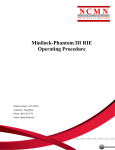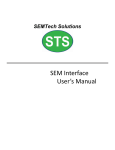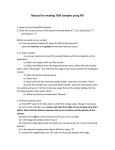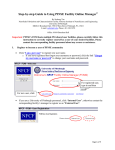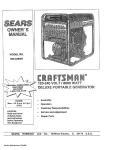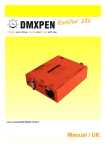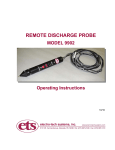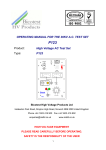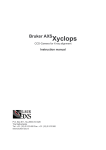Download FIB Operating Procedure - Nebraska Center for Materials and
Transcript
FIB Operating Procedure Effective Date: 08/14/2012 Author(s): Jiong Hua Phone: 402-472-3773 Email: [email protected] 1 1 Introduction 1.1 Key Words Focused Ion Beam (FIB), FEI Strata 201, Ion milling 1.2 Purpose This document provides instructions for operating the FEI Strata 201 workstation. Use of this tool requires the understanding of the fundamentals of ion milling, SEM and nanopatterning. 1.3 Applicability 1.3.1 Locations The tool is located at Clean room of nanoscience research center.. 1.3.2 Restrictions and Limitations • Never put in "sticky" things. All samples should have been cleaned properly in appropriate solvents before being put into the sample holder. • Never put anything that can outgas under high vacuum. The chamber vacuum is below 1.0×10-5 mBar. • Good electrical contact is necessary to avoid charging of sample. Charging effect makes it impossible to get good images or patterns. 1.4 Restrictions on Working Alone • Normal working hours are from 8am to 6pm M-F. • Working alone is permitted with completion of an orientation to this written procedure and hands-on training from the specialist. • The user must reserve the time through online calendar in advance. Any samples left inside the chamber by the previous user will be taken out without notification. • Assistance from the specialist is available during working hours only. If an error occurs during off-hours, record the error in the Logfile and send an email to the specialist. Do not try to fix or adjust anything by yourself. Tool will be checked in the following work day. User will be notified when sample left in chamber is available for pickup. • Problems with equipment malfunctions, breakage, etc. should be reported to the specialist and recorded in the tool Logfile. Again do not try to fix or adjust anything by yourself. • For any emergency involving injuries, fire, chemical spills, etc., call 911. 2 Preparations • Receive this procedure from the specialist. 2 3 Execution (Step-by-step work breakdown) Step # 1. Alerts Action Operating Software (XP 2.25 from FEI): The software is running all the time, do not turn it off. 2. 3. Checking status of the system before starting: • Vacuum: “Vac OK” appears in the status area. Column vacuum should be lower than 2×10-7 mbar. • The ion column “SOURCE” and “HV” should be off (the buttons are gray). • Beam “BLANK” is on (the button is yellow). • Turn on the power of each attached instrument (5 in total). Loading samples: • Always wear Powder free gloves when load/unload samples. • Check the stage position on the work page. Make sure “Absolute” coordinate is selected. Set “R” to 0 and “T” to 0 if they show different values. Lower or level the stage if necessary to ensure the stage won’t hit the door or any components inside the chamber. • Click “VENT” on the startup page. Wait ~5 minutes until the chamber is vented (the chamber door will open slightly). • Open the chamber door gently and load wafer/sample. If there is a sample stub on the stage, use the 1.5-mm hex Allen wrench to loose the screw in the sample stage. Lift the sample stub up and remove it. Put the prepared sample stub on the stage and gently tight the screw. • Check the level of the sample holder is low enough to avoid hitting on the components inside the chamber. Use the knob “Z-control” beside the chamber door to adjust the height of stage if necessary. Check it with the height checking stand. • Gently close the chamber door and Click “PUMP” on the startup page. Hold the door until the rough pump works smoothly. • Wait ~15 minutes, “Vac OK” will appear in the status area when evacuation is completed. 3 4. Turning on Source and High Voltage, aperture selection: • Turn on Source: Wait until the chamber vacuum is below ~2.0×10-5 mbar, click “SOURCE ON”. The system will turn on the source and measure V/I slope. Wait until all the measurement finish. Note: Sometimes the source cannot be turned on properly; a message box will pop out. Please contact specialist for help. • 5. Apply High Voltage: After the source is turned on, click “HV ON” to apply high voltage. Wait until HV reaches 30KV. Log file Entries: Fill out the log file with the corresponding parameters. 6. 7. Finding the Sample and Obtaining an Image: • Verify the Source and HV are on (the buttons show yellow). • Set proper imaging Current: Select “Beam” > click on the proper beam current (normally less than 11pA) in the top menu. • Set scan rate: Click “Scan” > Set Continuous Scan in the top menu to display the Set Continuous Scan dialog box. Choose a high resolution, fast scan rate. • Set lowest magnification by using the knob on MUI board. • Click “Start Scanning” button in the top toolbar to begin imaging. An image displays possibly out of focus and with incorrect contrast and brightness setting. If you cannot get any image, please contact specialist for help. • Correct the contrast and brightness with the knobs on MUI board. • Correct the focus with the knobs on MUI board. • Using joy stick to move the stage and locate the sample. • Click “Freeze Scanning” button in the top toolbar to stop live imaging. Eucentric: • Eucentric height should be adjusted for each new loaded sample. • Change the beam current to 70pA and click “Start Scanning” button to obtain live imaging. Adjust contrast, brightness and focus if necessary. • Display the small cross in the center of the screen by press “Shift+F5” if it is not shown up. Set magnification at 1000×, find a distinct feature such as a particle or corner of a bond pad and center it under the cross by moving stage or double click the feature with mouse. • Click “Stage” > “Zero Beam Shift” in the top menu. 4 8. 10. • Watching the feature, change stage tile to 1° by setting “T” to 1 in work page. Use the knob Z-control to bring the feature back under the cross. Change the tilt to 0° and move the stage to center the feature again. Refocus the image if necessary. • Repeat the above procedure for 5°, 10° and 40°. • Check the eucentric by tilting the stage from 40° to 0° and verifying that the feature stays in the center of the screen. If the feature shifts significantly, repeat the above steps or contact specialist for help. Optimizing the Image • Change Scan speed and beam current (refer to Step 6): Low beam current and slow scan produce better image. In general, the highest resolution at lowest scan rate gives the best image. You can also improve image quality by using Averaging in top menu “Scan”. • Correct focus with the knob on MUI keyboard. Focusing at 2× to 3× the magnification needed for the final result make the lower magnification image sharper. For example, for images at magnification 2000×, you need to correct focus at magnification 4000× to 8000×. • Correct astigmatism with the knob on MUI keyboard. • The sharpest image can be obtained with high resolution single slow scan by selecting “Scan” > Set Single Scan and choosing the scan rate in the dialog box. Milling: • Selecting suitable beam current for your purpose. (Normally higher than 70pA and a typical milling time should between several seconds and 20 minutes) • Move the stage close to the interested area. Focus and stigmate the beam in the area adjacent to the pattern. Move to the area for milling and grab an image with single slow scan (refer to Step 8). • Select a pattern tool and draw the patterns. • Choose a material file in the patterning box on work page. Normally we use Si.mtr file for most milling work. The relative depth for different materials can be calculated based on corresponding milling yields. • Put suitable depth for each pattern. System will calculate the total milling time • Click “Start” button in the top toolbar to begin milling. You may stop milling at anytime by click “Stop” button or press Escape on the keyboard. • Wait until milling procedure finishes. 5 11. Depositing Pt: Contact specialist for details. 12. Cross-sectioning: Contact specialist for details. 13. Data Transfering: The system support floppy disk or CD-R. USB flash drivers are also applicable. Contact specialist for details. 14. Turn off Procedures: • Turn off High Voltage: Click on “HV” button in startup page. Wait until the voltage drops down to Zero and the button turns grey. • Turn off Source: Click on “SOURCE” button. Wait until the button turns grey. • Check the stage position on the work page. Make sure “Absolute” coordinate is selected. Set “R” to 0 and “T” to 0 if they show different values. Lower or level the stage if necessary to ensure the stage won’t hit the door or any components inside the chamber. • Put on powder free gloves when load/unload samples. Click “VENT” button to vent the chamber and remove/load your sample (refer to Step 3). • Close the chamber door and click “PUMP” button. Wait until “Vac OK” shows in the status area. • Turn off the power of each attached instrument (5 in total). 15. Clean up all samples, pens, and notebooks from the area. End End of Procedure 4 Post-Performance 4.1 Recordkeeping Completely fill out the logfile. 4.2 Feedback Report any unusual or problematic behavior of the setup by contacting the specialist. 6 5 References 5.1 Technical References • xP FIB User Manual 6 User Access Level Normal User – Requires specialist to be present Expert User – Does not require specialist to be present 7