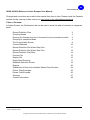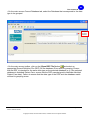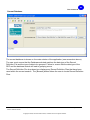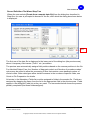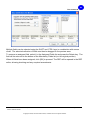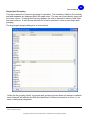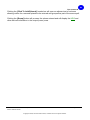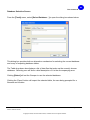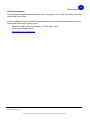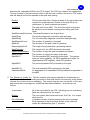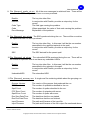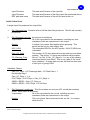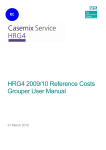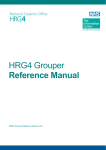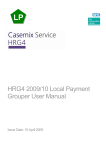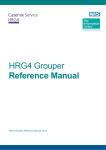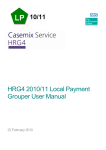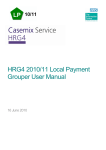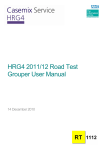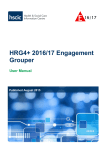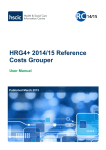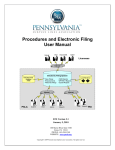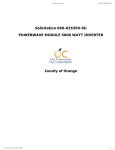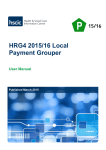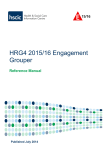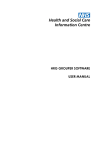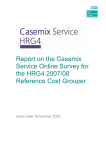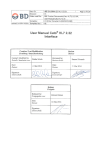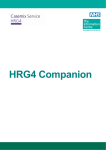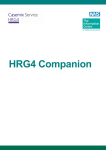Download User Manual. - Health & Social Care Information Centre
Transcript
HRG4 2008/09 Reference Costs Grouper User Manual Issue Date: 8 May 2009 The Casemix Service HRG4 2008/09 Reference Costs Grouper User Manual Changes and corrections are made to this manual from time to time. Please check the Casemix website for the most up-to-date version at: http://www.ic.nhs.uk/hrg4groupermanual. Table of Contents In Adobe Reader, the ‘Bookmarks’ tab can be used to show the table of contents in a separate panel. Record Definition Files Grouping Modes Running the Grouper from the Command Line (non-interactive mode) Grouping in Interactive Mode The Grouper Main Screen Current Database Record Definition File Wizard Step One Record Definition File Wizard Step Two Record Definition File Editor Process File Display File Single Spell Grouping Database Selection Screen Reports Subtraction of Days from Admitted Patient Care Duration Picture Field Examples Extract Field Example Glossary Contact Information HRG 2008/09 Reference Costs Grouper User Manual Author: Casemix Service Copyright © 2009, The Information Centre, Casemix Service. All rights reserved. 3 3 3 4 8 10 11 12 14 15 16 17 19 20 24 25 26 27 28 Page 2 of 39 The Casemix Service Record Definition Files The grouper relies on a text file called a Record Definition File (RDF) to indicate the field position (column number) of each of the mandatory fields in the input file. The entries in the RDF act as pointers so that the grouper knows the location of each field in the input file. Each time the grouper is run, the user must ensure that an appropriate RDF is selected. For convenience, the grouper installation includes sample RDFs; one for each of the data types that the application can process. These files can be found in the grouper installation folder. The grouper provides methods for creating user-defined RDFs (see below) but the user may find that the sample RDFs provided with the application are sufficient. It is not necessary for the RDF to specify the positions of all the fields in the input file; only the mandatory fields must be specified. For a list of mandatory fields for each data type see the Guide to File Preparation document. Where the input file contains fields that are not specified in the RDF, the grouper simply ignores these fields during processing and passes them to the output file. The only reason to specify non-mandatory input fields in the RDF is where the grouper’s internal file viewer is used to view output files. The internal file viewer displays only those fields that are specified in the RDF. Grouping Modes The grouper offers three modes of operation: • Non-interactive file grouping using the command-line mode. • Interactive file grouping using the graphical user interface. • Interactive record grouping using the graphical user interface (single spell grouping) Running the Grouper from the Command Line (non-interactive mode) The Grouper can process a file using the command line and parameters below (mandatory parameters are enclosed within <angle brackets>, optional parameters are enclosed within [square brackets]): HRGGrouper -i<Input File> -o<Output File> -d<Record Definition File> -l<Grouping Logic> [-h] [-r<report filename>] An example command line to run the grouper is shown below: HRGGrouper -i "C:\Grouper Testing\HRG4\1000 episodes\1000 episodes.CSV" -o "C:\Grouper Testing\HRG4\1000 episodes\1000 episodes-out.csv" -d "C:\Program Files\IC\HRG4 2008_09 RC Grouper\HRG4_sample_APC.rdf" -l apc_v42rc –h -r APCFCEReport003.rgf -r APCFCEReport005.rgf HRG 2008/09 Reference Costs Grouper User Manual Author: Casemix Service Copyright © 2009, The Information Centre, Casemix Service. All rights reserved. Page 3 of 39 The Casemix Service The available Grouping Logic parameters are: apc_v42rc Admitted Patient Care nap_v42rc Non-Admitted Consultations em_v42rc Emergency and Urgent Care acc_v42rc Adult Critical Care pcc_v42rc Paediatric Critical Care ncc_v42rc Neonatal Critical Care Any messages generated by the application while running in command-line mode, such as the number of records processed, are written to the HRG.LOG file. Before running the command, the working directory must be set to the directory of the Grouper executable (HRGGrouper.exe). Use path names for the input file, the output file and the record definition file where they are located in other directories. A sample batch file is shown below: C: cd "C:\Program Files\IC\HRG4 2008_09 RC Grouper" HRGGrouper -i "C:\Grouper Testing\HRG4\1000 episodes\1000 episodes.CSV" -o "C:\Grouper Testing\HRG4\1000 episodes\1000 episodes-out.csv" -d "C:\Program Files\IC\HRG4 2008_09 RC Grouper\HRG4_sample_APC.rdf" -l apc_v42rc –h -r APCFCEReport003.rgf -r APCFCEReport005.rgf Grouping in Interactive Mode Interactive mode uses the grouper’s graphical user interface. Start the grouper using the shortcut on the Windows Start menu. Steps to group a file • Export data (e.g. from a Patient Administration System or other computer system) in comma-separated text format. It is strongly recommended that field names are included as the first row of the data extract; this makes it considerably easier to work with the file. HRG 2008/09 Reference Costs Grouper User Manual Author: Casemix Service Copyright © 2009, The Information Centre, Casemix Service. All rights reserved. Page 4 of 39 The Casemix Service • On the main screen Current Database tab, select the Database that corresponds to the data type to be grouped. Click here to select database and select an • On the main screen toolbar, click on the [Open RDF File] button appropriate Record Definition File (RDF) for the database to be used for grouping. Ensure that the RDF is intended for the same data type as the selected database (e.g. if the selected database is Admitted Patient Care, ensure that the RDF was designed to describe Admitted Patient Care data). Failure to ensure that the data type of the RDF and the database match will lead to grouping errors. HRG 2008/09 Reference Costs Grouper User Manual Author: Casemix Service Copyright © 2009, The Information Centre, Casemix Service. All rights reserved. Page 5 of 39 The Casemix Service • In the RDF Editor, the field positions for the RDF may need to be altered to match the input file; check them and make any required changes. • To save the revised RDF click the [Save RDF File] button clicking the ‘x’ in the upper right corner of the RDF tab. and then close this tab by • On the Current Database tab (see screenshot above), select the RDF by clicking the [Browse…] button and navigating to the required RDF. • From the [Tools] menu select [Process File…], this opens Process File dialog box. Select the input file (the data to be grouped) using the browse button (folder icon) next to the input file field. Check the [Input data has headings] check box if the input data includes field names in the first row. • Select the name and location for the creation of the output file using the browse button (folder icon) next to the output file field. The output file is the file that will contain the grouped data. • When all selections have been made, click the [Process] button to produce the grouped output file. A progress bar is displayed. When grouping Admitted Patient Care data, grouping is preceded by a data sorting phase; a separate progress bar is shown for sorting. • When grouping is complete, the Process File dialog box will close and the application returns to the Main Screen. • It is very important that the user examines the entries in the log area after grouping. If grouping fails, this will be reported in the log area. HRG 2008/09 Reference Costs Grouper User Manual Author: Casemix Service Copyright © 2009, The Information Centre, Casemix Service. All rights reserved. Page 6 of 39 The Casemix Service • Note that the output file is a text file and may therefore be opened using a variety applications. • To open the output file from within the application, select [Display File…] from the [Tools] menu. Navigate to the location of the output file. The display will be similar to the screenshot below: HRG 2008/09 Reference Costs Grouper User Manual Author: Casemix Service Copyright © 2009, The Information Centre, Casemix Service. All rights reserved. Page 7 of 39 The Casemix Service The Grouper Main Screen The Main Screen has a main menu, a toolbar, a tabbed display and a log area. • Main Menu File New RDF Open RDF Save Save As Exit Opens the RDF Wizard. Opens a selected RDF for editing or review within the tabbed display area. Saves a currently open RDF (only available when an RDF is being edited). Saves a currently open RDF with the option to rename or change location (only available when an RDF is being edited). Closes the application. Edit Insert Field Delete Field Inserts a new line in an RDF for user-defined fields (only available when an RDF is being edited). Deletes the currently selected user-defined field in an RDF (only available when an RDF is being edited). Tools Process File Display File Single Spell Run Reports Select Database Opens the Process File dialog box. Opens a selected file within the tabbed display area. Opens the Single Spell Grouping screen. Opens the Run Reports dialog box Opens the Database Selection dialog box. Help Index Opens the user manual. Latest User Manual Opens a web page where the latest user manual can be opened or downloaded. About Opens the About screen to display application version and contact information. HRG 2008/09 Reference Costs Grouper User Manual Author: Casemix Service Copyright © 2009, The Information Centre, Casemix Service. All rights reserved. Page 8 of 39 The Casemix Service • Toolbar New RDF Opens the RDF Wizard. Open RDF Opens a selected RDF for editing or review within the tabbed display area. Save Saves a currently open RDF (only available when an RDF is being edited). Insert Field Inserts a new line in an RDF for user-defined fields (only available when an RDF is being edited). Delete Field Deletes the currently selected user-defined field in an RDF (only available when an RDF is being edited). Process File Opens the Process File window Run Reports Opens the Run Reports box Display File Opens a selected file within the tabbed display area Single Spell Grouping Opens the Single Spell Grouping screen • Tabbed Display Area This area shows screens that can be viewed by selecting the tabs at the bottom of the window when more than one of the following are open: • Database Selection • Record Definition File Editor • File Display • Log Area This area displays progress and status messages during and after grouping. HRG 2008/09 Reference Costs Grouper User Manual Author: Casemix Service Copyright © 2009, The Information Centre, Casemix Service. All rights reserved. Page 9 of 39 The Casemix Service Current Database The current database is shown on the main window of the application (see screenshot above). The user must ensure that the Database selected matches the data type of the Record Definition File and the type of data to be grouped. Failure to ensure that the data type of the RDF and the database match will lead to grouping errors. The Record Definition File drop-down box displays any Record Definition Files that have been used within the current session. The [Browse] button allows the user to locate Record Definition Files. HRG 2008/09 Reference Costs Grouper User Manual Author: Casemix Service Copyright © 2009, The Information Centre, Casemix Service. All rights reserved. Page 10 of 39 The Casemix Service Record Definition File Wizard Step One Note that sample Record Definition Files are provided as part of the grouper installation program; these can be found within the grouper program folder. User-defined RDFs allow users the flexibility of using the grouper with locally-defined input file layouts. A Record Definition File (RDF) is required by the Grouper to identify the locations of the fields in the source data. The Record Definition File Wizard allows the user to create a Record Definition File. The mandatory fields required in the RDF are different for each database. The [Create fields manually] option allows the user to use a grid to define field positions and attributes. To jump straight to the RDF editor, select this option and click the [Next] button. The [Create from a sample file] option allows the user to create an RDF interactively using a sample data file. Clicking [Next] will prompt the user to select the file on which the RDF is to be based. HRG 2008/09 Reference Costs Grouper User Manual Author: Casemix Service Copyright © 2009, The Information Centre, Casemix Service. All rights reserved. Page 11 of 39 The Casemix Service Record Definition File Wizard Step Two Where the user selects [Create from a sample data file] from the dialog box described in Step One, the user is prompted to browse for the file, after which the dialog box shown below is displayed: Preview area The first row of the data file is displayed in the lower part of the dialog box (the preview area), above it temporary field names (‘Field 1’ etc.) are shown. The preview area automatically assigns field positions based on the comma positions in the file. For Admitted Patient Care, the ‘Number of diagnosis codes’ and ‘Number of procedure codes’ values may be edited to allow the processing of files that contain a non-standard number of clinical codes. Other data types allow similar increases in the numbers of specific fields; see Guide to File Preparation for details. All entries in the Mandatory Fields list must be assigned to fields in the sample file. Fields are assigned by dragging the name from the list to the appropriate field in the preview area. Fields appear in the Assigned Fields list as they are used. The screenshot below shows the process partially completed (first three fields assigned). HRG 2008/09 Reference Costs Grouper User Manual Author: Casemix Service Copyright © 2009, The Information Centre, Casemix Service. All rights reserved. Page 12 of 39 The Casemix Service Multiple fields can be selected using the SHIFT and CTRL keys in combination with mouse clicks. The selected collection of fields can then be dragged to the preview area. To remove an assigned field, select it in the Assigned Fields list and press the Delete key. The field will be returned to the bottom of the Mandatory Fields list (not its original position). When all fields have been assigned, click [OK] to proceed. The RDF will be opened in the RDF editor, allowing checking and any required amendments. HRG 2008/09 Reference Costs Grouper User Manual Author: Casemix Service Copyright © 2009, The Information Centre, Casemix Service. All rights reserved. Page 13 of 39 The Casemix Service Record Definition File Editor The RDF Editor provides a manual method of assigning field positions and attributes. Field Name Field Title Field No Picture Extract Field abbreviation. This is for internal use and cannot be changed. Field description - can be edited by the user to show a meaningful name for the field. The field position in a comma-separated input file, with the first field being number one. Allows the user to provide filtering instructions to the Grouper by describing a ‘Picture’ of the field. During the processing the Grouper will apply this picture to the field and only use the specified characters. Click here for examples. Allows the user to provide filtering instructions to the Grouper by describing an ‘Extract’ instruction. During processing the Grouper will apply this Extract instruction to the field and only the characters that the user has specified. Click here for examples. The [Insert] toolbar button inserts a new field in the RDF. This feature is provided so that non-mandatory fields can be shown using the ‘Display File’ feature. The [Delete] toolbar button removes a field from the RDF. Mandatory fields cannot be deleted. When the RDF is saved the user will be informed if any validation checks (such as conflicting field positions) have been failed. These issues must be resolved before the file can be saved. HRG 2008/09 Reference Costs Grouper User Manual Author: Casemix Service Copyright © 2009, The Information Centre, Casemix Service. All rights reserved. Page 14 of 39 The Casemix Service Process File From the [Tools] menu select [Process File…], this opens Process File dialog box. Select the input file (data file) using the browse button (folder icon) next to the input file field. Note that with the default setting of 'Input files' selected in the 'Files of type' list, the 'Open' dialog box accessed via the browse button will list files with '.csv' and '.txt' extensions only. Change this value to ‘All Files’ if the input file has a different extension. Check the [Input data has headings] check box if the input data includes field names in the first row. Select the name and location of the output file using the browse button (folder icon) next to the output file field. The output file is the file that will contain the grouped data. Browse buttons When all selections have been made, click the [Process] button to group the file. A progress bar is displayed. When grouping is complete, the progress bar and the Process File dialog box will close; the application returns to the Main Screen. It is very important that the user examines the entries in the log area after grouping. If grouping fails, this will be reported in the log area. HRG 2008/09 Reference Costs Grouper User Manual Author: Casemix Service Copyright © 2009, The Information Centre, Casemix Service. All rights reserved. Page 15 of 39 The Casemix Service Display File The application provides a ‘Display File’ facility, accessed from the ‘Tools’ menu. The fields displayed using this facility are restricted to those defined in the Record Definition File. The field positions, pictures and extract values from the RDF are applied. The output is a text file so can be opened using other applications. The space beneath each field name allow the user to enter filter criteria to limit the records displayed based on one or more starting characters. Pressing the Enter key activates the filter. In the example below ‘Y2’ has been entered under OPER_5 to limit the list to those records where the OPCS code starts with ‘Y2’: Double-clicking on a record within the display opens it in the Single Spell Grouping screen. HRG 2008/09 Reference Costs Grouper User Manual Author: Casemix Service Copyright © 2009, The Information Centre, Casemix Service. All rights reserved. Page 16 of 39 The Casemix Service Single Spell Grouping This option allows the interactive grouping of input data. The mandatory fields for the currently selected database are displayed within the upper area. The user can insert data by typing into the Value column. Pressing the Enter key displays the code’s description where a valid code has been entered. A valid record definition file must be selected in order to use single spell grouping. The single spell grouping dialog box is shown below: Unlike the file grouping facility, the single spell grouping function does not attempt to validate input fields and will allocate an HRG provided there is sufficient information to do so, i.e. at least a valid primary diagnosis. HRG 2008/09 Reference Costs Grouper User Manual Author: Casemix Service Copyright © 2009, The Information Centre, Casemix Service. All rights reserved. Page 17 of 39 The Casemix Service Clicking the [Click To Add Episode] header bar will open an adjacent set of columns allowing values for a second episode to be entered and grouped as part of the same spell. Clicking the [Group] button will process the values entered and will display the HRG and other derived information in the output (lower) area. HRG 2008/09 Reference Costs Grouper User Manual Author: Casemix Service Copyright © 2009, The Information Centre, Casemix Service. All rights reserved. Page 18 of 39 The Casemix Service Database Selection Screen From the [Tools] menu, select [Select Database…] to open the dialog box shown below: This dialog box provides both an alternative mechanism for selecting the current database and a way of exporting database tables. The Table drop-down box displays a list of data files that make up the currently chosen database. Selecting one will show a brief description of it in the accompanying area. Clicking [Select] will set the Grouper to use the selected database. Clicking the ‘Export’ button will export the selected table, the user being prompted for a filename and location. HRG 2008/09 Reference Costs Grouper User Manual Author: Casemix Service Copyright © 2009, The Information Centre, Casemix Service. All rights reserved. Page 19 of 39 The Casemix Service Reports The reports are created specifically to support the NHS Reference Costs process; they are not intended for any other purpose. The reports are produced as xml spreadsheets; these can be opened using Microsoft Excel version 2002 or later. With versions of Excel prior to Excel 2007, worksheet size was limited to 65,536 rows. When reports are generated from very large data sets, the number of report rows may exceed this number. When opening a report where the number of rows exceeds the available number of worksheet rows, Excel will display an error message such as ‘Problems During Load’. In this case the entire report may be viewed using Excel 2007 or later. Admitted Patient Care Automatic Adjustments in Admitted Patient Care reports During report generation, one day is automatically added to the episode duration of zero-length ordinary admission episodes (Patient Classification = 1). This is in line with NHS Reference Costs guidance. This does not apply to daycases. FCE Reports Report Title Command line Output file name extension FCE Daycases by TFC and HRG4 APCFCEReport001.rgf _APCFCEReport001.xml FCE Daycases Diagnosis/Procedure by TFC and HRG4 APCFCEReport002.rgf _APCFCEReport002.xml FCE Truncated Elective Inpatient Bed Days by TFC and HRG4 APCFCEReport003.rgf _APCFCEReport003.xml FCE Truncated Elective Inpatient Bed Days Diagnosis/Procedure by TFC and HRG4 APCFCEReport004.rgf _APCFCEReport004.xml FCE Truncated Non-Elective Inpatient Bed Days by TFC and HRG4 APCFCEReport005.rgf _APCFCEReport005.xml FCE Truncated Non-Elective Inpatient Bed Days Procedure/Diagnosis by TFC and HRG4 APCFCEReport006.rgf _APCFCEReport006.xml HRG 2008/09 Reference Costs Grouper User Manual Author: Casemix Service Copyright © 2009, The Information Centre, Casemix Service. All rights reserved. Page 20 of 39 The Casemix Service Report Title Command line Output file name extension FCE Excess Inpatient Bed Days by TFC and HRG4 APCFCEReport007.rgf _APCFCEReport007.xml Unbundled HRG4 - Admitted Patient Care APCFCEReport008.rgf _APCFCEReport008.xml Truncated Non-elective longstay APCFCEReport009.rgf _APCFCEReport009.xml Truncated Non-elective longstay emergency APCFCEReport010.rgf _APCFCEReport010.xml Truncated Non-elective longstay non-emergency APCFCEReport011.rgf _APCFCEReport011.xml Non-elective short-stay APCFCEReport012.rgf _APCFCEReport012.xml Non-elective short-stay emergency APCFCEReport013rgf _APCFCEReport013.xml Non-elective short-stay nonemergency APCFCEReport014.rgf _APCFCEReport014.xml Report Title Command line Output file name extension Spell Daycases by HRG4 APCSpellReport001.rgf _APCSpellReport001.xml Spell Daycases Diagnosis/Procedure by HRG4 APCSpellReport002.rgf _APCSpellReport002.xml Spell Truncated Elective Inpatient Bed Days by HRG4 APCSpellReport003.rgf _APCSpellReport003.xml Spell Truncated Elective Inpatient Bed Days Diagnosis/Procedure by HRG4 APCSpellReport004.rgf _APCSpellReport004.xml Spell Truncated Non-Elective Inpatient Bed Days by HRG4 APCSpellReport005.rgf _APCSpellReport005.xml Spell Truncated Non-Elective Inpatient Bed Days Diagnosis/Procedure by HRG4 APCSpellReport006.rgf _APCSpellReport006.xml Spell Excess Inpatient Bed Days by HRG4 APCSpellReport007.rgf _APCSpellReport007.xml Spell Reports Note: there is no report 008 for Spells Non-elective long-stay APCSpellReport009.rgf _APCSpellReport009.xml Non-elective long-stay APCSpellReport010.rgf _APCSpellReport010.xml HRG 2008/09 Reference Costs Grouper User Manual Author: Casemix Service Copyright © 2009, The Information Centre, Casemix Service. All rights reserved. Page 21 of 39 The Casemix Service emergency Non-elective long-stay nonemergency APCSpellReport011.rgf _APCSpellReport011.xml Non-elective short-stay APCSpellReport012.rgf _APCSpellReport012.xml Non-elective short-stay emergency APCSpellReport013.rgf _APCSpellReport013.xml Non-elective short-stay nonemergency APCSpellReport014.rgf _APCSpellReport014.xml Report Title Command line Output file name extension Non-Admitted Consultations (Excluding Chapter WF) by TFC and HRG4 NACReport001.rgf _NACReport001.xml Non-Admitted Consultations (Chapter WF Only) by TFC and HRG4 NACReport002.rgf _NACReport002.xml Unbundled HRG4 - NonAdmitted Consultations NACReport003.rgf _NACReport003.xml Report Title Command line Output file name extension Adult Critical Care by HRG4 ACCReport001.rgf _ACCReport001.xml Report Title Command line Output file name extension Emergency and Urgent Care by HRG4 (A&E) EUCReport001.rgf _EUCReport001.xml Non-Admitted Consultations Adult Critical Care Emergency and Urgent Care The user has the option of producing reports either during processing a file or as a separate operation. To produce reports during file processing, select the required reports in the Process File dialog box. This is done using the check boxes next to the report names. To produce reports based on a data file that has already been grouped, select [Run Reports] from the [Tools] menu. This opens the Run Reports dialog box (shown below) which allows selection of the grouped data file and the record definition file that was used to group it. Select the required reports from the list by clicking the checkboxes and click the [Process] button HRG 2008/09 Reference Costs Grouper User Manual Author: Casemix Service Copyright © 2009, The Information Centre, Casemix Service. All rights reserved. Page 22 of 39 The Casemix Service It is crucial that the file selected in the ‘Filename’ box is a previously processed non-relational FCE output file (the output file that has the name ending in ‘_FCE’). The use of other output files will result in reports that are either blank or contain incorrect figures. Note that reporting from a previously grouped file should only be done if the grouped file was produced using the same version of the HRG4 Reference Cost Grouper as that which is being used for reporting. HRG 2008/09 Reference Costs Grouper User Manual Author: Casemix Service Copyright © 2009, The Information Centre, Casemix Service. All rights reserved. Page 23 of 39 The Casemix Service Subtraction of Days from Admitted Patient Care Duration The Grouper facilitates the subtraction of days for Critical Care, Rehabilitation and Specialist Palliative Care from finished Consultant Episode and Hospital Provider Spell durations. Where the user populates the input data fields with numbers representing the appropriate days of activity, these will be used by the grouper to calculate modified output fields. In addition, the Rehabilitation and Specialist Palliative Care days are used as the multiplier for Rehabilitation and Specialist Palliative Care per diem HRGs. Although the fields are mandatory in the input data (i.e. the columns must exist in the file) they may be left blank or populated with zeros where appropriate. For further guidance on using this facility, please see the document ‘Guide to File Preparation’ which is available from the Casemix website. HRG 2008/09 Reference Costs Grouper User Manual Author: Casemix Service Copyright © 2009, The Information Centre, Casemix Service. All rights reserved. Page 24 of 39 The Casemix Service Picture Field Examples Example 1 Entering a Picture of 'AAA.AA' instructs the Grouper that the first three and last two characters of the field should be used. The fourth character is ignored. Example 2 Entering a Picture of '.A.AAA' instructs the Grouper that the second character and last three characters should be used and the first and third characters should be ignored. Example 3 Entering a Picture of '.A.' indicates that the Grouper should use the second character only and ignore the first and last characters. Note that when entering the Picture fields the characters which are entered should not be separated by spaces, and the number of characters making up the Picture should equal the value entered in the Length field. So in the examples above the user will have entered the values '6', '6' and '3' respectively in the Length field. HRG 2008/09 Reference Costs Grouper User Manual Author: Casemix Service Copyright © 2009, The Information Centre, Casemix Service. All rights reserved. Page 25 of 39 The Casemix Service Extract Field Example Example Entering an Extract instruction of "." informs the Grouper that all occurrences of "." should be ignored when processing that field. This is a convenient way to remove decimal points from fields in the input batch file. Note that when entering the Extract instruction, the Grouper can be informed that more than one character should be stripped from the field. For example by entering a value of ".$" in this field informs the Grouper that both the "." character and "$" character should be ignored by the Grouper when processing that field. Note that it is not possible to extract the comma character using this facility. HRG 2008/09 Reference Costs Grouper User Manual Author: Casemix Service Copyright © 2009, The Information Centre, Casemix Service. All rights reserved. Page 26 of 39 The Casemix Service Glossary cc Complications and comorbidities CSV Comma Separated Value Diag Diagnosis HRGUSER.INI The HRG program initialisation file FCE Finished Consultant Episode HRG Healthcare Resource Group ICD-10 10th revision of the International Classification of Diseases OPCS-4 4th revision of Office of Population Censuses and Surveys Classification of Procedures PAS Patient Administration System PBC Programme Budgeting Categories PDiag Primary diagnosis PProc Primary procedure Proc Procedure RDF Record Definition File SSC Specialised Services Code Record Definition File The file defining the format of the data to be processed by the Grouper w with w/o without HRG 2008/09 Reference Costs Grouper User Manual Author: Casemix Service Copyright © 2009, The Information Centre, Casemix Service. All rights reserved. Page 27 of 39 The Casemix Service Contact Information This software and associated materials are the Copyright © of the NHS Information Centre for Health and Social Care. Help is available for both technical and general queries from the NHS Information Centre for Health and Social Care contact centre: Telephone: 0845 300 6016 (Monday – Friday, 9am - 5pm) Email: [email protected] http://www.ic.nhs.uk/casemix HRG 2008/09 Reference Costs Grouper User Manual Author: Casemix Service Copyright © 2009, The Information Centre, Casemix Service. All rights reserved. Page 28 of 39 The Casemix Service Appendix Output Files The output files aim to meet the needs of those familiar with relational data as well as those who require non-relational files. Specific relational outputs include "_rel" as a part of the output filename. Generally, a single input file produces a number of output files. User requirements determine which files are used; some users may not require certain output files. In most cases an output field appears in more than one file. In the text below, the filename supplied by the user during processing is referred to as [filename]. Use of ‘RowNo’ and ‘Iteration’ Fields The role of the ‘RowNo’ field is to provide a method of uniquely identifying FCEs within output files. The existence of a unique identifier for FCEs allows related records to be identified in different output files. For example, in the case of unbundled HRGs, the file [filename]_ub_rel.csv shows the unbundled HRGs for each output row. The field ‘RowNo’ contains the ‘RowNo’ of the matching output record in the file [filename]_FCE.csv. If these files are imported to a relational database, the ‘RowNo’ fields can be used as the basis from which to derive keys to allow the relationship between these records to be represented. Where there is more than one related record, for example where there are more than one unbundled HRGs for an FCE, the field ‘Iteration’ is used to differentiate between the multiple related records. Examples of where ‘Iteration’ is used are: • an input row may generate more than one unbundled HRG • an input row may result in more than one data quality message There is no significance to the numerical values of ‘Iteration’, the numbers are assigned in order according to the order of the input data (the sorted input data in the case of files that are sorted prior to grouping). Admitted Patient Care A single input file produces eleven output files. 1. File [filename].csv. A list of other output files; this file is for validation only and will normally be ignored by users. 2. File [filename]_sort.csv. This a copy of the input data after it has been sorted into Provider Code, Spell Number, Episode Number order prior to grouping. It also contains a unique row number added as a final column assigned after the sorting process. This row number is intended to be used as the key when using relational data. HRG 2008/09 Reference Costs Grouper User Manual Author: Casemix Service Copyright © 2009, The Information Centre, Casemix Service. All rights reserved. Page 29 of 39 The Casemix Service 3. File [filename]_FCE.csv. This file contains both FCE and spell output fields. The spell fields are repeated for each episode in the spell; beware of double-counting when using spell fields. The file structure is as follows: <input data> All of the input data for the FCE, including any non-mandatory fields are reproduced in the output. RowNo. The row number field mentioned in the "sort" file. It is unique within the file. FCE_HRG. The episode level Core HRG. An indication of the grouping method used for the episode. GroupingMethodFlag. "P" = procedure driven, "D"=diagnosis driven. DominantProcedure. The dominant procedure used for procedure based grouping. This field is populated in reference costs groupers only. It FCE_PBC. contains the Programme Budgeting Category. CalcEpidur. The calculated episode duration. This is the input Episode duration minus the number of critical care days entered. ReportingEpidur. The episode duration used when generating reports. FCETrimpoint. The episode trimpoint for the HRG allocated to the episode. FCEExcessBeddays. The number of days that the episode exceeds the trimpoint. SpellReportFlag. Used when generating reports from grouped data. SpellHRG. The spell level Core HRG. SpellDominantProcedure. DominantProcedure at spell level. SpellPDiag The primary diagnosis used when spell grouping. SpellSDiag The 1st secondary diagnosis used when spell grouping. SpellEpisodeCount The number of episodes in the spell SpellLoS The duration of the spell used for grouping ReportingSpellLoS The length of stay used when generating reports. SpellTrimpoint. The trimpoint for the HRG allocated to the spell. The number of days the spell exceeds the trimpoint. SpellExcessBeddays. SpellCCDays The number of critical care days in the spell. UnbundledHRGs A variable number of fields containing unbundled HRGs (at episode level). Unbundled HRGs are appended to the end of each record; there may be zero, one or more unbundled HRGs per record. For Specialist Palliative Care and Rehabilitation unbundled HRGs, where there is more than one daily HRG, the field consists of an HRG, followed by an asterisk, followed by the number of days, rather than the HRG repeated for every day. E.g. VC18Z*20 indicates VC18Z for 20 days. 4. File [filename]_spell.csv. This file could be considered semi-relational. It contains one row per spell. However, it also contains all of the SSCs generated for the spell in a flat HRG 2008/09 Reference Costs Grouper User Manual Author: Casemix Service Copyright © 2009, The Information Centre, Casemix Service. All rights reserved. Page 30 of 39 The Casemix Service structure like unbundled HRGs in the FCE output. The FCE input data is not reproduced. The row number in the first column refers to the first row number in the sort or FCE output and will always be the first episode in the spell after sorting. RowNo. The key into other files. Unless all spells in the input data each consist of a single episode, RowNo in the spell file is not continuous (i.e. some numbers are absent). SpellHRG. The spell level Core HRG. The first of the spell level output. Be careful to avoid double-counting when using spell level fields. SpellDominantProcedure. DominantProcedure, but at spell level. SpellPDiag The primary diagnosis used when spell grouping. SpellSDiag The 1st secondary diagnosis used when spell grouping. SpellEpisodeCount The number of episodes in the spell SpellLoS The duration of the spell used for grouping ReportingSpellLoS The length of stay used when generating reports. SpellTrimpoint. The trimpoint for the HRG allocated to the spell. SpellExcessBeddays. The number of days the spell exceeds the trimpoint. SpellCCDays The number of critical care days in the spell. SpellSSC1 The first possible SSC produced for the spell. The grouper does not check eligibility. All SSCs possible are output, for organisational SSC eligibility, check DH guidance. SpellSSC2 The second possible SSC produced for the spell. … SpellSSC10 The tenth possible SSC produced for the spell. UnbundledHRGs An aggregate of all unbundled HRGs produced for episodes in the spell. 5. File [filename]_quality.csv. This file contains one row per episode for all episodes in a spell that have an error, including episodes in that spell that do not have any errors (those records do not have an error message). This means that the user can see all of the input data and all error messages for a spell that has failed validation. Its structure is as follows. <input data> RowNo. Error Message. All of the input data for the FCE, including any non-mandatory fields are reproduced in the output. The row number field mentioned in the "sort" file. It is unique within the file. A variable number of fields containing the error message. Each message is the three fields shown in the relational quality file separated by pipe "|" symbols. HRG 2008/09 Reference Costs Grouper User Manual Author: Casemix Service Copyright © 2009, The Information Centre, Casemix Service. All rights reserved. Page 31 of 39 The Casemix Service 6. File [filename]_FCE_rel.csv. This file contains the FCE level output in relational form. There are a fixed number of columns. RowNo. FCE_HRG. GroupingMethodFlag. DominantProcedure. FCE_PBC. CalcEpidur. ReportingEpidur. FCETrimpoint. FCEExcessBeddays. SpellReportFlag. The row number field mentioned in the "sort" file. It is unique within this file. The episode level Core HRG. An indication of the grouping method used for the episode. "P" = procedure driven, "D"=diagnosis driven. The dominant procedure used for procedure based grouping. This field is populated in reference costs groupers only. It contains the Programme Budgeting Category. The calculated episode duration. This is the input Episode duration minus the number of critical care days entered. The episode duration used when generating reports. The episode trimpoint for the HRG allocated to the episode. The number of days that the episode exceeds the trimpoint. Used when generating reports from grouped data. 7. File [filename]_spell_rel.csv. This file contains the Spell level output in relational form. There are a fixed number of columns. One entry will be produced per spell. The key into other files. The spell level Core HRG. The first of the spell level output. Be careful to avoid double-counting when using spell level fields. SpellDominantProcedure. DominantProcedure, but at spell level. SpellPDiag The primary diagnosis used when spell grouping. SpellSDiag The 1st secondary diagnosis used when spell grouping. SpellEpisodeCount The number of episodes in the spell SpellLoS The duration of the spell used for grouping ReportingSpellLoS The length of stay used when generating reports. SpellTrimpoint. The trimpoint for the HRG allocated to the spell. SpellExcessBeddays. The number of days the spell exceeds the trimpoint. SpellCCDays The number of critical care days in the spell. RowNo. SpellHRG. HRG 2008/09 Reference Costs Grouper User Manual Author: Casemix Service Copyright © 2009, The Information Centre, Casemix Service. All rights reserved. Page 32 of 39 The Casemix Service 8. File [filename]_quality_rel.csv. All of the error messages in relational form. There will be no entries for FCEs or Spells that have no errors produced. RowNo. Iteration Code Type Code Error Message The key into other files. In conjunction with RowNo, provides a unique key for the record. The field type causing the problem. Where populated, the value of that code causing the problem. Explanation of the problem. 9. File [filename]_ssc_rel.csv. The SSCs produced during the run. There will be no entries for Spells that have no SSCs produced. RowNo. The key into other files. In this case it will be the row number associated to the spell/first episode in the spell. In conjunction with RowNo, provides a unique key for the record. The SSC derived for the parent spell Iteration SSC 10. File [filename]_ub_rel.csv. The unbundled HRGs produced during the run. There will be no entries for episodes that do not have any unbundled HRGs. RowNo. Iteration UnbundledHRG The key into other files. In this case it will be the row number associated to the episode in the spell. In conjunction with RowNo, provides a unique key for the record. The unbundled HRG 11. File [filename]_summary.csv. A single-row file containing details about the grouping run: Grouper Version. FCE Count Spell Count FCE Error Count Spell Error Count Run Start Date/Time Run End Date/Time Input Filename Input Filename The version of the grouper that produced the run. The number of episodes submitted to the run. The number of spells submitted to the run. The number of episodes with errors. The number of spells with errors. The data/time that the run started. The data/time that the run finished. The path and filename of the input file. The path and filename of the first output file mentioned above. HRG 2008/09 Reference Costs Grouper User Manual Author: Casemix Service Copyright © 2009, The Information Centre, Casemix Service. All rights reserved. Page 33 of 39 The Casemix Service RDF path and name The path and filename of the rdf file used in the run. Non Admitted Care A single input file produces seven output files. 1. File [filename].csv. normally be ignored. 2. File [filename]_attend.csv. structure is as follows: <input data> RowNo. NAC_HRG. GroupingMethodFlag. DominantProcedure. UnbundledHRGs Contains a list of all the other files produced. This file will This is sometimes known as the attendance flat output. Its All of the input data for the attendance, including any nonmandatory fields are reproduced in the output. A unique row number field applied when grouping. This serves as the key for other output files. The Core HRG for the attendance. An indication of the grouping method used for the attendance. The dominant procedure used for procedure based grouping. A variable number of fields containing unbundled HRGs (at episode level). Unbundled HRGs are appended to the end of each record; there may be zero, one or more unbundled HRGs per record. 3. File [filename]_quality.csv. This file contains one row per attendance that contain errors. Its structure is as follows: <input data> RowNo. Error Message. All of the input data for the attendance, including any nonmandatory fields are reproduced in the output. The row number field mentioned in the attend file. It is unique within the file. A variable number of fields containing the error message. Each message is the three fields shown in the relational quality file separated by pipe "|" symbols. 4. File [filename]_attend_rel.csv. This is sometimes known as the attendance relational output. Its structure is as follows: <input data> All of the input data for the attendance, including any nonmandatory fields are reproduced in the output. HRG 2008/09 Reference Costs Grouper User Manual Author: Casemix Service Copyright © 2009, The Information Centre, Casemix Service. All rights reserved. Page 34 of 39 The Casemix Service RowNo. NAC_HRG. GroupingMethodFlag. DominantProcedure. A unique row number field applied when grouping. This serves as the key for other output files. The Core HRG for the attendance. An indication of the grouping method used for the attendance. The dominant procedure used for procedure based grouping. 5. File [filename]_quality_rel.csv. All of the error messages in relational form. There are no entries for attendances that do not contain errors. RowNo. Iteration Code Type Code Error Message The key into other files. In conjunction with RowNo, provides a unique key for the record. The field type causing the problem. Where populated, the value of that code causing the problem. Explanation of the problem. 6. File [filename]_ub_rel.csv. The unbundled HRGs produced during the run. There are no entries for attendances that do not have unbundled HRGs. RowNo. Iteration UnbundledHRG The key into other files. In conjunction with RowNo, provides a unique key for the record. The unbundled HRG 7. File [filename]_summary.csv. A sinlge-row file containing details about the grouping run: Grouper Version. Attendance Count Attendance Error Count Run Start Date/Time Run End Date/Time Input Filename Input Filename RDF path and name The version of the grouper that produced the run. The number of attendances submitted to the run. The number of attendances with errors. The date/time that the run started. The date/time that the run finished. The path and filename of the input file. The path and filename of the first output file mentioned above. The path and filename of the rdf file used in the run. Emergency Medicine A single input file produces five output files. HRG 2008/09 Reference Costs Grouper User Manual Author: Casemix Service Copyright © 2009, The Information Centre, Casemix Service. All rights reserved. Page 35 of 39 The Casemix Service 1. File [filename].csv. Contains a list of all the other files produced. This file will normally be ignored. 2, File [filename]_attend.csv. This is sometimes known as the attendance flat output. Its structure is as follows: <input data> All of the input data for the attendance, including any nonmandatory fields are reproduced in the output. A unique row number field applied when grouping. This serves as the key for other output files. The Core HRG for the attendance. RowNo. EM_HRG. 3. File [filename]_quality.csv. This file contains one row per attendance that have errors. Its structure is as follows: <input data> RowNo. Error Message. All of the input data for the attendance, including any nonmandatory fields are reproduced in the output. The row number field mentioned in the attend file. It is unique within the file. A variable number of fields containing the error message. Each message is the three fields shown in the relational quality file separated by pipe "|" symbols. 4. File [filename]_quality_rel.csv. All of the error messages in relational form. There will be no entries for attendances that have no errors produced. RowNo. Iteration Code Type Code Error Message The key into other files. In conjunction with RowNo, provides a unique key for the record. The field type causing the problem. Where populated, the value of that code causing the problem. Explanation of the problem. 5. File [filename]_summary.csv. A single-row file containing details about the grouping run. Grouper Version. Attendance Count Attendance Error Count Run Start Date/Time Run End Date/Time The version of the grouper that produced the run. The number of attendances submitted to the run. The number of attendances with errors. The date/time that the run started. The date/time that the run finished. HRG 2008/09 Reference Costs Grouper User Manual Author: Casemix Service Copyright © 2009, The Information Centre, Casemix Service. All rights reserved. Page 36 of 39 The Casemix Service Input Filename Input Filename RDF path and name The path and filename of the input file. The path and filename of the first output file mentioned above. The path and filename of the rdf file used in the run. Adult Critical Care A single input file produces five output files. 1. File [filename].csv. Contains a list of all the other files produced. This file will normally be ignored. 2. File [filename]_acc.csv. Its structure is as follows. <input data> All of the input data for the attendance, including any nonmandatory fields are reproduced in the output. RowNo. A unique row number field applied when grouping. This serves as the key for other output files. ACC_HRG. The unbundled HRG for the ACC period. All ACC HRGs are unbundled. Calc_CC_Days. The number of CC days derived from the start and end dates entered. This will be -1 if there are problems with the dates. Set to F, for Fail, if Calc_CC_Days is -1 or any of the checks CC_Warning_Flag. mentioned below have failed. This is not a part of the "cruel" input validation. A single data row can fail here but also have a valid (non U group) HRG. Validation Checks Calc_CC_Days = CC Discharge date - CC Start Date + 1 Set warning flag if: Calc_CC_Days = -1; or CCL2 Days + CCL3 Days > Calc_CC_Days; or ARSD + BRSD > Calc_CC_Days; or ARSD + BRSD > CCL2 Days + CCL3 Days 3. File [filename]_quality.csv. This file contains one row per ACC record that contains errors. Its structure is as follows. <input data> All of the input data for the record, including any nonmandatory fields are reproduced in the output. The row number field mentioned in the acc file. It is unique RowNo. within the file. HRG 2008/09 Reference Costs Grouper User Manual Author: Casemix Service Copyright © 2009, The Information Centre, Casemix Service. All rights reserved. Page 37 of 39 The Casemix Service Error Message. 4. A variable number of fields containing the error message. Each message is the three fields shown in the relational quality file separated by pipe "|" symbols. File [filename]_quality_rel.csv. All of the error messages in relational form. There will be no entries for records that have no errors produced. The key into other files. RowNo. Iteration In conjunction with RowNo, provides a unique key for the record. Code Type The field type causing the problem. Code Where populated, the value of that code causing the problem. Error Message Explanation of the problem. 5. File [filename]_summary.csv. A one row file containing details about the grouping run: Grouper Version. The version of the grouper that produced the run. ACC Record Count The number of attendances submitted to the run. ACC Record Error Count The number of attendances with errors. Run Start Date/Time The date/time that the run started. Run End Date/Time The date/time that the run finished. Input Filename The path and filename of the input file. Input Filename The path and filename of the first output file mentioned above. RDF path and name The path and filename of the rdf file used in the run. Neonatal Critical Care There are six output files. 1. File [filename].csv A single-row file containing details about the grouping run. 2. File [filename]_ncc.csv The main grouped output file. 3. File [filename]_quality.csv Contains one row for each record that has errors. 4. File [filename]_quality_rel.csv All of the error messages in relational form. 5. File [filename]_sort.csv A copy of the input data after it has been sorted. 6. File [filename]_summary.csv A single-row file containing details about the grouping run. Paediatric Critical Care There are six output files. 1. File [filename].csv A single-row file containing details about the grouping run. 2. File [filename]_pcc.csv The main grouped output file. 3. File [filename]_quality.csv Contains one row for each record that has errors. HRG 2008/09 Reference Costs Grouper User Manual Author: Casemix Service Copyright © 2009, The Information Centre, Casemix Service. All rights reserved. Page 38 of 39 The Casemix Service 4. File [filename]_quality_rel.csv All of the error messages in relational form. 5. File [filename]_sort.csv A copy of the input data after it has been sorted. 6. File [filename]_summary.csv A single-row file containing details about the grouping run. HRG 2008/09 Reference Costs Grouper User Manual Author: Casemix Service Copyright © 2009, The Information Centre, Casemix Service. All rights reserved. Page 39 of 39