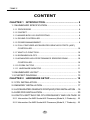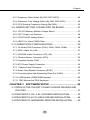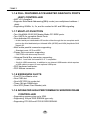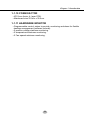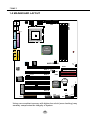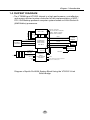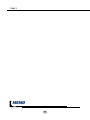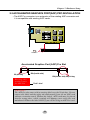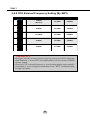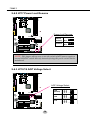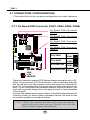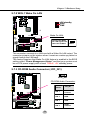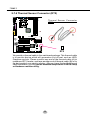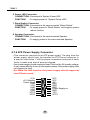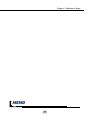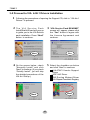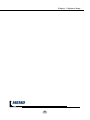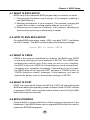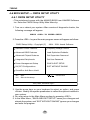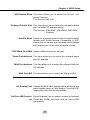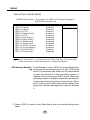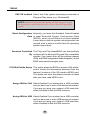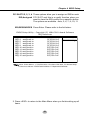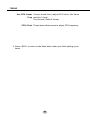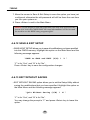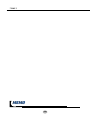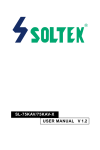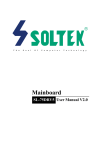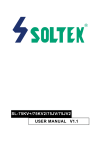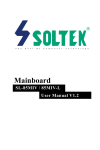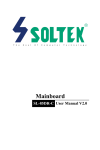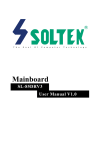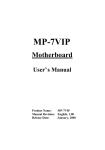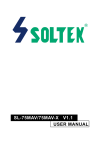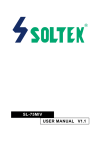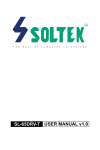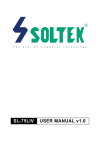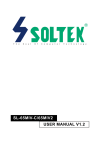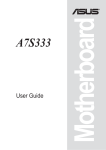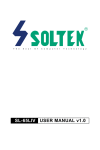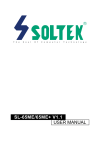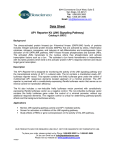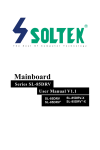Download SL-75DRV2 USER MANUAL v1.0
Transcript
R T h e S o u l O f SL-75DRV2 C o m p u t e r T e c h n o l o g y USER MANUAL v1.0 NOTICE Product Model Manual Revision Release Date : SL-75DRV2 : V1.0 : September 2001 T his Users Guide & Technical Reference is to help system manufacturers and end-users set up and install the mainboard. Every effort has been made to ensure that the information in this manual is accurate. Soltek Computer Inc. is not responsible for printing or clerical errors. Information in this document is subject to change without notice and does not represent a commitment on the part of Soltek Computer Inc. No part of this manual may be reproduced, transmitted, translated into any language in any form or by any means, electronic or mechanical, including photocopying and recording, for any purpose without the express written permission of Soltek Computer Inc. Companies and products mentioned in this manual are for identification purpose only. Product names appearing in this manual may or may not be registered trademarks or copyrights of their respective companies. Soltek Computer Inc. provides this manual “As is “ without warranty of any kind, either express or implied, including but not limited to the implied warranties or conditions of merchantability or fitness for a particular purpose. In no event shall Soltek Computer Inc. be liable for any loss or profits, loss of business, loss of use or data, interruption of business, or for indirect, special, incidental, or consequential damages of any kind, even if Soltek Computer Inc. has been advised of the possibility of such damages arising from any defect or error in this manual or product. Copyright © 2001 Soltek Computer Inc. All Rights Reserved. • AMD Athlon ThunderbirdTM, and DuronTM processors are trademarks of AMD Corporation. • VIA, KT-266A, VT8366A and VT8233 are trademarks of VIA Corporation. • Norton AntiVirus, Norton Ghost are trademarks of Symantec Corporation. SOLTEK AROUND THE WORLD SOLTEK COMPUTER INC. Address Telephone Fax E-mail Web site : 7F, No. 306-3, Ta-Tung Rd, Sec.1, Hsi-Chih, TaipeiHsien, Taiwan, R.O.C. : 886-2-2642-9060 : 886-2-2642-9065 : [email protected] : http://www.soltek.com.tw SOUL TECHNOLOGY EUROPE B.V. Address Telephone Fax E-mail Web site : Hongkongstraat 55, 3047 BP Rotterdam. The Netherlands : 31-10-2457492 : 31-10-2457493 : [email protected] : http://www.soultech-europe.com 75DRV2/ CONTENT CHAPTER 1 INTRODUCTION ............................................... 8 1-1 MAINBOARD SPECIFICATION ................................................. 9 1-1.1 PROCESSOR ................................................................................... 9 1-1.2 CHIPSET ........................................................................................... 9 1-1.3 AWARD BIOS V6.0 SUPPORTING ................................................... 9 1-1.4 SOUND CONTROLLER .................................................................... 9 1-1.5 POWER MANAGEMENT .................................................................. 9 1-1.6 FULL FEATURED ACCELERATED GRAPHICS PORTS (AGP) CONTROLLER ................................................................................ 10 1-1.7 MULTI-I/O FUNCTION .................................................................... 10 1-1.8 EXPANSION SLOTS ....................................................................... 10 1-1.9 ADVANCED HIGH PERFORMANCE SDR/DDR DRAM ................. 10 CONTROLLER ................................................................................ 10 1-1.10 FORM FACTOR ............................................................................ 11 1-1.11 HARDWARE MONITOR ................................................................ 11 1-2 MAINBOARD LAYOUT ............................................................ 12 1-3 CHIPSET DIAGRAM ................................................................ 13 CHAPTER 2 HARDWARE SETUP ....................................... 15 2-1 CPU INSTALLATION ............................................................... 16 2-2 MEMORY INSTALLATION ....................................................... 17 2-3 ACCELERATED GRAPHICS PORT(AGP) PRO INSTALLATION ... 19 2-4 HDD/FDD INSTALLATION ....................................................... 20 2-5 SWITCH SETTING FOR CPU FREQUENCY AND VOLTAGE 22 2-5.1 Information On AMD Socket 462 Processor (Model 4, 5 Products) ... 22 2-5.2 Information On AMD Socket 462 Processor (Model 6, 7 Products) ... 23 4 Content 2-5.3 Frequency Ratio Select (By SW1 DIP1-DIP5) ................................ 24 2-5.4 Processor Core Voltage Select (By SW2 DIP1-DIP6) ..................... 25 2-5.5 CPU External Frequency Setting (By SW3) .................................... 26 2-6 JUMPER SETTING FOR DEVICES ON BOARD .................... 27 2-6.1 JP1/JP2 Memory Module Voltage Select ........................................ 27 2-6.2 JP17 Power Lost Resume ............................................................... 28 2-6.3 JP18/19 AGP Voltage Select ........................................................... 28 2-6.4 JBAT1 For Clear CMOS Data ......................................................... 29 2-7 CONNECTORS CONFIGURATIONS ...................................... 30 2-7.1 On Board FAN Connector (FAN1, FAN2, FAN3, FAN4) .................. 30 2-7.2 WOL1 Wake On LAN ...................................................................... 31 2-7.3 CD-ROM Audio Connector (JCD_IN1) ............................................ 31 2-7.4 Thermal Sensor Connector (RT2) ................................................... 32 2-7.5 Complex Header CON1 .................................................................. 33 2-7.6 ATX Power Supply Connector ......................................................... 34 2-7.7 Chassis Panel Connector ............................................................... 35 2-7.8 Smart Card Reader Connector (SCR1) .......................................... 36 2-7.9 Communication And Networking Riser Slot (CNR) ......................... 37 2-7.10 USB Header (USB2/USB3 Header) .............................................. 38 2-7.11 PS/2 Mouse And PS/2 Keyboard .................................................. 38 CHAPTER 3 SOFTWARE SETUP ....................................... 40 3-1 OPEN UP THE SUPORT CD AND CHOOSE DRIVERS AND UTILITIES ................................................................................ 41 3-2 PROCEED TO VIA 4-IN-1 DRIVERS INSTALLATION ............ 42 3-3 PROCEED TO AC’97 AUDIO DRIVER INSTALLATION .......... 44 3-4 PROCEED TO HARDWARE MONITOR INSTALLATION ....... 45 5 75DRV2/ CHAPTER 4 BIOS SETUP ................................................... 48 4-1 WHAT IS BIOS SETUP ............................................................ 49 4-2 HOW TO RUN BIOS SETUP ................................................... 49 4-3 WHAT IS CMOS ...................................................................... 49 4-4 WHAT IS POST ....................................................................... 49 4-5 BIOS UPGRADE ..................................................................... 49 4-5.1 BEFORE UPGRADING BIOS ......................................................... 50 4-5.2 UPGRADE PROCESS .................................................................... 50 4-6 BIOS SETUP --- CMOS SETUP UTILITY ................................ 54 4-6.1 CMOS SETUP UTILITY .................................................................. 54 4-6.2 STANDARD CMOS SETUP ............................................................ 55 4-6.3 ADVANCED BIOS FEATURES ....................................................... 58 4-6.4 ADVANCED CHIPSET FEATURES ................................................ 62 4-6.5 INTEGRATED PERIPHERALS ....................................................... 67 4-6.6 POWER MANAGEMENT SETUP ................................................... 73 4-6.7 PNP / PCI CONFIGURATION ......................................................... 79 4-6.8 SMARTDOC ANTI-BURN SHIELD ................................................. 82 4-6.9 FREQUENCY/VOLTAGE CONTROL .............................................. 84 4-6.10 LOAD OPTIMIZED DEFAULTS ..................................................... 87 4-6.11 SET SUPERVISOR / USER PASSWORD .................................... 87 4-6.12 SAVE & EXIT SETUP .................................................................... 88 4-6.13 EXIT WITHOUT SAVING .............................................................. 88 APPENDICES ......................................................................... 90 APPENDIX-1 IDENTIFY BIOS VERSION & BIOS PART NUMBER ... 91 APPENDIX-2 IDENTIFYING MAINBOARD MODEL NUMBER .... 92 APPENDIX-3 TECHNICAL TERMS ............................................... 93 6 Content ITEM LIST CHECKUP Mainboard ==== Support CD ==== User’s Manual ==== Bundled Bonus Pack CD ==== Bundled Bonus Pack Manual ==== Temperature Sensor Cable ==== ATA66/100 IDE Cable ==== RS232 Cable FDD Cable 7 75DRV2 CHAPTER 1 INTRODUCTION • This chapter briefly introduces the characteristics of the mainboards. It includes the information regarding the chipset, CPU types, built-in functions and layout. Users will have more ideas about mainboards after reading this chapter. This chapter contains the following topics : 1-1 MAINBOARD SPECIFICATION 1-2 MAINBOARD LAYOUT 1-3 CHIPSET DIAGRAM 8 Chapter 1 Introduction 1-1 MAINBOARD SPECIFICATION 1-1.1 PROCESSOR • Supporting Socket A-based AMD Athlon™/Duron™/Athlon 4™ processors. • Supporting 200MHz & 266MHz FSB bus. • Supporting Processor VID(voltage ID) and FID(Frequency ID) auto detection. 1-1.2 CHIPSET • North Bridge: VIA VT8366A KT-266A. • South Bridge: VIA VT8233. • LPC I/O ITE 8705. 1-1.3 AWARD BIOS V6.0 SUPPORTING • Plug & Play V1.0. • Flash Memory for easy upgrade. • Year 2000 compliant. • BIOS writing protection. • SmartDOC Anti-Burn shield. 1-1.4 SOUND CONTROLLER • SoundBlaster Pro Hardware and Direct Sound Ready AC97 Digital Audio Controller with Codec onboard. 1-1.5 POWER MANAGEMENT • ACPI 1.0 compliant (Advanced Configuration and Power Interface). • APM V1.2 compliant (legacy power management). • Supporting ACPI suspend STR mode (Suspend To DRAM) and POS mode (Power On Suspend). • System event monitoring with two event classes. • Supporting PS/2 Keyboard & Mouse power on. • Supporting Wake On LAN (WOL) & Wake On Modem. • Supporting real time clock (RTC) with date alarm, month alarm, and century field. • USB boot-up Function. 9 75DRV2 1-1.6 FULL FEATURED ACCELERATED GRAPHICS PORTS (AGP) CONTROLLER • AGP v2.0 compliant. • Supports Side Band Addressing(SBA) mode (non-multiplexed address / data). • Supporting 66MHz 1x, 2x, and 4x modes for AD and SBA signaling. 1-1.7 MULTI-I/O FUNCTION • Two UltraDMA-33/66/100 Master Mode PCI EIDE ports. • Two UARTs for complete Serial Ports. • One dedicated IR connector: -- At third serial port dedicated to IR function either through the two complete serial ports or the third dedicated port Infrared-IrDA (HPSIR) and ASK( Amplitude Shift Keyed) IR. • Multi-mode parallel connector supporting: -- Standard mode, ECP and EPP. • Floppy Disk connector supporting: -- One FDDs with drive swap function. • Universal Serial Bus connector supporting: -- USB v1.1 and Intel Universal HCI v1.1 compatible. -- 2 built-in USB connectors, in addition to one internal USB header which requires a USB cable to support 2 more optional USB ports. • PS/2 keyboard connector. • PS/2 Mouse connector. 1-1.8 EXPANSION SLOTS • Five PCI bus Master slots. • One CNR slot. • One AGP PRO 4x mode slot. • Three 184-pin DIMM slots. • One SCR (Smart Card Reader) slot. 1-1.9 ADVANCED HIGH PERFORMANCE SDR/DDR DRAM CONTROLLER • Supporting memory size up to 3GB. • Supporting 184-pin DDR SDRAM type only. • Supporting PC1600 and PC2100 DDR SDRAM. 10 Chapter 1 Introduction 1-1.10 FORM FACTOR • ATX form factor, 4- layer PCB. • Mainboard size 22.0cm x 30.5cm. 1-1.11 HARDWARE MONITOR • Programmable control, status to provide, monitoring and alarm for flexible desktop management (software include). • 5 positive voltage statuses monitoring. • 2 temperatures statuses monitoring. • 2 Fan-speeds statuses monitoring. 11 75DRV2 5 3 PS/2 K/B 4 3 2 1 6 ON DIP 5 4 3 2 1 1 3 FAN2 FAN1 DIP SW1 ON DDR 266 1 CN1 SW2 SOCKET A USB0 USB1 PS/2 MOUSE 1-2 MAINBOARD LAYOUT RT1 VIA VT8366A GAME/MIDI PORT ZD1 FAN4 3 3 1 Clock Generator AGP PRO 4X 1 1 JP1 JP2 5 SW3 1 ON 2 3 4 DIP 3 MIC LINE IN LINE OUT COM2 COM1 LPT1 SSF1 FDC1 JP18 JP19 1 1 PCI 2 IDE2 PCI 3 RT2 SLED - 3 + PLED JBAT1 PCI 5 RST 1 16 USB3 1 16 1 SCR1 3 FAN3 1 SAPK JP17 USB2 CNR 1 30 1 15 VIA VT8233 PCI 4 IR 3 WOL1 CON1 FLASH BIOS 1 Li Battery SUSPEND LPC I/O Controller IDE1 PWR JCD_IN1 HDD/LED + - - + 4 1 1 16 PCI 1 3 3 AC'97 Codec 3 Using non-compliant memory with higher bus clock (over clocking) may severely compromise the integrity of system. 12 Chapter 1 Introduction 1-3 CHIPSET DIAGRAM • The VT8366A and VT8233 chipset is a high performance, cost-effective and energy efficient system controller for the implementation of AGP / PCI / ISA desktop personal computer system based on 64-bit Socket-A (AMD Athlon) processors. SYSCLK, SYSCLK# PROCRDY CONNECT CFWDRST Athlon Host CPU 3D Graphics Controller Address Out INTR, NMI, SM#, STPCLK#, IGNNE#, FERR#, A20M#, Data PWROK, INIT#, RESET# In CKE# SDR/DDR Memory Bus GCLK VT8366A AGP Bus DDR Vlink Host North 552 BGA GCKRUN# SDR/VCM & DDR SDRAM MCLK HCLK Clock Buffer PCLK CPUSTP# SUSCLK, PCKRUN# Clock Generator SUSST1# PCISTP# PCI Bus VT8233 PCLK ATA33/66/100 MII/LAN 6x USB Vlink Client South 352 BGA SMBus Power Plan & Peripheral Control GPIO and ACPI Events LPC Diagram of Apollo Pro266A System Block Using the VT8233 V-Link South Bridge 13 75DRV2 MEMO MEMO 14 Chapter 2 Hardware Setup CHAPTER 2 HARDWARE SETUP ATTENTION !!! 1. Please refer to your processor installation or other documentation attached to your CPU for detailed installing instruction. 2. Installing a heat sink and cooling fan is necessary for proper heat dissipation from your CPU. Incorrect installation may result in overheating and damage of your CPU. 3. Before changing the setting of CPU Vcore from BIOS program, user SHOULD make sure of correct specification both of CPU CLOCK and RATIO. Incorrect setting may cause damage to your CPU. This chapter contains the following topics : 2-1 CPU INSTALLATION 2-2 MEMORY INSTALLATION 2-3 AGP PRO INSTALLATION 2-4 HDD/FDD INSTALLATION 2-5 SWITCH SETTING FOR CPU FREQUENCY AND VOLTAGE 2-6 JUMPER SETTING FOR DEVICES ON BOARD 2-7 CONNECTORS CONFIGURATION 15 75DRV2 2-1 CPU INSTALLATION WARNING !!! • Make sure that +5V DCV and +3.3 DCV capabilities of your power supply are suitable for the processor. • Any attempt to operate the AMD Athlon or Duron processor without a suitable cooling Fan will damage processor and other component. Pull out the lever from the socket, and then raise the lever up to a 90-degree angle. S O C K E T 46 2 1 2 AMD SO C T KE 462 A M D 3 SO E CK T4 62 16 Take notice of the red circles as shown below. While inserting the CPU into the socket, you can find out there is a definite pin orientation for CPU and socket. Make sure that the CPU is placed into the socket tightly. Then lower down the level to complete the CPU installation. Chapter 2 Hardware Setup 2-2 MEMORY INSTALLATION WARNING!!! • Make sure to unplug your power supply before adding or removing memory modules or other system components. Failure to do so may cause severe damage to both your mainboard and expansion cards. • Be careful when inserting or removing DIMM. Forcing a DIMM in or out of a socket improperly may damage the memory module or the socket. Some DIMMs which contain EDO or FTP DRAM are incompliant with the mainboard. The M/B supports 2.5V DDR SDRAM only. Installing DIMM • Make sure you have the correct memory module type for your mainboard. • Insert the module(s) as shown below, DIMMs have 184-pins and one notch that will be matched by the onboard DIMM socket. Memory modules are installed by inserting them straight into the slot until they “click” in the right place. They only fit in one direction, so do not force them in by a wrong direction. 184-Pin DIMM Notch Key Definitions(2.5V) DRAM Key Position Voltage Key Position 2.5V Removing DIMM • Press down the holding clips on both sides of a DIMM socket and the module will be released from it. 17 5 3 PS/2 K/B 4 3 2 6 1 5 4 3 2 1 1 3 FAN2 FAN1 DIP DIP ON SW1 ON DDR 266 1 CN1 SW2 SOCKET A USB0 USB1 PS/2 MOUSE 75DRV2 VIA VT8366A FAN4 3 3 1 Clock Generator AGP PRO 4X JP1 JP2 5 3 2 NOTICE : When LED “ZD1” is on, meaning that 2.5V is operating and flowing into DIMM slots, please do not add or remove memory modules . 1 1 1 ON SW3 4 DIP 3 ZD1 FDC1 JP18 JP19 1 1 PCI 2 IDE2 PCI 3 RT2 + PLED JBAT1 PCI 5 RST 1 16 USB3 1 16 1 SCR1 3 FAN3 1 SAPK JP17 USB2 CNR 1 15 3 - 1 SLED PCI 4 1 WOL1 Li Battery VIA VT8233 CON1 3 IR 1 30 LPC I/O Controller IDE1 SUSPEND JCD_IN1 PWR 4 HDD/LED + - - + 1 16 PCI 1 3 3 AC'97 Codec FLASH BIOS LINE IN MIC RT1 GAME/MIDI PORT LINE OUT COM2 COM1 LPT1 SSF1 3 18 Chapter 2 Hardware Setup 2-3 ACCELERATED GRAPHICS PORT(AGP) PRO INSTALLATION • The AGP Pro connector is an extension of the existing AGP connector and it is compatible with existing AGP cards. AGP Accelerator AGP Pro slot blockader Accelerated Graphics Port (AGP) Pro Slot 20-pin bay Warning this section is only for AGP Pro Rib(inside slot) Rib(inside slot) 28-pin bay Red Label CAUTION!! The AGP Pro slot comes with a warning label over the 20-pin bay. Do not remove this label and the safety tab underneath if you use an AGP card without a retention notch. Without the labels, AGP cards may be placed into the wrong place, which certainly will damage your card, slot, and mainboard. Remove the label ONLY if you will be using an AGP Pro card. 19 75DRV2 2-4 HDD/FDD INSTALLATION • To install HDD (Hard Disk Drive), you may connect the cable’s blue connector to the mainboard’s primary (IDE1) or secondary (IDE2) connector, and then connect the gray connector to your slave device and the black connector to your master device. If you install two hard disks, you must configure the second drive to Slave mode by setting its jumper accordingly. Please refer to your hard disk documentation for the jumper settings. 5 3 3 2 6 1 5 4 3 DIP ON 2 1 1 3 ON DDR 266 DIP SW1 CN1 SW2 SOCKET A USB0 USB1 4 FAN2 FAN1 PS/2 K/B PS/2 MOUSE 1 LINE IN VIA VT8366A ZD1 FAN4 3 3 1 Clock Generator AGP PRO 4X 1 1 JP1 JP2 5 3 2 1 ON SW3 4 DIP 3 MIC RT1 GAME/MIDI PORT LINE OUT COM2 COM1 LPT1 SSF1 FDC1 JP18 JP19 1 1 PCI 2 IDE2 PCI 3 RT2 Hard Disk Drive Connector: Orient the red line on the IDE ribbon cable to Pin1. SLED 30 15 1 SUSPEND CON1 PCI 4 PWR 3 JBAT1 PCI 5 RST JP17 USB2 CNR 1 1 16 USB3 1 16 1 SCR1 3 FAN3 1 SAPK WOL1 Li Battery VIA VT8233 - 3 IR FLASH BIOS 1 + PLED JCD_IN1 HDD/LED + - - + 4 1 1 LPC I/O Controller IDE1 16 PCI 1 3 3 AC'97 Codec 3 Gray connector Black connector red line Blue connector IDE Cable 20 Chapter 2 Hardware Setup 5 3 PS/2 K/B 4 3 2 6 1 5 4 3 2 1 1 3 FAN2 FAN1 DIP DIP ON SW1 ON DDR 266 1 CN1 SW2 SOCKET A USB0 USB1 PS/2 MOUSE • To install FDD (Floppy Disk Drive), you may connect the single end to the board , and connect two plugs on the other end to the floppy drives. VIA VT8366A FAN4 3 3 1 Clock Generator AGP PRO 4X 1 1 JP1 JP2 5 3 2 1 ON SW3 4 DIP 3 ZD1 FDC1 JP18 JP19 1 1 PCI 2 IDE2 PCI 3 SLED 30 RT2 Floppy Disk Drive Connector: Orient the red line on the floppy ribbon cable to Pin1. 3 JBAT1 PCI 5 RST 1 16 USB3 1 16 1 SCR1 3 FAN3 1 SAPK JP17 USB2 CNR 1 15 1 SUSPEND CON1 PCI 4 PWR WOL1 Li Battery VIA VT8233 - 3 IR 1 + PLED JCD_IN1 HDD/LED + - - + 4 1 1 LPC I/O Controller IDE1 16 PCI 1 3 3 AC'97 Codec FLASH BIOS LINE IN MIC RT1 GAME/MIDI PORT LINE OUT COM2 COM1 LPT1 SSF1 3 To 2nd Floppy Drive red line To mainboard To 1st Floppy Drive FDD Cable 21 75DRV2 2-5 SWITCH SETTING FOR CPU FREQUENCY AND VOLTAGE 2-5.1 Information On AMD Socket 462 Processor (Model 4, 5 Products) • On the AMD Socket 462 Processor, you can find a codified identification marking which is to provide useful information about the CPU. The marking is interpreted as below. AMD XXXXXXXXXXX XXXXXXXXXXXX XXXXXXX XXXXXXXXX XXXXXXXXXXX XXXX AMD XXXX A 0850 A P T 3 B 1 2 3 4 5 6 7 Family/Architecture: 1 A= AMD Athlon™Model 4 Processor Architure. D= AMD Duron™Processor Architecture. 2 Speed: 0850= 850MHz, 0900= 900MHz, 1000= 1000MHz, 1100= 1100MHz, etc. 3 Package Type: M= Card Module, A= PGA. 4 Operating Voltage: S= 1.5V, U= 1.6V, P= 1.7V, M= 1.75V, N= 1.8V. Case Temperature: Q= 60 C, X= 65 C, R= 70 C, Y= 75 C, 0 5 0 0 0 T= 90 C, S=95 C. 0 0 6 Size of L2 Cache: 1= 64Kbyte, 2= 128Kbyte, 3= 256Kbyte. 7 Max FSB: A= B= 200MHz, C or others= 266MHz. (For correct FSB setting, please refer to next chapter) 22 Chapter 2 Hardware Setup 2-5.2 Information On AMD Socket 462 Processor (Model 6, 7 Products) AMD XXXXXXXXXXX XXXXXXXXXXXX XXXXXXX XXXXXXXXX XXXXXXXXXXX XXXX AMD XXXX A HD 1533 A N S 3 C 1 2 3 4 5 6 7 8 Family/Architecture: 1 A= AMD Athlon™Model 6 Processor Architure. D= AMD Duron™ Model 7 Processor Architecture. 2 Generation: HD=Desktop Processor. Speed: 0900= 900MHz, 1000= 1000MHz, 1100= 1100MHz, 1133=1133MHz, 1200=1200MHz, 1300=1300MHz, 3 1333=1333MHz, 1400=1400MHz, 1500=1500MHz, 1533=1533MHz etc. 4 Package Type: A= PGA, D=OPGA. 5 Operating Voltage: M= 1.75V, N= 1.8V. 6 Case Temperature: T= 90 C, S=95 C. 0 0 7 Size of L2 Cache: 1= 64Kbyte, 3= 256Kbyte. 8 Max FSB: B= 200MHz, C= 266MHz. 23 75DRV2 2-5.3 Frequency Ratio Select (By SW1 DIP1-DIP5) 5 3 PS/2 K/B 4 3 2 6 1 DIP 2 1 1 3 ON CN1 COM2 COM1 LPT1 LINE OUT LINE IN RT1 VIA VT8366A GAME/MIDI PORT ZD1 FAN4 AGP PRO 4X JP1 JP2 3 3 1 5 Clock Generator 3 2 1 ON 5.5x SW3 4 DIP 3 MIC 5 4 3 2 1 SW1 DIP5 5 4 3 2 1 6.0x DIP ON DIP 5 4 3 2 1 ON 5 4 3 2 1 7.0x 6.5x DIP ON Bus ratio detected by FID (Auto) 5 4 3 2 1 DIP ON DIP 5 4 3 2 1 ON 5 4 3 2 1 8.0x 7.5x DIP ON DIP 5 4 3 2 1 ON 5 4 3 2 1 9.0x 8.5x DIP Bus ratio selected by SW1 DIP 1-4 5 4 3 2 1 ON DIP ON DIP 5 4 3 2 1 ON 5 4 3 2 1 10.0x 9.5x DIP ON DIP 5 4 3 2 1 10.5x ON 5 4 3 2 1 11.0x DIP ON DIP 5 4 3 2 1 ON SW1 DIP 5 allows you to enable or disable the "Frequency Ratio Select" function. 5 4 3 2 1 12.0x 11.5x DIP or 13.0x 3 SW2 SOCKET A SW1 DIP1 ~ DIP4 SETTING *12.5x 4 DIP ON SW1 SSF1 NOTICE : Setting of multiplier 12.5x or above will depend on the type of CPU on board . (Default) 5 FAN2 FAN1 DDR 266 SSF1 1 USB0 USB1 PS/2 MOUSE • The AMD Athlon and Duron processors provides four Frequency ID signals (FID) for the system controller to indicate the SYSTCLK multiplier at which the processor core operates. Normally, multiplier (or bus ratio) is detected automatically. Therefore, if the processor does not support the function, then “Bus Ratio” can not be selected. • When DIP5 of SW1 is on, LED “SSF1” will be on, and light is on, it means that Bus Ratio Select Function is enabled. So as long as your CPU supports Bus Ratio Select function, then Bus Ratio can be selected by users. ON DIP 5 4 3 2 1 ON 5 4 3 2 1 14.0x DIP ON DIP ON * Setting of will depend on the type of CPU on board Multiplier 12.5x or above. 24 Chapter 2 Hardware Setup 2-5.4 Processor Core Voltage Select (By SW2 DIP1-DIP6) • DIP1-DIP6 SW2 allow you to adjust processor core voltage manually. We recommend to leave SW2 DIP1 at default, the default means the correct processor core voltage is generated according to VID of CPU. SW2 DIP2 ~ DIP6 SETTING 0.0v (Default) 6 5 4 3 2 1 1.100v DIP ON 1.125v DIP 6 5 4 3 2 1 1.150v DIP ON ON 1.200v DIP DIP ON 6 5 4 3 2 1 6 5 4 3 2 1 1.225v DIP ON 6 5 4 3 2 1 ON DIP 6 5 4 3 2 1 6 5 4 3 2 1 DIP DIP ON ON DIP 1.400v DIP 6 5 4 3 2 1 6 5 4 3 2 1 6 5 4 3 2 1 1.375v 6 5 4 3 2 1 DIP ON ON 6 5 4 3 2 1 1.425v DIP ON ON Auto (Default) 1.350v 1.325v 1.300v ON 1.275v 1.250v DIP ON 6 5 4 3 2 1 6 5 4 3 2 1 1.175v DIP SW2 DIP1 6 5 4 3 2 1 6 5 4 3 2 1 ON DIP ON By DIP 2-6 6 5 4 3 2 1 6 5 4 3 2 1 1.500v 1.475v 1.450v DIP ON DIP 6 6 5 4 3 2 1 DIP 5 4 3 2 1 6 5 4 3 2 1 DIP DIP 1.650v DIP 6 5 4 3 2 1 DIP ON ON 1.725v DIP DIP ON 1.775v DIP 1.800v DIP ON 6 5 4 3 2 1 DIP ON 6 5 4 3 2 1 1.850v 1.825v DIP ON ON 6 5 4 3 2 1 6 5 4 3 2 1 6 5 4 3 2 1 1.750v ON 6 5 4 3 2 1 6 5 4 3 2 1 1.700v DIP ON 6 5 4 3 2 1 6 5 4 3 2 1 ON 1.675v 6 5 4 3 2 1 ON 1.625v 1.600v ON ON 1.575v DIP ON DIP DIP ON 1.550v 1.525v 6 5 4 3 2 1 6 5 4 3 2 1 DIP ON 25 ON SW2 DIP 1 allows you to enable or disable "Processor Core Voltage Select" function. 75DRV2 PCI CLOCK FSB CLOCK 1 2 3 4 5 100MHz (Default) 33.3MHz 200MHz 1 2 3 4 5 120MHz 30.0MHz 240MHz 1 2 3 4 5 133.3MHz 33.3MHz 266MHz 1 2 3 4 5 DIP ON DIP ON DIP ON DIP ON DIP SW3 ON CPU EXTERNAL CLOCK 140MHz 35.0MHz 280MHz 1 2 3 4 5 2-5.5 CPU External Frequency Setting (By SW3) 150MHz 37.5MHz 300MHz IMPORTANT: • Do figure out the correct processor type by processor’s OPN (Ordering Part Numbers). Correct CPU external frequency is key to ensure reliability of your system. • Incorrect CPU external frequency or overclocking might cause unstable performance, so we strongly recommend to leave “SW1” at default setting or legal operation. 26 Chapter 2 Hardware Setup 2-6 JUMPER SETTING FOR DEVICES ON BOARD • The following diagrams show the location for jumper blocks on the mainboard. CAUTION !! • Do not remove the jumper when power is on. Always make sure the power is off before changing any jumpers. Otherwise, mainboard could be damaged. • All jumper pins covered with black marks are closed pins. 2-6.1 JP1/JP2 Memory Module Voltage Select 5 3 PS/2 K/B 4 3 2 6 1 5 4 3 2 1 1 3 FAN2 FAN1 DIP DIP ON SW1 ON DDR 266 1 CN1 SW2 SOCKET A USB0 USB1 PS/2 MOUSE This function allows you to select the voltage supplied to the DRAM. The default voltage (2.5V) should be used unless processor overclocking requires a higher voltage. M e m o r y M o d u l e Vo l t a g e Select: VIA VT8366A 3 3 1 1 JP1 JP2 3 3 1 1 3 FAN4 3 1 JP1 JP2 2.7V 3 3 1 JP1 JP2 2.6V 2.5V (default) 1 AGP PRO 4X 1 1 JP1 JP2 5 Clock Generator DIP 4 3 2 1 ON SW3 3 ZD1 FDC1 JP18 JP19 1 1 PCI 2 PCI 3 SLED 15 3 JBAT1 PCI 5 RST USB2 1 16 USB3 1 16 1 SCR1 3 FAN3 1 SAPK JP17 CNR 1 30 CON1 1 SUSPEND RT2 Li Battery VIA VT8233 PCI 4 - 3 WOL1 IR 1 PWR LPC I/O Controller IDE2 + PLED JCD_IN1 HDD/LED + - - + 4 1 1 IDE1 16 PCI 1 3 3 AC'97 Codec FLASH BIOS LINE IN MIC RT1 GAME/MIDI PORT LINE OUT COM2 COM1 LPT1 SSF1 3 NOTE: Using a higher voltage may boost the overclocking performance but this may result in the shortening of your computer components’s life. It is strongly recommended that you leave the voltage setting default. 27 75DRV2 5 3 PS/2 K/B 4 3 2 6 1 5 4 3 2 1 1 3 FAN2 FAN1 DIP ON DIP ON SW1 DDR 266 1 CN1 SW2 SOCKET A USB0 USB1 PS/2 MOUSE 2-6.2 JP17 Power Lost Resume RT1 VIA VT8366A ZD1 Power Lost Resume: FAN4 3 3 1 AGP PRO 4X 1 1 JP1 JP2 5 Clock Generator 3 2 1 ON SW3 4 DIP 3 MIC LINE IN GAME/MIDI PORT LINE OUT COM2 COM1 LPT1 SSF1 FDC1 JP18 JP19 1 1 PCI 2 PCI 3 RT2 Normal (default) JP17 1 3 Enabled JP17 1 3 3 - 1 15 FLASH BIOS Li Battery VIA VT8233 PCI 4 30 3 WOL1 CON1 1 SUSPEND LPC I/O Controller IDE2 SLED JCD_IN1 PWR 4 1 1 IDE1 16 PCI 1 3 3 AC'97 Codec CNR 1 USB3 16 1 16 1 3 FAN3 SCR1 1 1 SAPK JP17 USB2 HDD/LED + - - + RST IR + PLED JBAT1 PCI 5 3 NOTE: This jumper allows user to use the switch of ATX power supply to control ON/OFF switch directly instead of using the power switch on the mainboard. 5 3 PS/2 K/B 4 3 2 6 1 5 4 3 2 1 1 3 FAN2 FAN1 DIP DIP ON SW1 ON DDR 266 1 CN1 SW2 SOCKET A USB0 USB1 PS/2 MOUSE 2-6.3 JP18/19 AGP Voltage Select AGP Voltage Select: VIA VT8366A 30 15 SUSPEND SLED CON1 RST IR + PLED JBAT1 PCI 5 1 16 USB3 1 16 1 SCR1 3 FAN3 1 SAPK JP17 USB2 CNR 1 PWR 3 - 1 1.7V RT2 Li Battery VIA VT8233 PCI 4 HDD/LED + - - + 3 WOL1 3 28 3 3 1 1 3 1 3 PCI 3 1 1 1.6V IDE2 3 PCI 2 JCD_IN1 1 4 16 1 LPC I/O Controller IDE1 1 3 3 JP18 JP19 1 1 PCI 1 3 3 3 JP1 JP2 1 1 FDC1 AC'97 Codec 1 FAN4 3 1.5V (default) 1 Clock Generator 5 DIP 4 3 2 1 ON SW3 AGP PRO 4X JP18 JP18 JP18 JP19 JP19 JP19 ZD1 FLASH BIOS LINE IN MIC RT1 GAME/MIDI PORT LINE OUT COM2 COM1 LPT1 SSF1 Chapter 2 Hardware Setup 2-6.4 JBAT1 For Clear CMOS Data 5 3 PS/2 K/B 4 3 2 6 1 5 4 3 2 1 1 3 FAN2 FAN1 DIP DIP ON SW1 ON DDR 266 1 CN1 SW2 SOCKET A USB0 USB1 PS/2 MOUSE A battery must be used to retain the mainboard configuration in CMOS RAM. VIA VT8366A ZD1 FAN4 3 3 1 1 1 JP1 JP2 5 Clock Generator 3 2 1 ON SW3 4 DIP 3 JBAT1 For Clear CMOS Data: AGP PRO 4X FDC1 JP18 JP19 1 1 PCI 2 PCI 3 30 15 JBAT1 1 3 SLED Retain Data (default) PWR CON1 3 3 JBAT1 PCI 5 JP17 USB2 CNR 1 1 - 1 SUSPEND RT2 Li Battery VIA VT8233 PCI 4 IR 3 WOL1 JBAT1 RST 1 Clear CMOS Data + PLED LPC I/O Controller IDE2 1 16 USB3 1 16 1 SCR1 3 FAN3 1 SAPK JCD_IN1 HDD/LED + - - + 4 1 1 IDE1 16 PCI 1 3 3 AC'97 Codec FLASH BIOS LINE IN MIC RT1 GAME/MIDI PORT LINE OUT COM2 COM1 LPT1 SSF1 3 NOTE: You can clear CMOS by 2-3 pin closed when the system is POWER OFF. Then, return to 1-2 pin closed position (default). You may damage the mainboard if clearing the CMOS with POWER ON. Unplugging the power cord from power supply before clearing CMOS will be a safest bet for user. 29 75DRV2 2-7 CONNECTORS CONFIGURATIONS • This section lists out all connectors configurations for users’ reference. 2-7.1 On Board FAN Connector (FAN1, FAN2, FAN3, FAN4) 5 3 PS/2 K/B 4 3 2 6 1 5 4 3 2 1 1 3 FAN2 FAN1 DIP DIP ON SW1 ON CN1 SW2 On Board FAN Connector (FAN 2): DDR 266 1 SOCKET A USB0 USB1 PS/2 MOUSE On Board FAN Connector (FAN 1: LINE IN On Board FAN Connector (FAN 4): On Board FAN Connector (FAN 3): VIA VT8366A ZD1 FAN4 3 3 1 AGP PRO 4X 1 1 JP1 JP2 5 Clock Generator 3 2 1 ON SW3 4 DIP 3 MIC RT1 GAME/MIDI PORT LINE OUT COM2 COM1 LPT1 SSF1 CPU FAN1 FDC1 JP18 JP19 1 1 PCI 2 RT2 RST IR + PLED JBAT1 PCI 5 JP17 1 16 USB3 1 16 1 SCR1 3 FAN3 16 USB2 CNR 1 SYSTEM FAN 3 - 1 30 PCI 4 CON1 WOL1 CPU FAN2 Li Battery VIA VT8233 1 FAN2 FAN3 SAPK FLASH BIOS 3 15 PCI 3 1 SUSPEND LPC I/O Controller FAN1 IDE2 SLED JCD_IN1 HDD/LED + - - + 4 1 1 IDE1 PWR PCI 1 3 3 AC'97 Codec 3 CHASSIS FAN GND +12V SENSOR FAN4 These fan connectors support CPU/System chassis cooling fan with +12V. When connecting wire to FAN connectors, users should pay attention that the red wire is for the positive current and should be connected to pin +12V, and the black wire is Ground and should be connected to pin GND. If your mainboard has Hardware Monitor chipset on-board, you must use a specially designed fan with speed sensor to take advantage of this function. For fans with speed sensors, each rotation of the fan blades will send out 2 electric pulses, by which System Hardware Monitor will work out the fan rotation speed by counting the pulses. NOTE: 2“Yellow” fan connectors are used on this series to mark that they support fan speed sensor function. The other two white fan connectors do not support sensor function. 30 Chapter 2 Hardware Setup 5 3 PS/2 K/B 4 3 2 6 1 5 4 3 2 1 1 3 FAN2 FAN1 DIP ON DIP ON SW1 DDR 266 1 CN1 SW2 SOCKET A USB0 USB1 PS/2 MOUSE 2-7.2 WOL1 Wake On LAN LINE IN VIA VT8366A ZD1 FAN4 1 3 3 Wake On LAN: JP1 JP2 AGP PRO 4X 1 1 1 ON 2 3 SW3 4 5 Clock Generator DIP 3 MIC +5V standby GND PME RT1 GAME/MIDI PORT LINE OUT COM2 COM1 LPT1 SSF1 FDC1 AC'97 Codec 1 1 JP18 JP19 3 3 PCI 1 PCI 2 IDE1 RT2 15 WOL1 3 - 1 30 SUSPEND FLASH BIOS VIA VT8233 PCI 4 WOL1 SLED 3 Li Battery CON1 1 Connect the Wake On LAN signal from LAN card to WOL1 IDE2 PCI 3 PWR JCD_IN1 1 4 16 1 LPC I/O Controller JP17 USB2 CNR 1 USB3 16 1 16 1 3 FAN3 SCR1 1 1 SAPK HDD/LED + - - + RST IR + PLED JBAT1 PCI 5 3 This connector connects to a LAN card with a Wake On LAN output. The connector powers up the system when it receives a wake-up packet or signal through the LAN card. This feature requires that Wake On LAN feature is enabled in the BIOS setting called “Power Management Setup” and that your system must be on ATX power supply with at least 720mA / +5V standby power. 5 3 PS/2 K/B 4 3 2 6 1 5 4 3 2 1 1 3 FAN2 FAN1 DIP DIP ON SW1 ON CN1 SW2 1 DDR 266 1 SOCKET A USB0 USB1 PS/2 MOUSE 2-7.3 CD-ROM Audio Connector (JCD_IN1) JCD_IN1 CD-ROM Audio Connector: VIA VT8366A FAN4 3 3 1 AGP PRO 4X PIN NO. JCD_IN1 PIN 1 Left Channel PIN 2 GND PIN 3 GND PIN 4 Right Channel 1 1 JP1 JP2 5 4 3 2 1 SW3 ON Clock Generator DIP 3 ZD1 FDC1 JP18 JP19 1 1 PCI 2 IDE2 - 3 + PLED JBAT1 PCI 5 RST 1 USB3 1 16 1 SCR1 3 FAN3 16 16 SAPK JP17 USB2 CNR 1 SLED CON1 1 30 RT2 Li Battery VIA VT8233 PCI 4 IR 3 WOL1 15 PCI 3 1 SUSPEND JCD_IN1 HDD/LED + - - + 4 1 1 1 LPC I/O Controller IDE1 PWR PCI 1 3 3 AC'97 Codec FLASH BIOS LINE IN RT1 GAME/MIDI PORT LINE OUT COM2 COM1 LPT1 SSF1 MIC 4 3 31 75DRV2 5 3 PS/2 K/B 4 3 2 6 1 5 4 3 2 1 1 3 FAN2 FAN1 DIP DIP ON SW1 ON DDR 266 1 CN1 SW2 SOCKET A USB0 USB1 PS/2 MOUSE 2-7.4 Thermal Sensor Connector (RT2) Thermal Sensor Connector (RT2): LINE IN VIA VT8366A ZD1 FAN4 3 3 1 AGP PRO 4X 1 1 JP1 JP2 5 Clock Generator 3 2 1 ON SW3 4 DIP 3 MIC RT1 GAME/MIDI PORT LINE OUT COM2 COM1 LPT1 SSF1 FDC1 JP18 JP19 1 1 PCI 2 IDE2 30 IR + PLED JBAT1 PCI 5 JP17 1 16 USB3 1 16 1 SCR1 3 FAN3 16 USB2 CNR 1 SLED CON1 3 - 1 SUSPEND RT2 Li Battery VIA VT8233 PCI 4 RST FLASH BIOS 3 WOL1 15 PCI 3 1 SAPK JCD_IN1 HDD/LED + - - + 4 1 RT2 1 1 LPC I/O Controller IDE1 PWR PCI 1 3 3 AC'97 Codec 3 We provide a thermal cable in the mainboard package. This thermal cable is to monitor device which will generates a lot of heat, such as HDD, Graphics card etc. Please connect one end of the thermal cable (A) to mainboard RT2 header, and tape another end of thermal cable (B) on to the device which you want to monitor. After you have finished the thermal cable installation, you will see the detected temperature in BIOS setup or Hardware monitor utility. 32 Chapter 2 Hardware Setup 2-7.5 Complex Header CON1 • This complex Header consists of 9 connectors providing various supports: CON1 15 15 1 SMI 2 POWER SWITCH GND GND SMI SIGNAL SUSPEND LED SIGNAL ATX POWER SWITCH NO CONNECTION NO CONNECTION Vcc GND Vcc GND INFRARED TRANSMIT SIGNAL GND RESET SIGNAL 4 2nd HDD LED 4 1st HDD LED (+) HDD LED SIGNAL (-) HDD LED SIGNAL (-) Logic High (+) POWER LED 6 (+) INFRARED TRANSMIT SIGNAL Logic High NO CONNECTION (-) NO CONNECTION NO CONNECTION 3 INFRARED(IR) SUSPEND LED 5 Vcc RESET SWITCH 7 Vcc GND NO CONNECTION SPEAKER 8 SPEAKER SIGNAL 1 1 1. SMI Connector (System Management Interrupt): CONNECTION: This 2-pin connector is connected to the case-mounted Suspend Switch. FUNCTION : Manually placing the system into a Suspend mode or “Green” mode. 2. Power Switch Connector: CONNECTION: Connected to a momentary button or switch. FUNCTION : Manually switching the system between “On” and “Soft Off”. Pressing the momentary button for more than 4 seconds will also turn the system off. 3. IR Connector (Infrared Connector): CONNECTION: Connected to Connector IR on board. FUNCTION : Supporting wireless transmitting and receiving module on board. 4. 1st HDD LED Connector / J2 2nd HDD LED Connector: CONNECTION: Connected to HDD LED. FUNCTION : To supply power to HDD LED. 5. Suspend LED Connector: CONNECTION: Connected to Suspend indicator. FUNCTION : To supply power to “Suspend indicator”. 33 75DRV2 6. Power LED Connector: CONNECTION: Connected to System Power LED. FUNCTION : To supply power to “System Power LED”. 7. Reset Switch Connector: CONNECTION: Connected to the case-mounted “Reset Switch”. FUNCTION : To supply power to “Reset Switch” and support system reboot function. 8. Speaker Connector: CONNECTION: Connected to the case-mounted Speaker. FUNCTION : To supply power to the case-mounted Speaker. 2-7.6 ATX Power Supply Connector • This connector connects to an ATX power supply. The plug from the power supply should only be inserted to ATX Power connector in a specific orientation. Find the proper orientation and push it down firmly to make sure that all pins are aligned. • Your power supply should support at least 10mA on the 5V standby voltage. It may cause difficulty to turn on the system power if the power supply does not support the load. • For Wake On LAN function, the power supply should support at least 720mA current. VCC VCC -5V GND GND GND Power Supply on GND -12V VCC3 +12V +5V Standby Power Good GND VCC GND VCC GND VCC3 VCC3 34 Chapter 2 Hardware Setup 2-7.7 Chassis Panel Connector A. B. E. F. A B C D E F G H I J K C. G. D. H. I. J. : PS/2 MOUSE PORT : USB 0 PORT : LPT1 PORT : GAME/MIDI PORT : PS/2 KEYBOARD PORT : USB 1 PORT : COM 1 PORT : COM 2 PORT : LINE OUT / SPEAKER OUT PORT : LINE IN : MICROPHONE 35 K. 75DRV2 2-7.8 Smart Card Reader Connector (SCR1) 5 3 PS/2 K/B 4 3 2 6 1 5 4 3 2 1 1 3 FAN2 FAN1 DIP DIP ON SW1 ON DDR 266 1 CN1 SW2 SOCKET A USB0 USB1 PS/2 MOUSE • The connector “SCR1” allows you to use Smart Card Reader. It is compliant with Personal Computer Smart Card (PC/SC) working group standard and smart card (ISO 7816) protocols. RT1 VIA VT8366A ZD1 FAN4 3 3 1 Clock Generator AGP PRO 4X 1 1 JP1 JP2 5 3 2 1 ON SW3 4 DIP 3 MIC LINE IN GAME/MIDI PORT LINE OUT COM2 COM1 LPT1 SSF1 FDC1 JP18 JP19 1 1 PCI 2 IDE2 PCI 3 RT2 RST IR RFU 1 SCRPRES# SCRREST SCRIO NC 14 1 VCC SCRFET# NC RFU SCRCLK NC GND SCR1 pin assignment 36 16 USB3 1 16 1 SCR1 3 FAN3 1 3 SAPK JP17 USB2 NC + PLED JBAT1 PCI 5 CNR 1 LED 30 3 - 1 15 PCI 4 SLED FLASH BIOS WOL1 Li Battery VIA VT8233 1 3 CON1 1 16 JCD_IN1 SUSPEND 4 HDD/LED + - - + 1 LPC I/O Controller IDE1 PWR PCI 1 3 3 AC'97 Codec Chapter 2 Hardware Setup 2-7.9 Communication And Networking Riser Slot (CNR) 5 3 PS/2 K/B 4 3 2 6 1 5 4 3 2 1 1 3 FAN2 FAN1 DIP DIP ON SW1 ON DDR 266 1 CN1 SW2 SOCKET A USB0 USB1 PS/2 MOUSE • This connector allows you to use network, modem or audio riser cards. RT1 VIA VT8366A GAME/MIDI PORT ZD1 FAN4 3 3 1 Clock Generator AGP PRO 4X 1 1 JP1 JP2 5 3 2 1 ON SW3 4 DIP 3 MIC LINE IN LINE OUT COM2 COM1 LPT1 SSF1 FDC1 JP18 JP19 1 1 PCI 2 IDE2 PCI 3 RT2 15 + PLED JBAT1 PCI 5 RST 1 16 USB3 1 16 1 SCR1 3 FAN3 1 SAPK JP17 USB2 CNR 1 30 3 - 1 SLED VIA VT8233 PCI 4 CON1 3 WOL1 IR FLASH BIOS 1 Li Battery 1 LPC I/O Controller IDE1 16 JCD_IN1 SUSPEND 4 HDD/LED + - - + 1 PWR PCI 1 3 3 AC'97 Codec 3 CNR slot Note: 1. If modem CNR is installed, the modem CNR must be set as primary. 2. Only one LAN CNR can be supported. 3. The audio CNR must be set as secondary, if on-chip AC 97 is enabled. 4. CNR devices are not provided with this mainboard. 37 75DRV2 2-7.10 USB Header (USB2/USB3 Header) • This header is for connecting the additional USB cable to provides you additional two USB ports. User can order the additional USB cable from your mainboard dealer and vender. Additional USB Cable (Optional) red wire GND Black GND Black 16 1 1 Red Green Red Green VCC DO+ VCC DO+ White Black White Black DO- GND DO- GND USB 2 / USB3 Header 1 16 USB 2 / USB 3 Header • When plugging the USB cable into USB2/USB3 HEADER, users must make sure the red wire is connected to the first pin. 2-7.11 PS/2 Mouse And PS/2 Keyboard PIN 6 : None PIN 5 : Mouse Clock PIN 4 : Vcc PIN 3 : GND PIN 2 : None PIN 1 : Mouse Data PIN 6 : None PIN 5 : Keyboard Clock PIN 4 : Vcc PIN 3 : GND PIN 2 : None PIN 1 : Keyboard Data PS/2 MOUSE PS/2 KEYBOARD 38 Chapter 2 Hardware Setup MEMO MEMO 39 75DRV2 CHAPTER 3 SOFTWARE SETUP Drivers, Utilities and Software Installation • Support CD: This series of mainboards will always be shipped with a Support CD which contains those necessary driver files, Application Softwares and some helpful utilities. It is a user-friendly, auto-run CD which will open itself up in a CD-ROM automatically. • Contents of Support CD: For this series, user will be able to find in the Support CD the following drivers and utilities supported by Chipset VIA Apollo P4X266: 1. VIA 4-in-1 Drivers; 2. AC’97 Drivers; 3. Hardware Monitor Utility; This chapter is devoted to describing the installations of all these essential drivers and utilities on Windows 9X, Windows ME and Windows 2000. The installation procedures for all these operating sistems are all programed into an auto-run mode. What users have to do is to read and follow the pop-up instructions to carry out the installation. We therefore take the installation on Windows 98 as the general illustration hereby. The priority of drivers to be installed should also be noted. Users are recommended to take the following installation orders : 3-1 Open Support CD and choose your drivers 3-2 4-in-1 Drivers Installation 3-3 AC’97 Audio CODEC Drivers Installation 3-4 Hardware Monitor Utility Installation 40 Chapter 3 Software Setup 3-1 Open up the Suport CD and choose Drivers and Utilities 1 Please put the Support CD enclosed in your mainboard package into the CD-ROM drive. In a few seconds, the Main Menu will automatically appear, displaying the contents to be installed for this series: Install VIA 4in1 Driver Install VIA AC’97 Audio Driver Install Hardware Monitor Utility Browse CD-ROM Exit 2 In case your system does not open the Support CD automatically, please click to the following path to enter the Main Installation Menu: D:\ Autorun.exe (assuming that your CD-ROM Drive is Drive D) 3 Users are recommended to install all the drivers and utilities at a time, though they can be installed separately. Also, we should take “VIA 4in1 Driver” as first installation priority to optimize the VIA system. From next section, we provide detailed descriptions of all these installations with graphical illustrations. 41 75DRV2 3-2 Proceed to VIA 4-IN-1 Drivers Installation 1 Following the procedures of opening the Support CD, click to “ VIA 4in1 Drivers” to proceed. 2 The VIA Service Pack 3 “VIA Service Pack README” InstallShield Wizard will pop up to guide you to the VIA Service pack installation. Press “Next” button to continue. screen will appear, please click the “Yes” button to agree with the Licence Agreement and continue. Next Yes 4 On the screen below, check 5 Select the checkbox as below ”Normally Install” and click “Next” to continue. (If you check “Quickly Install”, you will skip the detailed procedures of the VIA 4in1 Setup.) and click “Next” to continue: VIA ATAPI Vendor Support Driver AGP VxD Driver IRQ Routing Miniport Driver VIA Chipset Function’s Registry Next Next 42 Chapter 3 Software Setup 6 Select “Install VIA ATAPI Vendor 7 Click on “Click to enable DMA Support Driver” checkbox, then click the “Next” button to continue. Mode” checkbox to enable DMA function, then click the “Next” button to continue. Next Next 8 Select “Install VIA AGP VxD” 9 Select “Install VIA IRQ Routing in turbo mode and press “Next” button to continue. Miniport Driver” checkbox, then click the “Next” button to continue. Next Next 10 After all these setup procedures have finished, you should restart your computer by clicking on “Finish” so as to put VIA 4in1 drivers into effect and proceed to second driver installation. Should restart system Finish 43 75DRV2 3-3 Proceed to AC’97 AUDIO DRIVER Installation 1 Following the installation of VIA 4in1 drivers, you have to restart system so that your system can be reconfigured with VIA 4in1. When restarting procedures finish, please open the Support CD with your CD-ROM to enter the Main Installation Menu. Then click to “Install VIA AC’97 Audio Driver”. 2 The VIA Audio Driver Setup 3 When asked to install or remove InstallShield Wizard will pop up to guide you to the VIA Audio Driver installation. Press “Next” button to continue. the audio driver, please select “Install” and press “Next” button to continue. Next Next 4 After all these setup procedures have completed, click to “Finish” button to exit the Installation program. Finish 44 Chapter 3 Software Setup 3-4 Proceed to HARDWARE MONITOR Installation 1 Following the installation of AC’97 driver, you have to install Hardware Monitor manually. Please click to the following path to execute Hardware Monitor installation: D: \ Hardwaremonitor\ ITE8705 \ Install.exe (assuming that your CD-ROM Drive is Drive D) 2 In case you are already on the Installation Main Menu of the Support CD, please click to the “Install Hardware Monitor”. Instantly, a message shows up to inform you of the correct path of installing “Hardware Monitor”. Please Exit the message and follow the path as instructed: For user who wants to install Hardware monitor utility, please install it through this path: D:\hardwaremonitor\ITE8705\install.exe (assuming that your CD-ROM Drive is Drive D) 3 Once you enter the path and 4 In a few second, installation of click to the file “Install.exe”, instantly the “ITE SmartGuardian Install” pops up. Please click to “Install” to continue. Hardware Monitor is complete. Please click on the “OK” Dialog Box to finish installation. Install OK 45 75DRV2 5 To display the Hardware Monitor Utility, just click on the “ITE SMARTGUARDIAM” icon in your program file, and the following screen of Smartguardian Control Panel will show up, displaying the information about system temperatures, voltages and Fan speed. Clicking to the “Option” menu of the Control Panel, you can also change some Value settings for your system to optimize its performance. “Exit” “Option” 46 Chapter 3 Software Setup MEMO MEMO 47 75DRV2 CHAPTER 4 BIOS SETUP THE BIOS • BIOS stands for Basic Input and Output System. It is sometimes called ROM BIOS because it is stored in a Read-Only Memory(ROM) chip on the mainboard. BIOS is the first program to run when you turn on your computer. • BIOS performs the following functions: 1. Initializing and testing hardware in your computer (a process called “POST” , for Power On Self Test). 2. Loading and running your operating system. 3. Helping your operating system and application programs to manage your PC hardware by means of a set of routines called BIOS Run-Time Service. This chapter contains the following topics : 4-1 WHAT IS BIOS SETUP 4-2 HOW TO RUN BIOS SETUP 4-3 WHAT IS CMOS 4-4 WHAT IS POST 4-5 BIOS UPGRADE 4-6 BIOS SETUP 48 Chapter 4 BIOS Setup 4-1 WHAT IS BIOS SETUP • BIOS setup is an interactive BIOS program that you need to run when: 1. Changing the hardware of your system. (For example: installing a new Hard Disk etc.) 2. Modifying the behavior of your computer. (For example: changing the system time or date, or turning special features on or off etc.) 3. Enhancing your computer’s behavior. (For example: speeding up performance by turning on shadowing or cache) 4-2 HOW TO RUN BIOS SETUP • To access BIOS setup menu, press < DEL > key after “POST”, and before the OS is loaded. The BIOS usually display the following message: Press DEL to enter SETUP 4-3 WHAT IS CMOS • CMOS is the memory maintained by a battery. The BIOS uses CMOS to store the settings you have selected in SETUP. The CMOS also maintains the internal clock. Every time you turn on your computer, the BIOS Looks into CMOS for the settings you have selected and configures your computer accordingly. If the battery is out of power, the CMOS data will be lost and POST will issue a “CMOS invalid” or “CMOS checksum invalid” message. If this happens, you have to replace the battery and do some proper settings in SETUP. 4-4 WHAT IS POST • POST is an acronym for Power On Self Test. POST will test all things the BIOS does before the operating system is started. Each of POST routines is assigned a POST code, a unique number which is sent to I/O port 080h before the routine is executed. 4-5 BIOS UPGRADE • System BIOS is incorporated into a Flash memory component of the mainboard. Flash BIOS allows user to upgrade BIOS without the need to replace an EPROM component. 49 75DRV2 • The upgrade utility can be loaded on a floppy diskette and used to provides the capability to save, verify, and update the system BIOS. The upgrade utility can be run from a hard disk drive or a network drive. 4-5.1 BEFORE UPGRADING BIOS • It is highly recommended that you save a copy of the original mainboard BIOS along with a Flash EPROM Programming utility (AWDFLASH.EXE) to a bootable floppy disk in case you need to reinstall the BIOS later. 4-5.2 UPGRADE PROCESS Note: Normally, to upgrade BIOS is unnecessary if the system is working fine without any problem. Users should not upgrade the BIOS unless you experience incompatible problems or need to create new features. However, please read all information in this section before upgrading. “AWDFLASH.EXE” is a Flash EPROM Programming utility that updates the BIOS by uploading a new BIOS file to the programmable flash ROM on the mainboard, This program only works in DOS environment only, the utility can not be executed in win95/98, ME, NT or WINDOWS 2000 environment. Upgrading the system BIOS Step 1. Please visit the board maker’s website, download latest BIOS file and award flash utility “AWDFLASH.EXE”. The BIOS file format will be *.bin, of which “*” stands for the specific file name. Step 2. Create a bootable diskette. Then copy the BIOS file and award flash utility “AWDFLASH.EXE” into the diskette. Step 3. Insert the diskette into drive A, reboot your system and boot form the diskette. 50 Chapter 4 BIOS Setup Step 4. Type awdflash *.bin /sn/py/cc and then press <Enter> to run BIOS upgrade program. (*.bin depends on your mainboard model and version code. Instead of typing “*”, you should type specific file name for your specific mainboard). Step 5. Please press <F1> or <F10> to exit or reset your system, Warning ! If the message “Write Fail” appears while Award “FLASH MEMORY WRITER” is verifying Flash memory, just repeat the process. Please DO NOT reset or turn off the system. If the award memory flash utility is not able to update the BIOS successfully, your system may not be able to boot up. Step 6. You will need a message “CMOS checksum error-Default loaded” during booting the system. Press <Del> to run CMOS setup utility, then reload “LOAD SETUP DEFAULTS” or “Load Optimized Defaults” and save this change. 51 75DRV2 Award Flash Memory Writer Start Screen Award Flash Memory Writer Complete Screen 52 Chapter 4 BIOS Setup The parameters of AWDFLASH.EXE /sn: No original BIOS backup /py: Program flash memory /cc: Clear CMOS data (and update data automatically) after programming NOTE: Users can type AWDFLASH /? to get further details about the parameters. Incorrect usage of the parameter will damage the BIOS information, so we strongly recommend user to leave parameters alone unless you fully understand their function. 53 75DRV2 4-6 BIOS SETUP --- CMOS SETUP UTILITY 4-6.1 CMOS SETUP UTILITY • This mainboard comes with the AWARD BIOS from AWARD Software Inc. Enter the CMOS Setup Utility Main Menu by: 1. Turn on or reboot your system. After a series of diagnostic checks, the following message will appear: PRESS <DEL> TO ENTER SETUP 2. Press the <DEL> key and the main program screen will appear as follows. CMOS Setup Utility - Copyright (C) 1984 - 2001 Award Software Standard CMOS Features Frequeny/Voltage Control Advanced BIOS Features Load Optimized Defaults Advanced Chipset Features Set Supervisor Password Integrated Peripherals Set User Password Power Management Setup SAVE & EXIT SETUP PnP/PCI Configurations EXIT WITHOUT SAVING SmartDoc Anti-Burn shield : Select Item Esc: : Quit F10: : Save & Exit Setup Time, Date, Hard Disk Type... 3. Use the arrow keys on your keyboard to select an option, and press <Enter>. Modify the system parameters to reflect the options installed in your system. 4. You may return to the Main Menu anytime by pressing <ESC>. 5. In the Main Menu, “SAVE AND EXIT SETUP” saves your changes and reboots the system, and “EXIT WITHOUT SAVING” ignores your changes and exits the program. 54 Chapter 4 BIOS Setup 4-6.2 STANDARD CMOS SETUP • Standard CMOS Setup records some basic system hardware configuration and sets the system clock and error handling. You only need to modify the configuration values of this option if you want to change your system hardware configuration or when the data stored in the CMOS memory gets lost or damaged. Run the STANDARD CMOS SETUP as follows: 1. Choose “STANDARD CMOS SETUP” from the Main Menu and a screen with a list of options will appear: CMOS Setup Utility - Copyright (C) 1984-2001 Award Software Standard CMOS Features Date (mm:dd:yy): Time (hh:mm:ss): Mon, January 15 2001 Item Help 9 : 52 : 15 Menu Level IDE IDE IDE IDE None CREATIVEDVD1240E IBM-DTLA-307045 None Primary Master: Primary Slave: Secondary Master: Secondary Slave: Drive A: Drive B: 1.44M, 3.5 in None Video Halt On: EGA/VGA All,But Keyboard Base Memory: Extended Memory: Total Memory: 640K 31744K 32768K :Move Enter:Select +/-/PU/PD:Value F10:Save ESC:Exit F1:General Help F5:Previous Values F6:Fail-Safe Defaults F7:Optimized Defaults 2. Use one of the arrow keys to move between options and modify the selected options by using PgUp / PgDn / + / - keys. 55 75DRV2 Date (mm:dd:yy) The BIOS determines the day of the week from the other date information. This field is for information only. Press the left or right arrow key to move to the desired field (date, month, year). Press the PgUp or PgDn key to increment the setting, or type the desired value into the field. Time (hh:mm:ss) The time format is based on the 24-hour military-time clock. For example, 1 p.m. is 13:00:00. Press the left or right arrow key to move to desired field. Press the PgUp or PgDn key to increment the setting, or type the desired value into the field. Primary / Secondary This field records the specifications for all non-SCSI Master / Slave hard disk drives installed in your system. Refer to the respective documentation on how to install the drives. CMOS Setup Utility - Copyright (C) 1984-2001 Award Software IDE Primary Master IDE HDD Auto-Detection: Press Enter IDE Primary Master: Access Mode : Auto Auto Capacity: 13022 MB Cylinder: Head: Precomp: Landing Zone: Sector: 25232 16 0 25231 63 Item Help Menu Level :Move Enter:Select +/-/PU/PD:Value F10:Save ESC:Exit F1:General Help F5:Previous Values F6:Fail-Safe Defaults F7:Optimized Defaults 56 Chapter 4 BIOS Setup Drive A / Drive B Select this field to the type(s) of floppy disk drive(s) installed in your system. The choices are: 360KB, 5.25in; 1.2MB, 5.25in; 720KB, 3.5in; 1.44MB, 3.5in; 2.88MB, 3.5in; None. Video Select the type of primary video subsystem in your computer. The BIOS usually detects the correct video type automatically. The BIOS supports a secondary video subsystem, but you do not select it in setup. Halt On During the power-on self-test (POST), the computer stops if the BIOS detects a hardware error. You can tell the BIOS to ignore certain errors during POST and continue the boot-up process. Base Memory Typically 640KB. Also called conventional memory. The DOS operating system and conventional applications use this area. Extended Memory Above the 1MB boundary. Early IBM personal computers could not use memory above 1MB, but current PCs and their software can use extended memory. Total Memory This option shows system memory capacity. 3. Press <ESC> to return to the Main Menu when you finish setting up all items. 57 75DRV2 4-6.3 ADVANCED BIOS FEATURES • ADVANCED BIOS FEATURES improves your system performance or sets up system features according to your preference. Run the ADVANCED BIOS FEATURES as follows: 1. Choose “ADVANCED BIOS FEATURES” from the Main Menu and a screen with a list of options will appear: CMOS Setup Utility - Copyright (C) 1984-2001 Award Software Advanced BIOS Features Virus Warning Disabled CPU Internal Cache Enabled External Cache Enabled CPU L2 Cache ECC Checking Enabled Quick Power On Self Test Enabled First Boot Device CDROM Second Boot Device HDD-0 Third Boot Device LS120 Boot Other Device Enabled Swap Floppy Drive Disabled Boot Up Floppy Seek Disabled Boot Up NumLock Status On Gate A20 Option Fast Typematic Rate Setting Disabled Typematic Rate (Chars/Sec) 6 Typematic Delay (Msec) 250 Security Option Setup OS Select For DRAM > 64MB Non-OS2 Video BIOS Shadow Enabled Item Help Menu Level :Move Enter:Select +/-/PU/PD:Value F10:Save ESC:Exit F1:General Help F5:Previous Values F6:Fail-Safe Defaults F7:Optimized Defaults 58 Chapter 4 BIOS Setup 2. Use one of the arrow keys to move between options and modify the selected options by using PgUp / PgDn / + / - keys. An explanation of the <F> keys follows: <F1>: “Help” gives options available for each item. <F5>: Get the previous values. These values are the values with which the user starts the current session. <F6>: Load all options with the BIOS default values. <F7>: Load all options with the Setup default values. Virus Warning When enabled, you receive a warning message if a program (specifically, a virus) attempts to write to the boot sector or the partition table of the hard disk drive. You should then run an antivirus program. Keep in mind that this feature protects only the boot sector, not the entire hard drive. NOTE: Many disk diagnostic programs that access the boot sector table can trigger the virus warning message. If you plan to run such a program, we recommend that you disable the virus warning. CPU Internal Cache/ Cache memory is additional memory that is much External Cache faster than conventional DRAM (system memory). CPUs from 486-type up contain internal cache memory, and most, but not all, modern PCs have additional (external) cache memory. When the CPU requests data, the system transfers the requested data from the main DRAM into cache memory, for faster access by the CPU. CPU L2 Cache ECC When you select Enabled, it will speed up memory Checking checking when the external cache contains ECC SRAMs. The choices: Enabled; Disabled. 59 75DRV2 Quick Power On Self Select Enabled to reduce the amount of time required to Test run the power-on self-test (POST). A quick POST skips certain steps. We recommend that you normally enable quick POST. First/Second/Third/ The BIOS attempts to load the operating system from Other Boot Device the devices in the sequence selected in these items. The choices: Floppy; LS/ZIP; HDD; SCSI; CDROM; Disabled. Swap Floppy Drive When enabled, floppy drives A and B will be exchanging without any physical connection and modification on the cables. Boot Up Floppy Seek When enabled, the BIOS tests (seeks) floppy drives to determine whether they have 40 or 80 tracks. Only 360-KB floppy drives have 40 tracks; drives with 270KB, 1.2MB, and 1.44MB capacity all have 80 tracks. Because very few modern PCs have 40-track floppy drives, we recommend that you set this field to a disabled to save time. Boot Up NumLock Toggle between On or Off to control the state of Status the NumLock key when the system boots. If On, the numeric keypad is in numeric mode. If off, the numeric keypad is in cursor control mode. Gate A20 Option Gate A20 refers to the way the system addresses memory above 1 MB (extended memory). When set to Fast, the system chipset controls Gate A20. When set to Normal, a pin in the keyboard controller controls Gate A20. Setting Gate A20 to Fast improves system speed, particularly with OS/2 and Windows. 60 Chapter 4 BIOS Setup Typematic Rate Setting When Disabled, the following two items (Typematic Rate and Typematic Delay) are irrelevant. Keystroke repeats at a rate determined by the keyboard controller in your system. When Enabled, you can select a typematic rate and typematic delay. Typematic Rate (Chars When the typematic rate setting is enabled, you can / Sec) select a typematic rate (the rate at which character repeats when you hold down a key) of 6, 8, 10, 12, 15, 20, 24, or 30 characters per second. Typematic Delay Choices: 250; 500; 750; 1000. This option sets the (Msec) time interval for displaying the first and the second characters. If enabled, the time interval is optional. Security Option If you have set a password, select whether the password is required every time the System boots, or only when you enter setup. The choices: system; setup. OS Select For DRAM > Select OS2 only if you are running OS/2 operating 64MB system with greater than 64MB of RAM on your system. Video BIOS Shadow Performance will be improved by copying Video BIOS to Shadow RAM. 3. Press <ESC> to return to the Main Menu when you finish setting up all items. 61 75DRV2 4-6.4 ADVANCED CHIPSET FEATURES • ADVANCED CHIPSET FEATURES is used to modify the values of chipset buffers. These buffers control the system options. Run the ADVANCED CHIPSET FEATURES as follows: 1. Choose “ADVANCED CHIPSET FEATURES” from the Main Menu and a list of option will appear: 2. Use one of the arrow keys to move between options and modify the selected options by using PgUp / PgDn / + / - keys. An explanation of the <F> keys follows: <F1>: “Help” gives options available for each item. <F5>: Get the previous values. These values are the values with which the user starts the current session. <F6>: Load all options with the BIOS default values. <F7>: Load all options with the Setup default values. CMOS Setup Utility - Copyright (C) 1984-2001 Award Software Advanced Chipset Features Press Enter DRAM Colck/Drive Control AGP & P2P Bridge Control CPU & PCI Bus Control Memory Hole System BIOS Cacheable Press Enter Press Enter Disabled Item Help Menu Level Disabled Disabled Video RAM Cacheable :Move Enter:Select +/-/PU/PD:Value F10:Save ESC:Exit F1:General Help F5:Previous Values F6:Fail-Safe Defaults F7:Optimized Defaults 62 Chapter 4 BIOS Setup DRAM CLOCK/DRIVE CONTROL CMOS Setup Utility - Copyright (C) 1984-2001 Award Software DRAM Clock/Drive Control 100MHz 100MHz By SPD 2.5 Disabled 1T Command Current FSB Frequency DRAM Clock DRAM Timing SDRAM Cycle Length Bank Interleave DRAM Command Rate Item Help Menu Level :Move Enter:Select +/-/PU/PD:Value F10:Save ESC:Exit F1:General Help F5:Previous Values F6:Fail-Safe Defaults F7:Optimized Defaults * Current FSB Fre- This item allows you to control the FSB Frequency. quency * DRAM Clock The value represents the performance parameters of the installed memory chips (DRAM). Do not change the value from the factory setting unless you install new memory that has a different performance rating. * DRAM Timing When this item Enabled, DRAM Timing is set by SPD. SPD (Serial Presence Detect) is located on the memory modules, BIOS reads information coded in SPD during system boot up. * SDRAM Cycle Length Select CAS latency time in HCLKs of 2 or 3. The system designer already set the values. Do not change the default value unless you change specifications of the installed DRAM or the installed CPU. * Bank Interleave The choices: Disabled; 2 Bank; 4 Bank. 63 75DRV2 * DRAM Command The choices: Disabled; 2 Bank; 4 Bank. Rate AGP & P2P BRIDGE CONTROL CMOS Setup Utility - Copyright (C) 1984-2001 Award Software AGP & P2P Bridge Control 64M 4X Auto AGP Aperture Size AGP Mode AGP AGP AGP AGP AGP Driving Control Driving Value Fast Write Master 1 WS Write Master 1 WS Read Item Help Menu Level DA Disabled Disabled Disabled :Move Enter:Select +/-/PU/PD:Value F10:Save ESC:Exit F1:General Help F5:Previous Values F6:Fail-Safe Defaults F7:Optimized Defaults * AGP Aperture Size Series of options are available: 4, 8, 16, 32, 64, 128 or 256 MB. Memory mapped and graphics data structures can reside in a Graphics Aperture. This area is like a linear buffer. BIOS will automatically report the starting address of this buffer to the O.S. The default setting is 64MB. * AGP Mode This item allows you to select AGP Mode. The choice: 1x, 2x, 4x. * AGP Driving Control This item allows you to adjust the AGP driving force. Choose Manual to key in a AGP Driving Value in the next selection. This field is recommended to set in Auto for avoiding any error in your system. The choice: Manual, Auto. 64 Chapter 4 BIOS Setup * AGP Driving Value This item allows you to adjust the AGP driving force. The choice: Min=0000 ~ Max=00FF. * AGP Fast Write This item will enable the AGP model into fast write mode. If your graphics card does not support this function, please do not enable this function. * AGP Master 1 ws Leave this field at default. write * AGP Master 1 ws Leave this field at default. read CPU & PCI BUS CONTROL CMOS Setup Utility - Copyright (C) 1984-2001 Award Software CPU & PCI Bus Control Enabled Enabled Enabled Enabled Disabled PCI1 Master 0 WS Writer PCI2 Master 0 WS Write PCI1 Post Write PCI2 Post Write PCI Delay Transaction Item Help Menu Level :Move Enter:Select +/-/PU/PD:Value F10:Save ESC:Exit F1:General Help F5:Previous Values F6:Fail-Safe Defaults F7:Optimized Defaults * PCI1 Master 0 WS When Enabled, writes to the PCI bus are executed Write with zero wait states. The choice: Enabled, Disabled. * PCI2 Master 0 WS Leave this field at default. Write 65 75DRV2 * PCI1 Post Write Leave this field at default. * PCI2 Post Write Leave this field at default. * PCI Delay Transac- Leave this field at default. tion Memory Hole In order to improve performance, certain space in memory is reserved for ISA cards. This memory must be mapped into the memory space below 16MB. The choices: 15M-16M; Disabled. System BIOS Selecting Enabled allows caching of the system Cacheable BIOS ROM at F0000h-FFFFFh, resulting in better system performance. Video RAM Cacheable Selecting Enabled allows caching of the video memory (RAM) at A0000h-AFFFFh, resulting in better video performance. However, check your AGP manual to find out if any compatibility problem exists. 3. Press <ESC> to return to the Main Menu when you finish setting up all items. 66 Chapter 4 BIOS Setup 4-6.5 INTEGRATED PERIPHERALS • INTEGRATED PERIPHERALS option allows you to get some information inside your system when it is working. Run the INTEGRATED PERIPHERALS as follows: 1. Choose “INTEGRATED PERIPHERALS” from the Main Menu and a list of options will appear: CMOS Setup Utility - Copyright (C) 1984-2001 Award Software Integrated Peripherals VIA OnChip IDE Device VIA OnChip PCI Device VIA SuperIO Device Init Display First OnChip USB Controller USB keyboard Support IDE HDD Block Mode Press Enter Press Enter Press Enter PCI Slot All Enabled Disabled Enabled Item Help Menu Level :Move Enter:Select +/-/PU/PD:Value F10:Save ESC:Exit F1:General Help F5:Previous Values F6:Fail-Safe Defaults F7:Optimized Defaults 2. Use one of the arrow keys to move between options and modify the selected options by using PgUp / PgDn / + / - keys. An explanation of the <F> keys follows: <F1>: “Help” gives options available for each item. <F5>: Get the previous values. These values are the values with which the user starts the current session. <F6>: Load all options with the BIOS default values. <F7>: Load all options with the Setup default values. 67 75DRV2 VIA ONCHIP IDE DEVICE CMOS Setup Utility - Copyright (C) 1984-2001 Award Software VIA OnChip IDE Device OnChip IDE Channel0 OnChip IDE Channel1 IDE Prefetch Mode Primary Master PIO Primary Slave PIO Secondary Master PIO Secondary Slave PIO Primary Master UDMA Primary Slave UDMA Secondary Master UDMA Secondary Slave UDMA Enabled Enabled Enabled Auto Auto Auto Auto Auto Auto Auto Auto Item Help Menu Level :Move Enter:Select +/-/PU/PD:Value F10:Save ESC:Exit F1:General Help F5:Previous Values F6:Fail-Safe Defaults F7:Optimized Defaults * On-Chip IDE channel The chipset contains a PCI IDE interface with 0/1 support from two IDE channels. Select Enabled to activate the first and/or the second IDE interface. Select Disabled to inactivate an interface if you install a primary and/or second add-on IDE interface. The choices: Enabled; Disabled. * IDE Prefetch Mode The on-board IDE drive supports IDE perfecting for faster drive accesses. If the IDE device doesn’t support perfecting, set this field to Disabled. The choices: Enabled; Disabled. * Primary Master / Slave PIO Secondary Master / Slave PIO Choose Auto or Mode 0~4. The BIOS will detect the HDD mode type automatically when you choose Auto. You need to set to a lower mode than Auto when your hard disk becomes unstable. The choices: Auto; Mode 0; Mode 1; Mode 2; Mode 3; Mode 4. 68 Chapter 4 BIOS Setup * Primary Master / Slave UDMA Secondary Master / Slave UDMA Ultra DMA33/66/100 implementation is possible only if your IDE hard drive supports it, if the operating environment includes a DMA drive, and if your system software both support Ultra DMA33/66/100. Select “Auto” to enable BIOS support. The choices: Auto; Disabled. VIA ONCHIP PCI DEVICE CMOS Setup Utility - Copyright (C) 1984-2001 Award Software VIA OnChip PCI Device Disabled Auto VIA-3058 AC'97 Audio VIA-3068 MC97 Modem Item Help Menu Level :Move Enter:Select +/-/PU/PD:Value F10:Save ESC:Exit F1:General Help F5:Previous Values F6:Fail-Safe Defaults F7:Optimized Defaults * VIA-3058 AC’97 Select “Disabled” to use the on-chip audio capability of Audio your system. Most of the field do not appear when this field is “Disabled”, for user who wants to use add-on sound card, this tiled must be disabled. * VIA-3068 MC97 This option allows you to decide to enable/disable Modem the Onchip Modem. The choices: Auto; Disabled. 69 75DRV2 VIA SUPERIO DEVICE CMOS Setup Utility - Copyright (C) 1984-2001 Award Software VIA SuperIO Device Onboard FDC Controller Onboard Serial Port 1 Onboard Serial Port 2 UART Mode Select UR2 Duplex Mode Onboard Parallel Port Parallel Port Mode ECP Mode Use DMA Game Port Address Midi Port Address Midi Port IRQ Enabled 3F8/IRQ4 2F8/IRQ3 Normal Half 378/IRQ7 SPP 3 Item Help Menu Level Disabled Disabled 10 :Move Enter:Select +/-/PU/PD:Value F10:Save ESC:Exit F1:General Help F5:Previous Values F6:Fail-Safe Defaults F7:Optimized Defaults * Onboard FDC Select Enabled if your system has a floppy drive Controller controller (FDC) installing in the system board and you want to use it. If you install add-in FDC or the system has no floppy drive, select Disabled in this field. The choices: Enabled; Disabled. * Onboard Serial Select a logical COM port name and matching Port 1 / Port 2 address for the first and second serial ports. Select an address and corresponding interrupt for the first and second serial ports. * UART Mode Select The second serial port on your system may offer a variety of infrared port modes. Click here for a description of various modes. (Click your browser’s Back button, or your right mouse button, to return to this page.) The choices: Standard; HPSIR; ASKIR 70 Chapter 4 BIOS Setup * UR2 Duplex Mode This item allows you to select the IR half / full duplex function. The choices: Half; Full. * Onboard Parallel Port This item allows you to determine onboard parallel port controller I/O address setting. The choices: 378H/IRQ7; 278H/IRQ5; 3BC/IRQ7; Disabled. * Parallel Mode Select an operating mode for the on-board parallel (printer) port. Select Normal, Compatible, or SPP unless you are certain your hardware and software both support one of the other available modes. * ECP Mode Use DMA Select a DMA channel for the port. * Game Port Address This item allows you to select the onboard game port I/O address. * Midi Port Address This item allows you to select the onboard Midi port I/O address. * Midi Port IRQ This item allows you to select the Midi port IRQ. Init Display First Initialize the AGP video display before initializing any other display device on the system. Thus the AGP display becomes the primary display. OnChip USB Control- Select Enabled if your system contains a Universal ler Serial Bus (USB) controller and you have USB peripherals. 71 75DRV2 USB Keyboard Sup- Select Enabled if your system contains a Universal port Serial Bus (USB) controller and you have a USB keyboard. IDE HDD Block Mode Block mode is also called block transfer, multiple commands, or multiple sector read/write. If your IDE hard drive supports block mode (most new drives do), select Enabled for automatic detection of the optimal number of block read/write per sector the drive can support. The choices: Enabled; Disabled. 3. Press <ESC> to return to the Main Menu when you finish setting up all items. 72 Chapter 4 BIOS Setup 4-6.6 POWER MANAGEMENT SETUP • POWER MANAGEMENT SETUP allows you to set the system’s power saving functions. Run the POWER MANAGEMENT SETUP as follows: 1. Choose “POWER MANAGEMENT SETUP” from the Main Menu and a list of options will appear: CMOS Setup Utility - Copyright (C) 1984-2001 Award Software Power Management Setup ACPI Function ACPI Suspend Type Power Management Option HDD Power Down Suspend Mode Video Off Option Video Off Method MODEM Use IRQ Soft-Off by PWRBTN State After Power Failure IRQ/Event Activity Detect Enabled S1(POS) User Define Disabled Disabled Suspend->Off V/H SYNC+Blank 3 Instant-Off Auto Press Enter Item Help Menu Level :Move Enter:Select +/-/PU/PD:Value F10:Save ESC:Exit F1:General Help F5:Previous Values F6:Fail-Safe Defaults F7:Optimized Defaults 2. Use one of the arrow keys to move between options and modify the selected options by using PgUp / PgDn / + / - keys. An explanation of the <F> keys follows: <F1>: “Help” gives options available for each item. <F5>: Get the previous values. These values are the values with which the user starts the current session. <F6>: Load all options with the BIOS default values. <F7>: Load all options with the Setup default values. 73 75DRV2 ACPI Function Select Enabled only if your computer’s operating system supports the Advanced Configuration and Power Interface (ACPI) specification. Currently, Windows NT 5.0 support ACPI. ACPI Suspend Type This item allows you to select the ACPI suspend type. You can select S3(STR) for suspending to DRAM or S1(POS) for power on suspend under Windows 98 ACPI mode. The choice: S1(POS), S3(STR). Power Management This option allows you to select the type (or degree) Option of power saving for Doze, Standby, and Suspend modes. This table describes each power management mode: Max Saving Maximum power savings. Only Available for SL CPUs. Inactivity period is 1 minute in each mode. User Define Set each mode individually. Select time-out period in the section for each mode stated below. Min Saving Minimum power savings. Inactivity period is 1 hour in each mode (except the hard drive). HDD Power Down When enabled and after the set time of system inactivity, the hard disk drive will be powered down while all other devices remain active. Suspend Mode After the selected period of system inactivity, the chipset enters a hardware suspend mode, stopping the CPU clock and possibly causing other system devices to enter power management modes. Video Off Option When enabled, this feature allows the VGA adapter to operate in a power saving mode. 74 Chapter 4 BIOS Setup Always On Suspend -->Off All Modes -->Off Monitor will remain on during power saving modes. Monitor blanked when the systems enters the Suspend mode. Monitor blanked when the system enters either Suspend or Standby modes. Video Off Method This determines the manner by which the monitor is blanked. V/H SYNC + Blank This selection will cause the system to turn off the vertical and horizontal synchronization ports and write blanks to the video buffer. Blank Screen This option only writes blanks to the video buffer. DPMS Supports Select this option if you monitor supports the Display Power Management Signaling (DPMS) standard of the Video Electronics Standards to select video power management values. MODEM Use IRQ Name the interrupt request (IRQ) line assigned to the modem (if any) on your system. Activity of the selected IRQ always awakens the system. The choices: 3; 4; 5; 7; 9; 10; 11; NA. Soft-Off by PWRBTN When Enabled, turning the system off by pressing the on/off button places the system in a very lowpower-usage state. State After Power This field lets you determine the state that your PC Failure returns to after a power failure. The choices: On; Off; Auto. 75 75DRV2 IRQ/EVENT ACTIVITY DETECT CMOS Setup Utility - Copyright (C) 1984-2001 Award Software IRQ/Event Activity Detect Disabled OFF LPT/COM ON OFF Disabled Disabled Disabled 0 0 0 0 Press Enter USB Resume from S3 VGA LPT & COM HDD & FDD PCI Master PowerOn by PCI Card Wake Up On LAN/Ring RTC Alarm Resume Date (of Month) Resume (hh:mm:ss) IRQs Activity Monitoring Item Help Menu Level :Move Enter:Select +/-/PU/PD:Value F10:Save ESC:Exit F1:General Help F5:Previous Values F6:Fail-Safe Defaults F7:Optimized Defaults * USB Resume from S3 This item will enable you to wake-up the system by use keyboard when you shut down the computer in S3 mode. The choices: Enabled, Disabled. * VGA When Enabled, you can set the VGA awakens the system. * LPT & COM When LPT & COM is ON, any activity from one of the listed system peripheral devices or IRQs wakes up the system. * HDD & FDD When HDD & FDD is ON, any activity from one of the listed system peripheral devices wakes up the system. * PCI Master When PCI Master is ON, any activity from one of the listed system peripheral devices wakes up the system. 76 Chapter 4 BIOS Setup * PowerOn by PCI Card This item allows system wake up by PCI Device. * Wake Up On LAN/ An input signal on the serial Ring Indicator (RI) line Ring (in other words, an incoming call on the modem) awakens the system from a soft off state. The choices: Enabled; Disabled. * RTC Alarm Resume When Enabled, you can set the data and time at which the RTC (Real Time Clock) alarm awakens the system from suspend mode. The choices: Disabled (default); Enabled. * Date (of Month) Set a certain date when RTC Alarm Resume option is Enabled to awaken the system. This option is concurrent with Resume Time option. * Resume Time (hh: Set a certain time when RTC Alarm Resume mm:ss) option is Enabled to awaken the system. This option is concurrent with Date option. 77 75DRV2 * IRQ ACTIVITY MONITORING CMOS Setup Utility - Copyright (C) 1984-2001 Award Software IRQ Activity Monitoring Primary INTR IRQ-3 (COM2) IRQ-4 (COM1) IRQ-5 (LPT2) IRQ-6 (Floppy Disk) IRQ-7 (LPT1) IRQ-8 (RTC Alarm) IRQ-9 (IRQ2 Redir) IRQ-10 (Reserved) IRQ-11 (Reserved) IRQ-12 (PS/2 Mouse) IRQ 13 (Coprocessor) IRQ 14 (Hard Disk) IRQ 15 (Reserved) ON Enabled Enabled Enabled Enabled Enabled Disabled Disabled Disabled Disabled Enabled Enabled Enabled Disabled Item Help Menu Level :Move Enter:Select +/-/PU/PD:Value F10:Save ESC:Exit F1:General Help F5:Previous Values F6:Fail-Safe Defaults F7:Optimized Defaults IRQ Activity Monitor- The following is a list of IRQ’s (Interrupt Requests), ing which can be exempted much as the COM ports and LPT ports above can. When an I/O device wants to gain the attention of the operating system, it signals this by causing an IRQ to occur. When the operating system is ready to respond to the request, it interrupts itself and performs the service. When set On, activity will neither prevent the system from going into a power management mode nor awaken it. 3. Press <ESC> to return to the Main Menu when you finish setting up all items. 78 Chapter 4 BIOS Setup 4-6.7 PNP / PCI CONFIGURATION • PNP/PCI CONFIGURATION allows you to modify the system’s power saving functions. Run the PNP/PCI CONFIGURATION as follows: 1. Choose “PNP/PCI CONFIGURATION” from the Main Menu and a screen with a list of options will appear: CMOS Setup Utility - Copyright (C) 1984-2001 Award Software PnP/PCI Configurations PNP OS Installed Reset Configuration Data No Disabled Resources Controlled By IRQ Resources Auto(ESCD) Press Enter PCI/VGA Palette Snoop Assign IRQ For VGA Assign IRQ For USB PCI SLOT1/5 IRQ Assigned PCI SLOT2 IRQ Assigned PCI SLOT3 IRQ Assigned PCI SLOT4 IRQ Assigned Disabled Enabled Enabled Auto Auto Auto Auto Item Help Menu Level :Move Enter:Select +/-/PU/PD:Value F10:Save ESC:Exit F1:General Help F5:Previous Values F6:Fail-Safe Defaults F7:Optimized Defaults 2. Use one of the arrow keys to move between options and modify the selected options by using PgUp / PgDn / + / - keys. An explanation of the <F> keys follows: <F1>: “Help” gives options available for each item. <F5>: Get the previous values. These values are the values with which the user starts the current session. <F6>: Load all options with the BIOS default values. <F7>: Load all options with the Setup default values. 79 75DRV2 PNP OS Installed Select Yes if the system operating environment is Plug-and-Play aware (e.g., Windows95). NOTE: BIOS will automatically disable all PnP resources except the boot device card when you select Yes on Non-PnP operating system. Reset Configuration Normally, you leave this Disabled. Select Enabled Data to reset Extended System Configuration Data (ESCD), when you exit Setup if you have installed a new add-on and the system reconfiguration has caused such a serious conflict that the operating system cannot boot. Resource Controlled The Plug and Play AwardBIOS can automatically By configure all the boot and Plug and Play-compatible devices. If you select Auto, all the interrupt request (IRQ) and DMA assignment fields disappear, as the BIOS automatically assigns them. PCI/VGA Palette Snoop This option allows the BIOS to preview VGA status, and to modify the information delivered form the feature Connector of the VGA card to MPEG card. This option can solve the display inversion to black after you have used MPEG card. Assign IRQ for VGA Select Enabled if you system has a VGA controller and you have one or more VGA devices connected. If you are not using your system’s VGA controller, select Disabled to free the IRQ resource. Assign IRQ for USB Select Enabled if you system has a USB controller and you have one or more USB devices connected. If you are not using your system’s USB controller, select Disabled to free the IRQ resource. 80 Chapter 4 BIOS Setup PCI SLOT1/5, 2, 3, 4 These options allow you to assign an IRQ for each IRQ Assigned PCI SLOT and this is a useful function when you want to clear the IRQ conflict for a specific device. The options are available : Auto; 3; 4; 7; 9; 10; 11. IRQ RESOURCES Press Enter. Please refer to the list below: CMOS Setup Utility - Copyright (C) 1984-2001 Award Software IRQ Resources IRQ-3 IRQ-4 IRQ-5 IRQ-7 IRQ-9 IRQ-10 IRQ-11 IRQ-12 IRQ-14 IRQ-15 assigned assigned assigned assigned assigned assigned assigned assigned assigned assigned to to to to to to to to to to PCI/ISA PCI/ISA PCI/ISA PCI/ISA PCI/ISA PCI/ISA PCI/ISA PCI/ISA PCI/ISA PCI/ISA PnP PnP PnP PnP PnP PnP PnP PnP PnP PnP Item Help Menu Level :Move Enter:Select +/-/PU/PD:Value F10:Save ESC:Exit F1:General Help F5:Previous Values F6:Fail-Safe Defaults F7:Optimized Defaults 3. Press <ESC> to return to the Main Menu when you finish setting up all items. 81 75DRV2 4-6.8 SMARTDOC ANTI-BURN SHIELD • This section helps you to get more information about your system including CPU temperature, FAN speed and voltage. It is recommended that you contact with your mainboard supplier to get proper values about the setting of the CPU temperature. Run the “SMARTDOC ANTI-BURN SHIELD” as follows: 1. Choose “SMARTDOC ANTI-BURN SHIELD” from the Main Menu and a screen with a list of options will appear: CMOS Setup Utility - Copyright (C) 1984-2001 Award Software SmartDOC Anti-Burn shield Shutdown Temperature CPU Vcore 0 DDR DIMM 1 2 3.3V 3 +5V 4 +12V 5 -12V 6 -5V 7 5VSB Voltage Battery Temperature 1 Temperature 2 Fan 1 Speed Fan 2 Speed 60˚C/140˚F Item Help Menu Level :Move Enter:Select +/-/PU/PD:Value F10:Save ESC:Exit F1:General Help F5:Previous Values F6:Fail-Safe Defaults F7:Optimized Defaults 2. Use one of the arrow keys to move between options and modify the selected options by using PgUp / PgDn / + / - keys. <F1>: “Help” gives options available for each item. <F5>: Get the previous values. These values are the values with which the user starts the current session. <F6>: Load all options with the BIOS default values. <F7>: Load all options with the Setup default values. 82 Chapter 4 BIOS Setup Shutdown Tempera- This feature prevents your CPU from damage by ture over heat. If the CPU’s temperature is higher than “CPU warning temperature” that you select in this field, the BIOS will shut down your system within 3 seconds. CPU Vcore Shows CPU core actual voltage value. DDR DIMM Shows DDR DIMM actual voltage value. Temperature 1/2/3 This field displays the current CPU temperature, if your computer contains a monitoring system. FAN 1/2 Speed These fields display the current speed of up to three CPU fans, if your computer contains a monitoring system. 3. Press <ESC> to return to the Main Menu when you finish setting up all items. 83 75DRV2 4-6.9 FREQUENCY/VOLTAGE CONTROL Run the “FREQUENCY/VOLTAGE CONTROL” as following: 1. Choose “FREQUENCY/VOLTAGE CONTROL” from the Main Menu and a screen with a list of options will appear: CMOS Setup Utility - Copyright (C) 1984-2001 Award Software Frequency/Voltage Control Press Enter Default Enabled Disabled Disabled Disabled Disabled Disabled Use Linear 100 Red Storm Overclocking CPU Vcore Select Auto Detect DIMM/PCI CIK Spread Spectrum CPU Skew Adjust CHIP Skew Adjust PCI Skew Adjust AGP Skew Adjust Use CPU Linear Freq CPU Clock Item Help Menu Level :Move Enter:Select +/-/PU/PD:Value F10:Save ESC:Exit F1:General Help F5:Previous Values F6:Fail-Safe Defaults F7:Optimized Defaults 2. Use one of the arrow keys to move between options and modify the selected options by using PgUp / PgDn / + / - keys. <F1>: “Help” gives options available for each item. <F5>: Get the previous values. These values are the values with which the user starts the current session. <F6>: Load all options with the BIOS default values. <F7>: Load all options with the Setup default values. 84 Chapter 4 BIOS Setup Redstorm Please press <Enter> to start RED STORM OVEROverclocking CLOCKING TECH, this option helps user an easy Tech way to overclocking, it will increase CPU external clock automatically, when CPU external clock increasing to unacceptable value, BIOS will restart your system, then running at acceptable CPU external clock. CPU Vcore This item allows users to adjust the CPU Vcore Select voltage. The instant damage of CPU is due to the wrong Vcore voltage setting, so we highly recommend that user should leave this item to Default setting unless you fully understand it. Auto Detect This item allows you to enable/disable detect DIMM/ DIMM/PCI CLK PCI Clock. The choice: Enabled, Disabled. Spread Spec- This item allows you to enable/disable the spread trum spectrum modulate. The choice: Enabled, Disabled. CPU Skew Leave this field at default. Adjust CHIP Skew Leave this field at default. Adjust PCI Skew Adjust Leave this field at default. AGP Skew Leave this field at default. Adjust 85 75DRV2 Use CPU Linear If users would like to adjust CPU clock, this items Freq must be “Linear”. The choices: Default; Linear. CPU Clock These items allows users to adjust CPU frequency. 3. Press <ESC> to return to the Main Menu when you finish setting up all items. 86 Chapter 4 BIOS Setup 4-6.10 LOAD OPTIMIZED DEFAULTS • When you press <Enter> on this item, you will get a confirmation dialog box with a message similar to: “ Load Optimized Defaults (Y / N) ? N ” Pressing “Y” loads the BIOS default values that are factor settings for optimal performance of system operations. 4-6.11 SET SUPERVISOR / USER PASSWORD • These two options allow you to set your system passwords. Normally, the supervisor has a higher priority to change the CMOS setup option than the users. The way to set up the passwords for both Supervisor and Users are as follows: 1. Choose “Change Password” in the Main Menu and press <Enter>. Then following message appears: “Enter Password : “ 2. The first time you run this option, enter your password up to 8 characters and press <Enter>. (The screen does not display the entered characters.) 3. After you enter the password, the following message appears prompting you to confirm the password: “Confirm Password : “ 4. Enter the same password “exactly” the same as you have just typed to confirm the password and press <Enter>. 5. Move the cursor to Save & Exit Setup to save the password. 6. If you need to delete the password entered before, choose the Supervisor Password and press <Enter>. It will delete the password that you have entered before. 87 75DRV2 7. Move the cursor to Save & Exit Setup to save the option you have just configured; otherwise the old password will still be there the next time you turn your system on. 8. Press <Enter> to exit to the Main Menu. NOTE: If you forget or lose the password, the only way to access the system is to clear the CMOS RAM. All setup informations will be lost and you need to run the BIOS setup program again. 4-6.12 SAVE & EXIT SETUP • SAVE & EXIT SETUP allows you to save all modifications you have specified into the CMOS memory. Highlight this option on the Main Menu and the following message appears: “SAVE to CMOS and EXIT (Y/N) ? Y “ “Y” is for “Yes”, and “N” is for “No”. Press <Enter> key to save the configuration changes. 4-6.13 EXIT WITHOUT SAVING • EXIT WITHOUT SAVING option allows you to exit the Setup Utility without saving the modifications that you have specified. Highlight this option on the Main Menu and the following message appears: “Quit Without Saving (Y/N) ? N “ “Y” is for “Yes”, and “N” is for “No”. You may change the prompt to “Y” and press <Enter> key to leave this option . 88 Chapter 4 BIOS Setup MEMO MEMO 89 75DRV2 APPENDICES APPENDIX-1 TECHNICAL TERMS APPENDIX-2 IDENTIFYING BIOS VERSION/ BIOS PART NUMBER APPENDIX-3 IDENTIFYING MAINBOARD MODEL NUMBER 90 APPENDIX Appendix-1 Identify BIOS Version & BIOS Part Number • See Picture-2 below for BIOS version and BIOS part number identification. 1 Picture-2 1. 2. BIOS VERSION example: REV T2.1 BIOS ID STRING example: 6A69RSNCC 91 2 75DRV2 APPENDIX-2 IDENTIFYING MAINBOARD MODEL NUMBER • Usually the mainboard model number is labeled on the side of ISA side of slot or PCI slot. Please see the picture below as an illustration: 2 1 1. MAINBOARD MODEL NUMBER example: SL-65KV2 2. MAINBOARD SERIAL NUMBER example: 0012000T005679 92 APPENDIX Appendix-3 Technical Terms AC’97 AC’97 is a device designed to include a digital processor for modem and an audio CODEC for analog I/O. These two parts are linked together by AC’97 link bus. Putting the digital processor into the main system chipset will reduce the cost of sound/modem onboard solution. ACPI (Advanced Configuration & Power Interface) ACPI is developed together by Intel, Microsoft and Toshiba. This interface provides a channel of management of the PC system and its hardware such as CPU and BIOS, pushing the PC power management to a more advanced and user-friendly level. AGP (Accelerated Graphic Port) AGP is a bus interface targeted for high-performance 3D graphics. AGP takes advantage of both rising and falling edge of the 66MHz clock. For 2X AGP, the data transfer rate is 66MHz x 4byte x 2 = 528MB/s. AGP 4X mode is 66MHz x 4byte x 4 = 1056MB/s. AMR (Audio/Modem Riser) AMR is an interface to connect the CODEC circuit of AC’97 sound/modem solution to the mainboard through an AMR card and an AMR connector. APM (Advanced Power Management) APM is developed by Intel and Microsoft , intending for PC power management through the system BIOS. Through APM, the PC power consumption can be reduced to 5W or lower. ATA (AT Attachment), ATA/66, ATA/100 ATA is the specification of disk drive interface, that integrates the controller on the disk drive itself with the IDE technology. ATA/66 uses both rising edge and falling edge to provide a data transfer rate 16.6MB/s x4 = 66MB/s. To use ATA/66, you need special ATA/66 IDE cable. ATA/100 also uses both rising edge and falling edge as ATA/66, but clock cycle time is reduced to 40ns. The data transfer rate is (1/40ns) x 2 bytes x 2 = 100MB/s. To use ATA/100, you need special 80-wire IDE cable, the same as ATA/66. 93 75DRV2 ATAPI (AT Attachment Packet Interface) This is the exension of the EIDE (extended IDE) that enables the interface to support CD-ROM players and tape drives. BIOS (Basic Input/Output System) BIOS is a set of assembly routine/program that resides in EPROM or Flash ROM. BIOS controls Input/output devices and other hardware devices of the mainboard. Generally, operation system and drivers will access BIOS before accessing hardware devices so as to enhance the portability of the hardware devices. Bus Master IDE (DMA mode) An IDE interface is an interface for mass storage devices, in which the controller is integrated into the disk or CD-ROM itself. To reduce the workload of the CPU, the bus master IDE device transfers data from/to memory without interrupting CPU, and releases CPU to operate concurrently while data is transferring between memory and IDE device. You need the bus master IDE driver and the bus master IDE HDD to support bus master IDE mode. CAS (Column Address Strobe) CAS is a technology of DRAM writes and reads. The number of clock cycles of the CAS signals is depending on the DRAM timing. CNR (Communication and Networking Riser) CNR interface provides a cost reducing method of implementing LAN, home networking, DSL, USB, wireless, audio and modem subsystems through a CNR card and a CNR connector. CODEC (Coder and Decoder) Normally, CODEC means a circuit that can do digital to analog conversion and vice versa. It is part of AC’97 sound/modem solution. DDR (Double Data Rated) SDRAM DDR SDRAM essentially doubles the memory speed of SDRAMs without increasing the clock frequency. 94 APPENDIX DIMM (Dual In Line Memory Module) DIMM socket is built with a 168-pin assignment and supports 64-bit data. DIMM can be single or double sided. The golden finger signals on each side of the module are different, and that is why it is called Dual In Line. Almost all DIMMs are made with SDRAM now, which operate at 3.3V. Some old DIMMs are made by FPM/EDO and only operate at 5V. DMA (Direct Memory Access) Channel for communications between memory and surrounding devices. ECC (Error Checking and Correction) The ECC algorithm has the ability to detect double-bit error and automatically correct single-bit error while parity mode can only detect single-bit error. ECP (Enhanced Communication Port) ECP is a technology designed to improved I/O for parallel ports. EPP (Enhanced Parallel Port) EPP is a standard that supports data transfer rates of up to 500 kps for parallel printers EDO (Extended Data Output) Memory Unlike traditional FPM (Fast Page Mode) memory that tri-states the memory output data to start the pre-charge activity, EDO DRAM holds the memory data valid until the next memory access cycle, which is similar to pipeline effect in reducing one clock state. EEPROM (Electronic Erasable Programmable ROM) Both EEPROM and Flash ROM can be re-programmed by electronic signals, but the interface technology is different. Size of EEPROM is much smaller than flash ROM. BIOS is now generally stored in EEPROM or Flash ROM. EPROM (Erasable Programmable ROM) Traditional mainboard stores BIOS codes in EPROM which can only be erased by ultra-violet (UV) light. If BIOS has to be updated, you need to remove EPROM from mainboard, clear data by UV light, re-program, and then insert it back to socket. 95 75DRV2 FC-PGA (Flip Chip-Pin Grid Array) FC means Flip Chip, while FC-PGA is a new package of Intel for Pentium III CPU. It is compatible with SKT370 socket, but requires mainboard to add some signals on socket 370. Flash ROM Flash ROM can be re-programmed by electronic signals. It is easier for BIOS to upgrade by a flash utility, but it is also easier to be infected by virus. Because of increase of new functions, BIOS size is increased from 64KB to 256KB (2M bit) or more. FSB (Front Side Bus) FSB is the data channel connecting the Processor to chipset, RAM, mainboard buses, AGP socket etc. Its speed is in terms of MHz and is talked to as FSB clock: FSB Clock means CPU external bus clock. CPU internal clock = CPU FSB Clock x CPU Clock Ratio IEEE 1394 IEEE 1394 is a low-cost digital transfer interface with transfer rate at 100, 200 or 400 Mbps. It provides solutions of connecting digital television devices and Serial Bus Management. There are two type of IEEE 1394 data transfer: asynchronous and isochronous. Isochronous data channels provide guaranteed data transport at a pre-determined rate. This is especially important for time-critical multimedia data where just-in-time delivery eliminates the need for costly buffering. Parity Bit The parity bit mode of error detection uses 1 parity bit for each byte. Normally it is even parity mode, that is, each time the memory data is updated, parity bit will be adjusted to have even count “1” for each byte. Next time when memory is read with odd number of “1”, the parity error is occurred and this is called single bit error detection. PC-100 DIMM SDRAM DIMM that supports 100MHz CPU FSB bus clock. PC-133 DIMM SDRAM DIMM that supports 133MHz CPU FSB bus clock. 96 APPENDIX PC-1600 or PC-2100 DDR SDRAM PC-1600 DDR SDRAM with a 64-bit data bus doubles the data transfer rate of PC100 SDRAM and hence provides data transfer bandwidth up to 100x64/ 8x2=1600MB/s. PC2100 DDR SDRAM doubles the data transfer rate of PC-133 and hence provides data transfer bandwidth up to 133x64/ 8x2=2100MB/s. PCI (Peripheral Component Interface) Bus A high speed data channel for the internal connection of peripheral devices and the computer system through a PCI expansion card. PnP (Plug and Play) The PnP specification suggests a standard register interface for both BIOS and operating system (such as Windows 95). These registers are used by BIOS and operating system to configure system resource and prevent any conflicts. PnP BIOS or operating system will automatically allocate the IRQ/ DMA/Memory. Currently, almost all the PCI cards and most ISA cards are already PnP compliant. POST (Power-On Self Test) The BIOS self-test procedure after power-on. It is generally the first or the second program shown on your monitor screen during system boot. RAS (Row Address Strobe) RAS is a technology that DRAM writes and reads to the Row addresses, while a CAS (Column Address Strobe) signal is used to validate the column address. The signals are generally sent CAS before RAS. (in Network field, RAS stands for Remote Access Services). RDRAM (Rambus DRAM) Rambus DRAM is a memory technology that uses large burst mode data transfer of up to 1.6GHz. It is import to know that RDRAM technology helps set up a system level improvement, not just a component upgrade. RIMM (Rambus Inline Memory Module) RIMM is built with a 184-pin architecture module that supports RDRAM memory technology. A RIMM memory module may contain up to maximum of 16 RDRAM devices. 97 75DRV2 SDRAM (Synchronous DRAM) SDRAM is one of the Dynamic Random Access Memory (DRAM) technologies that allow DRAM to use the same clock as the CPU host clock (EDO and FPM are asynchronous and do not have clock signal). SDRAM comes in 64-bit 168-pin DIMM and operates at 3.3V. SIMM (Single In Line Memory Module) SIMM socket is only 72-pin, and is only single side. The golden finger signals on each side of PCB are identical. That is why it is called Single In Line. SIMM is made of FPM or EDO DRAM and supports 32-bit data. SIMM is phased out in current mainboard design. SPD (Serial Presence Detect) SPD is a small ROM or EEPROM device resided on the DIMM or RIMM. Memory module information such as DRAM timing and chip parameters can be stored into SPD so that BIOS can access it and use it to decide best timing for this DIMM or RIMM. UART (Universal Asynchronous Receiver/transmitter) UART is built in a chip that controls the data sent to and received from a serial port. A 16550 UART is now standard in most PCs, and supports modem speed up to 57,600 bps and beyond and direct connect speed of 115,200 bps. Many UARTs have built-in errors in the internal code and just do not work correctly with many external modems. UART is also found as the serial interface on internal modem. Ultra DMA Ultra DMA (or, more accurately, Ultra DMA/33) is a protocol for transferring data at 33.3MB/s between a hard disk drive through the computer’s data path (or bus) to the computer’s random access memory (RAM). The transfer data is twice as fast as the previous Direct Access Memory (DMA) interface. The latest Ultra DMA has advanced to Ultra DMA/66 and Ultra DMA/100. 16.6MB/s x2 = 33MB/s 16.6MB/s x4 = 66MB/s 16.6MB/s x6 = 100MB/s 98 APPENDIX USB (Universal Serial Bus) USB is a 4-pin serial peripheral bus that is capable of cascading low/medium speed peripherals (less than 10Mbit/s) such as keyboard, mouse, joystick, scanner, printer and modem. VCM (Virtual Channel Memory) NEC’s Virtual Channel Memory (VCM) is a new DRAM core architecture that dramatically improves the memory system’s ability to service multimedia requirements. VCM increases memory bus efficiency and performance of any DRAM technology by providing a set of fast static registers between the memory core and I/O pins. Using VCM technology results in reduced data access latency and reduced power consumption. VRM (Voltage regulator Module) This is a small module installed on a mainboard to regulate the voltage fed to the processor on board. Voltage regulator can be built on board in various way. VRM is a socketed type of regulator module which is easier to change when needed. Zero Wait State When memory is operating at its fastest speed in its course of fetching and yielding data, it allows no “no-op” cycle and is called in a zero wait state. On the other hand, a memory is in a wait state , after it gets a command to fetch data, it waits for one , two or more cycles to assure that the expected data is in the buffer. ZIP file Zip file is a compressed file with a reduced file size. Zoom To zoom is to make a window or screen larger or smaller in a Graphical User Interface of a computer system. Usually, to “zoom in” means to enlarge, and to “zoom out” means to reduce size. 99 75DRV2 MEMO MEMO 100