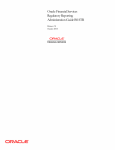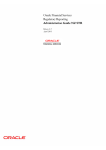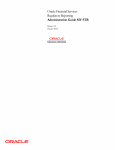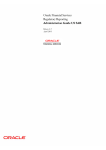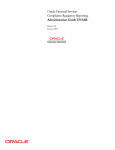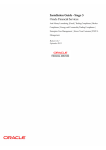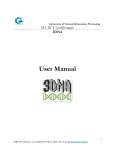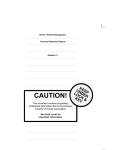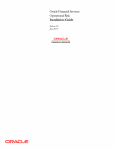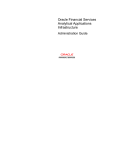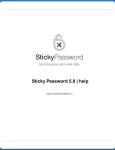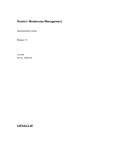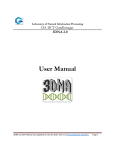Download Oracle Financial Services Compliance Regulatory Reporting
Transcript
Oracle Financial Services Compliance Regulatory Reporting Administration Guide Egypt STR Release 8.0.1 July 2015 Oracle Financial Services Compliance Regulatory Reporting Administration Guide Egypt STR Release 8.0.1 July 2015 Document Control Number: 9MN11-2.5.1-01-04 Document Number: AG-15-RR-004-2.5.1-01 Oracle Financial Services Software, Inc. 1900 Oracle Way Reston, VA 20190 Document Number: AG-15-RR-004-2.5.1-01 First Edition (July 2015) Copyright ©1996-2014, Oracle and/or its affiliates. All rights reserved. Printed in U.S.A. No part of this publication may be reproduced, stored in a retrieval system, or transmitted in any form or by any means, electronic, mechanical, photocopying, recording, or otherwise without the prior written permission. Trademarks Oracle is a registered trademark of Oracle Corporation and/or its affiliates. Other names may be trademarks of their respective owners. Oracle Financial Services Software, Inc. 1900 Oracle Way Reston, VA 20190 Phone: (703) 478-9000 Fax: (703) 318-6340 Internet: www.oracle.com/financialservices Contents List of Tables .................................................................................................................... v About This Guide ........................................................................................................... vii Who Should Use this Guide ..............................................................................................................................................vii How this Guide is Organized ............................................................................................................................................vii Where to Find More Information ...................................................................................................................................viii Conventions Used in this Guide ......................................................................................................................................viii C HAPTER 1 OFSCRR User Setup........................................................................ 1 Creating Users ........................................................................................................................................................................1 Mapping Users to User Group............................................................................................................................................2 C HAPTER 2 Loading the Static Data into OFSCRR ........................................... 5 C HAPTER 3 Integrating OFSCRR Application with OFSFCCM/Oracle Mantas 5.x Application ................................................................................. 7 C HAPTER 4 Configuring Parameters.................................................................. 9 Report Lock Period ...............................................................................................................................................................9 Due Date.................................................................................................................................................................................9 Account Number Required flag ........................................................................................................................................10 Oracle Financial Services Compliance Regulatory Reporting 8.0.1 Administration Guide EG STR iii Contents iv Oracle Financial Services Compliance Regulatory Reporting 8.0.1 Administration Guide EG STR List of Tables Table 1. Conventions Used in this Guide .............................................................................................................................viii Table 2. User Group Code and Properties ..............................................................................................................................1 Table 3. Due Date........................................................................................................................................................................9 Oracle Financial Services Compliance Regulatory Reporting 8.0.1 Administration Guide EG STR v List of Tables vi Oracle Financial Services Compliance Regulatory Reporting 8.0.1 Administration Guide EG STR About This Guide This guide provides comprehensive instructions to perform administration activities to configure the Oracle Financial Services Compliance Compliance Regulatory Reporting (herein referred to as OFSCRR). This chapter focuses on the following topics: Who Should Use this Guide How this Guide is Organized Where to Find More Information Conventions Used in this Guide Who Should Use this Guide The Oracle Financial Services Compliance Compliance Regulatory Reporting Administration Guide EGSTR is designed for use by Oracle Financial Services administration users. Their roles and responsibilities, as they operate within the OFSCRR application, include the following: System Administrator: This user configures, maintains, and adjusts the system and is usually an employee of a specific Oracle Financial Services client. The System Administrator maintains user accounts and roles, archives data, and loads data feeds. How this Guide is Organized The Oracle Financial Services Compliance Compliance Regulatory Reporting Administration Guide EG STR, includes the following topics: Chapter 1, OFSCRR User Setup, describes the steps involved in user creation. Chapter 2, Loading the Static Data into OFSCRR, explains the steps involved in loading static data. Chapter 3, Integrating OFSCRR Application with OFSFCCM/Oracle Mantas 5.x Application, explains the steps involved in integration of RR application with OFSFCCM / Oracle Mantas 5.x application. Chapter 4, Configuring Parameters, explains the steps to configure the report lock time period. Oracle Financial Services Compliance Regulatory Reporting 8.0.1 Administration Guide EG STR About this Guide Where to Find More Information For more information on OFSCRR, refer to the following documents: Oracle Financial Services Compliance Regulatory Reporting Installation Guide Oracle Financial Services Compliance Regulatory Reporting Data Model Reference Guide Oracle Financial Services Compliance Regulatory Reporting Bahamas Suspicious Transaction Report User Guide Oracle Financial Services Compliance Regulatory Reporting Web Services Guide Oracle Financial Services Compliance Regulatory Reporting Release Notes To find additional information about how Oracle Financial Services solves real business problems, see our website at www.oracle.com/financialservices. Conventions Used in this Guide Table 1 lists the conventions used in this guide. Table 1. Conventions Used in this Guide Convention Italics Meaning Names of books, chapters, and sections as references Emphasis Bold Object of an action (menu names, field names, options, button names) in a step-by-step procedure Commands typed at a prompt User input Monospace Directories and subdirectories File names and extensions Process names Code sample, including keywords and variables within text and as separate paragraphs, and user-defined program elements within text <Variable> viii Substitute input value Oracle Financial Services Compliance Regulatory Reporting 8.0.1 Administration Guide EG STR CHAPTER 1 OFSCRR User Setup This chapter describes how to provide access to users in the OFSCRR applications, through the predefined user groups. This chapter includes the following topics: Creating Users Mapping Users to User Group Creating Users The OFSCRR application has predefined user groups to access the application. This section explains the steps to create users and provide access to OFSCRR application. To set up a user and provide the user access to OFSCRR application, follow these steps: 1. For creating users, refer to Oracle Financial Services Analytical Applications Infrastructure User Manual Release 7.3. 2. Once the users are created, map the users to the predefined user groups, which in turn map to a user role. Note: For more information about the above sections, refer to the Oracle Financial Services Analytical Applications Infrastructure User Manual Release 7.3. The following table describes the predefined user groups and their roles: Table 2. User Group Code and Properties User Group Name User Group Code User Group Functions RR Analyst User Group RRANALYST Analyst user can perform the following tasks: Work on the Open/ Reopened reports Submit the report to Supervisors for approval Mark the report as submitted and acknowledged, post approval of the report RR Reviewer User Group RRREVIEWER Reviewer user can perform the following tasks: Edit the reports Pending for Approval Cancel report filling Reopen cancelled reports RR Supervisor User Group RRSUPERVISOR Supervisor can perform the following tasks: Edit the reports Pending for Approval. Approve or reject reports RR Administrator user RRADMINISTRATOR Administrator can perform the following tasks: Map security attributes to users Upload client-specific metadata Setting user ID/password for webservices Access to Egypt STR user group RREGYPTACC Access to Egypt STR user group is required to provide access to EGYPT STR. Oracle Financial Services Compliance Regulatory Reporting 8.0.1 Administration Guide EG STR 1 Mapping Users to User Group Chapter 1–Creating a User Note: For more information about the above sections, refer to Oracle Financial Services Analytical Applications Infrastructure User Manual Release 7.3. Mapping Users to User Group This section discusses about mapping the users to user groups. To create RR Analyst user, map to the following groups: RR Analyst user group Access to Egypt STR user group To create RR Reviewer user, map to the following groups: RR Reviewer user group Access to Egypt STR user group To create RR Supervisor user, map to the following groups: RR Supervisor user group Access to Egypt STR user group To create RR Administrator user, map to the following group: RR Administrator user group Note: If you are integrating OFSCRR with OFSFCCM, then do not create OFSCRR administration user. The OFSFCCM administration user to be used for OFSCRR administration as well. For more information about User to User Group mapping, refer to Oracle Financial Services Analytical Applications Infrastructure User Manual Release 7.3 1. To add client specific security attributes to OFSCRR system, navigate to <ftpshare path>/STAGE/Excelupload/Templates. The <ftpshare path> is the same path given in variable APP_DRIVE_TM while installing OFSAAI. For more information, refer Oracle Financial Services Analytical Applications Infrastructure Installation and Configuration Guide. 2. Download the following Excel sheets to the Windows machine from the path given in the previous step: a. DIM_DOMAIN1.xlsx b. DIM_DOMAIN2.xlsx c. DIM_DOMAIN3.xlsx d. DIM_DOMAIN4.xlsx e. DIM_DOMAIN5.xlsx 3. Add data in each Excel sheet as per your report requirement by referring to Oracle Financial Services Compliance Regulatory Reporting Data Model Reference Guide. a. DIM_DOMAIN1.xlsx must be filled with Jurisdictions which are available in OFSFCCM. For more information refer section, Security Attribute1 Static Information in the Data Model Reference Guide. b. DIM_DOMAIN2.xlsx must be filled with Business Domains which are available in OFSFCCM. For more information refer section, Security Attribute2 Static Information in the Data Model Reference Guide. 2 Oracle Financial Services Compliance Regulatory Reporting 8.0.1 Administration Guide EG STR Mapping Users to User Group Chapter 1–Creating a User c. DIM_DOMAIN3.xlsx must be filled with Case Type and Case SubType which are available in OFSFCCM. For more information refer section, Security Attribute3 Static Information in the Data Model Reference Guide. d. DIM_DOMAIN4.xlsx must be filled with Organizations which are available in OFSFCCM. For more information refer section, Security Attribute4 Static Information in the Data Model Reference Guide. e. DIM_DOMAIN5.xlsx must be filled with Scenario Classes which are available in OFSFCCM. For more information refer section, Security Attribute5 Static Information in the Data Model Reference Guide. 4. Login to OFSCRR as the Admin user created in the previous step. 5. Navigate to Unified Metadata Manager > Data Entry Forms and Queries > Excel Upload. The Excel Upload page is displayed. Note: After logging into the application, make sure the OFSCRR application Information Domain is selected from the drop-down list at the left hand corner of the page. 6. Click Browse under Excel File to Upload. 7. Select the Excel sheet. 8. Click Arrow button next to Browse. 9. Preview the data created under the Preview section. 10. In the Excel - Entity Mappings section, click Arrow. 11. Select the table name with the same name as that of the Excel sheet. 12. Click Upload. The following message is displayed: Successfully uploaded data 13. Click OK. Note: Scan the web application server log for any errors after uploading each Excel sheet. For example, for Oracle Weblogic, the web application server log is wls.out, for Websphere, the web application server log is Systemout.log and Systemerr.log. 14. Close the Excel Upload page. 15. If OFSCRR is installed on top of OFSFCCM, click FCCM. Navigate to Administration menu > User Administration > Regulatory Report User's Attribute Administration. A new page displays a drop-down list containing the OFSCRR users created in the previous step. OR 16. If OFSCRR is installed as a standalone application, click Compliance Regulatory Reporting. A new page displays a drop-down list containing the OFSCRR users created in the previous step. 17. Assign attributes to each user from the drop-down list. 18. Close the Regulatory Report User's Attribute Administration screen. 19. Logout from the OFSCRR application. 20. Login with each created user in the OFSCRR. The Password Reset page opens when the user login for the first time immediately after the creation or every time SYSADMN user resets the password for various reasons, such as when the user forgets the password or when the password is locked. 21. Reset the password. The OFSCRR application Login page displays. You must log into the application using the new password. Oracle Financial Services Compliance Regulatory Reporting 8.0.1 Administration Guide EG STR 3 Mapping Users to User Group Chapter 1–Creating a User 22. If OFSCRR is installed on top of OFSFCCM, click FCCM then select the Compliance Regulatory Reporting tab. The OFSCRR application page displays. OR 23. If OFSCRR is installed as a standalone application, click Compliance Regulatory Reporting. The OFSCRR application page displays. Note: Follow these steps whenever a new user is added or modified (for User Details, User Group mapping, Roles mapping, Security Attribute mapping, and Password Change) in the OFSCRR application. 4 Oracle Financial Services Compliance Regulatory Reporting 8.0.1 Administration Guide EG STR CHAPTER 2 Loading the Static Data into OFSCRR OFSCRR application uses the following client provided data as per their business requirements: Reporting Entity Details Branch Information To load the above data into OFSCRR, follow these steps: 1. Download following Excel sheets to Windows machine for the templates from <ftpshare path>/STAGE/Excelupload/Templates. The path for <ftpshare path> is the same path as given in variable placeholder ##FTPSHARE_PATH## in GRC_InstallConfig.xml. a. DIM_REPORTING_ENTITY_DTLS.xlsx b. FCT_BRANCH_INFO.xlsx 2. Add data in each Excel sheet as per your installation requirement by referring to the Oracle Financial Services Compliance Regulatory Reporting Data Model Reference Guide. a. DIM_REPORTING_ENTITY_DTLS.xlsx For more information, refer section Reporting Entity Details in Datamodel Reference Guide. b. FCT_BRANCH_INFO.xlsx: For more information, refer section Branch Information in Datamodel Reference Guide. 3. Login to the OFSCRR application as Admin user created in the previous step. Note: After logging into the application, make sure the OFSCRR application Information Domain is selected from the drop-down list at the left hand corner of the page. 4. Navigate to Unified Metadata Manager > Data Entry Forms and Queries > Excel Upload. The Excel Upload page is displayed. 5. Click Browse in Excel File to Upload, and upload all Excel sheets created in the previous step. Note: The data must be loaded in the same order as given in step 1. Scan the web application server logs for any errors after uploading each excel sheet. For example, for Oracle Weblogic, the web application server log is wls.out, and for Websphere, the web application server log is Systemout.log and Systemerr.log. 6. Close the Excel Upload page. Oracle Financial Services Compliance Regulatory Reporting 8.0.1 Administration Guide EG STR 5 Chapter 2–Loading the Static Data into OFSRR 6 Oracle Financial Services Compliance Regulatory Reporting 8.0.1 Administration Guide EG STR CHAPTER 3 Integrating OFSCRR Application with OFSFCCM/Oracle Mantas 5.x Application OFSFCCM or Oracle Mantas 5.x can be integrated with OFSCRR to post alerts or cases to generate reports with Webservice Calls. To know more about Webservices, refer Oracle Financial Services Compliance Regulatory Reporting Webservices Guide. Both OFSFCCM/Oracle Mantas 5.x and OFSCRR application must be configured to use this webservice. This is an optional configuration and is required only when you want to integrate OFSCRR with OFSFCCM/Oracle Mantas 5.x. 1. For OFSCRR: The OFSCRR application's Webservice is already configured with a default user name and password. This default password must be reset before performing the OFSCRR and OFSFCCM/Oracle Mantas 5.x integration. This step is mandatory from security aspect. a. To update password, follow these steps: i. Log in as Administrator user. ii. Navigate to Administration > Web Service Configuration > Regulatory Report Web Service. iii. Enter the User ID as rruser. Do not add any other user name. iv. Enter the desired password. v. Click Save. b. By default, OFSCRR Web Service is configured to capture the data coming from OFSFCCM. If OFSCRR is to be configured to accept data from Oracle Mantas 5.x, then execute the following SQL using OFSCRR atomic schema user: UPDATE APPLN_PARAMETERS SET V_ATTRIBUTE_VALUE1='N' WHERE V_ATTRIBUTE_NAME1='ECM FLAG'; COMMIT; 2. For OFSFCCM: a. Login to the OFSFCCM application as Administration User. b. Navigate to FCCM > Administration > Manage Parameters > Manage Common Parameters. c. Select Deployment Based in the Parameter Category drop-down list. d. Select Regulatory Report Solution Web Service from the Parameter Name drop-down list. e. Set Parameter Value text box = Y. f. Update the OFSCRR web service URL by setting Attribute 3 Value: = <OFSCRR URL>/services/InitiateRequest. g. Click Save. Oracle Financial Services Compliance Regulatory Reporting 8.0.1 Administration Guide EG STR 7 Chapter 3–Integrating OFSRR Application with OFSECM/Oracle Mantas 5.x Application h. To update OFSCRR Webservice password in OFSFCCM, Navigate to FCCM > Administration > Web Service Configuration > Common Web Service i. Enter the same password set in OFSCRR side in Enter Password for Compliance Regulatory Reporting Web Service text box and click Encrypt. j. Logout from the application. 3. For Oracle Mantas 5.x a. Update the variables in <Oracle Mantas Home>/alert_management/alert_mgmt/WEB-INF/classes/conf/mantas_cfg/install.cfg as follows #RRS Web Service parameters rrs.userid=rruser rrs.password= <Encrypt the same password given in step 1 using Change Password Utility of Oracle Mantas 5.x> rrs.service.url=<OFSCRR URL>/services/InitiateRequest rrs.version=2.5 then recreate the war file and deploy in the web application server. b. By default, OFSCRR Web Service is configured to capture data coming from OFSFCCM. If OFSCRR is to be configured to accept data from Oracle Mantas 5.x, then execute the following SQL using OFSCRR atomic schema user: UPDATE APPLN_PARAMETERS SET V_ATTRIBUTE_VALUE1='N' WHERE V_ATTRIBUTE_NAME1='ECM FLAG'; COMMIT; 8 Oracle Financial Services Compliance Regulatory Reporting 8.0.1 Administration Guide EG STR Configuring Parameters CHAPTER 4 Report Lock Period If any user forgets to logoff from the OFSCRR application or if the OFSCRR screen is closed while accessing a report, the report gets locked for a pre configured duration. By default, the duration is 60 minutes. This duration can be altered as per your requirement. Execute the following SQL using OFSCRR atomic schema user: UPDATE APPLN_PARAMETERS SET V_ATTRIBUTE_VALUE1= '<DURATION IN MINUTES>' WHERE V_ATTRIBUTE_NAME1= 'LOCK PERIOD IN MINUTES'; COMMIT; Due Date The due date is set to N days from the date the request is sent from Alert Management/Case Management to RR, where N is a configurable number of days. The N days filing time should exclude both holidays and weekends, that is, it refers specifically to business days. Due date can be modified by any user, based on the configurability as mentioned in the following table. Table 3. Due Date Attribute Name Value Default pre-pack aged value Behavior SQL Number of Days N 3 (Days) When an RR report is created manually or via action from alert/ case, automatically sets due date to action date + N calendar days. If parameter is blank then no date is set. UPDATE APPLN_PARAMETERS SET V_ATTRIBUTE_VALUE1= '<NUMBER OF DAYS>' WHERE N_PARAM_IDENTIFIER= 22; COMMIT; Oracle Financial Services Compliance Regulatory Reporting 8.0.1 Administration Guide EG STR 9 Account Number Required flag Chapter 4–Configuring Report Lock Period Edit Due Date Flag Due Date Required Flag Y or N Y or N Y Y If Yes, Due Date can be edited and check for roles to allow to edit. Set Due Date Action to be available. UPDATE APPLN_PARAMETERS SET V_ATTRIBUTE_VALUE2= '< Y_OR_N>' If No, the Due Date once added by any means, cannot be edited. No Set Due Date Action. COMMIT; If Yes, then on Reopen action the due date is mandatory. UPDATE APPLN_PARAMETERS SET V_ATTRIBUTE_VALUE3= '< Y_OR_N>' If No, then on Reopen action the due date is optional. WHERE N_PARAM_IDENTIFIER= 22; WHERE N_PARAM_IDENTIFIER= 22; COMMIT; Account Number Required flag This field is set to Y for a Account number configuration and N for a Customer number configuration. Default value is N. This can be altered as per the requirement. UPDATE APPLN_PARAMETERS SET V_ATTRIBUTE_VALUE1= '<Y_OR_N>' WHERE N_PARAM_IDENTIFIER= 21; COMMIT; 10 Oracle Financial Services Compliance Regulatory Reporting 8.0.1 Administration Guide EG STR