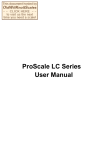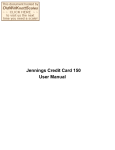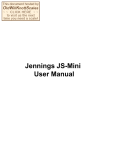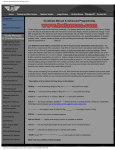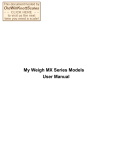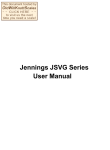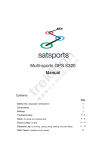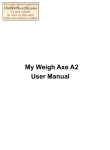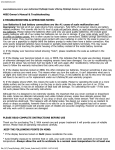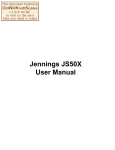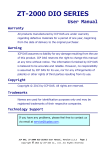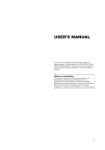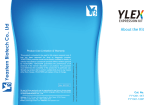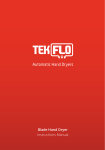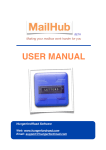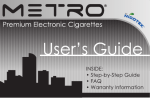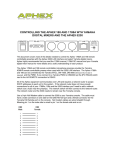Download My Weigh Durascale 50 & 100 Models User Manual
Transcript
My Weigh Durascale 50 & 100 Models User Manual DuraScale Manual & Advanced Programming Low Batteries & bad battery connections are the #1 cause of scale malfunction and inaccuracy! We test all of our scale returns from consumers. Fully 60% of consumer returns are battery related problems. This sounds silly but it's true! A scale will perform slowly, or read inaccurately when it has low batteries.Please replace the batteries often (and only use good qualitybatteries). We include good quality batteries with all of our scalesbut batteries can run low in storage. If your scale simply won't turn on while on Battery power, this is often caused by loose battery connections. Battery prongs (terminals) are made of metal. They must be making good contact with your batteries in order for the scale to power on. You can use a paperclip to slightly bend the battery prongs to make them have a better connection. Also some poorly designed batteries have recessed or partially obstructed battery terminals. This may cause your prongs to be touching the plastic housing of the battery instead of the metal battery terminal. Thank you for purchasing The DuraScale 100 or 50. With normal care and proper treatment it will provide years of reliable service. Please read all operating instructions carefully. Although this manual was current at the time of printing, we often update our user manuals and provide operation tips and guidance on our website. * Description of error codes that may show on the display: ʻ50.00 gʼ ----- max processing weight is 50g; ʻ0————ʼ----- zero-point is too large; ʻ100.00 gʼ ----- max processing weight is 100g; ʻ0————ʼ----- zero-point is too large; ʻA.oFF.xʼ----- auto-off time is ʻxʼ minutes; ʻCAL-0 ʼ ----- zero-point calibration; ʻCAL-F ʼ ----- full range calibration; ʻA.ch.E rʼ ----- there is an error in analog channel; Please try recalibration, if this does not work please see at the bottom of this page for more instructions. ʻ —————ʼ ------ the weight is over 50.09g/100.09g; ʻ______ʼ------ the weight is below -0.09g. ʻEEP.Erʼ ----- there is an error in accessing eeprom; ʻHld.onʼ/ʻHld.oFʼ ----- display data holding function is available or disabled ʻCnt.Erʼ ----- the unit weight (the weight of one part) is less 1d; (in counting function) ʻCnt.xxʼ ----- calculate unit weight using xxʼs sample parts weight * NOTE: errors "ʻ0———— ʼ, ʻ —————ʼ,ʻ______ʼ can usually be fixed by recalibration KEEP THE FOLLOWING POINTS IN MIND: * The tray of the scale can also be used as a weighing cup or bowl. Simply turn it upside down and place it on the weighing platform. * Avoid lengthy exposure to extreme heat or cold, your scale works best when operated at normal room temperature. Always allow the unit to acclimate to a normal room temperature for at least one hour before use. * Allow sufficient warm up time. Turn the scale On and wait several seconds to give the internal components a * Allow sufficient warm up time. Turn the scale On and wait several seconds to give the internal components a chance to stabilize before weighing. * The cleaner the environment the better. Dust, dirt, moisture, vibration, air currents and proximity to other electronic equipment can all cause an adverse effect on the reliability and accuracy of your scale. Only use on a stable, vibration free surface * Handle with care. Gently apply all items to be weighed onto tray top. Although this scale is designed to be quite durable, try to avoid rough treatment as this may permanently damage the internal sensor and void your warranty. * Avoid shaking, dropping or otherwise shocking the scale. This is a precision instrument and MUST BE HANDLED WITH EXTREME CARE. *IMPORTANT ADVICE: Place the item to be weighed on the platform, after the stable weight is displayed remove the item immediately. This will prolong the longevity and accuracy of this weighing instrument. .** These electronic scale are precision instruments. Do not operate near an in-use cell phone, cordless phone, radio, computer or other electronic device. These devices emit RF and can cause unstable scale readings. If your scale ever performs poorly, try moving the scale to a different room or location. This is a very precise scale - the display may seem to wander or jump when weighing. This is due to air currents or vibrations. Stable weighing is achieved when the display remains fixed for 3 seconds. FEATURE_______________________________________________ * Power Up Segment Test & Stabilization When first turning the unit on, the segments of the display will appear as shown below. This display will remain for approximately 5 seconds and then reset to 0. OPERATION____________________________________________________ When all segments flash on the display, this indicates the batteries are low Battery Replacement: DO NOT USE EXCESSIVE FORCE & DO NOT PRESS ON THE TRAY!!! 1) Four "AAA" size alkaline batteries are required. 2) To install batteries: a) Release both battery covers by holding the tab and pulling out-wards. b) Place batteries into battery compartment aligned correctly. c) Replace battery cover. 3) The scale is now ready for battery operation. (Advanced users only) CALIBRATION NOTE: These instructions are for the 2000-2005 models only. If you have a 2006 or later Durascale DO NOT FOLLOW THESE INSTRUCTIONS BELOW - Please see the 2006/7 Instructions at the bottom of this page Only use the instructions that came with your scale. For a copy please contact us. IMPORTANT: This scale was professionally factory calibrated before shipment and does NOT need to be recalibrated by the end user. However, if you wish to recalibrate your scale we provide these instructions for calibration: Repeat calibration if the scale performs inaccurately. Incorrect calibration can occur if you do not follow the steps exactly. You will need a 50gram weight or set of weights to calibrate this scale (included in the box). DURASCALE 50 Easy Calibration: There are two models of the Durascale. The older Durascales need to begin calibration with the scale turned OFF. The newer Durascales need to begin calibration with the scale turned ON *Start with the scale powered off or on as per above and nothing on the weighing platform. 1) press and hold both the ʻON/OFFʼ and ʻTAREʼ keys until ʻCAL-0ʼ shows on the display 2) Press ʻTAREʼ, the ʻ0ʼ in ʻCAL-0ʼ will flash; 3) When ʻCAL-Fʼ shows on the display, Place the 50gram calibration weight on the weighing platform 4) Press ʻTAREʼ, the ʻFʼ in ʻCAL-Fʼ will flash ; 5) When ʻCAL-0ʼ appears on the display, remove the 50gram weight from the platform 6) Press ʻTAREʼ , the ʻ0ʼ in ʻCAL-0ʼ will flash When the calibration is finished, the scale will automatically turn off/reset NOTE: if after calibration your scale does not read accurately, this indicates calibration error and the calibration process should be repeated more slowly. Please calibrate on a very stable flat surface DURASCALE 100 Easy Calibration: There are two models of the Durascale 100. The instructions below are for each model so if you're not sure - try both sets of instructions to see which one will work for your scale. (Older D-100) Easy Calibration: *Start with the scale powered off and nothing on the weighing platform. 1) press and hold both theʻON/OFFʼ and ʻTAREʼ keys until ʻCAL-0ʼ appears on the display 2) Press ʻTAREʼ, the ʻ0ʼ in ʻCAL-0ʼ will flash; 3) When ʻCAL-50ʼ shows on the display, Place a 50g calibration weight on the platform and press 'TARE', the'50' in 'CAL-50' will flash; 4) When 'CAL-F' shows on the display, Place another 50g calibration on the platform and press 'TARE' , the 'F' in 'CAL-F' will flash ; 5) When 'CAL-0' appears , remove all weights from the platform and then press ʻTAREʼ , the ʻ0ʼ in ʻCAL-0ʼ will flash; When the calibration is finished, the scale will automatically turn off/reset NOTE: if after calibration your scale does not read accurately, this indicates calibration error and the calibration process should be repeated more slowly. calibration error and the calibration process should be repeated more slowly. Please calibrate on a very stable flat surface (Newer D-100) Easy Calibration: *Start with the scale powered ON and nothing on the weighing platform. 1) press and hold ʻTAREʼ until ʻCAL-0ʼ shows on the display 2) Press ʻTAREʼ, the ʻ0ʼ in ʻCAL-0ʼ will flash; 3) When ʻCAL-Fʼ shows on the display, Place the 100gram calibration weight on the weighing platform 4) Press ʻTAREʼ, the ʻFʼ in ʻCAL-Fʼ will flash ; 5) When ʻCAL-0ʼ appears on the display, remove the 100gram weight from the platform 6) Press ʻTAREʼ , the ʻ0ʼ in ʻCAL-0ʼ will flash When the calibration is finished, the scale will automatically turn off/reset NOTE: if after calibration your scale does not read accurately, this indicates calibration error and the calibration process should be repeated more slowly. Please calibrate on a very stable flat surface INACCURACY / ERROR___________________________________ The primary reasons for inaccuracy or malfunction are low batteries, incorrect calibration, air movement, overload or operating on an unstable surface. Please keep this in mind and maintain and operate your scale properly. The scale is a precise instrument and must be handled with the utmost care and caution. * Overload When an applied load exceeds the capacity." ------" will appear on the display. Remove the excessive load immediately! !Remember: You can permanently damage the scale by overloading it! * Negative Value Any tared value or a value left in memory will be displayed as a negative number once all weight is removed from the unit. Press tare to re-Zero the unit. * Auto off An adjustable auto shut off feature is provided to conserve battery power. To program the auto-off time please follow these instructions: 1) Starting with the scale powered off, press and hold both the ʻON/OFFʼ and ʻPCSʼ keys until ʻA.OFF.xʼ is shown, (x=1,2,or 3,) , this means the auto-off time is 1,2 or 3 minutes). 2) Press ʻPCSʼ , the value for ʻxʼ will change and flash. 3) When you have set the desired value for the auto-off time, press ʻTAREʼ to save the setting and then press ʻON/ OFFʼ to exit the auto off time programming mode * DISPLAY DATA HOLD (LOCK) FUNCTION SET This advanced scale is equipped with a display lock setting to be used when you wish to keep a displayed value on the display. This works well when counting or reloading. The hold system works by not allowing the scale to register small weight changes when the hold is switched on. 1) Starting with the scale powered off, press and hold both the ʻON/OFFʼ and ʻUNITʼ keys until ʻHld.onʼ (display data hold function is on), or ʻHld.oFʼ (display data hold function is off) appears on the display. When the display data hold function is on, and the changing of the weight on the pan is within +/-2d, the display data will not change—it will remain held (locked) for 20 seconds after the displayed weight was stable for 5 seconds; 2) Press ʻUNITʼ to change ʻHld.onʼ to ʻHld.oFʼ or ʻHld.oFʼ to ʻHld.onʼ 3) When you have set the desired value for the data lock, press ʻTAREʼ to save the setting and then press ʻON/ OFFʼ to exit the lock programming mode KEY PAD FUNCTIONS * UNIT Unit (mode) selection: Press and release the key once to change weight unit You can select g (grams), oz (ounces) gn (grains), ozt (troy ounces), dwt (pennyweight), mg (miligrams) or ct (carats). * ON/OFF Press this key to turn unit on. Once the unit is on, press the same key to turn the scale off * PCS - PARTS COUNTING MODE 1) In normal weighing mode, Press ʻPCSʼ to prepare to enter the parts counting mode. ʻCnt.--ʼ will be displayed and ʻ--ʼ will flash; (Cnt means Count mode). 2) When the scale has stabilized, ʻCnt.xxʼ will be displayed (xx means a value of rd, 10, 20, 30, 40, or 50 - "rd" means the unit weight of the last item you weighed) 3) Press the ʻUNITʼ key, ʻxxʼ will change to rd, 10, 20, 30, 40, or 50 (select the quantity value you wish to use for counting) 4) Place the number of items on the tray that you selected in step 3 (for example, 20 pieces of an item) 5) Press ʻTARE ʼ to confirm the above setting and begin counting OR When ʻCnt.rdʼ is selected , Press ʻTAREʼ to recall the last unit weight to count parts; 6) When ʻxx pcʼ is displayed (small pc in the upper part of the display, for example, ʻ20 pc') is displayed, the scale is in parts counting mode, You can place any quantity of an item on the tray and it will tell you the total number of items. You can also perform the following operations: <1>Press ʻPCSʼ to exit parts counting state and go into normal weighing state; <2> Press ʻTAREʼ , to re-zero the scale <3>Press ʻON/OFFʼ, to turn off the scale * ZERO (TARE) Press Zero to reset the scale to zero. This can be used for eliminating from a sample (or a Tray/Container) the weight value of a container weight is permanently removed for the remainder of the procedure. Just turn the scale ON, place the tray or container on weighing platform, and press the ZERO key. The scale will show 0.00 (or 0.0) on the display and you can add items to the container/tray. NOTE: When all weight are removed from the weighing tray, the tared value of a container will be displayed as a negative number. Cycle the power on the scale or press the TARE key to reset the scale to zero. ** These electronic scale are precision instruments. Avoid disturbing environmental conditions such as currents, vibrations, strong electrical and magnetic fields as well as a rapid change of the ambient temperature. A.ch.Er User Repair: If your display is stuck showing A.ch.Er, it means that the signal coming from the load cell to the processor is out of the range of normal. The most often cause of this is that the load cell has been pushed down due to accidental overload (often when people are changing the batteries they accidentally push down on the tray). Most of the time this can be fixed by simply pulling or prying up on the tray (to bend the load cell slightly up so that it will be within spec). We build a lot of overload protection into our design, but especially with a precise 0.01gram scale, it's still possible to accidentally overload the scale. Here is a typical email from a Durascale owner that fixed the problem using the above instructions: "OK I pulled up on each side of the platform very gently. It flexed just a fraction of an inch, but it didn't seem to be stuck down. I turned it on and it still had the dashes so I turned it off and did the calibration procedure. To my surprise, it came up with the F50.00 and cleared to zero. I weighed a few things of known weight and it seems to be working now. Thanks." If you are unable to get your scale working normally again, please follow the warranty instructions that came with your Durascale to obtain a free replacement unit. For advanced user repair of Durascale V2 ONLY: The Version 2 has a round sticker on the bottom with 'QC Pass' The problem of the scale showing “A.ch.Er”; or display “-----” when the weight on pan is less 50g) may be solved by following method: 1. Prepare a small screwdriver, a fine-point tweezer; 2. Lightly move away the QC paster on the back of the scale using the tweezer; now you will see an adjustable resistor from the hole on the scale back shell; 3. When the scale is off, press and hold down “ON/OFF” key , then press down “UNIT” key until “Hld.oN” or “Hld.oF” is displayed; 4. Press “Pcs” key, the scale will display inner code or “A.ch.Er”; 5. Move away any weight on the scale; screw the screwdriver very slowly to adjust the resistor until displayed 6. Turn off the scale and put the QC sticker back onto the scale cover; 7. Re-calibrate the scale according to the user manual. Durascale 2006 & 2007 Model Instructions: AUTO TURN OFF&AUTO BACKLIGHT Begin with the power OFF. Press and hold Pcs and ON/OFF toturn on the scale, the display will show “OFF 0”(disabled) or “OFF 1” (automatic turn off after keep stable for 2 minutes) or “OFF 2”(automatic turn off after no weighing for 5 minutes), select the auto turn off time by pressUNIT. Now confirm your selection by pressingTARE. Now the display will show “BL 0”(backlight turn off is disabled) or “BL 1”(auto backlight will turn off after about 10 seconds) or“BL 2” (auto backlight-off after about 20 seconds), select auto backlight time by pressingUNIT , confirm it by pressing TARE . The scale will return to active weighing. (Advanced users only) CALIBRATION IMPORTANT: This scale was professionally factory calibrated before shipment. It does NOT need to be recalibrated before use and will not usually require calibration during its lifetime. However some advanced users who seek optimum accuracy may wish to calibrate the scale periodically to maintain perfect accuracy. Incorrect calibration can occur if you do not follow the steps exactly. You will need a 50g weight (DURA 50) /100g weight (DURA 100) to calibrate this scale. 1) Turn the scale OFF and place it on a FLAT, very stable surface . 2) Press and holdUNIT andON/OFF to turn on the scale, wait for the display to show “CALE”. 3) Place the MAX.CAPACITY weight (50g for DURA 50, 100g for DURA 100) on the tray, wait 3 seconds then press TARE. Calibration is complete. NOTE: If after calibration your scale does not read accurately, this indicates calibration error and the calibration process should be repeated more slowly. Please calibrate on a very stable flat surface! INACCURACY/ERROR The primary reasons for inaccuracy or malfunction are low batteries, incorrect calibration, overload or operating on an unstable surface. Please keep this in mind and maintain and operate your scale properly. The scale is a precise instrument and must be handled with the utmost care and caution. FEATURE Ø Power Up Segment Test When first turning the unit on, all segments of the display will appear from“99999” to“00000”, and all the indicator will light. Ø Overload When an applied load exceeds the maximum capacity. It will display “- - - - -“, & “OVER LOAD”, Remove the excessive load immediately! Remember: You can permanently damage the scale by overloading it! Ø Negative Value Any tared value or a value left in memory will be displayed as a negative number once all weight is removed from the tray. Press TARE to re-Zero the unit. It will show “_ _ _ _ _” when the weight is below than the range to display. Note: “-.****” means “- 0.****”