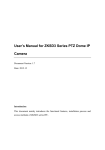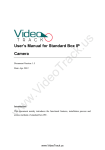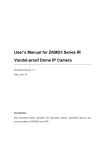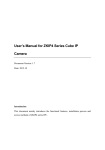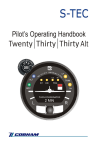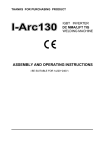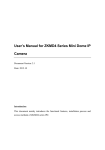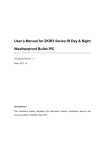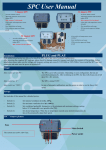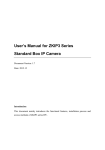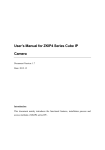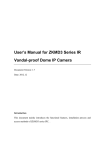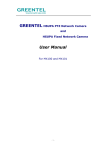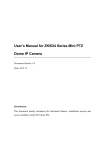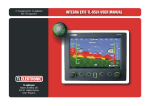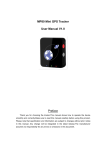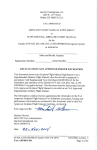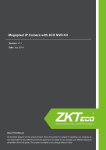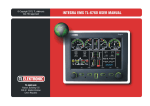Download User`s Manual for ZKSD3 Series PTZ Dome IP Camera
Transcript
User’s Manual for ZKSD3 Series PTZ Dome IP Camera Document Version: 1.7 Date: 2012.10 Introduction This document mainly introduces the functional features, installation process and access methods of ZKSD3 series IPC. Important Notices Thanks for selecting our company’s IPC. Before use, please read through the user’s guide to avoid any unnecessary damage! All functions depend on the actual product. Since the product is subject to updating, our company is not responsible for any difference from this guide and not liable for any dispute over different technical parameters from this guide. The project is subject to any change without notice. To learn more, please visit our company’s website www.zkivision.com or local office. Table of Contents Table of Contents 1 Overview ............................................................................................................... 1 1.1 Product Description ..................................................................................... 1 1.2 Product Features .......................................................................................... 1 1.3 Technical Parameters ................................................................................... 3 1.4 Product Appearance ..................................................................................... 5 1.5 Connecting Terminal.................................................................................... 8 1.6 Basic Procedure ..........................................................................................12 2 Installation and Network Configuration ...........................................................13 2.1 Hardware Installation..................................................................................13 2.2 Operating Environment ..............................................................................20 2.3 Network Connection ...................................................................................20 3 Accessing device ...................................................................................................22 3.1 Using Browser ............................................................................................22 3.2 Using RTSP Media Player ..........................................................................23 3.3 Using Mobile Devices ................................................................................25 3.4 Using Video Surveillance Software ............................................................27 I Overview 1 Overview 1.1 Product Description The ZKSD3 series products are high-speed domel IP cameras with CCD sensors, which are integrated with multiple new technologies in mechanical, electronic and casting fields; they are high-performance integrative cameras with built-in zoom lens and high-end surveillance products combining the platform and digital decoder design, which represent new generation technologies. In virtue of arbitrary quick positioning and continuous tracking scan, the products implement the genuine omnibearing surveillance without blind spot. The series products are applicable for indoor and outdoor places where special surveillance is needed, such as prisons, schools, factories and residence communities, etc, especially for open places, such as squares, roads and halls, as well as moving targets. 1.2 Product Features Appearance Aluminum alloy housing Double-layer protective cover design, and best dustproof, waterproof, anti-corrosion and high temperature resistant capabilities Built-in temperature control system, used for automatically adjusting temperature Wire coming out from within, to better protect the wire Interface Double web indicator lamps for easy judgment of web status Numerous additional functions, e.g. alarm, audio talkback, 485 control, TF card and reset, etc. 1 User’s Manual for ZKSD3 Series PTZ Dome IP Camera V1.7 Analog video signal output interface Functions of the system 1/4" Sony high-performance CCD used for sharp images; Driven by precision motor, featuring sensitive response and steady operation; precision deviation is less than 0.1 degree; images are free of jitter at any speed; Automatic identification of Pelco-P/D protocol under RS-485 control; No data loss in case of power-fail; Power-fail status memory; once the power is recovered, the system will automatically be back to the previous status of the platform and lens; Built-in automatic temperature control system, used for automatically adjusting temperature Lightning protection and surge protection IP66 protection grade Functions of the platform 360º continuous rotation in horizontal direction, -3º~90º continuous rotation in vertical direction, surveillance without blind zone; Maximum speed of horizontal preset point is up to 250º/s; maximum speed of vertical preset point is up to 100º/s; Horizontal keying speed is 0.1º~250º/s; vertical keying speed is 0.1º~100º/s; Support 256 preset positions; Support 8 cruise scans; 32 preset points can be added for each scan; Support 4 pattern scans; recording time of each path is more than 10 minutes; 2 Overview Support ratio zoom function; rotation speed can be automatically adjusted according to the zoom multiple. Performance Hi3512 high-performance multimedia processor, supporting H.264 Main Profile video coding The highest resolution of images is to D1 (704 * 576) resolution Dual code stream, suitable for various networks Support the browsing by 20 users simultaneously, 10 in primary code stream and 10 in secondary code stream 1.3 Technical Parameters Product Name 18-multiple zoom high-speed dome IP camera Product Model ZKSD330 Cam Properties Image Sensor 1/3" SONY CCD Zoom Range 18-multiple optical zoom, 12-multiple electronic zoom Minimum Brightness 0.1 Lux Aperture Automatic aperture; the electronic mode is preferential Focus Automatic focusing; the electronic mode is preferential Video Coding Primary Processor Hi3512 Operating System Embedded Linux Video Compression Algorithm H.264 main profile level 3 Audio Compression G.726/G.711 Algorithm Video Compression Code Primary Code Stream: 32~512 Kbits/s adjustable Rate Secondary Code Stream: 32~256 Kbits/s adjustable Video Resolution Primary Code Stream: 704x576, 352x288, 176x144 optional 3 User’s Manual for ZKSD3 Series PTZ Dome IP Camera V1.7 Secondary Code Stream: 352x288, 176x144 optional Video Frame Rate 1~25 frames optional Functional Interfaces Audio Interface 1 Mic input and 1 linear output (optional) Alarm Input 1 alarm input (normally opened or normally closed) (optional) 1 switch output, maximum working voltage: AC 120V/1A, DC Alarm Output 24V/1A Motion Detection Allow 4 independent detection areas Support SD card for video storage and image capture, 32G Memory maximum (optimal) 10Base-T/100Base-TX Ethernet interface Network Interface WiFi 802.11b/g wireless (optional) TCP/IP, HTTP, TCP, ICMP, UDP, ARP, IGMP, SMTP, FTP, DHCP, Supported Network Protocols DNS, DDNS, NTP, UPNP and RTSP, etc. PTZ Horizontal Speed 0.1º~250º/s Vertical Speed 0.1º~100º/s Horizontal Speed: 100º/s Speed of Preset Position Vertical Speed: 250º/s Automatic Scan Speed 1º~40º/s, which can be set up Horizontal Rotation 360º continuous rotation Vertical Rotation -3º~90º rotation Character Superposition Display PTZ position and camera zoom information 255 preset positions and precision of preset positions is less than 0.1 Preset Position degree Scan Mode Three scan modes: automatic /random/preset position cruise path Limit Card The scan limit and control limit can be set up Preset Position Cruise 8 preset positions and the stay duration can be set up Track Memory 2-track memory 4 Overview Working Environment AC 24V, ≥2A Input Power POE Ethernet power supply: comply with 802.3af regulation (optional) Maximum Power 30W (without heater) Consumption 40W (with heater) Working Temperature -40~+55 °C Working Humidity 10%~85%RH Level of Protection IP66 Installation Mode Wall-mounted / Pending mounted net weight 4.5KG 1.4 Product Appearance Stereoscopic Drawing upper cover integrative core lower cover 5 User’s Manual for ZKSD3 Series PTZ Dome IP Camera V1.7 Dimensional Drawing (in mm) dimensional drawing of wall mounted bracket (unit: mm) Right Side View 6 Overview Front View dimensional drawing of Lifting mounted bracket Right Side View 7 User’s Manual for ZKSD3 Series PTZ Dome IP Camera V1.7 Wiring hole Bottom View 1.5 Connecting Terminal (8) (7) (6) (5) (4) (3) (2) (1) (1) Power Interface: used for connecting the power adapter. The voltage of series products is 24V AC and the current is not lower than 2A. Other power is not allowed, in order to avoid damage of the cameras. (2) Network Interface: 10/100M self-adapting Ethernet interface is used to connect the camera with various network equipments, such as, switch, router and hub. When it is connected to 10M network, the orange lamp is also on. When it is connected to 100M network, the green lamp is always on. 8 Overview (3) Reset Button: When the camera fails to function during incorrect operation or accidental failure (e.g. forget IP address or password), or it is used in different scenes, press down the button for above 5s after a delay of 30s from powering on to restore the camera to its factory default. The default user’s name is “admin”, the default password is “admin” and the default IP address is “192.168.1.88”. (4) Alarm Interface: Connect to alarm input and alarm output. When the camera receives an alarm from alarm output or Web motion detection, this interface can send a signal to alarm output to realize real-time monitoring and overall protection while triggering a remote alarm. The specific interfaces are presented in the following figure. 12345 NC COM NO GND IN Alarm output Alarm input 1. The schematic diagram of alarm input connection is as follows: alarm input terminals (IN,GND) switch alarm input device power supply of alarm input device Schematic Diagram of Alarm Input (Normally Opened) Connection 9 User’s Manual for ZKSD3 Series PTZ Dome IP Camera V1.7 alarm input terminals (IN,GND) switch alarm input device power supply of alarm input device Schematic Diagram of Alarm Input (Normally Closed) Connection Notice: When external alarm input is started, different alarm inputs have different software settings. Please select “Normally Opened” or “Normally Closed” on the Web page according to the type of alarm input, as detailed in User Manual – Using Browser for Video Surveillance. 2. The schematic diagram of alarm output default connection is as follows: alarm alarm output terminals (COM,NO) switch output device power supply of alarm output device Schematic Diagram of Alarm Output (Normally Opened) Connection Notice: The connection with normally opened alarm output (e.g. normally opened lock) is performed as shown in the following schematic diagram. 10 Overview alarm alarm output terminals (COM,NO) switch output device power supply of alarm output device Schematic Diagram of Alarm Output (Normally Closed) Connection (5) Reserved Interface: Reserved for other uses. (6) Audio Input Interface: connect to external audio acquisition (e.g. MIC) for sound acquisition as detailed in User Manual – Using Browser for Video Surveillance. (7) Audio Output Interface: connect to audio player (e.g. active speaker) for sound broadcasting. (8) Analog Video Output Interface: special for SD camera and engineering commissioning. After being installed and connected, this interface can be used locally to connect with the image display device and adjust the camera angle to the appropriate monitoring area according to the scene in the video. 11 User’s Manual for ZKSD3 Series PTZ Dome IP Camera V1.7 1.6 Basic Procedure (1) Unpack and check whether any component is missing; (2) Connect the camera to computer by means of patch cable; (3) If your computer IP is in a network section different from camera IP, please set it to the same network section as camera IP, such as, 192.168.1.87. (4) Log in the camera through client software or browser to check whether the video functions normally; (5) Adjust the code stream and other video parameters; (6) Modify the network parameters of camera and reboot the device; (7) Repeat Step 3; (8) Revisit the camera through client software or browser to check till the video functions normally; (9) Install the camera and adjust the camera angle to the appropriate area; (10) Visit the camera through client software or browse for video monitoring. 12 Installation and Network Configuration 2 Installation and Network Configuration 2.1 Hardware Installation Installation Notices: 1)...................... Read through the guide for installation prior to installation. 2)...................... Check whether any component is missing against the packing list, if yes, please contact your supplier. 3)...................... Wire during power off. If the camera does not function normally during operation, please cut off the power before check. Do not connect cables when power is on! Notice: The wiring during power on may seriously damage the camera, which will be disqualified from the guarantee. AC24V/2A 13 User’s Manual for ZKSD3 Series PTZ Dome IP Camera V1.7 4)...................... Please use the power (voltage 24V AC and rating current no lower than 2A) provided by the factory for the cameras. Much higher or lower voltage and direct current power may cause the camera failure. 5)...................... Use the standard power cord when the power supply is too far away from the camera, and consider the voltage drop caused by long distance. 6)...................... Read through the instructions for connecting terminal and wire strictly according to interfaces. Any damage to the camera due to improper operation will be disqualified from the guarantee. 7)...................... All the exposed parts of connecting terminal should not exceed 5mm, in order to prevent any accidental contact from damaging the camera. Uncovered cable should be less than 5mm 8)...................... Mount the relay equipment in the middle to avoid signal attenuation when the straight communication distance from the camera to the incoming equipment exceeds 80m. 14 Installation and Network Configuration Please use repeater when exceeding 80m 9)...................... Pay attention to provide lightning protection if the camera is mounted outdoor. Do not touch the camera during lightning. 10) .................... Use the camera in the working conditions: Ambient temperature: -20 ℃ ~ +55 ℃; ambient relative humidity: 10% ~ 95%RH. 11) .................... Please keep the lens and transparent cover clean. If the transparent cover is dirty, please wipe it with clean soft cloth. 15 User’s Manual for ZKSD3 Series PTZ Dome IP Camera V1.7 12) .................... Do not let the cameras aim at intense light source for long period of time, in order to avoid the CCD failure, which results in no images or distorted images displayed. 13) .................... The balls of the products feature best waterproof and dampproof performance, which meet the requirement of IP66 standard. If the correct wiring mode is not used, the rain water will enter the core of the ball along the wire, to cause short circuit of the control circuit board or even the damage of the camera. The correct and wrong wiring modes are shown as follows: correct wiring wrong wiring 16 Installation and Network Configuration Installation Diagram Wall Mounted Mode: 1 Make the red buckle and green buckle in dome core match with the red tab and green tab in upper cover. First insert the green buckle to cover, and then insert the red buckle to cover, until a sound DI comes out. 2 Remove the screw cap of the fix bolt of the lower cover, connect the end of the anti-detachment wire in the upper cover to the fix bolt of the lower cover, and tighten the screw cap. anti-detachment wire 3 Push the lower cover to upper cover aiming at related hole, and tighten these 2 screws. 17 User’s Manual for ZKSD3 Series PTZ Dome IP Camera V1.7 installation screws 4 Put the power cable, video cable and control cable through mounting bracket. 5 Tighten the upper cover on the mounting bracket. If the device is installed outside, it is needed to wrap some waterproof tape in screw thread before tightening. 6 Stick the installation template onto the wall, and drill holes according to the markings on the template. 18 Installation and Network Configuration 7 Fix the bracket in wall by 4 screws. steel M8 expansion bolt Note: The method of Pendant Mounting is the same as Wall Mounting. Paper template for pendant mounting pendant mounting 19 User’s Manual for ZKSD3 Series PTZ Dome IP Camera V1.7 2.2 Operating Environment Operating System: Windows 98/ Windows2000, 2003, XP, Vista/ Windows 7; CPU: Pentium III 1GHZ or higher; Memory: 256MB or higher, at least 128MB (possibly affect performance and some functions); HDD: 1.5GB available; Screen Resolution: 800×600 or higher; Browser: IE6.0 or latest version; A better computer can considerably improve the effect of monitoring, so it is recommended to use a better computer for monitoring. 2.3 Network Connection The device can be connected to network in two ways. The first way is to connect to the network by means of Ethernet cable, and the second way is to connect to wireless network (optional). .............................. Connect by Ethernet Cable (1) Use Ethernet cables to connect the device to network or directly to computer. (2) Connect the power supply of the device. (3) During normal connection, if it is a 10M network, the orange lamp is always on; if it is a 100M network, the green lamp is also on. The physical connection with network is completed after the lamp shining. (4) In the “Start” menu, select “Programs”--“Accessories”--“Command Prompt”, and input the ping command to the device address (e.g.: type in “ping 192.168.1.88”). If “Request timed out” does not pop up, the device is successfully connected to network. 20 Installation and Network Configuration Notice: 1) The default IP address is “192.168.1.88” and the default HTTP port is 80. If needed to change IP address or port, refer toNetwork Setting in User Manual – Using Browser for Video Surveillance. 2) If the device is in a network section different from computer, refer to How to Visit IPC on Internet in User Manual – Using Browser for Video Surveillance for the connection during different network sections. .............................. Connect to Wireless Network Before starting the wireless network, connect the IPC to network by Ethernet cable, visit the device through browser, enter “Network Setting” interface, and set the wireless network connection following the operating procedure, as detailed in Network Setting in User Manual – Using Browser for Video Surveillance. 21 User’s Manual for ZKSD3 Series PTZ Dome IP Camera V1.7 3 Accessing device There are 4 methods can be used to access the device: Browser, RTSP Media Player, Mobile Device and Video Surveillance Software (ZKiVision client software). 3.1 Using Browser 1. Open a browser, type in the dynamic domain name or IP address of the device (e.g. http://192.168.80.123), press "OK" to open the following login interface: 2. Type in user’s name and password, and click “OK” and the guide page will show as below: 3. Click Watch the video to enter Preview interface: 22 Accessing device Note: When accessing the device via browser for the first time, it is necessary to download the control. More details about how to use browser for video surveillance, please refer to User Manual – Using Browser for Video Surveillance in the supplied CD. 3.2 Using RTSP Media Player 1. Download and install a media player supporting RTSP protocol, e.g. VLC media player. 2. Open the media player, select the menu “Media”—“Open Network Stream”, pop up the input interface of URL. 23 User’s Manual for ZKSD3 Series PTZ Dome IP Camera V1.7 3. Type in the network URL in the form of rtsp://<IP address>:<RTSP port>/<stream code>. 24 Accessing device 4. Click “Play” and the media player will play the real-time video of the device. Note: 1) The default RTSP port of device is 554. If it must be modified, please refer to User Manual – Using Browser for Video Surveillance in the supplied CD. 2) If it is necessary to learn about how to use RTSP media player for video surveillance, please refer to User Manual – Using Browser for Video Surveillance in the supplied CD. 3.3 Using Mobile Devices If it is necessary to use mobile devices for video surveillance, please firstly ensure the device can be accessed on Internet. Please refer to User Manual – Using Browser for Video Surveillance in the supplied CD for more details about how to visit device on Internet . 25 User’s Manual for ZKSD3 Series PTZ Dome IP Camera V1.7 1. Install the media player in the supplied CD into the mobile device. 2. Click the icon “HIPlayer” to enter the media player. 3. Click the button at the lower right corner to the setting interface, type in the user name, password, domain name and port of the device, or select a set device from the favorite. 26 Accessing device 4. Click “Play” and the medial player will play the real-time video of the device. Note: 1) The operating system of mobile device must be Android, BlackBerry or iOS . 2) As the internet service is required for watching video, please consult with your internet service provider for specific charges. 3.4 Using Video Surveillance Software ZKiVision Client Software is our company's free video surveillance software, which can help manage and monitor multiple devices in a real-time manner. Install the software in the supplied CD, and add devices to the software. Then the real-time 27 User’s Manual for ZKSD3 Series PTZ Dome IP Camera V1.7 monitoring can be started. If needed to learn about how to use the video surveillance software, refer to ZKiVision Client Software User Manual in the CD. 28