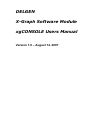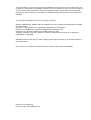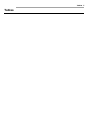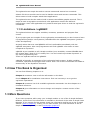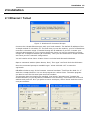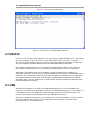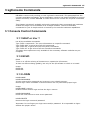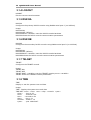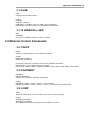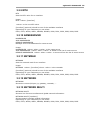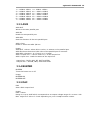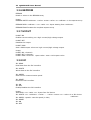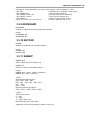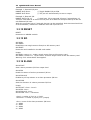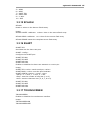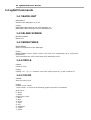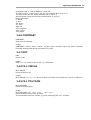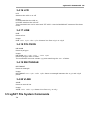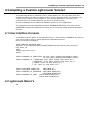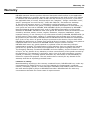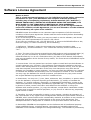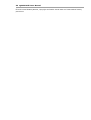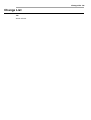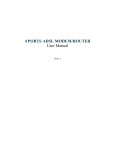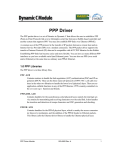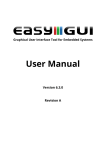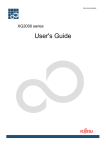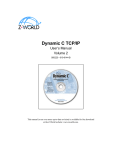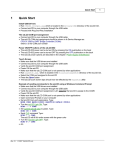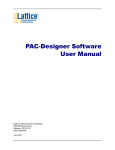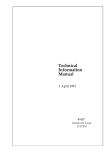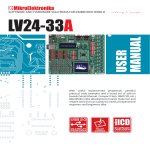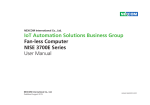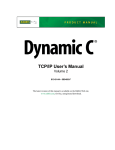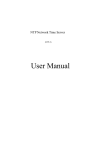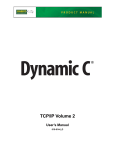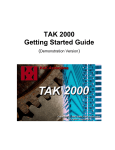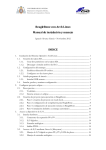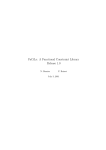Download xgConsole Users Manual 1.0
Transcript
DELGEN X-Graph Software Module xgCONSOLE Users Manual Version 1.0 – August 14, 2007 The information in this document can be adapted without previous notice and does not contain any obligation for DELGEN. Except for the exceptions of the Law on Copyright of 1912, nothing from this edition may be multiplied and/or made public through press, photocopy, and microfilm or inserted in a database without previous written consent of DELGEN. © Copyright DELGEN 2005-2007. All rights reserved. Rabbit, Rabbit 2000, Rabbit 3000 and Rabbit 4000 are registered trademarks of Rabbit Semiconductor. Dynamic C and OP7200 are registered trademarks of Z-World Inc. Softools and WinIDE are registered trademarks of Softools Inc. easyGUI is a registered trademark of IBIS Solutions ApS X-Graph, XG5000, XG4100, XG4000, XG3000, XG2000 and XG1000 are registered trademarks of DELGEN. DELGEN reserves the right to make changes and improvements to its products without providing notice. If you have any remarks on this document, please report them to DELGEN. Printed in Luxembourg. Document Nr: XGCONSOLE-001 Content 3 Content Content...............................................................................................................3 Figures................................................................................................................5 Tables.................................................................................................................7 1 Welcome.........................................................................................................9 1.1 Introduction....................................................................................................9 1.1.1 Batch Files................................................................................................9 1.1.2 Applications...............................................................................................9 1.1.3 Limitations / xgBASIC...............................................................................10 1.2 How This Book Is Organized............................................................................10 1.3 More Questions..............................................................................................10 2 Installation....................................................................................................13 2.1 Ethernet / Telnet............................................................................................13 2.2 RS232C........................................................................................................14 2.3 USB..............................................................................................................14 3 xgConsole Commands....................................................................................15 3.1 Console Control Commands.............................................................................15 3.1.1 HELP or H or ?.........................................................................................15 3.1.2 ECHO......................................................................................................15 3.1.3 LOGIN.....................................................................................................15 3.1.4 LOGOUT..................................................................................................16 3.1.5 RS232A...................................................................................................16 3.1.6 RS232B...................................................................................................16 3.1.7 TELNET...................................................................................................16 3.1.8 TIME.......................................................................................................16 3.1.9 USB........................................................................................................17 3.1.10 VERSION or VER.....................................................................................17 3.2 Ethernet Control Commands............................................................................17 3.2.1 DHCP......................................................................................................17 3.2.2 GATEWAY................................................................................................17 3.2.3 ICMP.......................................................................................................17 3.2.4 ICMP RESET.............................................................................................18 3.2.5 IP...........................................................................................................18 3.2.6 MAIL FROM..............................................................................................18 3.2.7 MAIL TO..................................................................................................18 3.2.8 MAILSERVER............................................................................................18 3.2.9 MTU........................................................................................................19 3.2.10 NAMESERVER.........................................................................................19 3.2.11 NETMASK..............................................................................................19 3.2.12 NETWORK..............................................................................................19 3.2.13 NETWORK MULTI....................................................................................19 3.3 X-Graph Hardware Control Commands..............................................................20 3.3.1 1WIRE....................................................................................................20 3.3.2 ADC........................................................................................................20 3.3.3 ASIX.......................................................................................................21 3.3.4 BUZZER..................................................................................................21 3.3.5 DAC........................................................................................................21 3.3.6 EEPROM..................................................................................................22 3.3.7 HVOUT....................................................................................................22 3.3.8 I2C.........................................................................................................22 3.3.9 KEYBOARD..............................................................................................23 3.3.10 KEYPAD.................................................................................................23 3.3.11 RABBIT.................................................................................................23 3.3.12 RESET...................................................................................................24 3.3.13 SD........................................................................................................24 3.3.14 SLAVE...................................................................................................24 3.3.15 SFLASH.................................................................................................25 4 xgCONSOLE Users Manual 3.3.16 SUART..................................................................................................25 3.3.17 TOUCHSCREEN.......................................................................................25 3.4 xgGUI Commands..........................................................................................26 3.4.1 BACKLIGHT.............................................................................................26 3.4.2 BLANK SCREEN........................................................................................26 3.4.3 BRIGHTNESS...........................................................................................26 3.4.4 CIRCLE...................................................................................................26 3.4.5 COLOR....................................................................................................26 3.4.6 CONTRAST..............................................................................................27 3.4.7 DOT........................................................................................................27 3.4.8 FILL CIRCLE.............................................................................................27 3.4.9 FILL POLYGON.........................................................................................27 3.4.10 FILL RECTANGLE....................................................................................28 3.4.11 FILL SCREEN..........................................................................................28 3.4.12 FONT....................................................................................................28 3.4.13 GPRINT.................................................................................................28 3.4.14 HLINE...................................................................................................28 3.4.15 INVERT RECTANGLE................................................................................28 3.4.16 LCD......................................................................................................29 3.4.17 LINE.....................................................................................................29 3.4.18 POLYGON..............................................................................................29 3.4.19 RECTANGLE...........................................................................................29 3.4.20 VLINE...................................................................................................29 3.5 xgFAT File System Commands.........................................................................29 4 Compiling a Custom xgConsole Version.........................................................31 4.1 User Interface Console....................................................................................31 4.2 xgConsole Macro's..........................................................................................31 Warranty...........................................................................................................33 Notice to Users..................................................................................................35 Software License Agreement.............................................................................37 Change List.......................................................................................................39 Figures 5 Figures Figure Figure Figure Figure 1: 2: 3: 4: Telnet Console..........................................................................................9 Windows XP Command Prompt.................................................................13 Tera Term Configuration..........................................................................14 Tera Term with xgCONSOLE started..........................................................14 Tables 7 Tables Welcome 9 1 Welcome 1.1 Introduction You’re not familiar with programming or don’t want to spend time and/or resources on C programming. The X-Graph Telnet Console, nickname xgConsole, is a solution for you. Each X-Graph module is shipped with the xgConsole firmware pre-installed. You just need to connect the X-Graph module with either an Ethernet cable, a RS232C cable or a USB cable to your PC. Launch a terminal emulator and start typing high level commands to control your X-Graph module. Just type ‘help’ to see a full list of available commands. xgConsole has commands to control all features of the X-Graph modules. X-Graph events (i.e. keyboard, touchscreen, RC-5, …) can be used to automatically execute commands or batch files. All xgGUI, xgFAT, … features are accessible. Figure 1: Telnet Console 1.1.1 Batch Files Batch files can be stored on an xgFAT compatible device (SDCard, CF, Flash disc, …). These are used to automate returning tasks and handle events. The AUTOEXEC.BAT batch file is executed automatically on power-up. This feature is used to auto-start a standalone module. Batch files can be used to handle a series of complex tasks without the need for C programming. 1.1.2 Applications With the xgConsole you do not need to run or purchase Dynamic C to operate the module in this mode. It takes no more then 5 minutes before you can discover the advanced features of the X-Graph module. 10 xgCONSOLE Users Manual The xgConsole can simple be used to execute commands entered on a terminal. A batch file driven module can be used to handle events and execute commands. This allows users to build complex stand-alone applications. The xgConsole can also be used to build a remote controllable graphic terminal. The XGraph is used as a graphic terminal and a PC application controls the GUI and input/output. Such a PC application only needs a serial port driver to send the xgConsole commands. 1.1.3 Limitations / xgBASIC The xgConsole does not support variables, constants, operators and program flow control. If your project gets too complex for the xgConsole commands and you don’t want to learn C programming and/or use DynamicC, DELGEN offers the xgBASIC interpreter (product under development). Anybody whom has ever used QBASIC will feel comfortable immediately with the xgBASIC interpreter. Also new programmers will find xgBASIC a lot easier to learn compared to DynamicC. xgBASIC is pre-installed on all X-Graph modules (once available, contact DELGEN about the release date). Best of all, it’s totally free. You don’t need to purchase DynamicC or any other programming tool. There is a separate manual on xgBASIC. xgBASIC is basically an expansion of the xgConsole batch system. It adds variables, constants, operators and program flow control. And a lot of extra commands are added to access many of the DynamicC functions. 1.2 How This Book Is Organized You can find following chapters in it: Chapter 1 contains a view on all the information in this book. Check Chapter 2 for installation instructions. Find out how easy it us to get the xgConsole operational. Chapter 3 contains a list of all available xgConsole commands. Use this chapter as a command reference. Chapter 4 gives information on how to design and compile a custom version of the xgConsole. 1.3 More Questions If you have questions while using your X-Graph module or one of the X-Graph Software Modules, check first if the information is available in this book of the other X-Graph Users Manuals. If you cannot find the answer check the information and forum on the X-graph website (www.x-graph.be). Finally you can also contact your local distributor or the XGraph technical support by e-mail ([email protected]). Welcome 11 This manual includes information on the X-Graph modules. It is strongly advised to download and read documentation on the Rabbit processor from the Rabbit Semiconductor (www.rabbitsemiconductor.com) website. This manual is complimentary to the documentation found on these websites. Installation 13 2 Installation 2.1 Ethernet / Telnet Figure 2: Windows XP Command Prompt Connect the X-Graph Ethernet port with your local network. The default IP address of the X-Graph module is 192.168.1.97. The first time you use the module, your PC’s IP address must be in the same range. If needed change the IP address of your PC. Contact your network administrator if you’re unsure about this. Once you get the xgConsole running, change the X-Graph IP address (IP command). Then you can restart the X-Graph module and reset your PC’s network configuration. You will need a telnet client. A basic client is included with Microsoft Windows. Open a command window (Start button, Run). Then type ‘cmd’ and click the OK button. Once the command prompt is available type: ‘telnet 192.168.1.97’ to start the xgConsole. DELGEN includes a copy of the freeware terminal emulator “TeraTerm Pro Web 3.1.3” with the X-Graph libraries. You can this program as a telnet client. The same program can also be used for the serial port terminal emulator. The program does not need to be installed. Just launch “ttermpro.exe” (located the Utilities directory of your DynamicC installation root directory). First enter the correct IP address and press ok. Or if you prefer to use a serial port, select 'Serial' and the correct com port number. 14 xgCONSOLE Users Manual Figure 3: Tera Term Configuration Figure 4: Tera Term with xgCONSOLE started 2.2 RS232C Connect a null-modem cable between your pc and the X-Graph RS232C port. Then start a terminal program on your PC and set it for 9600 baud, 8 bits, no parity, 1 stop bit. Start the X-Graph module and you’ll see the xgConsole welcome message and prompt. You can change the default baudrate with the RS232A/B BAUD command. On X-Graph modules with 2 level-converted serial ports, both can be used. They are identified as RS232A (Ser Port C on XG5000) and RS232B (Ser Port D on XG5000). Important: the RS232C ports of all shipped X-Graph module are not enabled for xgConsole operation. This is done to prevent problems with already connected RS232C a hardware. You will need to start the xgConsole via either the Ethernet port or USB port. On modules without an ethernet and USB port, the RS232A is enabled as the default xgConsole port. You can enable one or both RS232C ports for xgConsole operation with the RS232A/B ON command. 2.3 USB Because the USB port is normally the Rabbit debugging port, it's not available as a xgConsole console during debugging. When the X-Graph debugging port is not used (i.e. in standalone mode) the USB port is automatically enabled as a xgConsole port. The console functionality can be disabled with the USB OFF command. Read the 'X-Graph and Dynamic C Users Manual' for more information on how to install the FTDI USB drivers on your PC. Once the drivers are installed, follow the same instructions as for the RS232C port. xgConsole Commands 15 3 xgConsole Commands DELGEN is continuously working on new xgConsole commands. This paragraph lists the currently available commands. If your application requires not listed commands to control specific functions, contact DELGEN. In most cases we can include the required commands easily. This chapter includes all available xgConsole commands. Many commands are hardware related and might not be available in all X-Graph modules. The list of available commands for your X-Graph module is limited by the modules hardware capabilities. 3.1 Console Control Commands 3.1.1 HELP or H or ? List all the available commands. Type “HELP <command>” for more information on a specific command. Type “HELP GUI” to get a list of all GUI commands. Type “HELP FS” to get a list of all file system commands. Type “HELP UI” to get a list of all user interface commands. The latter three options are only available if the necessary software modules are precompiled. 3.1.2 ECHO ECHO Turns on or off the echoing of characters on a particular I/O stream. It does not affect echoing globally, but only for the I/O stream on which it is issued. Usage: ECHO ON ECHO OFF 3.1.3 LOGIN LOGIN NAME LOGIN PASSWORD A login name and/or password can be store in non-volatile memory. Once a login name is enabled a console session will only start after proper login. Usage: LOGIN NAME <name> Enable console session login and set the login <name> LOGIN PASSWORD Follow the instructions to enter a new password LOGIN DELETE Remove the login name and password Important: Do not forget your login name and/or password. It is impossible to logon without the proper values. 16 xgCONSOLE Users Manual 3.1.4 LOGOUT LOGOUT Exit the current console session 3.1.5 RS232A RS232A Configures the primary RS232 console using Rabbit serial port C (on XG5000) Usage: RS232A RS232A RS232A RS232A ON OFF (default) BAUD <variable> sets the RS232 console baudrate shows the RS232 console communication parameters 3.1.6 RS232B RS232B Configures the secondary RS232 console using Rabbit serial port D (on XG5000) Usage: RS232B ON RS232B OFF (default) RS232B BAUD <variable> sets the RS232 console baudrate RS232BA shows the RS232 console communication parameters 3.1.7 TELNET TELNET Configures the TELNET console Usage: TELNET TELNET TELNET TELNET ON OFF PORT <variable> sets the TELNET console port to <variable> shows the TELNET console parameters 3.1.8 TIME TIME Display or set the system time and date Usage: TIME - Display the system time and date TIME SET <hour> <min> <sec> <day> <month> <year> <hour> - hour 0-23 <min> - minutes 0-59 <sec> - seconds 0-59 <day> - day 1-31 <month> - month 1-12 <year> - year 1980-2047 xgConsole Commands 17 3.1.9 USB USB Configures the USB console Usage: USB ON USB OFF (default) USB BAUD <variable> sets the USB console baudrate USB shows the USB console communication parameters 3.1.10 VERSION or VER VER VERSION Print the X-GRAPH firmware version numbers 3.2 Ethernet Control Commands 3.2.1 DHCP DHCP Enable or disable DHCP on the default interface. Usage: DHCP ON [interface] DHCP OFF [interface] [interface] (optional) should be one of the available interfaces Depending on your hardware you can select: ETH0, ETH1, WIFI0, WIFI1, PPPOE0, PPPOE1, PPP0, PPP1, PPP2, PPP3, PPP4, PPP5 3.2.2 GATEWAY GATEWAY DELETE GATEWAY Set/reset the network gateway IP address Usage: GATEWAY <value> where <value> is the gateway DELETE GATEWAY <value> where <value> is the gateway to be deleted 3.2.3 ICMP ICMP Allow the IP address of an interface to be set by a directed ping Usage: ICMP ON [interface] ICMP OFF [interface] The optional parameter [interface] can be ETH0 or ETH1. 18 xgCONSOLE Users Manual 3.2.4 ICMP RESET ICMP RESET Allows reconfiguration via directed ping Usage: ICMP RESET If ping config is on and the config has already been set, this allows the ping config to be set again. 3.2.5 IP IP Sets the IP address of an interface Usage: IP <value> [interface] where <value> is the IP address [interface] (optional) should be one of the available interfaces Depending on your hardware you can select: ETH0, ETH1, WIFI0, WIFI1, PPPOE0, PPPOE1, PPP0, PPP1, PPP2, PPP3, PPP4, PPP5 3.2.6 MAIL FROM MAIL FROM Sets the return address for all email messages. Usage: MAIL FROM <address> This address will be added to the outgoing e-mail and should be valid in case the e-mail needs to be returned. 3.2.7 MAIL TO MAIL TO Sends an e-mail to the server specified by MAILSERVER and with the return address specified by MAIL FROM. Usage: MAIL TO [email protected] Opens a line editor The first line of the message will be used as the subject, and the other lines are the body. The body is terminated with a ^D or ^Z (0x04 or 0x1A). 3.2.8 MAILSERVER MAILSERVER Sets the IP address or name of the SMTP mailserver used to send mails. Usage: MAILSERVER <value> where <value> is the mailserver xgConsole Commands 19 3.2.9 MTU MTU Sets the MTU value for an interface Usage: MTU <value> [interface] <value> is the new MTU value [interface] (optional) should be one of the available interfaces Depending on your hardware you can select: ETH0, ETH1, WIFI0, WIFI1, PPPOE0, PPPOE1, PPP0, PPP1, PPP2, PPP3, PPP4, PPP5 3.2.10 NAMESERVER NAMESERVER ADD NAMESERVER REMOVE NAMESERVER Manages a list of IP addresses for name servers Usage: NAMESERVER <value> where <value> is the name server ADD NAMESERVER <value> where <value> is added to the list of name servers REMOVE NAMESERVER <value> where <value> is removed from the list of name servers 3.2.11 NETMASK NETMASK Sets the netmask used for an interface Usage: NETMASK <value> [interface] where <value> is the netmask [interface] (optional) should be one of the available interfaces Depending on your hardware you can select: ETH0, ETH1, WIFI0, WIFI1, PPPOE0, PPPOE1, PPP0, PPP1, PPP2, PPP3, PPP4, PPP5 3.2.12 NETWORK NETWORK Shows the current I/O port, ip, gateway, netmask, ... 3.2.13 NETWORK MULTI NETWORK MULTI Shows a list of active interfaces and global network information NETWORK MULTI [interface] Shows network interface related information Depending on your hardware you can select: ETH0, ETH1, WIFI0, WIFI1, PPPOE0, PPPOE1, PPP0, PPP1, PPP2, PPP3, PPP4, PPP5 20 xgCONSOLE Users Manual 3.3 X-Graph Hardware Control Commands 3.3.1 1WIRE 1WIRE INIT Initializes the 1-Wire bus 1WIRE SEARCH Searches the 1-Wire bus for devices and prints a table 1WIRE READ Reads bytes from the 1-Wire bus 1WIRE WRITE Write data to the 1-Wire bus 1WIRE SWRITE Write data to the 1-Wire bus, then switch strong pull-up on Usage: 1WIRE INIT 1WIRE SEARCH [type] where type is an optional search command. If type is not supplied 0xf0 is used, the default 1-Wire search command. 1WIRE READ <nr> reads <nr> bytes for the 1-Wire bus 1WIRE WRITE <value> writes <value> to the 1-Wire bus 1WIRE SWRITE <value> writes <value> to the 1-Wire bus, the enables a strong-pullup Example to read temperature with a DS18S20 1-Wire temperature sensor: > 1WIRE INIT // Inits the 1-Wire bus Found 1 1-Wire devices > 1WIRE WRITE 204 // Skip ROM command > 1WIRE SWRITE 68 // Start temperature conversion + strong pull-up (Wait 750 msec) > 1WIRE INIT // Re-init = stop strong pull-up Found 1 1-Wire devices > 1WIRE WRITE 204 // Skip ROM command > 1WIRE WRITE 190 // Read scratchpad command > 1WIRE READ 9 // Read 9 bytes from 1-Wire device 2F-00-4B-46-FF-FF-06-10-A4 // This is the scratchpad of the DS18S20 // The first value (2F) is the temperature in 0.5 deg increments. 0X2F = 47 = 23.5 deg Celsius. 3.3.2 ADC ADC ADC DIFF Reads an ADC channel. Usage: ADC <channel nr> reads a single ADC value with ground reference <channel nr>: 0->23 corresponds with AINxx input pin of X-Graph module ADC DIFF <channel nr> reads a differential ADC value <channel nr>: 0 = +AIN8 -AIN9 8 = -AIN8 +AIN9 xgConsole Commands 21 1 2 3 4 5 6 7 = = = = = = = +AIN10 +AIN12 +AIN14 +AIN16 +AIN18 +AIN20 +AIN22 -AIN11 -AIN13 -AIN15 -AIN17 -AIN19 -AIN21 -AIN23 9 = -AIN10 +AIN11 10 = -AIN12 +AIN13 11 = -AIN14 +AIN15 12 = -AIN16 +AIN17 13 = -AIN18 +AIN19 14 = -AIN20 +AIN21 15 = -AIN22 +AIN23 3.3.3 ASIX ASIX OUT Writes to the asix parallel port ASIX IN Reads the asix parallel port ASIX DIR Sets the direction of the asix parallel port ASIX <line> Reads or writes an ASIX I/O line Usage: ASIX OUT <value> where 8-bit <value> is written to the parallel port ASIX IN where the active 8-bit value of the parallel port is returned ASIX DIR <direction> is 0 (input) or 1 (output) ASIX <output line> <value> sets 0 or 1 to the output line ASIX <input line> reads the status of the input line <input line>: BUSY, ACK, PE, SLCT and ERR <output line>: SLCTIN, INIT, ATFD and STRB 3.3.4 BUZZER BUZZER Turns the buzzer on or off. Usage: BUZZER ON BUZZER OFF 3.3.5 DAC DAC Sets a DAC output level Usage: DAC <value> Range is 0 up to 4095 which corresponds to an output voltage range of 0 to max. Volt. Max. might be 5 Volt or 3.3 Volt depending on your X-Graph module version. 22 xgCONSOLE Users Manual 3.3.6 EEPROM EEPROM Reads or writes in the EEPROM array Usage: EEPROM WRITE <address> <value> writes <value> to <address> in the eeprom array EEPROM READ <address> <nr> reads <nr> bytes starting from <address> EEPROM ERASE erases the complete eeprom array 3.3.7 HVOUT HVOUT ON Enables current sinking on a high-current/high-voltage output HVOUT OFF Disables the output HVOUT PWM Sets a PWM output value to a high-current/high-voltage output Usage: HVOUT ON <channel> HVOUT OFF <channel> HVOUT PWM <channel> <pwm value> sets a 10-bit pwm value 3.3.8 I2C I2C READ Read data from the I2C interface I2C WRITE Writes data to the I2C interface I2C SPEED Sets the I2C communication speed I2C RESET Resets the I2C interface I2C ON I2C OFF Enable/disables the I2C interface Usage: II2C READ <nr> reads <nr> bytes from I2C device I2C WRITE <nr> <address> <value> ... <value> writes <nr><value>'s to I2C device <address> I2C SPEED <speed> sets the speed (in kHz) I2C RESET I2C ON I2C OFF xgConsole Commands 23 Example to write/read data to a 24C16 type eeprom (device address = 160) >I2C ON // Enables I2C (normally 2 ADC lines) >I2C SPEED 400 // Set speed to 400kHz >I2C WRITE 2 160 2 23 // Writes value 23 to address 2 >I2C WRITE 1 160 0 // Sets device address to 0 >I2C READ 10 // Read 10 bytes from device 00-00-17-00-00-00-00-00-00-00 // Return data printed in hex 3.3.9 KEYBOARD KEYBOARD Enables or disables the PS/2 keyboard interface Usage: KEYBOARD ON KEYBOARD OFF 3.3.10 KEYPAD KEYPAD Enables or disables the keypad interface Usage: KEYPAD ON KEYPAD OFF 3.3.11 RABBIT RABBIT OUT Sets a rabbit I/O line output level RABBIT IN Reads the status of a rabbit I/O line Usage: RABBIT OUT <port> <data> [address] RABBIT IN <port> [address] <port> Allowed internal I/O pins: PD4 - PD5 - PD6 - PD7 PE0 - PE1 - PE2 - PE5 - PE6 - PE7 PF0 -> PF7 PG0 -> PG7 Allowed external I/O ports: EXT0 - EXT1 - EXT5 - EXT6 - EXT7 <data> Internal I/O ports: 0 = low 1 = high 2 = open-drain high External I/O ports: 8-bit data [address] external sub-address (range 0 up to 63) 24 xgCONSOLE Users Manual Example 1: Internal I/O pins: RABBIT OUT PD4 0 // Toggle Rabbit I/O pin PD4 RABBIT OUT PD4 1 // The pin will automatically be set to output Example 2: External I/O RABBIT EXT5 178 13 // Send byte 178 to external I/O port 5 sub-address 13 This port used PE5 as an active low CS, Port A as data bus and pins PB2 up to PB7 as sub-address I/O lines. With this command up to 5 external devices can be controlled. Such devices should use an 8-bit databus, maximum 6 address lines and a I/O CS line. 3.3.12 RESET RESET Resets the X-GRAPH module. 3.3.13 SD SD READ SD WRITE Read/Write raw single sectors from/to a SD memory card. SD RESET Reset the card installed in the SD card reader. Usage: SD READ <sector nr> reads a single sector from a SD memory card SD WRITE <sector nr> <512x value> writes a single sector to the SD memory card Warning: 512 values MUST be supplied. 3.3.14 SLAVE SLAVE OUT Sets a slave processor I/O line output level SLAVE IN Reads the status of a slave processor I/O line SLAVE PULLUP Enables a pull-up resistor on a slave processor I/O line SLAVE DIR Sets the direction of a slave processor I/O line Usage: SLAVE OUT <line> <level> SLAVE IN <line> SLAVE PULLUP <line> SLAVE DIR <line> <direction> <level> is either 0 (low) or 1 (high) <direction> is either 0 (input) or 1 (output) <line> is one of the slave processor I/O lines: 1 = AIN2 2 = AIN3 3 = AIN4 4 = AIN5 xgConsole Commands 25 5 = AIN6 6 = AIN7 7 = UART TXD 8 = UART RXD 9 = 1-Wire 10 = RC5 3.3.15 SFLASH SFLASH Reads or writes in the Secure FLASH array Usage: SFLASH WRITE <address> <value> idem in the secure flash array SFLASH READ <address> <nr> idem for the secure flash array SFLASH ERASE erases the complete secure flash array 3.3.16 SUART SUART TXD Send data via the slave uart port SUART <config> Configure the SUART port SUART TXD ON SUART TXD OFF SUART RXD ON SUART RXD OFF Enables or disables the slave uart transmit or receive pin Usage: SUART TXD <value> sends one byte <value> SUART BAUD <value> sets the port baudrate SUART CONFIG <parity> <stop> <size> <parity> 0 = none, 1 = even, 2 = odd <stop> sets the number of stop bits (1 or 2) <size> sets the character size (5, 6, 7, 8 or 9) SUART SUART SUART SUART TXD ON TXD OFF RXD ON RXD OFF 3.3.17 TOUCHSCREEN TOUCHSCREEN Enables or disables the touchscreen interface Usage: TOUCHSCREEN ON TOUCHSCREEN OFF 26 xgCONSOLE Users Manual 3.4 xgGUI Commands 3.4.1 BACKLIGHT BACKLIGHT Switches the backlight on or off Usage: BACKLIGHT ON switches the LCD backlight on BACKLIGHT OFF switches the LCD backlight off 3.4.2 BLANK SCREEN BLANK SCREEN Blank LCD 3.4.3 BRIGHTNESS BRIGHTNESS Sets the brightness of the backlight Usage: BRIGHTNESS <level> where <level> can be 0 (min. brightness) up to 1023 (max. brightness) This command can not be used with CCFL backlight LCD's. 3.4.4 CIRCLE CIRCLE Draws a circle Usage: CIRCLE <x> <y> <r> draws a circle with center point at x,y and a radius of r 3.4.5 COLOR COLOR Sets the active color Usage: COLOR <color value> <color value> is used for all following graphic primitive commands B/W LCD's: 0: black 1: white CSTN Color LCD's: 0: black 1: blue 2: green 3: cyan 4: red 5: magenta 6: yellow 7: white xgConsole Commands 27 8-bit/pixel LCD's: a value between 0 and 255 The top 3 bits of <color value> are the red intensity bits (0 up to 7) The next 3 bits are the green intensity bits (0 up to 7) And the lower 2 bits are the blue intensity bits (0 up to 3) Basic color table: 0: black 3: blue 28: green 31: cyan 224: red 227: magenta 252: yellow 255: white 3.4.6 CONTRAST CONTRAST Sets the LCD contrast Usage: CONTRAST <value> where <value> can be 0 (min. contrast) up to 100 (max. contrast) Contrast settings can not be used with TFT LCD's. 3.4.7 DOT DOT Draws a dot Usage: DOT <x> <y> draws a dot at the x,y coordinates 3.4.8 FILL CIRCLE FILL CIRCLE Draws a filled circle Usage: FILL CIRCLE <x> <y> <r> draws a filled circle with center point at x,y and a radius of r 3.4.9 FILL POLYGON FILL POLYGON Draws a filled polygon Usage: FILL POLYGON <nr> <x1> <y1> ... <xn> <yn> Draws a filled polygon with nr sides. The coordinate list must contain x,y pairs matching the <nr> of sides. 28 xgCONSOLE Users Manual 3.4.10 FILL RECTANGLE FILL RECTANGLE Draws a filled rectangle Usage: FILL RECTANGLE <x1> <y1> <x2> <y2> draws a filled rectangle between the x1,y1 and x2,y2 points 3.4.11 FILL SCREEN FILL SCREEN Fill screen with then active color 3.4.12 FONT FONT Sets the active font Usage: FONT <font> sets the active font The allowed range depends on the number of loaded fonts. 3.4.13 GPRINT GPRINT Print a string on the LCD Usage: GPRINT <x> <y> <string> Prints the string centered around the x,y coordinates. Currently gprint uses proportional fonts, transparency off, no underlines. 3.4.14 HLINE HLINE Draws a horizontal line Usage: HLINE <x> <y1> <y2> draws a line from x,y1 to x,y2 3.4.15 INVERT RECTANGLE INVERT RECTANGLE Color inverts a rectangular area Usage: INVERT RECTANGLE <x1> <y1> <x2> <y2> color inverts the rectangular area between x1,y1 and x2,y2 xgConsole Commands 29 3.4.16 LCD LCD Switches the LCD on or off Usage: LCD ON switches the LCD on LCD OFF switches the LCD off This command can not be used with TFT LCD's. Use the BACKLIGHT command for these LCD's. 3.4.17 LINE LINE Draws a line Usage: LINE <x1> <y1> <x2> <y2> draws a line from x1,y1 to x2,y2 3.4.18 POLYGON POLYGON Draws a polygon Usage: POLYGON <nr> <x1> <y1> ... <xn> <yn> Draws a polygon with nr sides. The coordinate list must contain x,y pairs matching the <nr> of sides. 3.4.19 RECTANGLE RECTANGLE Draws a rectangle Usage: RECTANGLE <x1> <y1> <x2> <y2> draws a rectangle between the x1,y1 and x2,y2 points 3.4.20 VLINE VLINE Draws a vertical line Usage: VLINE <x1> <x2> <y> draws a line from x1,y to x2,y 3.5 xgFAT File System Commands Tbf Compiling a Custom xgConsole Version 31 4 Compiling a Custom xgConsole Version The xgConsole library is included in the X-Graph library set. You can easily edit and change this library to make a custom version of the xgConsole mode. For example you could limit the number of commands for your specific application. This way your customers can only access whatever you think is useful to them. Or new commands can be added for features specific for your application. The xgConsole uses the standard DynamicC ZCONSOLE.LIB library. But many of the ZCONSOLE functions are replaced to reduce the root memory usage and add additional features. 4.1 User Interface Console The standard library allows a user interface plug-in. Just include a CONSOLE_UI macro in your source code to plug-in some application dependent macros. Check the following example: #ifdef CONSOLE_INCLUDE_HELP #ximport "C:\X-Graph\Samples\X-Graph\XG5000\Demo\Help\xg_help_demo.txt" help_demo_txt #else #define help_demo_txt 0 #endif #define CONSOLE_UI_PROTOTYPE int uicon_demo_enable(ConsoleState* state); \ int uicon_demo_disable(ConsoleState* state); #define CONSOLE_UI { "DEMO ON", uicon_demo_enable, help_demo_txt }, \ { "DEMO OFF", uicon_demo_disable, help_demo_txt }, \ { "DEMO", xgcon_ok, help_demo_txt }, \ { "UI", xgcon_ok, help_demo_txt } #define CON_INFO_DEMO_EN #define CON_INFO_DEMO_DIS #define CONSOLE_UI_INFOCODE #define CONSOLE_UI_INFO 4.2 xgConsole Macro's Tbf CON_INFO_UI CON_INFO_UI+1 CON_INFO_DEMO_EN, \ CON_INFO_DEMO_DIS "Demo Mode Enabled\r\n", \ "Demo Mode Disabled\r\n" Warranty 33 Warranty DELGEN warrants that the product delivered hereunder shall conform to the applicable DELGEN datasheet or mutually agreed upon specifications and shall be free from defects in material and workmanship under normal use and service for a period of 1 year from the applicable date of invoice. Products which are “samples”, “design verification units”, and/or “prototypes” are sold “AS IS,” “WITH ALL FAULTS,” and without a warranty. If, during such warranty period, (1) DELGEN is notified promptly in writing upon discovery of any defect in the goods, including a detailed description of such defect; (2) such goods are returned to DELGEN, DDP DELGEN’s facility accompanied by DELGEN’s Returned Material Authorization form; and (3) DELGEN’s examination of such goods discloses to DELGEN’s satisfaction that such goods are defective and such defects are not caused by accident, abuse, misuse, neglect, alteration, improper installation, repair, improper testing, or use contrary to any instructions issued by DELGEN, DELGEN shall (at its sole option) either repair, replace, or credit Buyer the purchase price of such goods. No goods may be returned to DELGEN without DELGEN’s Returned Material Authorization form. Prior to any return of goods by Buyer pursuant to this Section, Buyer shall afford DELGEN the opportunity to inspect such goods at Buyer’s location, and any such goods so inspected shall not be returned to DELGEN without its prior written consent. DELGEN shall return any goods repaired or replaced under this warranty to Buyer transportation prepaid. The performance of this warranty does not extend the warranty period for any goods beyond that period applicable to the goods originally delivered. The foregoing warranty constitutes DELGEN’s exclusive liability, and the exclusive remedy of buyer, for any breach of any warranty or other nonconformity of the goods covered by this agreement. This warranty is exclusive, and in lieu of all other warranties, express, implied, or statutory, including without limitation any warranties of merchantability or fitness for a particular purpose. The sole and exclusive remedy for any breach of this warranty shall be as expressly provided herein. Limitation on Liability Notwithstanding anything to the contrary contained herein, DELGEN shall not, under any circumstances, be liable to Buyer or any third parties for consequential, incidental, indirect, exemplary, special, or other damages. DELGEN’s total liability shall not exceed the total amount paid by Buyer to DELGEN hereunder. DELGEN shall not under any circumstances be liable for excess costs of reprocurement Notice to Users 35 Notice to Users DELGEN PRODUCTS ARE NOT AUTHORIZED FOR USE AS CRITICAL COMPONENTS IN LIFE-SUPPORT DEVICES OR SYSTEMS UNLESS A SPECIFIC WRITTEN AGREEMENT REGARDING SUCH INTENDED USE IS ENTERED INTO BETWEEN THE CUSTOMER AND DELGEN PRIOR TO USE. Life-support devices or systems are devices or systems intended for surgical implantation into the body or to sustain life, and whose failure to perform, when properly used in accordance with instructions for use provided in the labeling and user's manual, can be reasonably expected to result in significant injury. No complex software or hardware system is perfect. Bugs are always present in a system of any size. In order to prevent danger to life or property, it is the responsibility of the system designer to incorporate redundant protective mechanisms appropriate to the risk involved. All DELGEN products are 100 percent functionally tested. Additional testing may include visual quality control inspections or mechanical defects analyzer inspections. Specifications are based on characterization of tested sample units rather than testing over temperature and voltage of each unit. DELGEN products may qualify components to operate within a range of parameters that is different from the manufacturer's recommended range. This strategy is believed to be more economical and effective. Additional testing or burn-in of an individual unit is available by special arrangement. Software License Agreement 37 Software License Agreement Notice to Users This is a legal agreement between you (an individual or single entity, referred to hereinafter as "you") and DELGEN for the computer software product(s) including any accompanying explanatory written materials (the "Software"). BEFORE INSTALLING, COPYING OR OTHERWISE USING THE SOFTWARE, YOU MUST AGREE TO THE TERMS AND CONDITIONS OF THIS AGREEMENT. If you agree, you are allowed to use the software. If you do not agree with the terms and conditions of this Agreement, you are not allowed to use the software and must destroy all copies of the software. DELGEN licenses this software to its customers upon acceptance of all the terms and conditions of this license agreement. Please read the terms carefully before downloading or installing the software. If you do not accept all the terms, you may not install or use this software, and should contact your sales representative to receive a full refund. If you have any questions, call +32-475-60.64.33, or write to the DELGEN office at 241, route de Longwy, LU-1941 Luxembourg, GD-Luxembourg. 1. Definitions. "Software" means the accompanying computer programs, data compilation(s), and documentation. "You" means the licensee, and are referred to as "You." 2. Term. The term of the license granted herein shall continue until terminated either (a) by You, for your convenience, by written notice to DELGEN or (b) automatically if a material breach by You is not cured within thirty (30) days of such breach. Immediately upon any termination of this license for any reason, You must return to DELGEN all copies of the Software. 3. License Grant. You are granted non-exclusive rights to install and use the Software on a single computer only; however, if the Software is permanently installed on the hard disk or other storage device of a computer (other than a network server), and one person uses that computer more than 80% of the time, then that person may also use the Software on a portable or home computer. You may not install the Software on a network or transmit the Software electronically from one computer to another or over a network. You may copy the Software for archival purposes, provided that any copy must contain the original Software's proprietary notices in unaltered form. 4. Restrictions. You may not: (i) rent, lease, sublicense, loan, timeshare, or permit others to use the Software, except as expressly provided above; (ii) modify or translate the Software; (iii) reverse engineer, decompile, or disassemble the Software, except to the extent this restriction is expressly prohibited by applicable law; (iv) except as permitted by Section 5 below, create a derivative work based on the Software or merge the Software with another product; (vi) copy the Software, except that a reasonable number of copies may be made for archival purposes; or (vii) remove or obscure any proprietary rights notices or labels. 5. Transfers. You may not transfer or assign, in any manner, including by operation of law, the Software or any rights under this Agreement without the prior written consent of DELGEN, which consent shall not be unreasonably withheld. A condition to any transfer or assignment shall be that the recipient agrees to the terms of this Agreement. Any attempted transfer or assignment in violation of this provision shall be null and void. 6. Ownership. DELGEN and its suppliers own the Software and all intellectual property rights embodied therein, including patents, copyrights and valuable trade secrets embodied in the Software's design and coding methodology. The Software is protected by 38 xgCONSOLE Users Manual EC and United States patents, copyright and trade secret laws and international treaty provisions. Change List 39 Change List 1.0 Initial release