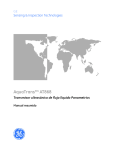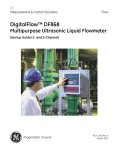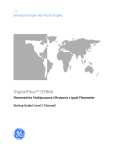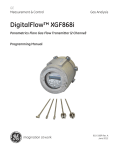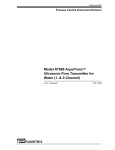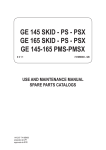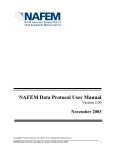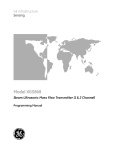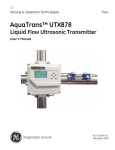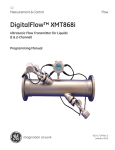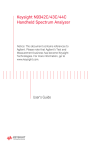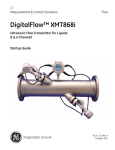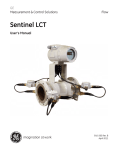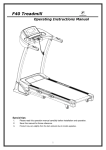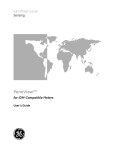Download GE Panametrics AquaTrans AT868 Abridged Manual PDF
Transcript
GE Sensing & Inspection Technologies AquaTrans™ AT868 Panametrics Liquid Flow Ultrasonic Transmitter Abridged Manual GE Sensing & Inspection Technologies AquaTrans™ AT8688 Panametrics Liquid Flow Ultrasonic Transmitter Abridged Manual 914-218D September 2004 The AquaTrans AT868 is a GE Panametrics product. GE Panametrics has joined other GE high-technology businesses under a new name—GE Sensing & Inspection Technologies. September 2004 Warranty Each instrument manufactured by GE Infrastructure Sensing, Inc. is warranted to be free from defects in material and workmanship. Liability under this warranty is limited to restoring the instrument to normal operation or replacing the instrument, at the sole discretion of GE Infrastructure Sensing, Inc. Fuses and batteries are specifically excluded from any liability. This warranty is effective from the date of delivery to the original purchaser. If GE Infrastructure Sensing, Inc. determines that the equipment was defective, the warranty period is: • one year for general electronic failures of the instrument • one year for mechanical failures of the sensor If GE Infrastructure Sensing, Inc. determines that the equipment was damaged by misuse, improper installation, the use of unauthorized replacement parts, or operating conditions outside the guidelines specified by GE Infrastructure Sensing, Inc., the repairs are not covered under this warranty. The warranties set forth herein are exclusive and are in lieu of all other warranties whether statutory, express or implied (including warranties of merchantability and fitness for a particular purpose, and warranties arising from course of dealing or usage or trade). iii September 2004 Return Policy If a GE Infrastructure Sensing, Inc. instrument malfunctions within the warranty period, the following procedure must be completed: 1. Notify GE Infrastructure Sensing, Inc., giving full details of the problem, and provide the model number and serial number of the instrument. If the nature of the problem indicates the need for factory service, GE Infrastructure Sensing, Inc. will issue a RETURN AUTHORIZATION number (RA), and shipping instructions for the return of the instrument to a service center will be provided. 2. If GE Infrastructure Sensing, Inc. instructs you to send your instrument to a service center, it must be shipped prepaid to the authorized repair station indicated in the shipping instructions. 3. Upon receipt, GE Infrastructure Sensing, Inc. will evaluate the instrument to determine the cause of the malfunction. Then, one of the following courses of action will then be taken: iv • If the damage is covered under the terms of the warranty, the instrument will be repaired at no cost to the owner and returned. • If GE Infrastructure Sensing, Inc. determines that the damage is not covered under the terms of the warranty, or if the warranty has expired, an estimate for the cost of the repairs at standard rates will be provided. Upon receipt of the owner’s approval to proceed, the instrument will be repaired and returned. September 2004 Table of Contents Chapter 1: Installation Introduction. . . . . . . . . . . . . . . . . . . . . . . . . . . . . . . . . . . . . . . . . . . . . . . . . . . . . . . . . . . . . . . . . . . . . . . . . . . . 1-1 Site Considerations . . . . . . . . . . . . . . . . . . . . . . . . . . . . . . . . . . . . . . . . . . . . . . . . . . . . . . . . . . . . . . . . . . . . . 1-1 Electronics Enclosure Location . . . . . . . . . . . . . . . . . . . . . . . . . . . . . . . . . . . . . . . . . . . . . . . . . . . . . . 1-1 Flowcell Location . . . . . . . . . . . . . . . . . . . . . . . . . . . . . . . . . . . . . . . . . . . . . . . . . . . . . . . . . . . . . . . . . . . 1-2 Transducer Location . . . . . . . . . . . . . . . . . . . . . . . . . . . . . . . . . . . . . . . . . . . . . . . . . . . . . . . . . . . . . . . . 1-2 Cable Lengths . . . . . . . . . . . . . . . . . . . . . . . . . . . . . . . . . . . . . . . . . . . . . . . . . . . . . . . . . . . . . . . . . . . . . . 1-3 Transducer Cables. . . . . . . . . . . . . . . . . . . . . . . . . . . . . . . . . . . . . . . . . . . . . . . . . . . . . . . . . . . . . . . . . . 1-3 Installing a Flowcell . . . . . . . . . . . . . . . . . . . . . . . . . . . . . . . . . . . . . . . . . . . . . . . . . . . . . . . . . . . . . . . . . 1-3 CE Mark Compliance . . . . . . . . . . . . . . . . . . . . . . . . . . . . . . . . . . . . . . . . . . . . . . . . . . . . . . . . . . . . . . . . . . . 1-4 EMC Compliance . . . . . . . . . . . . . . . . . . . . . . . . . . . . . . . . . . . . . . . . . . . . . . . . . . . . . . . . . . . . . . . . . . . 1-4 LVD Compliance . . . . . . . . . . . . . . . . . . . . . . . . . . . . . . . . . . . . . . . . . . . . . . . . . . . . . . . . . . . . . . . . . . . . 1-5 Making Electrical Connections . . . . . . . . . . . . . . . . . . . . . . . . . . . . . . . . . . . . . . . . . . . . . . . . . . . . . . . . . . 1-6 Preliminary Steps . . . . . . . . . . . . . . . . . . . . . . . . . . . . . . . . . . . . . . . . . . . . . . . . . . . . . . . . . . . . . . . . . . . 1-6 Wiring the Line Power . . . . . . . . . . . . . . . . . . . . . . . . . . . . . . . . . . . . . . . . . . . . . . . . . . . . . . . . . . . . . . 1-7 Wiring Transducers . . . . . . . . . . . . . . . . . . . . . . . . . . . . . . . . . . . . . . . . . . . . . . . . . . . . . . . . . . . . . . . . . 1-8 Wiring Standard 0/4-20 mA Analog Outputs . . . . . . . . . . . . . . . . . . . . . . . . . . . . . . . . . . . . . . . . . 1-9 Wiring the Totalizer/Frequency Output . . . . . . . . . . . . . . . . . . . . . . . . . . . . . . . . . . . . . . . . . . . . . 1-10 Wiring the Serial Port . . . . . . . . . . . . . . . . . . . . . . . . . . . . . . . . . . . . . . . . . . . . . . . . . . . . . . . . . . . . . . 1-11 Wiring an External Totalizer Reset Switch . . . . . . . . . . . . . . . . . . . . . . . . . . . . . . . . . . . . . . . . . . . 1-14 Programming the AT868 . . . . . . . . . . . . . . . . . . . . . . . . . . . . . . . . . . . . . . . . . . . . . . . . . . . . . . . . . . . . . . . 1-14 Chapter 2: Programming Site Data Introduction. . . . . . . . . . . . . . . . . . . . . . . . . . . . . . . . . . . . . . . . . . . . . . . . . . . . . . . . . . . . . . . . . . . . . . . . . . . . 2-1 Activating a Channel [CHx-ACTIV Menu] . . . . . . . . . . . . . . . . . . . . . . . . . . . . . . . . . . . . . . . . . . . . . . . . . 2-1 Accessing the ACTIV Submenu . . . . . . . . . . . . . . . . . . . . . . . . . . . . . . . . . . . . . . . . . . . . . . . . . . . . . . 2-2 Entering System Data [CHx-SYSTM Menu] . . . . . . . . . . . . . . . . . . . . . . . . . . . . . . . . . . . . . . . . . . . . . . . 2-2 Accessing the CHx-SYSTM Submenu. . . . . . . . . . . . . . . . . . . . . . . . . . . . . . . . . . . . . . . . . . . . . . . . . 2-2 Selecting the Volumetric Units. . . . . . . . . . . . . . . . . . . . . . . . . . . . . . . . . . . . . . . . . . . . . . . . . . . . . . . 2-3 Selecting the Totalizer Units . . . . . . . . . . . . . . . . . . . . . . . . . . . . . . . . . . . . . . . . . . . . . . . . . . . . . . . . . 2-3 Selecting Mass Flow Units. . . . . . . . . . . . . . . . . . . . . . . . . . . . . . . . . . . . . . . . . . . . . . . . . . . . . . . . . . . 2-3 Entering Transducer and Pipe Parameters [CHx-PIPE Menu] . . . . . . . . . . . . . . . . . . . . . . . . . . . . . . 2-4 Accessing the PIPE Submenu. . . . . . . . . . . . . . . . . . . . . . . . . . . . . . . . . . . . . . . . . . . . . . . . . . . . . . . . 2-4 Special Transducers . . . . . . . . . . . . . . . . . . . . . . . . . . . . . . . . . . . . . . . . . . . . . . . . . . . . . . . . . . . . . . . . 2-5 Special Clamp-On Transducers. . . . . . . . . . . . . . . . . . . . . . . . . . . . . . . . . . . . . . . . . . . . . . . . . . . . . . 2-5 Pipe Material . . . . . . . . . . . . . . . . . . . . . . . . . . . . . . . . . . . . . . . . . . . . . . . . . . . . . . . . . . . . . . . . . . . . . . . 2-6 Pipe Outside Diameter . . . . . . . . . . . . . . . . . . . . . . . . . . . . . . . . . . . . . . . . . . . . . . . . . . . . . . . . . . . . . . 2-7 Path and Axial Length . . . . . . . . . . . . . . . . . . . . . . . . . . . . . . . . . . . . . . . . . . . . . . . . . . . . . . . . . . . . . . 2-7 Lining . . . . . . . . . . . . . . . . . . . . . . . . . . . . . . . . . . . . . . . . . . . . . . . . . . . . . . . . . . . . . . . . . . . . . . . . . . . . . . 2-8 Setting Up a Tracking Window . . . . . . . . . . . . . . . . . . . . . . . . . . . . . . . . . . . . . . . . . . . . . . . . . . . . . . 2-8 Fluid Type . . . . . . . . . . . . . . . . . . . . . . . . . . . . . . . . . . . . . . . . . . . . . . . . . . . . . . . . . . . . . . . . . . . . . . . . . . 2-9 Reynolds Correction . . . . . . . . . . . . . . . . . . . . . . . . . . . . . . . . . . . . . . . . . . . . . . . . . . . . . . . . . . . . . . . . 2-9 KV Input Selection . . . . . . . . . . . . . . . . . . . . . . . . . . . . . . . . . . . . . . . . . . . . . . . . . . . . . . . . . . . . . . . . . 2-10 Number of Traverses and Transducer Spacing . . . . . . . . . . . . . . . . . . . . . . . . . . . . . . . . . . . . . . 2-10 Entering the Zero Cutoff Value [CHx-I/O Menu]. . . . . . . . . . . . . . . . . . . . . . . . . . . . . . . . . . . . . . . . . . 2-11 Activating Mass Flow . . . . . . . . . . . . . . . . . . . . . . . . . . . . . . . . . . . . . . . . . . . . . . . . . . . . . . . . . . . . . . . . . . 2-11 v September 2004 Table of Contents (cont.) Entering Global System Data [GLOBL-SYSTM Menu] . . . . . . . . . . . . . . . . . . . . . . . . . . . . . . . . . . . . . 2-12 Selecting the GLOBL-SYSTM Units . . . . . . . . . . . . . . . . . . . . . . . . . . . . . . . . . . . . . . . . . . . . . . . . . . 2-12 Selecting the System Units . . . . . . . . . . . . . . . . . . . . . . . . . . . . . . . . . . . . . . . . . . . . . . . . . . . . . . . . . 2-12 Setting Up the External Totalizer Reset Switch . . . . . . . . . . . . . . . . . . . . . . . . . . . . . . . . . . . . . . 2-13 Selecting Mass Flow Units . . . . . . . . . . . . . . . . . . . . . . . . . . . . . . . . . . . . . . . . . . . . . . . . . . . . . . . . . 2-13 Setting Up the Outputs [GLOBL-I/O Menu] . . . . . . . . . . . . . . . . . . . . . . . . . . . . . . . . . . . . . . . . . . . . . . 2-14 Accessing the Analog Outputs . . . . . . . . . . . . . . . . . . . . . . . . . . . . . . . . . . . . . . . . . . . . . . . . . . . . . 2-14 Setting Up the Analog Output Scale . . . . . . . . . . . . . . . . . . . . . . . . . . . . . . . . . . . . . . . . . . . . . . . . 2-14 Accessing the Totalizer/Frequency Outputs . . . . . . . . . . . . . . . . . . . . . . . . . . . . . . . . . . . . . . . . . 2-15 Setting Up a Frequency Output . . . . . . . . . . . . . . . . . . . . . . . . . . . . . . . . . . . . . . . . . . . . . . . . . . . . 2-16 Setting Up a Totalizer Output . . . . . . . . . . . . . . . . . . . . . . . . . . . . . . . . . . . . . . . . . . . . . . . . . . . . . . 2-17 Configuring the Communications Port [GLOBL-COMM] . . . . . . . . . . . . . . . . . . . . . . . . . . . . . . . . . . 2-18 Taking Measurements . . . . . . . . . . . . . . . . . . . . . . . . . . . . . . . . . . . . . . . . . . . . . . . . . . . . . . . . . . . . . . . . . 2-18 Chapter 3: Displaying Data Introduction . . . . . . . . . . . . . . . . . . . . . . . . . . . . . . . . . . . . . . . . . . . . . . . . . . . . . . . . . . . . . . . . . . . . . . . . . . . Adjusting LCD Contrast and Brightness. . . . . . . . . . . . . . . . . . . . . . . . . . . . . . . . . . . . . . . . . . . . . . . . . . Setting Up the Display . . . . . . . . . . . . . . . . . . . . . . . . . . . . . . . . . . . . . . . . . . . . . . . . . . . . . . . . . . . . . . . . . . Accessing the Display Submenu. . . . . . . . . . . . . . . . . . . . . . . . . . . . . . . . . . . . . . . . . . . . . . . . . . . . . Configuring the Display . . . . . . . . . . . . . . . . . . . . . . . . . . . . . . . . . . . . . . . . . . . . . . . . . . . . . . . . . . . . . Resetting the Totalizers. . . . . . . . . . . . . . . . . . . . . . . . . . . . . . . . . . . . . . . . . . . . . . . . . . . . . . . . . . . . . . . . . Resetting Totalizers Using the Internal Keypad . . . . . . . . . . . . . . . . . . . . . . . . . . . . . . . . . . . . . . . Resetting Totalizers Using an External Switch . . . . . . . . . . . . . . . . . . . . . . . . . . . . . . . . . . . . . . . . 3-1 3-1 3-2 3-2 3-2 3-3 3-3 3-3 Chapter 4: Calibration Introduction . . . . . . . . . . . . . . . . . . . . . . . . . . . . . . . . . . . . . . . . . . . . . . . . . . . . . . . . . . . . . . . . . . . . . . . . . . . Calibrating and Testing the Analog Outputs . . . . . . . . . . . . . . . . . . . . . . . . . . . . . . . . . . . . . . . . . . . . . Calibration . . . . . . . . . . . . . . . . . . . . . . . . . . . . . . . . . . . . . . . . . . . . . . . . . . . . . . . . . . . . . . . . . . . . . . . . . Testing Linearity. . . . . . . . . . . . . . . . . . . . . . . . . . . . . . . . . . . . . . . . . . . . . . . . . . . . . . . . . . . . . . . . . . . . Calibrating the Totalizer/Frequency Outputs. . . . . . . . . . . . . . . . . . . . . . . . . . . . . . . . . . . . . . . . . . . . . Calibrating the Frequency Outputs . . . . . . . . . . . . . . . . . . . . . . . . . . . . . . . . . . . . . . . . . . . . . . . . . . Calibrating the Totalizer Outputs . . . . . . . . . . . . . . . . . . . . . . . . . . . . . . . . . . . . . . . . . . . . . . . . . . . . 4-1 4-1 4-1 4-2 4-4 4-4 4-4 Appendix A: Menu Maps Appendix B: Measuring P and L Dimensions Measuring P and L . . . . . . . . . . . . . . . . . . . . . . . . . . . . . . . . . . . . . . . . . . . . . . . . . . . . . . . . . . . . . . . . . . . . . B-1 vi Chapter 1 Installation Introduction. . . . . . . . . . . . . . . . . . . . . . . . . . . . . . . . . . . . . . . . . . . . . . . . . . . . 1-1 Site Considerations . . . . . . . . . . . . . . . . . . . . . . . . . . . . . . . . . . . . . . . . . . . . . 1-1 CE Mark Compliance . . . . . . . . . . . . . . . . . . . . . . . . . . . . . . . . . . . . . . . . . . . . 1-4 Making Electrical Connections . . . . . . . . . . . . . . . . . . . . . . . . . . . . . . . . . . . 1-6 Programming the AT868 . . . . . . . . . . . . . . . . . . . . . . . . . . . . . . . . . . . . . . . . 1-14 September 2004 Introduction To ensure safe and reliable operation of the AT868, the system must be installed and programmed in accordance with the guidelines established by GE. Those guidelines are explained in detail in this chapter. !WARNING! Be sure to follow all applicable local safety codes and regulations for installing electrical equipment. Consult company safety personnel or local safety authorities to verify the safety of any procedure or practice. !ATTENTION EUROPEAN CUSTOMERS! To meet CE Mark requirements, all cables must be installed as described later in this chapter. Site Considerations Because the relative location of the flowcell and the electronics enclosure is important, use the guidelines in this section to plan the AT868 installation. Electronics Enclosure Location The standard AT868 electronics enclosure is a powder-coated aluminum NEMA 4X, IP66 weatherproof enclosure (see Figure 1-4 on page 1-15). Typically, the enclosure is mounted as close as possible to the transducers. When choosing a site, make sure the location permits easy access to the electronics enclosure for programming, maintenance and service. Note: For compliance with the European Union’s Low Voltage Directive (73/23/EEC), this unit requires an external power disconnect device such as a switch or circuit breaker. The disconnect device must be marked as such, clearly visible, directly accessible, and located within 1.8 m (6 ft) of the unit. Installation 1-1 September 2004 Flowcell Location A flowcell is the section of pipe where the transducers are mounted. It can be created either by mounting the transducers on the existing pipeline or by mounting them on a spoolpiece. A spoolpiece is a separately manufactured pipe section, matched to the existing pipe, which contains ports for mounting the transducers. A spoolpiece allows the transducers to be aligned and calibrated before inserting the flowcell into the pipeline. Ideally, install the flowcell in a section of pipe with unlimited access, such as a long section of pipe that is above ground. However, if the flowcell must be installed in an underground pipe, dig a pit around the pipe to facilitate installation. Transducer Location 1-2 For a given fluid and pipe, the accuracy of the AT868 depends primarily on the location and alignment of the transducers. In addition to accessibility, when planning for transducer location, follow these guidelines: • Locate the transducers so that there are at least 10 pipe diameters of straight, undisturbed flow upstream and 5 pipe diameters of straight, undisturbed flow downstream from the measurement point. Undisturbed flow means avoiding sources of turbulence in the fluid such as valves, flanges, expansions, and elbows; avoiding swirl; and avoiding cavitation. • Locate the transducers on a common axial plane along the pipe. Install the transducers on the side of the pipe instead of the top or bottom, because the top of the pipe accumulates gases and the bottom of the pipe accumulates sediment. These conditions cause attenuation of the ultrasonic signal. There is no similar restriction with vertical pipes. However, vertical pipes with downward flow should be avoided to ensure a full pipe at the measurement point. Installation September 2004 Cable Lengths Locate the electronics enclosure as close as possible to the flowcell, preferably directly on the flowcell. However, GE can supply transducer cables up to 1,000 ft (300 m) in length for remote location of the electronics enclosure. If longer cables are required, consult the factory for assistance. Transducer Cables When installing the transducer cables, always observe established standard practices for the installation of electrical cables. Do not route transducer cables alongside high amperage AC power lines or any other cables that could cause electrical interference. Also, protect the transducer cables and connections from the weather and corrosive atmospheres. Note: If you are using your own cables to connect the transducers to the electronics console, they must have electrical characteristics identical to the cables supplied by GE. For transducer frequencies up to 2 MHz, the cables in each pair must be the same length within ±4 in. (±10 cm). For transducer frequencies above 2 MHz, the cables in each pair must be the same length within ±0.5 in. (±1.25 cm). Installing a Flowcell Installation A flowcell is the section of pipe where the transducers are mounted. It can be created either by mounting the transducers on the existing pipeline or by mounting them on a spoolpiece. A spoolpiece is a separately manufactured pipe section, matched to the existing pipe, which contains ports for mounting the transducers. A spoolpiece allows the transducers to be aligned and calibrated before inserting the flowcell into the pipeline. 1-3 September 2004 CE Mark Compliance For CE Mark compliance, the AT868 must meet both the EMC and LVD directives. IMPORTANT: CE Mark compliance is required for all units intended for use in EEC countries. EMC Compliance For EMC compliance, the electrical connections must be shielded and grounded as in Table 1-1 below. Also refer to Figure 1-1 on the next page an example of acceptable wiring. After all the necessary electrical connections have been made, seal any unused cable entry holes with standard conduit plugs or equivalent. Note: If the instructions in this section are followed, the unit will comply with the EMC Directive 89/336/EEC. Connection Transducer Table 1-1: Wiring Modifications Termination Cable Type Modification RG62 a/u Add metallic cable clamp from braid to chassis ground. Armored RG62 a/u or conduit Terminate RG62 a/u shield to chassis ground. Input/Output 22 AWG Shield Terminate shield to (e.g. Baystate #78-1197) chassis ground at the AT868. Power Shielding 1-4 Armored conduit None - grounded via cable gland. 14 AWG, 3 conductor, shielded (e.g. Belden #19364) Terminate shield to chassis ground at the AT868. Armored Conduit None - grounded via cable gland. Wires enclosed in a properly-grounded metal conduit do not require additional shielding. Installation September 2004 LVD Compliance For compliance with the European Union’s Low Voltage Directive (73/23/EEC). the analyzer requires an external power disconnect device such as a switch or circuit breaker. The disconnect device must be marked as such, clearly visible, directly accessible, and located within 1.8 m (6 ft) of the unit. Note: If the instructions in this section are followed, the unit will comply with the Low Voltage Directive (73/23/EEC). Figure 1-1: Properly Wired AT868 Installation 1-5 September 2004 Making Electrical Connections This section contains instructions for making all the necessary electrical connections to the AT868 electronics console. Refer to Figure 1-5 on page 1-16 for a complete wiring diagram. !ATTENTION EUROPEAN CUSTOMERS! To meet CE Mark requirements, all cables must be installed as described in the previous section !WARNING! Always disconnect the line power from the AT868 before removing the front cover. Preliminary Steps Before making any electrical connections, prepare the AT868 by completing the following steps: 1. Disconnect any previously wired power line from the unit. 2. Remove the screws on the front cover. 3. Loosen the two screws and remove the plastic shroud that protects the electrical connections. Note: For compliance with the European Union’s Low Voltage Directive (73/23/EEC), a transparent plastic shroud protects the electrical connections. The shroud must remain in place, except while wiring the unit. Reinstall the shroud after the wiring has been completed. 4. Install any required cable clamps in the appropriate conduit holes on the bottom of the enclosure. 5. Note the labels inside the enclosure to assist in wiring. Proceed to the appropriate section of this chapter to make the required wiring connections. 1-6 Installation September 2004 Wiring the Line Power The AT868 may be purchased for operation with power inputs of 85-265 VAC or 12-28 VDC. The label on the side of the electronics enclosure lists the required line voltage and power rating. The fuse rating is listed on label located under the fuse. IMPORTANT: Be sure to connect the meter only to the specified line voltage. Note: For compliance with the European Union’s Low Voltage Directive (73/23/EEC), this unit requires an external power disconnect device such as a switch or circuit breaker. The disconnect device must be marked as such, clearly visible, directly accessible, and located within 1.8 m (6 ft) of the unit. Refer to Figure 1-5 on page 1-16 to locate the power input terminal block and connect the line power as follows: !WARNING! Improper connection of the line power leads or connecting the meter to the incorrect line voltage may damage the unit. It may also result in hazardous voltages at the flowcell and associated piping as well as within the electronics enclosure. 1. Prepare the line power leads by trimming the line and neutral AC power leads (or the positive and negative DC power leads) to a length 0.5 in. (12 mm) shorter than the ground lead. This ensures that the ground lead is the last to detach if the power cable is forcibly disconnected from the meter. 2. Install a suitable cable clamp in the conduit hole where the line power wires will enter the enclosure. If possible, avoid using a conduit hole containing any other cables cables, to minimize any interference in the circuitry from the AC power line. 3. Strip 1/4-in. of insulation from the end of each of the three line power leads. 4. Route the cable through the conduit hole and connect the line power leads to the power terminal block as shown in Figure 1-5 on page 1-16. Installation 1-7 September 2004 Wiring the Line Power (cont.) 5. Leaving a bit of slack, secure the power line with the cable clamp. Caution! Do not apply power to the AT868 until after the transducers have been properly wired. 6. Do one of the following: Wiring Transducers • Proceed to another section to continue wiring the AT868. • Reinstall the plastic shroud, replace the front cover on the enclosure and tighten the screws. !WARNING! Before connecting the transducers, discharge any static buildup by shorting the center conductor of the transducer cables to the metal shield on the cable connector. Note: For transducer frequencies below 2 MHz, the cable lengths must be within ±4 in. (±10 cm) of each other. If the transducer frequency exceeds 2 MHz, the cable lengths must be within ±0.5 in. (±1.25 cm) of each other. 1. Locate the CH1 transducer cables and connect them to the two CH1 transducers. Route the free ends of the cables through the selected conduit hole in the electronics enclosure. 2. If an optional lightening protector is being installed, connect it between the meter and the transducers. 3. Refer to the wiring diagram in Figure 1-5 on page 1-16 and connect the transducer cables to the terminal block labeled DN and UP for Channel 1. Then, secure the cable clamp. Note: The RED cable leads are the SIG(+) leads and the BLACK cable leads are the RTN(-) leads. Note: The AT868 can use two channels or paths to make more accurate flow measurements by averaging, subtracting or adding the the two readings. 1-8 Installation September 2004 Wiring Transducers (cont.) 4. For a 2-Channel AT868, repeat steps 1-3 to connect the CH2 transducers to the DN and UP terminal block for Channel 2. Note: It is not required that both channels of a 2-Channel unit be connected. 5. Do one of the following: • Proceed to another section to continue wiring the AT868. • Reinstall the plastic shroud, replace the front cover on the enclosure and tighten the screws. IMPORTANT: Each channel must be activated before it can begin taking measurements. See Chapter 2, Programming Site Data, for instructions. Wiring Standard 0/4-20 mA Analog Outputs The AT868 has one isolated 0/4-20 mA analog output per channel (designated as Output A and Output C). These outputs can be configured independently. Typically, Output A is used for Channel 1 and Output C is used for Channel 2. However, either analog output can be configured for use with either channel. Connections to the analog outputs may be made with standard twisted-pair wiring, but the current loop impedance for these circuits must not exceed 600 ohms. To wire the analog outputs, complete the following steps: 1. Refer to Figure 1-5 on page 1-16 for the locations of the appropriate terminal blocks and wire the analog outputs as shown. Then, secure the cable clamp. IMPORTANT: Outputs 1 and 2 in the wiring diagram correspond to Outputs A and C in the AT868 software. 2. Do one of the following: • Proceed to another section to continue wiring the AT868. • Reinstall the plastic shroud, replace the front cover on the enclosure and tighten the screws. IMPORTANT: Prior to use, the analog outputs must be calibrated as described in Chapter 4, Calibration. Installation 1-9 September 2004 Wiring the Totalizer/Frequency Output The AT868 also provides a second output for each channel (designated as Output B and Output D) that can be configured as a totalizer or frequency output using the Instrument Data Manager (IDM) software. These outputs can be configured independently. Typically, Output B is used for Channel 1 and Output D is used for Channel 2. However, either output can be configured for use with either channel. Figure 1-2 below shows a wiring diagram for a typical totalizer or frequency output circuit. Model AT868 Pulse/Frequency Counter +5V 200 OUT IN RTN Common Figure 1-2: Totalizer/Frequency Output Wiring !WARNING! NEVER CONNECT EXTERNAL POWER TO THE PULSE/FREQUENCY OUTPUT TERMINALS. To wire the totalizer/frequency outputs, complete the following steps: 1. Refer to Figure 1-5 on page 1-16 for the location of the terminal blocks and wire the totalizer/frequency outputs as shown. Then, secure the cable clamp. Note: Outputs 1 and 2 in the wiring diagram correspond to Outputs B and D in the AT868 software. 2. Do one of the following: 1-10 • Proceed to another section to continue wiring the AT868. • Reinstall the plastic shroud, replace the front cover on the enclosure and tighten the screws. Installation September 2004 Wiring the Serial Port The AT868 is equipped with a built-in serial communications port. The standard port is an RS232 interface, but an optional RS485 interface is available upon request. Proceed to the appropriate section for wiring instructions. Wiring an RS232 Interface Use the serial port to connect the AT868 to a printer, an ANSI terminal or a personal computer. The RS232 interface is wired as Data Terminal Equipment (DTE), and the signals available at the COMMUNICATION terminal block are shown in Table 1-2 below. To wire the RS232 output, complete the following steps: 1. Use the information in Table 1-2 below to construct a suitable cable for connecting the AT868 to the external device. If desired, an appropriate cable may be purchased from GE. COMMUNICATION TB Table 1-2: RS232 Connection to DCE or DTE Device Colors for DCE DCE GE Cable Signal DB25 DB9 (flying leads)* Description Pin # Pin # DTE DB25 Pin # DTE DB9 Pin # 5 White DTR (Data Terminal Ready) 20 4 20 4 4 Yellow CTS (Clear to Send) 4 7 5 8 3 Green COM (Ground) 7 5 7 5 2 Red RX (Receive) 2 3 3 2 1 Black TX (Transmit) 3 2 2 3 *For standard GE cables 704-659, -660, -661 and -662. Note: Signal names that imply direction (e.g., transmit and receive) are named from the point of view of the DTE device (the GE meter is usually considered the DTE device). When the RS232 standard is strictly followed, these signals are labeled with the same name and pin # on the DCE device side. Unfortunately, the convention is not followed because the DTE and DCE side get confused. Therefore, connections that imply direction are changed to reflect their direction on the DCE side. Installation 1-11 September 2004 Wiring an RS232 Interface (cont.) 2. Route the flying leads end of the cable through the conduit hole and wire the leads to the COMMUNICATION terminal block as shown in Figure 1-5 on page 1-16. Connect the other end of the cable to the printer, ANSI terminal or personal computer. Then, secure the cable clamp. 3. Do one of the following: • Proceed to another section to continue wiring the AT868. • Reinstall the plastic shroud, replace the front cover on the enclosure and tighten the screws. Note: Consult the User’s Manual for the external device to configure it for use with the AT868. Wiring an RS485 Interface Use the optional RS485 serial port to network multiple AT868 flow transmitters to a single computer terminal. Upon request, the standard RS232 port on the AT868 may be configured as a two-wire, half-duplex RS485 interface, through a device such as the INMAC Model 800052 RS232-RS422/RS485 converter. Note: If the AT868 is configured at the factory for RS485 operation, the INMAC converter is not necessary. Proceed to the appropriate following section to wire the RS485 interface. 1-12 Installation September 2004 Using an INMAC Converter To wire the RS485 serial port using an INMAC converter, refer to Figure 1-5 on page 1-16 and complete the following steps: 1. Route one end of the cable through the conduit hole and wire the leads to the COMMUNICATION terminal block as shown in Figure 1-5 on page 1-16. Then, secure the cable clamp. 2. Connect the other end of the cable to the converter, as shown in Figure 1-3 below. 3. Do one of the following: • Proceed to another section to continue wiring the AT868. • Reinstall the plastic shroud, replace the front cover on the enclosure and tighten the screws. Model AT868 Converter N.C. 5 N.C. 4 1 TD OUT N.C. 3 2 RX 2 3 TX 1 4 RD IN Figure 1-3: Typical RS485 Connections Using a Factory Serial Interface Use the following steps to link the AT868 to the control system using a factory-installed RS485 serial interface: 1. Route the wires through the conduit hole and connect the TMT+ lead to Pin 2 (RX) on the COMMUNICATION terminal block (see Figure 1-5 on page 1-16). 2. Connect the TMT- lead to Pin 1 (TX) on the COMMUNICATION terminal block. Then, secure the cable clamp. 3. Connect the other end of the cable to the control system. 4. Do one of the following: Installation • Proceed to another section to continue wiring the AT868. • Reinstall the plastic shroud, replace the front cover on the enclosure and tighten the screws. 1-13 September 2004 Wiring an External Totalizer Reset Switch The AT868 can be wired with an external switch for resetting the totalizer values. When properly configured, pressing the switch will reset the totalizer values to zero for both Channel 1 and Channel 2. IMPORTANT: The AT868 has the capability to use a reset switch, but the user must supply all the hardware. Complete the following steps to connect an external reset switch: 1. Refer to Figure 1-5 on page 1-16 to properly connect the external reset switch to the AT868. 2. Configure the the external reset switch for use, as described in Chapter 2, Programming Site Data. 3. Do one of the following: Programming the AT868 1-14 • Proceed to another section to continue wiring the AT868. • Reinstall the plastic shroud, replace the front cover on the enclosure and tighten the screws. After the AT868 has been completely installed and wired, reconnect line power and proceed to Chapter 2, Programming Site Data, to program the meter for taking flow rate measurements. Installation September 2004 10.00 (254.0) Ø .41 (10.40) 4 Holes Installation Figure 1-4: Outline and Installation - Wall Mount (Ref. #712-1106C, sht 1) Note: 1. All dimensions are in inches (millimeters). 9.00 (228.6) 2.86 (72.6) 4.11 (104.4) 5.88 (149.3) 1-15 September 2004 NOTE: For compliance with the European Union's Low Voltage Directive (73/23/EEC), this unit requires an external power disconnect device such as a switch or circuit breaker. The disconnect device must be marked as such, clearly visible, directly accessible and located within 1.8 m (6 ft) of the unit. Contrast Adjustment Backlight Adjustment TB3: RS232/RS485 Serial Port Pin No. Color* 7 OUT1- Output 1 RTN (-) 5 DTR White Data Terminal Ready 6 OUT1+ Output 1 SIG (+) 4 CTS Yellow Clear to Send 3 COM Green Ground 2 RX Black Receive 1 TX Red Transmit TB3: Frequency/Totalizer Outputs Pin No. * for standard factory cables 704-659, 660, 661, 662 Description 9 FREQ1- Output 1 RTN (-) 8 FREQ1+ Output 1 SIG (+) External Totalizer Reset Switch* Test Point TB1: CH1 Transducer Pin No. Description 4 SIGDN Downstream SIG (+) 3 RTNDN Downstream RTN (-) 2 RTNUP Upstream RTN (-) 1 SIGUP Upstream SIG (+) Installation Pin No. Description 4 SIGDN Downstream SIG (+) 3 RTNDN Downstream RTN (-) 2 RTNUP Upstream RTN (-) 1 SIGUP Upstream SIG (+) E5 Output 1 RTN (-) 3 FREQ1+ Output 1 SIG (+) Pole 1 of Switch E9 Pole 2 of Switch AC Power Input Pin No. Description LINE Line Power NEUT Line Neutral GND Earth Ground DC Power Input Pin No. Description 1 Line Positive 2 Line Negative 3 No Connection TB4: 0/4-20 mA Analog Outputs Description 4 FREQ1- E5 E9 TB4: Frequency/Totalizer Outputs Pin No. Description *Switch hardware is user-supplied. TB2: CH2 Transducer NOTE: For compliance with the European Union's Low Voltage Directive (73/23/EEC), a transparent plastic shroud protects the electrical connections. The shroud must remain in place, except while wiring the unit. Reinstall the shroud after the wiring has been completed. Description Description Pin No. Figure 1-5: Wiring Diagram (Ref. #702-425) TB3: 0/4-20 mA Analog Outputs Pin No. Protective Conductor Terminal Grounding Jumper Description 2 OUT2- Output 2 RTN (-) 1 OUT2+ Output 2 SIG (+) 1-16 Chapter 2 Programming Site Data Introduction. . . . . . . . . . . . . . . . . . . . . . . . . . . . . . . . . . . . . . . . . . . . . . . . . . . . 2-1 Activating a Channel [CHx-ACTIV Menu]. . . . . . . . . . . . . . . . . . . . . . . . . . . 2-1 Entering System Data [CHx-SYSTM Menu] . . . . . . . . . . . . . . . . . . . . . . . . . 2-2 Entering Transducer and Pipe Parameters [CHx-PIPE Menu]. . . . . . . . . 2-4 Entering the Zero Cutoff Value [CHx-I/O Menu] . . . . . . . . . . . . . . . . . . . 2-11 Activating Mass Flow. . . . . . . . . . . . . . . . . . . . . . . . . . . . . . . . . . . . . . . . . . . 2-11 Entering Global System Data [GLOBL-SYSTM Menu] . . . . . . . . . . . . . . . 2-12 Setting Up the Outputs [GLOBL-I/O Menu] . . . . . . . . . . . . . . . . . . . . . . . . 2-14 Configuring the Communications Port [GLOBL-COMM] . . . . . . . . . . . . 2-18 Taking Measurements. . . . . . . . . . . . . . . . . . . . . . . . . . . . . . . . . . . . . . . . . . 2-18 September 2004 Introduction The AT868 has a user program that provides access to the various programmable features of the unit. To program the AT868 you can use either the internal keypad or Panaview™, which is a PC-based, non-resident software program that communicates with the AT868 through its serial port. Note: Only the internal keypad programming methods are described in this manual. See the PanaView manual for instructions on using that software. To begin taking measurements with the AT868, you must at least: • activate the channels • enter the channel data • enter the global system data • enter the pipe parameters As a programming aid, a complete set of menu maps are included in Appendix A, Menu Maps. The specific figure numbers are referenced throughout this chapter. Note: Only the programming required for initial setup is described in this manual, but the menu maps show all available programming features for the AT868. Activating a Channel [CHx-ACTIV Menu] The CHx-ACTIV submenu (see Figure A-1 on page A-1) is used to activate or deactivate the channels. All installed channels should be activated when you receive your unit. However, you should verify that the channels are active before you begin programming. Note: In this manual, only the programming of Channel 1 is described. To program Channel 2 of a 2-channel meter, simply repeat the same procedures described for Channel 1. Programming Site Data 2-1 September 2004 Accessing the ACTIV Submenu 1. Press [ESC], [ENTER], [ESC] in sequence to enter the user program. 2. Press [X] until PROG appears and press [ENTER]. 3. Press [X] until the desired channel appears. Press [ENTER] at CH1 or CH2. 4. Press [X] until ACTIV appears and press [ENTER]. 5. Press [X] until TRANS appears and press [ENTER]. Selecting TRANS activates the channel. 6. If you have a 2-channel unit, you can also disable a channel. However, if you select OFF for a channel, you will not be able to program that channel. After completing the above step, the user program returns to the Channel PROGRAM menu. To continue entering your initial setup data, proceed to the next section. Entering System Data [CHx-SYSTM Menu] The CHx-SYSTM submenu (see Figure A-1 on page A-1) is used to enter system parameters for the individual channels. In situations where the channels operate independently, the AT868 uses the system parameters in this menu. When channels are averaged together, the AT868 uses the parameters entered in the GLOBL-SYSTM submenu. Accessing the CHx-SYSTM Submenu 1. Press [ESC], [ENTER], [ESC] in sequence to enter the user program. 2. Press [X] until PROG appears and press [ENTER]. 3. Press [X] until the desired channel appears. Press [ENTER] at CH1 or CH2. 4. Press [X] until SYSTM appears and press [ENTER]. 5. Enter the desired CHANNEL LABEL (up to 5 characters) by using the arrow keys. Press [W] and [X] to move the cursor to the desired location and press [S] and [T] to change a letter. Then press [ENTER]. 6. Use the arrow keys to enter the desired SITE MESSAGE (up to 16 characters) and press [ENTER]. (For a 2-channel meter, this prompt is called CHANNEL MESSAGE.) 2-2 Programming Site Data September 2004 Selecting the Volumetric Units 1. Use the arrow keys to select the desired volumetric units for the flow rate display and press [ENTER]. 2. Use the arrow keys to select the desired number of digits to the right of the decimal point in the volumetric flow rate display and press [ENTER]. Selecting the Totalizer Units 1. Use the arrow keys to select the desired units for the totalized flow rate display and press [ENTER]. 2. Use the arrow keys to select the desired number of digits to the right of the decimal point in the totalized flow rate display and press [ENTER]. 3. Do one of the following: Selecting Mass Flow Units • If MASS FLOW is ON and both channels are active (for 2-channel units only), proceed to Selecting Mass Flow Units below. • If MASS FLOW is OFF or only one channel is active, the meter returns to the Channel PROGRAM menu. Go to Entering Transducer and Pipe Parameters on the next page. 1. Press [W] and [X] to select the desired mass flow units for the flow rate display and press [ENTER]. The available units for this prompt are determined by the selection made at SYSTEM UNITS. 2. Press [W] and [X] to select the desired time units for the mass flow rate display and press [ENTER]. 3. Press [W] and [X] to select the desired number of digits to the right of the decimal point in the mass flow rate display and press [ENTER]. 4. Press [W] and [X] to select the desired units for the totalized mass flow rate display and press [ENTER]. The available units for this prompt are determined by the selection made at SYSTEM UNITS. 5. Press [W] and [X] to select the desired number of digits to the right of the decimal point in the totalized mass flow rate display and press [ENTER]. Programming Site Data 2-3 September 2004 Entering Transducer and Pipe Parameters [CHx-PIPE Menu] Enter the transducer and pipe parameters via the PIPE submenu (see Figure A-1 on page A-1). Accessing the PIPE Submenu 1. Press [ESC], [ENTER], [ESC] in sequence to enter the user program. 2. Press [X] until PROG appears and press [ENTER]. 3. Press [X] until the desired channel appears. Press [ENTER] at CH1 or CH2. 4. Press [X] until PIPE appears and press [ENTER]. 5. Do one of the following: • For standard transducers, use the arrow keys to enter the transducer number. Press [W] and [X] to move the cursor to the desired location and press [S] and [T] to increase or decrease the number. Then press [ENTER] and proceed to the next step. • For special transducers, proceed to the next section. 6. Go to one of the following sections: 2-4 • Standard clamp-on transducers - proceed to Pipe Material on page 2-6. • Standard wetted transducers - proceed to Pipe Outside Diameter on page 2-7. Programming Site Data September 2004 Special Transducers 1. For a special transducer, press [X] to move the cursor to STD and press [S] until SPEC appears and press [ENTER]. 2. Assign a number between 90 and 99 to the special transducer. Enter the number by using the arrow keys. Press [W] and [X] to move the cursor to the desired location and press [S] and [T] to increase or decrease the number. Then press [ENTER]. 3. Press [W] and [X] to select the wedge type (supplied by GE) and press [ENTER]. 4. Press [W] and [X] to select the transducer frequency (supplied by GE) and press [ENTER]. 5. Enter the special transducer time delay value (supplied by GE) by using the arrow keys. Press [W] and [X] to move the cursor to desired location and press [S] and [T] to increase or decrease the number and press [ENTER]. Special Clamp-On Transducers The following two prompts appear only if special clamp-on transducers are being used. If special wetted transducers are being used, proceed to Pipe Outside Diameter on page 2-7. 1. Enter the wedge angle (supplied by GE) of the transducer by using the arrow keys. Press [W] and [X] to move the cursor to the desired location and press [S] and [T] to increase or decrease the number. Then press [ENTER]. 2. Enter the wedge sound speed (supplied by GE) of the transducer by using the arrow keys. Press [W] and [X] to move the cursor to the desired location and press [S] and [T] to increase or decrease the number. Then press [ENTER] and proceed to Pipe Material on the next page. Programming Site Data 2-5 September 2004 Pipe Material If a standard or special clamp-on transducer is being used, the programming sequence should be rejoined here. 1. Press [W] and [X] to select the pipe material and press [ENTER]. Some of the pipe materials require additional selections. See a complete list of choices in Table 2-1 below. Material Table 2-1: Pipe Material Choices Types STEEL Carbon Steel Stainless Steel IRON Ductile Cast Cu (Copper) no additional selection required Al (Aluminum) no additional selection required BRASS no additional selection required CuNi (Copper Nickel) GLASS Pyrex Heavy silicate flint Light borate crown Plastic Nylon Polyethylene Polypropylene PVC, CPVC Acrylic OTHER 2-6 70% Cu 30% Ni 90% Cu 10% Ni Enter the sound speed of the pipe material by using the arrow keys. Press [W] and [X] to move the cursor to desired location and press [S] and [T] to increase or decrease the number and press [ENTER]. Programming Site Data September 2004 Pipe Outside Diameter The programming sequence should be rejoined here for all transducers. 1. Press [X] to move the cursor to the outside diameter units. Press [S] and [T] to select the desired units and press [ENTER]. 2. Measure either the pipe outside diameter (OD) or circumference at the transducer installation site. Enter the measured dimension by using the arrow keys. Press [W] and [X] to move the cursor to the desired location and press [S] and [T] to increase or decrease the number. Then press [ENTER]. 3. Enter the know thickness of the pipe wall by using the arrow keys. Press [W] and [X] to move the cursor to the desired location and press [S] and [T] to increase or decrease the number. Then press [ENTER]. If the pipe wall thickness cannot be measured directly, look up the value in a table of standard pipe size data. 4. Do one of the following: Path and Axial Length • wetted transducers - proceed to Path and Axial Length below. • clamp-on transducers - proceed to Lining on the next page. Note: If a spoolpiece was ordered with the meter, the transducer signal path length (P) and the transducer signal axial length (L) are engraved on the flowcell and are included in the documentation supplied with the meter. For on-site transducer installations, refer to Appendix B, Measuring P and L Dimensions, for instructions. 1. Enter the path length (P) of the ultrasonic signal. 2. Select the desired units and press [ENTER]. 3. Enter the axial length (L) of the ultrasonic signal and press [ENTER]. 4. Select the desired units and press [ENTER]. 5. Proceed to Setting Up a Tracking Window on the next page. Programming Site Data 2-7 September 2004 Lining 1. Press [W] and [X] to select Yes if your pipe has a lining or No if your pipe does not have a lining. Then, press [ENTER]. 2. Do one of the following: • If you selected No, proceed to Setting Up a Tracking Window below. • If you selected Yes, continue with the next step. 3. Press [W] and [X] to select the lining material and press [ENTER]. 4. If you selected OTHER, enter the lining sound speed by using the arrow keys. Press [W] and [X] to move the cursor to the desired location and press [S] and [T] to increase or decrease the number. Then press [ENTER]. 5. Enter the lining thickness by using the arrow keys. Press [W] and [X] to move the cursor to the desired location and press [S] and [T] to increase or decrease the number. Then press [ENTER]. Setting Up a Tracking Window The Tracking Window feature enables you to make accurate measurements when the fluid sound speed is unknown or when the fluid sound speed varies due to changing process conditions. 1. At the TRACKING WINDOWS prompt select: • YES - If you do not know the fluid sound speed, proceed to Step 2. • NO - If you do know the fluid sound speed, proceed to Fluid Type on the next page. 2. Do one of the following: • If the fluid sound speed is variable, the Tracking Window must remain active. Proceed to Fluid Type on the next page to complete the programming your meter. • If the sound speed is constant or if you want to determine if the sound speed is constant, continue with Step 3. 3. Proceed to Fluid Type on the next page to complete the programming your meter. 2-8 Programming Site Data September 2004 Fluid Type 1. The selections for fluid type vary depending on whether the Tracking Window is enabled or disabled. Press [W] and [X] to select the desired fluid and press [ENTER]. Refer to Table 2-2 below for a list of available fluids. Table 2-2: Fluid Types Tracking Window = NO Tracking Window = YES WATER W100 (Water, 0°-100°C) OTHER W260 (Water, 0°-260°C) Oil, Tracking OTHER 2. If you selected OTHER, enter the additional information required by using the arrow keys. Press [W] and [X] to move the cursor to the desired location and press [S] and [T] to increase or decrease the number. Then press [ENTER]. Reynolds Correction 1. Using [W] and [X], select Activ to activate the Reynolds Correction Factor or select Off to deactivate the Reynolds Correction Factor. Then press [ENTER]. Note: usually, Reynolds Correction should be set to Activ. 2. Do one of the following: • • Programming Site Data If you selected OFF, enter the Calibration Factor and press [ENTER]. Then, proceed to one of the following sections: • Clamp-on Transducers - proceed to Number of Traverses and Transducer Spacing on the next page. • Wetted Transducers - The meter returns to the Channel PROGRAM window. To complete initial setup of the AT868, you must enter data in the GLOBL-SYSTM submenu on page 2-12. If you selected ACTIV, proceed to KV Input Selection on the next page. 2-9 September 2004 KV Input Selection 1. Press [W] and [X] to enter a static kinematic viscosity or a table of values and press [ENTER]. 2. Do one of the following: • If you selected Table, enter the Calibration Factor by using the arrow keys. Press [W] and [X] to move the cursor to the desired location and press [S] and [T] to increase or decrease the number. Then press [ENTER]. • If you selected STATC, the AT868 will select and automatically display the Kinematic Viscosity (see note below). If you want to enter a different number use the [W] and [X] to move the cursor to the desired location and press [S] and [T] to increase or decrease the number. Then press [ENTER]. Enter the Calibration Factor in a similar manner and press [ENTER]. Note: If you select OTHER as the fluid type, you must enter the Kinematic Viscosity. The AT868 will only approximate the Kinematic Viscosity if you select one of the specific available fluid options. 3. Proceed to one of the following sections: Number of Traverses and Transducer Spacing • Clamp-on Transducers - proceed to Number of Traverses and Transducer Spacing below. • Wetted Transducers - The meter returns to the Channel PROGRAM window. To complete initial setup of the AT868, you must enter data in the GLOBL-SYSTM submenu on page 2-12. 1. Press [W] and [X] to select the number of traverses and press [ENTER]. 2. Enter the value for the transducer spacing by using the arrow keys. Press [W] and [X] to move the cursor to the desired location and press [S] and [T] to increase or decrease the number. Then press [ENTER]. 2-10 Programming Site Data September 2004 Entering the Zero Cutoff Value [CHx-I/O Menu] Near a zero flow rate, the AT868 readings may fluctuate due to small offsets caused by thermal drift or similar factors. To force a zero display reading when there is minimal flow, enter a zero cutoff value as described below (see Figure A-1 on page A-1): 1. Press [ESC], [ENTER], [ESC] in sequence to enter the user program. 2. Press [X] until PROG appears and press [ENTER]. 3. Press [X] until the desired channel appears. Press [ENTER] at CH1 or CH2. 4. Press [X] until I/O appears and press [ENTER]. 5. Enter a value from 0 to 1 ft/sec (0 to 0.30 m/sec) for the zero cutoff by using the arrow keys. The recommended setting is 0.1 ft/sec (0.03 m/sec). Press [W] and [X] to move the cursor to the desired location and press [S] and [T] to increase or decrease the number. Then press [ENTER]. Activating Mass Flow Use this option to calculate mass flow from a static fluid density. Complete the following steps (see Figure A-3 on page A-3) to enter the static density of the fluid: 1. Press [ESC], [ENTER], [ESC] in sequence to enter the user program. 2. Press [X] until PROG appears and press [ENTER]. 3. Press [X] until the desired channel appears. Press [ENTER] at CH1 or CH2. 4. Press [X] until SETUP appears and press [ENTER]. 5. Press [X] until ADVAN appears and press [ENTER]. 6. Press [X] until MASS appears and press [ENTER]. 7. Press [X] to activate or deactivate mass flow (mass flow is calculated from a static density) and press [ENTER]. 8. If you have activated mass flow, enter the fluid density by using the arrow keys. Press [W] and [X] to move the cursor to the desired location and press [S] and [T] to increase or decrease the number. Then press [ENTER]. Programming Site Data 2-11 September 2004 Entering Global System Data [GLOBL-SYSTM Menu] Refer to Figure A-2 on page A-2, and complete the steps below to enter system information in the GLOBL menu. Selecting the GLOBL-SYSTM Units 1. Press [ESC], [ENTER], [ESC] in sequence to enter the user program. 2. Press [X] until PROG appears and press [ENTER]. 3. Press [X] until GLOBL appears and press [ENTER]. 4. Press [X] until SYSTM appears and press [ENTER]. 5. Enter a short message (up to 16 characters) by using the arrow keys. Press [W] and [X] to move the cursor to the desired location and press [S] and [T] to select the desired character. Then press [ENTER]. Selecting the System Units 1. Press [X] to select the system units and press [ENTER]. 2. Do one of the following: • 1-Channel Meters - go to Setting Up the External Totalizer Reset Switch on the next page. • 2-Channel Meters - continue with the next step. 3. Press [X] to select the volumetric units for the flow rate display and press [ENTER]. 4. Press [X] to select the number of digits to the right of the decimal point in the volumetric flow rate display and press [ENTER]. 5. Press [X] to select the desired units for the totalized flow rate display and press [ENTER]. 6. Press [X] to select the desired number of digits to the right of the decimal point in the totalized flow rate display and press [ENTER]. 2-12 Programming Site Data September 2004 Setting Up the External Totalizer Reset Switch If you have installed an external totalizer reset switch as described in Chapter 1, Installation, the GATE OPTION enables you to configure the switch. 1. At the GATE OPTION prompt, press [X] to select one of the following and press [ENTER]. • RESET - the meter resets totals to zero for both channels and then immediately begins to count again. • HOLD - the meter holds totals at the current point for both channels. The meter will not count as long as the switch remains closed. This option is typically used for calibration. 2. Do one of the following: Selecting Mass Flow Units • If MASS FLOW is ON and both channels are active, proceed to Selecting Mass Flow Units below. • If MASS FLOW is OFF or only one channel is active, the meter returns to the Global PROGRAM menu. Go to Settings Up the Outputs on the next page. 1. Press [W] and [X] to select the desired mass flow units for the flow rate display and press [ENTER]. The available units for this prompt are determined by the selection made at SYSTEM UNITS on the previous page. 2. Press [W] and [X] to select the desired time units for the mass flow rate display and press [ENTER]. 3. Press [W] and [X] to select the desired number of digits to the right of the decimal point in the mass flow rate display and press [ENTER]. 4. Press [W] and [X] to select the desired units for the totalized mass flow rate display and press [ENTER]. The available units for this prompt are determined by the selection made at SYSTEM UNITS on the previous page. 5. Press [W] and [X] to select the desired number of digits to the right of the decimal point in the totalized mass flow rate display and press [ENTER]. Programming Site Data 2-13 September 2004 Setting Up the Outputs [GLOBL-I/O Menu] To set up the AT868 analog outputs and totalizer/frequency outputs, refer to Figure A-2 on page A-2 and follow the instructions in this section. Accessing the Analog Outputs Output A and Output C are analog outputs that can be configured independently. To configure these outputs, complete the following steps: 1. Press [ESC], [ENTER], [ESC] in sequence to enter the user program. 2. Press [X] until PROG appears and press [ENTER]. 3. Press [X] until GLOBL appears and press [ENTER]. 4. Press [X] until I/O appears and press [ENTER]. 5. Press [X] until OPTN appears and press [ENTER]. 6. Press [X] to select A or C and press [ENTER]. Setting Up the Analog Output Scale 1. Press [X] to select the desired output scale and press [ENTER]. 2. Do one of the following: • If you selected OFF, the meter returns to the Global I/O menu. Go to Accessing the Totalizer/Frequency Outputs on the next page. • If you are using a 1-channel meter, go to step 4. • If you are using a 2-channel/path meter, go to step 3. 3. At Channel, press [X] to select the desired channel and press [ENTER]. 4. Press [X] to select the desired measurement parameter and press [ENTER]. Note: The measurement units that appear in these prompts are those selected in the GLOBL-SYSTM menu earlier in this chapter. 5. At BASE, enter a flow rate value for the low end of the analog output range by using the arrow keys. Press [W] and [X] to move the cursor to the desired location and press [S] and [T] to increase or decrease the number. Then press [ENTER]. 2-14 Programming Site Data September 2004 Setting Up the Analog Output Scale (cont.) 6. At FULL, enter a flow rate value for the high end of the analog output range by using the arrow keys. Press [W] and [X] to move the cursor to the desired location and press [S] and [T] to increase or decrease the number. Then press [ENTER]. 7. At Error Handling, press [X] to select the desired option for handling errors (HOLD, LOW, HIGH, or OTHER) and press [ENTER]. 8. If OTHER is selected, the Forced milliamps display appears. This allows the user to impose a set value for this option. Enter the desired forced milliamps value by using the arrow keys. Press [W] and [X] to move the cursor to the desired location and press [S] and [T] to increase or decrease the number. Then press [ENTER]. Accessing the Totalizer/Frequency Outputs A totalizer output issues one pulse per selected volume of flow, and the meter produces a pulse each time the programmed amount of flow passes through the pipe. A frequency output issues a frequency that is proportional to the assigned measurement parameter. Output B and Output D are totalizer/frequency outputs that can be configured independently. To configure these outputs, complete the following steps: 1. Press [ESC], [ENTER], [ESC] in sequence to enter the user program. 2. Press [X] until PROG appears and press [ENTER]. 3. Press [X] until GLOBL appears and press [ENTER]. 4. Press [X] until I/O appears and press [ENTER]. 5. Press [X] until OPTN appears and press [ENTER]. 6. Press [X] to select B or D and press [ENTER]. 7. Do one of the following: Programming Site Data • Frequency Output - go to Setting Up a Frequency Output on the next page. • Totalizer Output - go to Setting Up a Totalizer Output on page 2-17. 2-15 September 2004 Setting Up a Frequency Output 1. At Output B or D, select OFF or FREQ and press [ENTER]. 2. Do one of the following: • If you selected OFF, the meter returns to the Global I/O menu. Go to Setting Up a Totalizer Output on the next page. • For 1-channel meter, go to step 4. • For a 2-channel meter, go to step 3. 3. At Channel, press [X] to select the desired channel and press [ENTER]. 4. Press [X] to select the desired measurement parameter and press [ENTER]. Note: The measurement units that appear in these prompts are those selected in the GLOBL-SYSTM menu earlier in this chapter. 5. At BASE, enter a value for the low end of the output range (-2,000,000 to 2,000,000) by using the arrow keys. Press [W] and [X] to move the cursor to the desired location and press [S] and [T] to increase or decrease the number. Then press [ENTER]. 6. At FULL, enter a value for the high end of the output range (-2,000,000 to 2,000,000) by using the arrow keys. Press [W] and [X] to move the cursor to the desired location and press [S] and [T] to increase or decrease the number. Then press [ENTER]. 7. At FULL SCALE FREQ, enter a value for the full scale of the output (between 10 to 100,000) by using the arrow keys. Press [W] and [X] to move the cursor to the desired location and press [S] and [T] to increase or decrease the number. Then press [ENTER]. 8. At Error handling, press [X] to select the desired option for handling errors (HOLD, LOW, HIGH, or OTHER) and press [ENTER]. 9. If OTHER is selected, the Error frequency display appears. This allows the user to enter a set value for this option. Enter the desired error frequency by using the arrow keys. Press [W] and [X] to move the cursor to the desired location and press [S] and [T] to increase or decrease the number. Then press [ENTER]. 2-16 Programming Site Data September 2004 Setting Up a Totalizer Output 1. At Output B or D, select OFF or TTLZR and press [ENTER]. 2. Do one of the following: • If you selected OFF, the meter returns to the Global I/O menu. Go to Configuring the Communications Port on the next page. • For 1-channel meter, go to step 4. • For a 2-channel/path meter, go to step 3. 3. At Channel, press [X] to select the desired channel and press [ENTER]. 4. Press [X] to select the desired measurement parameter and press [ENTER]. 5. Enter a value for the minimum pulse on-time (between 50 μsec and 500,000 μsec) for the frequency of the totalizer pulses and press [ENTER]. Press [W] and [X] to move the cursor to the desired location and press [S] and [T] to increase or decrease the number. Then press [ENTER]. Note: A complete pulse consists of equal amounts of ON and OFF times. Choose a value that is compatible with the pulse counter to be used. 6. At UNITS/PULSE enter a value for the number of measurement units represented by each pulse and press [ENTER]. Programming Site Data 2-17 September 2004 Configuring the Communications Port [GLOBL-COMM] The AT868 is equipped with a built-in serial communications port, as described in Chapter 1, Installation. Refer to Figure A-2 on page A-2 and use the GLOBL-COMM menu to set up the communications port by completing the following steps: 1. Press [ESC], [ENTER], [ESC] in sequence to enter the user program. 2. Press [X] until PROG appears and press [ENTER]. 3. Press [X] until GLOBL appears and press [ENTER]. 4. Press [X] until COMM appears and press [ENTER]. 5. Enter a meter address (between 1 and 254) by using the arrow keys. The default number is 1. Press [W] and [X] to move the cursor to the desired location and press [S] and [T] to increase or decrease the number. Then press [ENTER]. Note: A meter address is only necessary for communication with the GE Panaview software. See the Panaview User’s Manual for more information. 6. Press [X] to select a baud rate and press [ENTER]. Taking Measurements 2-18 The AT868 has now been totally programmed for taking accurate flow rate measurements. Proceed to Chapter 3, Displaying Data, for instructions on configuring the display. Programming Site Data Chapter 3 Displaying Data Introduction. . . . . . . . . . . . . . . . . . . . . . . . . . . . . . . . . . . . . . . . . . . . . . . . . . . . 3-1 Adjusting LCD Contrast and Brightness . . . . . . . . . . . . . . . . . . . . . . . . . . . 3-1 Setting Up the Display. . . . . . . . . . . . . . . . . . . . . . . . . . . . . . . . . . . . . . . . . . . 3-2 Resetting the Totalizers . . . . . . . . . . . . . . . . . . . . . . . . . . . . . . . . . . . . . . . . . 3-3 September 2004 Introduction The AT868 is equipped with a Liquid Crystal Display (LCD), which may be programmed to display up to four variables in sequence. Both the brightness and the contrast of the LCD are easily adjusted by following the instructions in this chapter. In addition, instructions are provided for resetting the totalizers and pausing the measurements. Adjusting LCD Contrast and Brightness The AT868 has two adjustment potentiometers located on the LCD circuit board (see Figure 3-1 below). To make contrast and brightness adjustments, complete the following steps: 1. Loosen the screws and remove the front cover. 2. With power still applied to the meter, carefully use a small screwdriver to adjust the BKLT (backlight) potentiometer. Turning the control completely clockwise yields maximum brightness. 3. In a similar manner, adjust the CONT (contrast) potentiometer to set the contrast as desired. At either extreme of the CONT control, the display is unreadable. To make the adjustment, turn the control fully counterclockwise and then turn it clockwise very slowly until the display is clear and sharp. 4. As there is some interaction, readjust the BKLT control if necessary. 5. Replace the front cover and secure it in place with the screws. CONT Potentiometer BKLT Potentiometer Figure 3-1: CONT and BKLT Potentiometers Displaying Data 3-1 September 2004 Setting Up the Display Follow the instructions in this section to display the desired data on the display screen (see Figure A-2 on page A-2 in Appendix A, Menu Maps Accessing the Display Submenu 1. Press [ESC], [ENTER], [ESC] in sequence to enter the user program. 2. Press [X] until PROG appears and press [ENTER]. 3. Press [X] until GLOBL appears and press [ENTER]. 4. Press [X] until I/O appears and press [ENTER]. 5. Press [X] until LCD appears and press [ENTER]. Configuring the Display 1. At # of LCD PARAMS, press [X] to select the desired number of parameters to be sequentially displayed and press [ENTER]. 2. For a 1-channel AT868, proceed to Step 4. For a 2-channel AT868, proceed to Step 3. 3. Press [X] to select the desired channel option and press [ENTER]. 4. At Measurement Name, press [X] to select the desired parameter and press [ENTER]. 5. Repeat the two previous steps until all of the specified # of LCD PARAMS have been set up. Note: The measurement units that appear in these prompts are those selected in the GLOBL-SYSTM menu as described in Chapter 2, Programming Site Data. After leaving the User Program, the AT868 will reset and will begin to display the parameters specified in this section. If more than one parameter was set up, each of the parameters will be displayed in sequence, with a pause of several seconds between display changes. 3-2 Displaying Data September 2004 Resetting the Totalizers To reset the totalizers, you can use either the internal keypad or an external switch. When resetting the totalizers, the totals for both channels are reset. Use the appropriate section below to reset the totalizers. Resetting Totalizers Using the Internal Keypad See Figure A-4 on page A-4 in Appendix A, Menu Maps. Then, 1. Press [ESC], [ENTER], [ESC] in sequence to enter the user program. 2. Press [X] until RESET appears and press [ENTER]. 3. Press [X] to select YES or NO and press [ENTER]. 4. To leave the User Program, press [ESC]. If you select YES, the AT868 resets the totalizers for both channels. If you select NO, the totalizers continue to count. Resetting Totalizers Using an External Switch While the meter is operating, press and hold the external reset switch for 1 second. Both totalizers will reset to zero and will then immediately begin to resume counting. IMPORTANT: The external totalizer reset switch must be configured as described in Chapter 2, Programming Site Data. Displaying Data 3-3 Chapter 4 Calibration Introduction. . . . . . . . . . . . . . . . . . . . . . . . . . . . . . . . . . . . . . . . . . . . . . . . . . . . 4-1 Calibrating and Testing the Analog Outputs . . . . . . . . . . . . . . . . . . . . . . . 4-1 Calibrating the Totalizer/Frequency Outputs . . . . . . . . . . . . . . . . . . . . . . 4-4 September 2004 Introduction Follow the instructions in this chapter to calibrate and test the AT868 analog and totalizer/frequency outputs. Refer to Figure A-4 on page A-4 in Appendix A, Menu Maps, while following the calibration instructions. Calibrating and Testing the Analog Outputs The AT868 includes one built-in analog output per channel with a resolution of 5.0 μA (0.03% full scale). Typically, Output A is used for Channel 1 and Output C is used for Channel 2. However, either output can be configured for use with either channel. Both the low and high values for the analog outputs must be calibrated. After the end points are calibrated, the linearity should be tested. Note: The zero point of the analog output may be set for either 0 mA or 4 mA. However, the calibration procedure always uses the 4 mA point, as the meter will extrapolate this value to obtain the 0 mA point. Calibration Prepare for calibration by connecting an ammeter in series with the load on analog output 1 or 2 as shown in Figure 4-1 below. DO NOT connect the ammeter directly across the terminals. Refer to Figure 1-5 on page 1-16 for the locations of the analog outputs terminal blocks. Note: Analog outputs 1 and 2 in the wiring diagram correspond to analog outputs A and C in the AT868 software. FREQ1 AOUT1 Load Ammeter Figure 4-1: Ammeter Connection Calibration 4-1 September 2004 Calibration (cont.) To calibrate the analog outputs, complete the following steps: Accessing the Calibration Menu 1. Press [ESC], [ENTER], [ESC] in sequence to enter the user program. 2. Press [X] until CALIB appears and press [ENTER]. 3. Press [X] until SLOT0 appears and press [ENTER]. 4. Press [X] until A or C appears and press [ENTER]. Calibrating the Low Point 1. Press [X] to select 4 mA and press [ENTER]. 2. Press [X] to select UP or DOWN to adjust the reading until the ammeter reads exactly 4 mA. Press [ENTER]. 3. When the desired reading is achieved, select STORE. If the ammeter reading cannot be adjusted with ±5.0 μA of the 4 mA setting, select ABORT to end the calibration and contact GE for assistance. Calibrating the High Point 1. Press [X] to select 20 mA and press [ENTER]. 2. Press [X] to select UP or DOWN to adjust the reading until the ammeter reads exactly 20 mA. Press [ENTER]. 3. When the desired reading is achieved, select STORE. If the ammeter reading cannot be adjusted with ±5.0 μA of the 20 mA setting, select ABORT to end the calibration and contact GE for assistance. Testing Linearity To test the linearity of the analog outputs, complete the following steps: 1. Press [ESC], [ENTER], [ESC] in sequence to enter the user program. 2. Press [X] until CALIB appears and press [ENTER]. 3. Press [X] until SLOT0 appears and press [ENTER]. 4. Press [X] until A or C appears and press [ENTER]. 5. Press [X] to select Test and press [ENTER]. 4-2 Calibration September 2004 Testing Linearity (cont.) 6. Under % Full Scale use the arrow keys to enter 50.00. Press [W] and [X] to move the cursor to desired character position and press [S] and [T] to increase or decrease the number to the desired value. Then, press [ENTER]. 7. Check the ammeter reading. Table 4-1 below lists the expected ammeter readings at various % Full Scale settings for both 4-20 mA and 0-20 mA scales. Use this table to verify the accuracy of your ammeter reading. Note: If the linearity test readings are not with ±5 μA of the values listed in Table 4-1, check the accuracy and wiring of the ammeter. Then, repeat the low and high end calibrations. If the analog output still does not pass the linearity test, contact GE for assistance. 8. Repeat Step 2 for a different output percentage (0-100%). Check the ammeter reading at this setting and press [ENTER] when done. Table 4-1: Expected Ammeter Readings % Full Scale 4-20 mA Scale* 0-20 mA Scale* 0 4.000 0.000 10 5.600 2.000 20 7.200 4.000 30 8.800 6.000 40 10.400 8.000 50 12.000 10.000 60 13.600 12.000 70 15.200 14.000 80 16.800 16.000 90 18.400 18.000 100 20.000 20.000 * all ammeter readings should be ±0.005 mA Calibration 4-3 September 2004 Calibrating the Totalizer/Frequency Outputs Prepare for the calibration procedure by connecting a frequency counter to the appropriate terminal blocks (see Figure 1-5 on page 1-16). Note: Outputs 1 and 2 in the wiring diagram correspond to Outputs B and D in the AT868 software. Calibrating the Frequency Outputs To calibrate the frequency outputs, complete the following steps: 1. Press [ESC], [ENTER], [ESC] in sequence to enter the user program. 2. Press [X] until CALIB appears and press [ENTER]. 3. Press [X] until SLOT0 appears and press [ENTER]. 4. Press [X] until B or D appears and press [ENTER]. 5. Use the arrow keys to enter the desired frequency. Press [W] and [X] to move the cursor to desired character position and press [S] and [T] to increase or decrease the value. Then, press [ENTER]. Calibrating the Totalizer Outputs To calibrate the totalizer outputs, complete the following steps: 1. Press [ESC], [ENTER], [ESC] in sequence to enter the user program. 2. Press [X] until CALIB appears and press [ENTER]. 3. Press [X] until SLOT0 appears and press [ENTER]. 4. Press [X] until B or D appears and press [ENTER]. 5. Use the arrow keys to enter the desired pulse width in μsec. Press [W] and [X] to move the cursor to desired character position and press [S] and [T] to increase or decrease the value. Then, press [ENTER]. 6. Use the arrow keys to enter the number of pulses. Press [W] and [X] to move the cursor to desired character position and press [S] and [T] to increase or decrease the value. Then, press [ENTER]. Your counter should display the number of pulses entered. 7. Repeat Steps 5 and 6 until you achieve the desired result. 4-4 Calibration Appendix A Menu Maps The CHx ACTIV, SYSTM, PIPE and I/O Menu Map . . . . . . . . . . . . A-1 The GLOBL Menu Map. . . . . . . . . . . . . . . . . . . . . . . . . . . . . . . . . . A-2 The CHx SETUP Menu Map . . . . . . . . . . . . . . . . . . . . . . . . . . . . . . A-3 The RESET and CALIB Menu Map . . . . . . . . . . . . . . . . . . . . . . . . A-4 September 2004 To enter the User Program press ESC ENTER ESC PROG RESET CALIB (*for 2-Channel meters only) CH1 ACTIV CH2* GLOBL SYSTEM OFF VOLUMETRIC UNITS (English) TRANS I/O ZERO CUTOFF PIPE CHANNEL LABEL SITE/CHANNEL MESSAGE TRANSDUCER NUMBER (Metric) STD SETUP SYSTM COMM I/O (See Figure A-3) See Figure A-2 SPEC SPECIAL TRANSDUCER GAL/M GAL/H MGD ft3/s ft3/m L/S L/M L/H ML/D ft3/h Mf3/d BBL/S BBL/M BBL/H MBL/D m^3/s m^3/m m^3/h Mm3/d A-I/S A-I/M A-I/H A-I/D A-F/S A-F/M BBL/S BBL/M BBL/H MBL/D A-F/H A-F/D f3/d BBL/D m3/d BBL/D WEDGE TYPE RAYL SHEAR WETTD FREQUENCY 500k 1MHz VOL. DECIMAL DIGITS 0 1 (English) 2MHz (WETTD) 2 (RAYL/SHEAR) 3 TOTALIZER UNITS 5MHz WEDGE ANGLE (Wetted Type) (Metric) WEDGE SOUNDSPEED (Clamp-On Type) PIPE MATERIAL GAL MGAL AC-IN AC-FT ft^3 Mft^3 BBL MBBL L ML BBL MBBL m^3 STEEL Mm^3 IRON Cu A1 BRASS CuNI PLSTC GLASS OTHER PIPE SOUNDSPEED CARBN SS PYREX FLINT CROWN TOTAL DECIMAL DIGITS DUCT 0 1 2 CAST 30%Ni 10%Ni NYLON POLYE PVC ACRYL POLYP 3 MASS FLOW OFF (English) MASS FLOW UNITS MASS FLOW ON (Metric) PIPE OD PIPE OD TRACKING WINDOWS? inch LB KLB MMLB TONS KG TONNE MASS FLOW TIME /SEC /MIN feet ft/PI feet inch in/PI ft/PI NO PIPE WALL PIPE WALL PATH LENGTH P LINING inch /HR in/PI feet NO YES FLUID TYPE Water YES FLUID TYPE OTHER /DAY W100 inch (English) 2 feet TAR PYREX ASBES MORTR RUBBR TEFLN MAXIMUM SOUNDSPEED REYNOLDS CORRECTION OTHER 3 MASS TOTALS OFF ACTIV KV INPUT SELECTION LINING SOUNDSPEED (Metric) OTHER MINIMUM SOUNDSPEED LINING MATERIAL MDOT DECIMAL DIGITS 1 OIL FLUID SOUNDSPEED AXIAL LENGTH L 0 W260 Figure A-1: The CHx ACTIV, SYSTM, PIPE and I/OMenu Map GAL/S LINING THICKNESS TABLE STATC KINEMATIC VISCOSITY LB KLB MMLB TONS KG CALIBRATION FACTOR TONNE (Clamp-On Transducers) MASS DECIMAL DIGITS 0 1 (Wetted Transducers) NUMBER OF TRAVERSES 2 3 1(Z) 2(V) 3 4 5 TRANSDUCER SPACING Menu Maps A-1 September 2004 To enter the User Program press ESC ENTER Keypad Program ESC PROG RESET CALIB (*for 2-Channel meters only) CH1 CH2* GLOBL (See Figure A-1) SYSTEM METER MESSAGE I/O COMM Meter Address SYSTEM UNITS BAUD RATE ENG METRIC 300 600 1200 2400 4800 9600 19200 GATE OPTION RESET HOLD 1 CHANNEL UNITS 2 CHANNEL UNITS (Metric) VOLUMETRIC UNITS ERROR TOTAL. GAL/S GAL/M GAL/H MGD ft3/s ft3/m ft3/h Mf3/d L/S L/M L/H ML/D m^3/s BBL/S BBL/M BBL/H MBL/D A-I/S A-I/M A-I/H A-I/D m^3/m m^3/h Mm3/d BBL/S BBL/M A-F/S A-F/M A-F/H A-F/D f3/d BBL/D BBL/H MBL/D m3/d BBL/D OPTN # OF LCD PARAMS 1-Channel HOLD LCD 2-Channel NO UP HOLD OFF NO UP NO 0 1 3 4 CH1 CH2 SUM DIF AVE TIME (until all channels are set up) YES Measurement Name 2 3 TOTALIZER UNITS (English) 2 (appears only for 2-Channel meters) 2 PATH ERROR HANDLING VOL. DECIMAL DIGITS 1 Figure A-2: The GLOBL Menu Map (English) ERROR-HANDLING D (Metric) VEL VOLUM +TOTL –TOTL MDOT +MASS –MASS DIAG* (*all diagnostic parameters appear here) GAL MGAL ft^3 Mft^3 BBL MBBL AC-IN AC-FT L ML m^3 Mm^3 BBL MBBL TOTAL DECIMAL DIGITS 0 1 2 3 MASS FLOW OFF (English) A MASS FLOW UNITS MASS FLOW ON (Metric) Output A or C OFF LB KLB MMLB TONS KG Output B or D 0-20m Channel /MIN CH1 /HR 4-20m OFF CH2 (appears only for a 2-Channel meter) SUM DIF Channel AVE CH1 Measurement Name (English) 1 2 KLB MMLB 3 MASS TOTALS VEL VOLUM +TOTL –TOTL MDOT +MASS –MASS DIAG* (Metric) TONS KG MASS DECIMAL DIGITS 0 Menu Maps 1 TIME CH2 (appears only for a 2-Channel meter) SUM DIF AVE BASE (*all diagnostic parameters appear here) FULL TONNE (Totalizer Output) Measurement Name Measurement Name VEL VOLUM +TOTL –TOTL MDOT +MASS –MASS DIAG* TIME +TOTL BASE (*all diagnostic parameters appear here) –TOTL +MASS –MASS Min Pulse ON Ti UNITS/PULSE FULL HOLD LOW HIGH OTHER Forced milliamps FULL SCALE FREQUENCY HOLD 2 TTLZR (Frequency Output) Error Handling LB FREQ /DAY MDOT DECIMAL DIGITS 0 D TONNE MASS FLOW TIME /SEC B C LOW Error Handling HIGH OTHER Error frequency 3 A-2 September 2004 To enter the User Program press ESC ENTER ESC PROG RESET CALIB (*for 2-Channel meters only) GLOBL ACTIV SYSTEM PIPE I/O (See Figure A-1) (See Figure A-1) (See Figure A-1) (See Figure A-1) SIGNL SETUP I/O COMM See Figure A-2 AVRG INIT ADVAN Press YES to Default RESPONSE TIME SIGNAL LOW LIMIT SYSTM COR PEAK LIMIT 1 2 5 10 SOUNDSPEED ± LIMIT 30 60 15min STATS NO YES VELOCITY LOW LIMIT VELOCITY HIGH LIMIT ACCELLERATION LIMIT Advanced Feature AMP. DISCRIM LOW KV/SS AMP. DISCRIM HIGH MULTK Kin Viscosity #* *Repeats for the # of pairs entered previously. Enter in ascending order. TRANS. VOLTAGE XMIT SAMPLE SIZE 4 8 16 NO YES Min. Peak % Max. Peak % Menu Maps NO Custom Type CstV YES Fluid Density AUTO SHORT LONG CstR Edit table? 32 NO # of Errors Xmit Code Length Sig Strength #* % of Peak 2 CODEL Mass from Static Activate Multi K # of KVSS pairs DELTA T OFFSET MASS Figure A-3: The CHx SETUP Menu Map CH2* CH1 YES Enter # of K Factors Velocity #* K Factor #* *Repeat for the # of K Factors entered previously. A-3 September 2004 To enter the User Program press ENTER ESC PROG RESET CALIB Cal SLOT0 RESET TOTALS? NO Totals are NOT Reset Slot 0 Outputs YES Totals are Reset A or C B or D TIME (usec) ANALOG OUTPUT PULSES 4 mA 20 mA TEST % Full Scale UP Menu Maps DOWN STORE ABORT EXIT Figure A-4: The RESET and CALIB MenuMap ESC A-4 Appendix B Measuring P and L Dimensions Measuring P and L . . . . . . . . . . . . . . . . . . . . . . . . . . . . . . . . . . . . . . . . . . . . . . B-1 September 2004 Measuring P and L If you are using wetted transducers, the AT868 requires you to enter the path length (P) and the axial dimension (L). P is the transducer face-to-face distance, and L is the axial projection of P in the flow stream. To determine L, physically measure the distance between the center of the transducer ports at the inside wall as shown in Figure B-1 below. If such a measurment is not possible, consult the factory for assistance. Pipe Thickness P θ Pipe OD L Top View Figure B-1: 180o Transducer Installations To determine P, you need the following information: Measuring P and L Dimensions • the pipe inside diameter (ID) • the pipe wall thickness (WT) • the installed pipe coupling length (CL) • the transducer face depth (FD) • the mounting angle (MA) B-1 September 2004 Measuring P and L (cont.) Use Figure B-2 below to properly measure the pipe coupling length. Typically, the transducer face is positioned just outside the inside diameter (ID) of the pipe, or slightly retracted inside the coupling. FD MA 45 o CL Figure B-2: Determining the Pipe Coupling Length Then, use the following formula to determine the P dimension: [ ID + 2 ( WT ) ] P = ----------------------------------- + 2 ( CL – FD ) cos ( MA ) For example, if: • inside diameter (ID) = 48” • wall thickness (WT) = 3/8” • installed coupling length (CL) = 2.0” • transducer face depth (FD) = 1.75” • mounting angle (MA) = 45° Then, the P dimension would be: 48 + 2 ( 0.375 ) ] + 2 ( 2.0 – 1.75 ) = 69.4″ P = [-------------------------------------cos ( 45° ) B-2 Measuring P and L Dimensions GE Sensing DECLARATION OF CONFORMITY Panametrics Limited Shannon Industrial Estate Shannon, County Clare Ireland We, declare under our sole responsibility that the AquaTrans™ AT868 Liquid Flow Ultrasonic Transmitter UPT868-P UltraPure Flow™ Measurement System to which this declaration relates, are in conformity with the following standards: • EN 61326:1998, Class A, Annex A, Continuous Unmonitored Operation • EN 61010-1:1993 + A2:1995, Overvoltage Category II, Pollution Degree 2 following the provisions of the 89/336/EEC EMC Directive and the 73/23/EEC Low Voltage Directive. The units listed above and any transducers supplied with them (spoolpieces are addressed under a separate declaration of conformity) do not bear CE marking for the Pressure Equipment Directive, as they are supplied in accordance with Article 3, Section 3 (sound engineering practices and codes of good workmanship) of the Pressure Equipment Directive 97/23/EC for DN<25. Shannon - June 1, 2002 Mr. James Gibson GENERAL MANAGER TÜV TÜV ESSEN ISO 9001 U.S. CERT-DOC-H4 August 2004 USA 1100 Technology Park Drive Billerica, MA 01821-4111 Web: www.gesensing.com Ireland Sensing House Shannon Free Zone East Shannon, Co. Clare