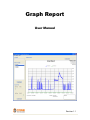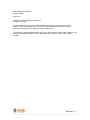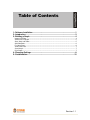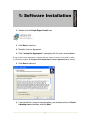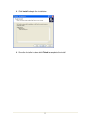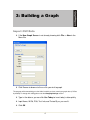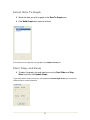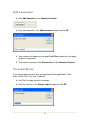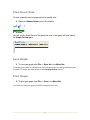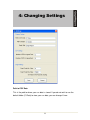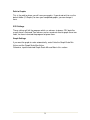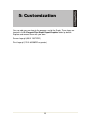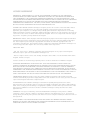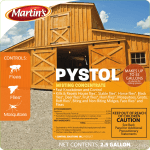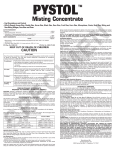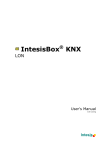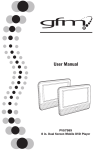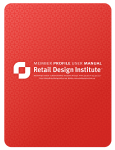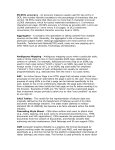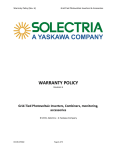Download Graph Report Standard User Manual 1.1
Transcript
Graph Report User Manual Revision 1.1 Graph Report User Manual March 22, 2010 Revision 1.1 Copyright © 2010 CASE Technologies Ltd. All Rights Reserved The information in this manual has been checked carefully and is believed to be accurate; however, CASE Technologies Ltd. assumes no responsibility for possible inaccuracies or omissions. Specifications are subject to change without notice. This software / hardware should not be used in any medical devices and/or medical situations. No software / hardware provided by CASE Technologies Ltd. should be used in a life support situation. Revision 1.1 Table of Contents 1: Software Installation.......................................................................................1 2: Introduction.....................................................................................................3 3: Building a Graph.............................................................................................4 Import CSV Data ......................................................................................................................... 4 Select Data To Graph.................................................................................................................. 5 Start, Stop, and Zoom ................................................................................................................. 5 Add Comments............................................................................................................................ 6 Fix Label Errors ........................................................................................................................... 6 View Event Data.......................................................................................................................... 7 Save Graph ................................................................................................................................. 7 Print Graph .................................................................................................................................. 7 4: Changing Settings ..........................................................................................8 5: Customization ...............................................................................................10 Revision 1.1 1: Software Installation Double click the Graph Report Install icon Click Next to continue Read the License Agreement Click I accept the Agreement if you agree with the terms and conditions A copy of this License Agreement is included with this manual, as well as in the folder in which you install the program. (C:\Program Files\Graph Report\ License Agreement.txt by default) Click Next to continue If you would like a shortcut icon placed on your desktop select the Create a desktop icon check box and click Next 1 Click Install to begin the installation Once the Installer is done click Finish to complete the install 2 2: Introduction Graph report is a program that takes a csv (comma separated value) file and graphs the data the file contains. It also enables you to customize your graph so you have total control over what gets graphed; the amount of time the graph displays, and also allows you to add comments and other useful information. 1: Menu Bar 2: Progress Bar 3: Data To Graph pane 4: Graph Time pane 5: Comment Controls 6: Graph Preview pane 3 3: Building a Graph Import CSV Data If the New Graph Screen is not already showing click File >> New in the Menu Bar Click Browse to browse to the csv file you wish to graph. The program will automatically go to the folder in which you have saved your graph data. (C:\Data by default) To change this setting please see the Changing Settings section. Type in the date or you can click Use Today to insert today’s date quickly Input Name, W/O#, PO#, Test Info, and Tested By as you see fit. Click OK 4 Select Data To Graph Select the data you wish to graph in the Data To Graph pane Click Build Graph when you are finished You should now see a preview of your graph in the Graph Preview pane. Start, Stop, and Zoom To adjust the graph start and stop times use the Start Slider and Stop Slider, and then click Update Graph To get more precise control you can use your keyboards Left and Right Arrow keys to move the selected slider in smaller increments. 5 Add Comments Click Add Comment on the Comment Controls Enter your comment in the Add Comment window and click OK Your comment will appear on the graph Left Click anywhere on the graph to Move the comment To remove the comment click Remove Last on the Comment Controls Fix Label Errors If you have made an error or wish to change one of the graph labels (Date, Name, W/O#, PO#, Test Info, Tested By) Left Click the Label you wish to change Enter the new text in the Change Label window and click OK 6 View Event Data To view a specific value of graph data at a specific time: Place your Mouse Cursor over a line of data You will see the Event Data for that particular time in the upper left hand side of the Graph Preview pane Save Graph To save your graph click File >> Save As in the Menu Bar The default graph folder, as indicated in the Path to Graphs field in the Settings window will open by default. To change this folder please see the Changing Settings section. Print Graph To print your graph click File >> Print in the Menu Bar If you have not saved your graph, you will be prompted to do so now. 7 4: Changing Settings Path to CSV Data This is the path to where your csv data is stored. If you do not wish to use the default folder (C:\Data) to store your csv data, you can change it here. 8 Path to Graphs This is the path to where you will save your graphs. If you do not wish to use the default folder (C:\Graphs) to store your completed graphs, you can change it here. CSV Settings These settings will tell the program which csv columns to ignore. CSV data files usually have a Date and Time column, and as we do not need to graph these two fields, we have instructed the program to ignore them. Graph Settings If you want the graph to scale automatically, enter 0 into the Graph Scale Min Value, and the Graph Scale Max Value. Otherwise, input the desired Graph Scale Min and Max in this section. 9 5: Customization You can add your own logo to the program, and to the Graph. These logos are located in the C:\Program Files\Graph Report\Graphics folder by default. Replace and rename them with your own. Screen Logo.gif (400 X 150 72DPI) Print Logo.gif (170 X 80 300DPI or greater) 10 LICENSE AGREEMENT IMPORTANT - READ CAREFULLY: USE OF THIS PROGRAM IS SUBJECT TO THE SOFTWARE LICENSE TERMS SET FORTH BELOW. "PROGRAM" INCLUDES ALL SOFTWARE INCLUDED WITH THIS AGREEMENT, THE ASSOCIATED HARDWARE FIRMWARE, ANY PRINTED MATERIALS, AND ANY ONLINE OR ELECTRONIC DOCUMENTATION, AND ANY AND ALL COPIES OF SUCH SOFTWARE AND MATERIALS. BY INSTALLING AND/OR USING THE PROGRAM AND ANY SOFTWARE PROGRAMS INCLUDED WITHIN, YOU AND (IF APPLICABLE) YOUR COMPANY ACCEPTS THE TERMS OF THIS LICENSE AGREEMENT WITH CASE TECHNOLOGIES LTD. LIMITED USE LICENSE: CASE Technologies Ltd grants you the non-exclusive, non-transferable, limited right and license to install and use one copy of this Program solely and exclusively for your and (if applicable) your companies use. All rights not specifically granted under this Agreement are reserved by CASE Technologies Ltd and, as applicable, CASE Technologies Ltd licensors. This Program is licensed, not sold. Your License confers no title or ownership in this Program. This License Agreement shall also apply to any patches or updates you may obtain for the Program. OWNERSHIP: All title, ownership rights and intellectual property rights in and to this Program (included but not limited to any patches and updates) and any and all copies thereof are owned by CASE Technologies Ltd. This Program is protected by the copyright laws of Canada, international copyright treaties and conventions and other laws. This Program contains certain licensed materials and CASE Technologies Ltd licensors may protect their rights in the event of any violation of this Agreement. YOU SHALL NOT: - Sell, rent, lease, license, distribute or otherwise transfer this Program, or any copies of this Program, without the express prior consent of CASE Technologies Ltd. - Reverse engineer, derive source code, modify, decompile, disassemble, or create derivative works of this Program, in whole or in part. -Remove, disable or circumvent any proprietary notices or labels contained on or within the Program LIMITATION ON DAMAGES: IN NO EVENT WILL CASE TECHNOLOGIES LTD BE LIABLE FOR SPECIAL, INCIDENTAL OR CONSEQUENTIAL DAMAGES RESULTING FROM POSSESSION, USE OR MALFUNCTION OF THE PROGRAM, INCLUDING DAMAGES TO PROPERTY, LOSS OF GOODWILL, LOSS OF DATA, FINANCIAL LOSS, COMPUTER FAILURE OR MALFUNCTION AND, TO THE EXTENT PERMITED BY LAW, DAMAGES FOR PERSONAL INJURIES, EVEN IF CASE TECHNOLOGIES LTD HAS BEEN ADVISED OF THE POSSIBILITY OF SUCH DAMAGES. CASE TECHNOLOGIES LTD'S LIABILITY SHALL NOT EXCEED THE ACTUAL PRICE PAID FOR THE LICENSE TO USE THIS PROGRAM. TERMINATION: Without prejudice to any other rights of CASE Technologies Ltd, this Agreement will terminate automatically if you fail to comply with its terms and conditions. In such event, you must destroy all copies of this Program and all of its component parts. INJUNCTION: Because CASE Technologies Ltd would be irreparably damaged if the terms of this Agreement were not specifically enforced, you agree that CASE Technologies Ltd shall be entitled, without bond, other security or proof of damages, to appropriate equitable remedies with respect to breaches of this Agreement, in addition to such other remedies as CASE Technologies Ltd may otherwise have under applicable laws. INDEMNITY: You agree to indemnify, defend and hold CASE Technologies Ltd, its partners, affiliates contractors, officers, directors, employees and agents harmless from all damages, losses, and expenses arising directly or indirectly from your acts and omissions to act in using the Product pursuant to the terms of this Agreement LIFE SUPPORT: THIS PROGRAM SHOULD NOT BE USED IN ANY MEDICAL DEVICES AND/OR MEDICAL SITUATIONS. NO PRODUCT OR PROGRAM PROVIDED BY CASE TECHNOLOGIES LTD SHOULD BE USED IN A LIFE SUPPORT SITUATION. 11