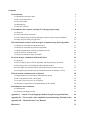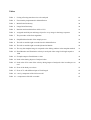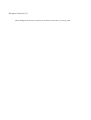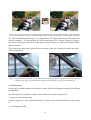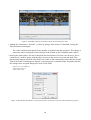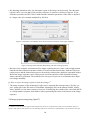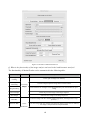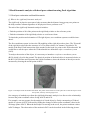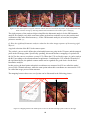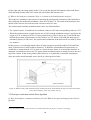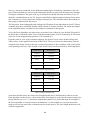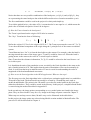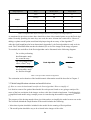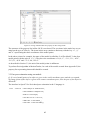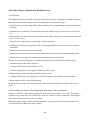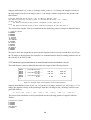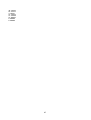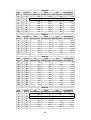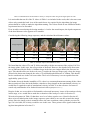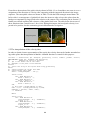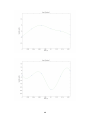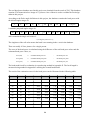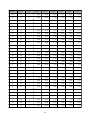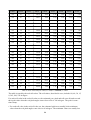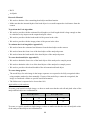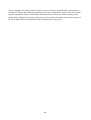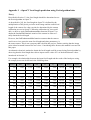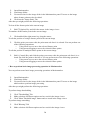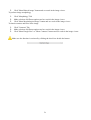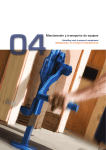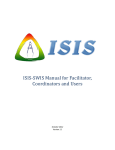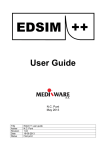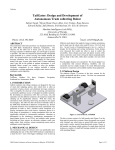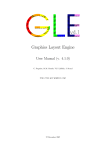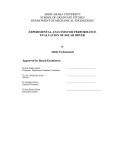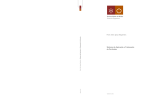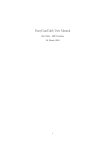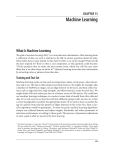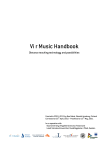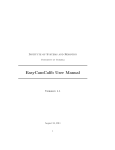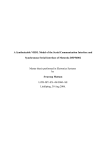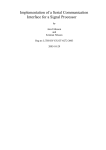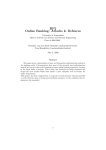Download Video analysis of head kinematics in boxing matches using
Transcript
IT 12 046
Examensarbete 30 hp
September 2012
Video analysis of head kinematics
in boxing matches using OpenCV
library under Macintosh platform
How can the Posit algorithm be used in head
kinematic analysis?
Liyi Zhao
Institutionen för informationsteknologi
Department of Information Technology
Abstract
Video analysis of head kinematics in boxing matches
using OpenCV library under Macintosh platform
Liyi Zhao
Teknisk- naturvetenskaplig fakultet
UTH-enheten
Besöksadress:
Ångströmlaboratoriet
Lägerhyddsvägen 1
Hus 4, Plan 0
Postadress:
Box 536
751 21 Uppsala
Telefon:
018 – 471 30 03
Telefax:
018 – 471 30 00
Hemsida:
http://www.teknat.uu.se/student
The division of Neuronic Engineering at KTH focuses
the research on the head and neck biomechanics.
Finite Element (FE) models of the human neck and
head have been developed to study the neck and head
kinematics as well as injurious loadings of various
kinds. The overall objective is to improve the injury
prediction through accident reconstruction.
This project aims at providing an image analysis tool
which helps analyzers building models of the head
motion, making good estimation of head movements,
rotation speed and velocity during head collision. The
applicability of this tool is a predefined set of boxing
match videos. The methodology however, can be
extended for the analysis of different kinds of moving
head objects. The user of the analysis tool should have
basic ideas of how the different functionalities of the
tool work and how to handle it properly.
This project is a computer programming work which
involves the study of the background, the study of
methodology and a programming phase which gives
result of the study.
Handledare: Svein Kleiven
Ämnesgranskare: Svein Kleiven
Examinator: Lisa Kaati
IT 12 046
Tryckt av: Reprocentralen ITC
Contents
1 Introduction
1
1.1 Background and motivation
1
1.2 The research questions
1
1.3 Previous studies
2
1.4 Methodology
5
1.5 Structure of thesis
7
2 VirtualDub video capture and OpenCV image preprocessing
8
2.1 Objective
8
2.2 Video information extraction
9
2.3 Video deinterlacing, boosting and image sequence export using VirtualDub
10
2.4 Image preprocessing using OpenCV
13
3 Head kinematic analysis with head pose estimation using Posit algorithm
17
3.1 Head pose estimation and head kinematics
17
3.2 Head pose estimation and the Posit algorithm
19
3.3 Model simplification criterion and model division
24
3.4 The persistence of head model
26
3.5 Fast pose estimation using ear models
27
4 Posit head pose estimation in MotionTracker
29
4.1 Objective
29
4.2 The loading of inputs of Posit algorithm with drag-and-drop operation
29
4.3 The image point visual editing and the template method
31
4.4 Euler angle representation and its transformation into rotation velocity
34
4.5 Translation representation and its transformation into translation velocity
36
5 Head rotation estimation and evaluation
38
5.1 Representation of head rotation and translation speed
38
5.2 The interpolation of the velocity data
44
5.3 Accuracy from real pose: An evaluation
49
5.4 Summary of requirements and applicability of the method
54
6 Delimitation and conclusion
57
6.1 Delimitation
57
6.2 Summary and future studies
58
Appendix I : OpenCV focal length prediction using Posit algorithm hints
61
Appendix II : The creation of the simplified head model using MotionTracker
64
Appendix III : MotionTracker User Manual
66
References
72
Figures
Figure 1
Example of boxing match image sequence
2
Figure 2
The calibration rig(left) and human joints should be created and assigned for Skillspector
motion analysis
3
Figure 3
Result of Skillspector shows the 3D head acceleration with respect to time in radians per
second
3
Figure 4
Head pose can be estimated using only seven image points using solvePnP function
4
Figure 5
Given a image in the left, a template image in the middle, the template method could be
used to find the pattern in the image that is closest to the template image used
5
Figure 6
Image deinterlacing should be used to improve the image quality of the TV images
5
Figure 7
Example of a sequence of head concussion images in a boxing match footage
9
Figure 8
AVI files taken from PAL or NTFS camcorder which shows interlaced pattern at odd and
even lines
11
Figure 9
VirtualDub software, the window shows the first field of the video
12
Figure 10 Deinterlace-Smooth filter control panel which is used to fine control the video deinterlace 12
process
Figure 11 HSV filter in VirtualDub can be used to boost the saturation of the image sequences
13
Figure 12 Image before and after deinterlacing and color boosting operation
13
Figure 13 Interface of MotionTracker tool
15
Figure 14 Example of the 3D model of the head. The points on the head lives in the space the we
call the object coordinate system
17
Figure 15 Camera space is a typical selection of RCS
18
Figure 16 Mapping between the model points in OCS on the left and image points in RCS on the
right
18
Figure 17 Rotation matrix and translation matrix transform the OCS
19
Figure 18 Yaw, Pitch and Row in the form of head rotation
22
Figure 19 Saving of head model into property list files using Xcode
27
Figure 20 Drag and Drop operation enables fast loading of image sequence and model files into Mo- 30
tionTracker
Figure 21 Image points are saved alone with the image sequence
31
Figure 22 Image screen in MotionTracker demonstrates an image in the image sequence of the
video
31
Figure 23 Image slider in MotionTracker
32
Figure 24 Mouse cursor represents where the image point is going to be selected
32
Figure 25 The process of the selection of the image point using the Right ear model
32
Figure 26 Automatic image point searching option in MotionTracker with the usage of template
method
33
Figure 27 The process of editing image points in MotionTracker
34
Figure 28 Example of output of head pose values in MotionTracker
34
Figure 29 Representation of roll and yaw values in 2D cartesian space in MotionTracker
35
Figure 30 Representation of pitch values in 2D cartesian space in MotionTracker
35
Figure 31 Example output of head distance values in MotionTracker
36
Figure 32 Interpolated head velocity alone three axis in video 1
47
Figure 33 Rotation of the yaw value from 45 degree to 345 degree
58
Figure 34 Front View of the sample person is selected with the image points that is used to construct 64
the head model
Figure 35 Side View of the sample person is selected with the image points that is used to construct
the head model
65
Tables
Table 1
Listing of boxing match movies to be analyzed
10
Table 2
Functionality implemented in MotionTracker
16
Table 3
Model Point Dictionary
20
Table 4
Image Point Dictionary
20
Table 5
Rotation and translation from OCS to CCS
21
Table 6
Assigned model object and image object for every image in the image sequence
24
Table 7
The procedure of the Posit algorithm
24
Table 8
Simplified head model of the sample person
25
Table 9
The left ear and the right ear model used in MotionTracker
26
Table 10 The left ear and the right ear model plotted in Matlab
26
Table 11 The way the template image is compared to the sliding window in the template method
33
Table 12 Head Rotation and Translation velocity in analyzed video using focal length equals to
1600
43
Table 13 Example output of head distance value
43
Table 14 Peak values during impact of analyzed video
48
Table 15 Peak value of L2 norm of the velocity during impact of analyzed video in radian per second
49
Table 16 Error of the head pose values
53
Table 17 Error of Tz with different input of focal length
62
Table 18 x and y component of the left ear model
65
Table 19 z component of the left ear model
65
This paper is based on [7]:
Enrico Pellegrini, Kinematic evaluation of traumatic brain injuries in boxing, 2011
1 Introduction
1.1 Background and motivation
Head injury of different kinds is one of the main causes of disabilities and deaths in the world.
Traumatic brain injury, referred to as TBI, is one category of head injuries which occurs when the
external forces traumatically injures the brain.
The report from World Health Organization (WHO) estimates that 2.78% of all deaths in the countries within WHO region are related to the car incidents and unintentional falling[1]. High portion of
these death numbers are related to TBI. WHO has also projected that, by 2020, traffic accidents will
be the third greatest cause of the global burden of disease and injury[2]. It can be estimated that a lot
of them would be TBI cases. Furthermore, TBI is also the most common cause of disability and
death for young people in the USA in 2001[3][5].
According to a report from the department of defense in the USA, TBI can be divided into three
main categories in terms of severity: mild TBI, moderate TBI and severe TBI. The severity can also
be measured in the level of Glasgow coma scale, post-traumatic amnesia and loss of consciousness[4].
TBI can also be classified in terms of the mechanism that caused it, namely the closed TBI and the
penetrating TBI. In the sport matches, most TBI injuries are closed cerebral injuries that is caused in
the form of direct impact on the head. Prove has been shown that the type, direction, intensity, and
duration of forces all contribute to the characteristics and severity of TBI[1].
To reduce the possibility of injuries and find new head protective measures, the mechanics of the
impacts during the concussion is therefore very worth studying.
In this report, a research is carried out by the attempt to capture the head kinematic information
through the analysis of a set of sports match videos from television which contains severe or mild
level head concussions.
The main objective of this project is to find the head kinematic dynamics in the image sequence of
the sports video. A computer software used for this purpose is designed and implemented. The functionality of this software includes: capture of the video footages, creation of head model points, improvement of video images, and focal length estimation.
The result of the project, or the output of the software is a representation of the head kinematics in
the analyzed video taking advantage of the knowledge from the computer vision library.
The motion analysis tool is developed under Mac OS X using Xcode.
The main library used for the motion analysis is OpenCV.
1.2 The research questions
The incentive of the project can be demonstrated by asking the research questions we are facing in
the project.
Q: Given a sports video, what is the intended video format for the motion analysis or image processing?
1
It is very important to get the right material for research. Given a motion video of the head object, it
is not convenient or possible to make head kinematic analysis directly on video. A platform for capturing the image sequence from the video should be implemented.
Q: Given an image sequence, does the quality of the images satisfiable? How should we improve
the quality of the images?
Ordinary TV footages usually have lower resolution compared to high definition videos. The interlaced pattern is a another major flaw of quality in TV images. The quality of the videos should be
improved in some way. For example, the level of noise should be reduced and the interlaced pattern
should be deinterlaced.
Q: Where the image is loaded for analysis? Should there a platform for the motion analysis?
A tool or platform must be constructed for motion analysis of the head kinematics. The loading of
image sequences, traverse of image sequences should also be implemented.
Q: Figure 1 demonstrates a set of images describing a concussion in a boxing match. Given this set
of images, how the 3D head motion be captured using computer vision library?
Figure 1: Example of boxing match image sequence
The process behind the analysis of head kinematic information could include the construction of
head models, the representation of the head motions using a set of features in the images, and the
setup of these features.
1.3 Previous studies
Enrico[7] described a method of performing head kinematic analysis using the Skillspector software.
2
The process of Enrico’s method is based on videos in DVD collections captured from television recording. In his analysis, two camera angles of the boxing matches are captured and calibrated into
the same timeline.
In order to undertake the head kinematic analysis, one calibration rig was created for each of the
two views, and a body model should also be defined.
The process of the analysis includes to find the human body joints in a sequential order for every
image in the video.
Figure 2: Calibration rig(left) and human joints should be created and assigned for Skillspector motion analysis, courtesy of [7]
In the picture above for example, the calibration rig is assigned for the camera in the view on the
left side. The human body points are assigned corresponding to a certain kind of model defined in
the Skillspector. They are shown on the right side.
When all the feature points are assigned for every picture of the video, Skillspector should be ready
for the motion analysis.
The result of the analysis is the rotational velocity, translation velocity, rotational acceleration,
translation acceleration of the head object and the hand object. One example is shown below:
Figure 3: Result of Skillspector shows the 3D head acceleration with respect to time in radians per second, from [7]
Mentioned in the discussion section of Enrico’s paper, the drawback of this method could be:
• The selection of feature points is difficult
• The video is interlaced
• The angular velocity of the axis is not defined clearly in Skillspector software
3
• Lack of evaluation method
In this paper, we are trying to overcome the disadvantage of the method in the Enrico’s paper and
also taking advantage of the captured and calibrated videos from Enrico’s work.
Daniel[8]described an algorithm where the head kinematic information such as the orientation and
position can be extracted using similar pattern as Enrico’s method. Daniel named this algorithm the
Posit algorithm.
The similar pattern means, the kinematic information of the head object can be obtained by finding
the correspondence between the image points and the model points of the object. This conception is
firstly described and coined by Fischler[9] with the term Perspective-n-Point problem (PnP problem).
There are also technical report[11] which inspires the way how we are going to refine the model in
the Posit algorithm. The head model could be simplified into 4 points which makes Posit an intuitive and feasible method for head kinematic analysis.
In the pictures below for example, the human figure on the right is assigned with only seven feature
points of the head. The head pose of this person can be extracted in the picture on the left using the
Posit algorithm.
Figure 4: Head pose can be estimated using only seven image points using solvePnP function, courtesy of
http://www.morethantechnical.com/2010/03/19/
The selection of points should be made easier when using PNP related algorithms. The process of
finding the feature points between images in an automatic way is then crucial.
Template matching in computer vision, which is described in [10], is a nice tool for searching
template-image features in images. Template matching can be used in PNP algorithms to search for
image points that are “close” to each other in several sequential images of the video.
In the following picture for example, a cat in the middle is given as the template image. The picture
on the left is the image we are going to search for using the template image. The pattern of the template image is “found” in the image on the right side.
4
Figure 5: Given a image in the left, a template image in the middle, the template method could be used to find the pattern in the image that is closest to the template image used, from http://en.wikipedia.org/wiki/Template_matching
The video deinterlacing technology is very important for TV image enhancement. The progressivescan for example[12], is a good method for video deinterlacing for TV images. Majority of images
and videos in this project do require video deinterlacing since they are captured using PAL/NTSC
camera recorders.
The picture below shows the instance where the image on the left is interlaced and the one on the
right is deinterlaced.
Figure 6: Image deinterlacing should be used to improve the image quality of the TV images. From transition from the
left image to the right, we provide a better image for motion analysis, courtesy of www.100fps.com
1.4 Methodology
In this paper, a motion analysis tool would be created for the head kinematic analysis on the Macintosh platform.
The following set of methods would be used to build such a motion analysis tool:
• Progressive Scan deinterlacing
Using the progressive scan video deinterlacing, TV image can be deinterlaced before motion analysis.
• Cocoa Application Kit
5
In order to build a motion analysis tool, user interface of the tool should be created and the event
coming from mouse and keyboards should be handled. Cocoa Application Kit framework provided
a way to perform this job.
User interface in the tool enables the user to perform various functionalities by clicking mouse to
the buttons. These functionalities could include: loading the image, apply boxing linear filters, perform dilation and erosion operation and undertake head pose analysis on the head object.
Event handling in the tool enables the user to handle mouse event and keyboard event coming from
the window server in Mac OS X. The user might load pervious and next image in the image sequence by sending mouse wheel event. Cocoa Application Kit makes this process possible and easier.
• C++ standard template library
This project makes extensive use of standard libraries in C++. The most noticeable one is the usage
of the std::vector class for high performance push back and referencing operations of feature points
in the image.
• Drag and Drop Operation
Drag and drop operation is a facility in the Cocoa library in Mac OS X that enables us to load images into the image analysis tool. Specifically speaking, the drag and drop operation triggers event
during different stages of the drag session when the mouse is entering, moving and dropping into
the Drag and Drop destinations. The image path names is passed into the event handler of these
events and the image file can then be loaded
• Preferences
NSUserDefault class in Cocoa library helps saving the user preference of the motion analysis tool
into the system preference database. The user preference could include the kernel size of the boxing
filter in OpenCV, the block size of the adaptive thresholding, the operation type of the image morphology operation, the maximum level of hierarchy in the cvFindContours function and so on.
• OpenCV Image Processing Facility
In order to make the image analysis possible, the understanding of the image file and the operation
that could be performed onto these files is necessary.
OpenCV library enables the understanding of image file by providing with image loading and image saving operations. Each image is represented by a C structure which is essentially a multidimensional matrix that saves the pixel data. The data could be either single channel or multi channel which represents the gray scale image and color image respectively .
The functionality of OpenCV Image Processing facility includes the image blur operation, image
morphology operation, image thresholding operation, Sobel and Canny operators, etc. The motion
analysis tool created in this project combines these functionality into a single, unified user interface
which the analyser can use for different purposes.
• OpenCV Posit Algorithm
Posit algorithm in OpenCV extracts the position and orientation of the object in the image by assigning the image points and model points in the image. The rotation and translation matrices, as the
6
output of the Posit algorithm, reveals the head kinematic information of the object. The velocity of
the object can also be captured with that piece of information.
Posit algorithm in OpenCV is the key technology used in this project where the technical details
would be described in the following chapters.
• Matlab spline data interpolation
Matlab gives us a set of tools for the manipulation of the data obtained from the computer vision
library. It enables developers to create a function with the input and output we desired. It provides
the function to load the data file from the file system either row-wise or column-wise. New variable
can be created in Matlab easily and when assigned to appropriate function, the output can be shown
instantly to the user.
In this project, the spline function in Matlab is used for the spline data interpolation of the velocity
data.
• Mac OS X Text System
In order to provide feedback information to the user, a logging system is created in the tool. The
logging system takes fully advantage of the formatting syntax similar to the printf function in C library.
NSMutableString class in Cocoa library enables the concatenation of formatted string onto the Logger console.
1.5 Structure of thesis
• Chapter 1 makes introduction of basic information of the thesis
• Chapter 2 tells about the theory and method of image preprocessing of research material
• Chapter 3 talks about the theory and method of kinematic analysis of research material
• Chapter 4 makes clear how the kinematic information can be obtain using the software developed
• Chapter 5 illustrates the accuracy of the motion analysis performed and make a comparison to related studies
• Chapter 6 concludes the work undertaken and the delimitation which is found in the process of the
study is revealed
7
2 VirtualDub video capture and OpenCV image preprocessing
2.1 Objective
Q: What is the definitions of the objects that we are going to analyse?
To understand the research problem, a clear definition of the objects we are going to analyse is essential.
A movie, or footage, or video, is a file in the computer system, which contains a set of sound tracks
and video tracks. The video tracks of a movie can be exported to a set of images which represent the
video content of the movie.
The frame-per-second, or FPS, is a crucial variable for time measurement, which is defined as the
number of images that can be extracted from a video track of the movie in one second.
The image, from the perspective of the computer, is a file which contains a 2-dimensional array of
brightness information. The array is a mapping from a point P in the space Ω to an intensity value
denoted by I(x, y).
The space Ω is called the domain or size of the image. Since the image size in the movie is usually
fixed, we can also call Ω the resolution of the movie.
Q: What is the objective of video capture and image preprocessing?
Video footages of different sports activities are fine materials for motion analysis. These footages
has different resolutions, noise levels and frame rates.
This project makes analysis of a database which contains a set of box matching videos that are captured in different locations and at different time. The content of these videos contains the knock-out
hits between the two boxers. The head concussions and impacts of the head object during the hit is
what we are going to analyze.
Before the image analysis of motions can be carried out, the image sequence must be captured from
the sports video and the quality of image must be high enough for the motion analysis. These two
preparation steps are called video capture and image preprocessing process. The objective of these
processes can be further described as follows:
• The goal of video capture in this project is to obtain the image sequence from the video of different formats, deinterlace the TV image if necessary and try to improve the image quality during the
image deinterlacing.
• The goal of image preprocessing is to create a image processing tool that give the opportunity for
fine tuning the quality of the image which makes motion analysis easier.
8
Figure 7: Example of a sequence of head concussion images in a boxing match footage
2.2 Video information extraction
Q: What videos are we going to export image sequences from? What are the parts of the movies we
are interested in? What are the properties of the movies? How these properties affect the research
decisions?
The list of the boxing match videos are shown in Table 1. The Quicktime player and the VLC player
are used to extract the FPS and the resolution of the video. The basic information related to the boxing matches such as the striking and struck boxer is also shown in the table.
The images in the movie that are going to be analysed are just a portion of the image sequence of
the whole movie. The images of the severe impact and head concussion are the part in the image
sequence we are interested in this project.
Videos would be trimmed so that only the interested part is contained for future analysis. In this
project, the VirtualDub software is used for this purpose. When that is done, the Frame Count property in Table 1 tells about the number of images in the movie after the trimming of the movies.
Match Level of
ID
injury
Striking
Boxer
Struck Boxer
FPS
Frame
Count
Resolution
1
KO
Arguello
Rooney
29.97
9
640:480
2
KO
Currie
McCrory
29.97
8
640:480
3
TKO
Hopkins
Trinidad
29.97
7
640:480
4
KO
Maysonet
Kearney
29.97
8
640:480
5
KO
Kelley
Gayner
29.97
8
640:480
6
TKO
Sheika
Sample
29.97
8
640:480
7
KO
Johnson
Guthrie
44.95
12
640:480
8
TKO
Whitaker
Lomeli
59.94
15
640:480
9
TKO
Vargas
Rivera
59.94
12
640:480
10
KO
Williams
Weathers
59.94
17
640:480
11
12
13
KO
TKO
KO
Trinidad
Jackson
Bailey
Zulu
Cardamone
Gonzalez
59.94
59.94
59.94
15
17
12
640:480
640:480
640:480
9
14
TKO
Tua
Izon
59.94
11
640:480
15
KO
Tua
Chasteen
59.94
13
640:480
16
KO
Tua
Ruiz
75
10
640:480
17
KO
Helenius
Peter
75
16
704:400
18
TKO
Tackie
Garcia
89.91
28
640:480
19
KO
Tua
Nicholson
89.91
9
640:480
20
KO
Tyson
Etienne
89.91
13
512:384
21
KO
McCallum
Curry
89.91
19
640:480
22
KO
Lewis
Tyson
89.91
12
352:240
23
KO
Pacquiao
Hatton
89.91
11-20
640:368
24
TKO
Barkley
Hearns
89.91
10
640:480
25
TKO
Olson
Solis
89.91
9-15
640:480
Table 1: Listing of boxing match movies to be analyzed
2.3 Video deinterlacing, boosting and image sequence export using VirtualDub
Q: What is the quality of the video in this project? Why the video interlaced? What is the property
of the interlaced video? Why video deinterlacing important?
After the visual inspection of the research videos, some of them has interlaced patterns that are susceptible to interlaced videos. The interlaced videos are field-based videos which are usually captured with a PAL or NTFS camera recorder. Each of the frames it captures contains two fields taken
consecutively at time t1 and t2. The first field taken at t1 constructs the even line of the frame while
the second field taken at t2 constructs the odd lines of the frame.
Considering the ideal case when the two fields of a frame is captured at the same time interval. The
following equation would holds[12] for each of the frame in the movie:
t2 - t1 = 2 × FPS
This equation reveals that the field-based counterpart of the frame-based interlaced videos doubles
the frame rate of the original video in this ideal situation.
The deinterlaced video which displayed on the Macbook 5.3 would have the interlaced pattern like
the following:
10
Figure 8: AVI files taken from PAL or NTFS camcorder which shows interlaced pattern at odd and even lines
It can be expected that the interlaced video would have strong negative effect on the overall processing and performance of the head kinematic analysis. Techniques should be involved to address
this problem.
Q: How to deinterlace the video? What are the things to concern when deinterlacing the video?
In this project, a video deinterlacing technique called Progressive Scan[12] is used to deinterlace the
video.
Progressive scan technique scans the two fields of a frame and deinterlace the field regions on demand. When a 25-FPS movie is served as input, the output would be a 50-FPS movie which has the
same size of the input movie.
There are also advantages and disadvantages of this method:
“This method of video deinterlacing produces fluid motion in images with moving objects and the
resolution is kept with quiet scenes. The drawback is that it usually produces large image files because the image size is kept.” [12]
One procedure to do the deinterlacing of an AVI video under the Windows1 platform using the progressive scan can have the following steps:
• Install VirtualDub for frame and field manipulation.
• Install DivX 7 for movie encoding and decoding.
• Install AviSynth for field extraction and parity manipulation.
• Create an Avisynth script txt file with the following format
AVISource([FileName])
separatefields
[FileName] is the image path of the avi movie to deinterlace. The Avisynth command separatefields separate each of the frame into fields. The frame 0 is separated into field 0 and field
1. The frame 1 is divided into field 2 and field 3, and so on.
• Open the script file in VirtualDub. The script file is executed and the first field of the video is
shown in the window, like what is shown in the figure below. Each of the field contains only half
the number of the rows in the original video because the field is obtained by grabbing interleaved
lines of the original video.
1 This can only be performed under Windows platform since the VirtualDub is not available in Mac OS X
11
Figure 9: VirtualDub software, the window shows the first field of the video
• Adding the “Deinterlace - Smooth” [13] filter by going to filter menu of Virtualdub, leaving the
filter parameters unchanged.
The video is deinterlaced and the frame number is doubled after this operation. This change is
noticeable when counting the frame timeline in the bottom of the Virtualdub main window.
• Moving the frame sliders, the movie should be shown interlaced. In some cases however, the resultant movie could be jumpy with the object moving in the movie sway back and forth. This
phenomenon happens when the first field of one frame is taken temporally earlier than the second
field of the frame. If that happens, add the complementparity command in the Avisynth script file,
this changes how Avisynth interpret the order of the fields
AVISource([FileName])
complementParity
separatefields
Figure 10: Deinterlace-Smooth filter control panel which is used to fine control the video deinterlacing process
12
• By adjusting Saturation value, the chromatic region of the image can be boosted. The chromatic
regions can be served as hint of the possible existence of contour or skeleton of objects. To perform this operation, the HSV filter is added and the saturation parameter of this filter is adjusted
to a larger value (for example multiplied by 200.0%).
Figure 11: HSV filter in VirtualDub can be used to boost the saturation of the image sequences
Figure 12: Image before and after deinterlacing and color boosting operation
• Because of the complex environment of the image capturing devices. Some videos might contain
both the interlaced and non-interlaced frames. For the non-interlaced frames, both the field separation process and the deinterlacing process described would produce duplicate sequential images.
Before the image sequence can be exported, an visual introspection of the deinterlaced image
frames should be performed. The method of the introspection process is to eliminate these duplicate images manually.
Q: How to export the image sequences from the footage?2
• The image sequence of the deinterlaced video can be exported after introspection. Click the “export” menu item in the file menu of VirtualDub. Naming the files in the pattern NAME_ABCD,
where NAME is a four-letter sequence from A to Z identifying the content of the video and ABCD
is a 4-digit number sequence from 0000 to 9999 representing the order of the frames in the image
sequence.
2.4 Image preprocessing using OpenCV
2 It should be noted that the choosing the interested portion of the movies is important since what we are interested to analysis is
usually a small portion of the whole movie. The trimming of the movie can be done in VirtualDub but is not described in this report
13
Q: After the image sequence has obtained from the video, why further improving the image quality?
How to further improve the image in the image sequence? How to extract the useful image feature
from the images?
When the image sequence with “good” quality is captured from the video, it is necessary to perform
image processing operations on them. There are several reasons for this:
• There should be a way to load image sequences into memory and traverse the contents of the image sequence easily by sliding the mouse wheel back and forth
• Some of the videos in the database have high level of noise. OpenCV provides with low-pass filters such as Gaussian and median filter which may be used to smooth the image so that the noise
level of the image can be reduced.
• Binary image operations such as image thresholding, adaptive thresholding and canny operator
are useful way to extract edge and contour information in the image. After adopting image thresholding in the human head surfaces for example, it would be easier to locate the eye center
• High level features such as line segments and contour trees can be extracted directly using hough
transformation and Suzuki contour detector[14] in OpenCV.
• OpenCV provides with pose estimation algorithms that enables the estimation of head motion. It
is natural to combine the feature extraction and motion tracking together in this tool.
• It is beneficial to combine the aforementioned features into a single toolbox
Motivated by the above statements, a tool called MotionTracker is developed implementing these
features using OpenCV. It is developed under Mac OS X using Xcode with the following motivations:
• There is a rich set of frameworks related to graphics under Mac OS X, which makes this platform
a very good environment for image processing
• It is hard to find a OpenCV image processing tool that combines head motion tracking under Mac
OS X, and preferably easy to use
14
Figure 13: Interface of MotionTracker tool
Q: What is the functionality of the image analysis tool used in the head kinematic analysis?
The functionality of MotionTracker can be summarized in the following table:
Functionality
Class
Image
Loading
Image
Traversing
Drag and Drop
Description
Load a path of images into memory
Accessing
Images
Traverse image sequences using slider or mouse wheel
A file contains set of images can be dragged directly into the interface for processing
Previous Image
Select the previous image in the image sequence
Next Image
Select the next image in the image sequence
Box Blur
Convolve image with the variable sized boxing kernel, the image noise is suppressed[16]
Gaussian Blur
Noise
Convolve image with the variable sized Gaussian kernel, image noise is reduced,
the image is sharper than the simple Box Blur
Reduction
15
Functionality
Bilateral Blur
Noise
Class
Reduction
Description
Convolve image with the variable sized bilateral kernel, image noise is reduced,
the image has a painting effect after applying this filter
Median Blur
Convolve image with the variable sized median kernel, image noise is reduced,
edge pattern is better preserved applying this filter
Open
Breaks narrow isthmuses, and eliminates small islands and sharp peaks[23]
Close
Fuses narrow breaks and long thin gulfs and eliminates small holes[23]
Erode
Dilate
Image
Morphology
Shrink the region with low intensity
Expand the region with high intensity
TopHat
Highlights the region with higher intensity (white holes) than others
BlackHat
Highlights the region with lower intensity (black holes) than others
Basic
Thresholding
Adaptive
Thresholding
Image
Segmentation
Canny Operator
Line Detector
Contour
Detector
Focal length
estimator
Feature
Detector
Extract line patterns in the binary image
Extract contour sequences in the binary image
Create, load, and save model created by assignment of points in the image
Motion
Tracker
Estimate head or object poses using predefined head or object models. The yaw,
pitch and roll value is extracted and demonstrated
Estimate the focal length using the Posit algorithm
Model Creator
MotionTracker
Help
“Ones” or zeros the pixel in the adaptive range of image intensity from the image
“Ones” image boundaries using derivative of the image functions, zeros others
Model Assigner
Posit pose estimator
“Ones” or zeros the pixel in the fixed range of image intensity from the image
Create the left and right ear model of the head object
Help
The documentation that contains tutorials for the usage of the software
Table 2: Functionality implemented in MotionTracker
The Motion tracker class among the classes of the functionality in MotionTracker is the key part in
this project. The following chapters describes the background theory behind the usage of these
functionality and how MotionTracker helps to understand the head motion.
16
3 Head kinematic analysis with head pose estimation using Posit algorithm
3.1 Head pose estimation and head kinematics
Q: What is the rigid body kinematic analysis?
The rigid body in physics represents a body structure that the distance between any two points on
the body remains constant regardless of the physical forces performs on it.[15]
The task of the rigid body kinematic analysis includes:
• Find the position of all of the points on the rigid body relative to the reference point
• Find the orientation of the rigid body relative to a reference frame
To obtain the position and orientation of 3D rigid objects, two coordinate systems would be introduced .
The first coordinate system is where the 3D modeling of the rigid object takes place. The 3D model
of the rigid object describes the structure of it. The picture below, for instance, described a 3D
model of the head. Each intersection of the meshes on the head is a point on the 3D head model. We
would like to call the space where the 3D head model are defined the object coordinate system
(OCS).
To analyse the motion of the object, it is necessary to introduce a reference coordinate system
(RCS) which is fixed in the ground. The physical position of the head object is measured relative to
the RCS. RCS defines and represents the world coordinates, where the motion of the object can be
measured by locating the model points in RCS.
Figure 14: Example of the 3D model of the head. The points on the head lives in the space the we call the object coordinate system, courtesy of www.google.com
One category of method to perform the rigid body kinematic analysis is to discover the relationship
between the point coordinate values living in RCS and OCS.
For example, one may prepare for the analysis of a head object by firstly constructing a 3D head
model of a person in OCS, followed by finding the changes of these point coordinate values in the
2D image plane of RCS. When the head object is moving in the scene, the point coordinate values
in RCS changes. The observation of the motion in RCS can be described in the following picture:
17
Figure 15: The camera space is a typical selection of RCS. (See next section) In the picture, we get to know that the
boxer’s hand is moving by observing that the hand coordinates in the camera space is changing.
The rigid property of the analyzed object simplifies the kinematic analysis. In the 2D kinematic
analysis for example, only three non-linear points on head are needed to recover the position and
orientation of the entire head structure[15]. In the 3D kinematic analysis, at least four non-planar
points are needed. [16]
Q: How the rigid body kinematic analysis related to the video image sequence of the moving rigid
objects?
A typical selection of the RCS is the camera space.
The pinhole camera model defines the relationship between a point in the 3D space and the mapped
point in the 2D image plane. Specifically speaking, this model defines a mapping of a point from
the OCS to the camera coordinate system(CCS). When the CCS are fixed in space, it can be used as
the RCS according to the aforementioned requirement. Combining the CCS with the 3D model of
the rigid head object, the pinhole camera model can be regarded as a good choice for the head
kinematics analysis.
In this project, the head points when their coordinates are measured in OCS are called the model
points of the 3D head structure, while the same points when their coordinates are measured in CCS
are called the image points of that structure.
The mapping between these two set of points can be illustrated in the following picture:
y
o
x
Figure 16: Mapping between the model points in OCS on the left and image points in RCS on the right
18
On the right side, the image points in the CCS reveals the physical information of the head object,
while the model points in the OCS on the left side defines the structure of it.
Q: What is the head pose estimation? How is it related to the head kinematic analysis?
The head pose estimation is the process of inferring the position and orientation of the head object
after analyzing the head point coordinate values in OCS and CCS. The result of the head pose estimation is the rotation matrix(R-mat) and translation matrix(T-mat).
The rotation matrix and the translation matrix have two functionalities:
• For a point in space, it transforms its coordinate values in OCS into corresponding values in CCS.
• When the rotation matrix is applied to the axis of OCS, and the translation matrix is applied to the
origin of OCS, it transfers OCS to CCS(see picture below). That is also to say, T-mat and R-mat
defined the position and orientation of OCS relative to CCS. Since OCS holds the head object’s
kinematic property in 3D scene3 , the position and orientation of the head can be revealed by these
two matrices.
In this project, a set of boxing match videos of head concussion would be studied. The head kinematic of struck boxers’ head would be measured. To fulfill the aforementioned requirement, we
would like to assume that the CCS is used as a fixed reference frame. It is noteworthy that this assumption is normally not true in the TV sports match recording because it usually involves the moving of the camera. In the boxing match videos however, it is generally a reasonable assumption
since the camera would normally move slowly in a short period of time.
Figure 17: Rotation matrix and translation matrix transform the OCS, which defines the object’s position and orientation in the world space, into CCS, courtesy of [16]
3.2 Head pose estimation and the Posit algorithm
Q: How the head pose estimation method is selected? What is the input and output of the Posit algorithm?
3 OCS represents the 3D object. When the object is translating and rotating in 3D space, OCS moves accordingly
19
Survey[17] has been conducted on the different methodologies of head pose estimations. One category of these methods are carried out by linking the human eye gazes with the head poses through
visual gaze estimation. The gaze of the eye is characterized by the direction and focus of eyes. It
should be reminded however, the TV images could failed to obtain enough resolution for the detection of human eye’ focus, such as the footages in this project. This situation makes the methods of
this category impractical in this project.
The Projection from Orthography and Scaling with ITerations (Posit) algorithm in OpenCV library
is another head pose estimation method which is based on feature selection. The inputs and output
of the algorithm makes it suitable for the head pose estimation in this project.
To use the Posit algorithm, two input arrays are needed. One of them is a pre-defined 3D model of
the head, this is described with a vector of the head model points in OCS, denoted by M. The latter
is the one-to-one mapped image points in CCS, denoted by I.
From the point of view of the computer language, the M and I vector can be defined using class
NSDictionary in the AppKit framework in Mac OS X. The key of these two dictionaries is the description of the points, whereas the object of these dictionaries is the coordinate value of the points
corresponding to the keys. One example of the M and I array can be described by following tables:
Model Keys
Model Objects
Left Eye
(-12,0,13)
Right Eye
(12,0,13)
Nose
(0,0,0)
...
...
...
...
Table 3: Model Point Dictionary
Image Keys
Image Objects
Left Eye
(-87,28)
Right Eye
(-34,32)
Nose
(-43,34)
...
...
...
...
Table 4: Image Point Dictionary
Apart from M and I array, the camera focal length should also be determined in order to use the
Posit algorithm. In this project, a fixed value of the focal length is used to do the motion analysis for
boxing matches[delimitation 3.2]. A heuristic method that enables us to predict the input focal length of
the Posit algorithm is created, but due to delimitation 3.2, this method is not used in the motion
analysis process but used in the evaluation process of this project. The focal length prediction is described in Appendix I.
20
After the Posit algorithm has done its work, the output would be one 3 by 3 R-mat and one 3 by 1 Tmat. Discussions above tells us that these matrices reveal the location and orientation of the head
object relative to the camera.
The R-mat and T-mat are denoted by Rij and Ti, where i and j represents the row and column indices
respectively. 1 ≤ i ≤ 3 and 1 ≤ j ≤ 3.
Q: How the object coordinated system and the camera coordinate system be transformed by the Rmat and T-mat?
The transition from OCS to CCS is ordered. It is performed firstly by rotating the 3-principal axis of
OCS so that each of its three axis will be parallel to the principal axis of CCS, followed by translating the origin of OCS to the origin of the CCS.
It is very important to notice that, the image points/CCS has the unit of image pixels, while the
model points/OCS has no initial units. When defining the model points, the actual scaling of OCS is
chosen by the user. In this project, millimeter is used as the unit for OCS.
The following picture illustrates the transition of these two coordinate system:
Table 5: Rotation and translation from OCS to CCS
Q: How the R-mat is related to the head poses?
When the R-mat are decomposed into the three ordered and separate rotation around the three principal axis, it has a fixed presentation.
21
Consider the OCS that is rotated by 𝛼 radians counter-clockwise around the z-axis, 𝛽 radians
counter-clockwise around the y-axis, and 𝛾 radians counter-clockwise around the x-axis, the R-mat
has the form of:
Ri,j = R(𝛼,𝛽,𝛾) = Rz(𝛼)·Ry(𝛽)·Rx(𝛾) =
cos𝛼·cos𝛽
cos𝛼·sin𝛽·sin𝛾 - sin𝛼·cos𝛾
cos𝛼·sin𝛽·cos𝛾 + sin𝛼·sin𝛾
sin𝛼·cos𝛽
sin𝛼·sin𝛽·sin𝛾 + cos𝛼·cos𝛾
sin𝛼·sin𝛽·cos𝛾 - cos𝛼·sin𝛾
-sin𝛽
cos𝛽·sin𝛾
cos𝛽·cos𝛾
The R-mat that is represented after performing the rotation of the axis in the order of Z, Y and X
axis is called the R-mat in Z-Y-X convention. When different orders are used, the representation of
the R-mat would have to change. The Z-Y-X convention would be used in this project.
The 𝛼, 𝛽 and 𝛾 value described above can also be called the yaw, pitch and roll angles of the head
poses, which is traditionally defined as the head pose values[17].
The yaw, pitch, roll can be depicted in the form of the head motion in the following picture.
Figure 18: Yaw, Pitch and Row in the form of head rotation, courtesy of [17]
Process has been given[18] on how to calculate the head pose values using the R-mat in Z-Y-X convention. A brief code piece in Objective-C++ can be described as:
if (R31 ≠ ±1)
𝛽1
=
-arcsin(R31)
𝛽2
=
π - 𝛽1
𝛾1
=
arctan2(R32 / cos(𝛽1), R33 / cos(𝛽1))
𝛾2
=
arctan2(R32 / cos(𝛽2), R33 / cos(𝛽2))
𝛼1
=
arctan2(R21 / cos(𝛽1), R11 / cos(𝛽1))
22
𝛼2
=
arctan2(R21 / cos(𝛽2), R11 / cos(𝛽2))
Notice that there are two possible combination of the head poses, (𝛼1,𝛽1,𝛾1) and (𝛼2,𝛽2,𝛾2) , they
are representing the same head pose but with the different direction of rotation around the y-axis.
The first combination would be used in the project for clarity and simplicity.
To avoid the gimbal lock[19], the value of R31 is constrained to be not equal to ±1, which means the
pitch value is defined not equal to 90 and -90 in degrees.
Q: How the T-mat related to the head poses?
The T-mat is performed on the origin of OCS after its rotation.
The 3 by 1 T-mat has the form of following:
Ti = {
Tx
Ty
Tz
}
= OC
Define the origin of CCS as O, the origin of OCS as C. The T-mat represents the vector OC. Tx, Ty,
Yz are the transitional component of the origin along the 3 principle axis of the camera coordinate
system.
T-mat illustrates how “far” it is from the head object to the camera. For example, when the head is
moving towards the center of the image space, Tx and Ty would be closer to 0. When the head is
getting nearer to the camera, the value of Tz would expect to shrink.
Since T-mat describes distance information, Tx, Ty, Yz would be referred to the head distance values in this report.
It is found that the units of the translation vector revealed by the Posit algorithm is the same as the
unit of model points in OCS. This implies that the units of translation vector can be manually defined. It is obvious that keep in mind the units of T-mat is crucial in understanding the order of
magnitude of the head translational movement.
Q: How to use the Posit algorithm in the REAL application? What are the steps?
The first step to use the Posit algorithm in the real head pose estimation application is to establish a
3D model of the head. The head model can usually be created by 3D modeling tools such as
meshLab and Blender. The points in the 3D model is served as the model points in the Posit algorithm described above. They would be stored in the M array. In this project, a simplified head model
is created using the method described in Appendix II.
In the second step, the image points corresponding to every model points are found in the image
plane. They are stored in the I array for every image in the image sequence created in Chapter 2.
When step one and step two are done, M and I array can be illustrated in the table below.
In this project, the image points are selected using Model creation module in MotionTracker. The
process of it will be discussed in Chapter 4.
23
Image Sequence
Keys
Model Object
Image Object
Nose
M1
I1
Left Eye
M2
I2
Right Eye
M3
I3
...
...
...
Image 2
...
...
...
...
...
...
...
Image 1
Table 6: Assigned model object and image object for every image in the image sequence
As mentioned in previous section, there should be at least 4 keys/model-points to use the Posit algorithm. Generally speaking, the more keys are used, the more accurate the result will be. However,
adding co-planar model points would not help improving the accuracy of the algorithm. [8]
After the focal length has also been determined (Appendix I), the Posit algorithm is ready to do its
work. The T-Mat and R-Mat can then be obtained for each of the images in the image sequence.
To conclude, the workflow of the Posit algorithm can be illustrated in the following diagram:
For a video performing
head kinematic analysis, create M array
For every image in the
video, create I array
R-Mat
Posit Algorithm
For a video performing
head kinematic analysis, find focal length
T-Mat
Table 7: The procedure of the Posit algorithm
The estimation and evaluation of the head kinematic information would be describe in Chapter 5.
3.3 Model simplification criterion and model division
Q: How to create the head model used for the Posit algorithm? How to simplify it?
It is ideal to create a fine-grained head model for each person’s head we are going to analyze. Because of the low resolution of the images we have, this idea is hard to implement. Considering this,
a simplified head model using a sample person is created using the method in Appendix II[delimitation
3.1].
The property of the boxing match videos gives hint on how to simplify the model to meet our needs.
The criterions behind the simplification of the model includes the following:
• More than 4 points should be included in the model for the running of Posit problem
• The model points should be easy to be selected in the images of the video
24
• The model points should be as few as possible to simplify the selection of image points in MotionTracker
After examining the boxing matches videos, it can be observed that the components on the head,
such as the nose, eyes and ears are comparatively easier to recognize than other points on the head.
The sample head model created using Appendix II could be shown in Table 6.
Model Key
Model Object (in millimeter)
(
Nose
0,
0,
0)
Left eye
(-33.3, 40.5,-39.3)
Right eye
( 33.3, 40.5,-39.3)
Left ear
(-75.0, 7.1,-142.8)
Right ear
( 75.0, 7.1,-142.8)
Table 8: Simplified head model of the sample person
The model points defined in Table 8 is regarded as the initial selection of the head model. For each
of the model points defined in the face, the corresponding image points must be found in the image.
For example, if the nose is selected as the model points, the nose position of the observed person in
the image needs to be found. In the skewed view of the face however, such as what Table 9 shows,
either the left ear or the right ear can be invisible from the camera view. This situation raised difficulty on the selection of image points in the image sequence. In order to solve this question, the initial selection could be decomposed into 2 models, one is applicable when the left ear is visible, another is applicable when the right ear is visible, such as what is shown in Table 9. We would like to
refer them as right ear model and left ear model.
In this project, the left ear model and the right ear model would be used as the input M array in the
Posit algorithm.
Model Object
(
0,
0,
Model Key
0)
Model Object
(
Nose
25
0,
0,
Model Key
0)
Nose
(-33.3, 40.5,-39.3)
Left eye
(-33.3, 40.5,-39.3)
Left eye
( 33.3, 40.5,-39.3)
Right eye
( 33.3, 40.5,-39.3)
Right eye
( 75.0, 7.1,-142.8)
Right ear
(-75.0, 7.1,-142.8)
Left ear
Table 9: The left ear and the right ear model used in MotionTracker
The left ear and right ear model can also be illustrated in the following Matlab plots. Comparing to
the fine-grained head model in Figure 11, this model has been simplified significantly.
The left ear model
The right ear model
Table 10: The left ear and the right ear model plotted in Matlab
3.4 The persistence of head model
In order to facilitate the process of pose estimation in MotionTracker, the model point created in the
previous section should be saved into the file system for future use.
This process could normally be done in the Xcode property list editor.
A property list is a XML structured file to store structured data. It can store dictionary, numbers and
arrays, which makes it very suitable to for the storage of model points.
When the property list file is created in Xcode, the model points should be edited in the structure
like the picture below:
26
Figure 19: Saving of head model into property list files using Xcode
The structure of the property list in Mac OS X is tree based. The root items in the model we are creating has the type of NSArray. The items in this array contains a dictionary with the key “x”, “y”
and “z” representing the three coordinates of the model points.
In the above picture for example, the name of the model is called the “Left Ear Model”. It has four
model points with the order 0, 1, 2, 3. They have the coordinates of “0, 0, 1”, “-31.1, 33.1, -45.9”,
“31.2, 33, -45.8” and “-71.2, 4.4, -122.4”.
As described in Section 3.2, the unit of the model points is millimeter.
To perform Posit algorithm in MotionTracker, for each of the models created from Appendix II, the
property list representing that model should be created.
3.5 Fast pose estimation using ear models
Q: If a set of model points of an object is given in the world coordinate space and the corresponding image points of the object is given in the camera coordinate space, how the pose of the object be
obtained?
The interface in OpenCV for Posit head pose estimation in the C language is:
void
cvPosit(
CvPositObject* modelPoints,
CvPoint2D32f* imagePoints,
double focalLength,
CvTermCriteria criteria,
CvMatr32f rotationMat_,
CvVect32f translationMat_)
27
Here, modelPoints is the input M dictionary, imagePoints is the input I dictionary, focalLength is
the input focus length, rotationMat_ and translationMat_ is the output R-mat and T-mat.
Q: How the face pose values and head distance value be obtain using the C interface of the Posit
algorithm where the definition of both can be found in Section 3.2?
When the R-mat is obtained, the head pose values can be obtained by the following lines of C code,
yaw
=
-asinf(rotationMat_[6]);
pitch
=
atan2(rotationMat_[7] / cos(yaw),
rotationMat_[8] / cos(yaw));
row
=
atan2(rotationMat_[3] / cos(yaw),
rotationMat_[0] / cos(yaw));
While head distance values can be illustrated by:
tx
=
translationMat_[0];
ty
=
translationMat_[1];
tz
=
translationMat_[2];
Q: How does the selection of model related to the usage of Posit algorithm?
R-mat and T-mat are calculated according to the input of the algorithm. When different models are
used, different result would be given. It is generally a bad idea to find the relationship between the
transition matrices calculated using different models.
The creation and selection of the model is based on the property of the image for analysis. In the
simplified model such as the left and right ear model for instance, the one that is going to be chosen
as the input for the algorithm depends on the accessibility of the corresponding point in the image.
Specifically speaking, when the left ear is accessible from the image, left ear model is used; when
the right ear model is accessible, right ear model is used.
28
4 Posit head pose estimation in MotionTracker
4.1 Objective
The MotionTracker Posit module is the place where the head pose estimation is actually carried out.
MotionTracker helps the running of the Posit algorithm in the following ways:
• MotionTracker can load image folder which contains a set of ordered images using drag and drop
operation.
• MotionTracker can load the 3D head model from the model property file and store it in the M array.
• MotionTracker creates the files for each image in the image sequence for storing image points and
store it in the I array.
• MotionTracker supports the visual editing of I array on image
• MotionTracker helps the assignment of the focal length and FPS of the movies used for motion
calculation.
• MotionTracker performs the Posit algorithm
• MotionTracker represents the result of the R-mat and T-mat about head orientation and position.
• MotionTracker represents the rotation speed and translation speed of head
The process of the Posit head pose estimation in MotionTracker includes the following steps:
• Load the images in the image sequence
• Load the model points in the property list file
• Load the image points in the OpenCV XML file of the images
• Edit the image points using MotionTracker model creator
• Compute the head pose according to the model and image points using the Posit algorithm
• Representation of the result of head motion
In this chapter, the steps of the Posit head pose estimation in MotionTracker will be discussed in
detail.
4.2 The loading of inputs of Posit algorithm with drag-and-drop operation
Chapter 2, Section 2.3 described the method to obtain the image sequence of a video. The image
sequence is represented as a list of PNG files in the file system. In order to make the video analysis
easier, these image files are put into one folder.
Before the image folder is loaded into MotionTracker, the property list file of the model(Section
3.4) should also be added to the image folder.
29
As mentioned in Section 3.3, the head model used in this project are either right ear model or left
ear model. They are represented by two property list files created by Xcode. To determine whether
the left ear model or right ear model should be used, the image sequence should be inspected to see
if the right or the left ear is occluded from the camera. It is obvious that the right ear model should
be chosen if the left ear is occluded and vice versa.
In the analysed videos, it is uncommon but possible that both the struck boxers’ ear can be occluded
from the camera, we make a compromise in [delimitation 4.1] the process here so that the “less occluded”
model is chosen.
After the appropriate model is chosen, the property file of that model is put into the image folder.
To load the image sequence and the corresponding model files into MotionTracker, the image folder
should be located in the file system and drag-and-dropped into MotionTracker interface. The picture
below shows the concept of this action. Notice that the mouse cursor is converted into a “cross”
cursor indicating that we are performing a drag and drop operation:
Figure 20: Drag and Drop operation enables fast loading of image sequence and model files into MotionTracker
Only Portable Network Graphics(PNG) image format is supported in MotionTracker. When loading
the images, MotionTracker checks the extension of the images to see if it can be opened. Furthermore, it looks for the property list file in the folder. This process fails if no image files can be
opened or the property list file is not found in the folder.
MotionTracker creates files for the storage of image points in the file system. When the image sequence is first loaded into MotionTracker, OpenCV XML files is created for every image in the image sequence of the containing folder. When the same folder is loaded again, the image points is
loaded automatically by MotionTracker, alone with the model property file and the image themselves.
The image points files created and loaded in the same folder as the image folder. The name of the
image points file is the same as the corresponding image file. Here is what the image points file in
might look like in the Finder:
30
Figure 21: Image points are saved alone with the image sequence
4.3 The image point visual editing and the template method
This section describes the MotionTracker model creation module and demonstrates how the
OpenCV template method could be used to facilitate the image point selection.
When the image sequence is loaded into MotionTracker, the image screen demonstrates the first
image in the image sequence to the user:
Figure 22: Image screen in MotionTracker demonstrates an image in the image sequence of the video
The title of the image shows the path of the image folder in the file system. The line immediately
below the title shows the name of the image file.
When the user scrolls the mouse up and down, MotionTracker traverses among the image sequence
sequentially and shows the previous or the next image in the image sequence. The traverse of the
image sequence can also be achieved through the image slider in the MotionTracker panel:
31
Figure 23: Image slider in MotionTracker
The selection of the image points are performed by marking the key object of the M array sequentially on the image screen. When the left ear model is used for instance, the image points are
marked in the order of nose, left eye, right eye and finally the left ear.
When the mouse is hovering over the image screen, a cursor indicating the position of the marker
on the image is shown clearly, the cursor is used to help the user select the point on the image.
Figure 24: Mouse cursor represents where the image point is going to be selected
When we are selecting the nose point in image for instance, we hover the mouse onto the nose of
the image and alt-click the mouse.
The point selection of HoTr_0012.png for example, can be performed in the following step flow:
Selection of the nose
Selection of left eye
Selection of right eye
Selection of right ear
Figure 25: The process of the selection of the image point using the right ear model
Manually selecting the image points in every image of the image sequence could be a tedious task.
In order to make the work easier, the template method in OpenCV is used for automatic point selection.
Template method helps us answer the question: Given a picture which has selected the image
points, what will possibly be the image points in the picture next to it?
Consider the nose point in HoTr_0012.png for example, the template method select a small image
area around the nose point and regard it as the template image. In HoTr_0013.png, which is next to
HoTr_0012.png, it sets up a look up window with the same size of the template image and slide
32
through whole image area. It computes the difference between template image and the sliding window, and finds the one that is closest to the template image according to some method. The available comparison method includes:
Method
CV_TM_SQDIFF
CV_TM_CCORR
CV_TM_CCOEFF
Description
The squared difference is computed between the template
and the image. 0 for perfect match.
The multiplicative of the template against the image is used.
Large value for better match.
Template relative to its mean is match against the image
relative to its mean. 1 is perfect match. -1 is perfect mismatch. 0 is no correlation
Table 11: The way the template image is compared to the sliding window in the template method
The square difference method is used in this project.
The pseudo code of the template method can be described as:
Set index = 0
For index from 0 to the number of image points in the current image
$
Finds the image point P with index index
$
Finds the window rect roi_rect around the P with width and height selected as 20
$
Obtain the template image of the current image using roi_rect
$
Match template image against the next image, obtain the comparison matrix(CM)
$
Obtain location of the point in the next image where CM has the minimum value
$
index = index + 1
To select the image point automatically, we completely select the image points in one image of the
image sequence, then choose the next image using either the mouse wheel or the image slider. After
that, we can choose the “search” button in the MotionTracker panel asking it to select the image
point of the second image for us:
Figure 26: Automatic image point searching option in MotionTracker with the usage of template method
The capability to edit the image point is a crucial convenience method for the creation of image
points in MotionTracker.
The editing of image points can be performed easily by selecting the created image points on the
image screen. And drag the point around the image screen to the desired position. The same operation can also be done by pressing the arrow keys in the keyboard when they are available to use. A
typical usage of this operation can be illustrated in the following picture:
33
Move cursor to
the point to edit
Move the point
by mouse dragging
Select the point by
mouse click
After the mouse
moving, points
are edited
Figure 27: The process of editing image points in MotionTracker
When the image points are assigned in this stage, the “Pose” button can be pressed to perform the
Posit algorithm.[delimitation 4.2]
The image points need not to be fully selected for every picture. This is reasonable because the face
points might be occluded from the views. The images which the image points are not fully selected
is assumed to have the same image points as the previous image of this picture.
The representation of the head pose would be discussed in the next section.
4.4 Euler angle representation and its transformation into rotation velocity
The head pose values in MotionTracker has the output of the following format:
00001
00002
00004
00005
00007
00008
...
|
|
|
|
|
|
[*****0R/T*****]
39.74:
[*****1R/T*****]
39.74:
[*****2R/T*****]
0.00:
3.10:
359.65 ...
3.10:
359.65 ...
0.00:
0.00 ...
Figure 28: Example output of head pose values in MotionTracker
The “{n}R/T” portion surrounded by the asterisks represents that this is the n-th image in the image
sequence of the movie. Three Euler angles are shown in the next line. They are representing the roll,
pitch and yaw value of the struck boxer’s head pose in the n-th image.
The range of roll and yaw angles are [0, 𝛑]. They can be represented in 2D cartesian coordinates as
follows:
34
Figure 29: Representation of roll and yaw values in 2D cartesian space in MotionTracker
The range of pitch angles are [-0.5𝛑, 0.5𝛑]. They can be represented in 2D cartesian coordinates as
follows:
Figure 30: Representation of pitch values in 2D cartesian space in MotionTracker
Suppose roll angle is 𝛼1 in the (i)-th image, and 𝛼2 in the (i+1)-th image, the angular velocity of the
roll angle from the (i)-th image to the (i+1)-th image could be computed in the pseudo code like follows:
find the absolute delta of a1 - a2, so delta = abs(a1 - a2)
if delta is bigger than pi
$
delta = 2 * pi - delta;
the angular velocity V along x-axis is calculated as delta / (1. / FPS)
if(a2 - a1 < 0) and the delta is smaller than pi
$
the head is moving along x-axis clockwise in the velocity V
else
$
the head is moving along x-axis counter-clockwise in the velocity V
The concern regarding the delta of 𝛼1 and 𝛼2 is raised because it is hard for MotionTracker to tell
whether the head is rotating clockwise or counter-clockwise only referring to the Euler angles. This
property is determined by the value of abs(𝛼2 - 𝛼1) and (𝛼2 - 𝛼1) altogether, where the rotation is defined always in the direction with a absolute delta value smaller than 𝛑.[delimitation 4.3]
The angular velocity of the yaw angle can be calculated in the similar way as the roll angle. Substituting the alpha value with the gamma value would be sufficient.
The calculation of pitch angle is easier because the direction of rotation is only determined by the
delta of the pitch values.
35
Suppose pitch angle is 𝛽1 in the (i)-th image, and 𝛽2 in the (i+1)-th image, the angular velocity of
the pitch angle from the (i)-th image to the (i+1)-th image could be computed in the pseudo code
like follows:
find the absolute delta of b1 - b2, so delta = abs(b1 - b2)
the angular velocity V along y-axis is calculated as delta / (1. / FPS)
if(a2 - a1 < 0)
$
the head is moving along y-axis clockwise in the velocity V
else
$
the head is moving along y-axis counter-clockwise in the velocity V
The result of the angular velocity calculation has the following pattern of output in MotionTracker:
z rotation speed
0.000000
0.000000
0.000000
-7.317708
-0.447545
-25.566202
1.675840
20.322647
6.825848
5.965726
46.508179
0.000000
0.000000
We can see from the output that it represents the angular rotation velocity around the z-axis. From
the 7th image to the 8th image for example, it is estimated that the head is rotating around z-axis at
the velocity of 46.508179 rad/s.
4.5 Translation representation and its transformation into translation velocity
The head distance values in MotionTracker has the output of the following format:
00001
00003
00004
00006
00007
00009
...
|
|
|
|
|
|
[*****0R/T*****]...
-15.49:
[*****1R/T*****]...
-15.49:
[*****2R/T*****]...
0.00:
250.92:
2478.20
250.92:
2478.20
0.00:
0.00
Figure 31: Example output of head distance values in MotionTracker
Suppose head distance value is [tx1, ty1, tz1] in the (i)-th image, and [tx2, ty2, tz2] in the (i+1)-th
image, the angular velocity of the pitch angle from the i-th image to the j-th image could be computed like follows:
V = sqrt(((tx1 - tx2)2 + (ty1 - ty2)2 + (tz1 - tz2)2)) / 100 / (1. / FPS) m/s
The result of the translation velocity calculation has the following pattern of output in MotionTracker:
translation speed
0.000000
0.000000
0.000000
316.414154
1.587922
36
40.235405
85.297241
3.200737
19.541864
51.495308
13.000901
0.000000
0.000000
37
5 Head rotation estimation and evaluation
5.1 Representation of head rotation and translation speed
The result of the head pose estimation of the boxing matches using a fixed focal length can be illustrated in the following tables:
first
frame
0
1
2
3
4
5
6
7
first
frame
0
1
2
3
4
5
6
first
frame
0
1
2
3
4
5
first
frame
0
1
2
3
4
5
6
Video 1
second
roll
pitch
yaw
translational
frame velocity(rad/s) velocity(rad/s) velocity(rad/s) velocity(m/s)
1
-4.2
-2.0
-2.8
8.7
2
1.8
-2.5
0.4
7.8
3
4.8
0.6
2.5
9.1
4
0.0
0.0
0.0
0.0
5
0.0
0.0
0.0
0.0
6
1.9
-23.6
-16.6
36.9
7
0.0
-3.7
-1.3
6.9
8
-3.2
4.3
3.4
11.4
:
:
:
:
:
:
:
:
:
:
:
:
:
:
:
Video 2
second
roll
pitch
yaw
translational
frame velocity(rad/s) velocity(rad/s) velocity(rad/s) velocity(m/s)
1
-0.6
-2.4
5.3
9.7
2
5.5
-0.7
-3.7
23.1
3
-0.1
3.2
-3.1
3.6
4
-19.2
18.0
7.6
4.9
5
-5.7
1.5
-0.3
19.6
6
4.7
-12.7
-6.3
8.9
7
-4.8
1.6
3.3
3.7
:
:
:
:
:
:
Video 3
second
roll
pitch
yaw
translational
frame velocity(rad/s) velocity(rad/s) velocity(rad/s) velocity(m/s)
1
0.0
0.0
0.0
0.0
2
0.0
0.0
0.0
0.0
3
1.3
-3.7
-3.3
3.5
4
2.7
-17.4
-19.5
19.2
5
-13.4
-5.2
10.1
17.4
6
-6.0
3.5
8.1
7.3
:
:
:
:
:
:
:
Video 4
second
roll
pitch
yaw
translational
frame velocity(rad/s) velocity(rad/s) velocity(rad/s) velocity(m/s)
1
6.4
-1.3
2.3
12.2
2
4.1
-0.3
2.7
8.5
3
0.0
0.0
0.0
0.0
4
-7.6
16.6
15.6
4.5
5
-16.4
3.4
-1.4
6.5
6
11.4
0.5
7.1
3.9
7
-16.5
-2.9
-13.3
2.7
38
first
frame
0
1
2
3
4
5
6
first
frame
0
1
2
3
4
5
6
7
8
9
10
11
12
13
first
frame
0
1
2
3
4
5
6
7
8
9
10
Video 5
pitch
yaw
translational
velocity(rad/s) velocity(rad/s) velocity(m/s)
1.5
2.1
5.2
-2.0
1.3
1.5
16.9
0.2
22.6
2.7
2.6
7.0
-15.9
13.8
4.6
-8.0
1.6
8.0
0.0
0.0
0.0
:
:
:
:
:
:
:
second
roll
frame velocity(rad/s)
1
-3.4
2
0.5
3
10.0
4
-6.8
5
-3.8
6
2.5
7
0.0
:
:
:
:
:
:
:
:
:
:
:
:
:
:
Video 8
second
roll
pitch
yaw
translational
frame velocity(rad/s) velocity(rad/s) velocity(rad/s) velocity(m/s)
1
-0.1
3.4
-1.0
17.6
2
-0.5
-1.8
-1.5
6.8
3
-0.7
-0.1
-0.8
0.8
4
1.7
2.7
-1.1
1.2
5
0.0
0.0
0.0
0.0
6
0.0
0.0
0.0
0.0
7
0.0
0.0
0.0
0.0
8
0.0
0.0
0.0
0.0
9
-10.2
-19.1
2.5
5.2
10
-15.4
-20.2
-12.7
41.4
11
2.3
-16.3
15.9
2.8
12
-2.5
-5.2
7.5
31.7
13
-4.4
-5.6
-0.1
38.9
14
-0.2
0.7
-0.6
4.0
:
:
:
:
:
:
:
:
:
:
:
Video 9
second
roll
pitch
yaw
translational
frame velocity(rad/s) velocity(rad/s) velocity(rad/s) velocity(m/s)
1
0.0
0.0
0.0
0.0
2
0.0
0.0
0.0
0.0
3
0.0
0.0
0.0
0.0
4
0.0
0.0
0.0
0.0
5
0.0
0.0
0.0
0.0
6
-4.2
-4.3
-7.5
12.2
7
-2.9
-14.0
-11.9
18.1
8
6.9
-36.0
-2.8
52.8
9
1.8
-0.8
-0.5
28.0
10
11.6
2.1
-5.3
1.8
11
0.0
0.0
0.0
0.0
Video 11
first
second
roll
pitch
yaw
translational
frame
frame velocity(rad/s) velocity(rad/s) velocity(rad/s) velocity(m/s)
0
:
1
2.3
-0.2
1.8
21.3
1
:
2
7.2
5.0
2.4
14.9
2
:
3
-7.8
0.1
-9.4
33.3
39
first
frame
3
4
5
6
:
:
:
:
7
:
8
9
second
roll
frame velocity(rad/s)
4
0.2
5
9.8
6
0.0
7
0.0
Video 11
pitch
yaw
translational
velocity(rad/s) velocity(rad/s) velocity(m/s)
-8.6
4.7
26.5
-1.3
1.7
25.5
0.0
0.0
0.0
0.0
0.0
0.0
8
-15.3
-3.3
16.0
80.3
:
9
:
10
0.0
16.6
0.0
0.3
0.0
6.3
0.0
21.6
10
:
11
15.9
12.5
-1.6
22.8
11
:
12
12
13
:
:
13
14
0.0
0.0
0.0
0.0
0.0
0.0
0.0
0.0
0.0
0.0
0.0
0.0
first
frame
0
1
2
3
4
5
6
7
8
9
10
11
12
13
14
15
first
frame
0
1
2
3
4
5
6
7
8
9
10
:
:
:
:
:
:
:
:
:
:
:
:
:
:
:
:
Video 12
second
roll
pitch
yaw
translational
frame velocity(rad/s) velocity(rad/s) velocity(rad/s) velocity(m/s)
1
-0.0
-1.3
0.4
6.4
2
2.1
0.9
-6.5
17.6
3
-8.3
-0.3
0.5
23.8
4
-2.1
-2.7
-1.7
23.1
5
-0.7
0.8
-0.0
17.4
6
-10.8
-4.5
6.9
25.5
7
0.8
-2.9
0.5
2.8
8
0.5
-2.7
-0.7
26.5
9
0.0
0.0
0.0
0.0
10
0.0
0.0
0.0
0.0
11
-32.1
-12.5
16.0
87.2
12
-4.0
15.1
-1.4
0.9
13
-2.3
8.9
-3.5
50.0
14
-1.1
7.9
-0.6
11.0
15
0.0
0.0
0.0
0.0
16
0.0
0.0
0.0
0.0
:
:
:
:
:
:
:
:
:
:
:
Video 13
second
roll
pitch
yaw
translational
frame velocity(rad/s) velocity(rad/s) velocity(rad/s) velocity(m/s)
1
0.0
0.0
0.0
0.0
2
3.4
-1.4
2.5
1.9
3
-1.7
-3.5
4.7
13.4
4
-3.0
2.2
5.1
6.6
5
0.0
0.0
0.0
0.0
6
0.0
0.0
0.0
0.0
7
-15.8
36.3
27.6
13.9
8
5.3
-8.5
-14.3
25.1
9
0.0
0.0
0.0
0.0
10
-0.4
10.8
-14.3
26.3
11
-1.7
-0.8
-14.3
8.1
40
second
roll
frame velocity(rad/s)
1
1.3
2
4.0
3
0.0
4
0.0
Video 14
pitch
yaw
translational
velocity(rad/s) velocity(rad/s) velocity(m/s)
-0.7
4.8
2.9
-1.4
4.2
2.2
0.0
0.0
0.0
0.0
0.0
0.0
first
frame
0
1
2
3
:
:
:
:
4
:
5
-37.3
-11.3
1.6
13.3
5
:
6
6
7
8
9
:
:
:
:
7
8
9
10
-6.5
-2.5
-11.3
-7.9
-6.7
3.5
4.6
-17.7
-17.5
-7.3
-1.8
5.7
-0.6
-3.1
6.1
15.4
8.9
2.6
19.5
17.6
first
second
roll
frame
frame velocity(rad/s)
0
:
1
0.0
1
:
2
0.0
2
:
3
-0.9
Video 16
pitch
yaw
translational
velocity(rad/s) velocity(rad/s) velocity(m/s)
0.0
0.0
0.0
0.0
0.0
0.0
-0.0
4.4
3.7
3
:
4
-139.4
8.1
142.2
34.9
4
:
5
5
6
7
8
:
:
:
:
6
7
8
9
0.0
3.1
9.9
-6.8
-18.7
0.0
16.8
20.5
-8.9
5.0
0.0
-6.8
-25.0
-28.8
-27.6
0.0
6.2
24.2
17.7
10.5
first
frame
10
11
12
13
14
15
16
17
18
19
20
21
22
23
24
25
26
:
:
:
:
:
:
:
:
:
:
:
:
:
:
:
:
:
second
roll
frame velocity(rad/s)
11
0.0
12
0.0
13
0.0
14
-7.8
15
0.0
16
-9.2
17
0.0
18
-11.6
19
0.0
20
9.9
21
0.0
22
-1.5
23
0.0
24
2.6
25
0.0
26
107.1
27
0.0
Video 18
pitch
yaw
translational
velocity(rad/s) velocity(rad/s) velocity(m/s)
0.0
0.0
0.0
0.0
0.0
0.0
0.0
0.0
0.0
33.4
51.6
99.3
0.0
0.0
0.0
45.8
-24.7
24.2
0.0
0.0
0.0
12.2
-22.6
34.0
0.0
0.0
0.0
-25.2
-16.4
22.2
0.0
0.0
0.0
-65.8
-19.5
51.1
0.0
0.0
0.0
-19.0
-2.7
43.6
0.0
0.0
0.0
-11.1
-106.0
13.8
0.0
0.0
0.0
41
Video 20
first
second
roll
pitch
yaw
translational
frame
frame velocity(rad/s) velocity(rad/s) velocity(rad/s) velocity(m/s)
3
:
4
-0.1
-2.5
-0.4
1.6
4
:
5
6.5
8.0
-25.6
40.2
5
:
6
6
7
8
9
10
:
:
:
:
:
7
8
9
10
11
0.5
12.5
25.9
-34.9
63.9
0.0
-62.6
-18.2
36.4
28.8
15.2
0.0
1.7
20.3
6.8
6.0
46.5
0.0
85.3
3.2
19.5
51.5
13.0
0.0
first
frame
0
1
2
3
4
5
6
first
frame
8
9
10
11
12
13
14
15
16
17
18
19
:
:
:
:
:
:
:
:
:
:
:
:
:
:
:
:
:
:
:
second
roll
frame velocity(rad/s)
1
6.6
2
-4.9
3
0.0
4
-1.3
5
-5.7
6
-13.7
7
0.3
Video 21
pitch
yaw
translational
velocity(rad/s) velocity(rad/s) velocity(m/s)
1.7
-17.3
10.4
8.1
-5.1
10.9
0.0
0.0
0.0
38.4
-51.9
25.2
-1.7
6.1
3.6
-31.0
-3.2
39.7
-7.0
0.5
7.5
second
roll
frame velocity(rad/s)
9
-0.0
10
0.4
11
-10.5
12
9.5
13
-7.3
14
-3.8
15
8.9
16
1.3
17
-3.5
18
4.6
19
-3.1
20
0.0
Video 23
pitch
yaw
translational
velocity(rad/s) velocity(rad/s) velocity(m/s)
-7.7
0.6
0.3
-5.4
20.0
8.8
29.1
9.7
13.9
7.6
-10.3
2.3
-6.3
-3.3
3.9
-9.7
-3.4
9.5
-20.5
-7.9
15.3
-7.6
-8.2
8.9
-6.5
-4.2
6.7
-2.2
-9.0
13.8
-7.8
0.0
10.3
0.0
0.0
0.0
Video 24
second
roll
pitch
yaw
translational
frame velocity(rad/s) velocity(rad/s) velocity(rad/s) velocity(m/s)
first
frame
2
:
3
-45.9
5.7
-19.1
41.6
3
:
4
-23.3
-7.3
-6.7
29.4
4
:
5
5
6
7
8
:
:
:
:
6
7
8
9
-9.1
0.0
-4.0
-19.2
8.7
-11.6
0.0
-17.6
-12.2
-14.5
-7.1
0.0
4.4
8.9
20.9
98.7
0.0
25.7
32.7
17.4
42
Table 12: Head Rotation and Translation velocity in analyzed video using focal length equals to 1600
It is noticeable that not all of the 25 videos in Table 1 are included in the result, this is because some
videos only contain the back view of the struck boxer. As required by the algorithm, the image
points should be visible to make the algorithm running. The videos which are not fulfilled with this
requirement has to be discarded.
Even in stable scenes during the boxing matches, i.e before the actual impact, the depth component
of the head distance value appears to be unstable.
Considering the following image sequence, and the calculated head distance values:
Image Sequence
Tx
-221.70
-219.54
-253.53
-182.79
Ty
436.57
460.68
536.64
561.74
Tz
5457.15
5758.54
6760.84
7133.22
Table 13: Example output of head distance value
We found that the value of Tx and Ty follow smoothly with the movement of the origin of OCS in
the image plane. In this case, the nose position of the head. However, the depth of nose from camera, as understood by the Posit, is 1000mm larger in the later two images than in the first two images. This should not be true in the real scene. Consider the first two images only, where the image
points looks almost not changed, the value of Tz still had depth difference of 300mm. This should
not be considered true in the real scene either. The level of inaccuracy is not acceptable from the
applicability point of view.
We further observed that the instability of Tz values is a common phenomenon among all the videos
that are analysed. Since the head distance value has a direct impact on the translational velocity, we
would like to regard the result of translational velocity in Table 12 as the reference for future research only and abandon it for further discussion in this report[delimitation 5.1].
Despite of that, we are not able to find unstable values and inaccuracy issues of the rotation velocity
in this stage, so we would like to make the evaluation of the head pose values in Section 5.3.
We noticed a pattern in Table 12 that there are a lot of values equal to zero. Noted in Section 4.3,
there exists occluded points in the image sequence upon which we are not able to mark the image
points. Since the image point is assumed to have the same coordinate values with the previous image if it is invisible, the velocity would be zero in this case. These points will be ignored when making data interpolation in Section 5.2.
43
From direct observation of the pitch velocity shown in Table 12, we found there are some incorrect
assignment of the direction of velocity after comparing with the supposed direction in the image
sequence. The susceptible values are shown in Table 12 with the bold rectangle around them. We
believe this is a consequence of gimbal lock since the incorrect value always take place when the
head got a comparatively large pitch value relative to the camera. The evaluation part in Section 5.3
further proved and explained the existence of the gimbal lock issue. The table below shows one of
these situation when a struck boxer’s face is hit. During this impact, the head pitch velocity is expected to be positive, but the estimation given in Motiontracker is negative.
Image Sequence
Pitch Velocity
-11.3
5.2 The interpolation of the velocity data
In order to obtain a better representation of the result, the velocity data can be further smoothed using cubic spline data interpolation in Matlab. A Matlab function is created for this purpose:
function r = motiontrack( fps, datapath, granularity, titles, xlabels, ylabels, extent )
%MOTIONTRACK given fps, datapath and granularity
%
Compute the spline of the data
%
fps is the frame rate of the video
%
datapath is the path of the datafile
%return
%
return the array of the spline data using granularity
%note
%
choose granularity larger than 100
%
choose extent 10 to 100
datas = load([datapath, '.txt']);
switch titles
case 'Head Rotation X'
datas = datas(1, :);
case 'Head Rotation Y'
datas = datas(2, :);
case 'Head Rotation Z'
datas = datas(3, :);
end;
t = 0:(1/fps):((length(datas)-1)/fps);
newt = t(1) : t(end)/granularity: t(end);
newdatas = spline(t, datas, newt);
r = newdatas;
%save
switch titles
case 'Head Rotation
save([datapath,
figure_n = 1;
case 'Head Rotation
save([datapath,
figure_n = 2;
case 'Head Rotation
save([datapath,
X'
'X'], 'newdatas');
Y'
'Y'], 'newdatas');
Z'
'Z'], 'newdatas');
44
end;
figure_n = 3;
%plot
figure(figure_n);
plot(t, datas, 'o', newt, newdatas);
title(titles);
xlabel(xlabels);
ylabel(ylabels);
end
axis([t(1) t(end) ((min([min(newdatas) min(datas)])) - extent)
((max([max(newdatas) max(datas)])) + extent)]);
saveas(figure_n, [datapath, titles, '.png']);
Firstly, the data file containing the velocity data with respect to the x-y-z axis is created in a single
file. This file has the format of:
-45.87 -23.29 -9.09 -4.01 -19.18 8.73
5.73 -7.26 -11.56 -17.60 -12.20 -14.48
-19.06 -6.67 -7.13 4.37 8.94 20.94
The first row records roll angular velocity. The second row records the pitch angular velocity. The
third row records the yaw angular velocity.
In the next step, the data file is loaded into Matlab, the FPS and granularity of the output graph is
assigned. The spline function, as shown below, has three parameters. The first parameter is the time
frame of the velocity function. This is calculated using the FPS assigned. “Datas” are velocity values indicated in the velocity data file. The interpolant is assigned as the third parameter of this function which defines the time frame of velocity function it wants to interpolate into.
newdatas = spline(t, datas, newt);
Finally, the graph of the splined function and the interpolated data is saved into the file system.
The spline new interval, as assigned in the third parameter of the spline function, is 100 in this project.
After the data has been interpolated, the roll, pitch and yaw angular velocity can be depicted as the
following picture for the video 1 instance:
45
46
Figure 32: Interpolated head velocity alone three axis in video 1
Using the interpolated data, the peak velocity during the impact can be described as:
Video ID
Peak Row velocity
Peak Pitch velocity
Peak Yaw velocity
1
4.7965
-23.8219
-16.7444
2
-19.3629
17.8980
7.6470
3
-15.6512
-17.7568
-23.0111
4
-17.6990
16.5862
15.5941
5
10.4712
-17.4615
14.5698
8
-16.7686
-21.9889
17.7351
9
-7.0694
-36.3613
-13.1565
11
-17.2902
-9.3802
15.4782
12
-34.2167
-18.6665
17.5227
13
-19.5089
43.6297
34.4145
14
-38.9006
-20.8713
6.1400
16
-18.7400
27.5983
-28.7796
18
-14.0059
-67.2201
51.6000
20
-34.8700
-63.5183
-26.8610
47
Video ID
Peak Row velocity
Peak Pitch velocity
Peak Yaw velocity
21
-13.7835
38.5748
-52.3415
23
-11.3362
29.2913
20.1618
24
-23.2900
-17.6000
20.9400
Table 14: Peak values during impact of analyzed video in radian per second
The peak values are obtained by observing the output matrix of the spline function. The absolute
value of all the numbers in the matrix is considered and the original value of the maximal value of
them are shown in the table above.
Researches[7] points out that the output that is calculated using spline function with the same data
set but with different assignment of frame rate would result in different peak values that was stated
in the table.
“With a low value of fps, it is generally impossible to detect the peaks in the measured quantities
such as rotational acceleration and velocity. This leads to very distorted results. ”
This observation tells us that it would be more appropriate to use videos with high (>90) frame rate
for the spline function. However, the inaccuracy result from low frame rate is not measured in this
report.
In order to achieve a more intuitive understanding of results, the L2-norm of the velocity data with
respect to the rotation of the three principal axis are further captured. The maximum value of the
L2-norm velocity along the timeframe are calculated for each of the videos. This procedure also enable us to make a comparison with the previous study[7] which aims at obtaining the same motion
quantities. A Matlab function is created for this purpose:
function r = calcnorm( datapath )
%CALCNORM datapath
%
Compute the L2 norm of the velocity
%
datapath is the path of the datafile
%return
%
return the L2 norm of the velocity alone x-y-z axis
dataX = load([datapath, 'X.mat']);
dataY = load([datapath, 'Y.mat']);
dataZ = load([datapath, 'Z.mat']);
end
datas = [dataX.newdatas; dataY.newdatas; dataZ.newdatas];
[rows cols] = size(datas);
for m = 1:cols
r(m) = norm(datas(:, m));
end
The peak L2-norm of the head rotation velocity, compared with the related result of [7], can be illustrated in the following table:
Peak L2 velocity
(rad/s)
Video ID
FPS
1
29.97
29.1645
29.8900
2
29.97
27.4542
52.8400
48
Peak L2 velocity from [7]
Peak L2 velocity
(rad/s)
Video ID
FPS
Peak L2 velocity from [7]
3
29.97
29.4377
29.6000
4
29.97
24.0118
27.8000
5
29.97
22.7127
27.8200
8
49.95
29.6927
76.4000
9
59.94
37.1257
59.9900
11
59.94
28.0045
43.5100
12
59.94
42.2796
44.1400
13
59.94
58.8940
43.6297
14
59.94
41.0296
19.9200
16
75.00
199.2764
130.4100
18
89.91
69.9994
64.1500
20
89.91
63.6986
88.0600
21
89.91
65.0346
71.2400
23
89.91
32.4454
43.1000
24
89.91
26.9141
83.1600
Table 15: Peak value of L2 norm of the velocity during impact of analyzed video in radian per second
On the whole, the order of magnitude of the result in the two studies matches to each other.
Furthermore, the L2 velocity appears to be larger with the increase of the frame rate in both of the
results. Research in [7] has also pointed out this phenomenon and the undersampling at the lower
frame rate is regarded as the main reason for this phenomenon.
There are some cases, in video number 1, 12, 18 for example, where the differences between the
two studies are coherent. Meanwhile, there are some cases, in video number 2, 8 and 16 for example, where the differences are incoherent. Research in [7] regards some cases, when the result of
velocity is especially high, as outlier cases. The author also pointed out that this could be related to
the low frame rate of some videos. He discarded the analysis of the result for videos below 90 fps in
the frame rate because it could result in higher error in his analysis. For example the video 16.
The estimation of both of the study performed (this and [7]) has some degree of inaccuracy. The
observation from this comparison would not provide a reason behind the incomparable result between the two studies. This deserves future study.
5.3 Accuracy from real pose: An evaluation
In order to evaluate the accuracy of the stated algorithm, the error between the real head poses and
the estimated head poses should be observed.
49
The real head poses database used in this project are obtained from the result of [20]. This database
contains 2790 monocular face image of 15 persons. One of them is used to evaluate the Posit algorithm in this project.
According to the Euler angle definitions in this project, the database contains the head poses with
the tilt/roll angles ranges in:
0
15
30
60
90
270
300
330
345
in degrees
it contains pan/pitch angles ranges in:
-90
-75
-60
-45
-30
-15
0
15
30
45
60
75
90
in degrees
and it contains the single roll value of:
0, in degrees [delimitation 5.2]
The singleton of the roll value means the head is not rotating in the z-axis in the database.
There are totally 93 face pictures for a single person.
The error of the head poses is calculated using the difference of the real head pose values and the
estimated head pose values, so,
error(roll)
=
estimated head pose roll
-
real head pose roll
error(pitch)
=
estimated head pose pitch
-
real head pose pitch
error(yaw)
=
estimated head pose yaw
-
real head pose yaw
The head model used for evaluation is created using method in Appendix II. The focal length is
measured using method in Appendix I utilizing the created head model.
The result of the estimation errors for the head poses can be illustrated in the following table:
R Roll
R Pitch
R Yaw
P Roll
P Pitch
90
0
0
65.84
5.21
3.37
-24.16
5.21
3.37
60
90
0
52.94
64.37
17.41
-7.06
-25.63
17.41
60
75
0
46.83
61.20
7.11
-13.17
-13.80
7.11
60
60
0
42.40
50.17
-2.48
-17.60
-9.83
-2.48
60
45
0
49.10
33.14
0.78
-10.90
-11.86
0.78
60
30
0
44.53
21.41
-4.73
-15.47
-8.59
-4.73
60
15
0
41.82
8.78
-5.82
-18.18
-6.22
-5.82
60
0
0
44.75
-2.25
-2.55
-15.25
-2.25
-2.55
60
-15
0
45.98
2.23
-4.95
-14.02
17.23
-4.95
50
P Yaw
E Roll
E Pitch
E Yaw
R Roll
R Pitch
R Yaw
P Roll
P Pitch
60
-30
0
48.61
-19.89
-4.69
-11.39
10.11
-4.69
60
-45
0
50.10
-36.60
-7.76
-9.90
8.40
-7.76
60
-60
0
49.82
-56.92
-5.66
-10.18
3.08
-5.66
60
-75
0
43.66
-66.30
-4.03
-16.34
8.70
-4.03
60
-90
0
61.19
-69.98
-24.78
1.19
20.02
-24.78
30
90
0
19.29
71.23
6.17
-10.71
-18.77
6.17
30
75
0
17.23
59.93
-0.53
-12.77
-15.07
-0.53
30
60
0
20.26
50.12
-0.38
-9.74
-9.88
-0.38
30
45
0
17.62
31.75
-1.52
-12.38
-13.25
-1.52
30
30
0
18.55
21.83
-1.30
-11.45
-8.17
-1.30
30
15
0
17.59
9.06
-2.19
-12.41
-5.94
-2.19
30
0
0
18.39
-0.65
-1.09
-11.61
-0.65
-1.09
30
-15
0
17.03
-6.60
-2.13
-12.97
8.40
-2.13
30
-30
0
18.69
-20.73
-4.52
-11.31
9.27
-4.52
30
-45
0
19.50
-43.45
-4.18
-10.50
1.55
-4.18
30
-60
0
20.40
-55.53
-5.56
-9.60
4.47
-5.56
30
-75
0
18.68
-62.93
-4.36
-11.32
12.07
-4.36
30
-90
0
16.81
-70.33
-3.66
-13.19
19.67
-3.66
15
90
0
25.04
74.87
15.84
10.04
-15.13
15.84
15
75
0
12.36
63.75
3.42
-2.64
-11.25
3.42
15
60
0
8.97
48.08
0.74
-6.03
-11.92
0.74
15
45
0
10.30
32.16
0.76
-4.70
-12.84
0.76
15
30
0
10.01
20.44
-1.41
-4.99
-9.56
-1.41
15
15
0
10.28
10.67
-1.21
-4.72
-4.33
-1.21
15
0
0
9.90
-2.76
-0.95
-5.10
-2.76
-0.95
15
-15
0
7.04
-9.52
1.12
-7.96
5.48
1.12
15
-30
0
7.54
-22.22
-0.81
-7.46
7.78
-0.81
15
-45
0
8.66
-37.43
-3.38
-6.34
7.57
-3.38
15
-60
0
12.82
-54.28
-6.27
-2.18
5.72
-6.27
15
-75
0
19.34
-64.78
-9.30
4.34
10.22
-9.30
51
P Yaw
E Roll
E Pitch
E Yaw
R Roll
R Pitch
R Yaw
P Roll
P Pitch
15
-90
0
17.05
-70.85
-9.61
2.05
19.15
-9.61
0
90
0
8.19
70.75
8.54
8.19
-19.25
8.54
0
75
0
4.98
63.63
4.53
4.98
-11.37
4.53
0
60
0
5.09
47.82
3.38
5.09
-12.18
3.38
0
45
0
0.07
35.02
-0.80
0.07
-9.98
-0.80
0
30
0
2.96
21.77
0.70
2.96
-8.23
0.70
0
15
0
3.44
9.19
-0.18
3.44
-5.81
-0.18
0
0
0
0.72
-2.54
2.07
0.72
-2.54
2.07
0
-15
0
0.00
-6.43
2.02
0.00
8.57
2.02
0
-30
0
-1.10
-19.71
1.39
-1.10
10.29
1.39
0
-45
0
-1.94
-39.11
1.98
-1.94
5.89
1.98
0
-60
0
3.62
-48.60
-3.03
3.62
11.40
-3.03
0
-75
0
7.35
-58.07
-7.61
7.35
16.93
-7.61
0
-90
0
4.47
-65.89
-5.20
4.47
24.11
-5.20
345
90
0
365.94
74.26
12.92
20.94
-15.74
12.92
345
75
0
359.05
56.52
8.20
14.05
-18.48
8.20
345
60
0
355.68
47.19
5.69
10.68
-12.81
5.69
345
45
0
353.67
37.09
1.34
8.67
-7.91
1.34
345
30
0
352.88
23.83
-0.66
7.88
-6.17
-0.66
345
15
0
353.46
12.80
0.69
8.46
-2.20
0.69
345
0
0
351.31
-0.64
2.00
6.31
-0.64
2.00
345
-15
0
351.53
-10.44
3.20
6.53
4.56
3.20
345
-30
0
350.63
-22.02
2.65
5.63
7.98
2.65
345
-45
0
350.44
-40.85
2.35
5.44
4.15
2.35
345
-60
0
355.79
-52.12
-1.25
10.79
7.88
-1.25
345
-75
0
359.15
-63.96
-5.76
14.15
11.04
-5.76
345
-90
0
359.00
-69.90
-4.47
14.00
20.10
-4.47
330
90
0
353.48
66.14
5.23
23.48
-23.86
5.23
330
75
0
348.42
57.29
2.37
18.42
-17.71
2.37
330
60
0
347.58
43.05
2.29
17.58
-16.95
2.29
52
P Yaw
E Roll
E Pitch
E Yaw
R Roll
R Pitch
R Yaw
P Roll
P Pitch
P Yaw
E Roll
E Pitch
E Yaw
330
45
0
341.57
30.53
-1.26
11.57
-14.47
-1.26
330
30
0
342.11
19.20
-0.74
12.11
-10.80
-0.74
330
15
0
339.66
9.90
-0.38
9.66
-5.10
-0.38
330
0
0
341.89
-5.10
2.25
11.89
-5.10
2.25
330
-15
0
340.98
-16.26
2.62
10.98
-1.26
2.62
330
-30
0
340.22
-26.26
1.00
10.22
3.74
1.00
330
-45
0
343.64
-38.16
-0.98
13.64
6.84
-0.98
330
-60
0
344.37
-45.98
-0.82
14.37
14.02
-0.82
330
-75
0
349.26
-59.03
-2.71
19.26
15.97
-2.71
330
-90
0
346.96
-63.96
3.66
16.96
26.04
3.66
300
90
0
346.32
62.65
8.65
46.32
-27.35
8.65
300
75
0
336.70
54.63
3.46
36.70
-20.37
3.46
300
60
0
335.00
39.38
4.66
35.00
-20.62
4.66
300
45
0
330.47
28.98
0.95
30.47
-16.02
0.95
300
30
0
327.08
19.73
-2.07
27.08
-10.27
-2.07
300
15
0
328.18
7.76
-1.47
28.18
-7.24
-1.47
300
0
0
327.75
-5.08
2.47
27.75
-5.08
2.47
300
-15
0
326.43
-19.33
1.91
26.43
-4.33
1.91
300
-30
0
331.61
-29.79
-0.89
31.61
0.21
-0.89
300
-45
0
330.12
-34.74
1.70
30.12
10.26
1.70
300
-60
0
327.68
-41.86
6.09
27.68
18.14
6.09
300
-75
0
331.65
-48.65
5.59
31.65
26.35
5.59
300
-90
0
334.28
-57.48
5.61
34.28
32.52
5.61
270
0
0
294.82
-0.64
1.31
24.82
-0.64
1.31
Table 16: Error of the head pose values, R = real, P = estimated, E = error
The table is sorted by the real roll values. The roll values, described in a set, includes 90, 60, 30, 15,
0, 345, 300, 270 in degree.
For each roll value in the real roll value set, the estimated yaw, pitch and roll error all tend to reach
their peak value when the real pitch angles come close to 90 or -90 in degree. The peak is sometimes sharp.
• For each roll value in the real roll value set, the estimated pitch error usually hit its minimum
value when the real pitch angles come close to 0 in degree. The minimum values are usually less
53
than 10 degrees. The error is small(<5) when the real pitch values lays between -30 to 30 in degree and medium(<10) between -45 to 45 in degree.
• For each roll value in the real roll value set, the estimated error for the roll angles tends to fluctuate around a value. The value is large (>15) when the real roll values are among 90, 60, 300, and
270 in degree, medium (10-15) when they are among 30 and 330 in degree and small (<10) when
they are among 0, 15, 345 in degree.
• For each of the roll value set, the estimated yaw error is normally smaller than 5 degrees except
only in some cases when the real pitch values come close to -90 or 90 in degree.
After overall consideration, the important result that could be reflected in the evaluation is that the
head pose estimation in Motiontracker would result in:
• Good estimation when the real roll value of the head relative to the camera lays between -15 to 15
in degree and when the real pitch value of the head relative to the camera lays between -30 to 30
in degree when both of them are converted to the sequential domain
• Acceptable estimation when the real roll value of the head relative to the camera lays between -30
to 30 in degree and when the real pitch value of the head relative to the camera lays between -45
to 45 in degree when both of them are converted to sequential domain
• Unacceptable estimation in other domains
The words such as good and acceptable are mainly served as a recommendation of the usage scenario of MotionTracker.
From the information we could obtain, the sources of errors could be:
• The input of Posit algorithm. Namely the error in the M array, I array and focal length assignment.
We have done most part in this project to make it more accurate.
• The gimbal lock effect, where the accuracy of Euler angle inevitably suffers from[19]. The evaluation part demonstrates that there are comparatively larger error of estimation when the real roll
and pitch angle are large. This is a phenomenon that will result in when the gimbal lock are taking
effect.
• It could be related to the person’s real pose errors in the database itself.
• The inaccuracy from Posit algorithm
5.4 Summary of requirements and applicability of the method
The summary of requirements and applicability of the method becomes clear and suitable for discussion after we have done the evaluation in the previous section.
Summary of Requirements for analysis
Firstly, the set of tools should be prepared for the analysis.
• MotionTracker
• VirtualDub
54
• DivX
• AviSynth
Research Material
• We need to obtain a video containing head object and head motion
• Make sure that the internal depth of the head object is so small compared to its distance from the
camera
To perform the Posit algorithm
• We need to provide with the estimated focal length or a focal length which is large enough so that
its value has a tiny impact on the output head pose values
• We need to provide with the head model of the person in the video
• We need to provide with the image points of the person in the video
To estimate the focal length(See Appendix I)
• We need to know the estimated real distance from the head object to the camera
• We need to know the front view of the head object of the analysed person
• We need to know the head model of the head object of the analysed person
To create head model(See Appendix II)
• We need to obtain the front view of the head object of the analysed or sample person
• We need to obtain the side view of the head object of the analysed or sample person
• We need to provide with a head breadth of the aforementioned head object
To create image points
• The model keys for each image in the image sequence are expected to be fully recognized either
using template method or done manually. If some of the model keys cannot be recognized, the
image is considered a failure to provide useful information.
• The failure rate is expected to be lower than 10%
Applicability of the analysis
To create good result in a single image, we have to make sure that the real roll and pitch value of the
analysed head object are constrained in:
Real roll values
Real pitch value
>
-15
>
-30
<
15
<
30
To create acceptable result in a single image, we have to make sure that the real roll and pitch value
of the analysed head object are constrained in:
55
Real roll values
Real pitch value
>
-30
>
-45
<
30
<
45
The applicability is examined by the inspection of the image in the image sequence. Expertise in the
estimation of human pose value from images using other tools is required to make sure that the
above thresholds are maintained.
These skills could involve the understanding of relative position of different feature points on the
head object. They deserve future study and research.
56
6 Delimitation and conclusion
In this section, the delimitation and the summary of the project will be discussed. The delimitation
part is labeled in the pattern of X.Y, which means it is the Y-th delimitation in Chapter X.
6.1 Delimitation
Delimitation 3.1
The head model used in the project is simplified to the left ear model or the right ear model with
only 4 points needed to find the head pose values we need. It is not surprise to find noticeable values in the error measurement in some cases because of the very simplified model.
It is not easy for human being to pick up the feature points in the low resolution images, so we can
only rely on some dominant features such as the eye position and nose position for easier operation.
The manually picked up image points also raised inaccuracy issue of the algorithm although some
measures has been taken to speed up the selection of points. The method to overcome this issue is
not addressed in this project.
Furthermore, we have to point out that the model used for boxing match analysis is created using
the sample person in [20], not the actual boxer. It is practically difficult to find the head model for
the boxer unless we have high resolution of the boxer’s head images.
Delimitation 3.2
In this project, a fixed focal length is used for the Posit algorithm for the analysis of the boxing
matches. The reasons we are not able to carry out the focal length measurement in Appendix I for
the boxing match analysis includes:
• The distance between the boxer and the camera is not known. Although there are documents[22]
says a standard boxing ring is between 4.9 and 7.6 m to a side between the ropes, the clue is not
strong enough for the determination of the actual distance
• It is hard to find the front view of the face as required by the process introduced in Appendix I.
Even if we did found, the face tends to be too small for the accurate calculation of Tz
However, the focal length should not be taken great concern since the nature of Posit algorithm produces stable head pose value and instable head distance value regardless of focal length chosen as
long as the object is far away from the camera. This fact is obtained by the observation in Appendix
I which can be summarized as:
When the focal length are large enough, the variation of it would have little impact on the head
pose values and Tx, Ty component of the head distance values.
Delimitation 4.1
When we are using the left ear model, we made the assumption that the left ear is visible to the observer for the pick up of the image points. This is not always true because the feature points could
be occluded sometimes although the left ear model is apparently better than the right ear model
anyway.
The effect of the occluded points is discussed in Section 4.3.
57
Delimitation 4.2
The occluded feature points in the image boosts difficulties in the selection of the image points. As
discussed in Section 4.3, we assume in the project that if there are unacceptable number of occluded
feature points that we are going to select, this image is discarded for computation of the head kinematics.
The error imposed by this should not be underestimated because of some pieces of information is
lost because we discarded the image.
Delimitation 4.3
Look at the yaw value palette on the right and suppose the yaw value of the head is 45 degree in the
first image and 345 degree in the second image.
The head rotation is determined by finding the
smallest possible rotation that would make the head
rotate from first pose to the second pose. The picture on the right demonstrates that the yaw angle
from 45 degree to 345 degree is a counterclockwise
rotation. And a negative value would be assigned as
the rotation quantity.
Because the heuristic nature regarding to the determination of rotation direction, this is considered as
a delimitation in this project.
Figure 33: The rotation of the yaw value from 45 degree
to 345 degree
Delimitation 5.1
The result of the Posit algorithm is sensitive to the input of the image points. In this project, a pixel
based method is used for marking the image points in the image. The difference of the result using
different image points as the input is noticeable even if the image points are adjacent to each other
in pixels.
The result sensitivity to the image points can be found not only on the yaw, pitch, roll of the head
pose values, but more obvious when we look at the value of Tz of the output.
This observation implies that the Posit algorithm is not a very suitable method for the calculation of
object depth information using small and noisy pictures. See Section 5.1.
Delimitation 5.2
The evaluation undertaken in Chapter 5 uses the database which is based on high quality/resolution
images. This evaluation demonstrates the accuracy of the Posit algorithm without considering the
yaw variations in the image because of the lack of yaw variation in the database itself.
6.2 Summary and future studies
58
In this study, a computer program is developed to extract the head kinematic information from a set
of boxing match videos. Specifically speaking, the head distance values and head pose values of the
struck boxers’ head are obtained with the model points and image points assigned.
The database, which contains 25 videos of knock-out boxing matches, are analyzed. Methods of the
preprocessing of the videos using progressive scan video deinterlacing technique are carried out to
make the research material more suitable for video analysis.
In this project, the Posit algorithm are used to extract the head motion information from these videos. Various techniques are used to prepare for the input of the Posit algorithm, namely, the image
points, the model points and the focal length.
A motion analysis software is created to load the created image points and model points into the
software automatically. The Posit algorithm can be carried out in this software and the output can be
represented in the logger of the software for further analysis and evaluation.
The simplified model creation and automatic feature point matching makes the selection of image
points easier. Normally it would take less than five minutes to make one video clip ready for motion
analysis.
In order to smooth the data representation, the interpolation of the velocity data is undertaken in
Matlab. This process also enable us to produce useful peak velocity values that can be used to
make comparison with the same quantity in the related studies.
In this study, compared to the project[7] which it is based on, there are several minor improvement,
it:
• Made the selection of image points easier by template method in image processing
• Performed the video deinterlacing using VirtualDub
• Made the angular velocity be represented alone 3 separate axis when taking advantage of the Posit
algorithm
• Shows a evaluation that identified the accuracy of this method
The comparable result of the study in this project in shown in Table 14. The table demonstrates that
there are cases when the result in this paper is coherent with the one it is based on[7]. However,
there are also cases when unstable and large variations of the result do exist between the studies.
The piece of information that revealed in the evaluation section of this paper appears to be a nice
verification of the property of Euler angle. The error of MotionTracker can be assumed to have a
larger error estimation when the real pitch or roll value of the sample person is greater than a certain
limit.
In this study, we have not focused on finding out the reason behind the difference of results between
the two studies. However, this also means the comparison of these two reports could be an interesting area in the future study.
This study is expected to be extensible by supplying different research materials into the Motiontracker.
59
To put it together, this study created an effective way to obtain the head kinematic information using OpenCV library under Macintosh platform. The order of magnitude of some of the result in this
study is comparable with the related study which this project is based on. When carrying out the
motion study applying the software in this project, the researcher should be aware of the property of
the Euler angle which is demonstrated in the evaluation part of this paper.
60
Appendix I : OpenCV focal length prediction using Posit algorithm hints
Theory
Described in Section 3.2, the focal length should be determined to use
the Posit algorithm in OpenCV.
As described in [16], the focal length in OpenCV is defined by the
multiplication of the pixels per inche in the image and the actual focal
length of the camera. Its value can also be determined by the camera
calibration process in OpenCV. When the calibration rig is not available, we have to apply findFundamentalMat function in OpenCV to
obtain the fundamental/intrinsic matrix of the camera in order to finally obtain the focal length.
However, the findFundamentalMat function assumes that the camera
used in two views owns the same focal length and other parameters, i.e
the same camera. This is not a property that is held in this project. Further noticing that the image
point is hard to match between the two views. Considering these factors, this method is not used in
this paper.
An alternative heuristic method to obtain the focal length could be created using Posit algorithm by
observing that the focal length has a direct impact on the value of Tz of the head distance values
introduced in Section 3.2.
For example, the relationship between the input focal length and the result of the head pose using
the sample person can be shown in the following chart:
Focus L.
Roll
Pitch
Yaw
Tx
Ty
Tz(mm)
S(mm)
Error
100
-0.045
-0.378
0.249
17.947
3.846
128.191
2000
1,871.81
200
0.001
-0.211
0.079
16.680
3.574
238.288
2000
1,761.71
300
0.010
-0.152
0.054
16.004
3.429
342.948
2000
1,657.05
400
0.015
-0.123
0.045
15.613
3.346
446.083
2000
1,553.92
500
0.017
-0.106
0.042
15.362
3.292
548.651
2000
1,451.35
600
0.019
-0.094
0.039
15.189
3.255
650.958
2000
1,349.04
700
0.021
-0.086
0.038
15.063
3.228
753.126
2000
1,246.87
800
0.022
-0.080
0.037
14.966
3.207
855.211
2000
1,144.79
900
0.023
-0.075
0.036
14.890
3.191
957.245
2000
1,042.76
1000
0.024
-0.072
0.036
14.829
3.178
1059.243
2000
940.76
1100
0.024
-0.069
0.036
14.779
3.167
1161.217
2000
838.78
1200
0.025
-0.066
0.035
14.737
3.158
1263.173
2000
736.83
1300
0.025
-0.064
0.035
14.701
3.150
1365.116
2000
634.88
61
Focus L.
Roll
Pitch
Yaw
Tx
Ty
Tz(mm)
S(mm)
Error
1400
0.025
-0.062
0.035
14.670
3.144
1467.049
2000
532.95
1500
0.026
-0.060
0.035
14.644
3.138
1568.973
2000
431.03
1600
0.026
-0.059
0.035
14.620
3.133
1670.891
2000
329.11
1700
0.026
-0.058
0.035
14.600
3.128
1772.804
2000
227.20
1800
0.027
-0.057
0.034
14.581
3.125
1874.713
2000
125.29
1900
0.027
-0.056
0.034
14.565
3.121
1976.618
2000
23.38
2000
0.027
-0.055
0.034
14.550
3.118
2078.520
2000
78.52
2100
0.027
-0.054
0.034
14.536
3.115
2180.420
2000
180.42
2200
0.027
-0.053
0.034
14.524
3.112
2282.317
2000
282.32
2300
0.027
-0.053
0.034
14.513
3.110
2384.213
2000
384.21
2400
0.027
-0.052
0.034
14.502
3.108
2486.107
2000
486.11
Table 17: Error of Tz with different input of focal length
We found that the value of Tz of the output grows approximately linear to the increasing focal
length. This is not beyond our expectation because the focal length reflects the distance between the
object and the camera. When the input focal length has changed, the estimated distance changes accordingly.
It is also interesting to find that the output rotation angles and Tx, Ty distances demonstrate unstable
values when the input focal length is smaller than 200 pixels. This result reflect the fact that the
Posit algorithm require a “large” focal length which is large enough so that the internal depth of the
object is so small compared to the distance between the camera and the object[16].
Method
Given the fact that the value of Tz of the output grows almost linear to the increasing focal length,
an estimation can be conducted when the real distance between the object and the camera has already known:
Assume the distance from the origin of OCS and CCS has a real “depth” value of S in meters.
Assume we have a sample person image that the model points has been assigned, and the sample
person has a tilt, pitch, roll value which is all zero.
We predict the value of local input value by iterating or testing with different value of local length
as the input of the Posit algorithm.
We calculate the difference between the value of Tz of the output from Posit algorithm and the real
“depth” S. The heuristic value of the Tz could be discovered by minimizing the difference between
these two values. So the process can be described as:
find focal length of the input in Posit algorithm such that the output Tz = S
62
According to the table for example, 1900mm would be an good value for focal length because the
error would bottom out at that point.
63
Appendix II : The creation of the simplified head model using MotionTracker
Theory
The model points that are going to be arranged in the OCS has the pattern shown in Figure 11. We
would like to assign the blue axis as the z-axis, red axis as the x-axis and green axis as the y-axis. In
the front view of the head model, the XOY plane is shown and the z-axis is occluded from the
viewer; in the side view of the head model, the YOZ plane is shown and the x-axis is occluded from
the viewer.
Given the model keys in the M array, the creation of the simplified head model involves finding the
coordinate values of these model keys.
Method
The predefined model keys, as described in Section 3.3, can be listed as: Nose, Left Eye, Right Eye,
Left Ear and the Right Ear in order.
To obtain the model point coordinates, we first try to load the front view of the sample person:
Figure 34: Front View of the sample person is selected with the image points that is used to construct the head model
The front view of the head is defined as the head image which has the head pose values all equal to
zero with respect to the camera. The front view of the head tells us about the x and y coordinates of
the internal structure of the head. If we pick up the points on the front view of the head with respect
to the model keys, the x and y coordinates of the model keys can be calculated and obtained.
In this project, we regard the sample person’s head as symmetric, which means we only have to
pick up half of the points on the front view of the head to create the entire head model. Namely the
nose, left eye and the left ear.
In the above picture for example, the front view of the head is loaded on the left hand side. We pick
up the model points in the image plane with respect to the model keys in order. When that is done,
we would see the picture on the right hand side. The marked “0” on the picture represents the nose
point, “1” represents the left eye, “2” represents the left ear.
In order to better represent the head structure, the nose point is selected to be located at the origin of
OCS. We shift all the points in the model so that the nose point has the coordinate value (0, 0).
Furthermore, since the model points is initially unit-less, the value of the model point coordinates
should be scaled to the unit of millimeters. In this paper, the left ear and the right ear is assumed to
64
have the length of 150mm[21]for scaling. When these processes are done4, the x, y coordinates of the
head structure can be represented as:
Model keys
x(mm)
Nose
y(mm)
0.0
0.0
Left Eye
-33.3
40.5
Left Ear
-75
7.1
Table 18: x and y component of the left ear model
That is two-thirds the story of the model creation process. In order to obtain the z coordinates of the
internal structure of the head, the side view of the face should be loaded into MotionTracker. The
side view of the face is defined as the head image which has the head pose pitch value equals to 90
in degree and 0 for the other two values.
Figure 35: Side View of the sample person is selected with the image points that is used to construct the head model
Similar to the front view case, we pick up the points on the side view of the head with respect to the
model keys. The picture above shows the interface of MotionTracker before and after the selection
of model points in the side view. We should pick up the model points of nose, left eye and left ear
which is the same as the front view case. Likewise, the model points must also be shifted and scaled
for correct representation of the data.
The z coordinates of the head structure can be represented as:
Model keys
z(mm)
Nose
0.0
Left Eye
-39.3
Left Nose
-142.9
Table 19: z component of the left ear model
The final head model coordinates can be created by combining the values shown in Table 17 and
Table 18, as well as taking the sym72metric property of the head model into consideration. The
model has shown in Section 3.3.
4
We would not discuss the process behind internal shifting and scaling of the model points
65
Appendix III : MotionTracker User Manual
MotionTracker manual is the place where the instruction is given on how to use this software. This
manual is the excerpt from the MotionTracker help information.
• How to load a sequence of image into Motiontracker
Motiontracker enables you to load a set of images for motion analysis. The folder that contains the
set of images you want to analyze is called the image folder. The image folder could contain the following content:
•
•
•
1.
2.
3.
4.
(Required) PNG format image sequence labeled as: AAAA_BBBB. AAAA identify the contents of the image sequence. BBBB defines the order of the image sequence
(Optional) Created from Motiontracker, the image point list for each of the image in the image sequence
(Optional) The plist file containing the model of the object for analysis in the image sequence. This is required if you need to perform motion analysis
Open Motiontracker if it is not
Open Finder
In Finder, find the image folder you want to perform motion analysis
Drag the image folder to the Motiontracker panel. It is easier to do so when the Finder and
Motiontracker is both visible
• How to create simplified object model for motion analysis
Motiontracker enables motion analyzer to create two specific model for the human head. You are
required only to provide with two images of the analyzed person's head of particular view angles,
mark the key points of the models and Motiontracker would create the model plist file for you.
The two models are called the right ear model and the left ear model. The key for the models are:
Right ear model keys
Nose
Left Eye
Right Eye
Right Ear
and
Left ear model keys
Nose
Left Eye
Right Eye
66
Left Ear
To create right ear model,
1. Prepare for the image folder. The image folder should contain images of:
a. Front view of the analyzed person's head
b. Right side view of the analyzed person's head
2. Make sure that the file containing the front view of the person is named alphabetically in front
of the side view picture. For example, 0.png stands for the front view and 1.png stands for the
side view
3. Load image folder into Motiontracker
4. Mark right ear model keys for the front view and side view of the analyzed person
5. Assign in the panel, the head breadth of the person, for example 150 millimeter
6. Click the "Create Right Ear Model" button. The model plist file is then created inside the image
folder with the name "NewRightEar.plist"
To create left ear model,
1.
2.
3.
4.
5.
6.
Prepare for the image folder. The image folder should contain images of:
Front view of the analyzed person's head
◦
Left side view of the analyzed person's head
◦
Make sure that the file containing the front view of the person is named alphabetically in
front of the side view picture. For example, 0.png stands for the front view and 1.png stands
for the side view
Load image folder into Motiontracker
Mark left ear model keys for the front view and side view of the analyzed person
Assign in the panel, the head breadth of the person, for example 150 millimeter
Click the "Create Left Ear Model" button. The model plist file is then created inside the image folder with the name "NewLeftEar.plist"
• How to mark feature points in the image sequence
Motiontracker makes it intuitive to mark feature point in the image manually. The feature point can
be automatically saved into the file system in a one-to-one bases, which means there is one feature
point record for every image in the image sequence. When the image is loaded, the feature point
record is reloaded and ready for use in the software.
To mark the feature point,
1.
2.
3.
4.
•
•
Open Motiontracker if it is not
Load image folder. The image viewer is shown when the image is loaded.
Use mouse wheel or the image slider in the Motiontracker panel. Traverse to the image
whose feature points need to be marked out
When the mouse is hovering over the image view, the cursor would turn into a image
marker. With the cursor in this state, mark the keys sequentially according to the order of
model keys in the plist file. This process can be decomposed into:
Move the mouse into the first key in the model, hold ⌥ key and click the mouse
Move the mouse to the second key in the model, do the same mouse clicking as before
67
•
Do the same steps until all the keys in the model has been marked
For example, for the following picture and the right ear model attached in ,
the marked image would be:
• How to automate feature point selection
Motiontracker provides functionality to undertake automatic feature point detection during the feature selection phase of the motion analysis. This means the feature point can be automatically selected in the image. There are prerequisite of using this method:
•
•
•
Current image must not be the first image in the image sequence
The image which is previous to the current image must have its feature points fully selected
according to the model keys
Current image must not have its feature points fully selected
To perform the automatic feature selection:
1.
2.
3.
4.
5.
6.
7.
Open Motiontracker
Load image folder
Use mouse wheel or the image slider in the Motiontracker panel. Traverse to the image
whose feature points need to be find out
Make sure the current image fulfill the aforementioned requirement
Click into the "Image Point" Tab
Select "clear", this clears the feature point in the current image
Select "Automatic Search", this selects the feature point according to the previous image
clues
68
When the result of automatic feature selection is not satisfactory, feature points still need to be
edited in a manual fashion after the automatic feature point selection.
• How to estimate focal length of the camera
There are several ways to provide the focal length information for the motion analysis in Motiontracker:
•
•
•
1.
2.
3.
4.
5.
The focal length has already known for use in the OpenCV posit function
A focal length which is large enough so that it has a tiny impact on the result. A reference
value is 2000 pixels
Make an estimation of the focal length using the following procedure
Prepare for the image folder. The image folder should contain the content of:
Front view of the analyzed object
◦
Model plist file of the analyzed object
◦
Load image folder into Motiontracker
Mark model keys according to the model plist file for the front view of the analyzed object
Assign in the panel, the supposed distance from the viewer to the analyzed object
Click the "Estimate Posit Focal Length" button, the estimated focal length is shown in the
focal length text input box in the panel.
• How to undertake motion analysis in Motiontracker
Motiontracker is a motion analysis tool. The process of the motion analysis could contain the following steps.
To perform motion analysis in Motiontracker:
1.
2.
3.
4.
5.
6.
Open Motiontracker if it is not
Load image folder
Click the "Image Point" tab, mark feature point for every image in the image sequence
Click the "Posit" tab, assign frame rate of the image sequence
In the "Posit" tab, assign focal length of the camera
Click "Generate pose" to get the result
It is very important to get the frame rate right in the procedure because it affects the order of
magnitude of the result
• How to edit feature points in Motiontracker
Feature points, which is loaded from the feature point files in the image folder, or marked in the
Motiontracker either automatically or manually, are editable in Motiontracker.
To edit feature points,
69
1.
2.
3.
Open Motiontracker
Load image folder
Use mouse wheel or the image slider in the Motiontracker panel. Traverse to the image
whose feature points need to be edited
4. Click into the "Image Point" Tab
After that you might perform the following operations:
To clear all the feature point in the current image
1. Hold ⌥(Option) Key and click the mouse in the image viewer
To translate all the feature point in the current image
1. Click and hold the right mouse key, drag the mouse
To edit the position of a single feature point in the current image
1.
Click the point you want to edit, the point turns red after it is selected. You can perform one
of the following operations:
Using arrow keys to move the selected feature point
◦
Using mouse dragging to move the selected feature points
◦
To edit the position of multiple feature points in the current image
1.
Hold ^(Control) Key and click the points you want to edit, the points turn red after it is selected. Re-click the point to deselect it. You can perform one of the following operations:
Using arrow keys to move the selected feature point
◦
Using mouse dragging to move the selected feature points
◦
• How to perform basic image processing operation in Motiontracker
You can perform some basic image processing operations in Motiontracker.
1.
2.
3.
Open Motiontracker
Load image folder
Use mouse wheel or the image slider in the Motiontracker panel. Traverse to the image
which needs to perform image processing
After that you might perform the following operations:
To perform image thresholding
1. Click "Thresholding" Tab
2. Make selection of different options and see result in the image viewer
3. Click "Show Threshold image" button and see result in the image viewer
To perform image smoothing
1.
2.
Click "Blurring" Tab
Make selection of different options and see result in the image viewer
70
3. Click "Show Blurred image" button and see result in the image viewer
To perform image morphology
1. Click "Morphology" Tab
2. Make selection of different options and see result in the image viewer
3. Click "Show Morphological image" button and see result in the image viewer
To obtain contours and lines in the image
1.
2.
3.
Click "Contours" Tab
Make selection of different options and see result in the image viewer
Click "Show Hough Line" or "Show Contours" button and see result in the image viewer
Make sure the function is activated by clicking the check box beside the button.
71
References
[1]
[2]
[3]
[4]
[5]
[6]
[7]
[8]
[9]
[10]
[11]
[12]
[13]
[14]
[15]
[16]
[17]
[18]
[19]
[20]
[21]
[22]
[23]
World Health Organization, Annex Table 2: Deaths by cause, sex and mortality stratum in WHO regions estimates for 2002, The world health report, 2004
Andrew IR Maas, Nino Stocchetti, MDb, Ross Bullock, Moderate and severe traumatic brain injury
in adults, Volume 7, Issue 8, 2008, pp. 728–741
Simon R. Finfer, Jeremy Cohen, Severe traumatic brain injury, Resuscitation, Volume 48, Issue 1,
2001, pp. 77–90
Department of Defense and Department of Veterans Affairs, Traumatic Brain Injury Task Force,
http://www.cdc.gov/nchs/data/icd9/Sep08TBI.pdf, 2008
J Ghajar, Traumatic brain injury, Lancet Issue 356, 2000, pp. 923–929
Yi Ma, Stefano Soatto, Jana Kosecka, Shankar S.Sastry, An Invitation to 3-D Vision, Chapter 1,
Springer, 2004
Enrico Pellegrini, Kinematic evaluation of traumatic brain injuries in boxing, 2011
Daniel F. DeMenthon, Larry S. Davis, Model-Based Object Pose in 25 Lines of Code, Computer Vision Laboratory, University of Maryland
Fischler, M.A., and R.C. Bolles, Random Sample Consensus: A Paradigm for model fitting applications to Image Analysis and Automated Cartography, Comm/ ACM, vol.24, 1981, pp. 381-395
R. Brunelli, Template Matching Techniques in Computer Vision: Theory and Practice, Wiley, ISBN
978-0-470-51706-2, 2009
Roy, Quick and easy head pose estimation with OpenCV,
http://www.morethantechnical.com/2010/03/19/quick-and-easy-head-pose-estimation-with-opencv-w
-code
100fps, What is Deinterlacing? Facts, solutions, examples, http://www.100fps.com
Gunnar Thalin, Deinterlace - smooth, http://www.guthspot.se/video/#deinterlacesmooth
S. Suzuki and K. Abe, Topological structural analysis of digital binary images by border following,
Computer Vision, Graphics and Image Processing 30, 1985, pp. 32-46
Wikipedia, Rigid body, http://en.wikipedia.org/wiki/Rigid_body
Gary Bradski, Adrian Kaehler, Learning OpenCV, Chapter 12, O'Relly, ISBN 978-7-302-20993-5,
2009
Erik Murphy-Chutorian, Head Pose Estimation in Computer Vision: A Survey, Pattern Analysis and
Machine Intelligence, Volume 31, Issue 4, pp. 607 - 626
Gregory G. Slabaugh, Computing Euler angles from a rotation matrix,
http://www.gregslabaugh.name/publications, 1999
Wikipedia, Gimbal Lock, http://en.wikipedia.org/wiki/Gimbal_lock
Nicolas Gourier, Daniela Hall, James L. Crowley, Estimating Face orientation from Robust Detection
of Salient Facial Structures, Proceedings of Pointing 2004, ICPR, International Workshop on Visual
Observation of Deicti Gestures, Cambridge, UK
Stephen Pheasant, Bodyspace-Anthropometry, Ergonomics and the Design of Work, Taylor & Francis
Ltd, ISBN 978-0-748-40326-4, 1996
Wikipedia, Boxing ring, http://en.wikipedia.org/wiki/Boxing_ring
Rafael C. Gonzalez, Richard E. Woods, Digital Image Processing, Prentice Hall, ISBN 7-5053-77981, pp. 528-532
72