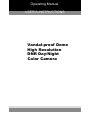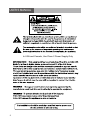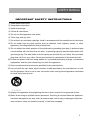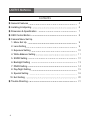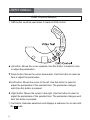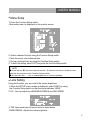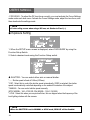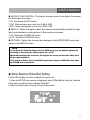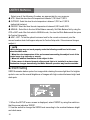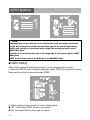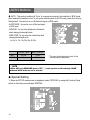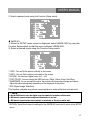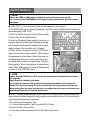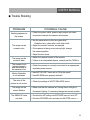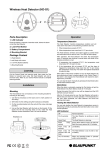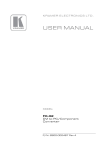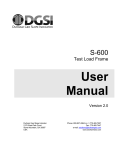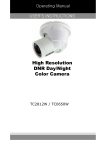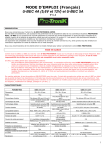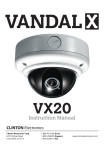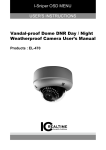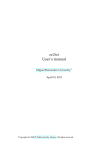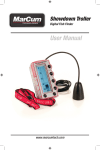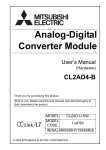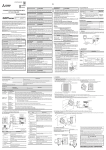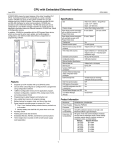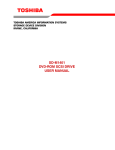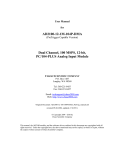Download High Resolution DNR Day/Night Color Camera Vandal
Transcript
Operating Manual USER'S INSTRUCTIONS Vandal-proof Dome High Resolution DNR Day/Night Color Camera USER’S MANUAL In USA and Canada, Use Class 2 Power Supply Only 2 USER’S MANUAL IMPORTANT SAFETY INSTRUCTIONS 1) Read these instructions. 2) Keep these instructions. 3) Heed all warnings. 4) Follow all instructions. 5) Do not use this apparatus near water. 6) Clean only with dry cloth. 7) Do not block any ventilation openings. Install in accordance with the manufacturer’s instructions. 8) Do not install near any heat sources such as radiators, heat registers, stoves, or other apparatus (including amplifiers) that produce heat. - or grounding-type plug. A polarized plug 9) Do not defeat the safety purpose of the polarized has two blades with one wider than the other. A grounding type plug has two blades and a third grounding prong. The wide blade or the third prong are provided for your safety. If the provided plug does not fit into your outlet. Consult an electrician for replacement of the obsolute outlet. 10) Protect the power cord from being walked on or pinched particularly at plugs, conveniance repeptacles, and the point where they exit from the apparatus. 11) Only use attachments/accessories specified by the manufacturer. 12) Use only with the cart, stand, tripod, bracket, or table specified by the manufacturer, or sold with the apparatus. When a cart is used, use caution when moving the cart/apparatus combination to avoid injury from tip-over. 13) Unplug this apparatus during lightning storms or when unused for long periods of time. 14) Refer all servicing to qualified service personnel. Servicing is required when the apparatus has been damaged in any way, such as power-supply cord or plug is damaged, liquid has been moisture, does not operate normally, or has been dropped. 3 USER’S MANUAL Contents ◑ General Features 5 ◑ Installing & Adjusting 6 ◑ Dimension & Specification 7 ◑ OSD Control Button 8 ◑ Camera Menu Set Up 1. Menu Set Up 9 2. Lens Setting 9 3. Exposure Setting 10 4. White Balance Setting 11 5. SSDR Setting 12 6. Backlight Setting 13 7. DNR3 Setting 14 8. Day/Night Setting 15 9. Special Setting 16 10. Exit Setting 20 ◑ Trouble Shooting 21 4 USER’S MANUAL General Features ◑ Ultra High Sensitivity - The built-in high sensitivity COLOR CCD produces a clear image even in 0Lux(B/W, IR-LED ON) or lower illumination. ◑ 600TV Lines - By adopting a diagonal 6mm(1/3") 410,000 (NTSC) pixel, 470,000(PAL) pixel SONY CCD, the camera produces clear picture quality with a horizontal resolution of 600 TV lines for color and a horizontal resolution of 700TV lines for BW mode. ◑ DNR3 - The high-performance W-V DSP chip effectively removes low-light gain noise and ghosting to provide clear images even in dark environments. ◑ Day & Night - This camera has a function that automatically selects the mode that is appropriate for daytime or night-time conditions. The COLOR mode operates in daytime conditions to provide optimum colors, and BW mode operates in night-time conditions to enhance the definition of the image. ◑ SSDR - For images with high contrast between bright and dark Areas from difficult lighting conditions such as backlighting, this camera selectively illuminates darker Areas while retaining the same light level for brighter Areas to even out the overall brightness. ◑ Miscellaneous Functions - HLC(High Light Compensation), SENS-UP, FLIP(H/V-REV), D-ZOOM, SHARPNESS, MOTION DETECTION and PRIVACY functions are provided. ◑ Disk Saving Effects - Up-most and advanced DNR technology camera picture quality has a disk saving effects due to Image sizes are smaller than standard CCTV camera image. ◑ Controlled by OSD Menu - The camera can be controlled by selecting the menu text displayed on the monitor screen. 5 USER’S MANUAL INSTALLING & COMPONENTS 1. Installation Ø5 tapping screw x 4 (supplied) M4 Machine screw x 4 (supplied) - Affix the mounting template to the mounting surface - Using the L-wrench provided, loosen 4 screws by turning them and separate the dome cover - Drill holes on the celling by matching to the holes on the case bed. Fix the case bed on the ceilling by using tapping screws. - Pass the power and video cable through the hole you want to pass them when mounting the main body on the mounting bracket. - Point a camera gimball to a desired derection and assemble a dome cover to the flush mounting base with socket screws by using L-Wrench provided. 2. Components ● CAMERA 1piece ● Instruction Manual 1piece ● Service Monitor Cable 1piece 6 ● Mounting Template 1piece ● Tapping Screw 4pieces ● L-wrench 1piece USER’S MANUAL DIMENSION & SPECIFICATION 1. Dimension & Connection Dimension Connection 2. Specification Model Image Pick-Up Device TV System Total Pixels Scanning Frequency Scanning System Synchronization Resolution Minimum Illumination S/N Ratio Video Output Electronic Shutter Speed OSD SSDR BLC Day & Night Gain Control White Balance SENS-UP Privacy Masking DNR3 (Digital Noise Reduction) Digital Zoom DIS (Digital Image Stabilizadion) Sharpness Filp / Mirror Power Supply Power Consumption IR Length Lens Operational Temp. Storage Temp. Dimension Weight 6 A-CZ6T2812UWC A-CZ6T2812UWCI 1/3” Sony Super HAD CCD NTSC 811(H) * 508(V ) 768(H) * 494(V ) 15.734KHz(H) & 59.94Hz(V ) 2:1 Interlace Internal / Line-Lock 600TV Lines IR LED OFF: 0.15 Lux, IR LED ON: 0 Lux More than 52dB CVBS: 1.0Vp-p / 75Ω 1/ 60sec~1/120,000sec Available On / O Level adjustable) BLC / HLC / OFF Color / BW / AUTO Low / High / ATW / Outdoor / Indoor / Manual / AWC (1,700°K ~ 11,000°K) Auto / O Selectable x2 ~ x512) On / O Programmable Zones) On / O Level adjustable) On / O x1 ~ x16) On / On / O Level adjustable) On / DC 12V / AC 24V Dual Voltage Dome : DC12V 220mA , HEATER ON 400mA / AC24V 105mA , HEATER ON 170mA IR LED Dome : IR LED ON : DC12V 650mA, HEATER ON 860mA / AC24V 570mA , HEATER ON 650mA Max 30M (IR LED 33pieces) DC Auto Iris Varifocal Lens(2.8-12mm) -35 ~ +60 Deg C. RH95% MAX. -20 ~ +60 Deg C. RH95% MAX. 146mm(W) * 105 mm(H) * 146mm(D) 1500g USER’S MANUAL OSD Control Button 1. OSD button could be used when it needs to OSD control. HE AT E R HEATER T ON W DO FT LE I VO R L LU ED M E VI DE O N FR UP SE TU P TEMP. SENSOR ▲ Up button: Moves the cursor upwards. Use this button to select an item or adjust the parameters. ▼ Down button: Moves the cursor downwards. Use this button to select an item or adjust the parameters. ◀ Left button: Moves the cursor to the left. Use this button to select or adjust the parameters of the selected item. The parameter changes each time this button is pressed. ▶ Right button: Moves the cursor to the right. Use this button to select or adjust the parameters of the selected item. The parameter changes each time this button is pressed. ◎ Set button: Executes selections and displays a submenu for an item with the mark. 8 USER’S MANUAL ● Menu Setup 1. Press the Function Setup switch. - Main setup menu is displayed on the monitor screen. MAIN SETUP 1.LENS 2.EXPOSURE 3.WHITE BAL 4.SSDR 5.BACKLIGHT 6.DNR3 7.DAY/NIGHT 8.SPECIAL 9.EXIT DC ATW OFF OFF ON AUTO SAVE 2. Select a desired function using the Function Setup switch. - Place the cursor over a desired item. 3. Set up a selected item by using the Function Setup switch. 4. To finish the setting, select 'EXIT' and press the Function Setup switch. ☞ NOTE ■ An item with the ◀ icon also has sub menus. To select a sub menu, select an item with the icon and press the Function Setup switch. ■ An item with the - - - icon is unavailable due to function settings. ● Lens Setting Using this function, you can control the screen brightness. 1. When the SETUP menu screen is displayed, select 'LENS' by using the Function Setup switch so that the arrow indicates 'LENS'. 2. DC : You can adjust the LENS BRIGHTNESS and IRIS SPEED. MAIN SETUP 1.LENS 2.EXPOSURE 3.WHITE BAL DC ATW 3. THE Lens mode has sub menu items as listed below. - BRIGHTNESS : Adjusts the video brightness. 9 USER’S MANUAL - FOCUS ADJ : To adjust the DC lens focus correctly, you must activate the Focus Settings mode under each lens menu. Activate the Focus Settings mode, adjust the lens focus, and then deactivate the settings mode. ☞ NOTE ■ If color rolling occurs when using a DC lens, set Shutter to Fixed (---). ● Exposure Setting MAIN SETUP 1.LENS 2.EXPOSURE 3.WHITE BAL DC ATW 1. When the SETUP menu screen is displayed, select 'EXPOSURE' by using the Function Setup Switch. 2. Select a desired mode using the Function Setup switch. EXPOSURE SETUP 1.BRIGHTNESS 2.SHUTTER 3.AGC 4.SENS-UP 5.RETURN 25 --HIGH OFF ◆ SHUTTER : You can select either auto or manual shutter. * --- : Shutter speed is fixed at 1/60sec(1/50sec) * ESC : Select this to control the shutter speed automatically. If ESC is selected, the shutter speed is automatically controlled depending on the ambient illumination of the subject. * MANUAL : You can control shutter speed manually. (NTSC MODEL : 1/60~1/120,000, PAL MODEL : 1/50~1/120,000) * A.FLK : Select this when you see picture flicker, this can happen when the frequency of the local lighting clashes with the camera. ☞ NOTE ■ When the SHUTTER is set to MANUAL or A.FLK mode, SENS-UP will be disabled. 10 USER’S MANUAL ◆ AGC(AUTO GAIN CONTROL) : The higher the gain level, the brighter the screen but the higher the noise. * OFF : Deactivates the AGC function. * LOW : Allows automatic gain control from 5.3dB to 32dB. * HIGH : Allows automatic gain control from 5.3dB to 37dB. ◆ SENS-UP : When it is night or dark, the camera automatically detects the light level and maintains a clear picture if this mode is activated. * OFF : Deactivates the SENS-UP function. * AUTO : Activates the SENS-UP function. ◆ RETURN : Select this to save the changes in the EXPOSURE menu and return to the SETUP menu. ☞ NOTE ■ If you press the Function Setup switch to ‘AUTO’ mode, you can adjust brightness by increasing or decreasing the shutter speed. (x2 ~ x512) ■ Note that the higher the zoom level, the brighter the screen, but the more likely there will be a ghosting effect. ■ It is normal for Noise, Spots and Whitish symptoms to appear in SENS-UP mode when the D-ZOOM level is increased. ● White Balance (White Bal) Setting Use the White Balance function to adjust the screen color. 1. When the SETUP menu screen is displayed, select 'White Bal' by using the Function Setup switch so that the arrow indicates 'White Bal'. 2. Select a desired mode using the Function Setup switch. MAIN SETUP 1.LENS 2.EXPOSURE 3.WHITE BAL DC ATW 11 USER’S MANUAL ※ Select one of the following 5 modes, as appropriate for your purpose. ◆ ATW : Select this when the color temperature is between 1,700˚K and 11,000˚K. ◆ OUTDOOR : Select this when the color temperature is between 1,700˚K and 11,000˚K. (sodium light inclusion) ◆ INDOOR : Select this when the color temperature is between 4,500˚K and 8,500˚K. ◆ MANUAL : Select this to fine-tune White Balance manually. Set White Balance first by using the ATW or AWC mode. After that switch to MANUAL mode, fine-tune the White Balance and then press the Function Setup switch. ◆ AWC→SET : To find the optimal luminance level for the current environment, point the camera towards a sheet of white paper and press the Function Setup switch. If the environment changes, readjust it. ☞ NOTE ■ White Balance may not work properly under the following conditions. In this case select the AWC mode. ① When the color temperature of the environment surrounding the subject is out of the control range (e.g. clear sky or sunset). ② When the ambient illumination of the subject is dim. ③ If the camera is directed towards a fluorescent light or is installed in a place where illumination changes dramatically, the White Balance operation may become unstable. ● SSDR Setting SSDR illuminates darker spots of an image while retaining the same light level for brighter spots to even out the overall brightness of images with high contrast between bright and dark spots. MAIN SETUP 1.LENS 2.EXPOSURE 3.WHITE BAL 4.SSDR DC ATW OFF 1. When the SETUP menu screen is displayed, select 'SSDR' by using the switch so that the arrow indicates 'SSDR'. 2. Use the switch to change the SSDR level according to the contrast between bright and dark areas. 12 USER’S MANUAL ● Backlight Setting Unlike conventional cameras, W-V chip camera is designed to deliver a distinctive subject and background at the same time, even when the subject is backlight, by using the features of the proprietary W-V DSP chip. 1. When the SETUP menu screen is displayed, select 'BACKLIGHT' by using the Function Setup switch so that the arrow indicates 'BACKLIGHT'. MAIN SETUP 1.LENS 2.EXPOSURE 3.WHITE BAL 4.SSDR 5.BACKLIGHT 6.DNR3 7.DAY/NIGHT 8.SPECIAL 9.EXIT DC ATW OFF OFF ON AUTO SAVE 2. Select a desired mode using the Function Setup switch. ◆ BLC : Enables a user to directly select a desired area from a picture, and to view the area more clearly. ◆ HLC (High Light Compensation) : If the scene contains extremely bright light areas such as; from car headlights, the light can mask out much of the on-screen detail - LEVEL : Adjust level of the HLC function. - LIMIT : Enable to change the operating condition. - MASK COLOR/TONE : Change the color / transparency of the masking area. (Black, Red, Blue, Cyan, Magenta) - TOP/BOTTOM/LEFT/RIGHT : Adjust the area to be enhanced ◆ OFF : Not being used 2. Select a desired mode using the Function Setup switch and press the Function Setup switch. ◆ Select 'BLC' to adjust the area to be enhanced then adjust the level. ◆ Select 'BLC' to adjust the area to be enhanced then adjust the level. 13 USER’S MANUAL BLC SETUP LEVEL TOP BOTTOM LEFT RIGHT HLC SETUP LOW 38 109 54 121 LEVEL MIDDLE LIMITS NIGHT ONLY MASK COLOR BLACK MASK TONE 1 TOP 5 BOTTOM 120 LEFT 5 RIGHT 172 Press Set to Return Press Set to Return ☞ NOTE ■ Because there can be a difference in the effectiveness of HLC according to the amount of light area in the screen, optimize the installation angle for the best HLC performance. ■ When dark, the HLC is only activated when a bright light exceeding a specific size in NIGHT ONLY mode. ■ The HLC is not activated in day light or when bright light is not present at night in NIGHT ONLY mode. ■ BLC Function doesn't work in the B/W mode of the DAY/NIGHT menu. ● DNR3 Setting This function reduces the background noise in a low luminance environment. 1. When the SETUP menu screen is displayed, select 'DNR3' by using the Function Setup switch so that the arrow indicates 'DNR3'. MAIN SETUP 1.LENS 2.EXPOSURE 3.WHITE BAL 4.SSDR 5.BACKLIGHT 6.DNR3 7.DAY/NIGHT 8.SPECIAL 9.EXIT DC ATW OFF OFF ON AUTO SAVE 2. Select a desired mode using the Function Setup switch. ◆ OFF : Deactivates DNR3. Noise is not reduced. ◆ ON : Activates DNR3 so that noise is reduced. 14 USER’S MANUAL 3. Set the DNR3 mode to 'ON' and press the Function Setup switch. Then you can adjust the noise reduction level. ☞ NOTE ■ You cannot set the DNR3 to ‘ON’ or ‘OFF’ when the AGC mode of the EXPOSURE menu is ‘OFF’. ■ When adjusting the noise reduction level in the DNR3 mode, remember that the higher the level set, the more the noise level will be reduced, as will the brightness of the image. ● Day/Night Setting You can display pictures in color or black and white. 1. When the SETUP menu screen is displayed, select 'DAY/NIGHT'by using the Function Setup switch so that the arrow indicates 'DAY/NIGHT'. MAIN SETUP 1.LENS 2.EXPOSURE 3.WHITE BAL 4.SSDR 5.BACKLIGHT 6.DNR3 7.DAY/NIGHT 8.SPECIAL 9.EXIT DC ATW OFF OFF ON AUTO SAVE 2. Select a desired mode using the Function Setup Switch according to the picture display you want. ◆ COLOR : The picture is always displayed in color. ◆ B/W : The picture is always displayed in black and white. - BURST MODE : You can turn on or off the burst signal on B/W mode. B/W MODE SETUP 1.BURST MODE 2.RETURN ON 15 USER’S MANUAL ◆ AUTO : The mode is switched to 'Color' in a normal environment, but switches to 'B/W' mode when ambient illumination is low. To set up the switching time for AUTO mode, press the Function Setup switch. You can turn on or off the burst signal on B/W mode. - BURST MODE : You can turn on or off the burst signal AUTO SETUP on B/W mode. 1.BURST MODE ON - DURATION : You can select brightness of illumination 2.COLOR→B/W DURATION FAST about changing the day/night mode. DWELL TIME 3SEC - DWELLTIME : You can select the duration time about 3.B/W→COLOR changing the day/night mode. DURATION FAST DWELL TIME 10SEC →3s, 5s, 7s, 10s, 15s, 20s, 30s, 40, 60s 4.RETURN FAST SLOW COLOR→B/W 2.5 lux 1 lux B/W→COLOR 5 lux 10 lux * The day/night switching point of the camera can be adjusted. ☞ NOTE ■ When AGC in the EXPOSURE menu is 'OFF', '---' mode operates as like selecting 'COLOR' mode and 'AUTO' mode can not be selected. ● Special Setting 1. When the SETUP menu screen is displayed, select 'SPECIAL' by using the Function Setup switch so that the arrow indicates 'SPECIAL'. MAIN SETUP 1.LENS 2.EXPOSURE 3.WHITE BAL 4.SSDR 5.BACKLIGHT 6.DNR3 7.DAY/NIGHT 8.SPECIAL 9.EXIT 16 DC ATW OFF OFF ON AUTO SAVE USER’S MANUAL 2. Select a desired mode using the Function Setup switch. SPECIAL 1.IMAGE ADJ 2.MONITOR 3.CAM TITLE 4.SYNC 5.MOTION DET 6.PRIVACY 7.LANGUAGE 9.RETRUN LCD OFF INT OFF OFF ENGLISH ◆ IMAGE ADJ. : 1) When the SETUP menu screen is displayed, select 'IMAGE ADJ' by using the Function Setup switch so that the arrow indicates 'IMAGE ADJ'. 2) Select a desired mode using the Function Setup switch. IMAGE SETUP 1.V-REV 2.H-REV 3.D-ZOOM 4.DIS 5.FONT COLOR 6.SHARPNESS 7.RETURN OFF OFF OFF WHITE ON * V-REV : You can flip the picture vertically on the screen. * H-REV : You can flip the picture horizontally on the screen. * D-ZOOM : You can use a digital zoom of x1 ~ x16. * FONT COLOR : You can change the OSD font color. (White, Yellow, Green, Red, Blue) * SHARPNESS : As you increase this value, the picture outline becomes stronger and clearer. Adjust this value appropriately depending on the sharpness of the picture. * DIS (Digital Image Stabilizer) : This function mitigates any picture movement due to external factors such as wind. ☞ NOTE ■ As the DIS function uses the digital zoom the camera's resolution will decrease. ■ DIS doesn’t operate when background illumination is too low. ■ DIS doesn’t operate when object pattern is monotonic as like sky or white wall. * RETURN : Select this to save the settings for the IMAGE ADJ menu and to return to the SETUP menu. 17 USER’S MANUAL ☞ NOTE ■ When the V-REV or H-REV mode is enabled, the text on the screen does not flip. ■ If you increase the SHARPNESS level too high, the picture may become distorted or noise may appear. ◆ CAM TITLE : If you enter a title, the title will appear on the monitor. 1) If the SPECIAL menu screen is displayed, use the Function Setup switch so that the arrow indicates 'CAM TITLE'. CAMERA TITLE SETUP 2) Set it to 'ON' by using the Function Setup switch. ABCDEFGHIJKLM 3) Press the Function Setup switch. NOPQRSTUVWXYZ 4) Use the Function Setup switch to move to a a b c d e f g h i j k l m n o p q r s t u v w x y z desired letter and select the letter by pressing - . 0 1 2 3 4 5 6 7 8 9 the Function Setup switch. Repeat this to enter ←→CLR POS END multiple letters. You can enter up to 15 letters. 5) Enter a title, move the cursor to 'POS' and SHOP press the Function Setup switch. The entered title appears on the screen. Select the position to display the title on the screen by using the Function Setup switch and press the Function Setup switch. When the position is determined, select 'END' and press the Function Setup switch to return to the SPECIAL menu. ☞ NOTE ■ When the CAM TITLE menu is ‘OFF’, no title will be displayed on the monitor screen even if you enter one. ■ Only English is available in this mode. ■ If you move the cursor to CLR and press the Function Setup switch, all the letters are deleted. To edit a letter, change the cursor to the bottom left arrow and press the Function Setup switch. Move the cursor over the letter to be edited, move the cursor to the letter to be inserted and then press the Function Setup switch. ◆ SYNC : In areas where the supply is at 60Hz(NTSC), 50Hz(PAL), you can synchronize the output phase of multiple cameras using the power synchronization function (Line-Lock) without using a synchronization signal generator. - INT : Internal Synchronization Type - L/L : Power Synchronization Type, Line-lock(AC24V Power) * Press the Function Setup switch. * You can select a desired phase from 0 to 359 when select 'phase'. 18 USER’S MANUAL ☞ NOTE ■ When using AC power at 60Hz(NTSC), 50Hz(PAL), frequency, you can use the L/L type synchronization. ■ When the power is DC 12V, the SYNC menu is fixed to the ‘INT’ mode. ◆ MOTION DET :This product has a feature that MOTION DET allows you to observe movement of objects in 8 1.SENSITIVITY AREA1 different areas on the screen, and the words 2.AREA MODE ON 'MOTION DETECTED' appear on the screen when 3.SEL POS L-TOP 4.XPOS 3 movement is detected. 5.YPOS 5 Activity can be monitor more efficiently. 6.FILL → SET 7.RETRUN 1) When the SPECIAL menu screen is displayed, press the Function Setup switch so that the arrow indicates‘MOTION DET’. 2) Set up the mode using the Function Setup switch. - SENSITIVITY : You can select up to 8 MD areas. When SENSITIVITY number is high, motion detection sensitivity is increased to recognize even small movement. - AREA MODE : Determines whether to use the MD area selected in SENSITIVITY. - SEL POS : Determines which of the 4 vertices of each MD area is to be used. - XPOS : Determines the coordinate of the horizontal axis for SEL POS. - YPOS : Determines the coordinate of the vertical axis for SEL POS. - FILL→SET : Fills in a selected MD area. The color of the area can be selected from brown, orange, blue, cyan, green, yellow, magenta and red. - RETURN : Select this to save the MOTION DET menu settings and return to the SPECIAL menu. ◆ PRIVACY : Mask an area you want to hide on the screen. PRIVACY AREA SETUP 1.AREA 2.MODE 3.MASK COLOR 4.MASK TONE 5.TOP 6.BOTTOM 7.LEFT 8.RIGHT 9.RETURN AREA1 OFF GREEN 1 39 79 13 52 19 USER’S MANUAL 1) When the SPECIAL menu screen is displayed, press the Function Setup switch so that the arrow indicates 'PRIVACY'. 2) Set up the mode using the Function Setup switch. - AREA : You can select up to 12 PRIVACY areas. - MODE : Determines whether to use the area selected in the AREA. - MASK COLOR : Determine area color. You can select Green, Red, Blue, Black, White, Gray. - MASK TONE : Adjust the brightness of MASK COLOR. - TOP/BOTTOM/LEFT/RIGHT :Adjust the size and position of the selected area. - RETURN : Select this to save the PRIVACY menu settings and return to the SPECIAL menu. ◆ MONITOR : Please change the settings value of video appropriate to your monitor. - LCD : Please select this menu item when using a LCD monitor. - CRT : Please select this menu item when using a CRT monitor. - USER : Please use this menu item when using a monitor other than standard ones. You can change the gamma, PED level, and color gain in the sub menus. ◆ LANGUAGE : You can select the menu language according to your requirements. ◆ RETURN : Select this to save the SPECIAL menu settings and return to the MAIN SETUP menu. ● Exit Setting Select a desired EXIT mode using the Function Setup Switch. - SAVE : Save the current settings and exit the MAIN SETUP menu. - NOT SAVE : Do not save the current settings and exit the MAIN SETUP menu. - RESET : Resets the camera settings to the factory defaults. Language, Communication and Monitor Settings are not initialized. 20 USER’S MANUAL ● Trouble Shooting PROBLEM Northing appears on the screen. POSSIBLE CAUSE ☞Check the power cable, power supply output and video connection between the camera and monitor. ☞Are the camera lens or the lens glass dirty? The image on the screen is dim. Clean the lens / glass with a soft clean cloth. ☞Adjust the monitor controls, as required. ☞If the camera is facing a very strong light, change the camera position. ☞Adjust the lens focus. The image on the screen is dark. ☞Adjust the contrast control of the monitor. The camera is not working properly and the surface of the camera is hot. ☞Check the camera is correctly connected to an appropriate Motion Detection is not activated. ☞Has MOTION DET been set to ON in the menu? The color of the picture is not correct. ☞If there is an intermediate device, correctly set the 75Ω/Hi-z. regulated power source. ☞Has MD AREA been properly defined? ☞Check the settings in WHITE BALANCE menu. The image on the screen flickers. ☞Make sure that the camera isn’t facing direct sunlight or The SENS-UP does not work. ☞Check that the AGC setting in the EXPOSURE menu is’t set to OFF. fluorescent lighting. If necessary,change the camera position. ☞Check the EXPOSURE menu and make sure SHUTTER is set to------. 21