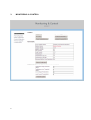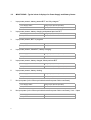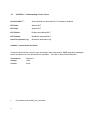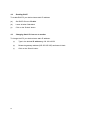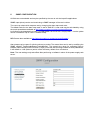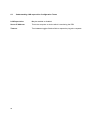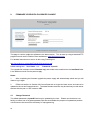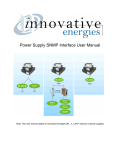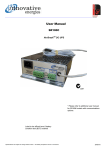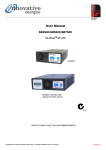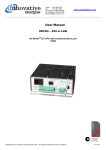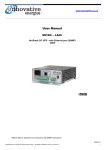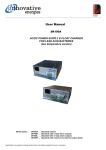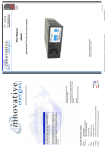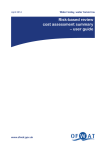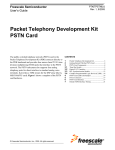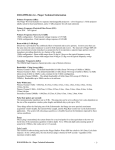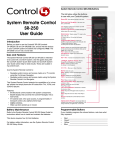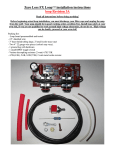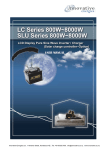Download SNMP user manual for SR...i
Transcript
Power Supply SNMP Interface User Manual for SRi versions This user manual refers only to the LAN+ version above. SNMP user manual for v a12 firmware Rev1: 19-06-15 Contents 1. INTRODUCTION & INITIAL SETUP .............................................................................................................. 3 1.1 Default IP Address .................................................................................................................................. 3 2. LOGIN ....................................................................................................................................................... 4 3. MONITORING & CONTROL ....................................................................................................................... 5 3.1 MONITORING - Understanding Monitored Variables Terms: ................................................................ 6 3.2 MONITORING - Typical alerts & displays for Power Supply and Battery Status: ..................................... 7 3.3 CONTROL – Understanding Control Terms: .......................................................................................... 9 4. NETWORK SETTINGS ............................................................................................................................... 10 4.1 Disabling DHCP – allocating a static IP address ................................................................................... 10 4.2 Enabling DHCP ................................................................................................................................... 11 4.3 Changing Static IP from one to another .............................................................................................. 11 5. PSU CONFIGURATION ............................................................................................................................. 12 5.1 Understanding PSU Configuration Terms ........................................................................................... 12 6. SNMP CONFIGURATION .......................................................................................................................... 14 6.1 Understanding SNMP Configuration Terms: ....................................................................................... 15 7. SYSLOG CONFIGURATION ....................................................................................................................... 16 7.1 Understanding Syslog Configuration Terms: ....................................................................................... 16 8. LAN SUPERVISION ................................................................................................................................... 17 8.1 Understanding LAN supervision Configuration Terms ......................................................................... 18 9. FIRMWARE UPGRADE & PASSWORD CHANGE ........................................................................................ 19 9.1 Change Password ............................................................................................................................... 19 10. 2 INNOVATIVE ENERGIES CONTACT DETAILS .......................................................................................... 20 1. INTRODUCTION & INITIAL SETUP Innovative Energies Ethernet enabled DC power supplies and No-Break DC UPS can be accessed via a network connection to provide accurate information for the monitoring of critical power systems. These models will have the suffix –LAN+ in the model code. This user manual refers to units using SNMP protocol. 1.1 Default IP Address Unless specified otherwise at the time of ordering we set a static IP address of 192.168.2.10. The built in web server may also be set to DHCP enabled, in which case the network it is connected to will need to have a DHCP server to allocate an ip address to the unit. Refer to http://www.snmp.co.nz/ for further information. You will need to use some proprietary software, eg. Radmin http://www.advanced-ip-scanner.com/ to find the IP address allocated to the device. Using a web browser, eg. Internet Explorer, Firefox, Chrome, type the IP address into the url address box of the web browser, eg. 192.168.2.10. The following screen will appear: 3 2. LOGIN The default password is: iepassW1 (Note that the password is case sensitive). Note: The ‘System Location’ field can be changed/personalised on the ‘SNMP Configuration’ web page (see page 14). Click on ‘Login’ with the mouse (Note that in some browsers pushing the ‘Enter’ key to log-in may not work) 4 3. 5 MONITORING & CONTROL 3.1 MONITORING - Understanding Monitored Variables Terms: Output Voltage: Displays power supply voltage when mains power is on. Displays battery voltage when mains are off or during a battery condition test (BCT) Battery Current: Displays a positive reading when being charged Displays a negative reading when being discharged PSU Current: Displays the total of the Load and the Battery Current Load Current: Displays load current calculated by subtracting the PSU current from the Battery Current Temperature: Temperature reading is taken from the temperature sensor placed near the batteries (note that the reading will be very high if no sensor is connected) Temperature Log Low: Displays the Lowest temperature recorded Temperature Log High: Displays the Highest temperature recorded Estimated Battery Time Remaining: This function is enabled only in firmware version RWC_a_1 Refresh Configuration: This function refreshes all of the variables above, capturing the most current information from your Power Supply or Battery Charger (Note that this does not include temperature logs BCT: 6 Battery condition test 3.2 MONITORING - Typical alerts & displays for Power Supply and Battery Status: 1. Input power present, battery passed BCT and fully charged*1 2. 3. 4. 5. 6. 7. 8. 7 Power Supply Status: Charge Cycle (Normal Operation) Battery Status: Good (Possible Battery Missing)*1 Input power present, battery charging and passed previous BCT Power Supply Status: Charge Cycle (Normal Operation) Battery Status: Good Input power present, BCT in progress Power Supply Status: Battery Condition Test Battery Status: Battery Condition Test Input power present, failed BCT, battery charging Power Supply Status: Charge Cycle (Normal Operation) Battery Status: Battery Bad Input power present, battery charged, failed previous BCT Power Supply Status: Charge Cycle (Normal Operation) Battery Status: Possible Battery Missing (Battery Bad) Input power present, battery missing Power Supply Status: Charge Cycle (Normal Operation) Battery Status: Battery Missing No input power (in the 30 sec period before before power failure confirmed) Power Supply Status: Charge Cycle (Normal Operation) Battery Status: Possible Mains Fail No input power (in the 30 sec period before before power failure confirmed), Vout < Vpres Power Supply Status: Overload Battery Status: Possible Mains Fail 9. 10. 11. 12. 13. 14. 15. 8 No input power (for longer than 30sec), battery has passed previous BCT Power Supply Status: Mains Failure Battery Status: Mains Fail (Battery Good) No input power, battery voltage is below Vbatl level, battery passed previous BCT Power Supply Status: Mains Failure Battery Status: Battery Low No input power, battery has reached the low voltage disconnect level, battery passed previous BCT. Note that this message is only displayed briefly as communications will also be lost shortly after this point is reached. Power Supply Status: System Down Battery Status: Battery Low No input power, battery has failed previous BCT Power Supply Status: Mains Failure Battery Status: Mains Fail (Battery Bad) No input power, battery has failed previous BCT and below Vbatlow Power Supply Status: Mains Failure Battery Status: Battery Low (Battery Bad) No input power, battery has reached the low voltage disconnect level, battery failed previous BCT. Note that this message is only displayed briefly as communications will also be lost shortly after this point is reached. Power Supply Status: System Down Battery Status: Battery Low (Battery Bad) No data being sent between web page and power supply Power Supply Status: Comm’s Failure Battery Status: Comm’s Failure 3.3 CONTROL – Understanding Control Terms: Scheduled BCT*1: Shows whether the automatic BCT is enabled or disabled BCT Start: Starts a BCT BCT Stop: Stops a BCT BCT Enable: Enables a scheduled BCT BCT Disable: Disables a scheduled BCT Reset Temperature Log: Resets the temperature log. CONTROL – Customisable Thresholds Threshold values can be set by the user according to their requirements. SNMP trap (alert) messages will be sent when one of the thresholds are exceeded. The units for the threshold fields are: Temperature: degrees C Voltage: volts Current: amps *1 9 for firmware version RWC_a2_3 and later 4. NETWORK SETTINGS This page enables the user to set a static IP address, eg. 192.168.2.10 or enable DHCP function. 4.1 Disabling DHCP – allocating a static IP address To disable DHCP follow the steps below: (a) Set DHCP Client to ‘Disable’ (b) Type in the desired IP address eg.192.168.2.10 (this is the ex factory default unless otherwise specified at time of order) (c) Remove ‘DHCP’ and all preceding spaces from the Network Mask field. (d) Leave the Gateway field blank. (d) Click on the ‘Submit’ button 10 4.2 Enabling DHCP To enable DHCP if your device has a static IP address: (a) Set DHCP Client to ‘Enable’ (b) Leave all other fields blank (c) Click on the ‘Submit’ button 4.3 Changing Static IP from one to another To change the IP if your device has a static IP address: 11 (a) Type in the desired IP address eg.192.168.100.53 (b) Delete the gateway address (255.255.255.255) and leave it blank (c) Click on the ‘Submit’ button 5. PSU CONFIGURATION This page displays the parameters programmed into the firmware of the power supply. These parameters are programmed in the factory and are not able to be changed by the user. The basic model number of the power supply unit is shown below the ‘PSU Configuration’ heading. In the screenshot above you can see that it is displayed as SR250i12T. 5.1 Understanding PSU Configuration Terms BatDetect: Displays Time between battery detections (minutes) Vpres: Displays Voltage Threshold for battery detection and BCT. Note that if the voltage drops to this level during a BCT the test is aborted and the BAT LOW alarm shows. Vshutd: Displays Setting of internal voltage level of the power supply during battery detection and battery condition tests. 12 Vbatl: Displays BAT LOW alarm voltage levels during mains fail Vdisco: Displays the Voltage at which the load is disconnected from the battery during mains fail Bccl: Displays the Battery Charge Current Limit as percentage of the rated power supply current BCTim: Displays the total length of BCT in minutes CC Mins: Displays the set time intervals between the automatically scheduled BCTs in minutes. CC Hrs: Displays the set time intervals between the automatically scheduled BCTs in hours CC Days: Displays the set time intervals between the automatically scheduled BCTs in days Note: The total time interval between BCTs is the accumulation of the above three settings MFiBCT: Displays in minutes the time before the mains fail check, during the BCT (only applies to SR100 models) Serial Number: Displays the Serial Number of the power supply PSU Version: Displays the power supply version number 13 6. SNMP CONFIGURATION All fields are customisable and may be specified by the user to suit their specific applications. SNMP traps (alerts) can be monitored using a SNMP manager of the user’s choice. The user may select which traps are set by changing the alarm trap mask code. The default code for the ‘alarm trap mask’ is set at 1048187. A new code may be calculated by using the excel spreadsheet available at http://www.innovative.co.nz/service/snmp/firmware by clicking on the download link under ‘ALARM MASK CALCULATOR’. Simply insert ‘1’ into the yellow column to enable a trap or insert ‘0’ disable a trap. MIB files are also available at http://www.innovative.co.nz/service/snmp/firmware Alarm traps may be resent if a fault continues to persist. The resend time can be set by modifying the SNMP variable ‘TrapPeriodicResentTimeinMinutes’. The resend time range for resending traps is between 30minutes and 10079 minutes (7 days). If the user sets the range outside of these parameters, it will default to 1440 (24hours) which is also the factory default for a new device. Note: The new settings only take effect after performing a ‘software’ reboot of the power supply web server. 14 6.1 Understanding SNMP Configuration Terms: SNMP Trap: An alert message that the user can enable or disable. Read/Write Community: Identifies groups and their set permission rights. The default setting for this is ‘iepublic’ System Contact: This is user specified and able to display names, phone numbers or email addresses System Name: This area is user specified System Description: This area is user specified System Location: This area is user specified Trap Destination IP: Identifies where the alert message is to be sent. The user specifies the IP Address of the PC they want the SNMP traps (alerts) sent to SNMP Trap Port: Displays the port number of the SNMP trap (default is 162) SNMP Agent Port: Displays the port number of the SNMP agent (default is 161) 15 7. SYSLOG CONFIGURATION The Syslog is used for recording SNMP syslog messages. 7.1 Understanding Syslog Configuration Terms: Syslog: The syslog can be enabled or disabled Syslog Server IP: This displays the user specified IP address that is used for monitoring the Syslog data Syslog Port: This displays the port number of the PC setup to monitor the Syslog (default is 514) SYSLOG Update: This function refreshes all of the user specified data above 16 8. LAN SUPERVISION The SR250/500/750 – i – LAN+ (not SR100A) chargers have a transistor collector output, labelled terminal ’1’, which is controlled via the SNMP software and, for example, may be used to turn a LAN connected device off and on. The output is switched on (‘low’ state) for approx. 5 sec if the selected LAN device (eg. the monitoring PC) fails to respond to ‘ping’ echo requests for a time longer than the configured timeout (default setting is 2 minutes). Further relay toggles will take place every twice the timeout (4 minutes) until the device responds. Once the device under supervision responds a SNMP trap will be sent by the SR250-i to indicate that the device has been successfully rebooted. 17 8.1 Understanding LAN supervision Configuration Terms LAN Supervision: May be enabled or disabled Server IP Address: This is the computer or device which is monitoring the PSU Timeout: Time between toggles if device fails to respond to ping echo requests 18 9. FIRMWARE UPGRADE & PASSWORD CHANGE This page is used to update the software to the latest version. This is done by using a standard FTP programme such as the Filezilla Client available at: www.filezilla-project.org. For detailed instructions on how to do this using Filezilla go to: http://innovative.co.nz/uploads/Filezilla%20instructions.pdf Default settings are: User Name: root Password: iepassW1 The upgrade file is always named ‘firmware.img’ and needs to be transferred to the /mnt/flash folder in the web server built into the power supply. Notes: 1. After completing the firmware upgrade the power supply will automatically reboot and you will need to log-in again. 2. PSUs built before 16 October 2012 were fitted with a single boot web server and cannot be updated to the current firmware version. The latest firmware versions may be used only on web server devices with the part no. XPP xxxxxxx- 02R. 9.1 Change Password The default password is iepassW1 and may be updated by the user. Please note that there is no facility to reset a lost or forgotten password (as this would defeat the purpose of a password) and the unit will have to be returned to the factory for reprogramming. 19 10. INNOVATIVE ENERGIES CONTACT DETAILS At Innovative Energies we pride ourselves on being able to provide the best service to all of our customers. Our technical staff are always prepared to work with you to design, repair or solve any software related issues that may arise. We are located at: 1 Heremai Street, Henderson, Auckland, NZ Free phone: 0800 654 668 Phone: +64 9 835 0700 Website: www.innovative.co.nz Email: [email protected] 20