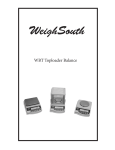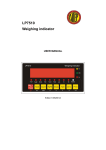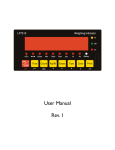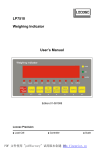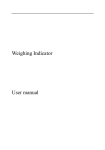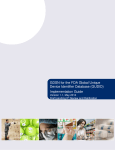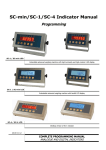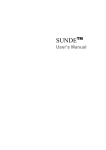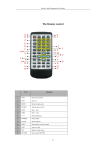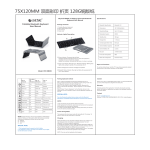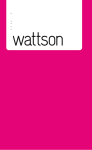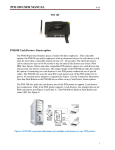Download WS10 User Manual V3.indd
Transcript
WS 10 Weighing indicator USER MANUAL Edition:10052001A Safety Instruction For safety operation follow the safety instructions. WARNING Setting, Calibration Inspection and Maintain of the indicator is prohibited by Non-professional staff. WARNING Please make sure the weighing display have good ground in using WARNING The indicator is the static and sensitive equipment, cut off the power during electrical connections, internal components touched by hand is prohibited, and please take the measure of anti-static. 1. Technical Parameters This weighing indicator is designed for bench scale. Floor scale, the basic weighing function include: Hold. Print kg/lb conversion . optional: I/O , 4-20mA output. 1.1 Main function Weighing function: Zero, tare, G.W, N.W, accumulation. printing, animal -weighing. kg/lb convert. Overload remind. Print format: S.N. G.W N.W Tare. Date, Time Options: Pinter RS232/RS485 serial interface or second display I/O 4-20mA 1.2 Technical parameter Accuracy class Resolution Zero stability error Span stability error Sensitivity (internal) Input voltage Excitation circuit 6000 e display: 30, 000 ADC: 2,000,000 TK0 < 0.1μV//K TKspn < ± 6 ppm//K 0. 3 μV /d -30~30mV DC 5 VDC, 4 wire connection, Maximum connect 6 load cell of 350Ω AC power Operation temperatur Operation humidity Storage temperature AC100~250V - 10 °C ~ + 40 °C ≤90%RH - 40 °C ~ + 70 °C Ensure that all parts are accounted for: • • • • • • WeighSouth WS10 Indicator Weighing Platform Column Wall Mount Bracket Required parts bag Operation manual The correct location is crucial to the accuracy of the weighing results. Select a stable, vibration-free and level location. The ground must be able to safely bear the weight of the fully loaded scale. 1. Set the weighing platform on the selected level workplace 2. After first removing the platter, loosen the shipping screws located at each corner of the platform. Three full turns of the screws is necessary. The scale will not function properly if the shipping screws are touching the top sub assembly. 3. Attach the column to the underside of the bottom frame by using the 4 hexagon head screws supplied. On certain models choose which side of the weighing platform will better suit your needs. 4. Tuck the load cell cable in the column and out the top of the column. 5. Attach the indicator to the column using the Thumb screw provided. 6. Attach the Load cell connector to the WS10 Indicator by lining up the ports correctly. 1.3 Drawing 1.4 Battery instruction 1. When you use the internal battery first time, you should charge the battery fully, to prevent low voltage resulted from self leakage of battery. 2. When the “battery” light is on, means low battery. 3. The light turns to yellow during charging 4. When the light turns to green, means fully charged. 5. If the battery is not used for a long time, take it out to avoid leakage 2. Basic Operation 2.1 Keys LED Instruction Weighing data kg lb Hold Gross Net Tare kg lb Data hold Gross weight Net weight tare The weighing data is stable Weight is zero Hi Overload OK Ok Lo Underload . Decimal PCS Show the counting status TOTAL Go to accumulation mode Keys function Keys Key Name Key function Print 1. Work with “ZERO” TARE” “ON/OFF” key to perform many functions. 2. Print Zero Zero the weight within tolerance Tare At G.W mode, get the tare weight. At N.W mode, clear the tare, get the G.W GrossWeight At N.W mode, check the G.W, after 3 seconds back to N.W automatically Counting Counting operation Kg/lb Convert Convert between kg and lb 1. Accumulation 2. work together with “ Print” to perform Accumulation The accumulation function and check the accumulation result Power On/Off Press 2 seconds to power on or power off 2.2 Power on & off Press 2 seconds to power on or power off, after power on the indicator show ”000000-999999”. 2.3 Zero operation 1. Initial zero setting: When power on the indicator, if the weight on the scale is within the initial zero tolerance, indicator show zero automatically. 2. Manually Zero setting: When the scales is stable, and not the negative display, you can zero the weight within tolerance by press key. 2.4 Tare operation Press “TARE” key, the gross weight is tared, indicator shows the Net weight, the “Net” “tared” status light is on. At tare mode, Press” TARE” key, clear the tare weight, the indicator will show the gross weight. 2.5 Accumulation operation At Zero mode, load weight till stable, Press go to accumulation mode, ”Total” light on, display” n 001”, and then display loaded weight; unload the weight, back to zero, load the second weight again till stable. Press display”n002” then display the second loaded weight. Repeat it agin and again, maximum 999 times. Check the accumulation Press “TOTAL “key and hold it then press “ON/OFF” key, display ”n**”, (it is the accumulating times) then show total weight. there are 8 digits totally. It shows the first 4 digits then the last 4 digits. For example, the first 4 digits is”0012”, the last 4 digits is”34,56” It means the actual weight is “1234.56” EXIT the accumulation function When the indicator show the last 4 digits, Press hold it, the indicator shows “clrn”, it means don’t clear the total Weight, Press “PRINT” key to exit it; if you want to clear total weight, Press “ZERO” or “TARE” key, “clrn” change to “clry” it means clear total weight, then Press “PRINT” to clear the total weight and exit accumulating mode. 2.6 Print If the weighing is stable, after connected with printer press ”PRINT” can print the weight. Note: at tare mode, print with tare. If negative weight, cannot print. Set C30 for time format. 2.7 Hold There are two different hold functions. Peak hold function and data hold function the setting is different accordingly. C11=3 Automatic hold function C11=0 close hold function. 2.8 COUNT 1. At weighing mode, load the weights on the platform scales, Press ”Count” the indicator show” PCS 0” press” Zero” key input the quantity and press” Print” to confirm it. 2. Load the goods on the platform scales and then the indicator will show the quantity. 3. Press” Count” back to weighing mode. 4. If you want to weigh different goods, at weighing mode, put the sample on the platform scales, press” Count” the indicator show ”0” Press “ Count” hold it and then press “ ON/OFF” the indicator show” PCS 0”, press “Zero” input the sample quantity, press “ Print” to confirm it. Then repeat the step 2 and 3. 3. Calibration and Parameter setting 3.1 Enter setting There have two methods to enter the setting menu: 1. When the switch “ CAL” is off, press the “PRINT” hold it and then press” HOLD” enter C08-39 setting. 2. Take out the sealing screw on the back of indicator, then press “CAL”, at the “SPAN” position as below. press “PRINT” hold it and then press “HOLD” key , enter C01-C39 setting. The key functions in setting: Enter Up Down Power switch. Exit setting Exit & Save 3.2 Step of calibration operation: According to the second method which can enter setting menu, C01-C39 Step Method of Operation 1 Display [C01 ] 4 5 6 7 After you enter calibration mode, it displays [C01 ] press [C01 1] Weight unit option: 1= kg 2= lb press press press or [C02 ] [C02 0] [C02 2] Set decimal digits option: 0/1/2/3/4 Select decimal digit example: two decimal point: [C02 2] or [C03 ] [C03 1] [C03 5] Set graduation option: 1/2/5/10/20/50 Select required graduation example: graduation 5: [C03 5] or [C04 ] [0100.00] [0100.00] Max capacity Example: max weighing 100kg: [0100.00] press press press press [C05 ] [C05 0] [C05 1] [CAL 9] °°°°°°°° [0000.00] Zero calibration Option 0= No need zero calibration 1= Need zero calibration Calibration zero please choose 1 and ensure scale is empty and “stable” light is on. Ensure zero calibration, countdown till show[0.00] (example for two Decimal point) press press [C06 ] [C06 0] Calibration option: 0= No need calibration 1= Need calibration Load weights on scales according to max. capacity. Suggest close to the max capacity, at least 10% of max. capacity 2 3 Remark press press press press press press press press or / [C06 1] [SPAN ] [0100.00] press press 8 press press press or or [0080.00] [CAL 9] …… [0080.00] [CAL End] [C07 ] [07 0] [07 1] For example: the weights is 80kg As bellows: Input the 0080.00, count down , then indicator shows 0080.00 , calibration is over. If you want to set application function parameter. Press “PRINT” if you want to exit press “COUNT” Default parameters setting Option: 0= Non-restore default parameters 1= Restore default parameters Note: after the above parameters setting finish, please do not set default parameters to avoid the original setting parameters is lost. 3.3 Application function parameters setting chart Function Warning tone Setting Item C08 warning tone Parameters setting and Instruction Option: 0 = close warning tone 1 = open warning tone Option: 0= Close auto power off C09 10= Power off automatically if no Automatic power change within 10 minute. Automatic power off off 30= Power off automatically if no change within 30 minute. 60= Power off automatically if no change within 60 minute. C10 Power saving Power saving setting setting LED Version: Option: 0= Close power saving setting 3= Close display if no change within 3 min. 5= Close display if no change within 5 min. LCD Version: 0= Close he backlight 1= Backlight when the weight change or press the keyboard 2= Constant backlight Option: Hold Function Kg/Lb Conversion Upper/Lower Limit Alarm Inner Code Display C11 Hold Mode C12 Kg/Lb Conversion 0= Close hold function 1= Peak Hold / 2= Data Hold Instruction: Peak-hold: it shows the max. data, mainly application for materials testing, such as tension and pulling force. Date-hold: it shows current weight value. Mainly application for animal weighing. C12= 0 Stop kg/lb conversion C12= 1 kg/lb conversion is ok C13 Upper Limit Alarm Value C14 Lower Limit Alarm Value You can set it within the max. capacity limit C15 Check inner code Enter C15 to check the inner code C16 Date Enter C16, you can set the date, from left to right: year/month/day C17 Time Enter C17, you can set the time from left to right: hour/min./sec. Date and Time Option: 0= Close serial interface data output 1= Continuous sending, connect big display C18 2= Print method, connect printer. Serial interface 3= Command request method, connect data output Communication computer. method Setting 4= PC continues sending format, connect computer. 5= PC/ big display continuous sending format. C19 Baud rate Option: 0=1200/1=2400/2=4800/3=9600 Zero Range Option: 0= Close manually zero setting 1=±1% max capacity C20 2=±2% max capacity Manually Zero Range 4=±4% max capacity 10=±10% max capacity 20=±20% max capacity 100=±100% max capacity C21 Initial Zero Range C22 Automatically Zero TrackingRange Zero Tracking Overload Range Negative Display Option: 0= No initial zero setting 1=±1% max capacity 2=±1% max capacity 5=±1% max capacity 10=±1% max capacity 20=±1% max capacity Options: 0= Close zero tracking 0.5=±0.5d 1.0=±1.0d 2.0=±2.0d 3.0=±3.0d 4.0=±4.0d 5.0=±5.0d Note: 1. d = Division 2. The zero tracking range can not bigger than manual zero range. C23 Automatically zero tracking time Options: 0= Close zero tracking time 1= 1 second 2= 2 seconds 3= 3 seconds C24 Overload Range Option: 00= Close overload range 01d~99d Remark: d= Division C25 Negative Display Range Option: 0= -9d 10= 10% max. capacity 20= 20% max. capacity 50= 50% max. capacity 100= 100% max. capacity C26 Standstill Time Option: 0= quick 1= medium 2= slow C27 Standstill Range Option: 1= 1d 2= 2d 5= 5d 10= 10d d= Division C28 Dynamic Filter Instruction: Dynamic filter is collecting the data filter before loaded weight. When loaded weight easily shaking (for example animal), you can set this filter to make weight display more stable Option: 0= Close dynamic filter 1=1 Digital filter strength 2=2 Digital filter strength 3=3 Digital filter strength 4=4 Digital filter strength 5=5 Digital filter strength 6=6 Digital filter strength Note: Set dynamic filter strength carefully, the No. is bigger, more stable. if the loaded weight moves slightly. The setting is less than 3 C29 Noise Filter Option: 0=Close noise filter 1=1 Digital filter strength 2=2 Digital filter strength 3=3 Digital filter strength Standstill Time Digital Filter Noise Filter Print Time and C30 Date Print time and date C30=0 yy.mm.dd C30=1 mm.dd.yy C30=2 dd.mm.yy C30=3 yy.mm.dd Analog Output C31 setting Output type C31=0 0~5Vouput C31=1 4~20mA output 4~20mA Current Calibrate C32 Calibrate current Refer to 2.5 Relay Output Setting C33 Relay output Muti Comm. C34 Communication add C33= 0 close relay output C33= 1 Open relay output function 1 C33= 2 Open relay output function2 C33= 3 Preserved menu C34= 0~99 Add. Code Wireless Comm. Gravity of Calibration Location C35=0~99 signal C35 C36=9.7000~9.9999 C36 Gravity of DesC37 tination Version No. C38 Preserved Menu C39 C37=9.7000~9.9999 4. Maintenance 4.1 Regular error and solution ERROR REASON 1. Overload 2. Wrong connection UUUUUU with load cell 3. Load cell has quality issue. nnnnnnn 1. Calibration is off 2. Wrong connection 3. Load cell has quality issue ERR1 During calibration, not input the weights or the weight is overload SOLUTION 1. Reduce the weight 2. Check load cell connection 3. Inspect load cell. Check the input and output 1. Check scale feet to see if they are level 2. Check load cell connection. 3. Checking load cell: check input and output resistance Input the correct weights During calibration , the weights is below than Min. required weights The calibration weights Minimum is 10% of Max. cap. Recommend 60%-80% of Max. Cap. ERR3 During calibration, the input signal is negative 1. Check the connection 2. Check load cell for problems 3. Recalibration if still wrong change the PCB ERR4 During calibration, the signal is unstable. After the platform is stable, start calibration ERR2 ERR5 Change PCB 4.2 Daily Maintain 1. Protect the indicator from strong sunlight to prolong the using life 2. Good connection between load cell and indicator. Far from away from strong electric field, magnetic field. 3. Power off the indicator when lightning 4. Power off the indicator firstly before unplugging 4.3 Restore default parameter Enter to calibration, Set C07=1. Press” PRINT” then press” TOTAL” to exit saving setting. All parameter will go back to default Note : Do not restore default parameter if you are not professional The Manufacturer warrants each product to be free from defects in materials and workmanship, and to conform to its published product specific cautions under normal use and service for the period of one year commencing from the date of purchase. The foregoing warranty is extended only to the first purchaser and applies only to product failures due to defective materials and/or workmanship. Without limiting the generality of the foregoing, the foregoing warranty will not apply if, upon inspection, it is found that the product was: misused or abused; used for a purpose for which it was not designed; mishandled; placed in an improper environment; repaired by unauthorized personnel; or improperly installed or adjusted. The sole and exclusive remedy in the event of any breach of the foregoing warranty shall be for the original purchaser to return the product to The Manufacturer, freight and insurance prepaid, for repair, replacement or credit, at The Manufacturer option. Any product repaired or replaced under the foregoing warranty shall be shipped back to customer freight and insurance prepaid. The sole and exclusive remedy in the event of any breach of the foregoing warranty shall be for the original purchaser to return the product to The Manufacturer, freight and insurance prepaid, for repair, replacement or credit, at The Manufacturer option. Any product repaired or replaced under the foregoing warranty shall be shipped back to customer freight and insurance prepaid. IN NO EVENT SHALL THE MANUFACTURER BE LIABLE FOR ANY LOSS, INCONVENIENCE, OR DAMAGE, INCLUDING WITHOUT LIMITATION DIRECT, OR INDIRECT, SPECIAL, INCIDENTAL OR CONSEQUENTIAL DAMAGES, RESULTING FROM OR RELATED TO THE USE OR INABILITY TO USE A PRODUCT, WHETHER RESULTING FROM BREACH OF WARRANTY OR ANY OTHER LEGAL THEORY, EVEN IF THE MANUFACTURER HAS BEEN ADVISED OF THE POSSIBILITY OF SUCH INCONVENIENCE, DAMAGE OR LOSS.