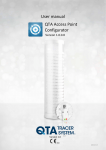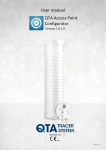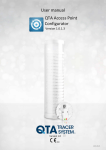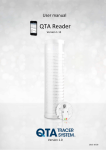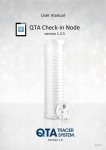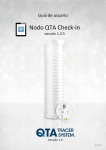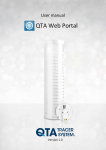Download QTA Tracer User Manual ver 1.0
Transcript
User manual
Version 1.0
with
QTA Access Point
Version 1.0.0.8
0402
2014-01-15
User manual
QTA Tracer System v1.0 with QTA Access Point v1.0.0.8
Updated
2014-01-15
Table of Contents
1
Introduction ______________________________________________ 3
1.1 Background ................................................................................... 3
1.2 Purpose ........................................................................................ 3
1.3 Audience ....................................................................................... 3
1.4 System requirements .................................................................... 3
1.5 End User License Agreement (EULA) ........................................... 4
1.6 System overview ........................................................................... 7
1.7 System function ............................................................................ 7
1.7.1 QTA Tracer ........................................................................ 7
1.7.2 QTA Access Point.............................................................. 7
1.8 How the QTA Tracer defines the blood status ............................... 8
2
Installation _______________________________________________ 9
3
Usage _________________________________________________ 10
3.1 Connect to a QTA Tracer ............................................................ 10
3.2 Start a new log ............................................................................ 11
3.3 Read status using QTA Tracer .................................................... 11
3.4 Read QTA Tracer status using QTA Access Point ...................... 11
3.4.1 Time Remaining and Estimated exp.date: ....................... 12
3.4.2 Blood valid: ...................................................................... 12
3.4.3 Blood released from quarantine: ...................................... 12
3.4.4 Tracer status:................................................................... 12
3.4.5 Tracer battery level: ......................................................... 12
3.4.6 Blood bag information tab: ............................................... 12
3.5 Manually release blood from quarantine...................................... 13
3.6 Change language ........................................................................ 14
Manufactured by
User manual
QTA Tracer System v1.0 with QTA Access Point v1.0.0.8
1
Updated
2014-01-15
Introduction
Blood should be stored at two (2) to five (5) degrees Celsius to maintain as long as
possible. Under optimal conditions the shelf life is 42 days. In practice, healthcare has
shorter storage times, according to surveys, between 20 and 25 days. One reason for
this is that blood bags, when they leave the controlled and safe environment within
blood centers and comes out in health care, they are stored in a manner that is not
always safe. This can include the radiator is broken; shipments will take longer than
expected or blood bags that are picked out of the fridge but not used.
These uncertainties mean that medical personnel, to be on the safe side, are forced to
throw blood because they do not always know what temperatures it is exposed to.
QTA Tracer System® eliminates the uncertainty as it continuously measures the
temperature of the blood and stores the information. The QTA Tracer is attached to the
blood bag to verify the quality of the blood over the blood bags whole lifetime. When
personnel take up the blood bag, the QTA Tracer is activated and it responds with a
green or red light depending on whether the blood is healthy and can be used or if it
must be discarded.
1.1
Background
1.2
Purpose
1.3
Audience
1.4
System requirements
This user manual is part of the QTA Tracer System® version 1.0
The purpose of this document is to give knowledge to end users of the QTA Tracer and
the QTA Access Point.
The audience of this document is end users of the QTA Tracer System®.
The following accessories is needed to use the QTA Tracer System®
Accessory
Description
PC with Windows 7
Notebook, Lap Top or stationary PC, 2Mb
RAM, Physical storage > 100Mb
Delivered by Abbott or by the local IT
department on the hospital.
Bluetooth 4.0 Single Mode USB Dongle
Delivered by Abbott
Bar code reader reading 2D bar codes
Delivered by Abbott
QTA Tracer
Delivered by Abbott
Manufactured by
User manual
QTA Tracer System v1.0 with QTA Access Point v1.0.0.8
1.5
Updated
2014-01-15
End User License Agreement (EULA)
PLEASE READ THE FOLLOWING TRIDENTIFY END USER LICENSE AGREEMENT ("EULA Agreement") CAREFULLY BEFORE
CONTINUING. THIS IS A LEGAL CONTRACT BETWEEN Tridentify AB., ("Tridentify") AND YOU ("You" OR "User"), ALONG
WITH ANY RELATED INSTITUTIONAL ACCOUNT HOLDERS THAT PROVIDED YOU WITH ACCESS TO THE SOFTWARE (THE
"Account Holder"). TRIDENTIFY IS WILLING TO LICENSE THE SOFTWARE PROVIDED TO YOU, WHETHER BY DOWNLOAD,
VIA THE INTERNET, AS PART OF A DEVICE OR PIECE OF EQUIPMENT, OR ON SOFTWARE MEDIA, INCLUDING ALL
DATABASES, DATA, AND DOCUMENTATION CONTAINED THEREIN OR PROVIDED THEREWITH (THE "SOFTWARE") TO
YOU ONLY UPON THE CONDITION THAT YOU ACCEPT ALL OF THE TERMS AND CONDITIONS CONTAINED IN THIS EULA
AGREEMENT. BY DOWNLOADING ACCESSING OR USING SOFTWARE, YOU AFFIRMATIVELY ACCEPT ALL OF THE TERMS
AND CONDITIONS OF THIS EULA AGREEMENT AND AGREE TO BE BOUND BY ITS PROVISIONS AS OUTLINED HEREIN
BOTH FOR YOURSELF AND ON BEHALF OF ANY RELATED ACCOUNT HOLDER, WHICH INCLUDE YOUR REPRESENTATION
THAT YOU HAVE AUTHORITY TO BIND THE ACCOUNT HOLDER. IF YOU DO NOT ACCEPT THE TERMS OF THIS EULA
AGREEMENT, YOU ARE NOT PERMITTED TO USE THE SOFTWARE AND YOU MUST NOT DOWNLOAD, ACCESS OR USE
THE SOFTWARE.
1. License. Tridentify grants, and the User and any related Account Holder hereby accepts, a nonexclusive,
nontransferable, revocable license to use the Software on the terms and conditions set forth in this EULA Agreement. If
the Software is provided on software media, the User and any related Account Holder may make one copy of the
Software in machine-readable form for backup purposes only. The backup copy must include all copyright information
contained on the original. If the Software is provided via the Internet, then the license herein includes a license to access
servers controlled by Tridentify ("Servers") only for the purpose of accessing the Software.
You may not do any of the following yourself, or through any third party or the Account Holder, and you may not permit
any third party with whom you have a business or personal relationship to do any of the following: (A) copy the Software,
except as expressly set forth above; (B) modify or create derivative works based upon the Software; (C) decompile,
disassemble, or reverse engineer the Software in whole or in part; (D) defeat, disable, or circumvent any protection
mechanism related to the Software; (E) sell, license, sublicense, lease, rent, distribute, disclose, permit access to, or
transfer to any third party, whether for profit or without charge, any portion of the Software, or, in particular, without
limiting the generality of the foregoing, distribute the Software on any media; make the Software accessible to the public
or third parties, whether over networks, electronic bulletin boards, websites, or otherwise; or allow any third party to use
the Software; (F) publish or otherwise communicate any review of, or information about, the performance of the
Software to any third party without the prior written consent of Tridentify; (G) export, re-export, download, or otherwise
use the Software in violation of any laws or regulations, including U.S. Department of Commerce Export Administration
regulations and other applicable laws; or (H) use the Software in a manner where failure or malfunction could lead to
possible loss of life or catastrophic property damage.
2. Termination. The User may terminate this EULA Agreement at any time by notifying Tridentify in writing. Tridentify may
at its sole discretion terminate this EULA Agreement at any time, with or without prior notification, in the event the User
fails to comply with the terms and conditions of this EULA Agreement, by deactivating the User's username and password
or suspending operation of the system. Tridentify reserves the right to terminate this EULA Agreement, or to modify or
terminate services and/or product offerings in connection with the Software, at any time without notice to the User.
Termination of this EULA Agreement between a User and Tridentify shall only act to discontinue User's personal access to
the Software and such termination shall not act to terminate this EULA Agreement or any other contracts related to the
Software between any related Account Holder and Tridentify.
3. Copyright and Restrictions. The Software, including all text and other content therein ("Content") is the property of
Tridentify or its licensors, and is protected by copyright and other intellectual property laws. Except for the rights
expressly granted above, this EULA Agreement transfers to User, including any related Account Holder, no right, title, or
interest in the Software, or the Content or any copyright, patent, trademark, trade secret, or other intellectual property
or proprietary right therein. Tridentify retains sole and exclusive title to all portions of the Software and the Content, and
any copies thereof, and User, including any related Account Holder, hereby assigns to Tridentify all right, title, and
interest in and to any modifications User or Account Holder makes to the Software, whether or not such modifications
are permitted. None of the Content may be reproduced, transcribed, stored in a retrieval system, translated into any
spoken language or computer language, retransmitted in any form or by any means (electronic, mechanical, photocopied,
recorded, or otherwise), resold, or redistributed without the prior written consent of Tridentify, except that the User may
reproduce limited excerpts of Content obtained from Tridentify sources or databases for personal use only, provided that
each such copy contains a copyright notice as follows:
"Copyright© by Tridentify AB. All rights reserved."
4. Content Provided by Tridentify. While great care has been taken in organizing and presenting the Content, Tridentify
does not warrant or guarantee its correctness, accuracy, or timeliness, including with respect to any product descriptions,
prices, or information concerning medical devices. Tridentify does not perform any independent analysis or investigation
of any of the product descriptions or other Content. Tridentify does not assume, and expressly disclaims, any obligation to
obtain and include any information other than that provided in the Content. It should be understood that by making this
material available, Tridentify is not endorsing or advocating the use of any product described in the Content, nor is
Tridentify responsible for misuse of a product due to, or other consequence of, any typographical error or other
inaccuracy. Additional information on any product may be obtained from the manufacturer.
5. Use of Professional Judgment. The Content is no substitute for individual patient assessment based upon the
healthcare provider's examination of each patient and consideration of laboratory data and other factors unique to the
patient. The Software should be used as a tool to help the User and any related Account Holder reach or understand
diagnostic and treatment decisions, bearing in mind that individual and unique circumstances may lead the User, User's
healthcare provider, or Account Holder to reach decisions not presented in the Software.
Manufactured by
User manual
QTA Tracer System v1.0 with QTA Access Point v1.0.0.8
Updated
2014-01-15
6. User Indemnity. User, including any related Account Holder, expressly acknowledges and agrees that use of the
Software, the Content and the Servers is at User's, including any related Account Holder's, sole risk. Tridentify does not
directly or indirectly practice medicine or dispense medical services and assumes no liability for the Software, the Content
or the Servers. The User, including any related Account Holder, assumes full responsibility for the appropriate use of
medical information contained in the Software or the Content and agrees to hold Tridentify, and its third party providers,
harmless from any and all claims or actions arising from User's, including any related Account Holder, use of the Software,
the Content or the Servers. User and any related Account Holder agrees to defend, indemnify and hold harmless
Tridentify, its affiliates and third party providers from and against all claims, losses, damages, costs and expenses,
including attorney fees, arising out of their use of Software, the Content and the Servers.
7. Third Party software, hardware and content. Software may be provided with third party plug-ins or other third party
software, or this Software may be provided as a plug-in for, or otherwise in association with, third party software. Use of
any such third party software will be governed by the applicable license agreement, if any, with such third party. For
software, hardware or Content obtained from third-party licensors, the User and any related Account Holder are solely
responsible for compliance with any copyright restrictions and is referred to the publication data appearing in
bibliographic citations, as well as to the copyright notices appearing in the original publications. TRIDENTIFY IS NOT
RESPONSIBLE FOR ANY THIRD PARTY SOFTWARE, HARDWARE OR CONTENT AND WILL HAVE NO LIABILITY OF ANY
KIND FOR YOUR USE OF SUCH THIRD PARTY SOFTWARE, HARDWARE OR CONTENT AND MAKES NO WARRANTY OF ANY
KIND WITH RESPECT TO SUCH THIRD PARTY SOFTWARE, HARDWARE OR CONTENT.
8. Exclusion of Warranties. While great care has been taken to ensure the accuracy of the Software and the Content,
Tridentify assumes no responsibility therefore. ALL SOFTWARE, SERVICES AND CONTENT ARE PROVIDED "AS IS" AND
“AS AVAILABLE”. EXCEPT TO THE EXTENT PROHIBITED BY LAW, TRIDENTIFY EXPRESSLY DISCLAIMS ANY
REPRESENTATIONS OR WARRANTIES OF ANY KIND, EXPRESS OR IMPLIED, INCLUDING WITHOUT LIMITATION
WARRANTIES OF MERCHANTABILITY OR FITNESS FOR A PARTICULAR PURPOSE, NON-INFRINGEMENT, THAT THE
SOFTWARE, THE CONTENT, OR THE PERFORMANCE OF THE SERVERS WILL MEET USER'S, INCLUDING ANY RELATED
ACCOUNT HOLDER'S, REQUIREMENTS, THAT THE OPERATION OF THE SOFTWARE OR THE SERVERS WILL BE
UNINTERRUPTED OR ERROR-FREE, OR REGARDING THE USE OR THE RESULTS OF THE USE OF THE SOFTWARE
(INCLUDING THE RELATED DOCUMENTATION), THE CONTENT, OR THE SERVERS IN TERMS OF THEIR CORRECTNESS,
ACCURACY, RELIABILITY, OR OTHERWISE. ALL SUCH REPRESENTATIONS, WARRANTIES AND CONDITIONS ARE
EXCLUDED.
No salesperson or other representative of any party involved in the distribution of the Software is authorized to make any
warranties with respect to the Software, the Content, or the Servers beyond those contained in this EULA Agreement.
Oral statements do not constitute warranties, shall not be relied upon by the User, and are not a part of this EULA
Agreement.
9. Limitation of Liability. EXCEPT TO THE EXTENT PROHIBITED BY LAW, IN NO EVENT, INCLUDING NEGLIGENCE, WILL
TRIDENTIFY, OR ANY OTHER PARTY INVOLVED IN THE CREATION, PRODUCTION, PROMOTION, OR MARKETING OF THE
SOFTWARE, THE CONTENT, OR THE SERVERS, BE LIABLE FOR ANY INCIDENTAL, SPECIAL, INDIRECT, RELIANCE, PUNITIVE
OR CONSEQUENTIAL DAMAGES, INCLUDING LOST DATA, BUSINESS INTERRUPTION, LOSS OF USE, LOST REVENUE, OR
LOST PROFITS, ARISING OUT OF OR RELATING TO THIS LICENSE OR THE SOFTWARE, THE CONTENT, OR THE SERVERS,
EVEN IF TRIDENTIFY OR SUCH OTHER PARTY HAS BEEN ADVISED OF THE POSSIBILITY OF SUCH DAMAGES. In no event
will the total liability of Tridentify or such other party for all damages exceed the license fees paid by the User or any
related Account Holder for the Software for the current term of this EULA Agreement.
10. Exclusive Remedy. Except to the extent prohibited by law, If Tridentify does not comply with its undertakings under
this EULA Agreement, it shall either correct the non-compliance or, at its option, terminate this EULA Agreement by prior
notice. This clause expresses your sole and exclusive remedy in relation to non-compliance by Tridentify.
11. Beta Release Versions. In the event that the Software is identified as a beta release version ("Beta Version"), the terms
of this paragraph will apply in addition to or in lieu of the other terms of this EULA Agreement. Your license, including the
license of any related Account Holder, to use the Beta Version expires at the end of the period indicated by the Software,
or if no such period is indicated, 120 days after installation. The Beta Version may cease to function. The Beta Version
may contain more, fewer, or different features than are contained in the commercial release corresponding to the Beta
Version that Tridentify intends to or does distribute. Tridentify reserves the right at any time to withhold the release of a
commercial version corresponding to the Beta Version, or if Tridentify does release such a commercial version, to alter
features, specifications, capabilities, functions, licensing terms, release dates, general availability, or other characteristics
of such commercial version. User, including any related Account Holder, acknowledges and understands that the Beta
Version is not suitable for production use and may contain errors affecting its proper operation.
12. Protection and Security. The User, including any related Account Holder, shall take all reasonable steps to ensure that
no unauthorized person shall have access to the Software. The User, including any related Account Holder, shall not
divulge, sublicense, assign, or transfer to any third party the user name and password established during registration or
provided to the User. The User, including any related Account Holder, understands that provision of the user name and
password may be required prior to each use of the Software. The Software and Content are the valuable property of
Tridentify, the unauthorized use or disclosure of which would irreparably harm Tridentify. Upon learning of any
unauthorized possession or use of or access to the Software, you or an agent of a related Account Holder, will notify
Tridentify, will promptly furnish details of such occurrence, will assist in preventing any recurrence thereof, and will
cooperate fully in any litigation or other proceedings undertaken to protect Tridentify’s rights.
Manufactured by
User manual
QTA Tracer System v1.0 with QTA Access Point v1.0.0.8
Updated
2014-01-15
13. General. Any cause of action you may have with respect to your use of the Software, the Content or the Servers must
be commenced within one (1) year after the claim or cause of action arises. If for any reason any provision of this EULA
Agreement is determined to be invalid or unenforceable under any statute or rule of law by a court of competent
jurisdiction, such provision shall be interpreted in order to give effect to such provision to the maximum extent permitted
by law, and the remaining provisions shall continue in full force and effect. This EULA Agreement and all related business
transactions shall be governed by the substantive laws of Sweden. The Parties agree that the United Nations Convention
on Contracts for the International Sale of Goods ( 1980), as amended, is specifically excluded from application to this
Agreement. Any dispute, controversy or claim arising out of or in connection with this EULA Agreement, or the breach,
termination or invalidity thereof, shall be finally settled by arbitration in accordance with the Rules for Expedited
Arbitrations of the Arbitration Institute of the Stockholm Chamber of Commerce. The arbitration proceedings shall be
conducted in the English language and take place in Stockholm, Sweden. This EULA Agreement constitutes the entire
agreement between the parties with respect to the subject matter hereof and supersedes all prior agreements, oral or
written, and all other communications relating to the subject matter hereof. No amendment or modification of any
provision of this EULA Agreement will be effective unless set forth in a document that purports to amend this EULA
Agreement and both parties accept that hereto. Tridentify may change these terms and conditions in this EULA
Agreement from time to time by posting revised terms and conditions on
http://www.qtatracersystem.com/web/guest/disclaimer, and all such changes will be effective when You next use the
site or after 30 days, whichever is sooner. This EULA Agreement is personal to User and it is assigned to any related
Account Holder. The rights and obligations contained herein may not be assigned to any other party.
Manufactured by
User manual
QTA Tracer System v1.0 with QTA Access Point v1.0.0.8
1.6
Updated
2014-01-15
System overview
The QTA Tracer system is based on a PC with the QTA Tracer System® software installed,
a Bluetooth USB dongle, a Barcode reader and QTA Tracers.
Figure 1 displays the QTA Tracer system.
Figure 1. The QTA Tracer System®
1.7
System function
1.7.1 QTA Tracer
The QTA Tracer is attached to a blood bag to measure temperatures and calculate if the
blood is valid according to specific configuration parameters that is defined by each
blood center.
There is no specific rule when to attach the QTA Tracer to the blood bag, because it
depends on the unique process that is used on each blood center.
The QTA Tracer has a motion detector that activates the tracer so that it starts showing
the status of the blood and sets it in communication mode.
The QTA Tracer is labeled with the following labels:
Label
Description
- Blood is ok, (green light), functional.
- Blood is not ok, (red light) nonfunctional.
This is a bar code including the Bluetooth address for the QTA Tracer.
The Bluetooth address is the unique identifier (serial number) for the QTA
tracer and the address is also printed in plaintext below the bar code on
the QTA Tracer.
Use this unique id when reporting a claim.
Scan this bar code using QTA Access Point to connect to a QTA Tracer.
Waste Electrical and Electronic Equipment (WEEE) Statement. Return
product to distributor.
Read the manual before use.
QTA Tracer includes Bluetooth technology.
REF 10001
0402
QTA Tracer product number.
CE Certified by notified body 0402.
1.7.2 QTA Access Point
The QTA Access Point is a PC installed with the QTA Tracer System® and a Bluetooth USB
Dongle inserted in the USB port.
To start or readout stored information from the QTA Tracer the QTA Access Point is
needed. QTA Access Point is used to:
• Start a new QTA Tracer logging
Manufactured by
User manual
QTA Tracer System v1.0 with QTA Access Point v1.0.0.8
•
•
•
Updated
2014-01-15
Readout status and temperatures from QTA Tracer
Release blood from quarantine
Readout stored information on the QTA Tracer
To configure the QTA Tracer System® a QTA Access Point Configurator is needed. The
QTA Access Point Configurator stores configuration parameters in the database that is
used by the QTA Access Point.
QTA Access Point Configurator is managed by the QTA Tracer System distributor or the
local system manager.
1.8
How the QTA Tracer defines the blood status
The blood status is shown with the following label symbols in both QTA Tracer and QTA
Access Point:
1.
- Blood is ok (green light), functional
2.
3. (
- Blood is not ok (red light), nonfunctional
)no light- Blood is not ok, the QTA Tracer is not operating as it should
The blood status is calculated by the QTA Tracer and is marked as
- Blood is not ok, if
one of following conditions is true:
• If the blood has been exposed to too low, or too high temperature
• If the blood has been exposed to the different temperature ranges for too long.
The temperature ranges are configured in the database.
• If both of the following start logging delays not has been reached:
o Start time delay – Wait for a specific time, specified in the configuration
o Start at temperature – Wait for a specific temperature is reached,
specified in the configuration
• If the blood not has been released from quarantine
• If an error occur in the QTA Tracer.
Manufactured by
User manual
QTA Tracer System v1.0 with QTA Access Point v1.0.0.8
2
Updated
2014-01-15
Installation
The installation process of the QTA Tracer System® is described in the installation
instructions. The installation is performed by personnel from Abbott or Tridentify. The
installation can be done by a local system manager that has gone through a training
program how to set up the QTA Tracer System®.
Manufactured by
User manual
QTA Tracer System v1.0 with QTA Access Point v1.0.0.8
3
3.1
Updated
2014-01-15
Usage
Connect to a QTA Tracer
To connect to a QTA Tracer from a QTA Access point, follow these steps:
1. Start the QTA Access Point program.
2. Turn on the QTA Tracer by moving it, tilting it. One of the LED diodes
will then flash, green or red.
3. Scan the bar code on the QTA Tracer using the bar code reader.
The QTA Access Point notifies that the connection is established by displaying the QTA
Tracer Id in the Current QTA Tracer field as shown below in Figure 2.
To connect a QTA Tracer it needs to reach a specific temperature before reading. For
more information on the current temperature level, contact your system administrator.
Figure 2 Connect to QTA Tracer
Manufactured by
User manual
QTA Tracer System v1.0 with QTA Access Point v1.0.0.8
3.2
Updated
2014-01-15
Start a new log
To start a new QTA Tracer log, follow these steps:
1. Select the “New log” tab.
2. Connect to the QTA Tracer as described above in 3.1.
3. Scan the following bar codes on the blood bag:
o Donation Identification no
o Blood group
o Collection date
o Expire date
o Product code
The QTA Tracer automatically starts logging and disconnects when all bar codes
have been scanned as described above and the QTA Access point notifies that
logging has started with a sound signal and as shown below in Figure 3.
Figure 3 New QTA Tracer logging
3.3
Read status using QTA Tracer
To see if the blood is valid on the QTA Tracer, follow these steps:
4. Turn on the QTA Tracer by moving it.
5. The status of the blood is indicated by
o
- Blood is ok (green light), functional
o
o
3.4
- Blood is not ok (red light), nonfunctional
( )- no light- Blood is not ok, the QTA Tracer is not operating as it
should
Read QTA Tracer status using QTA Access Point
To read a QTA Tracer status using a QTA Access Point, follow these steps:
1. Select the “Status” tab. Status is shown as below in Figure 4.
2. Connect to the QTA Tracer as described above in 3.1.
Manufactured by
User manual
QTA Tracer System v1.0 with QTA Access Point v1.0.0.8
Updated
2014-01-15
Figure 4 Read QTA Tracer
3.4.1 Time Remaining and Estimated exp.date:
Calculated time left and expiration date for the temperature intervals entered in the
QTA Access Point Configurator are shown in the top table.
3.4.2 Blood valid:
In Figure 4 the blood is valid, the QTA Tracer is in status: Running
If tracer still has status: Wait for start the blood status will be invalid
How QTA Tracer defines the blood status is described in 1.8.
3.4.3 Blood released from quarantine:
Showing if the blood is released from quarantine or not.
3.4.4 Tracer status:
The Tracer status can have the following modes:
• Running - QTA Tracer log temperatures and calculate if blood is valid
• Wait start – QTA Tracer wait for one of the following to be true
o Start time delay – Wait for a time, specified in the configuration
o Start at temperature – Wait for a temperature is reached, specified in the
configuration
• Error – An error has occurred on the QTA Tracer.
• Configuration – Configuration not completed. Log not initiated.
3.4.5 Tracer battery level:
Showing if the battery level is ok or not. The percentage shows how many percent it is
left before the battery is empty depleted.
3.4.6 Blood bag information tab:
The blood bag information that is stored in the QTA Tracer for the current log.
Manufactured by
User manual
QTA Tracer System v1.0 with QTA Access Point v1.0.0.8
3.5
Updated
2014-01-15
Manually release blood from quarantine
To release blood from quarantine manually, the release blood from quarantine
configuration must be set to manual mode, se QTA Access Point Configurator manual.
To release blood from quarantine, follow these steps:
1. Select the “Status” tab. Status is shown as below in Figure 6.
2. Connect to QTA Tracer as described above in 3.1.
3. If the blood is not already released, use one of the following options to release
blood:
o Use the push button “Release blood from quarantine” or
o Scan the bar code on the screen to release blood
See below in Figure 6.
4. The QTA Tracer is automatically disconnected when the blood is released. See
below in Figure 7.
Figure 5 Release blood
Manufactured by
User manual
QTA Tracer System v1.0 with QTA Access Point v1.0.0.8
Updated
2014-01-15
Figure 6 Blood released
3.6
Change language
Select “Language” in the menu and pick one of the languages in the drop down list, see
figure 7.
Manufactured by