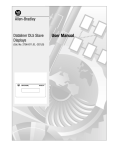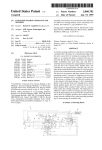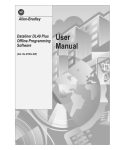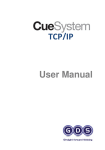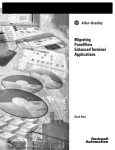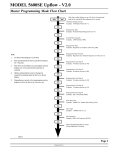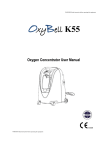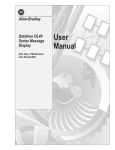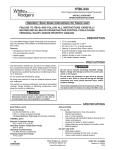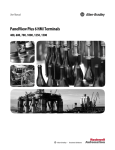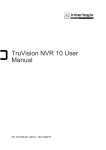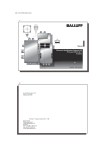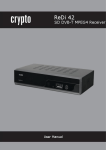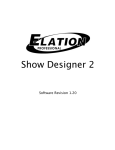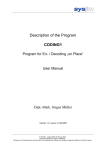Download 2706-6.3, DL40 Plus Slave Displays User Manual
Transcript
Allen-Bradley Dataliner DL40 Plus Slave Displays Cat. No. 2706-LV2S, -LV4S User Manual Important User Information Because of the variety of uses for the products described in this publication, those responsible for the application and use of this control equipment must satisfy themselves that all necessary steps have been taken to assure that each application and use meets all performance and safety requirements, including any applicable laws, regulations, codes and standards. The illustrations, charts, sample programs and layout examples shown in this guide are intended solely for purposes of example. Since there are many variables and requirements associated with any particular installation, Allen-Bradley does not assume responsibility or liability (to include intellectual property liability) for actual use based upon the examples shown in this publication. Allen-Bradley publication SGI-1.1, Safety Guidelines for the Application, Installation and Maintenance of Solid-State Control (available from your local Allen-Bradley office), describes some important differences between solid-state equipment and electromechanical devices that should be taken into consideration when applying products such as those described in this publication. Reproduction of the contents of this copyrighted publication, in whole or part, without written permission of Allen-Bradley Company, Inc., is prohibited. Throughout this manual we use notes to make you aware of safety considerations: ! ATTENTION: Identifies information about practices or circumstances that can lead to personal injury or death, property damage or economic loss. Attention statements help you to: • identify a hazard • avoid a hazard • recognize the consequences Important: Identifies information that is critical for successful application and understanding of the product. SLC, SLC 500, SLC 5/01, SLC 5/02, SLC 5/03, SLC 5/04, PLC and PLC-5 are registered trademarks of Allen-Bradley, Inc. x-2 Table of Contents Preface Overview of this Manual . . . . . . . . . . . . . . . . . . . . . . . . . . .P-1 Chapter Objectives . . . . . . . . . . . . . . . . . . . . . . . . . . . . . . .P-1 Intended Audience . . . . . . . . . . . . . . . . . . . . . . . . . . . . . . .P-2 Conventions Used . . . . . . . . . . . . . . . . . . . . . . . . . . . . . . . .P-2 Related Publications . . . . . . . . . . . . . . . . . . . . . . . . . . . . . .P-2 Introduction to the DL40 Plus Slave Chapter 1 Setting the DIP Switches Chapter 2 Chapter Objectives . . . . . . . . . . . . . . . . . . . . . . . . . . . . . . .1-1 Description . . . . . . . . . . . . . . . . . . . . . . . . . . . . . . . . . . . .1-1 Operating Modes . . . . . . . . . . . . . . . . . . . . . . . . . . . . . . . .1-2 DL (Dataliner) Slave Mode . . . . . . . . . . . . . . . . . . . . . . .1-2 PV (PanelView) Slave. . . . . . . . . . . . . . . . . . . . . . . . . . . .1-2 Terminal Mode . . . . . . . . . . . . . . . . . . . . . . . . . . . . . . . .1-2 Diagnostic Mode . . . . . . . . . . . . . . . . . . . . . . . . . . . . . .1-2 Features . . . . . . . . . . . . . . . . . . . . . . . . . . . . . . . . . . . . . .1-3 Typical Configurations . . . . . . . . . . . . . . . . . . . . . . . . . . . .1-4 DL40 Plus to DL40 Plus Slave . . . . . . . . . . . . . . . . . . . .1-4 PanelView to DL40 Plus Slave . . . . . . . . . . . . . . . . . . . .1-4 PLC, PC, or Other Device to DL40 Plus Slave . . . . . . . . . .1-4 Chapter Objectives . . . . . . . . . . . . . . . . . . . . . . . . . . . . . . .2-1 DIP Switch Location . . . . . . . . . . . . . . . . . . . . . . . . . . . . . .2-1 Selecting the Operating Mode . . . . . . . . . . . . . . . . . . . . . .2-2 Display Language . . . . . . . . . . . . . . . . . . . . . . . . . . . . . . .2-2 Baud Rate . . . . . . . . . . . . . . . . . . . . . . . . . . . . . . . . . . . . .2-2 Options . . . . . . . . . . . . . . . . . . . . . . . . . . . . . . . . . . . . . . .2-3 Serial Address . . . . . . . . . . . . . . . . . . . . . . . . . . . . . . . . . .2-3 Publication 2706-6.3 tocii Table of Contents Installation and Startup Chapter 3 Chapter Objectives . . . . . . . . . . . . . . . . . . . . . . . . . . . . . . . . . .3-1 Mounting the DL40 Slave . . . . . . . . . . . . . . . . . . . . . . . . . . . . .3-1 Panel Cutout Dimensions . . . . . . . . . . . . . . . . . . . . . . . . . . . . .3-2 Dimensions, 2-Line Display. . . . . . . . . . . . . . . . . . . . . . . . . . . .3-3 Dimensions, 4-Line Display . . . . . . . . . . . . . . . . . . . . . . . . . . .3-3 Electrical Precautions . . . . . . . . . . . . . . . . . . . . . . . . . . . . . . . .3-4 Input Voltage Requirements . . . . . . . . . . . . . . . . . . . . . . . . . . .3-4 Hazardous Location Installations . . . . . . . . . . . . . . . . . . . . . . .3-4 RS-232 Connections . . . . . . . . . . . . . . . . . . . . . . . . . . . . . . . .3-5 DL40 Slave to DL40 Plus Master RS-232 Port . . . . . . . . . . . .3-5 DL40 Slave to PanelView RS-232 Printer Port . . . . . . . . . . . .3-6 DL40 Slave to 1771-DB BASIC Module . . . . . . . . . . . . . . . . .3-6 DL40 Slave to PLC-5 Channel 0. . . . . . . . . . . . . . . . . . . . . . .3-7 DL40 Slave to SLC Channel 0 . . . . . . . . . . . . . . . . . . . . . . . .3-7 RS-485 Connections . . . . . . . . . . . . . . . . . . . . . . . . . . . . . . . .3-8 Connecting to a DL40 Master . . . . . . . . . . . . . . . . . . . . . . . .3-9 DL40 Slave to a Computer using an RS-485 Converter Box .3-10 Relay Connections . . . . . . . . . . . . . . . . . . . . . . . . . . . . . . . . .3-11 Power Connections . . . . . . . . . . . . . . . . . . . . . . . . . . . . . . . .3-12 Startup Sequence . . . . . . . . . . . . . . . . . . . . . . . . . . . . . . . . . .3-13 Dataliner (DL) Slave Mode Chapter 4 Chapter Objectives . . . . . . . . . . . . . . . . . . . . . . . . . . . . . . . . . .4-1 Slave Mode Operation . . . . . . . . . . . . . . . . . . . . . . . . . . . . . . .4-1 Slave Mode Protocol . . . . . . . . . . . . . . . . . . . . . . . . . . . . . . . . .4-2 20 Characters for Display . . . . . . . . . . . . . . . . . . . . . . . . . . .4-2 Slave Address . . . . . . . . . . . . . . . . . . . . . . . . . . . . . . . . . . .4-2 Line Number . . . . . . . . . . . . . . . . . . . . . . . . . . . . . . . . . . . .4-2 Carriage Return . . . . . . . . . . . . . . . . . . . . . . . . . . . . . . . . . .4-2 Example Messages . . . . . . . . . . . . . . . . . . . . . . . . . . . . . . . . .4-3 Display Options . . . . . . . . . . . . . . . . . . . . . . . . . . . . . . . . . . . .4-3 [Ctrl][F] . . . . . . . . . . . . . . . . . . . . . . . . . . . . . . . . . . . . . . . . .4-3 [Ctrl][R] . . . . . . . . . . . . . . . . . . . . . . . . . . . . . . . . . . . . . . . .4-3 Clearing One or More Lines . . . . . . . . . . . . . . . . . . . . . . . . . . .4-4 Energizing Relay . . . . . . . . . . . . . . . . . . . . . . . . . . . . . . . . . . .4-4 Publication 2706-6.3 Table of Contents PanelView (PV) Slave Mode tociii Chapter 5 Chapter Objectives . . . . . . . . . . . . . . . . . . . . . . . . . . . . . . . . . .5-1 PV Slave Mode . . . . . . . . . . . . . . . . . . . . . . . . . . . . . . . . . . . . .5-1 PV Mode Protocol . . . . . . . . . . . . . . . . . . . . . . . . . . . . . . . . . . .5-1 Display Options . . . . . . . . . . . . . . . . . . . . . . . . . . . . . . . . . . . .5-2 [Ctrl][F](06 hex) . . . . . . . . . . . . . . . . . . . . . . . . . . . . . . . . . .5-2 [Ctrl][G](07 hex) . . . . . . . . . . . . . . . . . . . . . . . . . . . . . . . . . .5-2 [Ctrl][L](0C hex) . . . . . . . . . . . . . . . . . . . . . . . . . . . . . . . . . .5-2 [Ctrl][M](0D hex) . . . . . . . . . . . . . . . . . . . . . . . . . . . . . . . . . .5-2 [Ctrl][R](12 hex) . . . . . . . . . . . . . . . . . . . . . . . . . . . . . . . . . .5-2 [Ctrl][J](0A hex) . . . . . . . . . . . . . . . . . . . . . . . . . . . . . . . . . .5-2 Line Display Characteristics . . . . . . . . . . . . . . . . . . . . . . . . . . .5-3 Line to line Delay. . . . . . . . . . . . . . . . . . . . . . . . . . . . . . . . . .5-3 Cursor Movement Delay . . . . . . . . . . . . . . . . . . . . . . . . . . . .5-3 Terminal Mode Chapter 6 Chapter Objectives . . . . . . . . . . . . . . . . . . . . . . . . . . . . . . . . . .6-3 Terminal Mode Operation . . . . . . . . . . . . . . . . . . . . . . . . . . . . .6-3 Terminal Mode Protocol . . . . . . . . . . . . . . . . . . . . . . . . . . . . . .6-4 Cursor Up (Ctrl-K) . . . . . . . . . . . . . . . . . . . . . . . . . . . . . . . . .6-4 Cursor Down (Ctrl-V) . . . . . . . . . . . . . . . . . . . . . . . . . . . . . . .6-4 Cursor Left (Ctrl-H) . . . . . . . . . . . . . . . . . . . . . . . . . . . . . . . .6-4 Cursor Right (Ctrl-L) . . . . . . . . . . . . . . . . . . . . . . . . . . . . . . .6-4 Cursor Return (Ctrl-M) . . . . . . . . . . . . . . . . . . . . . . . . . . . . . .6-4 Line Feed (Ctrl-J). . . . . . . . . . . . . . . . . . . . . . . . . . . . . . . . . .6-4 Clear Screen (ESC and then *) . . . . . . . . . . . . . . . . . . . . . . .6-4 New Line (Ctrl-_) . . . . . . . . . . . . . . . . . . . . . . . . . . . . . . . . . .6-5 Set Cursor Position (ESC,=,<row>,<column>) . . . . . . . . . . .6-5 Set Cursor Invisible (ESC . 0) . . . . . . . . . . . . . . . . . . . . . . . . .6-5 Set Cursor Visible (ESC . 1) . . . . . . . . . . . . . . . . . . . . . . . . . .6-5 De-energize Relay (ESC . 2). . . . . . . . . . . . . . . . . . . . . . . . . .6-5 Energize Relay (ESC . 3) . . . . . . . . . . . . . . . . . . . . . . . . . . . .6-5 Set Flashing Mode (ESC G 2) . . . . . . . . . . . . . . . . . . . . . . . . .6-5 Clear Flashing Mode (ESC G 0) . . . . . . . . . . . . . . . . . . . . . . .6-5 Monitor Mode (ESC U) . . . . . . . . . . . . . . . . . . . . . . . . . . . . . .6-6 Exit Monitor Mode (ESC u) or (ESC X) . . . . . . . . . . . . . . . . . . .6-6 Display Status (ESC h) . . . . . . . . . . . . . . . . . . . . . . . . . . . . . .6-6 Diagnostic Mode Chapter 7 Chapter Objectives . . . . . . . . . . . . . . . . . . . . . . . . . . . . . . . . . .7-1 Using the Diagnostic Mode . . . . . . . . . . . . . . . . . . . . . . . . . . . .7-1 Serial Port Settings . . . . . . . . . . . . . . . . . . . . . . . . . . . . . . . .7-1 Data Received Display . . . . . . . . . . . . . . . . . . . . . . . . . . . . .7-1 Data Errors . . . . . . . . . . . . . . . . . . . . . . . . . . . . . . . . . . . . . .7-2 Publication 2706-6.3 tociv Table of Contents Specifications Appendix A Display Characters . . . . . . . . . . . . . . . . . . . . . . . . . . . . . . . . A-1 Electrical . . . . . . . . . . . . . . . . . . . . . . . . . . . . . . . . . . . . . . . A-1 Serial Communications . . . . . . . . . . . . . . . . . . . . . . . . . . . . A-1 Environmental . . . . . . . . . . . . . . . . . . . . . . . . . . . . . . . . . . . A-2 Mechanical . . . . . . . . . . . . . . . . . . . . . . . . . . . . . . . . . . . . . A-2 Certifications. . . . . . . . . . . . . . . . . . . . . . . . . . . . . . . . . . . . . A-2 Character Sets Appendix B ASCII (English) Character Set . . . . . . . . . . . . . . . . . . . . . . . . B-1 Extended ASCII Character Set . . . . . . . . . . . . . . . . . . . . . . . . B-2 Cyrillic Character Set . . . . . . . . . . . . . . . . . . . . . . . . . . . . . . B-3 International Character Set . . . . . . . . . . . . . . . . . . . . . . . . . . B-4 Slave Address Settings Appendix C SLC/PLC Program Examples Appendix D PLC-5 Channel 0 to DL40 Plus Slave . . . . . . . . . . . . . . . . . . D-1 SLC Channel 0 to DL40 Plus Slave . . . . . . . . . . . . . . . . . . . . D-2 Publication 2706-6.3 Preface Using this Manual Chapter Objectives Overview of this Manual Read this chapter to familiarize yourself with the rest of the Dataliner DL40 Plus Slave Message Display manual. You will learn about: • contents of this manual • intended audience • conventions used • related publications This manual describes how to install and use your DL40 Plus Slave display. This manual contains the following: Chapter 1 2 Title Purpose Introduction to the DL40 Describes basic features and operating Slave Display capabilities. Setting the DIP Switches Describes configuration of the display using the DIP switches. 3 Installation and Startup Provides installation and wiring instructions. The status display sequence on powerup is described. 4 Dataliner (DL) Slave Mode Describes operation of the display in the DL Slave Mode (the display receives message information from a DL40 Plus master display or enhanced PanelView terminal). 5 PanelView (PV) Slave Mode Describes operation of the display in the PV Slave Mode (displays data that would normally be printed on the PanelView printer port). 6 Terminal Mode Describes operation of the display in the Terminal Mode. In this mode, the slave display receives ASCII message and formatting data from a host device. 7 Diagnostic Mode Describes how to use the diagnostic mode to correct communication problems or data formatting errors. Appendix A Specifications Mechanical and electrical specifications. Appendix B Character Sets Standard / Extended ASCII, Cyrillic, and International Character sets. Appendix C Slave Address Settings Table listing DIP switch settings for each address (1 to 255). Appendix D PLC / SLC Examples SLC / PLC programming examples. Publication 2706-6.3 P-2 Preface Intended Audience Conventions Used Related Publications No specialized knowledge is required to configure and install the DL40 slave display. However, we assume the following: • The person responsible for equipment connections is familiar with standard wiring practices and electrical codes in your area. • Communication cabling is done by a person having an understanding of basic communications terminology and cabling. • Panel cutouts are made using the same methods and safety practices followed for other panel mounted equipment. The following conventions are used in this manual. • The up caret, ^, may be used in place of [Ctrl] (Control key) where space is limited. • Values in a hexadecimal format have the suffix “hex”. For example “B7 hex”. You may need to refer to the following related publications: Publication Title Description Dataliner DL40 Plus Message Provides installation, wiring and Display User Manual operating instructions for the DL40 Publication Number 2706-6.1 Plus display (not slave display). Also describes use of the onboard message editor. DL40 Plus Offline Programming Describes installation and use of the Software User Manual DOS based message development 2706-6.2 software for the DL40 Plus. PanelBuilder Software Describes how to output messages User Manual to the PanelView printer port for 2711-6.0 display on the DL40 slave. PanelBuilder 1400e Provides useful information when Configuration Software for using a PanelView enhanced Windows User Manual terminal as a master for a DL40 Plus slave. Publication 2706-6.3 2711e-819 Chapter 1 Introduction to the DL40 Plus Slave Chapter Objectives Description This chapter describes the DL40 Plus Slave display and summarizes its capabilities. The following topics are included in this chapter: • DL40 Plus Slave description • Operating modes • Features • Typical configurations The DL40 Plus Slave displays are available in two-line and four-line versions. These displays are designed for panel mounting in industrial environments and require a 110-240V AC power source. 2706-LV4S 2706-LV2S DL40 Plus Slave displays receive message text from a host device. The host device may be a DL40 Plus master display, PanelView terminal, programmable controller, or a personal computer. All messages are created and stored in the host device. The DL40 Plus Slave displays appear similar to the standard DL40 Plus two and four-line displays except they do not have front panel buttons, indicator LEDs, keyboard port, or an RIO / parallel port. Publication 2706.6.3 1-2 Introduction to the DL40 Plus Slave Operating Modes The DL40 Plus Slave has four operating modes: • DL Slave • PV Slave • Terminal • Diagnostic DL (Dataliner) Slave Mode Use this mode when connecting the DL40 Plus Slave to a DL40 Plus master display or an enhanced PanelView terminal such as the PV1400e. One or more DL40 Plus Slaves may be connected to a single DL40 Plus using an RS-485 link (multidrop) or an RS-232 link (single drop only). Each DL40 Plus Slave may be individually addressed to display only the messages sent to a specific address. Displays with the same address display the same messages. Addresses 13 and 18 are not valid, see page 2-3. PV (PanelView) Slave Use this mode when connecting a single DL40 Plus Slave to the printer port of a standard PanelView operator terminal (PV550, 600, 900, 1000 or 1400). The DL40 Plus Slave displays any text that would normally be sent to a printer. The DL40 Plus Slave may be connected to the PanelView using the RS-232 port. Only one display may be connected on the communication link, the DL40 Plus Slave is not individually addressable in this mode. Terminal Mode In this mode, the DL40 Plus Slave can receive data from any device capable of sending serial ASCII characters. The ASCII characters sent by the host device control the message text, line scrolling and formatting of the messages. Only one display may be connected on the communication link, the DL40 Plus Slave is not individually addressable in this mode. Diagnostic Mode Use the diagnostic mode for basic setup and troubleshooting. In this mode, the DL40 Plus Slave displays the hex value of all the data it receives. An indication is provided if there is a communication error. Publication 2706-6.3 Introduction to the DL40 Plus Slave Features 1-3 DL40 Plus Slave displays have these features: DL40 Plus 5 x 7 Dot Matrix Characters Two or Four-Line Vacuum Fluorescent Display DIP Switch Configuration Operates on standard RS-485 Port 12V DC Supply for Relay Connections Half-duplex RS-232 Port 100 - 240V AC, 50/60 Hz Relay with N.O. Contacts (3 Amp rated) Publication 2706-6.3 1-4 Introduction to the DL40 Plus Slave Typical Configurations Here are some of the most typical applications: DL40 Plus to DL40 Plus Slave Other Slaves DL40 Plus Slave SYSTEM CHECK NORMAL DL40 Plus Slave DL40 Plus (Master) RS-485(multidrop) RS-232 (point-to-point) PRESS #1 STOPPED CHECK PRESS #1 Other Slaves Host Controller or Personal Computer Triggering Messages PanelView to DL40 Plus Slave DL40 Plus Slave INLET VALVE CLOSED 12:48 09/16/98 Printer Port RS-232 One Slave Only (Not Individually Addressable) PLC, PC, or Other Device to DL40 Plus Slave Other Slaves DL40 Plus Slave Alarm Reset 6:40 AM 11/17/98 DL40 Plus Slave Tank Temperature: 150 F Other Slaves Publication 2706-6.3 RS-485(multidrop) RS-232 (point-to-point) PLC, Personal Computer, or other device providing ASCII message packets Chapter 2 Setting the DIP Switches Chapter Objectives DIP Switch Location This chapter describes how to configure the DL40 Plus Slave display using the configuration DIP switches. The following topics are provided: • DIP switch location • Selecting the operating mode • Selecting display language • Setting the baud rate • Selecting display/communication options • Setting display address Access the 10-position DIP switches from the back of the display. Set DIP switches using a thin nonconductive object. Do not use a pencil (broken graphite pieces may short out the internal circuitry). Changes to DIP switches take affect on powerup. If you make changes with the power applied, you will have to cycle power before the changes take effect. 10-Position DIP Switch O N O N 1 2 3 4 5 6 7 8 9 10 1 2 3 4 5 6 7 8 9 10 ↑ Up = ON ↓Down = OFF Publication 2706-6.3 2-2 Setting the DIP Switches Selecting the Operating Mode Mode (DL Slaves Setting) The DL40 Plus Slave display operates in one of four modes. Chapter 1 briefly describes these modes. For detailed descriptions refer to the individual chapters describing each mode. Select the mode using position #1 and #2 of DIP Switch #1. DIP #1 1 2 3 4 5 6 7 8 9 10 Mode Position #1 DIP #2 1 2 3 4 5 6 7 8 9 10 Display Language Position #2 DL Slave Down ↓ Down PV Slave Down ↓ Up Terminal Up ↑ Down Diagnostic Up ↑ Up ↓ ↑ ↓ ↑ The DL40 Plus Slave displays characters in one of three language sets. Appendix B lists the characters in each of the language sets. Set the display language using positions #3 and #4 of DIP Switch #1. Language (English Setting) Language DIP #1 1 2 3 4 5 6 7 8 9 10 1 2 3 4 5 6 7 8 9 10 DIP #2 Position #3 Position #4 English* Down ↓ Down International Down ↓ Up ↓ ↑ Cyrillic Up ↑ Down English (2)* Up ↑ Up ↓ ↑ * Use either English setting, they provide identical character sets. Baud Rate Select the baud rate that matches the rate of the host device. Both the RS-232 and RS-485 ports are set at this rate. Set the rate using positions #5 and #6 of DIP Switch #1. The DL40 Plus Slave displays the currently set baud rate during its powerup sequence. Baud Rate (9600 Setting) DIP #1 1 2 3 4 5 6 7 8 9 10 1 2 3 4 5 6 7 8 9 10 Baud Rate DIP #2 Publication 2706-6.3 Position #5 Position #6 300 Down ↓ Down 1200 Down ↓ Up 9600 Up ↑ Down 19200 Up ↑ Up ↓ ↑ ↓ ↑ Setting the DIP Switches Options Cursor & Auto New Line Disabled Even Parity Enabled Positions #7 and #8 determine the parity, set the parity to match the host device. Positions #9 and #10 apply to Terminal mode operation, Refer to Chapter 6. Position # Condition Selects Up ↑ Parity Enabled DIP #1 1 2 3 4 5 6 7 8 9 10 #7 DIP #2 1 2 3 4 5 6 7 8 9 10 #8 #9 Applies to: Down ↓ Parity Disabled Up ↑ Odd Parity Down ↓ Even Parity Up ↑ Cursor Enabled Up ↑ Down ↓ All Modes All Modes Cursor Disabled Terminal Mode & PV Slave Mode Auto New Line Enabled Terminal Mode & PV Slave Mode Down ↓ #10 Serial Address 2-3 Auto New Line Disabled Position #1 through #7 of DIP Switch #2 select the serial address of the slave display. The address is the binary sum of the value of all of the switches in the Up condition. Position #7 is the least significant position (ones position) and position #1 has the most significant value (64 position) as shown below. Positions #8 to #10 are not used. Refer to Appendix C for a list of all possible addresses and the corresponding switch positions. Position # Value 1 2 3 4 5 6 7 64 32 16 8 4 2 1 For example, with Positions #2, #4, and #5 in the up condition, the serial address is 44. 32 8 4 44 Not Used 1 2 3 4 5 6 7 8 9 10 Important: Address 13 and 18 are invalid slave addresses. If you assign either of these addresses to a slave, the slave overrides the setting and internally switches the address to 127. Publication 2706-6.3 2-4 Setting the DIP Switches Publication 2706-6.3 Chapter 3 Installation and Startup Chapter Objectives Mounting the DL40 Plus Slave This chapter describes how to mount and make electrical connections to the DL40 Plus Slave display. The following topics are described: • Mounting Instructions • Panel Cutout Dimensions • RS-232 Connections • RS-485 Connections • Relay Connections • Power Connections • Powerup Sequence The following pages provide panel cutout dimensions and overall dimensions for the DL40 Plus Slave displays. You can also mount the DL40 Plus Slaves in a custom panel or enclosure. When a DL40 plus is properly installed, the faceplate of the DL40 Plus Slave provides a NEMA Type 12, 13, and 4X(indoor) rating. To install the DL40 Plus Slave: 1. Cut and drill the appropriate mounting holes in the enclosure or panel. 2. Remove the six mounting nuts from the hardware bag provided with the display. 3. Position the DL40 Plus Slave in the panel or enclosure mounting hole. 4. Install and alternately tighten the nuts to a torque of 10in•lbs (1.13N•m). Publication 2706-6.3 3-2 Installation and Startup Panel Cutout Dimensions All dimensions are in inches (millimeters) Cutout 13.62 (345.9) 0.19 (4.8) Cutout 3.50 (88.9) 0.19 (4.8) 6.81 (173.0) 2-Line Slave Display 6.94 (176.1) 3.88 (98.4) 0.25 (6.4) Diameter Hole 6 places 13.87 (352.3) Cutout 13.62 (345.9) 0.19 (4.8) Cutout 5.30 (134.6) 0.19 (4.8) 6.81 (173.0) 4-Line Slave Display 6.94 (176.1) 0.25 (6.4) Diameter Hole 6 places 13.87 (352.3) Publication 2706-6.3 5.68 (144.3) 3-3 Installation and Startup Dimensions 2-Line Display 13.16 (334.2) 4.38 (111.3) 14.357 (365.0) 3.16 (80.3) 3.19 Dimensions are in inches (millimeters) (81.0) Dimensions 4-Line Display 6.16 (156.4) 13.16 (334.2) 14.357 (365.0) 3.16 (80.3) Dimensions are in inches (millimeters) 3.19 (81.0) Publication 2706-6.3 3-4 Installation and Startup Electrical Precautions Install the DL40 Plus Slave display conforming to NFPA 70E, Electrical Safety Requirements for Employee Workplaces. In addition to the NFPA general guidelines, refer to the following: Careful cable routing helps minimize electrical noise. Route incoming power to the module by a separate path from the communication cables. Do not run communications wiring and power wiring in the same conduit! Where communication and wire paths must cross, make their intersection perpendicular. Grounding helps limit the effects of noise due to electromagnetic interference (EMI). To avoid problems caused by EMI, properly ground all equipment and use shielded cables. Input Voltage Requirements Before connecting the DL40 Plus Slave to the incoming power, verify that the power source provides: 100-240 Volts AC, 50/60 Hz, 0.60 - 0.25 amperes Important: Power, input and output (I/O) wiring must be in accordance with Class I, Division 2 wiring methods [Article 501-4(b) of the National Electrical Code, NFPA70] and in accordance with the local authority having jurisdiction. Hazardous Location Installations ! ! ! Publication 2706-6.3 ATTENTION: THIS EQUIPMENT IS SUITABLE FOR USE IN CLASS I, DIVISION 2, GROUPS A, B, C AND D, OR NON-HAZARDOUS LOCATIONS ONLY. ATTENTION: EXPLOSION HAZARD SUBSTITUTION OF COMPONENTS MAY IMPAIR SUITABILITY FOR CLASS 1, DIVISION 2. ATTENTION: EXPLOSION HAZARD - DO NOT CONNECT OR DISCONNECT EQUIPMENT UNLESS POWER HAS BEEN SWITCHED OFF OR THE AREA IS KNOWN TO BE NON-HAZARDOUS. Installation and Startup RS-232 Connections 3-5 Use the RS-232 port to connect the DL40 Plus Slave to: • DL40 Plus Master • PanelView Printer Port • 1771 or 1746-DB BASIC Module • PLC-5 Channel 0 • SLC Channel 0 The following figure shows the location and terminal definitions for the RS-232 port. 1 DL40 Plus Slave 3 2 6 7 Pin # 1 2 3 4 5 6 7 8 9 4 8 5 9 Function No Connection TXD RXD No Connection Signal Common DSR RTS CTS No Connection DL40 Plus Slave to DL40 Plus Master RS-232 Port Connect a single DL40 Plus slave to a DL40 Plus master as shown below. You can also use the DTAM Plus programming cable (Catalog No. 2707-NC2) with a male-female pin adapter. DL40 Plus Master TXD RXD Signal Ground 2 3 5 DL40 Plus Slave 2 3 TXD RXD 5 Signal Ground Publication 2706-6.3 3-6 Installation and Startup DL40 Plus Slave to PanelView RS-232 Printer Port Connect the DL40 Plus Slave to a PanelView RS-232 printer port as shown below. The PanelView sends messages to the DL40 using its print messages function. You can also use the DTAM Plus programming cable (Catalog No. 2707-NC2) with a male-female pin adapter. PanelView 900 Shown DL40 Plus Slave TXD 2 2 TXD RXD 3 3 5 RXD Signal Ground 5 Signal Ground DL40 Plus Slave to 1771-DB BASIC Module BASIC Module RS-232 Peripheral Port DL40 Plus Slave RS-232 Port Shield 1 TXD 2 2 TXD (RS-232 Out) 3 3 RXD (RS-232 In) RXD Signal Ground 7 RTS 4 CTS 5 DSR DTR 5 Signal Ground 6 20 DL40 Plus Slave to 1746-BAS BASIC Module BASIC Module RS-232 PRT1 Port Shield 1 RXD 2 2 TXD (RS-232 Out) TXD 3 3 RXD (RS-232 In) COM 4 DTR 5 CTS 6 DSR DTR Publication 2706-6.3 DL40 Plus Slave RS-232 Port 7 8 No Connection 5 Signal Ground 3-7 Installation and Startup DL40 Plus Slave to PLC-5 Channel 0 Connect the DL40 Plus Slave to a PLC-5 Channel 0 port as shown below. You can also use programming cable (Catalog No. 2706NC12). PLC-5 Channel 0 DL40 Plus Slave 25 Pin D Shell Connector RS-232 Port DCD 8 1 No Connection RXD 3 2 TXD TXD 2 3 RXD DTR 20 4 No Connection Common 7 5 Signal Common DSR 6 6 DSR RTS 4 7 RTS CTS Chassis Ground 5 1 Shield 8 9 CTS No Connection DL40 Plus Slave to SLC Channel 0 Connect the DL40 Plus Slave to an SLC Channel 0 port as shown below. You can also use programming cable (Catalog No. 2706NC12). SLC Channel 0 DL40 Plus Slave 9-Pin Connector RS-232 Port DCD 1 1 No Connection RXD 2 2 TXD TXD 3 3 RXD DTR 4 4 No Connection Common 5 5 Signal Common DSR 6 6 DSR RTS 7 7 RTS CTS 8 Shield 8 9 CTS No Connection . Publication 2706-6.3 3-8 Installation and Startup RS-485 Connections Use the RS-485 port to connect the DL40 Plus Slave to: • DL40 Plus Master • Personal Computer using an RS-485 Converter The following figure shows the location and terminal definitions for the RS-485 port. DL40 Plus Slave Publication 2706-6.3 6 - TERM 5 - CHB 4 - CHA 2 - SHLD 3 - COMM 1 - E GND RS-485 Pin # Function 1 E GND 2 Shield 3 Common 4 Channel A 5 Channel B 6 Termination 3-9 Installation and Startup Connecting to a DL40 Master One or multiple DL40 Plus Slave displays may be connected to a single DL40 Plus master display using the RS-485 port. The RS-485 network supports multi-drop communications with up to 126 slave displays. Use Belden 9842 cable at a maximum length of 4,000 ft (1219 meters). Refer to the following illustration. COM CH A CH B 6 - TERM 5 - CH B 4 - CH A 3 - COMM 2 - SHLD DL40 Plus Master 1 - E GND RS-485 User installed jumper at first and last Dataliner on the RS-485 link. CH B CH A User installed jumper at any node (one node only) on the RS-485 link. COM Shield 6 - TERM Belden 9842 Cable Recommended 5 - CH B 4 - CH A 3 - COMM 2 - SHLD DL40 Plus Slave 1 - E GND RS-485 CH B CH A COM Shield To Next Node Publication 2706-6.3 3-10 Installation and Startup DL40 Plus Slave to a Computer using an RS-485 Converter Box If you are using a personal computer to send messages to the DL40 Plus Slave using the RS485 port, refer to the following diagram: DL40-Plus Slave Display- RS-485 Port Term 6 CH-B 5 CH-A 4 Comm 3 Shield 2 RS-485 Converter Box (Model LD-485A-MP) RXB RXA E-Ground 1 TXB TXA Monitor Computer 2 3 5- Ground 3- TXD 7 2- RXD Shield Sheild RS-232 Ground P.C. RS-232 Serial Port RS-485 OUT RS-232 IN Note: When using the Black Box RS-485 Converter (LD-485A-MP): • Set the RTS/CTS delay time to 5 milliseconds using jumper W9. • Set Switch S2 to the unterminated position. • If the RS-485 Driver Enable is set to “Enable When Data is Received on the RS-232 Port” (Jumper W15 in the B-C position), set the “Disable Timeout Delay” to 100 msec or greater (Jumper W17) when communicating at lower Baud rates (300 or 1200 Baud). • You can use a programming cable (Catalog No. 2706NC15) to connect the computer serial port to the RS-485 converter box. Publication 2706-6.3 3-11 Installation and Startup Relay Connections Use the DL40 plus slave relay to trigger a remote alarm or warning light. The relay has contacts rated at 3A at 250V AC. Connect the remote alarm or light to the relay connectors on the back of the DL40 Plus Slave. Shown below is a typical wiring application. ! ATTENTION: Use the Alarm Relay for annunciator purposes only. Do not use it for control circuits. DL40 Plus Slave Fuse 3A Max Recommended Annunciator AC Power May be required if Annunciator control circuit requires a voltage source. Publication 2706-6.3 3-12 Installation and Startup Power Connections Before making power connections, make sure that the power is turned off. The DL40 Plus Slave requires 100-240Volts AC, 50/60 Hz, 0.60 0.25 Amperes. ! ATTENTION: Improper wiring of the power connections may result in damage to the DL40. L1 Black (Brown) L2N White (Blue) Green (Green/Yellow) Important: Make sure all DIP switches are properly set as described in Chapter 2 before applying power. Publication 2706-6.3 3-13 Installation and Startup Startup Sequence When power is applied to the DL40 Plus Slave a powerup sequence of displays are shown. The first display on powerup is the sign-on banner identifying the hardware and firmware: DL40 PLUS SLAVE 2L VER 1.00 (10/16/98) Following the sign-on banner, all of the display pixels are turned on for 2 seconds followed by a series of informational messages indicating the current DIP switch settings. Each display lasts for about four seconds. DL SLAVE MODE PV SLAVE MODE TERMINAL MODE DIAGNOSTIC MODE DL SLAVE MODE ENGLISH TEXT ENGLISH INTERNATIONAL TEXT CYRILLIC TEXT ENGLISH TEXT (2) 0 to 127 SERIAL ADDRESS: XXX 19200 BAUD (N-8-1) 19200 9600 Parity / Data Bits / Stop Bits 1200 N-8-1 300 E-7-1 O-7-1 CURSOR ENABLED CURSOR DISABLED CURSOR ENABLED AUTO LINE ENABLED AUTO LINE ENABLED AUTO LINE DISABLED After the status messages are displayed, the DL40 Plus Slave clears the display and enters the selected run mode. Publication 2706-6.3 3-14 Installation and Startup Publication 2706-6.3 Chapter 4 Dataliner (DL) Slave Mode Chapter Objectives Slave Mode Operation This chapter describes the operation of the DL40 Plus Slave in DL Slave Mode. This chapter contains the following topics: • Slave mode description • Slave mode protocol • Example messages • Display options • Clearing one or more lines • Energizing relay Dataliner (DL) Slave mode allows multiple slave displays to display different messages while connected to a single master device. Each slave display is assigned an address and only displays messages sent to that address. DL40 Plus Slaves assigned the same address display the same messages. Messages sent to address 127 (global address) are displayed on all slave displays regardless of their assigned address. Note: If a DL40 Plus is used as a master display, make sure it is configured for DL Slave protocol on it’s communication port (RS232 or RS-485). DL Slave Mode is selected by DIP switch settings as described in Chapter 2. Publication 2706-6.3 4-2 Dataliner (DL) Slave Mode Slave Mode Protocol Messages sent to the DL40 Plus Slave in DL Slave mode must have the following format: 20 Characters to Display Slave Address Line Number Carriage Return If you are using a DL40 Plus as the master, configure its communication port for DL Slaves (refer to the DL40 Plus user manual, Publication 2706-6.1). This configures the DL40 master to send message data in the DL Slave format. 20 Characters to Display Send the message text characters to be displayed. ASCII characters 32 to 255 (20hex to FFhex) are supported. All control characters within the message text field, except [Ctrl][F] and [Ctrl][R], are ignored. Any valid ASCII character, upper or lower case can be sent. If fewer than 20 characters are sent, the remaining character positions are filled with spaces. Refer to Appendix A for the character sets available for the selected language character set (DIP switch settable, see Chapter 2). Slave Address A one byte character from 1 to 127 (1 to 7F hex) that specifies the address of the slave display that is to receive the message. The following addresses are invalid: • 13 (0Dhex) is invalid because it corresponds to Carriage Return • 18 (12hex) is invalid because it corresponds to Ctrl-R • If you select an invalid address, the DL40 overrides the setting with an address of 127. Address 127 is a global address that accepts all messages regardless of the message’s address. In addition, any message sent with the address 127 is received by all slave displays. Use address 127 for messages you want displayed on all slaves instead of repeating the same message to multiple displays. Line Number A one byte character specifying the line number the message is to be displayed on. Valid line numbers are 1 to 4 decimal (not ASCII 1 to 4). Ctrl-A = 1, Ctrl-B = 2, Ctrl-C =3 and Ctrl-D = 4. Carriage Return Message is terminated by a carriage return, Ctrl-M (decimal 13, 0Dhex). Publication 2706-6.3 4-3 Dataliner (DL) Slave Mode Example Messages For example, a print statement for a Catalog No. 1771-DB Basic module with a DL40 Plus Slave display would be: Slave 1 Line 1 Carriage Return 100 PRINT #”VALVE NUMBER 1 OPEN”, CHR(1), CHR(1), CHR(13) The message VALVE NUMBER 1 OPEN would be displayed on line one of slave number one. Note that to send the message fields, the print CHR (decimal character equivalent) function is used. To send the same message from any PC terminal program, use: Slave #1 (01hex) Carriage Return Valve Number 1 OPEN^A^A^M Message Text Line #1 (01hex) Where ^A is the [Ctrl] and [A] keys pressed at the same time. Display Options Use the following control codes in the message text for flash and reset functions. Any other control codes are ignored. [Ctrl][F] This is the flash code. Send this code when you want the display characters to flash. All characters following the first flash code in a message flash. If two [Ctrl][F] codes appear in a message, only the characters between the codes flash. You can turn flash on and off multiple times in a message. At the start of each new line of message text, the flash option is turned off. The [Ctrl][F] character is not included in the 20 character limit of the display protocol. [Ctrl][R] This is the reset command. When a [Ctrl][R] is received by the DL40 Plus Slave, all data for the current line is discarded. For example, if 10 characters are received by the DL40 Plus Slave and then a [Ctrl][R] is sent, the 10 characters are discarded. After using the reset command, you can start a new message. [Ctrl][R] resets the flash status to non-flashing. Publication 2706-6.3 4-4 Dataliner (DL) Slave Mode Clearing One or More Lines To clear one or more lines on a DL40 Plus Slave, use: Slave Address Line Number Carriage Return The following table lists the line number byte required for clearing any or all lines of the display. Use this Byte for Line Number: To Clear: ASCII Line 1 [Ctrl][A] 1 decimal (1 hex) Line 2 [Ctrl][B] 2 decimal (2 hex) Line 3 [Ctrl][C] 3 decimal (3 hex) Line 4 [Ctrl][D] 4 decimal (4 hex) All Lines Energizing Relay Equivalent Value 2 50 decimal (32 hex) To control the relay, use: Slave Address Line Number Carriage Return The following table indicates the line numbers to use for relay control: Use this Byte for Line Number: To: ASCII Publication 2706-6.3 Equivalent Value Energize Relay 0 48 decimal (30 hex) De-energize Relay 1 49 decimal (31 hex) Chapter 5 PanelView (PV) Slave Mode Chapter Objectives PV Slave Mode This chapter describes the operation of the DL40 Plus Slave in the PV Mode. The following topics are described: • PV Slave Mode description • PV Mode protocol • Display options Use the PanelView (PV) Slave Mode to send the DL40 Plus Slave messages from a PanelView operator terminal. The DL40 acts like a printer attached to the PanelView communication port. Any messages printed by the PanelView are displayed on the DL40 Plus Slave. Note: In PV Mode, only one DL40 Plus Slave display can be connected to the PanelView communication port (RS-232). In this mode, DL40 Plus Slave displays cannot be addressed individually. PV Slave Mode is selected by DIP switch settings as described in Chapter 3. For information on setting up a PanelView to print messages, refer to the PanelBuilder Software user manual (Publication 2711-6.0). PV Slave Mode Protocol Messages to the DL40 in PV mode consist of the following: Message Text (Up to 128 Characters) Carriage Return Only ASCII characters 32 to 255 (20hex to FFhex) are displayed. ASCII characters 0 through 31 (1F hex) are non-printable control characters. Text is displayed from left to right. When the end of the current line is reached, the cursor shifts and starts on the next line. If the display is on the last line, the first line is cleared and the lines are shifted up. Some control characters can be used to control the display of messages (refer to display options, next section). Publication 2706-6.3 5-2 PanelView (PV) Slave Mode Display Options Use the following control codes to control the appearance of messages displayed in PV Mode. [Ctrl][F] (06 hex) Flash code. Send the [Ctrl][F] command when you want the display characters to flash. All characters following the first flash code in a message flash. If two [Ctrl][F] codes appear in a message, only the characters between the codes flash. You can turn flash on and off multiple times in a message. At the start of each new line of message text, the flash option is turned off. [Ctrl][G] (07 hex) This command energizes the DL40 Plus Slave relay. Display text is not affected. [Ctrl][L] (0C hex) Form feed code. Sending a [Ctrl][L] command clears the display and moves the cursor to the upper left corner of the display. Flash mode is set to non-flashing. The relay is not affected. [Ctrl][M] (0D hex) Carriage return command. Sending the [Ctrl][M] command terminates the current message line, sets the flash mode to nonflashing, and moves the cursor to the beginning of the current line. The relay is not affected. If the Auto New Line DIP switch is enabled (see Chapter 2), the cursor is also moved down to the start of the next line. If the cursor is at the last line, the first line is cleared and the lines are shifted up. Note: The cursor is not moved until the next displayable character is received. This allows the current text to be displayed for the longest period of time before being shifted or cleared. [Ctrl][R] (12 hex) Relay reset command. Sending a [Ctrl][R] command de-energizes the relay. Displayed text is unchanged. [Ctrl][J] (0A hex) Line Feed command. Send a [Ctrl][J] command to move the cursor down to the next line. If the cursor is on the last line, it remains on the last line and all of the lines are shifted up (first line is removed). Note: The cursor is not moved until the next displayable character is received. This allows the current text to be displayed for the longest period of time before being shifted or cleared. Publication 2706-6.3 PanelView (PV) Slave Mode Line Display Characteristics 5-3 The PanelView Slave mode has two special display characteristics that make messages easier to read: Line to Line Delay After each individual line is displayed, there is a one second pause before the next line is displayed. This delay provides time for each line to be read. Cursor Movement Command Delay Line wrap, carriage return, line feed and form feed operations are not executed immediately. These commands are stored and executed only when the next displayable character (or identical cursor movement) is received. This allows the current text to be displayed for the longest period of time before being shifted or cleared. Publication 2706-6.3 5-4 PanelView (PV) Slave Mode Publication 2706-6.3 Chapter 6 Terminal Mode Chapter Objectives Terminal Mode Operation This chapter describes the operation of the DL40 Plus Slave in Terminal Mode. This chapter contains the following topics: • Terminal mode operation • Protocol Terminal mode allows more control over messages than the basic Slave Mode setting. In terminal mode, you can control: • Cursor position • Line scrolling • Character-by-character display options However, this mode also requires that you control the positioning and formatting of each message. In Terminal Mode, only one DL40 Plus Slave may be connected to the RS-485 or RS-232 link. Terminal Mode is selected by DIP switch settings as described in Chapter 2. Publication 2701-6.3 6-2 Terminal Mode Terminal Mode Protocol Message text and control codes are sent serially to the DL40 Plus Slave in terminal mode. The following control codes are used: Cursor Up (Ctrl-K ) (0B hex) Positions the cursor directly above the current cursor position. If the cursor is on the first line, the cursor is moved to the last line on the display. Cursor Down (Ctrl-V) (16 hex) Positions the cursor directly below the current cursor position. If the cursor is on the last line, the cursor is moved to the first line on the display. Cursor Left (Ctrl-H) (08 hex) Moves the cursor one position to the left of the current cursor position. If the cursor is at the leftmost position on a line, the cursor is moved to the rightmost position on the line above. If the cursor is at the leftmost position of the first line, the cursor is moved to the rightmost position of the last line. Cursor Right (Ctrl-L) (0C hex) Moves the cursor one position to the right of the current cursor position. If the cursor is at the rightmost position on a line, the cursor is moved to the leftmost position on the next lower line. If the cursor is at the rightmost position of the last line, the cursor is moved to the leftmost position of the first line. Cursor Return (Ctrl-M) (0D hex) Moves the cursor to the leftmost position on the current line. Line Feed (Ctrl-J) (0A hex) Moves the cursor directly below the current position. If the cursor is on the last line, the cursor stays in its position and every line is moved up one line (first line is removed). Reverse Line Feed (Esc and then J ) (1B, 4A hex) Moves the cursor directly above the current position. If the cursor is on the first line, the cursor stays in its position and every line is moved down one line (last line is removed). Cursor Home (Ctrl-T) (14 hex) Moves the cursor to the leftmost position on the first line of the display. Clear Screen (Esc and then *) (1B, 2A hex) Clears the display and moves the cursor to the leftmost position on the first line of the display. Publication 2706-6.3 6-3 Terminal Mode New Line (Ctrl-_) (1F hex) Moves the cursor to the beginning of the line below. If the cursor is on the last line, every line is moved up one line and the bottom line is cleared. Delete Line (Esc and then R) (1B, 52 hex) Clears the current line. The cursor remains at its current position. Insert Line (Esc and then E) (1B, 45 hex) Moves the current line and all lines below it down one line (text on bottom line is removed). Then clears the current line. The cursor remains at its current position. Set Cursor Position (Esc,=,<row>,<column>) (1B, 3D <r><c> hex) Moves the cursor to the specified row and column. Refer to the following table. If you exceed the parameters listed in the table, the cursor position defaults to the greatest row or column number. Column 1 2 3 4 5 6 7 8 9 10 11 12 13 14 15 16 17 18 19 20 Row 1 2 3 4 ASCII SP ! # $ % & ( ) * + , _ . / 0 1 2 3 Decimal 32 33 34 35 36 37 38 39 40 41 42 43 44 45 46 47 48 49 50 51 Hex 20 21 22 23 24 25 26 27 28 29 2A 2B 2C 2D 2E 2F 30 31 32 33 For example, the following ASCII character sequence places the cursor in Row 3, Column 9 of a four line display: ESC= “( Set Cursor Invisible (ESC . 0) (1B, 2E, 30 hex) Makes the cursor invisible. Set Cursor Visible (ESC . 1) (1B, 2E, 31 hex) Makes the cursor visible. De-energize Relay (ESC . 2) (1B, 2E, 32 hex) De-energizes the annunciator relay. Energize Relay (ESC . 3) (1B, 2E, 33 hex) Energizes the annunciator relay. Publication 2706-6.3 6-4 Terminal Mode Set Flashing Mode (ESC G 2) (1B, 47, 32 hex) Enables flashing text mode. All characters received after this command are displayed flashing until disabled with a Clear Flashing Mode command. Clear Flashing Mode (ESC G 0) (1B, 47, 30 hex) Disables flashing text mode. Monitor Mode (ESC U) (1B, 55 hex) Displays all control codes as custom characters. These characters represent the hexadecimal value of the control code. Any command associated with the control code is ignored. Exit Monitor Mode (ESC u) or (ESC X) (1B, 75 hex) or (1B, 58 hex) Exits Monitor Mode. Display Status (ESC h) (1B, 68 hex) Displays the status of the display as defined by the DIP switches. This is the same configuration text displayed on powerup (see page 313) without product version text and pixel test. After displaying the status information, the screen is cleared with the cursor in the leftmost position on the first line. Publication 2706-6.3 Chapter 7 Diagnostic Mode Chapter Objectives This chapter describes the operation of the DL40 Plus Slave in the Diagnostic Mode. Use the diagnostic mode to verify communications with a host device. Diagnostic mode displays the exact data being sent by a host device. Use the diagnostic mode as a temporary installation and troubleshooting aid. Set the DL40 Plus Slave for diagnostic mode using the DIP switch settings described in Chapter 2. Using the Diagnostic Mode Serial Port Settings In diagnostic mode, the first line of the display indicates the mode and serial port configuration: Parity / Data Bits / Stop Bits N-8-1 E-7-1 O-7-1 Baud Rate 19200 9600 1200 300 DIAG: 19200 N-8-1 Data Received Display Every byte received on either the RS-232 or RS-485 port is displayed in a hexadecimal format on line 2 of the display. The bytes shift from right to left as each new byte is received. The byte on the right is always the last byte received. For example: Slave 5, Line 1, Carriage Return DIAG: 19200 N-8-1 05 01 0D The value of every byte is displayed including control characters. Characters are displayed as fast as they are received (no buffer). This usually means that only the last 7 bytes of a long message are viewable. Publication 2706-6.3 7-2 Diagnostic Mode Data Errors If the DL40 Plus Slave and host are not set to the same serial port settings, a reception error occurs. The error symbol is a ! displayed as the last character on line 1. This symbol is displayed for 1/5 sec (200 msec) after each serial error. Serial Port Error DIAG: 19200 N-8-1 ! 05 01 0D Note: Data cannot be displayed when a serial port error occurs. Publication 2706-6.3 Appendix A Specifications Display Characters Character Height Two line display Four line display Character Set English Cyrillic International 11.3 mm (0.44 inch) 11.3 mm (0.44 inch) Standard & Extended ASCII Characters Standard & Cyrillic (Russian) Characters Standard & International ISO 8859-1 Characters Characters per Display Line 20 Viewing Distance - Approximate 7.6 meters (25 feet) Character Type Vacuum fluorescent, 5 x 7 dot matrix characters. Filtered to blue/green color. Input Voltage 100 - 240V AC, 50-60 Hz, 0.60 - 0.25A Input Power 60VA Fuse Type Internal sealed (not user replaceable) Annunciation Relay Single N.O. contact 3 Amperes at 240V AC 3 Amperes at 30V DC Electrical Interface RS-232 (EIA-/TIA-232-E) RS-485 (EIA-485) Baud Rate 300, 1200, 9600, 19200 Data Format 7 or 8 data bits; odd, even, or no parity Electrical AC Resistive Load DC Resistive Load Serial Communications Publication 2706-6.3 A-2 Specifications Environmental Temperature Range - Operating Temperature Range - Storage Humidity Shock Vibration 0° to 60°C (+32° to 140°F) -40° to 85°C (-40° to 185°F) 5% to 95% (non-condensing) Operating 15G, Non-operating 30G pulses Operating 1.0G, Non-operating 2.5G sinusoidal Mechanical Enclosure Type Weight - Approximate Catalog No. 2706-LV2S Catalog No. 2706-LV4S UL listed for NEMA Type 12, 13, 4, 4X (indoor use only) when mounted in a suitable enclosure of Type 12, 13, 4, 4X, IP65, or IP54 3.6 lbs. (1.6 kg) 4.8 lbs. (2.2 kg) Certifications UL Listings European Union Directive UL listed for UL-508 Industrial Control Equipment Class I, Groups A, B, C, and D Division 2, Hazardous Locations UL Listed for Canadian Safety Standards CSA 22.2 No. 213 Electromagnetic Compatibility Directive (89/336/EEC) EN 50082-2 Generic Emission Standard Industrial Environment EN 50081-2 Generic Immunity Standard Industrial Environment IEC 1131-2 Programmable Controllers Euipment Class I Publication 2706-6.3 Appendix B Character Sets ASCII (English) Character Set Publication 2706-6.3 B-2 Character Sets Extended ASCII Character Set Publication 2706-6.3 The following extended ASCII characters are available with all character sets (English, International, and Cyrillic). Character Sets Cyrillic Character Set B-3 The Cyrillic character set is enabled when position #3 is On and position # 4 is Off on DIP Switch 1. Publication 2706-6.3 B-4 Character Sets International Character Set Publication 2706-6.3 The International character set is enabled when position #3 is Off and position # 4 is On (DIP Switch 1). Appendix C Slave Address Settings Address 1 2 3 4 5 6 7 00 OFF OFF OFF OFF OFF OFF OFF 01 OFF OFF OFF OFF OFF OFF ON 02 OFF OFF OFF OFF OFF ON 03 OFF OFF OFF OFF OFF ON 04 OFF OFF OFF OFF ON 05 OFF OFF OFF OFF ON 06 OFF OFF OFF OFF 07 OFF OFF OFF OFF 08 OFF OFF OFF 09 OFF OFF OFF 10 OFF OFF 11 OFF OFF 12 OFF 13 OFF 14 15 Address 1 2 3 4 5 6 7 38 OFF ON OFF OFF ON ON OFF 39 OFF ON OFF OFF ON ON ON OFF 40 OFF ON OFF ON OFF OFF OFF ON 41 OFF ON OFF ON OFF OFF ON OFF OFF 42 OFF ON OFF ON OFF ON OFF OFF ON 43 OFF ON OFF ON OFF ON ON ON ON OFF 44 OFF ON OFF ON ON OFF OFF ON ON ON 45 OFF ON OFF ON ON OFF ON ON OFF OFF OFF 46 OFF ON OFF ON ON ON OFF ON OFF OFF ON 47 OFF ON OFF ON ON ON ON OFF ON OFF ON OFF 48 OFF ON ON OFF OFF OFF OFF OFF ON OFF ON ON 49 OFF ON ON OFF OFF OFF ON OFF OFF ON ON OFF OFF 50 OFF ON ON OFF OFF ON OFF OFF OFF ON ON OFF ON 51 OFF ON ON OFF OFF ON ON OFF OFF OFF ON ON ON OFF 52 OFF ON ON OFF ON OFF OFF OFF OFF OFF ON ON ON ON 53 OFF ON ON OFF ON OFF ON 16 OFF OFF ON OFF OFF OFF OFF 54 OFF ON ON OFF ON ON OFF 17 OFF OFF ON OFF OFF OFF ON 55 OFF ON ON OFF ON ON ON 18 OFF OFF ON OFF OFF ON OFF 56 OFF ON ON ON OFF OFF OFF 19 OFF OFF ON OFF OFF ON ON 57 OFF ON ON ON OFF OFF ON 20 OFF OFF ON OFF ON OFF OFF 58 OFF ON ON ON OFF ON OFF 21 OFF OFF ON OFF ON OFF ON 59 OFF ON ON ON OFF ON ON 22 OFF OFF ON OFF ON ON OFF 60 OFF ON ON ON ON OFF OFF 23 OFF OFF ON OFF ON ON ON 61 OFF ON ON ON ON OFF ON 24 OFF OFF ON ON OFF OFF OFF 62 OFF ON ON ON ON ON OFF 25 OFF OFF ON ON OFF OFF ON 63 OFF ON ON ON ON ON ON 26 OFF OFF ON ON OFF ON OFF 64 ON OFF OFF OFF OFF OFF OFF 27 OFF OFF ON ON OFF ON ON 65 ON OFF OFF OFF OFF OFF ON 28 OFF OFF ON ON ON OFF OFF 66 ON OFF OFF OFF OFF ON OFF 29 OFF OFF ON ON ON OFF ON 67 ON OFF OFF OFF OFF ON ON 30 OFF OFF ON ON ON ON OFF 68 ON OFF OFF OFF ON OFF OFF 31 OFF OFF ON ON ON ON ON 69 ON OFF OFF OFF ON OFF ON 32 OFF ON OFF OFF OFF OFF OFF 70 ON OFF OFF OFF ON ON OFF 33 OFF ON OFF OFF OFF OFF ON 71 ON OFF OFF OFF ON ON ON 34 OFF ON OFF OFF OFF ON OFF 72 ON OFF OFF ON OFF OFF OFF 35 OFF ON OFF OFF OFF ON ON 73 ON OFF OFF ON OFF OFF ON 36 OFF ON OFF OFF ON OFF OFF 74 ON OFF OFF ON OFF ON OFF 37 OFF ON OFF OFF ON OFF ON 75 ON OFF OFF ON OFF ON ON Publication 2706-6.3 Slave Address Settings C-2 Address Address 1 2 3 4 5 6 7 1 2 3 4 5 6 7 76 ON OFF OFF ON ON OFF OFF 121 ON ON ON ON OFF OFF ON 77 ON OFF OFF ON ON OFF ON 122 ON ON ON ON OFF ON OFF 78 ON OFF OFF ON ON ON OFF 123 ON ON ON ON OFF ON ON 79 ON OFF OFF ON ON ON ON 124 ON ON ON ON ON OFF OFF 80 ON OFF ON OFF OFF OFF OFF 125 ON ON ON ON ON OFF ON 81 ON OFF ON OFF OFF OFF ON 126 ON ON ON ON ON ON OFF 82 ON OFF ON OFF OFF ON OFF 127 ON ON ON ON ON ON ON 83 ON OFF ON OFF OFF ON ON 84 ON OFF ON OFF ON OFF OFF 85 ON OFF ON OFF ON OFF ON 86 ON OFF ON OFF ON ON OFF 87 ON OFF ON OFF ON ON ON 88 ON OFF ON ON OFF OFF OFF 89 ON OFF ON ON OFF OFF ON 90 ON OFF ON ON OFF ON OFF 91 ON OFF ON ON OFF ON ON 92 ON OFF ON ON ON OFF OFF 93 ON OFF ON ON ON OFF ON 94 ON OFF ON ON ON ON OFF 95 ON OFF ON ON ON ON ON 96 ON ON OFF OFF OFF OFF OFF 97 ON ON OFF OFF OFF OFF ON 98 ON ON OFF OFF OFF ON OFF 99 ON ON OFF OFF OFF ON ON 100 ON ON OFF OFF ON OFF OFF 101 ON ON OFF OFF ON OFF ON 102 ON ON OFF OFF ON ON OFF 103 ON ON OFF OFF ON ON ON 104 ON ON OFF ON OFF OFF OFF 105 ON ON OFF ON OFF OFF ON 106 ON ON OFF ON OFF ON OFF 107 ON ON OFF ON OFF ON ON 108 ON ON OFF ON ON OFF OFF 109 ON ON OFF ON ON OFF ON 110 ON ON OFF ON ON ON OFF 111 ON ON OFF ON ON ON ON 112 ON ON ON OFF OFF OFF OFF 113 ON ON ON OFF OFF OFF ON 114 ON ON ON OFF OFF ON OFF 115 ON ON ON OFF OFF ON ON 116 ON ON ON OFF ON OFF OFF 117 ON ON ON OFF ON OFF ON 118 ON ON ON OFF ON ON OFF 119 ON ON ON OFF ON ON ON 120 ON ON ON ON OFF OFF OFF Publication 2706-6.3 Appendix D SLC/PLC Program Examples PLC-5 Channel 0 to DL40 Plus Slave This program assumes that the message text is entered in the string file ST30:10. This file contains the message text and defines the slave number and line number the mesage is to be displayed on. Refer to page 4-3 for an example message. PLC-5 Channel 0 to Dataliner DL40 Slave in DL Slave Mode, PLC-5 in User-Mode TON EN Timer On Delay 0000 String sent to DL40 Slave at serial address 01, line 01. 0001 Timer T4:1 Time Base 0.01 Preset 50< Accum 50< DN AWT EN ASCII Write Channel 0 Source ST30:10 Control R6:25 String Length 22< Characters Sent 22< DN ER String sent to DL40 Slave at serial address 01, Line 2. T4:1 0002 DN 0003 AWT EN ASCII Write Channel 0 Source ST30:15 Control R6:20 String Length 23< Characters Sent 23< DN ER END Publication 2706-6.3 D-2 SLC/PLC Program Examples SLC Channel 0 to DL40 Plus Slave Channel 0 of SLC connected to DL40 Slave operating in DL Slave mode. This timer is used to continuously send ASCII data to the TON DL40 slave display. EN Timer On Delay 0000 Timer Time Base T4:0 1.0 Preset 4< Accum 0< DN This concatenate instruction allows the message text to be entered separately from the control instructions. The string text is entered in ST9:0 and the control instructions such as: slave address, line number and carriage return is placed in ST9:1. The two strings are then combined (in ST9:2) and sent out channel 0 to the slave display. 0001 ACN String Concatenate T4:0 0002 Source A ST9:0 Source B ST9:1 Dest ST9:2 AWT EN ASCII Write DN Channel 0 Source ST9:2 Control R6:0 String Length 0< Characters Sent 0< DN ER Same as above, this instruction will send out two separate messages one on each line if needed. 0003 T4:0 0002 Publication 2706-6.3 Source A ST9:3 Source B ST9:4 Dest ST9:5 AWT EN ASCII Write DN 0003 ACN String Concatenate Channel 0 Source ST9:5 Control R6:1 String Length 0< Characters Sent 0< DN ER END Index A address Dataliner slave mode 4-2 invalid adresses 2-3 settings C-1 alarm relay connections 3-11 control of 4-4, 5-2, 6-3 specifications A-1 DL40 slave to 1771 BASIC module 3-6 DL40 slave to PanelView printer port 3-6 DL40 slave to PLC-5 3-7 DL40 slave to SLC 3-7 electrical precautions 3-4 input power 3-4 PanelView to DL40 slave 1-4 PLC, PC, other device to DL40 slave 1-4 relay 3-11 RS-232 3-5 RS-485 3-8 applications DL40 master to Dl40 slave 1-4 PanelView to DL40 slave 1-4 PLC, PC, other device to DL40 slave 1-4 conventions P-2 ASCII character set B-1 extended characters B-2 Cyrillic characters B-3 audience P-2 B baud rate 2-2 BASIC module example 4-3 C carriage return Dataliner slave mode 4-2 PanelView slave mode 5-2 character sets B-1 clear lines 4-4 communications data errors 7-2 displaying port settings 7-1 DL40 slave to DL40 master 3-9 DL40 slave to personal computer 3-10 setting baud rate 2-2 setting parity options 2-3 specifications A-1 connections DL40 master to DL40 slave 1-4, 3-5 DL40 slave to 1746 BASIC module 3-6 cutout dimensions 3-2 D data errors 7-2 Dataliner slave mode carriage return 4-2 clearing one or more lines 4-4 display characters 4-2 display options 4-3 example messages 4-3 flash code 4-3 line number 4-2 operation 4-1 PLC-5 example D-1 protocol 4-2 relay control 4-4 reset command 4-3 slave address 4-2 SLC example D-2 description DL40 slaves 1-1 diagnostic mode 1-2 data errors 7-2 displaying received data 7-1 serial port settings 7-1 dimensions 2-line display 3-3 4-line display 3-3 Publication 2706-6.3 I2 Index DIP switches address settings 2-3, C-1 baud rate 2-2 selecting language 2-2 selecting operating mode 2-2 selecting options 2-3 display options Dataliner slave mode 4-3 DL Slave Mode 1-2 E electrical DL40 slave to 1746 BASIC module 3-6 DL40 slave to 1771 BASIC module 3-6 DL40 slave to DL40 master 3-5, 3-9 DL40 slave to PanelView printer port 3-6 DL40 slave to personal computer 3-10 DL40 slave to PLC-5 3-7 power connections 3-4, 3-12 relay conections 3-11 electrical precautions 3-4 enclosure rating A-2 EU directives A-2 F features DL40 slave 1-2 flash code 4-3, 5-2 form feed PanelView slave mode 5-2 H hazardous locations installing 3-4 humidity A-2 Publication 2706-6.3 I installation cutouts 3-2 electrical precautions 3-4 hazardous locations 3-4 instructions 3-1 international characters B-4 L language display characters 2-2 selecting 2-2 line feed 5-2 line number Dataliner slave mode 4-2 M mesages Dataliner slave mode example 4-3 modes dataliner slave 4-14-4 diagnostic 1-2, 7-17-2 DL slave 1-2 operating 1-2 PanelView slave mode 5-15-3 PV slave 1-2 selecting 2-2 terminal 1-2 terminal mode 6-16-4 mounting dimensions 3-3 hazardous locations 3-4 instructions 3-1 N NEMA rating A-2 Index O operating modes 1-2 selecting 2-2 options selecting 2-3 P panel cutout dimensions 3-2 PanelView slave mode carriage return 5-2 cursor movement delay 5-3 display options 5-2 energize relay 5-2 flash code 5-2 form feed 5-2 line feed 5-2 line to line delay 5-3 relay reset 5-2 parity setting 2-3 PLC D-1 program example D-1 power connections 3-12 requirements A-1 protocol slave mode 4-2, 5-1 terminal mode 6-2 publications related P-2 PV slave mode 1-2 R relay connections 3-11 control of 4-4, 5-2 specifications A-1 reset command 4-3 I3 RS-232 connector 3-5 to 1746 BASIC module 3-6 to 1771 BASIC module 3-6 to PanelView printer port 3-6 to PLC-5 3-7 to SLC 3-7 RS-485 connecting to DL40 master 3-9 converter box 3-10 to DL40 master 3-9 to personal computer 3-10 S serial address setting 2-3 switch settings C-1 serial communications specifications A-1 shock A-2 slave address Dataliner slave mode 4-2 settings C-1 SLC program example D-2 specifications A-1 switches see DIP switches 2-1 T temperature operating ranges A-2 terminal mode 1-2 clear screen 6-2 cursor down 6-2 cursor home 6-2 cursor left 6-2 cursor return 6-2 cursor right 6-2 cursor up 6-2 de-energize relay 6-3 Publication 2706-6.3 I4 Index delete line 6-3 display status 6-4 energize relay 6-3 flashing mode 6-4 insert line 6-3 line feed 6-2 monitor 6-4 new line 6-3 reverse line feed 6-2 set cursor invisible 6-3 set cursor position 6-3 set cursor visible 6-3 U UL listing A-2 V vibration A-2 viewing distance A-1 voltage input requirements 3-4, A-1 Publication 2706-6.3 Publication 2706-6.3 - December 1998 41061-096-01(A) © (1998) Rockwell International Corporation. Printed in the U.S.A.