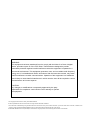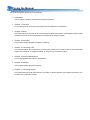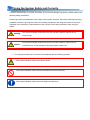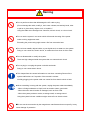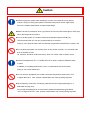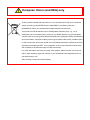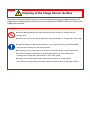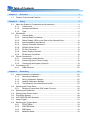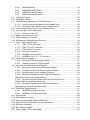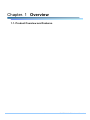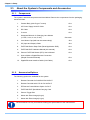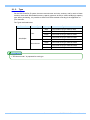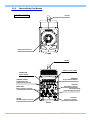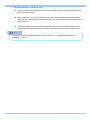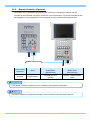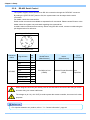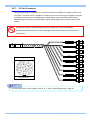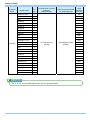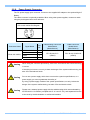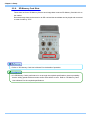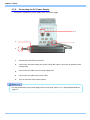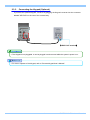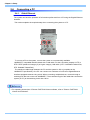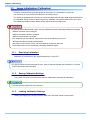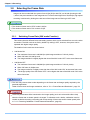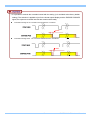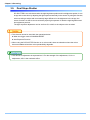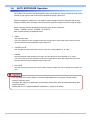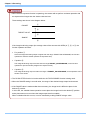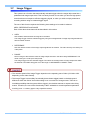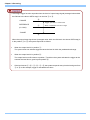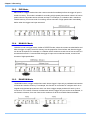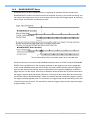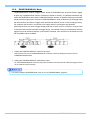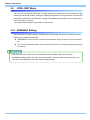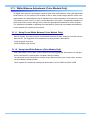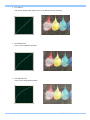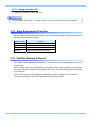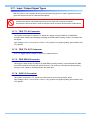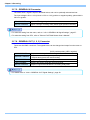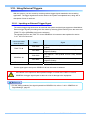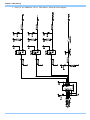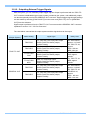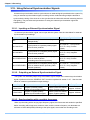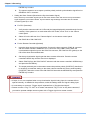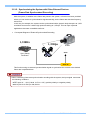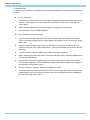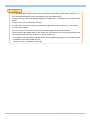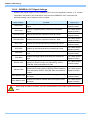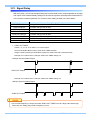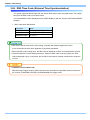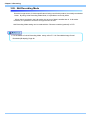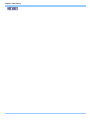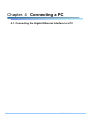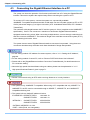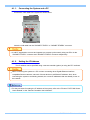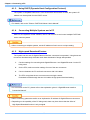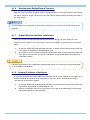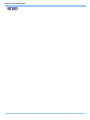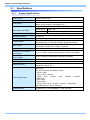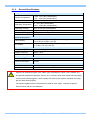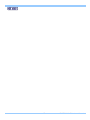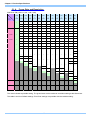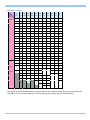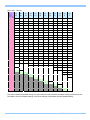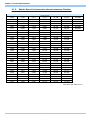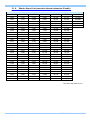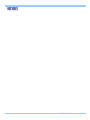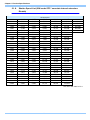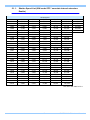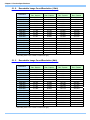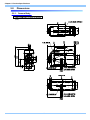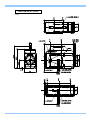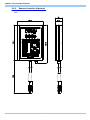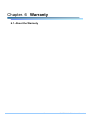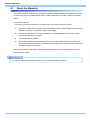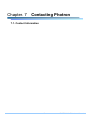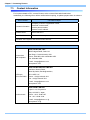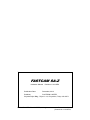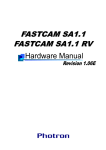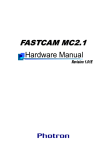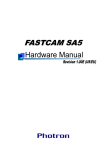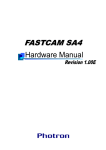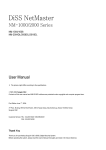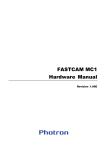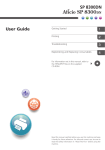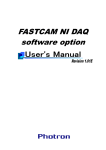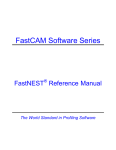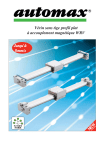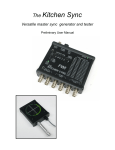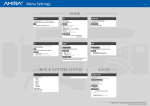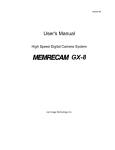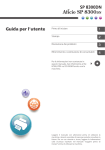Download FASTCAM SA-Z - Motion Engineering Company, Inc.
Transcript
FASTCAM SA-Z WARNING This equipment has been tested and found to comply with the limits for a Class A digital device, pursuant to part 15 of the FCC Rules. These limits are designed to provide reasonable protection against harmful interference when the equipment is operated in a commercial environment. This equipment generates, uses, and can radiate radio frequency energy and, if not installed and used in accordance with the instruction manual, may cause harmful interference to radio communications. Operation of this equipment in a residential area is likely to cause harmful interference in which case the user will be required to correct the interference at his own expense. CAUTION: Any changes or modifications not expressly approved by the party responsible for compliance could void the user's authority to operate the equipment. The copyright of this manual is held by PHOTRON LIMITED. Product specifications and manual contents can change without advanced notification. This manual was created taking every possible measure to ensure the accuracy of its contents. However, if you find a section which is unclear, a mistake, or an omission, please contact PHOTRON LIMITED using the contact information provided at the end of the manual. PHOTRON LIMITED bears no responsibility for the results of using the product or from following the instructions in this manual. Introduction Thank you for your purchase of Photron’s high-speed camera system, the “FASTCAM SA-Z” (referred to below as the system). This manual contains the operating instructions and warnings necessary for using the system. Before using the system, please read the entire manual. If any part of this manual is unclear, contact Photron using the contact information printed at the back of the manual. After you finish reading the manual, store it in a safe place along with the warranty card and refer back to it when necessary. Manual Notation The following icons and symbols are used in the explanations in this manual. Icon/Symbol Description This symbol indicates content that should always be read. This symbol indicates instructions that should always be followed when using the software, or things to be careful of when using the software. This symbol indicates supplementary items to be aware of when using the system. This symbol indicates the location of a reference. This symbol indicates a space for you to make notes. " [ This symbol is used to indicate the names of items on a " screen, references, dialog names, and connectors. ] This symbol is used to indicate menu names, and sub-menu names. Using the Manual This section explains the layout of the manual. Introduction The introduction explains the manual and safety precautions. Chapter. 1 Overview This chapter gives an overview of the system and an explanation of its features. Chapter. 2 Setup This chapter gives an overview of the components that make up the system. It also explains basic keypad operation and a list of items that should be checked before using the system. Chapter. 3 Recording This chapter explains operations related to recording. Chapter. 4 Connecting a PC This chapter explains the procedure for connecting the system to a PC. Refer to the “Photron FASTCAM Viewer User’s Manual” for additional details on using a PC to control the system. Chapter. 5 Product Specifications This chapter explains the system’s specifications. Chapter. 6 Warranty This chapter explains about the warranty. Chapter. 7 Contacting Photron This chapter lists the contact information to use when contacting Photron if the system malfunctions or if a portion of the manual is unclear. Using the System Safely and Correctly In order to prevent injury to yourself and others, and to prevent damage to property, carefully observe the following safety precautions. Photron has given its full attention to the safety of this system. However, the extent of damage and injury potentially caused by ignoring the content of the safety precautions and using the system incorrectly is explained next. Please pay careful attention to the content of the safety precautions when using the system. Warning Caution This symbol indicates actions that carry the risk that a person could receive a serious injury. This symbol indicates actions that carry the risk that a person could receive a moderate injury, or that damage to physical property might occur. The safety precautions to be observed are explained with the following symbols. This symbol indicates actions that require caution. This symbol indicates actions that are prohibited and must be avoided. This symbol indicates actions that must always be performed. Warning ■ Do not perform actions that will damage the AC cable or plug. (Do not damage the cable, modify it, use it near a heater, excessively bend, twist or pull on it, place heavy objects on it, or bundle it.) Using the cable when damaged can cause fire, electric shock, or a short circuit. ■ Do not use the system in a manner which will exceed the rating of the power outlet or wiring equipment used. Exceeding the power rating might cause a fire from excessive heat. ■ Do not insert metallic objects inside, or pour liquids such as water on, the system. Doing so can cause fire, electric shock, or malfunction from short circuit or heat. ■ Do not disassemble or modify the system. There are high voltages inside the system that can cause electric shock. ■ Do not plug in or unplug the power cord with wet hands. Doing so can cause electric shock. ■ This chapter lists the contact information to use when contacting Photron if the system malfunctions or if a portion of the manual is unclear. Not fully plugging in the power cable can cause fire from electric shock or heat. ■ When something is wrong with the system, unplug the power cable immediately. - When a foreign substance or liquid, such as metal or water, gets inside. - When the outer case is broken or damaged, such as from a fall. - When the system produces smoke, a strange smell, or strange sound. Using the system in these conditions might cause a fire or electric shock. ■Do not use the accessories by the usage that a manufacturer does not specify. It may cause damage of protection. Caution ■ Always unplug the system when cleaning it or when it is unused for a long period of time. Leaving or storing the system connected to the power source might cause fire from insulation deterioration or electrical discharge. ■Please consult us in advance when you perform an event by which laser light or direct rays fall on the image sensor surface. ■ Do not set the system in a location where the temperature gets unusually hot. The trunk and inside of a car can get especially hot in summer. Doing so can cause the outer case and internal components to deteriorate or cause a fire. ■ Do not place the system in a location prone to oily smoke or steam, or in a location with a lot of humidity or dust. Oil, moisture, and dust conduct electricity, which can cause a fire or electric shock. ■ Ambient temperature 0-45° C, humidity 85% RH or lower, maximum altitude 2,000m or lower. In addition, if exceeding these limits, use in a condensation-free environment. Doing so can cause malfunction. ■ Do not store the equipment in a location where the temperature goes below -20°C or higher than 60°C. Also, prevent condensation from forming during shipment ■ When shipping, remove the connecting cable and use the original packaging or a dedicated carrying case. Do not ship the equipment in an environment where the temperature goes below -20°C or higher than 60°C. Also, prevent condensation from forming during shipment European Union (and EEA) only These symbols indicate that this product is not to be disposed of with your household waste, according to the WEEE Directive (2002/96/EC), the Battery Directive (2006/66/EC) and/or your national laws implementing those Directives. This product should be handed over to a designated collection point, e.g., on an authorized one-for-one basis when you buy a new similar product or to an authorized collection site for recycling waste electrical and electronic equipment (EEE) and batteries and accumulators. Improper handling of this type of waste could have a possible impact on the environment and human health due to potentially hazardous substances that are generally associated with EEE. Your cooperation in the correct disposal of this product will contribute to the effective usage of natural resources. For more information about the recycling of this product, please contact your local city office, waste authority, approved scheme or your household waste disposal service or visit www.photron.com. (EEA: Norway, Iceland and Liechtenstein) Cleaning of the Image Sensor Surface Electrostatic Discharge (ESD) events may cause immediate and unrecoverable damage to the image sensor. Please read the following instructions and take EXTREME CARE when cleaning the image sensor surface. ■ ALWAYS take appropriate anti-static precautions when cleaning or working near the Image sensor. ■ DO NOT use any form of cleaning equipment using electrostatic or ‘charged fiber’ technology. ■ Please discharge any electrostatic build up in your body by touching a grounded metallic Surface before working near the camera sensor. ■ Very gently, use only clean and dry air to remove dust from surface of the image sensor. ■ To remove stubborn contamination use the highest grade (e.g. VLSI grade) pure Isopropyl alcohol (IPA) with optical wipes of ‘clean room’ grade. ■ Extreme care must be taken! Gently wipe across the sensor in a single action. (DO NOT rub to avoid abrasive damage to delicate optical coatings on the glass surface.) Table of Contents Chapter. 1 1.1. Overview 1 Product Overview and Features .............................................................................. 2 Chapter. 2 Setup 3 2.1. About the System’s Components and Accessories ................................................. 4 2.1.1. Components ................................................................................................ 4 2.1.2. Accessories/Options ................................................................................... 4 2.1.3. Type ............................................................................................................ 5 2.2. Part Names .............................................................................................................. 6 2.2.1. Camera Body .............................................................................................. 6 2.2.2. Camera Body Part Names .......................................................................... 7 2.2.3. Status Display LEDs on the Rear of the Camera Body .............................. 8 2.2.4. Interchangeable Lens Mounts................................................................... 10 2.2.5. Remote Controller (Optional) .................................................................... 11 2.2.6. RS-422 Serial Control ............................................................................... 12 2.2.7. I/O Port Connector .................................................................................... 13 2.2.8. Power Supply Connector .......................................................................... 15 2.2.9. SD Memory Card Slots ............................................................................. 16 2.3. Device Connections ............................................................................................... 17 2.3.1. Connecting a Video Monitor ...................................................................... 17 2.3.2. Connecting the AC Power Supply ............................................................. 18 2.3.3. Connecting the Keypad (Optional) ............................................................ 19 2.4. Connecting a PC .................................................................................................... 20 2.4.1. Giabit Ethernet .......................................................................................... 20 Chapter. 3 3.1. 3.2. 3.3. 3.4. 3.5. 3.6. 3.7. 3.8. Recording 21 Image Initialization (Calibration) ............................................................................ 22 3.1.1. Executing Calibration ................................................................................ 22 3.1.2. Saving Calibration Settings ....................................................................... 22 3.1.3. Loading Calibration Settings ..................................................................... 22 3.1.4. The operation of the Mechanical shutter .................................................. 23 Selecting the Frame Rate ...................................................................................... 24 3.2.1. Switching Frame Rate (20K mode Function) ............................................ 24 Selecting the Resolution ........................................................................................ 25 Selecting the Shutter Speed .................................................................................. 25 Dual Slope Shutter ................................................................................................. 28 AUTO EXPOSURE Operation ............................................................................... 29 Image Trigger ......................................................................................................... 31 Selecting the Trigger Mode .................................................................................... 33 3.8.1. START Mode ............................................................................................. 33 3.8.2. CENTER Mode ......................................................................................... 33 3.8.3. END Mode................................................................................................. 34 3.8.4. MANUAL Mode ......................................................................................... 34 3.8.5. RANDOM Mode ........................................................................................ 34 3.8.6. RANDOM RESET Mode ........................................................................... 35 3.8.7. RANDOM CENTER Mode ........................................................................ 36 3.8.8. RANDOM MANUAL Mode ........................................................................ 37 3.9. LOW LIGHT Mode ................................................................................................. 38 3.10. VARIABLE Setting ................................................................................................. 38 3.11. White Balance Adjustment (Color Models Only) .................................................... 39 3.11.1. Using Preset White Balance (Color Models Only) .................................... 39 3.11.2. Using User White Balance (Color Models Only) ....................................... 39 3.12. Color Enhancement Function (Color Models Only) ............................................... 40 3.13. Look-Up Table (LUT) Operations ........................................................................... 40 3.13.1. Using a Custom LUT ................................................................................. 43 3.14. Edge Enhancement Function ................................................................................ 43 3.15. Partition Memory & Record .................................................................................... 43 3.16. Simultaneous Replay/Record Function ................................................................. 44 3.17. Input / Output Signal Types.................................................................................... 45 3.17.1. TRIG TTL IN Connector ............................................................................ 45 3.17.2. TRIG TTL OUT Connector ........................................................................ 45 3.17.3. TRIG SW IN Connector ............................................................................ 45 3.17.4. SYNC IN Connector .................................................................................. 45 3.17.5. GENERAL IN Connector ........................................................................... 46 3.17.6. GENERAL OUT (1, 2, 3) Connector ......................................................... 46 3.18. Using External Triggers.......................................................................................... 47 3.18.1. Inputting an External Trigger Signal .......................................................... 47 3.18.2. Outputting External Trigger Signals .......................................................... 49 3.19. Using External Synchronization Signals ................................................................ 50 3.19.1. Inputting an External Synchronization Signal ........................................... 50 3.19.2. Outputting an External Synchronization Signal ........................................ 50 3.19.3. Synchronization with a variable frequency ............................................... 50 3.19.4. Synchronizing Multiple FASTCAM SA-Z Systems .................................... 51 (Multiple Unit Synchronized Recording) .................................................................. 51 3.19.5. Synchronizing the System with Other External Devices ........................... 53 (Frame Rate Synchronized Recording) ................................................................... 53 3.19.6. Synchronizing the System with Other Cameras ....................................... 56 (Mixed Device Synchronized Recording) ................................................................ 56 3.20. GENERAL Signal Settings ..................................................................................... 57 3.20.1. GENERAL IN Signal Settings ................................................................... 57 3.20.2. GENERAL OUT Signal Settings ............................................................... 58 3.21. Signal Delay ........................................................................................................... 59 3.22. Event Marker Function ........................................................................................... 60 3.23. Using Programmable Switch (USER SW) ............................................................. 61 3.24. IRIG Time Code (External Time Synchronization) ................................................. 62 3.25. IRIG-sync Operation .............................................................................................. 63 3.26. 8bit Recording Mode .............................................................................................. 64 3.27. Direct Trigger / Direct Start Mode .......................................................................... 65 Chapter. 4 4.1. Connecting a PC 67 Connecting the Gigabit Ethernet Interface to a PC ............................................... 68 4.1.1. Connecting the System and a PC ............................................................. 69 4.1.2. Setting the IP Address .............................................................................. 69 4.1.3. Using DHCP (Dynamic Host Configuration Protocol) ............................... 70 4.1.4. Connecting Multiple Systems and a PC ................................................... 70 4.1.5. High-speed Download Feature ................................................................. 70 4.1.6. Simultaneous Replay/Record Function..................................................... 71 4.1.7. Gigabit Ethernet Interface Initialization ..................................................... 71 4.1.8. Camera IP Address Initialization ............................................................... 71 Chapter. 5 Product Specifications 73 5.1. Specifications ......................................................................................................... 74 5.1.1. Product Specifications............................................................................... 74 5.1.2. General Specifications .............................................................................. 75 5.1.3. Options ...................................................................................................... 76 5.1.4. Frame Rate and Resolution ...................................................................... 78 5.1.5. Shutter Speed List (uncertain interval extension: Disable) ....................... 82 5.1.6. Shutter Speed List (uncertain interval extension: Enable) ........................ 83 5.1.7. Shutter Speed List (special mode) ............................................................ 84 5.1.8. Shutter Speed List (20K mode OFF / uncertain interval extension: Disable) ..................................................................................................... 86 5.1.1. Shutter Speed List (20K mode OFF / uncertain interval extension: Enable) ...................................................................................................... 87 5.1.2. Recordable Image Count/Resolution (12bit)............................................. 88 5.1.3. Recordable Image Count/Resolution (8bit)............................................... 88 5.1.4. Recordable Times/Resolution (12bit) ........................................................ 89 5.1.5. Recordable Times/Resolution (8bit) .......................................................... 89 5.2. Dimensions ............................................................................................................ 90 5.2.1. Camera Body ............................................................................................ 90 5.2.2. Remote Controller (Optional) .................................................................... 92 5.2.3. Remote Controller with LCD (Optional) .................................................... 93 5.2.4. AC Power Supply Unit .............................................................................. 94 Chapter. 6 6.1. 95 About the Warranty ................................................................................................ 96 Chapter. 7 7.1. Warranty Contacting Photron 97 Contact Information................................................................................................ 98 Chapter. 1 Overview 1.1. Product Overview and Features 1 FASTCAM SA-Z Hardware Manual Chapter. 1 Overview 1.1. Product Overview and Features The FASTCAM SA-Z is a powerful engineering tool for use in research and development, design, production, and quality control, and in numerous fields such as science, medicine, biology, aviation and space. The system features superior basic performance with mega pixel resolution, an ultra-sensitive image sensor capable of clear recording in low-light, and an ultra-high speed frame, rate of a maximum of 480,000 fps (frame per second). It also employs a hybrid design to allow operation via a monitor keypad and operation from the PC software via a gigabit Ethernet connection to more easily implement analysis of dynamic bodies that had been difficult to analyze until now. Use the state-of-the-art technology in the FASTCAM SA-Zto slow down and observe high-speed dynamic bodies or events, and also as an input component for a dynamic image measurement system. FASTCAM SA-Z 2 Chapter. 2 Setup 2.1. About the System’s Components and Accessories 2.2. Part Names 2.3. Device Connections 3 FASTCAM SA-Z Hardware Manual Chapter. 2 Setup 2.1. About the System’s Components and Accessories 2.1.1. Components The system’s standard components are listed below. Remove the components from the packaging and check them. 1. Camera Body (with G type F mount) One 2. AC Power Supply Unit/AC Cable One 3. DC Cable One 4. C-mount One 5. Hexagonal Wrench for Changing Lens Mounts (1.5 mm, 2 mm, 4 mm, 5 mm) One each 6. Lens Mount Cap (built into the camera body) One 7. I/O (Input and Output) Cable One 8. FASTCAM Series Setup Disk (Driver/Application DVD) One 9. FASTCAM SA-Z Hardware Manual (this manual) One 10. Photron FASTCAM Viewer (PFV) User's Manual One 11. How to Make a Gigabit Ethernet Connection (Simple Procedure Manual) One 12. Gigabit Ethernet Interface Cable (LAN Cable) One 2.1.2. Accessories/Options The following options are available for the system. 1. Remote Controller for SA8/SA-X/SA-X2/SA-Z 2. Remote Controller with LCD for SA-X2/SA-Z 3. EF Remote Controll Mount Option for SA-Z 4. FASTCAM SA-Z Specialized Carrying Case 5. Photron Trigger Box 6. Mount with Filter changer(3 type) 7. Mount with Filter changer(1 type) The accessories use only accessories meeting the specifications of the manufacturer. 4 2.1.3. Type For the FASTCAM SA-Z system, there are monochrome and color versions, and for each of these versions, there are 8 GB standard memory capacity type and 16 GB (or 32GB, 64GB) high capacity type. When purchasing, it is possible to select from these models according to the application or your demands. The Types are listed below. Max. Frame Rate Sensor Type Memory Color 480,000fps Monochrome Type Name 8GB FASTCAM SA-Z type 480K-C-8GB 16GB FASTCAM SA-Z type 480K-C-16GB 32GB FASTCAM SA-Z type 480K-C-32GB 64GB FASTCAM SA-Z type 480K-C-64GB 8GB FASTCAM SA-Z type 480K-M-8GB 16GB FASTCAM SA-Z type 480K-M-16GB 32GB FASTCAM SA-Z type 480K-M-32GB 64GB FASTCAM SA-Z type 480K-M-64GB “EF Mount model ” is prepared for each type. 5 FASTCAM SA-Z Hardware Manual Chapter. 2 Setup 2.2. Part Names The system is composed of components including the camera body, AC power supply, and the "Photron FASTCAM Viewer" control software (referred to below as PFV). For each of the system components. - Do not expose to shock. - Do not use in an area where flammable gas or dust present is present. - Do not place in an unstable location such as on an unstable platform or an incline. - Do not disassemble or modify. - Do not expose to liquids such as water. - Do not subject to excessive force. 2.2.1. Camera Body The camera body contains IC memory for image recording and has been designed to be able to record high-speed images uncompressed. The back of the camera body is equipped with the video output terminals, which can playback the recorded images on a video monitor; the Gigabit Ethernet interface, which permits full camera control and data download possible via connection to a PC; the input/output connector, which allows external synchronization signals, trigger signals, IRIG time code. Apperance Rear FASTCAM SA-Z 6 2.2.2. Camera Body Part Names FASTCAM SA-Z Handle G type F Mount Front Front Handle Status Indicator LEDs POWER SW Power Switch USER SW Programmable Switch GIGABIT ETHER Gigabit Ethernet LAN Cable Connector KEYPAD KEYPAD Connector VIDEO OUT Video Output Connector DC18-36V 210VA Power Supply Connector I/O PORT HD SDI HD SDI Output Connector I/O Port Connector Back 7 FASTCAM SA-Z Hardware Manual Chapter. 2 Setup 2.2.3. Status Display LEDs on the Rear of the Camera Body There are a number of LEDs on the rear of the system's camera body. These LEDs indicate the status of the system. The function of each LED is explained here. POWER (Green) LED ON: Power On LED OFF: Power Off IF LINK/TRANS (Red) LED ON: The Gigabit Ethernet interface is connected LED FLASHING: Data is transferring LED OFF: The Gigabit Ethernet interface is not connected TRIGGER (Yellow) LED ON: A trigger signal is present (being input) (The LED will illuminate for 0.1 second when the trigger signal is input.) LED OFF: The trigger signal is not present IRIG (Green) LED ON: The IRIG/GPS signal is present (being input) LED OFF: The IRIG/GPS signal is not present SYNC MODE (Red) LED ON: In external synchronization mode (synchronized to an external signal) LED OFF: In internal synchronization mode (synchronized to the internal signal) SYNC IN (Yellow) LED ON: A synchronization signal is present (being input) LED OFF: A synchronization signal is not present REC READY (Yellow) LED ON: Ready to record LED FLASHING: ENDLESS recording (The REC (Red) LED is also flashing) LED OFF: Not ready to record REC (Red) LED ON: Ready to record (The case of “ENDLESS” recording mode) LED FLASHING: Recording LED OFF: Not recording 8 Illumination/blinking in operational states During low light mode operationLEDs other than POWER (green) and IF LINK/TRANS (red) blink at a regular interval. When calibration is run from USER SW or the remote controller LEDs other than POWER (green) and IF LINK/TRANS (red) blink alternately from right to left three times and from left to right three times. During the Gigabit Ethernet interface initialization LEDs other than POWER (green) and IF LINK/TRANS (red) blink alternately from right to left and from left to right a number of times. For how to initialize the Gigabit Ethernet interface, refer to "4.1.7. Gigabit Ethernet Interface Initialization", page 71. 9 FASTCAM SA-Z Hardware Manual Chapter. 2 Setup 2.2.4. Interchangeable Lens Mounts The lens mount on the system can be changed according to the recording purpose. There are 3 types of interchangeable lens mounts: “G type F-mount”, “C-mount”, and “EF mount(Option)”. The system has mechanical shutter as a standerd feature. How to change the lens mount (G type F-mount → C-mount) 1. Remove the four M5 bolts with the hexagonal holes using the hexagonal wrench. 2. Remove the G type F-mount portion as a unit. 3. Install the C-mount unit using the bolts with hexagonal holes in the 90° diagonal holes. 4. After installation, always verify that the unit is not loose and does not rattle. C Mount G type F Mount (Standard) 10 2.2.5. Remote Controller (Optional) The system can be operated while checking the monitor by connecting the optional remote controller to the "KEYPAD" connector on the rear of the camera body. The remote controller is also hot-pluggable; it can be plugged into and unplugged from the camera while the power is on. 『VIDEO OUT terminal』 Camera Body Connector Signal Camera Body Connector Model Name (Manufacturer) Keypad Connector Model Name (Manufacturer) KEYPAD Keypad signal ECG.2B.310.CLN (LEMO) S22L0C-P10MJG0-820S (ODU) The remote controller is optional. It is not included in the standard configuration. For how to operate of the Remote Controller, refer to "Remote Controller User's Manual". 11 FASTCAM SA-Z Hardware Manual Chapter. 2 Setup 2.2.6. RS-422 Serial Control The system supports serial control via an RS-422 connection through the "KEYPAD" connector. By setting the [STATUS OUT] menu to ON, the system status can be output via the serial connection. For details, check the command list. Serial control commands are available as separate list of commands. Please contact Photron or the dealer where the system was purchased regarding the command list. A cable is also not offered as an accessory. When using RS-422 control, construct a cable using the pin diagram below for reference. Keypad Pin Diagram 1 8 9 7 10 6 2 3 4 5 ECG.2B.310.CLN Connector Name KEYPAD Signal Name Pin No. VBS 1 GND 2 RXD+ 3 RXD- 4 TXD+ 5 TXD- 6 GND 7 TRIGGER SW 8 GND 9 +12V OUT 10 Camera Body Connector Model Name (Manufacturer) Cable Connector Model Name (Manufacturer) Input Connector ECG.2B.310.CLN (LEMO) S22L0C-P10MJG0-820S (ODU) Not Specified When using the connector pins directly, refer to the chart above and ensure the wiring is correct. Incorrect wiring can cause malfunction. The voltage on pin 10 (+12V OUT) is used to power the remote controller, do not use it for other purposes. For inquires related to our product, refer to “7.1. Contact Information”, page 98. 12 2.2.7. I/O Port Connector The input/output signal connectors on the system have been bundled into a single connector, the "I/O PORT" connector, and it is possible to connect to and access each type of signal by using the specialized multi-connector. By inputting an external trigger or synchronization signal and by outputting exposure timing or synchronization signal, these signals can be used as a part of the system. A signal other than the specified signal must not be input to the various connectors. Use extreme caution as there is a risk of damage to both devices, the input device and the output device. TRIG TTL IN TRIG TTL OUT TRIG SW IN SYNC IN I/O PORT (Camera Body) GENERAL IN GENERAL OUT1 GENERAL OUT2 GENERAL OUT3 ECJ.2B.326.CLD IRIG IN For the signal which can be inputted, refer to “3.17. Input / Output Signal types”, page 45. 13 FASTCAM SA-Z Hardware Manual Chapter. 2 Setup Connector Name I/O PORT Signal Name Pin No. Camera Body Conector model No. (Manufacturer) Cable Connector Model No. (Manufacturer) Input Conector (Pin No.) GENERAL OUT2 1 BNC GENERAL OUT3 2 BNC GND 3 - RESERVE 4 - RESERVE 5 - RESERVE 6 - RESERVE 7 - RESERVE 8 - IRIG GND 9 BNC IRIG 10 BNC SYNC IN 11 BNC TRIGGER TTL IN 12 BNC TRIGGER TTL OUT 13 ECJ.2B.326.CLD GENERAL OUT1 14 (LEMO) GND 15 - GND 16 - RESERVE 17 - RESERVE 18 - GND 19 - RESERVE 20 - GENERAL IN 21 BNC TRIGGER SW 22 BNC - 23 - - 24 - - 25 - GND 26 - Pin 3, 15, 16, 19, 26's GND signal is the common ground for BNC. 14 FGJ2B326CLLD92Z (LEMO) BNC BNC 2.2.8. Power Supply Connector The DC power supply input connector. Connect to the supplied AC adapter or the optional High-G Battery. The cable connector is optionally available. When using other power supplies, construct a cable using the pin diagram below as a reference. DC 20-36V 230VA Pin Diagram EEJ.3B.304.CYC Connector Name DC20-36V 230VA Warning Signal Name Pin No. +20V - +36V IN 1 GND 2 GND 3 +20V - +36V IN 4 Camera Body Connector Model Name (Manufacturer) Cable Connector Model Name (Manufacturer) EEJ.3B.304.CYC (LEMO) FGJ.3B.304.CYMD10Z (LEMO) When using the connector pins directly, refer to the chart above and ensure the wiring is correct. If the wiring is incorrect, not only is there the danger of the system malfunctioning, but also of fire and electric shock. Warning Do not use a power supply which does not meet the system's specifications, or a power supply you cannot guarantee the safety of. By using a power supply outside of the system specifications, not only is there the danger of the system malfunctioning, but also of fire and electric shock. Warning Please use a external power supply with the suitable rating which was estimated by IEC/EN 61010-1 3rd Edition (compiled with CI. 6.3 and CI. 2.5), and separated from the main circuit by double insulation or reinforced insulation 15 FASTCAM SA-Z Hardware Manual Chapter. 2 Setup 2.2.9. SD Memory Card Slots These slots are for an SD Memory Card to save image data. Insert an SD Memory Card which is on the market. Recorded image data can be saved on an SD card and the saved data can be played and converted to other formats by "PFV". Refer to “SD Memory Card User’s Manual” for the details of operation. If a SD Memory Card’s performance is not enough the required specifications, there is possibility that the writing speed will become slow and/or there will be an error. Refer to “SD Memory Card User’s Manual” for the required specifications. 16 2.3. Device Connections 2.3.1. Connecting a Video Monitor Connecting video monitors to the system for checking the live image (camera pass-through image). Connect a video input connector on a video monitor to the “VIDEO OUT” connector or the “HD SDI” connector with a BNC cable according to the type of video signal to display. Connectors that output the signals are selectable from the PFV software or the optional remote keypad. NTSC PAL 1080i 60Hz , 59.94Hz 1080p 30Hz , 29.97Hz , 24Hz , 23.98Hz , 24Hz(sF) , 23.98Hz(sF) 1080i 50Hz 1080p 25Hz , 24Hz , 23.98Hz , 24Hz(sF) , 23.98Hz(sF) Video Monitor, etc., Video Device VCR, etc., Video Device HD SDI connector x2 (BNC) The HD SDI (High Definition Serial Digital Interface) output. VIDEO OUT connector x2 (BNC) The composite video (NTSC/PAL) output. Since the output of composite video/HD SDI is exclusive, color bars are displayed on the output not selected. (Color bars are a reference guide). One of the connectors can switch the output signal between Live mode and Memory mode, and the other connector will always output Live signal simultaneously. Use 5C-FB specification cables for HD SDI output. 17 FASTCAM SA-Z Hardware Manual Chapter. 2 Setup 2.3.2. Connecting the AC Power Supply Connect the supplied AC power supply unit to the power supply. 1, 5 3 2 4 1. Confirm the Power SW is turned off. 2. Connect the AC power supply unit to the “DC20-36V 230VA” connector on the back of the camera body. 3. Connect the AC cable to the AC power supply unit. 4. Connect the AC cable to the power outlet. 5. Turn on the Power SW one the system. For the specification of the power supply which can be used, refer to “5.1.2. General Specifications”, page 75. 18 2.3.3. Connecting the Keypad (Optional) If you have the optional Keypad, connect it by plugging the Keypad connector into the connector labeled "KEYPAD" on the rear of the camera body. 『VIDEO OUT terminal』 The Keypad is hot-pluggable. It can be plugged in and removed while the system's power is on. For how to operate of the Keypad, refer to "Remote Keypad User's Manual". 19 FASTCAM SA-Z Hardware Manual Chapter. 2 Setup 2.4. Connecting a PC 2.4.1. Giabit Ethernet The system can have the operation of its functions performed from a PC using the Gigabit Ethernet interface. This section explains the required setup when connecting the system to a PC. To connect a PC to the system, connect the system to a commercially available 1000BASE-T-compatible interface board with a LAN cable. For the LAN cable, prepare a UTP or STP CAT5E (enhanced category 5) or higher category LAN cable. (UTP: Unshielded Twisted Pair, STP: Shielded Twisted Pair) The maximum cable length between the PC and the system is 100 m (compliant to the 1000BASE-T specification). One PC can connect to a maximum of 64 Photron Gigabit Ethernet interface equipped cameras using a hub. When connecting multiple devices, connect through a switching hub that can connect at 1000BASE-T. The maximum length of the cable that connects the system (or PC) to the switching hub is also 100 m. For operating instructions of Photron FASTCAM Viewer software, refer to "Photron FASTCAM Viewer User's Manual". 20 Chapter. 3 Recording 3.1. Image Initialization (Calibration) 3.2. Selecting the Frame Rate 3.3. Selecting the Resolution 3.4. Selecting the Shutter Speed 3.5. Dual Slope Shutter 3.6. AUTO EXPOSURE Operation 3.7. Image Trigger 3.8. Selecting the Trigger Mode 3.9. LOW LIGHT Mode 3.10. VARIABLE Setting 3.11. White Balance Adjustment (Color Models Only) 3.12. Color Enhancement Function (Color Models Only) 3.13. Look-Up Table (LUT) Operations 3.14. Edge Enhancement Function 3.15. Partition Memory & Record 3.16. Simultaneous Replay/Record Function 3.17. Input / Output Signal Types 3.18. Using External Triggers 3.19. Using External Synchronization Signals 3.20. GENERAL Signal Settings 3.21. Signal Delay 3.22. Event Marker Function 3.23. Using Programmable Switch (USER SW) 3.24. IRIG Time Code (External Time Synchronization) 3.25. IRIG-sync Operation 3.26. 8bit Recording Mode 3.27. Direct Trigger / Direct Start Mode 21 FASTCAM SA-Z Hardware Manual Chapter. 3 Recording 3.1. Image Initialization (Calibration) In order to maximize the high image quality of the system, it is necessary to correct the non-uniformity in each pixel that is inherent in the image sensor. The system is equipped with a function to correct the output value for each pixel using the black level as a standard. Using a uniform black image as the standard, each pixel's black level is set to zero. This makes it possible to obtain faithful image output for the input light level. In order to obtain faithful image output, execute calibration when the following settings are changed. ■ When the frame rate is changed ■ When the shutter speed is changed ■ When the resolution is changed Also, depending on the settings, phenomena such as the following may occur. ■ Fixed noise like horizontal bands appears ■ A portion of the screen is clear, but noise appears in the area around it These phenomena can be resolved by executing calibration again. 3.1.1. Executing Calibration Calibration is executed from the "Keypad (optional)" or from PFV. For the procedure of performing this function, refer to "Remote Keypad User's Manual" or "Photron FASTCAM Viewer User's Manual". 3.1.2. Saving Calibration Settings .The system can save a correction data which is obtained by executing the calibration. The save process might take a few minutes. 3.1.3. Loading Calibration Settings Loading and applying the image correction data which hae been saved on the system. 22 3.1.4. The operation of the Mechanical shutter When using the Mechanical shutter, there is no need to shade the light since the shutter will close automatically when carrying out a calibration. Mechanical shutter option physically restricts available dimension of C-mount lens. - Projection from the lens mount flange plane (a): maximum 4 mm - Diameter (b) :maximum 80 mm (b) (a) 23 FASTCAM SA-Z Hardware Manual Chapter. 3 Recording 3.2. Selecting the Frame Rate Images can be recorded with the system from 60 fps (50 fps with PAL) to 20,000 fps using the full 1,024x1,024 pixel resolution of the image sensor. For frame rates higher than 20,000 fps, high-speed recording is achieved by limiting the read area of the image sensor. Binning is NOT used. The minimum frame rate in NTSC mode is 60 fps. The minimum frame rate in PAL mode is 50 fps. 3.2.1. Switching Frame Rate (20K mode Function) This camera has two different frame rate setting modes, which can be switched from one to the other as needed. The 20K mode is set ON by default. By setting it OFF, however, the system can be operated with higher image quality. The details of each mode are shown below: 20K Mode ON The maximum frame rate is 480,000 fps (with image resolution of 128 x 8 pixels). When full frame: 20,000 fps max. The image resolution is slightly higher than that of the 20 K mode “OFF” at the same frame rate. 20K Mode OFF The maximum frame rate is 288,800 fps (with image resolution of 128 x 8 pixels). When full frame: 8,000fps max. The image resolution is slightly lower than that of the 20K mode “ON” at the same frame rate. .The image quality of the 20K mode “OFF” can be higher than that of the 20K mode “ON” at the same frame rate. The user may choose either mode depending on the frame rate and image quality required by the particular application. Table of frame rates and image resolutions, refer to “5.1.4. Frame Rate and Resolution”, page 78. There may be adverse effect introduced to the image quality (such as horizontal line-like noise) when the frame rate or shutter speed is changed. To eliminate such a defect, calibration must be carried out before resuming a recording with a new setting of frame rate and/or shutter speed (refer to “3.1.1. Executing Calibration. Frame Rate and Resolution”, page 22). 24 3.3. Selecting the Resolution The maximum resolution of the image sensor is 1,024 x 1,024: total 1,048,576 pixels. By reducing the resolution, images can be taken with even faster frame rates, or the recording duration can be extended accordingly. For more information of relation between Frame Rate and Resolution, refer to “5.1.4. Frame Rate and Resolution”, page 78. 3.4. Selecting the Shutter Speed The shutter speed (Exposure time) is independent of the frame rate, and it is possible to control the exposure time in the frame using the electric shutter. By making an exposure that is of a shorter period than the frame rate, high-speed objects can be photographed blur-free. The longest setting values of the shutter speed are as following: - Frame rate is lower than 1,000 fps: 1/1,000 sec (1 msec) - Frame rate is 1,000 fps or higher: one step shorter shutter speed setting than '1/frame' second. (Please refer to the following Supplement part for the example) The shortest setting value of shutter speed is 1/996,932 sec (approx 1.003 usec). When “Uncertain Interval Extension” is enabled, it is shown 1/472,992 second (about 2.11usec), and the EXPOSURE (POS / NEG) signals are output on this timing. (Please refer to the following Important part for the details) For example, when working under 500fps, the available shutter speed varies from 1/1,000 to 1/996,923 second. When working under 2000fps, a shutter speed varying from one faster step than 1/2,000 second, 1/2,020 second, to 1/996,923 second can be obtained. The numerical value of [0.xxx S] display serves as actual exposure time. The numerical value of [1/xxx S] display is round figure. It differs from actual exposure time a little. For more information of Shutter Speed, refer to “5.1.5. Shutter Speed List (uncertain interval extension: Disable.)”, page 82 and “5.1.6. Shutter Speed List (uncertain interval extension: Enable.)” page 83. 25 FASTCAM SA-Z Hardware Manual Chapter. 3 Recording The exposure starts at the rising edge of the EXPOSE POS signal (or the falling edge of the EXPOSE NEG signal). The exact exposure end point is on the preceding of the falling edge of the EXPOSE POS signal in the range of maximum 1.11 micro seconds from the falling edge (referred to below as exposure uncertain interval). The position of the point varies according to the integral of the quantity of light input on the exposure indefinite interval. The relation between the light input and the output of the camera is non-liner during the exposure uncertain interval. The red diagonal areas on the following timing chart show the exposure uncertain intervals. The uncertain interval ⊿t depends on a mode setup as a following table. Setup 20K mode is ON 20K mode is ON with a frame rate in the following table 20K mode is OFF Resolution (Horizon) 1,024 896 768 640 512 384 256 128 Resolution (Horizon) 1,024 896 768 640 512 384 256 128 uncertain intervals Approx. 694nsec Approx. 198nsec Approx. 1.11usec Resolution (Vertical) 64 over 224,001 fps over 240,001 fps over 262,501 fps over 300,001 fps over 336,001 fps over 360,001 fps over 400,001 fps - 56 over 240,001 fps over 262,501 fps over 288,001 fps over 315,001 fps over 360,001 fps over 400,001 fps over 450,001 fps - 48 over 262,501 fps over 288,001 fps over 315,001 fps over 350,001 fps over 360,001 fps over 400,001 fps - 40 over 300,001 fps over 315,001 fps over 350,001 fps over 360,001 fps over 400,001 fps - Resolution (Vertical) 32 over 336,001 fps over 360,001 fps over 360,001 fps over 400,001 fps over 450,001 fps - 24 over 360,001 fps over 400,001 fps over 450,001 fps - 26 16 over 450,001 fps - 8 - It is possible to exclude the uncertain interval with the setting. (It is excluded at the factory default setting.) The exclusion is applied to just for the shutter speed display and the EXPOSE POS/NEG signal, the exposure uncertain intervals are remains still actually. EXPOSE POS signal: the ‘uncertain interval extension’ is enabled ⊿t usec EXPOSE POS signal the: The ‘uncertain interval extension’ is disabled ⊿t usec 27 FASTCAM SA-Z Hardware Manual Chapter. 3 Recording 3.5. Dual Slope Shutter DS SHUTTER is a mode that records the high brightness portion and low brightness portion in one image at the same time by adjusting the light exposure internally in the sensor. By using this function, when recording a subject with an extremely large difference in the brightness in the image, the sensor functions so that it can record at the proper light exposure for both the high brightness and low brightness portions. The light exposure adjustment can be set from 0% to 99% to the subject to be recorded. This function cannot be used with the operations below. ■ When the trigger mode is RANDOM RESET ■ Auto Exposure Function When using the DS SHUTTER function on a color model, there are situations where the colors become unbalanced and the color reproducibility degrades. The amount of adjustment is expressed as %.For the strength of the adjustment, 0% is no adjustment, 99% is the maximum effect. 28 3.6. AUTO EXPOSURE Operation The system has a function that automatically varies the shutter (the sensor’s exposure time) for the quantity of light input so that it will achieve the desired image output level. After the settings are made once, in a situation where settings cannot be changed, this function displays its effect when recording in an environment where the subject’s amount of light changes. When using this function the following four items must be set in advance. "AREA", "TARGET VALUE", "RANGE", "SHUTTER" Each of these settings is explained below. AREA Sets the image area. The auto exposure function operates so that the average value of the image output level in the area specified here becomes the desired image output level. TARGET VALUE Sets the desired image output level. Set this value as a 10-bit gradation (0 to 1023). RANGE Gives the desired image output level a range. Set this value as a 10-bit gradation (0 to 1023). The auto exposure function operates so that the average value of the image output level in the area specified here becomes the desired image output level. SHUTTER Sets the maximum exposure time. Set in order to prevent subject blur from an exposure time that is too long. The Auto Exposure function keeps a constant image brightness by varying the shutter speed (sensor's exposure time). Therefore, the image may deteriorate as the shutter speed varies from the calibrated setting while using this function. Please refer to "3.1. Image Initialization (Calibration) ", page 22 for details. 29 FASTCAM SA-Z Hardware Manual Chapter. 3 Recording When the auto exposure function is operating, the camera will not perform a shutter operation with an exposure time longer than the shutter value set here. These settings are shown in the diagram below. ① + RANGE ③ TARGET VALUE ③ - RANGE ② If the image level being output (the average value of the area set with AREA) is ①, ②, or ③, the function operates as below. For position ① Since the image level being output is higher than the range TARGET VALUE±RANGE, the function operates to close the shutter (shorten the exposure time). If position ② The image level being output is lower than the range TARGET_VALUE±RANGE, so the function operates to open the shutter (lengthen the exposure time). If position ③ The image level being output is within the range of TARGET_VALUE±RANGE, so the operation of the shutter is not varied. The DS SHUTTER function is inactive while the AUTO EXPOSURE function is being used. When the RANGE setting is a small value, the range of the desired image output level narrows. If the RANGE value is made smaller than necessary, the image level is difficult to place in the desired ③ position. In this case, the variable shutter operation cannot place the image level in the desired ③ position and a phenomenon occurs where the image output level is unstable. When a situation like this occurs, it can be resolved by making RANGE a larger value. 30 3.7. Image Trigger This system has a function that automatically activates trigger when the target object area hits a predetermined image output level. This is a handy function to use when you shoot a high-speed event that does not output an effective triggering signal, or when you wish to simply automate a recording without using an external trigger signal. The use of this function requires the following three settings to be made in advance: AREA, REFERENCE and RANGE Each of the above three items will be described in this section. AREA Sets a field of interest within an image to be recorded. The Image Trigger function activates trigger by using the averaged level of image output signal within the field of interest set here. REFERENCE Sets the reference value of the image output signal level as criterion. The value is set by the 10-bit (0 to 1023) scale. RANGE Gives a range to the reference value of image output level set in the above step, REFERENCE. The value is set by the 10-bit (0 to 1023) scale. The Image Trigger function activates trigger if and when the average value of image output level within the field set in the AREA step goes out of the range of “REFERENCE ± RANGE” values. The reaction speed of the Image Trigger depends on the repeating rate of video (1/23.98 to 1/60 depending on the video format). The Image Trigger is an auxiliary functionality that activates trigger based on the background difference within the field of view while waiting for an occurrence of a target event. There is an inevitable possibility that the system fails to trigger in the timeliest manner to capture short living events. Therefore, the use of this functionality is NOT advisable to record important experiments involving once –a -century type or very expensive events. 31 FASTCAM SA-Z Hardware Manual Chapter. 3 Recording The Image Trigger function responds when the level of output image signal (averaged value within the field set in the above AREA step) is on the line ① or ②. ② + RANGE Trigger operation is carried out REFERENCE (0~1023) ① when it separates from this range. - RANGE ② When the output image signal level (averaged value within the field set in the above AREA step) is in the position ① or ②, the system responds as follows: When the output level is in position ①: The system does not activate trigger because the level is within the predetermined range. When the output level is in position ②: The output level must first return to position ① and then the system activates the trigger at the moment the level hits or goes beyond position ②. If the level moves ①→②→①→②→①→②, the system responds every time the level goes from ① to ②. In this example, trigger is activated three times. 32 3.8. Selecting the Trigger Mode In order to reliably capture high-speed phenomena, many kinds of trigger modes have been made available. These trigger modes are explained next. There are eight types of trigger modes which are listed below. - START - CENTER - END - MANUAL - RANDOM - RANDOM RESET - RANDOM CENTER - RANDOM MANUAL 3.8.1. START Mode START mode is a trigger mode where recording starts the instant the trigger is input, the scene is recorded until the memory is full, and then recording ends. This mode is suitable for taking images of high-speed phenomena when what will happen, and when it happens, is known in advance. For example, in a situation with a maximum useable memory of two seconds of recording, two seconds of high-speed video is saved immediately after the trigger is input. 3.8.2. CENTER Mode CENTER mode is a trigger mode where an equal amount of content recorded before and after the trigger is input is saved to memory. This mode is suitable for viewing before and after an important instant. For example, in a situation with a maximum useable memory for two seconds of recording, one second before and one second after the trigger was input is recorded for a total of two seconds of high-speed video. 33 FASTCAM SA-Z Hardware Manual Chapter. 3 Recording 3.8.3. END Mode END mode is a trigger mode where the content recorded immediately before the trigger is input is saved to memory. This mode is suitable for recording a high-speed phenomenon where it is hard to predict when the important action will start and stop. For example, in a situation with a maximum useable memory for two seconds of recording, the two seconds of high-speed video immediately before when the trigger was input are saved. 3.8.4. MANUAL Mode MANUAL mode is a trigger mode, similar to CENTER mode, where the content recorded before and after the trigger is input is saved to memory, but the proportion of time before and after the trigger can be set as required. For example, in a situation with a maximum record time of two seconds, 0.5 seconds before and 1.5 seconds after the trigger is input are recorded and saved, a total of two seconds of high-speed video. 3.8.5. RANDOM Mode RANDOM mode is a trigger mode where each time a trigger is input only a predetermined number of frames are saved to memory. For example, this function is convenient for a subject which is an irregular and repeated phenomenon which can have a trigger output produced for each cycle or occurrence. The number of frames recorded each time the trigger is input can be set as desired, in one frame increments, from one frame to the maximum of all the recordable frames available. 34 3.8.6. RANDOM RESET Mode RANDOM RESET mode is explained here by comparing its operation with the normal mode. RANDOM RESET mode is a mode to improve the temporal accuracy of the record start timing and the timing of the trigger input, where, to put it simply, with the input of the trigger signal, at the timing that it is input, the camera’s record timing is reset. When the camera is set to the normal RANDOM mode (the same as START mode) and RANDOM RESET mode, the difference in the recording operation for the trigger input is shown graphically. In the normal RANDOM mode and START mode, the camera starts recording when the trigger is input, but the internal record timing signal is independent and it operates regardless of when the trigger is input. For this reason, there may be situations where the start time of the first frame when the trigger is input is advanced almost a full frame. The range of this overlap also cannot be known. On the other hand, in RANDOM RESET mode, the camera’s internal record timing signal is reset by the trigger input and operates anew. For this reason, the trigger input time and the timing of the start of the first frame are the same. The interval from when the trigger is input until the exposure begins is approximately 1.75 us. 35 FASTCAM SA-Z Hardware Manual Chapter. 3 Recording 3.8.7. RANDOM CENTER Mode RANDOM CENTER mode is a trigger mode, similar to RANDOM mode, where each time a trigger is input only a predetermined number of frames are saved to memory. The difference between this mode and RANDOM mode is that in RANDOM mode the number of specified frames are recorded directly after the trigger signal, whereas in RANDOM CENTER mode, at the timing of the trigger signal, the frames before and after the trigger remain in the recording memory. For example, this function is convenient for a subject which is an irregular and repeated phenomenon which can have a trigger output produced for each cycle or occurrence, and you want to check the action before and after the trigger timing. The number of frames recorded each time the trigger is input can be set as desired, in one frame increments, from one frame to the maximum of all the recordable frames available. Setting the RANDOM CENTER mode frame count Setting the frame count in RANDOM CENTER mode is the same as setting the frame count for RANDOM mode. Setting the RANDOM CENTER mode record count The number of trigger inputs that can be accepted in RANDOM CENTER mode is a maximum of 10. Set the number of trigger inputs in advance, and the recording operation can be ended when that amount of trigger inputs is finished. For how to setup of RANDOM Mode, refer to “3.8.5. RANDOM Mode”, page 34. 36 3.8.8. RANDOM MANUAL Mode RANDOM MANUAL mode is a trigger mode, similar to RANDOM mode, where each time a trigger is input only a predetermined number of frames are saved to memory. The difference between this mode and RANDOM mode is that in RANDOM mode the number of specified frames are recorded directly after the trigger input, whereas in RANDOM MANUAL mode, at the timing of the trigger input, the frames before and after the trigger, each specified as desired, remain in the recording memory. For example, this function is convenient for a subject which is an irregular and repeated phenomenon which can have a trigger output produced for each cycle or occurrence, and you want to check the action before and after the trigger timing. The number of frames recorded each time the trigger is input can be set as desired, in one frame increments, from one frame to the maximum of all the recordable frames available. Setting the RANDOM MANUAL mode record count Setting the record count in RANDOM MANUAL mode is the same as setting the record count for RANDOM CENTER mode. Setting the RANDOM MANUAL mode frame count To use RANDOM MANUAL mode, the proportion of frames to record before and after the trigger must be set in advance before recording. For how to setup of RANDOM Mode, refer to “3.8.5. RANDOM Mode”, page 34. 37 FASTCAM SA-Z Hardware Manual Chapter. 3 Recording 3.9. LOW LIGHT Mode The more you increase the frame rate or shutter speed of the camera, the more the amount of light entering the camera decreases, making the displayed image darker. Low light mode is a function that temporarily increases the exposure time, making the displayed image easier to see to enable you to focus and setup the camera. The default shutter speed of this product is 1/60 second. 3.10. VARIABLE Setting In the recording conditions settings, the frame rate and resolution can be set to the desired value following the conditions listed below. FRAMERATE can be set from 103 frame rates between 60 fps (50 fps for PAL) and 480,000 The size and horizontal position of the resolution can be set in 128 (horizontal) and 8(vertical) fps. increments. The area cannot be moved to the vertical direction at the variable setting of the system. VARIABLE settings made in the each 20K mode ON/OFF cannot be read in the other mode, and vice versa. All settings that cannot be read are displayed gray. 38 3.11. White Balance Adjustment (Color Models Only) On digital video cameras, photographing white as pure white is described as "having the appropriate white balance." On the system's color models as well, in order to take images with the correct color representation, the white balance must be adjusted for the color temperature of the light source used. The intensity of each color, R, G, and B, can be adjusted on this system. By adjusting the balance of those three colors to match the light source used, the appropriate white balance can be achieved. Two methods are available for adjusting the white balance, preset and user-editable white balance. These methods are explained in this section. 3.11.1. Using Preset White Balance (Color Models Only) With the system, there are two types of white balance presets (5100K, 3100K) for use with common light sources. The suggested color temperature for these presets is listed below. 5100K (Daylight, Outdoors) 3100K (Halogen Light Source) 3.11.2. Using User White Balance (Color Models Only) User white balance can be set in order to achieve the most appropriate white balance for the light source used with the system and the conditions during recording. The values set here are stored in the camera body's internal memory as the user preset, and they can be loaded by selecting USER. There are also two methods for setting user white balance, AUTO USER and EDIT USER. 39 FASTCAM SA-Z Hardware Manual Chapter. 3 Recording 3.12. Color Enhancement Function (Color Models Only) Color models feature an image color enhancement setting. The image color enhancement level can be adjusted in five steps, including the OFF setting. Menu Display Contents OFF x0.5 (LEVEL1) x1 (LEVEL2) Turns the color enhancement mode off x1.5 (LEVEL3) x2 (LEVEL4) Sets x1.5 color enhancement Sets x0.5 color enhancement Sets x1 (default) color enhancement Sets x2 color enhancement 3.13. Look-Up Table (LUT) Operations The LUT (Look-Up Table) refers to a reference table that defines the relationship between the pixel brightness gradation of the original image data taken and the brightness gradation displayed on a computer screen or video monitor. The system contains a hardware LUT function, and you can display the image data taken with improved contrast (light and dark sharpness) or make an object in the image stand out by emphasizing a specified gray level range. The LUT in the system and the relationship between it and video output and the PC software is explained below. When an image is saved with its brightness converted with the LUT, the image saved is the image that has had its brightness converted. 40 D1: Gain 1x The input is always linear output. This LUT is used for normal conditions. D2: Gamma 0.6 This LUT is 0.6.gamma correction D3: Gamma 0.45 This LUT is 0.45 gamma correction. 41 FASTCAM SA-Z Hardware Manual Chapter. 3 Recording D4: Gain 2x The gain is doubled and you can display the dark areas of the image emphasized. D5: Gain 4x The gain is doubled and you can display the dark areas of the image emphasized. This LUT emphasizes the dark portions even more than D4. D6: Reverse Gradation The input gradation is reversed and then displayed. 42 3.13.1. Using a Custom LUT Creating a LUT pattern is done with PFV. For the creation method of a LUT pattern, refer to “Photron FASTCAM Viewer User's Manual”. 3.14. Edge Enhancement Function With the system's edge enhancement setting, you can enhance the edges in the recorded image in four steps, including the OFF setting. Menu Display Contents OFF Edge enhancement off. LEVEL1 Edge enhancement set to weak. LEVEL2 Edge enhancement set to medium. LEVEL3 Edge enhancement set to strong. 3.15. Partition Memory & Record The system contains internally 8 GB standard, or a maximum of 64 GB, of high-capacity memory for recording use. This recording memory can be partitioned and assigned to each recording. Memory is partitioned into equal sizes and a maximum of 64 partitions can be set. The partitioned sections are managed by ID numbers. Each section can be set with completely independent recording conditions, so this feature is convenient when taking consecutive recordings with changed conditions. 43 FASTCAM SA-Z Hardware Manual Chapter. 3 Recording 3.16. Simultaneous Replay/Record Function With this system, the data recording memory may be divided into two active sections, which allows the user to record an ongoing event into one of the sections while replaying the image recorded in the other section. Simultaneous recording and replaying reduces the waiting time for completion of a recording, while replaying the image already recorded on the other section for confirmation. For detailed explanation of using the function, please look into the Remote Controller Users’ Manual. To use the simultaneous replay/record function, two sets of video or HD SDI monitors are necessary. (It cannot be used with a combination of a video monitor and an HD SDI monitor) 44 3.17. Input / Output Signal Types With the system, many signals can be input and output through the I/O cable. Signals that can be input and output from the I/O cable are listed below. A signal other than the specified signal must not be input to the various connectors. Use extreme caution as there is a risk of damage to both, the input device and the output device. 3.17.1. TRIG TTL IN Connector The system recognizes an external TTL signal as a trigger during the READY or ENDLESS recording state. Starting and stopping recording (in the selected recording mode) is controlled with this signal. Input voltage is 0V to +12V (H level +2.5V to +12V), positive or negative polarity, pulse width is 200 ns or greater. 3.17.2. TRIG TTL OUT Connector A 5V TTL trigger signal is output for input to an external device. 3.17.3. TRIG SW IN Connector This trigger is input during the READY or ENDLESS recording state by contact between the BNC connector's shield and a center pin (switch closure). The center pin normally has voltage flowing through it. Use caution to avoiding contact with other pins. 3.17.4. SYNC IN Connector The system recognizes a TTL signal from other devices as a synchronization signal. Input voltage is 0V to +12V (H level +2.5V to +12V), positive or negative polarity, pulse width is 200 ns or greater. 45 FASTCAM SA-Z Hardware Manual Chapter. 3 Recording 3.17.5. GENERAL IN Connector The effect when a signal is input is described below, and can be optionally selected and set. The input voltage is 0V to +12V (H level +2.5V to +12V), positive or negative polarity, pulse width is 200 ns or greater. TRIG POS/NEG READY POS/NEG Inputs a TTL trigger signal. Inputs a change recording ready status signal (READY ON/OFF). To make the setting from the menu, refer to “3.20.1. GENERAL IN Signal Settings”, page 57. To make the setting from PFV, refer to "Photron FASTCAM Viewer User’s Manual". 3.17.6. GENERAL OUT (1, 2, 3) Connector These are also BNC connectors. The signals below can be changed and output from the menu or PFV. SYNC POS/NEG EXPOSE POS/NEG REC POS/NEG TRIG POS/NEG READY POS/NEG (POS: positive polarity, NEG: negative) Outputs a vertical synchronization signal. Outputs the camera's exposure period signal. * Outputs during both LIVE and recording. Outputs a signal during recording. Outputs the trigger signal the camera received. Outputs a signal that indicates the recording ready state. For details refer to “3.20.2. GENERAL OUT Signal Settings”, page 58. 46 3.18. Using External Triggers With the system, you can record by receiving various trigger signals matched to the recording application. The trigger signals that can be used on the system are explained here, along with a description of how to use them. 3.18.1. Inputting an External Trigger Signal The external trigger signals that can be used with the system and their input system are listed below. External trigger signal input settings are also made by selecting [SYNC IN/OUT] from the menu and [TRIG TTL IN] or [GENERAL IN] from the submenu. The signals input from the TRIG TTL IN and GENERAL IN connectors are explained in section "2.2.7. I/O Port Connector". Connector Name (Input System) Menu Signal TRIG POS FET Input 0V - +12V (H level +2.5V to +12V), Positive Polarity TRIG NEG FET Input 0V - +12V (H level +2.5V to +12V), Negative Polarity TRIG POS FET Input 0V - +12V (H level +2.5V to +12V), Positive Polarity TRIG NEG FET Input 0V - +12V (H level +2.5V to +12V), Negative Polarity TRIG TTL IN GENERAL IN TRIG SW IN None Contact signal Set the signal type to be input to GENELAL IN from the menu in advance. Use caution not to input more than specified voltage or current to the TRIG TTL IN and GENERAL IN trigger signal inputs as there is a risk of damage to the equipment. For the setting method of the signal inputted into GENERAL IN, refer to “3.20.1. GENERAL IN Signal Settings”, page 57. 47 FASTCAM SA-Z Hardware Manual Chapter. 3 Recording TRIG TTL IN , GENERAL TTL IN , TRIG SW IN , SYNC IN Circuit Diagram 48 3.18.2. Outputting External Trigger Signals With the system, you can externally output trigger signals. Output is performed with the TRIG TTL OUT connector's dedicated trigger output system provided by the system, and additionally, output can also be optionally set from the GENERAL OUT connector. External trigger signal output settings are also made by selecting [SYNC IN/OUT] from the menu and [TRIG TTL] OUT or [GENERAL OUT] from the submenu. Signal output is performed from the TRIG TTL OUT connector and the GENERAL OUT connector explained in section “2.2.7. I/O Port Connector”. The chart below summarizes the output systems and the signals that can be output. Connector Name (Output System) Menu Setting Signal Type Delay Time TRIG POS TTL, SW, SOFT, all TRIG pulse output CMOS (74ACT541 buffer) output, Positive Polarity. TRIG NEG TTL, SW, SOFT, all TRIG pulse output CMOS (74ACT541 buffer) output, Negative Polarity. TRIG TTL OUT TTL IN THRU POS TRIG TTL IN through output CMOS (74ACT541 buffer) output, Positive Polarity. TTL IN THRU NEG TRIG TTL IN through output CMOS (74ACT541 buffer) output, Negative Polarity. TRIG POS TTL, SW, SOFT, all TRIG pulse output CMOS (74ACT541 buffer) output, Positive Polarity. TRIG NEG TTL, SW, SOFT, all TRIG pulse output CMOS (74ACT541 buffer) output, Negative Polarity GENERAL OUT 49 For TRIG SW IN, approx. 14.5 usec. For TRIG TTL IN, approx. POS: 95n sec. NEG:110n sec For TRIG TTL IN POS, approx. 40nsec For TRIG TTL IN NEG, approx. 53nsec For TRIG SW IN, approx. 14.5usec. For TRIG TTL IN GENERAL IN, approx. POS: 95n sec. NEG: 110n sec FASTCAM SA-Z Hardware Manual Chapter. 3 Recording 3.19. Using External Synchronization Signals An external synchronization mode to synchronize to an external signal is provided on the system. By using an external synchronization signal, recording can be conducted using multiple cameras to synchronize the timing of the shots or to also synchronize the shots with external measuring devices and lighting. The procedure and precautions for using the external synchronization signal are explained below. 3.19.1. Inputting an External Synchronization Signal An external synchronization signal can be input with the system. See the chart below for external synchronization input settings. Menu Display Contents Signal (Input Signal Conditions) OFF Sets external synchronization off, operates independently. (none) ON CAM POS Synchronizes to a positive polarity signal from Photron products. FET Input 0V - +12V (H level +2.5V to +12V), Positive Polarity ON CAM NEG Synchronizes to a negative polarity signal from Photron products. FET Input 0V - +12V (H level +2.5V to +12V), Negative Polarity ON OTHERS POS Synchronizes to a positive polarity signal from an external device (including other Photron products). FET Input 0V - +12V (H level +2.5V to +12V), Positive Polarity ON OTHERS NEG Synchronizes to a negative polarity signal from an external device (including other Photron products). FET Input 0V - +12V (H level +2.5V to +12V), Negative Polarity 3.19.2. Outputting an External Synchronization Signal The system can externally output a synchronization signal. Output of the external synchronization signal is performed from the GENERAL OUT connector explained in section “2.2.7. See the chart below for external synchronization output settings. Menu Display Contents Signal Type Delay Time SYNC POS Outputs a positive polarity vertical synchronization signal. CMOS (74ACT541 buffer) output, positive polarity Approx. 315nsec SYNC NEG Outputs a negative polarity vertical synchronization signal. CMOS (74ACT541 buffer) output, negative polarity Approx. 330nsec 3.19.3. Synchronization with a variable frequency When synchronizing with a varying input frequency signal, the frame rate and resolution specified before recording will be kept as a maximum value, and the camera frequency can alternate to a minimum of about 60Hz(50Hz) following to the input signal, even under the recording mode. 50 3.19.4. Synchronizing Multiple FASTCAM SA-Z Systems (Multiple Unit Synchronized Recording) The system can perform synchronized recording by synchronizing multiple units using external. Synchronization input/output CAMERA No.2 CAMERA No.1 (SLAVE) SYNC IN (MASTER) Trig TTL IN SYNC OUT (BNC Cable) Trig TTL OUT Synchronized recording settings using the system are made with the "remote controller (optional)" or PFV. The conceptual settings when performing synchronized recording using two systems are explained here. First, decide which camera to make the master camera (outputs the synchronization signal) and the slave camera (receives the synchronization signal) from the two systems to use for synchronized recording. Setting the Master Camera (Outputs Synchronization) Set the signal output for the master camera which will output the synchronization signal. Synchronization signal settings are made with the "remote controller (optional)" or PFV. For PFV (Standard) 1. Verify that the camera mode is in LIVE mode (the image displayed is passed through from the camera). If the system is in a mode other than LIVE mode, check "Live" on the camera control panel. 2. Select I/O on the left tree from "Camera Option" on the camera control panel. 3. Set "GENERAL OUT1". For the Remote Controller (Optional) 1. Press the remote controller's MENU key and the menu list is displayed. 2. Select GENERAL OUT1 from the SYNC IN/OUT submenu with the remote controller's ARROW keys and press the ENTER key. 3. From the menu, select the signal to output from the master camera’s GENERAL OUT1 connector. Move the cursor to the SYNC POS item with the ARROW keys and press the 51 FASTCAM SA-Z Hardware Manual Chapter. 3 Recording ENTER key to select. 4. The master camera is set to output a positive polarity vertical synchronization signal from its GENERAL OUT1 connector. Setting the Slave Camera (Receives the Synchronization Signal) Next, set the synchronization signal input for the slave camera which will receive the synchronization signal supplied by the master camera. Synchronization signal settings are made with the "remote controller (optional)" or PFV. For PFV (Standard) 1. Verify that the camera mode is in LIVE mode (the image displayed is passed through from the camera). If the system is in a mode other than LIVE mode, check "Live" on the camera control panel. 2. Select I/O on the left tree from "Camera Option" on the camera control panel. 3. Set SYNC IN to "ON CAM POS". For the Remote Controller (Optional) 1. Input the slave camera’s synchronization. Connect the slave camera’s SYNC IN connector with the master camera’s GENERAL OUT1 connector using a BNC cable. When the synchronization signal is input to the SYNC IN connector, the SYNC IN LED (yellow) on the rear of the slave camera illuminates. 2. Set the synchronization signal type that slave camera will receive. Press the remote controller's MENU key and the menu list is displayed. 3. Select SYNC IN from the SYNC IN/OUT submenu with the remote controller's ARROW keys and press the ENTER key. 4. The output previously set on the master camera has positive polarity (POSITIVE), therefore it is necessary to make the setting on the slave camera controller the same, positive polarity (POSITIVE). Move the cursor to the ON CAM POS item with the ARROW keys and press the ENTER key to select. If steps, 2 to 3 are completed when no synchronization signal is being input, the camera will not operate normally. As detailed in the procedure, make the settings when the signal is being input. It is necessary to connect a "Trigger signal" separate from a "Synchronized signal". Please connect a "Trig TTL OUT" on a master camera and "Trig TTL IN" on any slave cameras,if you need to operate multiple camera system with a Trigger signal on a master camera. 52 3.19.5. Synchronizing the System with Other External Devices (Frame Rate Synchronized Recording) With the system, in addition to the frame rate preset in the system, a function has been provided where you can receive a synchronization signal externally, set the frame rate with that frequency, and record. In this way, for example, the system can be synchronized with a dynamic body that spins at 1,350 revolutions a second to conduct high-speed recording at 1,350 fps. This can open up broad applications that were unavailable until now. Conceptual Diagram of External Synchronized Recording 1,350Hz 1,350fps SLAVE SYNC Sync (Pulse) Generator SYNC IN This function using an external synchronization signal to synchronize the camera to the desired frame rate is explained here. When conducting frame rate synchronization recording with the system, the input signal must meet the following conditions. ■ FET Input 0V - +12V (H level +2.5V to +12V), positive polarity or negative polarity ■ 60 Hz (50 Hz for PAL) to 480,000 Hz 53 FASTCAM SA-Z Hardware Manual Chapter. 3 Recording System Settings Frame rate synchronization signal settings on the system are made with the "remote controller (optional)" or PFV. For PFV (Standard) 1. Verify that the camera mode is in LIVE mode (the image displayed is passed through from the camera). If the system is in a mode other than LIVE mode, check "Live" on the camera control panel. 2. Select I/O on the left tree from "Camera Option" on the camera control panel. 3. Set SYNC IN to "ON OTHERS POS/NEG". For the Remote Controller (Optional) 1. Input the synchronization signal from the device that generates the signal to the system. Connect the synchronizing device’s output signal to the system’s SYNC IN connector using a BNC cable. 2. When the synchronization signal is input to the SYNC IN connector, the SYNC IN LED (yellow) on the rear of the system illuminates. (* If the synchronization signal is lost, the LED goes out.) 3. Press the remote controller's MENU key and the menu list is displayed. 4. Select SYNC IN from the SYNC IN/OUT submenu with the remote controller's ARROW keys and press the ENTER key. 5. Use the remote controller's ARROW keys to select the input signal. Select ON OTHERS POS (positive polarity) or ON OTHERS NEG (negative polarity) according to the polarity of the external synchronization signal. 6. When the setting is complete, press the ENTER key to finish. 7. Output the signal from the synchronization device and verify that the system recognizes the output frequency and synchronizes its frame rate. The recognized frame rate will display in the lower left of the video monitor. 54 If no synchronization signal is input or the input signal is under 60Hz (50Hz) during steps 3 to 7, or the synchronization signal is lost, the display shows "NO SYNC INPUT". If steps 3 through 7 are done inputting a signal over 480,000 Hz , the display shows “OVER SYNC INPUT”. In either case, you cannot record normally. A minute error occurs in the input synchronization signal due to the construction of the internal circuitry of this function. An error of ±10 ns occurs for the input synchronization signal in the actual operation. Since the frame rate display value on the monitor is in 1Hz units, the error may be shown larger than the actual operation (an error of about ±1-5Hz is produced). For example, when performing external device synchronization inputting a synchronization signal of 10000Hz, the monitor display error is: 10,000 Hz ±1Hz = 9,999 fps to 10,001 fps. 55 FASTCAM SA-Z Hardware Manual Chapter. 3 Recording 3.19.6. Synchronizing the System with Other Cameras (Mixed Device Synchronized Recording) Using the function (frame rate synchronization recording) in the previous section, "3.19.5. Synchronizing the System with Other External Devices (Frame Rate Synchronized Recording)", mixed-type synchronized recording can be performed with Photron's other high-speed cameras (except for some older products). In particular, the FASTCAM SA series, FASTCAM APX-RS and FASTCAM MC2, FASTCAM MC2.1, FASTCAM MH4-10K are compatible with collective control by the PFV control software. Basic Process 1. Decide the master camera (the source of the synchronization signal) and the slave camera (the camera that will operate according to the synchronization signal from the master). Basically, by making the master camera the camera with the lowest maximum frame rate that can be set, you can avoid setting a synchronization signal speed the slave camera cannot receive. 2. Connect the master camera's Sync output connector to the slave camera's V-SYNC input connector with a BNC cable, select the synchronization signal output polarity on the master camera, and then set the slave camera to be operated by that signal. For camera models that can perform synchronized recording or for detailed instructions on making the settings, contact Photron at the contact information in "7.1. Contact Information". 56 3.20. GENERAL Signal Settings 3.20.1. GENERAL IN Signal Settings Details of the signals output from the GENERAL OUT connector explained in section “3.17. Contact Information” are shown in the chart below. Menu Display Contents Signal (Input Signal Conditions) TRIG POS Inputs a positive polarity trigger signal. FET Input 0V - +12V (H level +2.5V to +12V), Positive Polarity TRIG NEG Inputs a negative polarity trigger signal. FET Input 0V - +12V (H level +2.5V to +12V), Negative Polarity READY POS READY NEG Inputs a positive polarity READY signal. READY ON/OFF is switched by a pulse input. Inputs a negative polarity READY signal. READY ON/OFF is switched by a pulse input. FET Input 0V - +12V (H level +2.5V to +12V), Positive Polarity FET Input 0V - +12V (H level +2.5V to +12V, Negative Polarity FET Input 0V - +12V (H level +2.5V to +12V), Positive Polarity FET Input 0V - +12V (H level +2.5V to +12V), Negative Polarity When using the camera as a part of a system, verify the characteristics of the input signals before using them. 57 FASTCAM SA-Z Hardware Manual Chapter. 3 Recording 3.20.2. GENERAL OUT Signal Settings Details of the signals output from the GENERAL OUT connector explained in section “3.17. Contact Information” are shown in the chart below. There are three GENERAL OUT connectors and individual settings can be made for each connector. Menu Display Contents Signal Type SYNC POS Outputs a positive polarity vertical synchronization signal. +5V CMOS output, Positive Polarity SYNC NEG Outputs a negative polarity vertical synchronization signal. +5V CMOS output, Negative Polarity EXPOSE POS Outputs the sensor's exposure interval at H level. +5V CMOS output, Positive Polarity EXPOSE NEG Outputs the sensor's exposure interval at L level. +5V CMOS output, Negative Polarity REC POS Outputs an interval signal during recording at H level. +5V CMOS output, Positive Polarity REC NEG Outputs an interval signal during recording at L level. +5V CMOS output Negative Polarity TRIG POS Outputs the trigger signal received by the camera at H level. +5V CMOS output, Positive Polarity TRIG NEG Outputs the trigger signal received by the camera at L level. +5V CMOS output, Negative Polarity READY POS Outputs a signal at H level during the trigger wait state. (READY in START mode.) Only valid during START, CENTER, END, and MANUAL modes. +5V CMOS output, Positive Polarity READY NEG Outputs a signal at L level during the trigger wait state. (ENDLESS recording state in CENTER, END, MANUAL) Only valid during START, CENTER, END, and MANUAL modes. +5V CMOS output, Negative Polarity IRIG RESET POS Outputs the camera's internal IRIG reset signal (1PPS) at H level. +5V CMOS output, Positive Polarity IRIG RESET NEG Outputs the camera's internal IRIG reset signal (1PPS) at H level. +5V CMOS output, Negative Polarity When using as a part of a system, verify the characteristics of the output signals before using them. 58 3.21. Signal Delay With the system, you can set the signal delay time or pulse width for the various signals that are input and output. Pulse width and delay settings for the various signals to input/output are made with PFV or the remote controller (optional). The content of each setting is listed in the chart below. Setting Item TRIG TTL IN DELAY SYNC IN DELAY Setting Range (Value) 0-60 (s) 100 ns units 0-1/frame rate (s) 100 ns units GENERAL IN DELAY 0-60 (s) 100 ns units TRIG OUT WIDTH 0-1 (ms) 100 ns units SYNC OUT DELAY 0-1/frame rate (s) 100 ns units SYNC OUT WIDTH 0-500 (us), 1/frame rate (s) at 2,000 fps or higher 100 ns units EXPOSE OUT DELAY SYNC OUT TIMES 0-1/frame rate (s) 100 ns units 0.5, 1, 2, 4, 6, 8, 10, 20, 30 (* x1 is standard output) SYNC OUT TIMES Values 1, 2, 4, 6, 8, 10. A value of 1 is normal output. Set from the SYNC IN/OUT menu, SYNC OUT TIMES submenu. Output a SYNC (vertical synchronization signal) from SYNC OUT that is 30 times SYNC. Example: For a frame rate of 1,000 fps, SYNC OUT TIMES setting of 2. 1,000 fps Synchronization Signal SYNC OUT Output Example: For a frame rate of 1,000 fps, SYNC OUT TIMES setting of 4. 1,000 fps Synchronization Signal SYNC OUT Output An accurate frequency is output, but when SYNC OUT TIMES is set to a large value with a high frame rate, the setting may result in frequency errors. 59 FASTCAM SA-Z Hardware Manual Chapter. 3 Recording There are following limitations in SYNC OUT TIMES function Frame Rate Restriction ~ 60,000fps 60,001fps ~ 90,000fps x30 is unavailable 90,001fps ~ 480,000fps x20 and x30 are unavailable No Limit 3.22. Event Marker Function With the system, it is possible to input an external signal during recording, at the instant the frame number is stored, and during playback you can immediately access, or jump to, the stored frame numbers (event markers). This a separate feature from the trigger point, by marking interesting points during recording, these points can be easily called up for review during playback. The event marker can store ten positions within a sequence. The frame number recording occurs on the pulse's edge, and the next frame after the pulse's edge is input is stored as the event marker. Event marker settings can be made with the "Remote controller (optional)" or PFV. 60 3.23. Using Programmable Switch (USER SW) There are four switches that can be set on the back of the system. Settings for the switches are made from the menu and they can each be assigned a different function. The content of each setting is listed in the chart below. As an example, setting the USER1 switch on the back of the camera body is explained here. PFV Setting Explanation OFF Does not assign a function. Change Frame Rate Raises the frame rate Change Resolution Lowers the resolution Change Shutter Speed Increases the shutter speed. Change Trigger Mode Changes the trigger mode. Fitting image Adjusts the size of the image displayed on the video output to be the maximum for the current resolution. Status Display Displays the status of camera settings on the video output. Switch LIVE/MEMORY Switches between LIVE and MEMORY states. Record Ready Sets the record ready state. Record Starts recording. Low-Light Turns low-light mode ON/OFF. Shading Performs black level calibration. Press this button once and the LEDs on the back of the camera illuminate back and forth from left to right and from right to left to inform you of the ready state. Afterwards, with the sensor shielded, press the button once more to complete calibration. Remote Controller (Optional) Setting Explanation OFF Does not assign a function. FRAMERATE SEL Raises the frame rate. RESOLUTION SEL Lowers the resolution SHUTTER SEL Increases the shutter speed. TRIGGER SEL Changes the trigger mode FIT The same function as the [FIT] key on the keypad. STATUS The same function as the [STATUS] key on the keypad. LIVE The same function as the [LIVE] key on the keypad. REC READY The same function as the [REC READY] key on the keypad. REC The same function as the [REC] key on the keypad. LOW LIGHT The same function as the [LOW LIGHT] key on the keypad. CALIBRATE The same function as the [CALIBRATE] key on the keypad. 61 FASTCAM SA-Z Hardware Manual Chapter. 3 Recording 3.24. IRIG Time Code (External Time Synchronization) The system supports IRIG-B input and can add an IRIG code to each recorded frame. The sample timing for the IRIG code is once each frame. The recorded IRIG code is displayed on the VIDEO display or with the “Photron FASTCAM VIEWER” software. IRIG Code Input Specification Connector BNC Code Format IRIG-B (122) Analog Amplitude 1.0Vp-p min,8.0Vp-p max Modulation Ratio 3:1 to 6:1 IRIG Time Code is used when synchronizing a camera with external equipment in time. It is a convenient function when apparatus is physically separated. When the IRIG code is being input, the IRIG code is displayed in white, and is displayed to the left. The IRIG offset time is also displayed below it. When the IRIG code is not being input, the IRIG code is displayed in grey. At that time, the counter is the camera’s internal counter and it continues to count. Limitation of use of IRIG code With the Image Trigger function, IRIG code cannot be used when the specified number of frames is 32 or fewer in RANDOM CENTER or RANDOM MANUAL trigger mode. 62 3.25. IRIG-sync Operation This camera system supports IRIG-sync operation, in which the sensor drive signal is synchronized with the input of IRIG-B signal. How IRIG-sync operation works? In IRIG-sync operation, the image sensor is driven by the timing signal shown below. Exposure to the sensor ends at the start of the IRIG-1PPS signal IRIG-B IRIG - 1PPS EXPOSURE CAM_V IRIG-B : IRIG code that is input to the camera IEIG-1PPS : 1PPS timing of the IRIG code EXPOSURE : Exposure to the camera sensor (exposure is indicated by high duration) CAM_V : Camera’s vertical sync signal For the settig about the function, refer to the "Photron FASTCAM Viewer User's Manual" or the "Remote Controller User's Manual". 63 FASTCAM SA-Z Hardware Manual Chapter. 3 Recording 3.26. 8bit Recording Mode Since the image sensor of 12 bits specification is being used for this product, it is usually recorded at 12 bits. By using 8 bits Recording Mode Mode, it is possible to record by 8 bits. When data is recorded in the 8-bit mode, the amount of data is smaller than in 12-bit mode. Therefore, it is possible to record for a longer amount of time. 8bit Recording Mode setting can be made with the “Remote controller (optional)" or PFV. For the details of a 8 bit Recording Mode setup, refer to「5.1.8. Recordable Image Count/ Resolution(Bit depth)」,Page 88 64 3.27. Direct Trigger / Direct Start Mode The system recording operation responding to an input trigger signal can be configured according to varies of customer’s needs. DIRECT TRIGGER Mode (This mode is NOT supported on PFV software) START TRIGGER Mode Recording starts immediately upon the second trigger input. CENTER, END, MANUAL TRIGGER Mode Once the trigger signal is input, the camera will be shifted to endless recording state. DIRECT START Mode START TRIGGER Mode The same operation as when the direct trigger mode is off. CENTER, END, and MANUAL TRIGGER Modes Once the trigger signal is input, the camera is shifted to endless recording state. In this circumstance, either the “RECORD” button of PFV software or the GENERAL IN Connector under ReadyPos state, furthermore the “RECORD” button of LCD Remote Controller can trigger a record signal to the camera. For details of how to set the camera to DIRECT START Mode, refer to “Remote Controller User’s Manual” or “Photron FASTCAM Viewer User’s Manual”. For details of GENERL IN signal settings, refer to “3.20.1. GENERAL IN Signal Settings”. In case of using Direct Trigger, existing memory date is overwritten immediately when a trigger is input. 65 FASTCAM SA-Z Hardware Manual Chapter. 3 Recording 66 Chapter. 4 Connecting a PC 4.1. Connecting the Gigabit Ethernet Interface to a PC 67 FASTCAM SA-Z Hardware Manual Chapter. 4 Connecting a PC 4.1. Connecting the Gigabit Ethernet Interface to a PC The system can have the operation of its functions performed from a PC using the Gigabit Ethernet interface.This section explains the required setup when connecting the system to a PC. To connect a PC to the system, connect the system to a commercially available 1000BASE-T-compatible interface board with a LAN cable. For the LAN cable, prepare a UTP or STP Cat 5e (enhanced category 5) or higher LAN cable. (UTP: Unshielded Twisted Pair, STP: Shielded Twisted Pair) The maximum cable length between the PC and the system is 100 m (compliant to the 1000BASE-T specification).. One PC can connect to a maximum of 64 Photron Gigabit Ethernet interface equipped cameras using a hub. When connecting multiple devices, connect through a switching hub that can connect at 1000BASE-T. The maximum length of the cable that connects the system (or PC) to the switching hub is also 100 m. The system has two sets of Gigabit Ethernet interface connectors incorporated. Using these two connectors simultaneously will make much faster download of image data possible. For the setting method of IP address for camera system, refer to “4.1.2. Setting the IP Address”, page 69. For the setting method of control PC, refer to “Photron FASTCAM Viewer User's Manual”. Please refer to the [GigabitEthernet Interface Connection Tutorial Manual」 for detail instruction on PC connection setting. About the high-speed download feature using two cables, please see the explanation in “4.1.5 High-speed Download Feature” given in page 71. Photron recommends using an STP cable over long distances or in noisy locations. The system is only 1000BASE-T compatible. When using a PC compatible with only 10BASE-T or 100BASE-TX, the PC must be connected through a 10BASE-T, 100BASE-TX, and 1000BASE-T compatible switching hub. The system's factory default IP address is below: IP ADDRESS > GIGABIT ETHER1 192.168.0.10 GIGABIT ETHER2 192.168.1.10 GIGABIT ETHER 1 255.255.255.0 GIGABIT ETHER 2 255.255.255.0 NETMASK > GATEWAY ADDRESS > 0.0.0.0 PORT > 2000 (Fixed, not changeable) 68 4.1.1. Connecting the System and a PC Connect the LAN cable to the system as shown below. Insert the LAN cable into the "GIGABIT ETHER1" or “GIGABIT ETHER2” connector. It is NOT supported to connect and operate one camera synchronously using two PCs via the “GIGABIT ETHER1” connector and ”GIGABIT ETHER2” connector respectively. 4.1.2. Setting the IP Address The IP address can be specified using a remote controller (option) or using the PFV software. When connecting the system to a PC or when connecting other Gigabit Ethernet interface compatible Photron cameras, set each of those devices to a different IP address. Also, when connecting the system to an existing network, do not use IP addresses that are already in use on the network. For the procedure for setting the IP address of the system, refer to the "Photron FASTCAM Viewer User's Manual" or the "Remote Controller User's Manual". 69 FASTCAM SA-Z Hardware Manual Chapter. 4 Connecting a PC 4.1.3. Using DHCP (Dynamic Host Configuration Protocol) The system is compatible with DHCP. In an environment where DHCP is used, the system's IP address can be acquired from the DHCP server. For details, refer to the "Photron FASTCAM Viewer User's Manual". 4.1.4. Connecting Multiple Systems and a PC With PFV, the system’s control software, one PC can connect to and control multiple FASTCAM series camera systems. When connecting to multiple systems, set the IP address of each one to a unique setting. 4.1.5. High-speed Download Feature The system has two sets of Gigabit Ethernet interface connectors incorporated. Using these two connectors simultaneously will make much faster download of image data possible. 1. Conduct settings for connecting both Gigabit Ethernet 1 and Gigabit Ethernet 2 on the PC being used. 2. On the PFV, make connection settings for one of the two connectors. 3. Connect between the PC and both connectors with LAN cables. 4. The PFV recognizes the two connectors as one single camera. Download is made through the two LAN cables in high-speed download setting. For connection to the PC, please refer to the explanation given in “GigabitEthernet Interface Connection Manual” When connecting, please be careful not to duplicate the IP address of Gigabit Ethernet connectors. Depending on the capability of the PC being used, there may be a chance that the effect of High-Speed Download function is only marginal. 70 4.1.6. Simultaneous Replay/Record Function With this system, the data recording memory may be divided into two active sections, which allows the user to record an ongoing event into one of the sections while replaying the image recorded in the other section. For information on the operation of the function, please refer to “Photron FASTCAM Viewer Users’ Manual”. 4.1.7. Gigabit Ethernet Interface Initialization When you cannot communicate well with the camera even though you are running PFV, the system's control software, you may be able to improve the situation by performing the procedure below. 1. 2. Of the four USER SW (programmable switches) on the back of the camera body, press and hold USER1 and USER4 for 10 seconds or more. The LEDs on the rear of the camera body will illuminate back and forth from left to right and from right to left and inform you that the initialization of the Gigabit Ethernet interface has completed normally. Pressing and holding on the USER SW (Programmable Switch) for more than 15 seconds will result in an IP Address Initialization. 4.1.8. Camera IP Address Initialization In some circumstance when the IP address is changed, and the new IP address is not explicit, an IP Address Initialization operation is recommended. In this case, the IP address will be reset to 192.168.0.10 as the factory settings. 1. 2. Of the four USER SW (programmable switches) on the back of the camera body, press and hold USER1 and USER4 for 15 seconds or more. When the LEDs blink from left to right and then from right to left alternately, it indicates the initialization operation is accomplished. 71 FASTCAM SA-Z Hardware Manual Chapter. 4 Connecting a PC 72 Chapter. 5 Product Specifications 5.1. Specifications 5.2. Dimentions 73 FASTCAM SA-X Hardware Manual Chapter. 5 Product Specifications 5.1. 5.1.1. Specifications Product Specifications Image Sensor CMOS image sensor Sensor Resolution 1,024 x 1,024 pixels Frame Rate Lens Mount Recording Color Depth When full frame: 20,000fps max. When a frame segment: 480,000fps max. G type F mount, C mount, EF mount (optional) Monochrome 12bit / 8bit Color RGB, each 12bit / 8bit(Bayer color filter method) Shutter Method Electronic shutter Recording Method IC memory Recording Memory Capacity 8 GB (type 1), 16 GB (type 2), 32 GB (type 3) , 64 GB (type 4) START, CENTER, END, MANUAL, RANDOM RANDOM RESET, RANDOM CENTER, RANDOM MANUAL Hardware LUT on camera Controllable via Remote Controller or software Trigger Method Gain Control Image Output Customization External Synchronization Input Signal External Synchronization Output Signal Trigger Input Signal Customizable LUT, brightness is changeable Other Output Signals Other timing signal outputs Remote Controller, RS-422 external control I/F, Gigabit Ethernet I/F (PC) NTSC/PAL, HD SDI (Compliant with SMPTE 292M) -(NTSC mode) 1080i / 60Hz , 59.94Hz 1080p / 30Hz , 29.97Hz , 24Hz , 23.98Hz , 24Hz(sF) , 23.98Hz(sF) -(PAL mode) 1080i / 50Hz 1080p / 25Hz , 24Hz , 23.98Hz , 24Hz(sF) , 23.98Hz(sF) With digital zoom, scroll, fit functions External Control Video Output Signal Digital Interface +3.3 to +12Vp-p, negative polarity/positive polarity (switchable) 5 Vp-p, negative polarity/positive polarity (switchable) TTL(+3.3 to +12V), contact Gigabit Ether x2 Port(1000BASE-T), SD Card Slot 74 5.1.2. General Specifications Environment Conditions Storage Temperature Storage Humidity Operating Temperature -20℃ - 60℃ (No Condensation) -4ºF - 140ºF (No Condensation) 85% or less (No Condensation) 0 - 45℃ (No Condensation) 32ºF - 104ºF (No Condensation) Operating Humidity 85% or less (No Condensation) Pollution degree Degree 2 according to IEC60664-1 Overvoltage category Category II according to IEC60664-1 Maximum use altitude 2,000m or lower External Dimensions Camera Body 261.6 (H) x 150 (W) x 375.4 (D) mm, excluding protrusion 10.3" (H) x 5.9" (W) x 14.8" (D) AC Adapter 37 (H) x 88.5 (W) x 218 (D) mm, excluding protrusion 1.5” (W) x 3.5” (H) x 8.9” (D) AC Power Supply Supply Voltage 100V - 240V (type A cable: up to 125V) Supply Frequency 50Hz - 60Hz Power Consumption 230W DC Power Supply Power Voltage 20V - 36 V Power Consumption 230VA Weight Camera Body 10.4 kg 22.93 lbs, excluding protrusion AC Adapter 1.0 kg 35.27 oz. Photron has verified two types of AC cables, type A (standard for Japan, USA, Canada, etc.) and type SE (standard for Germany, France, etc.). However, when those cables cannot properly receive power when plugged in, use the proper AC cable for the region's standards and verify that AC cable works properly. For inquires regarding the recommended AC cable for each region, contact that region's Photron branch office or the distributor. 75 FASTCAM SA-Z Hardware Manual Chapter. 5 Product Specifications 5.1.3. Options User Option Remote Controller for SA8/SA-X/SA-X2/SA-Z Remote Controller with LCD for SA-X2/SA-Z EF Remote Controll Mount Option for SA-Z FASTCAM SA-Z Specialized Carrying Case Photron Trigger Box Mount with Filter changer(3 type) Mount with Filter changer(1 type) 76 77 FASTCAM SA-Z Hardware Manual Chapter. 5 Product Specifications 5.1.4. Frame Rate and Resolution 20K Mode ON(1,024x1,024 - 640x280) Resolution 1,024 × 1,024 1,024 × 1,000 1,024 × 840 1,024 × 688 1,024 × 512 896 × 896 896 × 448 896 × 368 768 × 768 768 × 512 768 x 352 640 × 512 640 × 360 640 × 280 50 (PAL) ○ ○ ○ ○ ○ ○ ○ ○ ○ ○ ○ ○ ○ ○ Frame rate (fps) 60 ○ ○ ○ ○ ○ ○ ○ ○ ○ ○ ○ ○ ○ ○ 125 ○ ○ ○ ○ ○ ○ ○ ○ ○ ○ ○ ○ ○ ○ 250 ○ ○ ○ ○ ○ ○ ○ ○ ○ ○ ○ ○ ○ ○ 500 ○ ○ ○ ○ ○ ○ ○ ○ ○ ○ ○ ○ ○ ○ 1,000 ○ ○ ○ ○ ○ ○ ○ ○ ○ ○ ○ ○ ○ ○ 2,000 ○ ○ ○ ○ ○ ○ ○ ○ ○ ○ ○ ○ ○ ○ 3,000 ○ ○ ○ ○ ○ ○ ○ ○ ○ ○ ○ ○ ○ ○ 4,000 ○ ○ ○ ○ ○ ○ ○ ○ ○ ○ ○ ○ ○ ○ 5,000 ○ ○ ○ ○ ○ ○ ○ ○ ○ ○ ○ ○ ○ ○ 6,000 ○ ○ ○ ○ ○ ○ ○ ○ ○ ○ ○ ○ ○ ○ 7,000 ○ ○ ○ ○ ○ ○ ○ ○ ○ ○ ○ ○ ○ ○ 8,000 ○ ○ ○ ○ ○ ○ ○ ○ ○ ○ ○ ○ ○ ○ 9,000 ○ ○ ○ ○ ○ ○ ○ ○ ○ ○ ○ ○ ○ ○ 10,000 ○ ○ ○ ○ ○ ○ ○ ○ ○ ○ ○ ○ ○ ○ 20,000 ○ ○ ○ ○ ○ ○ ○ ○ ○ ○ ○ ○ ○ ○ ○ ○ ○ ○ ○ ○ ○ ○ ○ ○ ○ ○ ○ ○ ○ ○ ○ ○ ○ ○ ○ ○ ○ ○ ○ ○ ○ ○ ○ ○ ○ ○ ○ ○ ○ ○ ○ ○ ○ ○ ○ ○ ○ ○ ○ ○ ○ ○ 21,000 25,000 30,000 40,000 50,400 60,000 ○ 70,000 80,000 ○ ○ ○ ○ ○ ○ ○ ○ ○ ○ 100,000 ○ 210,000 300,000 480,000 The circle indicates a possible setting. The green items are the maximum resolution setting at that frame rate. This table is the list of default settings. Even finer settings are possible with the variable setting. 78 (512x512 - 128x8) Resolution 512 × 512 512 × 256 384 × 256 384 × 160 256 × 256 256 × 128 128 × 80 256 × 56 128 × 56 128 × 32 128 × 16 128 × 8 50 (PAL) ○ ○ ○ ○ ○ ○ ○ ○ ○ ○ ○ ○ Frame rate(fps) 60 ○ ○ ○ ○ ○ ○ ○ ○ ○ ○ ○ ○ 125 ○ ○ ○ ○ ○ ○ ○ ○ ○ ○ ○ ○ 250 ○ ○ ○ ○ ○ ○ ○ ○ ○ ○ ○ ○ 500 ○ ○ ○ ○ ○ ○ ○ ○ ○ ○ ○ ○ 1,000 ○ ○ ○ ○ ○ ○ ○ ○ ○ ○ ○ ○ 2,000 ○ ○ ○ ○ ○ ○ ○ ○ ○ ○ ○ ○ 3,000 ○ ○ ○ ○ ○ ○ ○ ○ ○ ○ ○ ○ 4,000 ○ ○ ○ ○ ○ ○ ○ ○ ○ ○ ○ ○ 5,000 ○ ○ ○ ○ ○ ○ ○ ○ ○ ○ ○ ○ 6,000 ○ ○ ○ ○ ○ ○ ○ ○ ○ ○ ○ ○ 7,000 ○ ○ ○ ○ ○ ○ ○ ○ ○ ○ ○ ○ 8,000 ○ ○ ○ ○ ○ ○ ○ ○ ○ ○ ○ ○ 9,000 ○ ○ ○ ○ ○ ○ ○ ○ ○ ○ ○ ○ 10,000 ○ ○ ○ ○ ○ ○ ○ ○ ○ ○ ○ ○ 20,000 ○ ○ ○ ○ ○ ○ ○ ○ ○ ○ ○ ○ 21,000 ○ ○ ○ ○ ○ ○ ○ ○ ○ ○ ○ ○ 25,000 ○ ○ ○ ○ ○ ○ ○ ○ ○ ○ ○ ○ 30,000 ○ ○ ○ ○ ○ ○ ○ ○ ○ ○ ○ ○ 40,000 ○ ○ ○ ○ ○ ○ ○ ○ ○ ○ ○ ○ 50,400 ○ ○ ○ ○ ○ ○ ○ ○ ○ ○ ○ ○ 60,000 ○ ○ ○ ○ ○ ○ ○ ○ ○ ○ ○ ○ 70,000 ○ ○ ○ ○ ○ ○ ○ ○ ○ ○ ○ 80,000 ○ ○ ○ ○ ○ ○ ○ ○ ○ ○ ○ 100,000 ○ ○ ○ ○ 210,000 300,000 480,000 ○ ○ ○ ○ ○ ○ ○ ○ ○ ○ ○ ○ ○ ○ ○ ○ ○ ○ ○ ○ ○ ○ ○ ○ ○ ○ ○ ○ The circle indicates a possible setting.The green items are the maximum resolution setting at that frame rate. This table is the list of default settings. Even finer settings are possible with the variable setting. 79 FASTCAM SA-Z Hardware Manual Chapter. 5 Product Specifications 20K Mode OFF(1,024x1,024 - 384x384) Resolution 1,024 × 1,024 1,024 × 984 1,024 × 888 896 × 896 896 × 808 768 × 760 768 × 664 768 × 584 640 × 640 640 × 584 512 × 512 512 × 432 512 × 312 384 × 384 50 (PAL) ○ ○ ○ ○ ○ ○ ○ ○ ○ ○ ○ ○ ○ ○ 60 ○ ○ ○ ○ ○ ○ ○ ○ ○ ○ ○ ○ ○ ○ 125 ○ ○ ○ ○ ○ ○ ○ ○ ○ ○ ○ ○ ○ ○ 250 ○ ○ ○ ○ ○ ○ ○ ○ ○ ○ ○ ○ ○ ○ 500 ○ ○ ○ ○ ○ ○ ○ ○ ○ ○ ○ ○ ○ ○ 1,000 ○ ○ ○ ○ ○ ○ ○ ○ ○ ○ ○ ○ ○ ○ 2,000 ○ ○ ○ ○ ○ ○ ○ ○ ○ ○ ○ ○ ○ ○ 3,000 ○ ○ ○ ○ ○ ○ ○ ○ ○ ○ ○ ○ ○ ○ 4,000 ○ ○ ○ ○ ○ ○ ○ ○ ○ ○ ○ ○ ○ ○ 5,000 ○ ○ ○ ○ ○ ○ ○ ○ ○ ○ ○ ○ ○ ○ 6,000 ○ ○ ○ ○ ○ ○ ○ ○ ○ ○ ○ ○ ○ ○ 7,200 ○ ○ ○ ○ ○ ○ ○ ○ ○ ○ ○ ○ ○ ○ 8,000 ○ ○ ○ ○ ○ ○ ○ ○ ○ ○ ○ ○ ○ ○ ○ ○ ○ ○ ○ ○ ○ ○ ○ ○ ○ ○ ○ ○ ○ ○ ○ ○ ○ ○ ○ ○ ○ ○ ○ ○ ○ ○ ○ ○ ○ ○ ○ ○ ○ ○ ○ ○ ○ ○ ○ ○ ○ ○ ○ ○ ○ ○ ○ ○ ○ ○ ○ ○ ○ ○ ○ ○ ○ ○ ○ ○ ○ ○ ○ ○ ○ Frame rate (fps) 9,000 10,000 12,000 14,000 16,000 18,000 20,000 30,000 40,000 ○ 50,400 ○ 60,000 70,000 80,000 90,000 100,800 150,000 200,000 240,000 The circle indicates a possible setting.The green items are the maximum resolution setting at that frame rate. This table is the list of default settings. Even finer settings are possible with the variable setting. 80 (384x280 - 128x8) Resolution 384 × 280 384 × 224 256 × 256 256 × 224 256 × 184 256 × 160 256 × 136 128 × 128 128 × 88 128 × 48 128 × 24 128 × 8 50 (PAL) ○ ○ ○ ○ ○ ○ ○ ○ ○ ○ ○ ○ 60 ○ ○ ○ ○ ○ ○ ○ ○ ○ ○ ○ ○ 125 ○ ○ ○ ○ ○ ○ ○ ○ ○ ○ ○ ○ 250 ○ ○ ○ ○ ○ ○ ○ ○ ○ ○ ○ ○ 500 ○ ○ ○ ○ ○ ○ ○ ○ ○ ○ ○ ○ 1,000 ○ ○ ○ ○ ○ ○ ○ ○ ○ ○ ○ ○ 2,000 ○ ○ ○ ○ ○ ○ ○ ○ ○ ○ ○ ○ 3,000 ○ ○ ○ ○ ○ ○ ○ ○ ○ ○ ○ ○ 4,000 ○ ○ ○ ○ ○ ○ ○ ○ ○ ○ ○ ○ 5,000 ○ ○ ○ ○ ○ ○ ○ ○ ○ ○ ○ ○ 6,000 ○ ○ ○ ○ ○ ○ ○ ○ ○ ○ ○ ○ 7,200 ○ ○ ○ ○ ○ ○ ○ ○ ○ ○ ○ ○ 8,000 ○ ○ ○ ○ ○ ○ ○ ○ ○ ○ ○ ○ 9,000 ○ ○ ○ ○ ○ ○ ○ ○ ○ ○ ○ ○ 10,000 ○ ○ ○ ○ ○ ○ ○ ○ ○ ○ ○ ○ 12,000 ○ ○ ○ ○ ○ ○ ○ ○ ○ ○ ○ ○ 14,000 ○ ○ ○ ○ ○ ○ ○ ○ ○ ○ ○ ○ 16,000 ○ ○ ○ ○ ○ ○ ○ ○ ○ ○ ○ ○ 18,000 ○ ○ ○ ○ ○ ○ ○ ○ ○ ○ ○ ○ 20,000 ○ ○ ○ ○ ○ ○ ○ ○ ○ ○ ○ ○ 30,000 ○ ○ ○ ○ ○ ○ ○ ○ ○ ○ ○ ○ 40,000 ○ ○ ○ ○ ○ ○ ○ ○ ○ ○ ○ ○ 50,400 ○ ○ ○ ○ ○ ○ ○ ○ ○ ○ ○ ○ ○ ○ ○ ○ ○ ○ ○ ○ ○ ○ ○ ○ ○ ○ ○ ○ ○ ○ ○ ○ ○ ○ ○ ○ ○ ○ ○ ○ ○ ○ ○ ○ ○ ○ ○ ○ ○ ○ ○ ○ ○ ○ ○ ○ ○ ○ ○ ○ ○ Frame rate (fps) 60,000 70,000 80,000 90,000 100,800 ○ 150,000 200,000 240,000 The circle indicates a possible setting.The green items are the maximum resolution setting at that frame rate. This table is the list of default settings. Even finer settings are possible with the variable setting. 81 FASTCAM SA-Z Hardware Manual Chapter. 5 Product Specifications 5.1.5. Shutter Speed List (uncertain interval extension: Disable) Shutter Speed 1,000 1,020 1,042 1,064 1,087 1,111 1,136 1,163 1,190 1,220 1,250 1,282 1,316 1,351 1,389 1,429 1,471 1,515 1,563 1,613 1,667 1,724 1,786 1,852 1,923 2,000 2,020 2,041 2,062 2,083 2,105 2,128 2,151 2,174 2,198 2,222 2,247 2,273 2,299 2,326 2,353 2,381 2,410 2,439 2,469 2,500 2,532 2,564 2,597 2,632 2,667 2,703 2,740 2,778 2,817 2,857 2,899 2,941 2,985 3,030 3,077 3,125 3,175 3,226 3,279 3,333 3,390 3,448 3,509 3,571 3,636 3,704 3,774 3,846 3,922 4,000 4,082 4,167 4,255 4,348 4,444 4,545 4,651 4,762 4,878 5,000 5,128 5,263 5,405 5,556 5,714 5,882 6,061 6,250 6,452 6,667 6,897 7,143 7,407 7,692 8,000 8,333 8,696 9,091 9,524 10,000 10,127 10,256 10,390 10,526 10,667 10,811 10,959 11,111 11,268 11,429 11,594 11,765 11,940 12,121 12,308 12,500 12,698 12,903 13,115 13,333 13,559 13,793 14,035 14,286 14,545 14,815 15,094 15,385 15,686 16,000 16,327 16,667 17,021 17,391 17,778 18,182 18,605 19,048 19,512 20,000 20,513 21,053 21,622 22,222 22,857 23,529 24,242 25,000 25,806 26,667 27,586 28,571 29,630 30,769 32,000 33,333 34,783 36,364 38,095 40,000 42,105 44,444 47,059 50,000 53,333 57,143 61,538 66,667 72,727 80,000 88,889 100,000 114,286 133,333 160,000 200,000 266,667 400,000 800,000 998,020 The unit in the chart is 1/x s 82 5.1.6. Shutter Speed List (uncertain interval extension: Enable) Shutter Speed 999 1,020 1,041 1,063 1,086 1,110 1,135 1,162 1,189 1,218 1,249 1,281 1,315 1,350 1,388 1,427 1,469 1,514 1,561 1,611 1,665 1,722 1,784 1,849 1,921 1,997 2,017 2,038 2,059 2,080 2,102 2,125 2,147 2,171 2,194 2,219 2,244 2,269 2,295 2,322 2,349 2,377 2,406 2,435 2,465 2,496 2,527 2,560 2,593 2,627 2,662 2,698 2,735 2,772 2,811 2,851 2,893 2,935 2,979 3,024 3,070 3,118 3,168 3,219 3,271 3,326 3,382 3,440 3,500 3,563 3,627 3,694 3,764 3,836 3,911 3,989 4,070 4,155 4,243 4,335 4,431 4,531 4,636 4,746 4,862 4,983 5,110 5,244 5,385 5,534 5,692 5,858 6,035 6,223 6,423 6,636 6,864 7,108 7,369 7,651 7,956 8,285 8,643 9,034 9,461 9,931 10,056 10,184 10,315 10,450 10,588 10,730 10,876 11,026 11,180 11,339 11,502 11,669 11,842 12,020 12,203 12,392 12,587 12,789 12,996 13,211 13,433 13,662 13,900 14,145 14,400 14,664 14,938 15,222 15,517 15,824 16,143 16,476 16,822 17,184 17,561 17,955 18,367 18,799 19,251 19,726 20,225 20,749 21,302 21,884 22,500 23,151 23,841 24,573 25,352 26,182 27,068 28,016 29,032 30,126 31,304 32,579 33,962 35,468 37,113 38,919 40,909 43,114 45,570 48,322 51,429 54,962 59,016 63,717 69,231 75,789 83,721 93,506 105,882 122,034 144,000 175,610 225,000 313,043 514,286 589,474 The unit in the chart is 1/x s 83 FASTCAM SA-Z Hardware Manual Chapter. 5 Product Specifications 5.1.7. Resolution (Horizon) 1,024 896 768 640 512 384 256 128 Resolution (Horizon) 1,024 896 768 640 512 384 256 128 Shutter Speed List (special mode) Resolution (Vertical) 64 over 224,001 fps over 240,001 fps over 262,501 fps over 300,001 fps over 336,001 fps over 360,001 fps over 400,001 fps - 56 over 240,001 fps over 262,501 fps over 288,001 fps over 315,001 fps over 360,001 fps over 400,001 fps over 450,001 fps - 32 over 336,001 fps over 360,001 fps over 360,001 fps over 400,001 fps over 450,001 fps - 24 over 360,001 fps over 400,001 fps over 450,001 fps - 48 over 262,501 fps over 288,001 fps over 315,001 fps over 350,001 fps over 360,001 fps over 400,001 fps - 40 over 300,001 fps over 315,001 fps over 350,001 fps over 360,001 fps over 400,001 fps - Resolution (Vertical) 16 over 450,001 fps - 8 - In case of setup frame rate, each resolution in table can use below shutter speed. (the ‘uncertain interval extension’ is disabled) Shutter Speed 998,020 The unit in the chart is 1/x s (the ‘uncertain interval extension’ is enabled) Shutter Speed 370,588 690,411 833,058 The unit in the chart is 1/x s 84 85 FASTCAM SA-Z Hardware Manual Chapter. 5 Product Specifications 5.1.8. Shutter Speed List (20K mode OFF / uncertain interval extension: Disable) Shutter Speed 1,000 1,020 1,042 1,064 1,087 1,111 1,136 1,163 1,190 1,220 1,250 1,282 1,316 1,351 1,389 1,429 1,471 1,515 1,563 1,613 1,667 1,724 1,786 1,852 1,923 2,000 2,020 2,041 2,062 2,083 2,105 2,128 2,151 2,174 2,198 2,222 2,247 2,273 2,299 2,326 2,353 2,381 2,410 2,439 2,469 2,500 2,532 2,564 2,597 2,632 2,667 2,703 2,740 2,778 2,817 2,857 2,899 2,941 2,985 3,030 3,077 3,125 3,175 3,226 3,279 3,333 3,390 3,448 3,509 3,571 3,636 3,704 3,774 3,846 3,922 4,000 4,082 4,167 4,255 4,348 4,444 4,545 4,651 4,762 4,878 5,000 5,128 5,263 5,405 5,556 5,714 5,882 6,061 6,250 6,452 6,667 6,897 7,143 7,407 7,692 8,000 8,333 8,696 9,091 9,524 10,000 10,127 10,256 10,390 10,526 10,667 10,811 10,959 11,111 11,268 11,429 11,594 11,765 11,940 12,121 12,308 12,500 12,698 12,903 13,115 13,333 13,559 13,793 14,035 14,286 14,545 14,815 15,094 15,385 15,686 16,000 16,327 16,667 17,021 17,391 17,778 18,182 18,605 19,048 19,512 20,000 20,513 21,053 21,622 22,222 22,857 23,529 24,242 25,000 25,806 26,667 27,586 28,571 29,630 30,769 32,000 33,333 34,783 36,364 38,095 40,000 42,105 44,444 47,059 50,000 53,333 57,143 61,538 66,667 72,727 80,000 88,889 100,000 114,286 133,333 160,000 200,000 266,667 400,000 800,000 998,020 The unit in the chart is 1/x s 86 5.1.1. Shutter Speed List (20K mode OFF / uncertain interval extension: Enable) Shutter Speed 999 1,019 1,040 1,063 1,086 1,110 1,135 1,161 1,189 1,218 1,248 1,280 1,314 1,349 1,387 1,426 1,468 1,513 1,560 1,610 1,664 1,721 1,782 1,848 1,919 1,996 2,016 2,036 2,057 2,079 2,100 2,123 2,145 2,169 2,192 2,217 2,242 2,267 2,293 2,320 2,347 2,375 2,403 2,432 2,462 2,493 2,525 2,557 2,590 2,624 2,659 2,695 2,731 2,769 2,808 2,848 2,889 2,932 2,975 3,020 3,066 3,114 3,163 3,214 3,267 3,321 3,377 3,435 3,495 3,557 3,622 3,689 3,758 3,830 3,905 3,982 4,063 4,147 4,235 4,327 4,423 4,523 4,627 4,737 4,852 4,972 5,099 5,233 5,373 5,521 5,678 5,844 6,020 6,207 6,406 6,618 6,844 7,087 7,347 7,627 7,930 8,257 8,612 9,000 9,424 9,890 10,014 10,141 10,271 10,405 10,542 10,682 10,827 10,976 11,128 11,285 11,447 11,613 11,784 11,960 12,142 12,329 12,522 12,721 12,926 13,139 13,358 13,585 13,820 14,063 14,314 14,575 14,845 15,126 15,418 15,721 16,036 16,364 16,705 17,062 17,433 17,822 18,228 18,653 19,098 19,565 20,056 20,571 21,114 21,687 22,291 22,930 23,607 24,324 25,087 25,899 26,766 27,692 28,685 29,752 30,901 32,143 33,488 34,951 36,548 38,298 40,223 42,353 44,720 47,368 50,350 53,731 57,600 62,069 67,290 73,469 80,899 90,000 101,408 116,129 135,849 163,636 205,714 276,923 423,529 473,239 The unit in the chart is 1/x s 87 FASTCAM SA-Z Hardware Manual Chapter. 5 Product Specifications 5.1.2. Recordable Image Count/Resolution (12bit) Resolution 1,024×1,024 1,024×1,000 1,024×840 1,024×688 1,024×512 896×448 896×368 768×352 640×360 640×280 384×160 256×128 128×80 256×56 128×56 128×32 128×16 128×8 8G Model Rec. Frames 5,455 5,586 6,650 8,120 10,912 14,253 17,352 21,165 24,834 31,931 93,136 174,632 558,828 399,162 798,327 1,397,075 2,794,152 5,588,307 16G Model Rec. Frames 10,916 11,178 13,308 16,249 21,835 28,520 34,720 42,349 49,690 63,887 186,343 349,395 1,118,069 798,620 1,597,242 2,795,176 5,590,355 11,180,712 32G Model Rec. Frames 21,839 22,363 26,623 32,506 43,680 57,052 69,456 84,715 99,400 127,801 372,756 698,920 2,236,550 1,597,535 3,195,073 5,591,379 11,182,760 22,365,523 64G Model Rec. Frames 43,684 44,733 53,254 65,020 87,371 114,118 138,927 169,449 198,820 255,627 745,583 1,397,971 4,473,512 3,195,365 6,390,733 11,183,784 22,367,571 44,735,144 32G Model Rec. Frames 32,762 33,548 39,938 48,763 65,526 85,585 104,191 127,082 149,110 191,714 559,170 1,048,446 3,355,031 2,396,450 4,792,903 8,387,582 16,775,166 33,550,334 64G Model Rec. Frames 65,530 67,102 79,884 97,534 131,062 171,183 208,397 254,182 298,241 383,453 1,118,410 2,097,022 6,710,474 4,793,195 9,586,393 16,776,190 33,552,382 67,104,766 * Recording Time = Rec. Frames x 1/frame rate (fps) 5.1.3. Recordable Image Count/Resolution (8bit) Resolution 1,024×1,024 1,024×1,000 1,024×840 1,024×688 1,024×512 896×448 896×368 768×352 640×360 640×280 384×160 256×128 128×80 256×56 128×56 128×32 128×16 128×8 8G Model Rec. Frames 8,186 8,382 9,979 12,184 16,374 21,387 26,036 31,757 37,262 47,909 139,739 262,014 838,449 598,891 1,197,785 2,096,126 4,192,254 8,384,510 16G Model Rec. Frames 16,378 16,771 19,966 24,377 32,758 42,786 52,088 63,532 74,545 95,844 279,550 524,158 1,677,310 1,198,078 2,396,158 4,193,278 8,386,558 16,773,118 * Recording Time = Rec. Frames x 1/frame rate (fps) 88 5.1.4. Recordable Times/Resolution (12bit) Resolution Max Framerate 1,024×1,024 1,024×1,000 1,024×840 1,024×688 1,024×512 896×448 896×368 768×352 640×360 640×280 384×160 256×128 128×80 20,000 21,000 25,000 30,000 40,000 50,400 60,000 70,000 80,000 100,000 210,000 300,000 480,000 8G Model Rec Times 0.273 0.266 0.266 0.271 0.273 0.283 0.289 0.302 0.310 0.319 0.444 0.582 1.164 16G Model Rec Times 0.546 0.532 0.532 0.542 0.546 0.566 0.579 0.605 0.621 0.639 0.887 1.165 2.329 32G Model Rec Times 1.092 1.065 1.065 1.084 1.092 1.132 1.158 1.210 1.243 1.278 1.775 2.330 4.659 64G Model Rec Times 2.184 2.130 2.130 2.167 2.184 2.264 2.315 2.421 2.485 2.556 3.550 4.660 9.320 The unit in the chart is sec 5.1.5. Recordable Times/Resolution (8bit) Resolution Max Framerate 1,024×1,024 1,024×1,000 1,024×840 1,024×688 1,024×512 896×448 896×368 768×352 640×360 640×280 384×160 256×128 128×80 20,000 21,000 25,000 30,000 40,000 50,400 60,000 70,000 80,000 100,000 210,000 300,000 480,000 8G Model Rec Times 0.409 0.399 0.399 0.406 0.409 0.424 0.434 0.454 0.466 0.479 0.665 0.873 1.747 16G Model Rec Times 0.819 0.799 0.799 0.813 0.819 0.849 0.868 0.908 0.932 0.958 1.331 1.747 3.494 32G Model Rec Times 1.638 1.598 1.598 1.625 1.638 1.698 1.737 1.815 1.864 1.917 2.663 3.495 6.990 64G Model Rec Times 3.277 3.195 3.195 3.251 3.277 3.396 3.473 3.631 3.728 3.835 5.326 6.990 13.980 The unit in the chart is sec 89 FASTCAM SA-Z Hardware Manual Chapter. 5 Product Specifications 5.2. Dimensions 5.2.1. Camera Body FASTCAM SA-Z G type F mount 4-1/4-20UNC DEPTH8.5 66.6 83.4 3/8-16UNC DEPTH6 φ4.8 DEPTH5.5 189.8 203.8 218.8 150 100 208.8 34.5 (Bottom View) 58.8 29.7 1/4-20UNC DEPTH6 358.8 38.8 35.9 3/8-16UNC DEPTH6 φ4.7 DEPTH5.5 189.8 203.8 218.8 1/4-20UNC DEPTH6 90 (150) 35.5 45 110.4 1.1 300.5 395.8 400.7 407.4 412.7 95.8 6-M5 DEPTH5 26 260.5 245.8 100 261.6 151.6 (mm) FASTCAM SA-Z C mount 4-1/4-20UNC DEPTH8.5 375.7 380.6 387.4 392.6 75.7 6-M5 DEPTH5 225.7 100 241.5 131.5 (mm) 3/8-16UNC DEPTH6 φ4.8 DEPTH5.5 1/4-20UNC DEPTH6 100 338.7 188.7 9.6 14.4 38.7 169.7 183.7 198.7 150 (150) 66.6 1.1 110.4 83.4 260.5 3/8-16UNC DEPTH6 φ4.7 DEPTH5.5 1/4-20UNC DEPTH6 169.7 183.7 198.7 300.5 26 91 FASTCAM SA-Z Hardware Manual Chapter. 5 Product Specifications 5.2.2. Remote Controller (Optional) (mm) 29 167.9 28.2 7000 155.4 105.4 92 5.2.3. Remote Controller with LCD (Optional) (mm) 248.85 154.4 PRESET1 PRESET2 PRESET3 88.1 PRESET4 FRAME RATE RESOLUTION SHUTTER TRIGGER MODE FR FUNCTION REV PLAY FF LOW LIGHT PAUSE MENU ZOOM STOP PARTITION/ PLAYBACK RATE SCROLL BACK FAST SLOW ENTER FIT/1:1 CALIBRATE STORE SEGMENT PLAYBACK NO/OFF LIVE REC READY REC END 7000 START STATUS 93 FASTCAM SA-Z Hardware Manual Chapter. 5 Product Specifications 5.2.4. AC Power Supply Unit (mm) 223 218 2900 188.4 50.2 60.2 1.6 37 88.5 (5) 130.2 94 Chapter. 6 Warranty 6.1. About the Warranty 95 FASTCAM SA-Z Hardware Manual Chapter. 6 Warranty 6.1. About the Warranty This system has been shipped having undergone rigorous testing. However, in the unlikely event that it malfunctions due to a manufacturing defect, it will be repaired, at no charge, within the warranty period. Warranty Exceptions The following exceptions will result in fee-based repair, even within the warranty period. 1. Damage or malfunction as a result of fire, earthquake, water damage, lightning, other natural disasters, pollution, or the effects of abnormal voltage. 2. Damage or malfunction as a result of dropping or mishandling during shipment or when moving after purchase or misuse. 3. Consumable goods (cables) 4. When repair, adjustment, or alternation done by an entity other than Photron service has been performed on the system, or damage or malfunction that is determined to be attributed to a fault in the use the product. For inquires related to malfunction, contact the dealer where the product was purchased, or the nearest Photron office. Reference For inquires related to our product, refer to "7.1. Contact Information", page 98. 96 Chapter. 7 Contacting Photron 7.1. Contact Information 97 FASTCAM SA-Z Hardware Manual Chapter. 7 Contacting Photron 7.1. Contact Information For inquires related to PFV, contact Photron at the contact information listed below. Additionally, the following items will be verified when inquiring, so please prepare them in advance. Items Verified Concrete Example Contact Information Company, school or organization name, customer contact name, contact phone number, contact e-mail address. Product Name FASTCAM SA-Z Serial Number Check on the nameplate seal. Condition of the system and what is known about it. Contact Information PHOTRON USA, INC. 9520 Padgett Street, Suite 110 In Americas and Antipodes San Diego, CA 92126-4426, USA Phone : 800-585-2129 or 858-684-3555 Fax : 858-684-3558 E-mail : [email protected] www.photron.com PHOTRON EUROPE LIMITED The Barn, Bottom Road, West Wycombe, Buckinghamshire, In Europe, Africa and India HP14 4BS, U.K. Phone : +44(0) 1494 48 1011 Fax : +44(0) 1494 48 7011 E-mail : [email protected] www.photron.com PHOTRON LIMITED Fujimi 1-1-8, Chiyoda-Ku Tokyo 102-0071, Japan In other areas Phone : +81 3 3238 2107 Fax : +81 3 3238 2109 E-mail : [email protected] www.photron.co.jp 98 FASTCAM SA-Z Hardware Manual Revision 1.00 USEU Publication Date December, 2013 Publisher PHOTRON LIMITED Chiyoda Fujimi Bldg., Fujimi 1-1-8, Chiyoda-ku, Tokyo 102-0071 © 2013.PHO T RON LIMIT ED, All rights reserved. Printed i n Japa n. (Control No. J131201U)