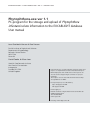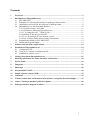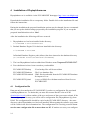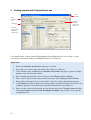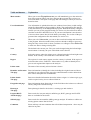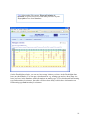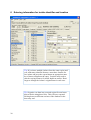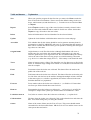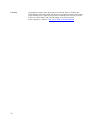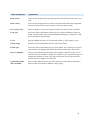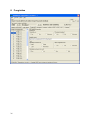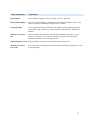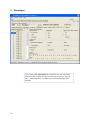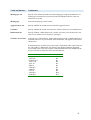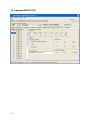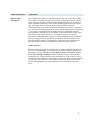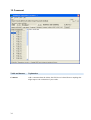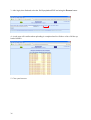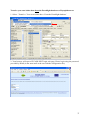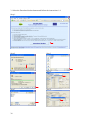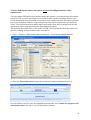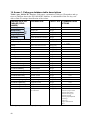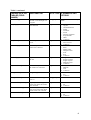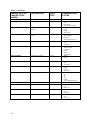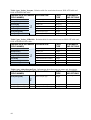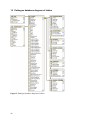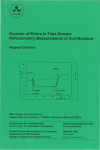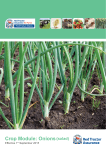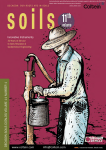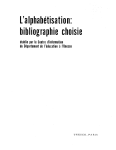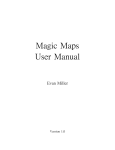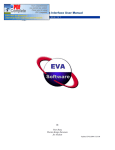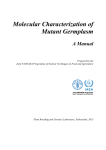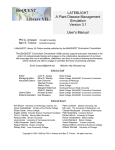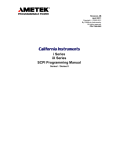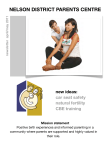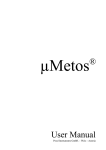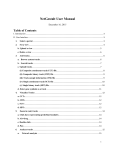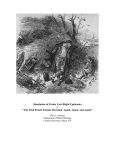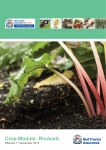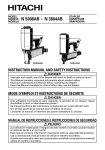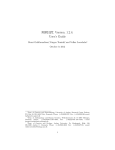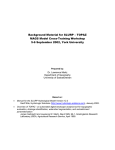Download Phytophthora.exe ver 1.1
Transcript
Internal Report Phytophthora.exe ver 1.1 PC-program for the storage and upload of Phytophthora infestans isolate information to the EUCABLIGHT database User manual Jens Grønbech Hansen, Poul Lassen, David Cooke & Alison Lees I n t e r n a l R e p o r t • P l a n t p r o d u c t i o n • N o. 2 • Ja n ua ry 2 0 0 6 I n t e r n a l R e p o r t • P l a n t p r o d u c t i o n • N o. 2 • j a n ua ry 2 0 0 6 Phytophthora.exe ver 1.1 PC-program for the storage and upload of Phytophthora infestans isolate information to the EUCABLIGHT database User manual Jens Grønbech Hansen & Poul Lassen Danish Institute of Agricultural Sciences Department of Agroecology Research Centre Foulum 8830 Tjele Denmark David Cooke & Alison Lees Scottish Crop Research Institute Host Parasite Co-evolution Invergowrie Dundee DD2 5DA United Kingdom Internal reports contain primarily research results and reports on experiments and are intended mainly for DIAS employees and collaborators. The reports can also be used as supporting documents for project meetings. The reports can also describe internal relationships and guidelines for DIAS. Price per report (non-subscribers): Up to 50 pages: 55 DKK 50+ pages: 85 DKK Please apply to: Danish Institute of Agricultural Sciences PO Box 50 8830 Tjele Denmark Tel: 45 8999 1028 www.agrsci.dk Printing: www.digisource.dk 2 1 Foreword This manual describes Phytophthora.exe (P. exe) – a PC-program for the upload of phenotypic and genotypic Phytophthora infestans data to the EUCABLIGHT database. The program and its associated databases were developed within the framework of the EU concerted action project ‘EUCABLIGHT – A Late Blight Network For Europe’ (2003-2006). Membership of this network is not restricted to partners already in the EUCABLIGHT consortium, and the pathogen database has been designed to store and process data from any region of the world. Through the collection and analysis of a comprehensive data set, we will be able to answer important questions about the biology and evolution of this devastating disease. The P.exe program provides the key tool for local storage, and transfer, of these data to the central database. Methods used for processing of data and its presentation on the EUCABLIGHT web site are not discussed in this manual. Please refer to the EUCABLIGHT web site: http://www.EUCABLIGHT.org for further information. Only 100 copies of this manual will be hard copied due to expected updates. This version or an updated version of the user manual will also be available on the EUCABLIGHT web site. Foulum, 6 January 2006 Jens Grønbech Hansen, Poul Lassen, David Cooke & Alison Lees euca blight © EUCABLIGHT 3 4 Contents 1 Foreword....................................................................................................................................3 2 Introduction to Phytophthora.exe ...........................................................................................7 2.1 EUCABLIGHT .................................................................................................................7 2.2 Rationale for collecting information on pathogen characteristics.....................................7 2.3 Organisation and tools for the collection of pathogen data...............................................8 2.4 Phytophthora.exe and associated databases ....................................................................10 2.4.1 Upload existing (‘Old’) data ..................................................................................11 2.4.2 Upload new data using Phytophtora.exe................................................................11 2.4.3 I’ve changed my PC – What do I do? ....................................................................11 2.4.4 Backup of data on your local PC ...........................................................................11 2.4.5 P.exe on multiple PCs per institute or not?............................................................12 2.4.6 Key variables link to host resistance information..................................................12 2.5 Information available in EUCABLIGHT........................................................................12 2.6 Intellectual Property Rights.............................................................................................12 Software and hardware requirements ..................................................................................13 3 4 5 Installation of Phytophthora.exe ...........................................................................................14 4.1 Configuration file ............................................................................................................14 4.2 Using P.exe without a configuration file.........................................................................15 4.3 Send data to another server .............................................................................................15 Getting started with Phytophthora.exe.................................................................................16 6 Entering information for isolate identifier and location .....................................................20 7 Isolate details ...........................................................................................................................24 8 Fungicides ................................................................................................................................26 9 Phenotype ................................................................................................................................28 10 Isozymes/RG57/AFLP ............................................................................................................30 11 Simple sequence repeats (SSR)..............................................................................................32 12 Comment..................................................................................................................................34 13 Transfer isolate data and download new markers and options from Eucablight ............35 14 Annex 1. Pathogen database table descriptions ...................................................................40 15 Pathogen database diagram of tables....................................................................................46 5 6 2 Introduction to Phytophthora.exe 2.1 EUCABLIGHT The European Concerted Action on Blight, or, ‘EUCABLIGHT’ (A Late Blight Network for Europe)’ as it is also known, is co-ordinated by The Scottish Crop Research Institute in Dundee, Scotland and will run for 3 years from 1 February 2003 – 31 January 2006. The EUCABLIGHT consortium consists of a group of 24 European partners from 14 European countries with varied expertise in both host and pathogen research. The European Union’s Concerted Actions are intended to support the co-ordination of RTD tasks already financed at national level where the pooling of data would facilitate common interpretation of facts and contribute to the development of harmonised standards, procedures, methodologies, processes or common research instruments. The project is organised in three geographic regions: Western Europe, which is administered by Didier Andrivon, INRA; Central Europe (Ewa Zimnoch-Guzowska, IHAR) and Nordic Europe (Arne Hermansen, NCRI). There are two themes that run across these regions. The first, ‘Characterising host resistance’ is led by Leontine Colon at PRI in The Netherlands and the second ‘Characterising pathogen variation’ by David Cooke at SCRI. The databases and website are implemented by Jens G. Hansen and Poul Lassen at DIAS in Denmark. 2.2 Rationale for collecting information on pathogen characteristics In an industry striving towards reduced or even zero inputs of agrochemicals, the monitoring of Phytophthora infestans populations remains a key aspect in the design of effective strategies for late blight management. The main management tools are the avoidance of primary inoculum via good cropping practices and quality seed, the timely use of fungicides and the effective deployment of host resistance. The success of each of these options will be influenced by the nature of the pathogen population. For example, if both the A1 and A2 mating types are present in a region there is a significant risk of oospores acting as primary inoculum as well as an increase in the rate at which P. infestans adapts, or evolves, to overcome other management strategies. The emergence of phenylamide resistance and subsequent control failures demonstrated the threat that fungicide resistance poses and the need to monitor populations for their sensitivity to phenylamides and other active ingredients. Similarly, the tracking of virulence and aggressiveness in P. infestans populations has helped to understand failures in past R gene deployment and such monitoring is important for planning breeding and future resistance deployment strategies. If resistance is deployed effectively it should create a ‘moving target’ and reduce the impact of late blight on the potato industry. Such P. infestans monitoring thus allows the potato industry to be proactive in adjusting its approaches to late blight management according to the data on contemporary pathogen populations and the 7 threats they pose. There is however a reliance on understanding the existing pathogen population structure and data to help predict its ongoing evolution. All of the above factors are important on a local to regional scale but there are also significant issues at national and international scales over longer time periods. The global tracking of major lineages of P. infestans will enable the early identification of major changes in population structure suggestive of newly introduced exotic strains, breakdowns of significant sources of resistance or the widespread failure of a key chemical active ingredient. There are also issues in terms of quarantine and international trade to consider. In the case of P. infestans there is a well-documented history of global migrations influencing disease management and statutory bodies need sound data upon which to base their risk assessments. Surveys to date have tended to be on a national scale but a comprehensive pan-European assessment of P. infestans populations is lacking. In the U.S.A., a standardised naming system for isolates based on molecular (RG57 and mtDNA) and phenotypic data was adopted and has proved useful in monitoring the distribution of major clonal lineages. Sexual reproduction is, in many countries, blurring the boundaries of such well-defined lineages and existing genetic markers are not always suited to the type of detailed analyses needed. New objective, allelespecific, co-dominant markers need to be applied to meet this challenge. Ongoing programmes of marker development and genomics research has now yielded markers such as Simple Sequence Repeats (SSRs) or microsatellites that are appropriate for the analysis of isolates of diverse origin. The development and application of objective, co-dominant SSR markers will accelerate the understanding of P. infestans populations and the availability of protocols and an expanding database of such marker data form a significant part of the EUCABLIGHT project. The use of molecular markers has increased the resolving power of P. infestans surveys but has also highlighted a critical need for standardised methods amongst different research groups. It is not only the methods that needed standardisation but the type of data collected and the way it is stored. The construction of a single comprehensive database is fundamental to this standardisation and provides a means by which data collected by different labs can be compared meaningfully. The data entry tool Phytophthora.exe provides a user-friendly interface that facilitates data entry and its seamless submission to the database. This will foster international collaboration, firstly between European labs, and then on a global scale. Clearly marker technology and data on P. infestans genetic variation is expanding rapidly, and the data collection tools and databases need to expand accordingly. 2.3 Organisation and tools for the collection of pathogen data Thematic Group 2 (TG2) in EUCABLIGHT is responsible for the establishment of a comprehensive network looking at the population biology of P. infestans across Europe. We are collecting and collating existing and new phenotypic and genotypic data from P. infestans collec- 8 tions. Throughout the project, several protocols for the characterisation of P. infestans will be published by EUCABLIGHT. Two types of data will be collated; existing or ‘old’ data and ‘new’ data collected and analysed, as far as possible according to revised EUCABLIGHT protocols. The ‘old’ data is important to set the context for studies on contemporary populations. If DNA or isolates of ‘old’ isolate collections are available then such data may be updated by molecular analysis with new SSR markers. ‘Old’ data can be entered via a predefined Excel spreadsheet but for ’new’ pathogen data we have developed this PC-program – Phytophthora.exe – which enables the entry, storage and transfer of data to the EUCABLIGHT database. Clearly the more data that is collected, the more powerful the database will be and it is thus hoped that groups that were not formally part of the EUCABLIGHT project will get involved and submit data to build up the picture of P. infestans diversity on an unprecedented scale. If you are not a member of the consortium, but would like to submit pathogen data to EUCABLIGHT, please contact David Cooke, the chairman of TG2, (email: [email protected]). If your data are appropriate for EUCABLIGHT, you will be provided with user name and password for the EUCABLIGHT web site. From here you can download the Phytophthora.exe program for "New" pathogen data. Using the Phytophthora.exe program will make it easy for you to store and transfer your more recently generated data (including SSR results) to EUCABLIGHT. Your data can then be compared directly with similar results from other regions and years in Europe. 9 Pathogen technical group, TG2 You, the data provider: Contact TG2 in order to provide your data to Eucablight Request upload of data Discuss your results Suggest improvements, new markers, alleles etc. Get a configuration file for P.exe From DIAS. Copy to: C:\Program files\Eucablight Quality control body. Decide about new markers and options, data processsing methods and updates. Get Userrname and password to the Eucablight web site from DIAS Transfer pathogen data (XML, HTTP) Local PC P. exe Browser Download P.exe from Eucablight and install to C:\Program files\Eucablight Download your existing data to P.exe DIAS: Update SSR and isozymes markers Host databases and web services Provide you with username, passwords, P.exe configuration files etc. View results and make analysis Figure 1. Organisation and dataflow of pathogen data between data providers, TG2 and the EUCABLIGHT database. 2.4 Phytophthora.exe and associated databases The structure of the EUCABLIGHT pathogen database is documented in Annex 1. The key variables year, country, region and isolate ID facilitate the association of pathogen results with information in the host resistance database which uses the same key variables for year, country and region. 10 2.4.1 Upload existing (‘Old’) data In addition to the isolate identification variables mentioned above, ‘old’ data also includes: metalaxyl resistance, virulence, mating type, isozymes and mtDNA haplotype. However, it is not possible to import SSR data from Excel. Following a quality control check by TG2, your data held in Excel spreadsheets will be imported into the EUCABLIGHT database by DIAS. If you have SSR data for the same isolates, you should: 1. Ask TG2 for a personal configuration file for Phytophthora.exe program including a login and password for the EUCABLIGHT web site. 2. Login to the EUCABLIGHT web site, download and install the Phytophthora.exe program. 3. Use Phytophthora.exe + configuration file to download your “old” data from the EUCABLIGHT database to your local P.exe database. 4. Enter your SSR data in P.exe. 5. Use P.exe to upload your total dataset including SSR data to the EUCABLIGHT database. 2.4.2 Upload new data using Phytophtora.exe If you generate new data, please always use P.exe – this applies if you do mating type, metalaxyl resistance tests etc. but no SSR analysis. P.exe is a user-friendly tool for the entry of primary data because minimal typing is necessary and your data is easily exported into Excel for your own analysis or for the exchange of data between partners. P.exe can be used to transfer all your data to EUCABLIGHT. Data will then be processed automatically and shown in graphs and tables immediately. If the processed results indicate that there are some errors or mistakes in your data then correct it and transfer again. When the EUCABLIGHT database is updated with new markers and allele sizes, your local P.exe program can be updated via a special webpage, accessible from P.exe. 2.4.3 I’ve changed my PC – What do I do? If you change your PC, then install the newest version of P.exe on the new PC and request DIAS for a new configuration file (Program version number and number in configuration file must match, see section 4.1). If data in your local Phytophthora.exe program was identical with data in the EUCABLIGHT database, then download your own data from the EUCABLIGHT database to your new P.exe program. If you data in the EUCABLIGHT database were only a subset of the total amount of data you had in your P.exe program, then you can restore your data from your backup files (see section 2.4.4). 2.4.4 Backup of data on your local PC Each time the P.exe program is closed, a backup of your data is stored on your local PC (unless rejected by you) and it can therefore be restored if P.exe crashes or is deleted by mis11 take. If you change PC you can install P.exe on the new PC, copy the backup files from the old PC to the new PC, at C:\Program files\EUCABLIGHT\Backup and then select ‘Restore’ under the File menu in P.exe. 2.4.5 P.exe on multiple PCs per institute or not? It is recommended to use only one version of P.exe + configuration file per institution for the transfer of data to the EUCABLIGHT database. For training, several versions can be installed and backup files restored with real data can then be experimented with. If one lab generates SSR results for several countries in a network project, it will be possible to upload the SSR data from one computer in the lab where results were generated. This means that all isolates will have the same User ID key but different information about the owner. After upload, DIAS can change the user ID in the database to national user IDs for the isolates uploaded. The national users will then be able to download their own results from the EUCABLIGHT database to a local P.exe database and enter additional results. This solution will require a written agreement with DIAS. 2.4.6 Key variables link to host resistance information The same key variables, year, country and region ID are used for both pathogen data and host resistance data. This means that the two kinds of information – pathogen characteristics and host resistance information - can be linked on a regional level. The region names and associated ID´s can be found on the EUCABLIGHT web site. 2.5 Information available in EUCABLIGHT When you have transferred your data to the EUCABLIGHT database, your data will be processed into several summary statistics, graphs and tables. There will be query options for comparing pathogen populations between years, countries and regions etc. The questions EUCABLIGHT can answer will depend on the amount and the quality of data in the database and the methods applied to the data, both of which will evolve depending on future activities beyond the EUCABLIGHT project period. For further information, please refer to the EUCABLIGHT web site. 2.6 Intellectual Property Rights Data suppliers are asked to confirm that they are willing to have summaries of their data shown on the website. No raw data will be presented or released to any third party. To obtain raw data from another supplier you must contact that supplier directly and get the data from him. Use ‘Export to csv file’ in the P.exe program to export data from your local database. 12 3 Software and hardware requirements To run Phytophthora.exe you will need Windows 98, or higher. The program can be opened and data stored in the local database, but data cannot be transferred to Phytophthora.exe until you have a configuration file. This file contains user-specific information and code needed to transfer data between databases (see below). To view results on the Internet and to update isolates or markers from the EUCABLIGHT database to your local database you must have the browsers, Microsoft Internet Explorer 5.5 or higher or Netscape 6.5 or higher. We have not tested the system using other browsers. 13 4 Installation of Phytophthora.exe Phytophthora.exe is available via the EUCABLIGHT homepage (http://www.eucablight.org). Download the installation file to a temporary folder. Double click on the installation file and follow the instructions. During the installation the proposed installation options may be changed, but we recommend that you accept the default settings proposed by the installation program. If you accept the proposed installation then select ‘Next’. After the installation the following will have occurred: 1. Phytophthora.exe has been installed in the directory: C:\PROGRAM FILES\EUCABLIGHT 2. Borland Database Engine 32 bit has been installed in the directory: C:\PROGRAM FILES\BDE In Borland Database Engine a path (Aliases) has been inserted to the database directory (C:\PROGRAM FILES\EUCABLIGHT\DATABASE). 3. The icon Phytophthora has been added into Windows menu Programs/EUCABLIGHT. 4. Four subdirectories have been created on your harddisk: EUCABLIGHT\Backup -Your backup files will be stored here EUCABLIGHT\Database -The P.exe database files EUCABLIGHT\Download -XML files downloaded from the EUCABLIGHT database for import to P.exe EUCABLIGHT\Upload -A copy of XML file with data transferred from P.exe to EUCABLIGHT 4.1 Configuration file Data can only be transferred to EUCABLIGHT if you have a configuration file associated with Phytophthora.exe. To obtain this you must first contact David Cooke at SCRI ([email protected]) with an outline of the type and extent of data you want to submit. If the data are appropriate for entry you will be sent a configuration file (Phytophthora.cfg) from DIAS. The configuration file should be copied to the EUCABLIGHT directory – the same directory where Phytophthora.exe has been installed. When opening the software your name will be visible in the user information box. The configuration file is strictly personal. Never use the same configuration file on more than one PC. If another user uses your configura- 14 tion file, your data in the EUCABLIGHT database will be overwritten. You also need the configuration file to download your own data to P.exe e.g. if you change your PC. The version number of the P.exe program and the version number of the configuration file must match. If you update your P.exe program to a new version, you must request DIAS for a new configuration file. If there is a mis-match between the program and the configuration file you will get a message on the screen: ‘The version of the configuration file does not match the version of the Phytophthora program. Please request a new configuration file or download a new version of the Phytophthora program.’ 4.2 Using P.exe without a configuration file You can use the P.exe program without the configuration file to store your results in the local P.exe database and export your results to Excel. You can also export to file formats needed for different data analysis software like Popgene and you can download new SSR markers and allele size options. A backup of your data will be stored on your own PC. Data manipulations and statistical analysis are not implemented in P.exe. 4.3 Send data to another server In the configuration file your User identifications (user ID) and the address of the server that receives the data is specified. It is possible to change the server address in the configuration file. Data are transferred via HTTP file transfer in XML files. 15 5 Getting started with Phytophthora.exe Close window User identification Tab pages Currently selected isolate original name Entering data: Isolate identifier and location User identification is taken from the Phytophthora.cfg configuration file (see section 4.1), but you can use the program without a configuration file (see section 4.2) Quick start 1. Ensure the Identifier and location tab page is selected 2. Select the year, country and region where the isolate was collected 3. Click with the mouse on New on the Identifier and location tab page to generate a single database entry for the isolate details. 4. Enter information about the owner of the data. Select Setup and then Owner. 5. Enter a list of cultivar names represented in your data. Select Setup and then Cultivar 6. Enter isolate information for your first isolate via the five isolate information tab pages 7. Click Repeat to duplicate the previous entry and then edit the information in the new entry or New to generate a new blank entry and edit information for next isolate etc. 8. When you have entered information for your isolates then select Transfer menu and then Your own isolates and then to the Eucablight database (only possible if you have the configuration file) 16 Fields and buttons Explanation Main window When you execute Phytophthora.exe you will immediately go to the main window of the program. When you close and open the program after you have entered some data, it will open on the page and with settings as when you closed it down last time. User identification User information is uploaded into the user window from a binary coded configuration file (Phytophthora.cfg) provided by DIAS. The configuration file must be in the same directory as the Phytophthora program. Without the binary configuration file you can use the program locally (see section 4.2), but will not be able to send data to the EUCABLIGHT server. If your user information is not shown or is incorrect then contact David Cooke before proceeding. The version of the program and the configuration file must match (see section 4.1) Mode When you select View mode, you can see but not edit all settings and selections in the program. Select this mode when you do not intend to change or enter anything, but only want to check or show your data to a colleague. Select Edit mode to enter new data or change existing data. Year The default is the current year. The year can be changed using the left and right arrow buttons. Currently, the years 1980-2009 can be selected. Country Select the country where the isolates were collected using the left and right arrow buttons. If the country is not listed then contact David Cooke. Region The regions for each country appear once the country is selected. If the region is not known then select “Unknown”. Please make every effort to identify the region as such regional data improves the analysis. Isolate name The name of the currently selected isolate is shown Identifier and location Tab page Enter information to identify the isolate including the original name and where and when it was collected. This page also contains buttons to add or delete database entries and update the local database. Isolate details Tab page Enter more detailed information about the isolates origins i.e. isolate origin, type, which crop and variety it was collected from etc. Fungicides tab page Enter information about fungicide use in the field where the isolate was collected and any fungicide resistance testing. Phenotype Tab page Enter phenotypic data for the isolate i.e. mating type and virulence. Isozyme/RG57/ AFLP tab page Enter results for isozyme analysis, mtDNA type, RG57 genotype and if AFLP data are available for the isolate. SSR tab page Enter results for microsatellite (SSR) genotype analysis. If markers or alleles are missing please contact David Cooke. Comments Please add any relevant comments that will aid data interpretation – these may be edited at any time. 17 File menu Via the Files menu you can Backup and Restore data, Empty database (Phytophthora.exe local database), Export data to a text–file or files formatted for analysis in software i.e. Popgene and Popdist or get an overview of data in your local database by the option Show all Isolates in browser. Transfer menu Use this menu for exchange of data and information between P.exe and the EUCABLIGHT database. Select Transfer > Your own isolates > to the Eucablight database for uploading your data to the EUCABLIGHT database. Select Transfer > Your own isolates > from the Eucablight database to update your local Phytophthora.exe program with your data available in the EUCABLIGHT database. This is relevant if you have uploaded “old” pathogen data via the predefined Excel and you want to add SSR results or append new data, or, if you change computer, and want your data downloaded to your newly installed P.exe program. Under the menu Transfer, you can also download new SSR and Isozymes markers and associated options. Find detailed information about how to Transfer in section 13: ‘Transfer isolate data, and download new markers and options from Eucablight’. Setup menu Under Setup you can select Owner and create a list of Owners for your data. This list will be available in a drop down box on the Identifier and location tab page. Access to primary data is only possible via a personal contact to the owner of data. You can select Cultivar and create a list of cultivar names present in your data. This list will then be available in a drop down box on the Isolate details tab page. Help Information about the program developer and version number 18 Tip! Select under Files menu ‘Show all isolates in browser’ to get an overview of the data you have in your Phytophthora.exe local database. On the Eucablight website, you can see how many isolates you have in the Eucablight database (no checkmarks). You can put a checkmark for e.g. mating type and see how many isolates you have in the database with information on mating type. If you checkmark both mating type and metalaxyl resistance, the table will show how many isolates have information on both mating type and metalaxyl resistance. 19 6 Entering information for isolate identifier and location Tip! If you have multiple isolates from the same region and year with many identical features, enter those features for one isolate and press the repeat button an appropriate number of times to duplicate the entry. You then only need to edit the varying features for all the duplicate entries. Don’t forget to change the isolate’s original name in each case. Tip! Organise raw data into year and region first and enter data as blocks along these lines. This will save repeated flicking between different sections of the database in the data entry tool. 20 Fields and buttons Explanation New When you open the program for the first time you must select New to make the first record in the local database. Then overwrite the default settings in the textboxes, radio buttons (o) and checkboxes (). To make a new record select New or Repeat. Repeat Select Repeat to make a copy of the record (isolate) currently selected. Select first an isolate with similar ID and/or results as for the new isolate. Select then Repeat to copy all results to the new isolate. Delete Delete all information in the local database for the selected isolate. Update Update the local database with information entered on current tab page. Accessible Tick whether data for this isolate should be used to generate summary data for presentation on the EUCABLIGHT web pages. It is presumed that the majority of data will be available but this box does give an option for entering data and agreeing release at a later date. Original name Original name or code ID of the isolate. Although the database will create a unique entry for your isolate, this original name is important, as it is the only reference point back to your original records. We recommend adding the country code to the start of the name as many groups use a similar naming convention (e.g. SC04.2.1.1 rather than simply 04.2.1.1). ISO country codes should be used. Town Name of nearest town or village. This should be easy for other users to find in the future. A settlement large enough to be named on a 1:200,000-scale national road atlas for example. Farm Farm name where the isolate was collected. This data will not be used on the public side of the web site. Field Field name where the isolate was collected. This data will not be used on the public side of the web site but can be useful to distinguish multiple isolates collected in the same region, or, to define a population (all isolates collected in the same field then defined as a population). Focus no Focus number where the isolate was collected (1…) at field level. If more than one focus per field collected then name foci here. Plant no Plant number where the isolate was collected (1…) at focus level. At SCRI for example we sample from 5 plants per field and these are numbered 1-5 here. Leaf/tuber/stem no Leaf, tuber or stem no where the isolate was collected (1…) at plant level. Collection date The date when the isolate was collected. Click on the calendar icon and select the date. You cannot change the year using the calendar. Owner Name of the owner of data (not the User of P.exe). This person should remain contactable for the foreseeable future. NB the User of P.exe and the owner can be same person but need not be. 21 Location 22 Geographical position where the isolate was collected. Enter as UTM or latitude/longitude. Selecting default will show the geographical position of the centre of the selected region. Then correct position. Do not forget to check the N/S and E/W boxes. More about UTM zones including a converter from Latitude/Longitude to UTM here: http://www.dmap.co.uk/utmworld.htm 23 7 Isolate details Tip! Each isolate can be selected from the list in the box to the left of the data entry section – the name of the currently selected isolate is shown in the top right section of the window above the SSR tab page button. 24 Fields and buttons Explanation Plant species Select via the drop down box the plant species from which the isolate was recovered. Plant variety Select via the drop down box a cultivar name from which the isolate originated. Note, new cultivar names can be entered via Setup in the top menu. Prev. potato crop Write the number of years since potato last time was grown in the same field. Crop type Select one of the radio buttons for the type of crop from which the isolate was found. Conventional means conventional field including use of fungicide. Field trial is included in Experimental. Cover Specify whether the crop was covered with a film (e.g. fibre, plastic) or not. Isolate origin Select one of the radio buttons for the origin of the isolate. Isolate type Select one of the radio buttons for type of the isolate. If no isolation was carried out but DNA was fingerprinted directly from the leaf then select ‘DNA only’. Phase of epidemic Select via the radio buttons the phase of the epidemic when the isolate was isolated. This data is intended as a subjective estimate to give a general feeling as to whether the epidemic is in the early stage with lesions only just present in the field or late with a higher level of disease. Culture/Mycelium/DNA available Select via the radio buttons if any of the categories Culture/freeze-dried Mycelium or DNA can be made available to other groups. 25 8 Fungicides 26 Fields and buttons Explanation Fungicide use Select whether fungicides have been used, or not, or ‘unknown’. Phenylamide applied Specify if a phenylamide e.g. Ridomil has been applied during the season. This relates to the risk of Metalaxyl resistance of P.i. isolates. Fungicide name Active ingredients used, and if known, the number of times applied. Separate each product with a comma e.g. (mancozeb and metalaxyl-M) 2, fluazinam 4, dithane 1. Metalaxyl resistance test Specify whether the isolate has been tested for Metalaxyl resistance on agar, leaves or ‘not tested’. If ‘not tested’ is selected, no data can be entered for Metalaxyl resistance test results (greyed-out). Other fungicides tested Specify whether resistance to other fungicides has been tested. Metalaxyl resistance test result Select one of the radio buttons for the test result of Metalaxyl resistance test. N/A is not applicable. 27 9 Phenotype Tip! If you select Not tested for virulence test, the associated sections in the window for the test and test results are ‘greyed out’ – indicating that you cannot enter information into these sections. 28 Fields and buttons Explanation Mating type test Specify if the isolate has been tested for mating type using the standard A1/A2 mating type test method (see protocol on the Eucablight web site), other test method or not tested. Mating type Select the mating type of the isolate. Aggressiveness test Specify whether the isolate has been tested for aggressiveness. Virulence Specify whether the isolate was tested for virulence and if yes, the method used. Differential sets Specify if Black´s differential set of varieties (see below) was used for the virulence test or another set of varieties or genotypes. Virulence test results In the top row of check boxes, please indicate which of the 11 differentials were included in the test. If you select All, then checkmarks will appear in all of the 11 check boxes. In the bottom row of check boxes, please put a checkmark if the result of the test for each of the 11 differentials was positive (late blight symptoms appeared). Leave blank if the result was negative. If the differential was not included in the test you will not be allowed to enter data into that box. Black’s differential series Craigs Snow White 1512c(16) Pentland Ace 1563c (14) 3053-18 XD2-21 2182ef(7) 2424a(5) 2573(2) 3681ad(1) 5008ab(6) R1 R2 R3 R4 R5 R6 R7 R8 R9 R10 R11 29 10 Isozymes/RG57/AFLP 30 Fields and buttons Explanation Isozymes Select results for two (or three) markers for the Glucose-6-phosphate isomerase (Gpi) and the Peptidase (Pep) allozyme locus. Enter only the band results i.e. if you obtain one band at size 100, then only put a checkmark in the checkbox for 100. When data are extracted from the database it is assumed that the isolate is diploid and result as 100/100 will be used. The options are based on options in the Global marker database (Forbes et al., 1998). When new alleles are found these can be downloaded from Eucablight and implemented in your P.exe program (see section 13). mtDNA Select the method for mtDNA test or, alternatively that this test was not applied. mtDNA type If an mtDNA test method was selected then enter the test result here. RG57 Enter the sizes of the 25 RG57 bands detailed in Forbes et al., (1998). The information about RG57 is stored as a text string. NB Band 4 scoring appears to be inconsistent but please include a 0 at this point in the text string even if you have not scored Band 4. AFLP data available Indicate if results from analysis by AFLP method are available. These data are not stored in the EUCABLIGHT database. Forbes GA, Goodwin SB, Drenth A, Oyarzun P, Ordoñez ME, Fry WE, 1998. A global marker database for Phytophthora infestans. Plant Disease 82, 811-8. 31 11 Simple sequence repeats (SSR) 32 Fields and buttons Explanation Marker names And options The original marker names are listed and against each one are the alleles identified to date. Exact allele size may vary from one experimental set up to another and it is thus essential that results are first standardised using a set of reference strains available from David Cooke (SCRI). Detailed protocols that include images of the allele sizes of reference strains will be provided on the EUCABLIGHT web site to ensure the methods of testing and scoring are standardised. In the case of homozygotes please report only the single observed peak/band i.e. if you have one band for Pi02 of 162bp, then put a checkmark in the 162 value checkbox. When the data is extracted it is presumed that the isolate is diploid and the result will be written as a 162/162 homozygote. In some isolates/marker combinations three alleles are clearly amplified. Please include this data by ticking three boxes. Despite the fact that this means this data must be excluded from the analysis it is important to collate data from such isolates to help explain the prevalence and mechanisms leading to such anomalies. Update/ Markers When new markers have been developed or new alleles identified and approved by TG2 of EUCABLIGHT, it will be possible to download these options to the program by selecting Transfer and then Marker names and options and then From the Eucablight database. Marker names and options can be updated without having a configuration file associated with P.exe. The results you have entered will not be deleted, but extra markers and or size options will be added. If you identify a new allele for a current marker then please report this to David Cooke and Phytophthora.exe will be updated to accommodate it as detailed above. 33 12 Comment Fields and buttons Explanation Comment Add a comment about the isolate, the field it was isolated from or anything that might improve the evaluation of your results. 34 13 Transfer isolate data and download new markers and options from Eucablight Transfer your own isolate data to the Eucablight database from Phytophthora.exe 1. Select: ‘Transfer > Your own isolate data > To the Eucablight database’ 2. Your browser will open a EUCABLIGHT login web page. Please login using the password provided by DIAS (in the same mail as the one with the configuration file) 35 3. After login, then find and select the file PhytophthoraXXX.xml using the Browse button. 4. A web page will confirm when uploading is completed and it will show a list of all the uploaded isolates. 5. Close your browser. 36 Transfer your own isolate data from the Eucablight database to Phytophthora.exe 1. Select: ‘Transfer > Your own isolate data > From the Eucablight database’ 2. Your browser will open a EUCABLIGHT login web page. Please login using the password provided by DIAS (in the same mail as the one with the configuration file) 37 3. Select the Download isolate button and follow the instructions 1-8 Step 1. Step 2 Step 3 Step 4 Step 6 Step 7 Step 8 38 Transfer SSR marker names and options from the Eucablight database to Phytophthora.exe You can update SSR and Isozyme marker names and options even without using the configuration file, and you don’t need login to access this feature. On the Eucablight web site you will be announced when and which new markers are available and when new alleles (options) have been recognised. Partners using configuration files will be announced via e-mail from DIAS. You can download new marker names and options from the Eucablight web site and import these names and options into the Phytophthora program. The guideline described below is for update of SSR’s, but you should follow the same procedure for updating Isozyme marker names and options. 1. Select: ‘Transfer > SSR marker names and options > From the Eucablight database’ 2. Select the Download marker button for download of marker information to P.exe Save the Marker.xml file in the Eucablight\Download folder and ‘Update the program with downloaded data’ (Do step 2-8 as for download of isolates) 39 14 Annex 1. Pathogen database table descriptions Table 1. pat_ISOLATE. Database field names, explanation, field type, ID numbers and options of pathogen data in the EUCABLIGHT database. A combination of the five key variables results in a unique identification of the isolate. EXPLANATION FIELD TYPE ID NUMBERS AND OPTIONS [UserInit] User Initials String [3] - [SampleYear] Sample year Integer - Country String [2] - [RegionID] Region ID Integer - [IsolateID] Isolate identification number Integer - [OriginalName] Original name of isolate String [100] - [PublicData] Public or not Boolean [Town] Name of the nearest town String [50] - [Farm] Name of the farm String [50] - [Field] Name of the field String [50] - [Focus] Number ID of focus Integer - [Plant] Number ID of plant Integer - [Lesion] Leaf, tuber or stem number Integer - [CollectionDate] Collection date Datetime - *[OwnerID] Owner of data. Integer - [LocationUTMZone] UTM zone Integer - [LocationUTMNorth] UTM zone North Integer - [LocationUTMEast] UTM zone East Integer - [LocationLatDegree] Latitude degree Integer 0-90 [LocationLatMinute] Latitude minute Integer 0-59 [LocationLatSecond] Latitude second Integer 0-59 [LocationLatNorthSouth] Latitude North or South String [1] N, S [LocationLongDegree] Longitude degree Integer 0-180 [LocationLongMinute] Longitude minute Integer 0-59 [LocationLongSecond] Longitude second Integer 0-59 [LocationLongEastWest [PlantSpecies] Longitude East or West String [1] Plant species where the isolate String [50] was collected [CountryID] Key VARIABLES IN DATABASE (FIELD NAMES) * Foreign key relates to Table 2, pat_Isolate_Owner 40 0. 1. True False E, W Solanum tuberosum Solanum lycopersicum Solanum dulcamara Solanum melongena Solanum nigrum Solanum physalifolium Petunia sp. Datura sp. Atropa bella-donna Other Table 1 continued VARIABLES IN DATABASE (FIELD NAMES) EXPLANATION FIELD TYPE ID NUMBERS AND OPTIONS [PlantVariety] A list of varieties is implemented via the Pathogen.exe program. Crop type where the isolate was collected String [50] Drop down box with variety names Integer [CropCover] If the crop has been covered or not Integer [IsolateOrigin] Part of the plant where the isolate was collected Integer [IsolateType] Type of inoculum used for the test Integer [EpidemicPhase] Phase of the epidemic when the isolate was collected Integer [FungicideUse] Fungicide applied or not Integer 1. 2. 3. 4. 5. 6. 7. 8. 9. -9. 1. 2. -9 1. 2. 3. 4. 5. 6. -9 1. 2. 3. 4. -9 1. 2. 3. -9 1. 2. -9 [FungicideName] Name and number of applica- String [500] tions i.e. [ContainsPhenylamide] If phenylamide was applied Integer to the crop where the isolate was collected Number of years since potato Integer was grown in the same field as the isolate was collected. If isolate material is available Integer [CropType] [RecentPotatoCrop] [CultureAvailable] Conventional Organic Garden/allotment Dump Volunteer Weed Natural vegetation Experimental Other Unknown Covered Non-covered Unknown Leaf Stem Mother tuber Daughter tuber Fruit Soil Unknown Single lesion Single zoospore Single oospore Multiple lesion Unknown Early Medium Late Unknown. Yes No Unknown - 1. Yes 2. No -9. Unknown 1. Yes 0. No -9 Unknown 41 Table 1 continued VARIABLES IN DATABASE (FIELD NAMES) EXPLANATION FIELD TYPE ID NUMBERS AND OPTIONS MatingTypeTest [MatingType] Mating type test method Mating type Integer Integer [MetalaxylResistanceTest] Metalaxyl resistance test method Integer [MetalaxylResistance] Metalaxyl resistance test result Integer [OtherFungicideTest] Other fungicides tested Integer [VirulenceTestMethod] Method used for virulence test Integer [DifferentialSet] Differential set used Integer 2. 1. 2. 3. 0. 1. 2. 3. 0 1. 2. 3. 0. 1. 0. -9 1. 2. 3. 4. 5. 0 1. 2. Integer [Agressiveness] [mtDNATestMethod] Haplotyping test methods String [50] [mtDNA Type] Haplotyping test results Integer [RG57Type] [AFLPAvailable] RG 57 results String [30] Integer [IsozymeAvailable] Integer [SSRAvailable] Integer 42 A1 A2 Self fertile Not tested/No result Agar Leaf Other Not tested Resistant Intermediate Sensitive Not applicable (N/A) Yes No Unknown Glasshouse whole plant Detached leaf Leaf disk Field Other Not tested Black´s Other 1. Yes 0. No -9 Unknown 1. PCR-RFLP (Griffith & Shaw) 2. Other 0. Not tested 1. Ia 2. Ib 3. IIa 4. IIb 5. Other 0. Not applicable (N/A) 1. Yes 0. No -9 Unknown 1. Yes 0. No -9 Unknown 1. Yes 0. No -9 Unknown Table 2. pat_IsolateOwner. Information about the owner of data (not the same as user) EXPLANATION FIELD TYPE ID NUMBERS AND OPTIONS [UserInit] User of Phytophthora.exe String [3] - Owner of data Integer - [Name] Name of the owner String [50] - [Address1] First line of address String [50] - [Address2] Second line of address String [50] - [Address3] Third line of address String [50] - [ZipCode] Zip code String [10] - [Town] Town String [50] - *[CountryID] Country ID e.g. UK, NL String [2] - [Email] E-mail address String [50] - [Phone] Telephone String [50] - [Fax] Fax String [50] - [WWW] Web address String [50] - [OwnerID] Key VARIABLES IN DATABASE (FIELD NAMES) * Foreign key relates to a Country table Table 3. PAT_IsolateVirulence. Information about virulence tested for and compatible scores. EXPLANATION FIELD TYPE ID NUMBERS AND OPTIONS [UserInit] User of Phytophthora.exe String [3] - [SampleYear] Sample year Integer - [CountryID] Country ID String [2] - Region Integer - [IsolateID] Isolate identification number Integer - [Virulence ID] ID for virulence number (111) Integer - [VirulenceTest] If an isolate was tested for a specific virulence Boolean [RegionID] [VirulenceValue] Key VARIABLES IN DATABASE (FIELD NAMES) 0 True 1 False Boolean 43 Table 4. pat_Isolate_Isozyme. Relation table for association between ISOLATE table and ISOLATEISOZYME table VARIABLES IN DATABASE EXPLANATION (FIELD NAMES) FIELD TYPE ID NUMBERS AND OPTIONS User of Phytophthora.exe String [3] - [SampleYear] Sample year Integer - [CountryID] Country ID String [2] - Region Integer - [IsolateID] Isolate identification number Integer - [IsozymeTypeID] ID for Isozyme type Integer - [IsozymeID] Id for Isozyme Integer - [RegionID] Key [UserInit] Table 5. pat_Isolate_SSRAllele. Relation table for association between ISOLATE table and ISOLATESSRALLELe table. VARIABLES IN DATABASE EXPLANATION (FIELD NAMES) FIELD TYPE ID NUMBERS AND OPTIONS User of Phytophthora.exe String [3] - [SampleYear] Sample year Integer - [CountryID] Country ID String [2] - Region Integer - [IsolateID] Isolate identification number Integer - [SSRLocusID] ID for SSR locus Integer - [SSRAlleleID] ID for SSR Allele Integer - [RegionID] Key [UserInit] Table 6. pat_isolateIsozymeType. Information about Isozyme type name and description. VARIABLES IN DATABASE EXPLANATION (FIELD NAMES) FIELD TYPE ID NUMBERS AND OPTIONS ID for Isozyme type Integer - [IsozymeTypename] Name of Isozyme type String - [IsozymeTypeDescription] Description of Isozyme type String - Key [IsozymeTypeID] 44 Table 7. pat_IsolateIsozyme. Isozyme number description EXPLANATION FIELD TYPE [IsozymeTypeID] ID for Isozyme type Integer - ID for Isozyme Integer - Isozyme allele size Integer - Key VARIABLES IN DATABASE (FIELD NAMES) [IsozymeID] [IsozymeNo] ID NUMBERS AND OPTIONS Table 8. pat_IsolateSSRLocus. One to many relation between SSRLOCI table and SSRALLEL table. EXPLANATION FIELD TYPE ID NUMBERS AND OPTIONS [SSRLocusID] ID number for marker Integer - [SSRLocusName] Name of the SSR marker String [10] - [SSRRepeatSize] Repeat size of the marker Integer - Key VARIABLES IN DATABASE (FIELD NAMES) Table 9 pat_IsolateSSRAllele. One to many relation between SSRALLEL table and ISOLATE_SSRALLEL table EXPLANATION FIELD TYPE [SSRLocusID] ID number for marker Integer - ID number for allelle Integer - [SSRAllelleNo] Number of allelle Integer - [SSRRepeatNumber] SSR repeat number Integer - [SSRAllelIeID] Key VARIABLES IN DATABASE (FIELD NAMES) ID NUMBERS AND OPTIONS 45 15 Pathogen database diagram of tables Figure 5. Pathogen database diagram of tables 46