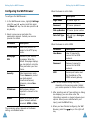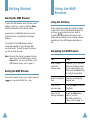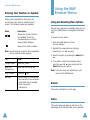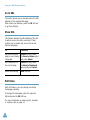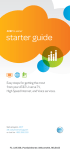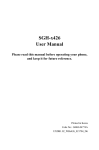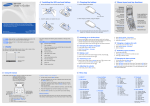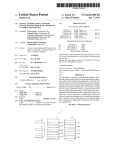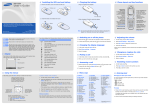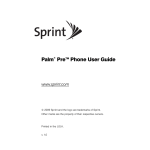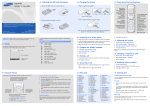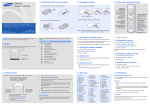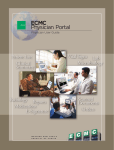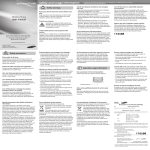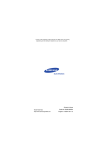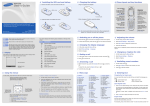Download SGH-S308 WAP Browser User`s Manual
Transcript
* Some of the contents in this manual may differ from your phone, depending on the software installed or your service provider. SGH-S308 WAP Browser User’s Manual ELECTRONICS World Wide Web http://www.samsungmobile.com Printed in Korea Code No.: GH68-03512A English. 02/2003. Rev. 1.0 Contents What is WAP? WAP (Wireless Application Protocol) is the gateway to a new world of mobile data. It provides a universal standard, enabling you to access Web-based interactive information services and applications directly from your mobile phone. About the WAP Browser........................ 4 Setting Up the WAP Browser ................ 5 Accessing the WAP Browser ................ 5 Configuring the WAP Browser .............. 8 Getting Started .................................... 10 Starting the WAP Browser.................... 10 Exiting the WAP Browser .................... 10 Using the WAP Browser ........................ 11 Using the Soft Keys ............................ 11 Navigating the WAP Browser ................ 11 Entering Text, Numbers or Symbols ...... 12 Using the WAP Browser Menus ............ 13 Using and Selecting Menu Options ........ Reload .............................................. Home................................................ Go to URL.......................................... Show URL.......................................... Edit Home ........................................ 13 13 13 14 14 14 * All product names are trademarks or registered trademarks of their respective owners. 2 3 About the WAP Browser Setting Up the WAP Browser Your phone comes equipped with a WAP (Wireless Application Protocol) Browser which makes it possible for you to access the Wireless Web. Before using the WAP Browser, you must set the parameters for the proxy server used by your service provider. The WAP Browser allows you to: • Access up-to-the-minute information via your phone • View specially designed text versions of popular Internet sites including Yahoo!®, CNN MobileSM and the Weather Channel® Accessing the WAP Browser Browsing the Wireless Web using your phone is unlike using your computer, in that site providers have: • Selected only the critical aspects of their site for wireless phone users • Removed most graphics Each time you start the WAP Browser, the phone connects to the Wireless Web and the service indicator icon ( or ) appears on the display to inform you that you are: • Are connected to the Wireless Web • Will be billed accordingly (rates vary according to your service option) The WAP Browser ends the network connection after a certain period of inactivity and automatically reconnects as necessary. For this reason, you may find that you are billed for several network connections within a single session. This is normal and is designed to minimise your bill. To access the WAP Browser menu: 1. When the idle screen displays, press the Menu soft key to enter menu mode. Service Provider 7:30 Fri 10 Jan Menu Name 2. Press the or key one or more times until the Funbox menu option displays, and then press the Select soft key. You can also press the 7 key directly. Network Ser... Funbox Funbox Messages Select 4 7 5 Setting Up the WAP Browser Setting Up the WAP Browser 3. Press the or key one or more times to highlight WAP Browser, and then press the Select soft key. You can also press the 2 key directly. Funbox Games WAP Browser Downloads Select Description Favorite Three submenus are available. Select Goto URL to access the site quickly, Edit to edit the selected address and Erase to delete the selected address. (continued) http:// Allows you to enter manually the URL address of the Web site that you wish to access. You can access this menu directly by pressing and holding the key down in the WAP browser. Settings Allows you to set up five proxy servers for the WAP browser. 7.2 4. Press the or key one or more times to highlight the required option and then press the Select soft key. WAP Browser Home Favorite http:// Settings Clear Cache Select 7.2.1 6 Option Option Description Home Connects the phone to the network and loads the homepage of the Wireless Web service provider. Favorite Allows you to store the URL addresses of your favourite Web sites. You can access this menu directly by pressing and holding down the key while using the WAP Browser. To store a URL address, select an empty location and enter the address. Clear Cache Clears the information stored in the phone’s temporary memory which stores the most recently accessed web pages. Push Message Allows you to set whether or not you receive Web messages from the server and read or delete the messages received. 7 Setting Up the WAP Browser Configuring the WAP Browser To configure the WAP Browser: 1. In the WAP Browser menu, highlight Settings using the and keys, and then press the Select soft key. You can also press the 4 key directly. 2. Select a proxy server and enter the parameters required. Contact your service provider for details Parameter Description Profile Name Name that you wish to assign to the HTTP proxy server. Homepage URL Security IP Address Bearer Address of your startup homepage. When the default homepage displays, you can delete it using the C key and enter your own choice. Data transmission mode. Choose Secure to protect your data against unauthorised access; otherwise, choose NonSecure. WAP gateway address required to connect to the Internet. Bearer to be used for each type of network address accessed: GPRS or Data. The remaining options depend on the Bearer setting, as indicated below. 8 Setting Up the WAP Browser When the bearer is set to Data Parameter Description Login Name PPP server login ID. Password PPP server password. Dial-up Number PPP server phone number. Data Call Type Data call type: Analogue or ISDN. When the bearer is set to GPRS Parameter Description User Name User ID required to connect to the GPRS network. Password Password required to connect to the GPRS network. APN Access point name used for the address of the GPRS network gateway. Note: The WAP Browser settings may vary, depending on the service provider. Contact your service provider for further information. 3. After selecting each of these settings, a dialog box displays; you can either enter the information required or choose between given options. When you are satisfied with your input, press the OK soft key. 4. When you have finished configuring the WAP Browser, press the key or the right soft key. 9 Getting Started Using the WAP Browser Starting the WAP Browser To start the WAP Browser when the idle screen displays, press the key or press the Menu soft key, followed by the 7, 2 and 1 keys. A connection is established with your service provider and the corresponding homepage displays. The content of the WAP Browser startup homepage depends on your Wireless Web service provider. To scroll through the screen, use the and keys. Note: To access the startup homepage from any other screen in the WAP Browser, use the Home option. For more information on the WAP Browser menus, refer to page 13. Using the Soft Keys A bar containing browser commands is located at the bottom of the WAP Browser display. The soft keys below the bar are used to execute these commands. The two keys are called soft keys because their function changes depending on the WAP Browser application in use. Navigating the WAP Browser To... Then... scroll through and select browser items press the or keys until the symbol ❿ points to the required item, and then press the OK soft key to confirm the selection. select a numbered item press the corresponding numeric key. return to the previous page press the Back soft key or the C key. return to the startup homepage select the Home menu option; for more information about this option, refer to page 13. Exiting the WAP Browser To exit the browser at any time, simply press the key or press and hold the key. 10 11 Using the WAP Browser Entering Text, Numbers or Symbols Using the WAP Browser Menus When you are prompted to enter text, the current text entry mode is indicated on the screen. The following modes are available: Using and Selecting Menu Options Mode Various menu options are available when you are using the WAP Browser to navigate the Wireless Web. Description Allows you to enter letters in the alphabet. Press the corresponding key until the required letter displays. Allows you to enter numbers. Note: To enter symbols, press the 1 key repeatedly until he required symbol displays. To... Then... change modes press the enter the Chinese text press and hold the enter a space press the edit text • set the cursor to the right of the character to be corrected. • press the C key as needed. • enter the correct character(s). key. key. key. To access a menu option: 1. Press and hold down the A menu displays. key. 2. Highlight the required menu option by pressing the and keys. 3. Select the option by pressing the Select soft key. 4. If necessary, select the secondary option using the and keys, and press the Select soft key to confirm. Note: The menus may vary, depending on your version of the WAP Browser. Reload This option reloads the current page. Home This option takes you back at any time to the homepage of the Wireless Web service provider. 12 13 Using the WAP Browser Menus Go to URL This option allows you to manually enter the URL address of the required Web page. After entering an address, press the OK soft key to go there directly. Show URL This feature displays the URL address of the site to which you are currently connected. It also enables you to declare the current site as the startup homepage. To Press the declare the current Option soft key, select page as your startup the Save to Home option homepage and press Select. set a bookmark for the current page Option soft key, select the Save to Bookmark option and press Select. cancel your setting Back soft key. Edit Home With this feature, you can change the startup homepage manually. To change the homepage, enter the required URL and press the OK soft key. For more information on entering text, numbers or symbols, refer to page 12. 14