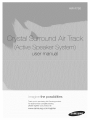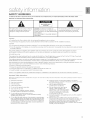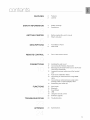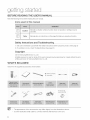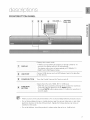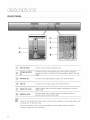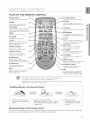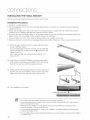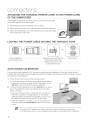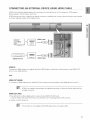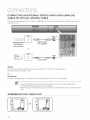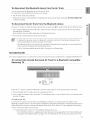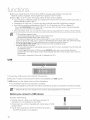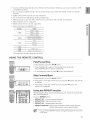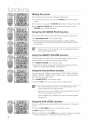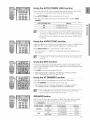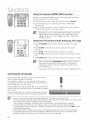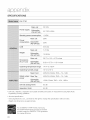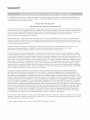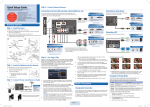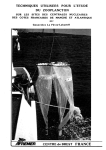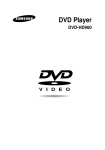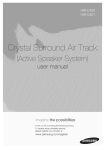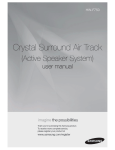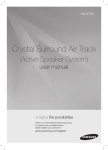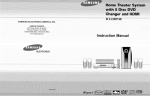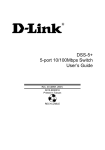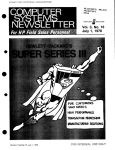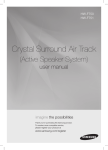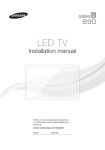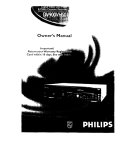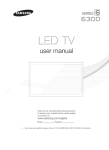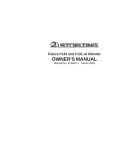Download "user manual"
Transcript
the possibilities
Thank you for purcnas_ngthis Samsung product.
TOreceive more complete service.
please register your product at
www.samsung.com/register
SoundShare
SoundShare produces TV sound on your SAT via a Bluetooth connection and controls the sound
HDMI
HDMI transmits video and audio signals simultaneously, and provides a clearer picture.
The unit is also equipped with the ARC function which lets you listen to sound from your TV via an HDMI cable through the Crystal
Surround Air Track, This function is only available ifyou connect the unit to an ARC compliant T_,
3D Sound
Plus
The 3D SOUND PLUS feature adds depth and spaciousness to your listening experience,
Wireless
Subwoofer
Samsung's wireless module does away with cables running between the main unit and the subwoofer,
Instead, the subwoofer connects to a compact wireless module that communicates with the main unit.
Special
Sound
mode
You can select from 7 different sound modes - MUSIC, NEWS, DRAMA, CINEMA, SPORTS, GAME, and OFF (OriginalSound) depending on the type of content you want to enjoy.
Multi-function
Remote
Control
The supplied remote control can be used to control the TV connected to this unit, (Works only for Samsung TVs)
The remote control has a TV hotkey that enables you to perform various operations with the simple press of a button.
Active
Speaker
System
This unit features an Active Speaker System that provides high sound quality in a single slim unit.
This unit does not require any satellite loudspeakers or speaker cabling, which are normally associated with conventional surround
sound systems,
USB Host support
You can connect and play music files from external USB storage devices such as MP3 players,
USB flash memory, etc. using the Air Track's USB HOST function,
Bluetooth
Function
You can use connect a Bluetooth device to the SAT and enjoy music with high quality stereo sound, all without wires!
LICENSE
m BOLBY
.....................
5iGfi_L7
Manufactured under license from Dolby Laboratories. Dolby and the double-D symbol are trademarks of Dolby Laboratories.
@dt!_
20 Channel
Manufactured under license under U.S. Patent Nos: 5,956,674; 5,974,380; 6,487,535 & other U.S. and worldwide patents
issued & pending. DTS, the Symbol, & DTS and the Symbol together are registered trademarks & DTS 2.0 Channel is a
trademark of DTS, Inc. Product includes software. © DTS, Inc. All Rights Reserved.
E"'{I_|
The terms HDMI and HDMI High-Definition Multimedia Interface, and the HDMI Logo are trademarks or
registered trademarks of HDMI Licensing LLC in the United States and other countries.
- Tosend inquiries and requests regarding open sources, contact Samsung via Email ([email protected]).
SAFETY WARNINGS
TO REDUCE THE RISK OF ELECTRICSHOCK, DO NOT REMOVETHE COVER(OR BACK). NO USER-SERVICEABLEPARTSARE INSIDE. REFER
SERVICINGTO QUALIFIED SERVICEPERSONNEL.
J
RISK
OFELECTRIC
SHOCK
DONOTOPEN
The lighting flash and Arrowhead within the
triangle are warning signs alerting you to
dangerous voltage Inside the product
CAUTION: TO REDUCE THE RiSK OF
ELECTRIC SHOCK, DO NOT REMOVE THE
COVER (OR BACK). NO USER SERVICEABLE
PARTS INSIDE.
REFER SERViCiNG TO QUALIFIED SERVICE
PERSONNEL.
The exclamation point within the triangle is a
warning sign alerting you to important
instructions accompanying the product.
WARNING
• To reduce the risk of fire or electric shock, do not expose this appliance to rain or moisture.
To prevent iniury, this apparatus must be securely attached to the floor/wall in accordance with the installation instructions.
CAUTION
Do not expose this apparatus to dripping or splashing. Do not put obiects filled with liquids, such as vases on the apparatus.
To turn this apparatus off completely, you must pull the power plug out of the wall socket. Consequently, the power plug must be easily and readily
accessible at all times.
This product satisfies FCC regulations when shielded cables and connectors are used to connect the unit to other equipment. To prevent
electromagnetic interference with electdc appliances, such as radios and televisions, use shielded cables and connectors for connections.
FCC NOTE (for U.S.A):
This equipment has been tested and found to comply with the limits for a Class B digital device, pursuant to Part 15 of the FCC Rules. These limits
are designed to provide reasonable protection against harmful interference in a residential installation.
This equipment generates, uses and can radiate radio frequency energy and, if not installedand used in accordance with the instructions, may cause
harmful interference to radio communications. However, there is no guarantee that interference will not occur in a particular installation.
If this equipment does cause harmful interference to radio or television reception, which can be determined by turning the equipment off and on, the
user is encouraged to try to correct the interference by one or more of the following measures:
Reorient or relocate the receiving antenna.
increase the separation between the equipment and receiver.
Connect the equipment to an outlet that is on a different circuit than the radio or T_
Consult the dealer or an experienced radio/TV technician for help.
Caution : FCC regulations state that any unauthorized changes or modifications to this equipment may void the user's authority to operate it.
Important Safety Instructions
Read these operating instructions carefully before using the unit. Follow all the safety instructions listed below. Keep these operating instructions handy for
future reference.
1) Read these instructions.
2) Keep these Instructions.
3) Heed all warnings.
4) Follow all instructions.
5) Do not use this apparatus near water.
6) Clean only with dry cloth.
7) Do not block any ventilation openings. Install in
accordance with the manufacturer's instructions.
8) Do not install near any heat sources such as
radiators, heat registers, stoves, or other apparatus (including
amplifiers) that produce heat.
9) Do Iqot defeat the safety purpose of the polarized or grounding-type
plug. A polarized plug has two blades with one wider than the other.
A grounding type plug has two blades and a third grounding prong.
The wide blade or the third prong are provided for your safety. If the
provided plug does not fit into your outlet, consult an electrician for
replacement of the obsolete outlet.
10) Protect the power cord from being walked on or pinched
particularly at plugs, convenience receptacles, and the point where
they exit from the apparatus.
11) Only use attachment!accessories
specified by the manufacturer.
12) Use only with the cart, stand, tripod,
bracket, or table specified by the
manufacturel, or sold with the apparatus.
When a cart is used, use caution when
moving the cart/apparatus combination
to avoid injury from tip-over.
13) Unplug this apparatus during lightning storms or when unused for
long periods of time.
14) Refer all servicing to qualified service personnel. Servicing is
required when the apparatus has been damaged in any way, such
as when the power_supply cord or plug is damaged, liquid has
been spilled or obiects have fallen into the apparatus, the
apparatus has been exposed to rain or moisture, does not operate
normally, or has been dropped.
3
PRECAUTIONS
Ensure that the AC power supply in your house complies with the power requirements listed on the identification sticker located on the
back of your product. Install your product horizontally, on a suitable base (furniture), with enough space around it for ventilation (3~4 inches). Make sure the ventilation slots are not covered. Do not place the unit on amplifiers or other equipment which may become hot. This
unit is designed for continuous use. '[o fully turn off the unit, disconnect the AC plug from the wall outlet. Unplug the unit if you intend to
leaw_ it unused for a long period of time.
During thunderstorms, disconnect the AC plug from the
wall outlet. Voltage peaks due to lightning could damage the unit.
.:::
\ /
Do not expose the unit to direct sunlight or other heat sources.
This could lead to overheafing and cause the unit to malfunction.
. . .
Protect the product from moisture (i.e. vases), and excess heat (e.g.
a fireplace) or equipment creating strong magnetic or electric fields
Disconnect the power cable from the AC supply if the unit malfunctions.
Your product is not intended for industrial use. This product is for pep
sonal use only.
Condensation may occur if your product has been stored in cold temperatures. If transporting the unit during the winter, wait approximately 2
hours until the unit has reached room temperature before using.
The batteries used with this product contain chemicals that are harmful to
the environment.
Do not dispose of batteries in the general housetqold trash.
content
FEATURES
SAFETY
INFORMATION
GETTING
STARTED
DESCRIPTIONS
REMOTE
CONTROL
CONNECTIONS
FUNCTIONS
i
TROUBLESHOOTING
2
Features
2
License
3
4
Safety warnings
Precautions
6
6
Before reading the user's manual
What's included
7
Front/Bottom
8
Rear Panel
9
Tour of the remote control
Panel
10
Installing the wall mount
11
Connecting
12
Attaching the Toroidal Ferrite Core to the Power
Cord of the Subwoofer
12
Looping the power cable around the toroidal
core
12
Auto Sound Calibration (ASC)
13
Connecting
cable
14
Connecting an external device using Audio
(Analog) cable or Optical (Digital) cable
14
Assembling
15
15
Input mode
Bluetooth
17
SoundShare
18
USB
the Wireless Subwoofer
an external device using HDMI
the Cable clip
19
Using the remote control
22
Software upgrade
23
Troubleshooting
24
Specifications
i!
APPENDIX
5
BEFORE READING THE USER'S MANUAL
Note the following terms before reading the user manual.
Icons used in this manual
Safety
Caution
Indicates a situation where a function does not operate or settings may be
canceled.
Note
Indicates tips or instructions on the page that help you operate a function.
Instructions
and Troubleshooting
1) Be sure to familiarize yourself with the Safety Instructions before using this product. (See page 3)
2) If a problem occurs, check Troubleshooting. (See page 23)
Copyright
02013 Samsung Electronics Co.,Ltd.
All rights reserved; no part or whole of this user's manual may be reproduced or copied without the prior
written permission of Samsung Electronics Co.,Ltd.
WHAT'S
INCLUDED
Check for the supplied accessories shown below.
The appearance of the accessories may differ slightly from the illustrations above.
Use the dedicated USB cable to connect external USB devices to the unit.
de3Grpton3
FRONT/BOTTOM
PAN EL
_
VOLUME +/-
VACUUM
TUBE
AMP
Displays the current mode.
DISPLAY
- If there is no input from the product or remote control for 15
seconds, the display will turn off automatically.
- The display will not turn off automatically in BT READY, TV
READY and USB Playing modes.
/_
USB PORT
Connect
USB devices such as MP3 players here to the play files
on the devices.
POWER BUTTON
Turns the Crystal Surround Air Track on and off.
FUNCTION
BUTTON
Selects the D.IN, AUX, HDMI, BT,TV, USB input.
- While the unit is powered, pressing the (i:::.)button for more than
3 seconds sets the button to act as MUTE button.
To cancel MUTE button setup, press (i:::.)button for more than 3
seconds again.
When you turn on this unit, there will be a 4 to 5 second delay before it produces sound.
Do not bring cellular phones or mobile devices near the vacuum tube amp, or put other
electronic devices on the top of the product. Signals from these devices can noise or
distortion in the audio.
Do not let children touch the product's surface when the set is on. It will be hot.
REAR PANEL
1
ASC IN JACK
Used to connect the ASC Microphone.
POWER SUPPLY
IN
Connect the AC power adaptor jack to the power supply jack
properly, and then connect the AC power adaptor plug to the wall
outlet.
OPTICAL IN
Connect to the digital (optical) output of an external device.
AUX IN
Connect to the Analog output of an external device.
5!
HDMI OUT JACK
Outputs digital video and audio signals simultaneously using an
HDMI cable.
6
HDMI IN JACK
Receives digital video and audio signals simultaneously from an
external source using an HDMI cable.
When disconnecting
the power cable of the AC power adaptor from the wall outlet, pull
the plug. Do not pull the cable.
Do not connect this unit or other components to an AC outlet until all connections
between components are complete.
TOUR OF THE REMOTE CONTROL
POWER BUTTON
TV POWER BUTTON
Turns your Samsung TV on and off.
Turns the Crystal Surround Air T?ack
on and off,
SPEAKER
SOURCE
This butten allows you to choose to
listen to audio from the Air track or your
TM
Press to select a connected SA]
source. (SAT:Surround Air Ti'ack)
AUTO POWER
TV SOURCE
Press to select a conrsected TV's video
Synchronizesthe Air Trackto a connected
Optical source via the Opticaljack so it turns
on automatically when you turn on your T_
REPEAT
SOUrCe,
SOUNDSHARE
TV VOLUME
fhis produces FV sound ors your SAq
via a Blueteoth connection and controls
the sound,
Adjusts the [V volume level,
Anynet+
TV MUTE
Mutes the sound from the IM Press
again to restore the sound te the
previous volume level,
Anynet+ is a function that enables you to
control other Samsung Devices with your
Samsung TV's remote control.
AUDIO SYNC
TV INFO, TV PRE-CH
Used to help sync video to audio
when connected to a digital TM
Select P,epeat File, A[I, Random,
Dfsplay current TV status.
Moves to the previous TV channel.
CONTROL
VT DIMMER
BUTTON
You cars control the brightness of the
VACUUM TUBE AMP's display,
Play, pause, or stop playing
a music file, or search forwards or
backwards for a music file.
TV CHANNEL
Switches between the available TV
channels.
SOUND EFFECT
Selects the Sound Effect:
(MUSIC, NEWS, DRAMA, CINEMA,
SPORTS, GAME, OFF (Original Sound))
SMART VOLUME
Regulates and stabilizes the volume level
against a drastic volume change,
3D SOUND PLUS
VOLUME,
This feature adds depth and
spaciousness to the sound,
S/W LEVEL
Adjusts the volume level of the unit.
Adjusts the Subwoofer level,
MUTE
Mutes the sound from the unit, Press
again to restore the sound te the
previous volume level,
DRC
You can usethis function to enjoy Dolby
Digitalsound when watching moviesat
low volume at night (Standard,MAX, MIN).
SAq stands for Surround Air [i'ack, which is a Samsung's
proprietary name,
The remote control cars operate TVs made by SAMSUNG only,
Depending ors the TV you are using, you may not be able to operate your TV with this remote control, If you can't,
operate the TV using the TV's remote control,
Installing
1.
batteries
in the Remote Control
Efft the cover at the back of
the remote control upward as
shown,
2.
Instal! twe _
size batteries.
Make sure to match the ,+!! and %" ends
of the batteries with the diagram inside the
compartment:
3.
Replace the cover.
Assuming typical TV usage,
the batteries last for about
one year.
Operational
Range of the Remote Control
You can use the remote control up to 23 feet (7 meters)in a straight line from the unit. You can also operate the
remote at a horizontal angle of up to 30 ° from the remote control sensor.
9
oonnooton
INSTALLING
THE WALL MOUNT
You can use the wall mount bracket to mount this unit on a wall.
Installation
Precautions
• Install on a vertical wall only.
• For the installation, avoid a location with high temperature or humidity, or a wall that cannot sustain the
weight of the set.
Check the strength of the wall. If the wall is not strong enough to support the unit, reinforce the wall or
install the unit on different wall that can support the unit's weight.
Purchase and use the fixing screws or mollys appropriate for the kind of wall you have (plaster board, iron
board, wood, etc.). If possible, fix the support screws into wall studs.
Connect cables from the unit to external devices before you install it on the wall.
• Make sure the unit is turned off and unplugged before you install it. Otherwise, it may cause an electric shock.
1=
Place the wall mount bracket on a wall surface and then
secure it with two screws.
Ifyou are hanging the unit below a T_, be sure to install the
wall mount bracket so that the arrow (t) is placed in the
center of the TV.
Also make sure the unit is at least two inches (5 cm)
below the TV.
2. Align the two HOLDER-SCREWs with the screw holes
on the left and right sides of the MAIN UNIT, and then fix
them to the main unit with the supplied screws.
3=
Fit the unit into the corresponding slots of the wall mount
bracket. For secure installation, make sure the mounting
studs slide firmly down into the bottom of the slots.
4. The installation is complete.
2 inches
(5 cm)
or mere
Do not hang onto the installed unit and avoid any impact to the unit.
Secure the unit firmly to the wall so that it does not fall off. If the unit falls off, it may cause an
injury or damage the product.
When the unit is installed on a wall, please make sure that children do not pull any of the
connecting cables, as it may cause it to fall.
For the optimal performance of a wall mount installation, install the speaker system at least 2
inches (5 cm) below the TV.
For your safety, please use the product laid down on a secure surface in case you don't install it
on a wall mount.
10
CONNECTING
THE WIRELESS
SUBWOOFER
The Subwoofer's linking ID is preset at the factory and the main unit and subwoofer should link (connect
wirelessly) automatically when the main unit is turned on. If the LINK indicator does not light when the main
unit and subwoofer are turned on, please set the ID by following the procedure below.
1.
Plug the power cords of the main unit and subwoofer into an AC wall outlet.
2.
Press the ID SET button on the back of the subwoofer with a small, pointed object for 5 seconds.
, The STANDBY indicator is turned off and the LINK indicator (Blue LED) blinks quickly.
ID SET
O
3.
While the main unit is powered off (STANDBY mode),
press MUTE on the remote control for 5 seconds.
4.
The ID SET message appears on the main unit's OLED display.
5. To finalize the link, turn the main unit's power on while the
subwoofer's LINK LED blinks.
,, The main unit and the subwoefer are now linked (connected).
The LINK indicator (blue LED)on the subweofer is turned on.
You can enjoy better sound from the wireless subwoofer by
selecting the sound effect. (See page 20)
,_ Before moving or installing the product, be sure to turn off the power and disconnect the power
cord.
,_ If the main unit is powered off, the wireless subwoofer will be in the standby mode and the
STANDBY LED on the upper side will come on after the LINK indicator (Blue LED)blinks for 30
seconds.
,_ If you use a device that uses the same frequency (2.4GHz) near the system, interference may
cause some sound interruption.
,_ The transmission distance of the wireless signal between the main unit and subwoofer is about
33 ft., but may vary depending on your operating environment. Ifa steel-concrete or metallic
wall is between the main unit and the wireless subwoofer, the system may not operate at all,
because the wireless signal cannot penetrate metal.
,_ If the main unit doesn't make a wireless connection, follow steps 1-5 above to retry the
connection between the main unit and wireless subwoofer.
The wireless receiving antenna is built into the wireless subwoofer. Keep the unit away from
water and moisture.
For optimal listening performance, make sure that the area around the wireless subwoofer
location is clear of any obstructions.
11
oonnootons
ATTACHING THE TOROIDAL
OF THE SUBWOOFER
FERRITE CORE TO THE POWER CORD
Attaching the Toroidal ferrite core to the power cord of the subwoofer helps
prevent RF interference from radio signals.
1. Pull the fixing tab of the Toroidal ferrite core to open it.
2.
Make two loops around the core with the power cable of the subwoofer.
3. Attach the Toroidal ferrite core to the Subwoofer power cord as the figure
shows and press it until it clicks.
LOOPING
THE POWER CABLE AROUND
THE TOROIDAL
CORE
l i@I
Lift Up to releaSe the
Make two loops around ihe core
lock an d open the core,
with the powe r cable, (Start
0cm (!2.75-
ciQse the 10Ok
25:5
in.) away from the Core).
AUTO SOUND CALIBRATION
For your best sound experience, ASC provides re-positioning and calibrating Air Track and sound devices
including the Sub Woofer, by automatically adjusting sound balance considering the distance between devices
and frequency characteristics.
1 o Place the ASC Microphone at the listening position.
• You should place the ASC Microphone at the actual listening
2.
....
/
,
__
location
first, on
andthe
then
ASC calibration
Microphone to the
ASC
IN jack
Air connect
Track forthe
precise
Connect the ASC Microphone into the ASC IN jack on the Air
track. The Calibration starts automatically and it may take
about 2 minutes.
Ifyou turn off the Air Track or unplug the ASC microphone
before the completion message appears on the display,
calibration will be cancelled and incomplete. In such a case,
plug the ASC microphone into the ASC IN jack again.
When the Calibration completes, you can choose the ASC
mode by pressing the Sound Effect button on the remote
control.
....................................................................................
During the ASC calibration, all other buttons do not work except the power button.
ASC will abort with error if you change the set's position in the middle of ASC calibration.
12
CONNECTING
AN EXTERNAL
DEVICE USING HDM! CABLE
HDMI is the standard digital interface for connecting to such devices as a TVs, projectors, DVD players,
Blu-ray players, set top boxes, and more.
HDMI removes any loss of signal from analog conversion, enabling you to enjoy video and audio sound quality
as it was originally created in the digital source.
HDMI
IN
HDMI Cable
(
Digital Devices
HDMI
OUT
HDMI Cable
z
HDMI IN
Connect an HDMI cable (not supplied) from the HDMI IN jack on the back of the product to the HDMI OUT
jack on your digital devices.
and,
HDMI OUT (HDMI)
, Connect an HDMI cable from the HDMI OUT jack on the back of the product to the HDMI IN jack on your TV.
HDMI is an interface that enables the digital transmission of video and audio data with just
a single connector.
HDMI OUT (ARC)
, The ARC function allows digital audio to output via the HDMI OUT (ARC)port.
It can be enabled only when the Air Track is connected to a TV that supports the ARC function.
, Anynet+ must be turned on.
This function is not available if the HDMI cable does not support ARC.
13
oonnooton
CONNECTING AN EXTERNAL DEVICE USING AUDIO (ANALOG)
CABLE OR OPTICAL (DIGITAL) CABLE
This unit comes equipped with one optical in digital jack and one audio analog in jack, giving you two ways to
connect it to a TV.
OPTICAL
BD/DVD player/ [_
Set-top box/
Game console
IN
Optical Cable
(not supplied)
or
[-o
°]
iiiii:ii:iiii'iliiiii'ii i! i!iiiiiiiiii iiiiiiiiiiiiii!ii ilji !i'i v
AUXIN
Audio Cable
AUX IN
Connect AUX IN (Audio) on the main unit to the AUDIO OUT of the TV or Source Device.
Be sure to match connector colors.
or,
OPTICAL IN
Connect the Digital Input on the main unit to the OPTICAL OUT of the TV or Source Device.
Do not connect the power cord of this product or your TV to the wall outlet until all
connections between components are complete.
,_ Before moving or installing this product, be sure to turn off the power and disconnect the power
cord.
ASSEMBLING
THE CABLE CLIP
K
e !lj
® !
ii_!J,,!,,!,,!,,!,,!,,!,,!,,!,,!,,!_,!J,!!_!!;_i_!:!_
_0
14
f Ancton
INPUT MODE
You can select D.IN, AUX, HDMI, BT,TV inputor USB input.
Press an appropriate button on the remote control to select a desired mode, or press F'.to select one from:
D.IN, AUX, HDMI, BT, TV or USB mode.
Optical Digital input
D.IN
AUX input
AUX
HDMI input
HDMI
BLUETOOTH mode
BT
TV mode
TV
USB mode
USB
The unit turns off automatically in the following situations:
• BT/TV/USB/HDMI/ARC/D.IN MODE
- If there is no audio signal for 20 minutes.
AUX Mode
- If no KEY input is entered for 8 hours when the cable is connected.
- If the AUX cable is disconnected for 20 minutes.
The ARC function is activated in D.IN mode if the unit is connected to an ARC supporting TV.
To turn off the ARC function, turn Anynet off.
Use the provided cable if a USB flash memory device cannot be connected directly to the unit.
BLUETOOTH
You can use a Bluetooth device to enjoy music with high quality stereo sound, all without wires!
What is Bluetooth?
Bluetooth is a technology that enables Bluetooth-compliant devices to interconnect easilywith each other using
a short wireless connection.
,, A Bluetooth device may cause noise or malfunction, depending on usage, when:
- A part of your body is in contact with the receiving/transmitting system of the Bluetooth device or the Air
Track.
It is subject to electrical variation from obstructions caused by a wall, corner, or office partition.
It is exposed to electrical interference from same frequency-band devices including medical equipment,
microwave ovens, and wireless LANs.
, Pair the Air Track with the Bluetooth device while they are close together.
, The further the distance is between Air Track and Bluetooth device, the worse the quality is.
If the distance exceeds the Bluetooth operational range, the connection is lost.
, In poor reception-sensitivity areas, the Bluetooth connection may not work properly.
, The Bluetooth connection only works when it is close to the set. The connection will be automatically cut off if
the Bluetooth device is out of range. Even within range, the sound quality may be degraded by obstacles
such as walls or doors.
,, This wireless device may cause electric interference during its operation.
15
To connect
the Air Track to a Bluetooth
device
Check if the Bluetooth device supports the Bluetooth compliant stereo headset function.
@
@
@
Connect
@
@
Bluetooth
device
1. Press the SOURCE button on the remote control of the AirTrack to display the BT message.
, You will see WAIT for 4 seconds and then BT READY on the front display of the Air Track.
2. Select the Bluetooth menu on the Bluetooth device you want to connect. (Refer to the Bluetooth
device's user manual.)
3. Select the Stereo headset menu on the Bluetooth device.
,, You will see a list of scanned devices.
4. Select "[Samsung] AirTrack" from the list.
, When the Air Track is connected to the Bluetooth device, it will display BT CONNECTED m BT on the front
display.
, If the Bluetooth device has failed to pair with the Air Track, delete the previous "[Samsung] AirTrack" found
by the Bluetooth device and have it search for the Air Track again.
5. Play music on the connected device.
, You can listen to the music playing on the connected Bluetooth device over the Crystal Surround Air Track
system.
, In BT mode, Play/Repeat/Stop/Next/Prev functions are not available.
You may be required to enter a PIN code (password) when connecting the Bluetooth device to
the Air Track. If the PIN code input window appears, enter <0000>.
The Air Track supports SBC data(44.1 kHz, 48kHz).
The AVRCP feature is not supported.
Connect only to a Bluetooth device that supports the A2DP (AV)function.
You cannot connect to a Bluetooth device that supports only the HF (Hands Free) function.
Only one Bluetooth device can be paired at a time.
Once you have turned off Air Track and the pairing is disconnected, the pairing will not be
restored automatically. To reconnect, you must pair the device again.
Search or connection may not be performed properly by Air Track in the following cases:
If there is a strong electrical field around Air Track.
If several Bluetooth devices are simultaneously paired with AirTrack
If the Bluetooth device is turned off, not in place, or malfunctions
Note that such devices as microwave ovens, wireless LAN adaptors, fluorescent lights, and gas
stoves use the same frequency range as the Bluetooth device, which can cause electric
interference.
16
To disconnect
the Bluetooth
device
from the Air Track
You can disconnect the Bluetooth device from the Air Track.
For instructions, see the Bluetooth device's user manual.
, The Air Track will be disconnected.
When the Air Track is disconnected from the Bluetooth device the Air Track will display BT DISCONNECTED
on the front display.
To disconnect
the Air Track from the Bluetooth
device
Pressthe (i:::'.)button on the front panel of the Air Track to switch from BT to another mode or turn off the Air Track.
_, The connected Bluetooth device will wait a certain amount of time for a response from the Air Track before
terminating the connection.
(Disconnection time may differ, depending on the Bluetooth device)
_, The currently connected device will be disconnected.
,_ In Bluetooth connection mode, the Bluetooth connection will be lost if the distance between the Air
Track and the Bluetooth device exceeds 16.25 ft. (5m).
,_ If the Bluetooth device comes back into the effective range after disconnecting, you can restart the Air
Track to restore the pairing with the Bluetooth device.
,_ The Air Track automatically turns off after 20 minutes in the Ready state.
SOUNDSHARE
This section explains how to connect the Crystal Surround Air Track to a Bluetooth compatible SAMSUNG TV.
To connect the Crystal
Samsung "rv
Surround
Air Track
to a Bluetooth
compatible
: Connect
9)
Pressthe (i:::'.)button to select the TV mode, and then connect the TV to the Crystal Surround Air Track.
The unit will play the TV's audio when it is connected to the TV.
Ifyou change to another mode, except the TV SoundShare mode, or turn off the Air Track, you will hear audio
from the TV again.
<To pair to your TV>
To produce TV sound on your Air Track via a Bluetooth connection, you need to pair your system to the
Bluetooth compliant TV first. Once the pairing is established, the pairing information is recorded and kept and no
further Bluetooth connection message will appear. Bring the Air Track and the TV close together before pairing.
1.Turn on the Samsung TV and Air Track.
_, Set Add New Device in the TV's SoundShare Setting menu to On.
- The SoundShare function is supported by some Samsung TVs released after 2012. Check whether your
TV supports SoundShare before you begin. (For more information, refer to the user's guide of your T_.)
17¸
2. When you change the mode of the Air Track to TV, a message asking whether to proceed with
Bluetooth pairing is displayed. "[Samsung] AirTrack" appears on the TV screen.
3. Select <Yes> on the TV screen. The pairing with the Air Track will be completed.
, Once the pairing is established, when you change the Air Track to the TV mode from other input modes, it
will automatically connect to the TV.
Changing the Air Track from TV mode to any other mode will cancel the SoundShare connection.
Ifyou want to cancel the existing pairing of the SAT to a TV and pair your SAT to a different T_.
- Press the PLAY/PAUSE button on the SAT for 5 seconds in the TV input mode to cancel the existing
pairing. You can now pair it to a different T_.
Inthe SoundSharemode, you can control the volume and mute using either the TV remote or the SAT remote.
TV SoundShare operation range
- recommended pairing range: within 20 inches (within 50cm)
- recommended operation range: within 16.25 ft. (Sm)
If the distance between the Air Track and Samsung TV is over 16.25 ft. (Sm), the connection or the
sound can be cut off. If this occurs, connect to the Bluetooth device again within the operational range.
Make sure the Samsung TV's SoundShare mode is on before you use this function.
The PLAY, NEXT, PREY, STOP buttons will not work in the SoundShare mode.
Bluetooth Standby On function
- Air Track will be powered on automatically when you turn the TV on if you connected TV and Air Track with
SoundShare function.
- You can toggle this fucntion On/Off by pressing SOURCE button over 5 seconds when AirTrack is
powered off. If set to Off, the product turns off automatically when the TV turns off, but it does not turn on
automatically.
- This function is supported by Samsung TVs released from 2013.
USE}
1. Connect the USB device to the USB port of the product.
2. Press the (!:::'.)button on the front panel of the Air Track repeatedly until USB appears.
3. USB appears on the display screen and then disappears.
The Crystal Surround Air Track connection is complete.
The SATautomatically turns off (Auto Power Off) if no USB device has been connected for more than 20 minutes.
_ Playback will stop if you change the set's position during playing files from USB device.
Before
you connect
a USB device
Be aware of the following:
If the file name of a folder on a USB device exceeds 10
characters, it is not displayed on the OLED.
This product may not be compatible with certain types of USB
storage media.
The Air Track supports the FAT16 and FAT32 file systems.
- The NTFS file system is not supported.
18
• Connect USB devices directly to the USB port of the product. Otherwise, you may encounter a USB
compatibility problem.
Do not connect multiple storage devices to the product via a multi-card reader. It may not operate
properly.
Digital camera PTP protocols are not supported.
Do not remove the USB device while it is being read.
DRM-protected music files (MP3, WMA) from a commercial web site will not be played.
External HDDs are not supported.
V]obile onone uevices are not supported.
--lie --ormat Type Compatibility list:
Format
hmp3
*.wma
*,aac
Codec
MPEG1 Layer2
MPEG1 Layer3
MPEG2 Layer3
Wave...
FormatMSAudiol
WaveFormatMSAudio2
AAO
AAC-LO
HE-AAO
_,wav
*.Ogg
*,Rac
"_ Supporting
OGG 1.1.0
FLAC 1.1.0, FLAC 1.2.1
Sampling
Rate above
16KHz
USING THE REMOTE CONTROL
Play/Pause/Stop
During playback, press the I_ll,m button.
, Press the _|l button again to stop playing the file temporarily.
Press the _ll button to play the selected file.
, To stop playback, press the Stop (m) button during playback.
Skip Forward/Back
During playback, press the I_,_,_-I button.
,, When there is more than one file and you press the _,_1button, the next file
is selected.
,, When there is more than one file and you press the I,q4button, the
previous file is selected.
Using
the REPEAT function
Repeat playback allows you to repeatedly play a file, repeat all, randomly play
files, or turn Repeat off.
Press the REPEAT button.
,, REPEAT OFF : Cancels Repeat Playback.
REPEAT FiLE : Repeat playing a track.
REPEAT ALL : Repeat playing all tracks.
REPEAT RANDOM : Plays tracks in random order. (A track that has
already been played may be played again.)
,_You can set the REPEATfunction during the playback of music from
a USB drive.
19
Muting the sound
This is useful when answering a doorbell or telephonecall.
1. To mute the sound of thisunit, press the MUTE button on the remote
control.
2. To mute the TV, press the =IVMUTE (u_) button on the remote control.
3. Press MUTE/TV MUTE (n_) on the remote control again (or press
VOLUME +/-) to restore the sound.
Using the 3D SOUND
PLUS function
The 3D Sound Plus feature adds depth and spaciousness to the sound.
Press 3D SOUND PLUS on the remote control.
,, Each time the button is pressed, the selection changes as follows :
3D SOUND PLUS OFF = 3D SOUND PLUS MUSIC = 3D SOUND
PLUS MOVIE
,_ When you turn on 3D Sound Plus, the Sound Effect function will
automatically change to OFF.
Using the SMART
VOLUME
function
This will regulate and stabilize the volume levelagainst a drastic volume
change caused by a channel change or scene transition.
Press SMART VOLUME on the remote control.
,, Each time the button is pressed, the selection changes as follows :
SMART VOLUME ON = SMART VOLUME OFF
Using the Sound
effect
function
You can select from 7 different sound modes - MUSIC, NEWS, DRAMA,
CINEMA, SPORTS, GAME, and OFF (OriginalSound) - depending on the
type of sources you want to enjoy.
PressSOUND EFFECT on the remote control.
,, Select the OFF mode if you want to enjoy the original sound.
,_ We recommend that you select a Sound Effect based on the
source material and your personal taste.
,_ When you choose a Sound Effect mode (except OFF), 3D Sound
Plus will automatically be turned OFF.
,_ Once completed ASC calibration, the ASC mode will be added.
(See page 12)
Using the S/W LEVEL function
You can control the base volume with the S/W Level button on the remote
control.
1. Press the S/W LEVEL button on the Remote control.
2. "SW 0" appears on the display.
3. Press < or > button on the LEVEL key if you want to increase or decrease
the subwoofer volume. You can set it from SW -6 to SW +6.
2O
Using
the AUTO POWER
LiNK function
The CrystalSurround Air Track is automaticallyturned on when you turn on the
TVor any device connected to the Air Track withthe optical cable.
Press AUTO POWER on the remote control of this unit.
,, The Auto power link function turns on and off eachtime you pressAUTO
POWER,
AUTO POWERLiNK
ON
Display
POWERLINK ON
OFF
POWERLINK OFF
'_,If a TV or any device connected to Air Track withthe optical cable is off
and there is no digital input,the Air Track is turned off after 20 minutes.
,_These functions are available only when the Anynet+ (HDMI-CEC) is
turned off.
Using
the AUDIO
SYNC function
Video may appear out of synch with the audio if the Air Track is connected to a
digital T_. Ifthis occurs, adjust the audio delay time to match the video.
Press AUDIO SYNO +/-. on the remote control of this unit.
_, You can use the +, - buttons to set the audio delay time between 0 ms
and 300 ms.
,_ In USB mode, TV mode or BT mode, the Audio Sync function may
not work.
Using
the DRC function
This feature balances the range between the loudest and quietest sounds.
You can use this function to enjoy Dolby Digital sound when watching movies
at low volume at night.
Press DRC on the remote control of this unit.
, Each time the button is pressed, the selection changes as follows '
DRC STANDARD =_ DRC MAX =_ DRC MIN
Using
the VT DIMMER
function
This feature controls the brightness of the VACUUM TUBE AMP.
Press VT DIMMER on the remote control of this unit.
, Each time the button is pressed, the selection changes as follows :
VT DIMMER OFF _ VT DIMMER MIN ,,_ VT DIMMER MAX
'_ The VT DIMMER does not function for 30 seconds when you
turned on the product for the very first time.
SPEAKER
i
i
button
If the TV and Air Track are connected via HDMI, this button lets you select
between listening to audio through your TV or through the Air Track.
Press SPEAKER on the remote control of this unit.
AUDIO MODE
HDMI IN
ARC
i
SPEAKER
TV
Scroll Display
TVSPEAKER
,
Display
TV SPK
Air Track
AVRSPEAKER
HDMI
TV
Air Track
TVSPEAKER
AVRSPEAKER
S MUTE
TVARC
21
Using the Anynet+(HDMl=CEC)
function
Anynet+ isa function that enables you to control other Samsung Devices
with your Samsung TV's remote control.
The Anynet+ function turns on and off each time you press Anynet+.
1. Connect the product to a Samsung TV with an HDMI cable.
(See page 18)
2. Set the Anynet+ function on your TV and the SAT to ON. (See the
TV instruction manual for more information.)
Dependingon your TV,certain HDMIoutput resolutionsmay not work.
,_ Pleaserefer to the user's manual of your TV and check for the
_y_£ logo (If your TV has an _lJ;y_<logo, then it supports the
Anynet+ function.)
Using the "iV functions
ii:,_ 4_ _........_E !:1!i
¸
(with Samsung
TVs only)
, Press TV SOURCE on the remote control to change the TV's input
source.
Press TV INFO on the remote control to display the TV channel
information.
WVOL
TVCH
IV_NFO _VPRE_HV _ _,-,
Press TV OH on the remote control to select the TV channel.
Press 1_/VOL on the remote control to increase or decrease the volume
level.
Use TV PRE-CH button to move to the previous TV channel in TV mode.
When you press the SoundShare button, the TV's sound is
transmitted through the Air Track system via a Bluetooth
connection. The Air Track also controls the sound volume,
sound quality, etc.
The remote control can operate TVs made by SAMSUNG only.
SOFTWARE
UPGRADE
Samsung may offer upgrades for the Crystal Surround Air
Track's system firmware in the future.
If an upgrade is offered, you can upgrade the firmware by
connecting a USB drive with the firmware upgrade stored on
it to the USB port on your Air Track.
Note that if there are multiple upgrade files, you must load them
onto the USB drive singly and use them to upgrade the firmware
one at a time.
Pleasevisit Samsung.com or contact the Samsung call center
to receive more information about downloading upgrades files.
,_ Insert a USB drive containing the firmware upgrade into the USB port on the main unit.
,_ Do not disconnect the power or remove the USB drive while upgrades are being applied. The main unit will
turn off automatically after completing the firmware upgrade.
When software is upgraded, settings you have made will return to their default (factory)settings.
We recommend you write down your settings so that you can easily reset them after the upgrade.
,_,Once upgradingthe product software is completed, turn off the product and then pressand hold (m) button for
a whileto resetthe product.
,_ If the firmware fails to upgrade, we recommend formatting the USB device in FAT16 and trying again.
Forupgradingpurposes,do not formatthe USBdrivein NTFSformat becauseit is not a supportedfilesystem.
,_ Depending on the manufacturer, some USB devices may not be supported.
22
Before requesting service, please check the following.
The unit will not turn on.
, Is the power cord plugged into
the outlet?
, Connect the power plug to the
outlet.
A function does not work when the
button is presseo.
, Is there static electddty in the
air?
, Disconnect the power plug and
connect it again.
Sound is not produced.
, Is the unit properly connected
to your TV?
, Is the Mute function on?
, Connect it correctly.
, Is the volume set to minimum?
, Adjust the volume.
The Picture does not appear on a TV
when the function is selected,
, Is the TV connected properly?
, Connect it correctly.
The remote control does not work.
= Are the batteries drained?
, Replace with new batteries.
, Move closer to the unit.
Is the distance between remote
control and main unit too far?
The sound from the left/right
channels are reversed.
The SoundShare (TV pairing) failed.
Are the left/nght audio output
cables from the TV connected
properly?
, Does your TV support
SoundShare?
, Isyour TV firmware the latest
version?
, Does an error occur when
connecting?
= Reset the BT/TV MODE and
connect again.
, Press the Mute button to
cancel the function.
, Check the left/fight channel and
connect it/them correctly.
= SoundShare is supported by
some Samsung TVs released
after 2012. Check your TV to
see if it supports SoundShare.
, Update your TV with the latest
firmware.
, Contact the call center.
, Press _|Ubutton for 5 seconds
to reset the product.
23
SPECIFICATIONS
HW-F750
Power supply
Main unit
DC 24V
Subwoofer
(PS-WF750)
AC 120V-60Hz
Standby power consumption
Power
consumption
Main unit
29W
Subwoofer
(PS-WF750)
20W
USB
Weight
Dimensions
(W x H x D)
0.45W
5V/0.5A
Main unit
7.72 Ibs
Subwoofer
(PS-WF750)
15.98 Ibs
Main unit
36.73 x 1.81 x 4.72 inches
Subwoofer
(PS-WF750)
6.89 x 13.78 x 11.61 inches
Operating temperature range
+41°F to +95°F
Operating humidity range
10 % to 75 %
Rated output
power
Main Front
40W/CH, 6OHM, THD = 1%, 1kHz
Main Top
40W/CH, 6OHM, THD = 1%, 1kHz
Subwoofer
(PS-WF750)
150W, 3OHM, THD -- 10%, 100Hz
S/N ratio (analog nput')
65 dB
Separation(lkHz)
65 dB
* S/N ratio, distortion, separation and usable sensitivity are based on measurement using AES (Audio
Engineering Society) guidelines.
*: Nominal specification
- Samsung Electronics Co., Ltd reserves the right to change the specifications without notice.
- Weight and dimensions are approximate.
As an ENERGY STAR Partner, Samsung
has determined that this product or product
models meets the ENERGY STAR guidelines
for energy efficiency.
24
WARRANTY
This SAMSUNG brand product, as supplied and distributed by Samsung Electronics America, Inc. (SAMSUNG)and delivered new,
in the odginal carton to the odginal consumer purchaser, is warranted by SAMSUNG against manufacturing defects in materials and
workmanship for a limited warranty period of:
One (1) Year Parts and Labor*
(*90 Days Parts and Labor for Commercial
Use)
This limited warranty begins on the original date of purchase, and is valid only on products purchased and used in the United States. To
receive warranty service, the purchaser must contact SAMSUNG for problem determination and service procedures. Warranty service
can only be performed by a SAMSUNG authorized service center. The odginal dated bill of sale must be presented upon request as
proof of purchase to SAMSUNG or SAMSUNG's authonzed service center. Transportation of the product to and from
the service center isthe responsibility of the purchaser.
SAMSUNG will repair or replace this product, at our option and at no charge as stipulated herein, with new or reconditioned parts
or products if found to be defective during the limited warranty period specified above. All replaced parts and products become the
property of SAMSUNG and must be returned to SAMSUNG Replacement parts and products assume the remaining original warranty,
or ninety (90) days, whichever is longer.
SAMSUNG'sobligationswith respectto softwareproductsdistributed bySAMSUNGunderthe SAMSUNGbrandnameare setforth in the
applicableend user licenseagreement.Non-SAMSUNGhardwareandsoftwareproducts,if provided,are on an "AS IS" basis.
Non-SAMSUNGmanufacturers,suppliers,publishers,and serviceprovidersmay providetheirown warranties.
This limited warranty covers manufacturing defects in materials and workmanship encountered in normal, and except to the extent
otherwise expressly provided for in this statement, noncommercial use of this product, and shall not apply to the following, including,
but not limited to: damage which occurs in shipment; delivery and installation;applications and uses for which this product was not
intended; altered product or serial numbers; cosmetic damage or exterior finish; accidents, abuse, neglect, fire, water, lightning or other
acts of nature; use of products, equipment, systems, uti%es, services, parts, supplies, accessories, applications, installations,repairs,
external wiring or connectors not supplied and authorized by SAMSUNG, or which damage this product or result in service problems;
incorrect electrical line voltage, fluctuations and surges; customer adjustments and failure to follow operating instructions, cleaning,
maintenance and environmental instructionsthat are covered and prescribed in the instructionbook; product removal or reinstallation;
reception problems and distortion relatedto noise, echo, interferenceor other signal transmission and delivery problems. SAMSUNG
does not warrant uninterrupted or error-free operation of the product.
THEREARE NO EXPRESSWARRANTIESOTHER THAN THOSE LISTEDAND DESCRIBEDABOVE, AND NO WARRANTIES
WHETHER EXPRESSOR IMPLIED, INCLUDING,BUT NOT LIMITEDTO, ANY IMPLIEDWARRANTIESOF MERCHANTABILITY
OR FITNESSFOR A PARTICULARPURPOSE, SHALL APPLYAFTER THE EXPRESSWARRANTY PERIODSSTATEDABOVE, AND
NO OTHER EXPRESSWARRANTY OR GUARANTY GIVEN BY ANY PERSON,FIRM OR CORPORATIONWITH RESPECTTO THIS
PRODUCT SHALL BE BINDING ON SAMSUNG. SAMSUNG SHALL NOT BE LIABLE FOR LOSS OF REVENUEOR PROFFS, FAILURE
TO REALIZE SAVINGSOR OTHER BENEFITS,OR ANY OTHER SPECIAL, INCIDENTALOR CONSEQUENTIALDAMAGES CAUSED
BY THE USE, MISUSE OR INABILFY TO USETHIS PRODUCT,REGARDLESSOF THE LEGAL THEORY ON WHICH THE CLAIM IS
BASED, AND EVEN IF SAMSUNG HAS BEEN ADVISED OF THE POSSIBILFY OF SUCH DAMAGES. NOR SHALL RECOVERYOF
ANY KIND AGAINST SAMSUNG BE GREATERIN AMOUNT THAN THE PURCHASE PRIOEOF THE PRODUCTSOLD BY SAMSUNG
AND CAUSING THE ALLEGED DAMAGE. WITHOUT LIMITINGTHE FOREGOING,PURCHASERASSUMES ALL RISKAND LIABILITY
FOR LOSS, DAMAGE OR INJURYTO PURCHASER AND PURCHASER'S PROPERTYAND TO OTHERS AND THEIR PROPERTY
ARISING OUT OF THE USE, MISUSE OR INABILITYTO USETHIS PRODUCTSOLD BY SAMSUNG NOT CAUSED %REOTLYBY
THE NEGLIGENCEOF SAMSUNG. THIS LIMITED WARRANTYSHALL NOT EXTENDTO ANYONE OTHERTHAN THE ORIGINAL
PURCHASER OF THIS PRODUCT,IS NONTRANSFERABLEAND STATESYOUR EXCLUSIVEREMEDY.
Some states do not allow limitations on how long an impliedwarranty lasts, or the exclusion or limitation of incidentalor consequential
damages, so the above limitations or exclusions may not apply to you This warranty givesyou specific legal rights, and you may also
have other rights which vary from state to state.
To obtain warranty hardware service, please contact SAMSUNG customer care center.
QUESTIONS
OR COMMENTS?
I ¸
COUNTRY
I
I
CALL
I
OR VISIT US ONLINE AT
1-800-SAMSUNG
IN THE US
(726-7864)
WRITE
Samsung Electronics America, Inc.
www.samsung.com/us
85 Challenger Road Ridgefield Park,
NJ 07660-2112
AH68-02617A-00