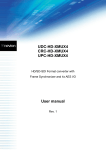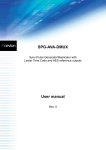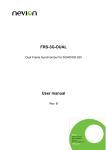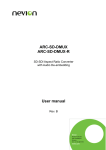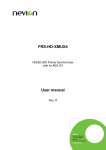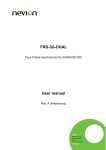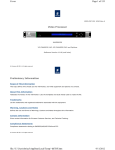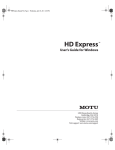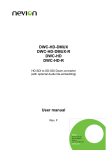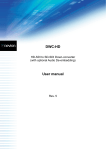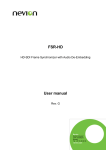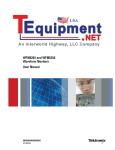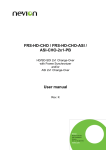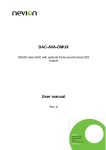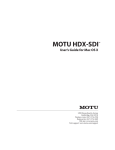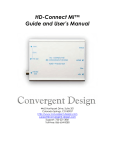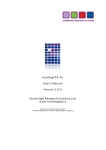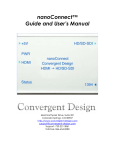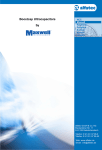Download UDC-3G-XMUX4+ User manual
Transcript
UDC-3G-XMUX4+ 3G/HD/SD-SDI Format and Standard converter with Frame Synchronizer and 4x AES I/O User manual Rev. D Nevion Nordre Kullerød 1 3241 Sandefjord Norway Tel: +47 33 48 99 99 nevion.com UDC-3G-XMUX4+ Rev. D Nevion Support Nevion Europe Nevion USA P.O. Box 1020 3204 Sandefjord, Norway Support phone 1: +47 33 48 99 97 Support phone 2: +47 90 60 99 99 1600 Emerson Avenue Oxnard, CA 93033, USA Toll free North America: (866) 515-0811 Outside North America: +1 (805) 247-8560 E-mail: [email protected] See http://www.nevion.com/support/ for service hours for customer support globally. Revision history Current revision of this document is the uppermost in the table below. Rev. Repl. Date Sign D C 2013-07-15 TB C 2 2013-01-08 2 1 2012-08-09 1 0 2012-06-26 0 - 2012-05-22 Change description Added description of user selectable position for the on-screen label (ch 3.10). Added section on the new sharpening filter (ch 3.13). New template. JD/TB Added ch 1.3.1 on how to upgrade by software key. Added ch 3.23.3 on SMPTE 2010 and ch 3.23.4 on SMPTE 2020. JD Added spec for 3G in Appendix B. Added min/max audio delay in ch 3.17 and in specs. TB New ch 2.1 on power consumption. Updated power consumption figures under specifications, and removed references to products CRC/UPC. TB Initial version nevion.com | 2 UDC-3G-XMUX4+ Rev. D Contents Revision history ........................................................................................................ 2 1 Product description ................................................................................................ 5 1.1 The core functionality .................................................................................................... 5 1.2 Secondary functionality ................................................................................................. 5 1.2.1 Standard conversion .................................................................................................. 5 1.2.2 Frame synchronizer.................................................................................................... 5 1.2.3 De-glitcher.................................................................................................................. 5 1.2.4 Audio embedder/de-embedder with audio matrix and processing............................... 6 1.2.5 Four AES I/O ports ..................................................................................................... 6 1.2.6 Audio delay lines ........................................................................................................ 6 1.2.7 Closed Caption CEA708/CEA608 and time code support .......................................... 6 1.2.8 Input change-over with fallback to internal generators ................................................ 6 1.2.9 Multiple SDI outputs ................................................................................................... 6 1.2.10 In-monitor label inserter ............................................................................................ 6 1.2.11 Long-haul optical input ............................................................................................. 6 1.2.12 Video processing ...................................................................................................... 6 1.2.13 EDH processing ....................................................................................................... 6 1.3 Product variants and how they differ ............................................................................. 7 1.3.1 How to apply a software key that enables new options ............................................... 8 2 How to get started ............................................................................................... 11 2.1 Power requirements .....................................................................................................11 2.2 Physical connections ....................................................................................................11 2.2.1 Sync input .................................................................................................................12 2.2.2 GPI outputs (alarms) .................................................................................................12 2.2.3 GPI inputs .................................................................................................................12 2.2.4 Data link output lines .................................................................................................13 2.3 What the LEDs mean ...................................................................................................13 2.3.1 Exceptions/special conditions for the LEDS ..............................................................14 2.4 Selecting between Gyda mode or Manual mode ..........................................................14 2.5 The very brief guide to Manual mode set-up ................................................................15 2.6 The very brief guide to Gyda mode set-up....................................................................15 2.7 How to get back to factory defaults?.............................................................................17 3 Detailed control.................................................................................................... 18 3.1 Detailed control in manual mode ..................................................................................18 3.1.1 Rotary switch and push buttons.................................................................................18 3.1.2 DIP switch functions ..................................................................................................18 3.1.3 Factory reset function ................................................................................................20 3.2 Detailed control in Gyda mode .....................................................................................21 3.2.1 Information page .......................................................................................................21 3.2.2 Configuration page ....................................................................................................22 3.3 Data path .....................................................................................................................25 3.4 Video input selection ....................................................................................................25 3.5 De-glitcher....................................................................................................................26 3.6 The scaling blocks........................................................................................................26 3.6.1 Motion adaptive de-interlacer ....................................................................................26 3.6.2 Format and standard converter block ........................................................................26 3.6.3 Aspect Ratio Converter block ....................................................................................27 3.6.4 Automatic scaling modes...........................................................................................27 nevion.com | 3 UDC-3G-XMUX4+ Rev. D 3.6.5 Pre-defined settings ..................................................................................................32 3.6.6 User defined settings.................................................................................................32 3.6.7 Selecting Default scaling by GPI ...............................................................................33 3.7 Frame synchronizer .....................................................................................................34 3.7.1 Frame sync mode .....................................................................................................34 3.7.2 Frame delay mode ....................................................................................................35 3.8 Video generator............................................................................................................35 3.9 Label generator ............................................................................................................36 3.10 Video processing block ..............................................................................................36 3.10.1 Gain and offset ........................................................................................................36 3.10.2 Video payload legalizer ...........................................................................................37 3.11 Color space conversion ..............................................................................................37 3.12 Video filters ................................................................................................................37 3.13 EDH processing block ................................................................................................35 3.14 Video output selection ................................................................................................38 3.15 Audio blocks overview ................................................................................................38 3.16 Audio de-embedder ....................................................................................................39 3.17 Audio delay ................................................................................................................39 3.18 Audio cross point matrix .............................................................................................39 3.19 AES I/O ......................................................................................................................40 3.19.1 Audio inputs ............................................................................................................40 3.19.2 Audio outputs ..........................................................................................................41 3.20 Audio generator..........................................................................................................41 3.21 Audio processing block ..............................................................................................41 3.22 Audio embedder .........................................................................................................42 3.23 Ancillary packet transport ...........................................................................................42 3.23.1 Time Code ..............................................................................................................42 3.23.2 Closed Caption........................................................................................................43 3.23.3 SMPTE 2010/SCTE 104..........................................................................................43 3.23.4 SMPTE 2020 ...........................................................................................................43 Appendix A RS422 commands ............................................................................... 44 A.1 FLP4.0 required commands .........................................................................................44 A.2 Normal control blocks ..................................................................................................45 A.3 Commands intended for debug/lab use only ................................................................53 Appendix B Specifications ...................................................................................... 55 General environmental requirements for Nevion equipment .................................. 57 Product Warranty.................................................................................................... 58 Materials declaration and recycling information ...................................................... 59 Materials declaration ..........................................................................................................59 Recycling information .........................................................................................................59 nevion.com | 4 UDC-3G-XMUX4+ Rev. D 1 Product description BYPASS SDI OUT SDI OUT AFD / WSS / VI Embedder AFD / WSS / VI De-embedder SDI OUT SDI OUT x-point SDI OPTICAL IN SDI ELECTRICAL IN REF Reclocker / De-serialiser Format Converter w/ Motion Adaptive Deinterlacer Deglitcher Frame Sync w/ Video generator Video Processing / Gain / Label insert 16 ch Audio Embedder Audio x-point Audio processing Genlock Audio Tone Generator GPI Control 16 ch Audio De-embedder Audio Delay RS422 Decoder RS422 OUT GYDA 4 AES IN Audio SRC 4 AES Selectable I/O CTRL 4 AES OUT Figure 1: Simplified block diagram of the UDC-3G-XMUX4 card 1.1 The core functionality The UDC-3G-XMUX4 is a format and standard converter that can convert between all the common SD, HD and 3G level A video standards. As part of the conversion, the aspect ratio, the crop, or the position of the output picture can also be altered. This process can be fully automated by AFD, WSS, WSS-EXT, or VI in combination with 12 built-in conversions, or the user can take full manual control by selecting between 12 built-in conversions and 12 fully configurable custom conversions. Motion adaptive de-interlacing is used to ensure optimal picture quality. The UDC-3G-XMUX4 comes in the standard Flashlink form factor and it is designed to be used with Multicon Gyda, the Nevion system controller. A subset of the configuration parameters can also be controlled by onboard switches, enabling stand-alone operation. 1.2 Secondary functionality 1.2.1 Standard conversion The UDC-3G-XMUX4 can be used for standard conversion, i.e. conversion between 50 Hz and 60 Hz / 59.94 Hz time bases. The motion adaptive de-interlacing ensures a remarkably artefact-free output for this class of converter. 1.2.2 Frame synchronizer The UDC-3G-XMUX4 has a built-in frame synchronizer. It can synchronize the SDI output to a traditional black & burst reference or to a tri-level sync reference. The SDI output can be phase adjusted relative to the sync signal. No additional frame delay is available for the UDC-3G-XMUX4. 1.2.3 De-glitcher The UDC-3G-XMUX4 comes with a built-in de-glitcher for continuous and seamless output. This will clean up line errors due to up-stream switching or other signal glitches. The output even remains error-free with change of input formats. nevion.com | 5 UDC-3G-XMUX4+ Rev. D 1.2.4 Audio embedder/de-embedder with audio matrix and processing The UDC-3G-XMUX4 comes with full embedder/de-embedder capabilities. The audio embedded on the SDI is de-embedded and can be delayed relative to the video. Each audio stereo pair can be swapped in a matrix before being embedded back into the SDI stream. 1.2.5 Four AES I/O ports The UDC-3G-XMUX4 comes with four bidirectional AES ports. Bidirectional means that each port can be configured to be either an input or an output. The direction can be set independently for each of the four ports and they will then work as inputs or outputs to the audio matrix. The AES I/O ports are an optional feature. 1.2.6 Audio delay lines Each AES port comes with its own delay line, which means that the audio can be given a (positive or negative) delay relative to the video. A common delay setting is also provided for the eight embedded channels. The delay lines make it easy to pre-compensate for the delays incurred by external audio processors such as Dolby E. 1.2.7 Closed Caption CEA708/CEA608 and time code support The UDC-3G-XMUX4 will transport closed caption and time code packages between input video standard and the output video standard. In the process it will convert and transform the packages as necessary to confirm to the output video standard. 1.2.8 Input change-over with fallback to internal generators The UDC-3G-XMUX4 comes with an electrical SDI input and an additional (optional) optical input. Sophisticated input selection logic can switch between the physical input when a signal is available, and also switch to one of several internal video generators in the event that no physical input is present. 1.2.9 Multiple SDI outputs The UDC-3G-XMUX4 comes with four BNC SDI outputs organized as two pairs of inverting/non-inverting outputs. Each pair of outputs can be taken from the processed video output, or directly from the input (reclocked only) for monitoring purposes. 1.2.10 In-monitor label inserter The UDC-3G-XMUX4 comes with a built-in label-inserter that can be used to add a identifying text string in active video, either permanently or only when the module has lost its expected input and has reverted to a fallback generator. 1.2.11 Long-haul optical input The UDC-3G-XMUX4 can be equipped with an optional 9/125µm single mode optical input for long-haul applications. 1.2.12 Video processing The UDC-3G-XMUX4 comes with luma/chroma gain and level adjustment and spatial lowpass filters. The low-pass filters can be a useful tool to control the bandwidth of the input to video compression equipment. 1.2.13 EDH processing The UDC-3G-XMUX4 always does EDH processing. nevion.com | 6 UDC-3G-XMUX4+ Rev. D 1.3 Product variants and how they differ The base variant of the UDC-3G-XMUX4 comes with a single electrical input. An optional optical short-haul or long-haul receiver can be added. The short-haul receiver version is denoted with an –R appended to its name. The long-haul receiver version is denoted with an –R-L appended to its name. The base variant of the UDC-3G-XMUX4 does not have the AES I/O ports enabled. AES I/O capabilities must be ordered as a factory option or purchased as a software key upgrade at a later time. The base variant of the UDC-3G-XMUX4 comes without SD/HD/3G input capabilities and also without SD/HD/3G output capabilities. SD, HD and/or 3G input capabilities must be ordered as a factory option or purchased as a software key upgrade at a later time. The same goes for SD, HD and/or 3G output capabilities. This means that if the customer wants to buy a pure HD-to-3G upscaler, she will only have to buy the HD input capability and the 3G output capability. Naturally, this also means that at least one set of input capabilities and one set of output capabilities must be added to the ‘naked’ hardware to get a useful module. The following table summarizes the ordering options available (for prices, please contact Nevion or an authorized Nevion dealer): Nevion option code Hardware UDC-3G-XMUX4+ (select one) UDC-3G-XMUX4-R+ UDC-3G-XMUX4-R-L+ + Input formats UDC OPT input 3G (select at least one) UDC OPT input HD UDC OPT input SD + Output formats UDC OPT output 3G (select at least one) UDC OPT output HD UDC OPT output SD + AES inputs/outputs UDC OPT AES I/O Table 1: Available options At the bottom of the information page (the ‘front page’) of the module in Multicon GYDA a line will show which features are enabled: This example shows a module with all optional features present. nevion.com | 7 UDC-3G-XMUX4+ Rev. D 1.3.1 How to apply a software key that enables new options 1) In Multicon Gyda, navigate to the UDC-3G-XMUX4+ module in question by first pressing the frame symbol and then pressing the icon for the UDC-3G-XMUX4+. In the example picture below, two such modules are present in the same frame, and the one in slot 1 has been selected. Figure 2: A frame with two UDC-3G-XMUX4+ modules 2) Check which features are already enabled in the module. At the bottom of the information page that is now shown will be a line that says “Purchased features”, which lists the enabled input formats, the output formats, and finally whether the AES I/O has been enabled or not. In the examples shown here, all optional features are already enabled and no further upgrades are available. Figure 3: How to see purchased features, new Multicon Gyda Older versions of Multicon Gyda cannot display the line “Purchased features” properly, the words “In:”, “Out:” and “AES” will be missing. Figure 4: How to see purchased features, older Multicon Gyda If for instance “3G” should be missing from the input or output lists, or the AES option says “No”, these features can be purchased as a software key upgrade. 3) If the customer decides to buy a feature upgrade, Nevion will need both the serial number of the module to be upgraded and a list of the new features the customer wishes to purchase for it. The serial number can be found on the very bottom of the configuration page for the module (To navigate between the information page and the configuration page, press the “i” symbol and the wrench symbol, respectively). Each new input format format or output format has its own order number in the price list, as does the AES I/O option. Figure 5: Where to find the serial number nevion.com | 8 UDC-3G-XMUX4+ Rev. D 4) The customer will receive a software key from Nevion. The key will be in the form of the string “optn 0” plus six groups of up to 10 digits. Like this, but with different numbers: optn 0 1234567890 1234567890 1234567890 1234567890 1234567890 1234567890 This software key is linked to the serial number of the module and must be sent to the module via the debug terminal in Multicon Gyda. To access the debug terminal, first press “Config” in the top menu, and then press “Debug terminal”. Figure 6: First step towards accessing the debug terminal Figure 7: Second step towards accessing the debug terminal 5) Now comes the only tricky part of the procedure: To address a particular module through the debug terminal, one has to take the frame number and slot number and make a unique two-digit address from them. To do this, multiply the frame number from the Multicon GUI with 10, then add the slot number from the Multicon GUI, and finally subtract 1. Another way of saying this is that the left digit of the address is the frame number, and the right digit is the slot number minus one, i.e. slots counted from 0 to 9, instead of 1 to 10 as they are displayed in the Multicon user interface. nevion.com | 9 UDC-3G-XMUX4+ Rev. D The two modules in our example were both in frame 0, but in slots 1 and 5 respectively. This gives us the addresses “00” (0*10 + 1 - 1) and “04” (0*10 + 5 - 1). Before trying to send the software key it could be wise to check that the addressing is indeed correct. That can be done by sending a single question mark (“?”) to the module. In the Flashlink protocol this is known as the “hello” command, and is basically a who-are-you command. The module should identify itself with the module type, version information, and serial number. In the example below the hello command has been sent to the module in frame 0/slot 5 (that is, address “04”), and the module has replied. Then the software key “optn 0 123456 123 …” has been copy-pasted into the command field and is ready to be sent to the module. The command will be sent when the “Ok” button is pressed. The module will then reply with “ok”, and restart with the new features enabled. It will take a few seconds before Multicon Gyda rediscovers the module after the restart. Figure 8: The debug terminal, ready to send the software key to the module 6) Remember to check that the module now has the new features enabled. Please refer to step 2). nevion.com | 10 UDC-3G-XMUX4+ Rev. D 2 How to get started 2.1 Power requirements The absolute maximum power consumption for this module is 9.0 W. This does however include the 0.5 W for the optional PIN or APD optical input modules, and 0.8 W for the AES I/O option, and also varies considerably with the combination of input and output video standards used. If the module will always be used with the same combination of input and output standards, the table below can be used to determine the actual maximum power consumption, and to determine how many modules can safely be used in one frame. Note that the module will draw all its power from +5 V. Check the +5 V rating of the power supply, generally it will be lower than the rating for the entire supply. Output standard Input standard SD HD 720p HD 1080i 3G 1080p SD 6.2 W 6.3 W 7.0 W 6.9 W HD 720p 6.6 W 6.8 W 7.8 W 7.4 W HD 1080i 6.9 W 7.1 W 8.7 W 8.0 W 3G 1080p 7.3 W 7.5 W 9.0 W 8.3 W Table 2: Maximum power consumption as a function of video standards used Note that the figures in the table above include 0.5 W for the optional PIN or APD module, and 0.8 W for the AES I/O option. These numbers can be deducted if the corresponding option has not been purchased for the module(s) in question. Even if the AES I/O option has been purchased, ~0.3 W can be deducted from the table values if all four AES I/Os are used as inputs. 2.2 Physical connections Figure 9: UDC-3G-XMUX4-C1 backplane left: connection side right: component side nevion.com | 11 UDC-3G-XMUX4+ Rev. D The backplane for the UDC-3G-XMUX4 is labelled UDC-3G-XMUX4-C1. It is designed to be fitted in a Flashlink rack unit and to take up a single slot. The connection side will face outward on the back side of the Flashlink rack when mounted correctly. The table below is an overview of the connectors and their associated functions. Function HD/SD-SDI input HD/SD-SDI output 1 HD/SD-SDI output 1 inverted HD/SD-SDI output 2 HD/SD-SDI output 2 inverted Black & Burst/ tri-level frequency reference input AES I/O 1 AES I/O 2 AES I/O 3 AES I/O 4 GPI in GPI out DATA out Label IN 1 _ 1 2 _ 2 SYNC 1 2 3 4 GPI/DATA GPI/DATA GPI/DATA Connector type BNC BNC BNC BNC BNC BNC WECO WECO WECO WECO TP45, pin 2, 3, 6 & 7 TP45 pin 1 (pin 8 = GND) TP45 pin 4 & 5 Table 3: Connector functions Unused SDI inputs/outputs should be terminated with 75 Ohm. 2.2.1 Sync input The main module features a slide switch to select between sync taken from the backplane input (switch position marked “BP”) and a frame-distributed sync (switch position marked “RACK”). At the time of writing this manual no frame-distributed sync is available, and the switch should be kept in the “BP” position. The backplane also features a switch on the component side (the side facing into the frame). This is a switchable termination for the backplane sync input. By setting the slide switch in Figure 9 to the “ON” position, the sync input will be terminated to 75 Ohm. Generally, the sync inputs should be terminated if each sync input is fed from a separate output of a distribution amplifier. If one sync output is passively split and fed to several modules (T-connectors) one module should be terminated while the others should be left unterminated. If the module will be used without a frequency reference the positions of these slide switches do not matter. 2.2.2 GPI outputs (alarms) The UDC-3G-XMUX4 has one GPI output. This reflects the general status of the card, and thereby acts as an all-purpose alarm. See Table 4 below. 2.2.3 GPI inputs The UDC-3G-XMUX4 has four GPI inputs. Together they form a four-bit number (16 combinations) that can be used to select one of the many conversions that the module can perform., either as the fallback conversion for when the automatic logic lacks the necessary input information to make a decision, or a completely manually selected conversion. This is the subject of chapter 3.6, and section 3.6.7 in particular. See Table 4 below for the location of the GPI inputs. nevion.com | 12 UDC-3G-XMUX4+ Rev. D 2.2.4 Data link output lines The UDC-3G-XMUX4 has one pair of data output lines. Together they form an RS422 output. The data is de-embedded from one of the embedded audio channels. These data must of course have been embedded by another module upstream. See Table 4 below for the pin-out. GPI name Function Status General error status for the module. Will also activate at firmware upgrades, when the module is not. GPI 1 GPI default scaling select. Least significant bit. GPI 2 GPI default scaling select Pin # Mode Pin 1 Inverted Open Collector (open is alarm) Direction Output Input RS422+ Pin 2 TTL, 0V = active level Pin 3 TTL, 0V = active level Pin 4 RS422 RS422- Pin 5 RS422 Output Ground 0 volt pin Pin 6 TTL, 0V = active level Pin 7 TTL, 0V = active level Pin 8 0V. Input GPI 3 GPI default scaling select. Most significant bit. GPI default scaling select. DATA link output DATA link output GPI 4 Input Output Input Table 4: The TP45 (8pin modular jack) in detail 2.3 What the LEDs mean Card status Red LED PTC fuse has been triggered or FPGA programming has failed SDI input status Video signal absent. Sync input status Sync signal absent Audio input status No audio embedded in incoming video Orange LED Module has not been programmed, or RESET and OVR DIPS are both on, or module is loading firmware. Video signal present but card unable to lock VCXO Sync signal present but card unable to lock VCXO One, two or three audio groups embedded in incoming video Green LED Module is OK No light Module has no power Video signal present and locked Module has not been programmed B&B or Tri-level sync in lock Module has not been programmed 4 audio groups embedded in incoming video Module has not been programmed Table 5: LED states and what they mean nevion.com | 13 UDC-3G-XMUX4+ Rev. D 2.3.1 Exceptions/special conditions for the LEDS The locate command will make all four LEDs blink on and off synchronously to quickly identify the module in a larger installation. The condition of the card is not otherwise affected by the command, only the appearance of the LEDs will change. The LEDs will return to their normal states and functions after the special locate condition times out. FPGA firmware upgrades will activate running lights after the firmware download has finished. Do not remove power to the card when running lights are active, the card is unpacking and installing the new firmware. The UDC-3G-XMUX4 will automatically reboot after a successful upgrade, and the LEDs will then also return to their normal functions. 2.4 Selecting between Gyda mode or Manual mode The board can be configured either manually or through the system controller Multicon GYDA. Since there’s a limited number of switches available compared to the total number of settings available for the module, only a subset of the parameters can be adjusted when operating in manual mode. Generally, the parameters that cannot be directly controlled by the DIP switches will take their settings from the previous Multicon GYDA session. This means that for a specific manual setup it may be necessary to configure the module with a Multicon GYDA before switching to manual mode. To reach manual mode, the lower DIP (labelled OVR) on the module must be switched to the “On” position (to the right) and the board must be re-booted. This isolates the board from Multicon GYDA control, but the module will still accept commands to retrieve its status, and also the commands necessary to initiate and perform firmware upgrades. In addition to the DIP switches, manual mode will also activate the rotary switch and the two push-buttons at the front of the module. These are used to control the phase delay for the built-in frame-synchronizer, see chapter 3.1.1. nevion.com | 14 UDC-3G-XMUX4+ Rev. D 2.5 The very brief guide to Manual mode set-up More details and possibilities are described in chapter 3.1, entitled ‘Detailed control in manual mode’. This is just the bare minimum to get started and get a useful output in Manual mode: Figure 10 2.6 The very brief guide to Gyda mode set-up All of these settings are covered in much more detail in chapter 3.2. These are just the most important settings to get started: Arguably the most important setting is where to take the input from. If the module was purchased with the electrical input only, this would be a good starting point: nevion.com | 15 UDC-3G-XMUX4+ Rev. D What this means is that the electrical input will be chosen whenever a signal is present, and if a signal is not present, the output will frame freeze for 500 ms before resorting to an internal fallback generator. Here this generator is set to produce just black video frames. If the module was purchased with the optical input option, the setup could either be like above, or with the Optical input instead of the Electrical input, or one input could serve as a backup for the other, with a final fallback to generator, as illustrated below: Then it is time to worry about the output. The output format is set like this: If the output is HD or 3G, the Output environment should be set to Always 16:9. If the output is SD, this setting will depend on whether the output is intended to be best viewed on a 4:3 monitor or a 16:9 monitor. If in doubt, try both and see the difference. Generally, the Rule should be left in the AFD->Non-AFD->Default position, as that will always give the correct conversion based on the embedded information about the picture content. If the user instead wants to have total manual control over the conversion, the rule should be set to Default: The actual selection of conversion will then be come directly from the drop-down menu called Default scaling, at the bottom of the group of settings above. This setting can also be controlled from the four GPI input lines, which together give 16 combinations, each of which can be mapped to a conversion in the matrix that looks like this: nevion.com | 16 UDC-3G-XMUX4+ Rev. D The combination 0000 should usually be mapped to No action, which means that if no GPI control is present, the GPI lines will not affect anything. If the module was purchased with the AES I/O option, the direction of each AES port can be set, see the bottom half of the illustration below. These outputs can be taken from incoming embedded audio, or from AES ports that are set as inputs. If any of ports are set as inputs, these inputs can of course also be selected as sources for the re-embedded audio channels. The audio routing is all handled by the audio matrix in the upper half of this illustration: 2.7 How to get back to factory defaults? To access the function that will reset the module and reload the factory default settings, the module must briefly be put into manual mode. The entire procedure is described in chapter 3.1.3. nevion.com | 17 UDC-3G-XMUX4+ Rev. D 3 Detailed control 3.1 Detailed control in manual mode To reach manual mode, the lower DIP (labelled OVR) on the module must be switched to the “On” position (to the right) and the board must be re-booted. This isolates the board from Multicon GYDA control, but the module will still accept commands to retrieve its status, and also commands related to initiate and perform firmware upgrades. The Manual Mode configuration controls are all found on the front side of the board. There are three sets of DIP switches, one rotary switch, and two push buttons. Figure 11: The figure shows a top view component printout of the board. 3.1.1 Rotary switch and push buttons The rotary switch and the push buttons are used to control the phase delay setting of the frame-synchronizer. They are accessible from the front of the module and are meant to be adjusted when the module is powered and active. No change will be seen in output video unless a sync input (black & burst or tri-level) is present. The rotary switch, labelled DLY, adjusts the phase delay from -5 to +4 video lines. The push buttons, labelled INC and DEC, are used to fine adjust the phase delay one sample at a time. They can adjust the additional samples setting within +/- ½ video lines for the present video standard. Pressing both buttons simultaneously will reset the number of additional samples to 0. Holding one of the buttons in will accelerate the increase/decrease action until the button is released (or one of the limits -½ or +½ video lines is reached). When the samples setting is reset or one of the limits reached, this will be acknowledged with a series of short flashes on the LED(s) closest to the activated button(s). 3.1.2 DIP switch functions The two horizontally mounted DIP switch packages are here denoted DIP1DIP16, counted from left to right. The vertically mounted DIP package is denoted with DIP17-DIP24, counted from top to bottom. nevion.com | 18 UDC-3G-XMUX4+ Switch 1 2-4 Function name AES1 dir Function DIPs Off = output On = input AES1/GRP 1 routing DIP 234 Group 1 Embeddin g 000 Disable 001 Group 1 010 Group 2 011 Group 3 100 Group 4 101 AES1&2 110 AES3&4 111 Generator 5 AES2 dir 6-8 AES2/GRP2 9 AES3 dir 10-12 13 AES3/GRP 3 AES4 dir 14-16 17-19 AES4/GRP 4 Output format (marked XYZ) OPT/EL Rev. D OPT/EL AES1 output Deembed ding Group 1 ch 1&2 Group 1 ch 3&4 Group 2 ch 1&2 Group 2 ch 3&4 Group 3 ch 1&2 Group 3 ch 3&4 Group 4 ch 1&2 Group 4 ch 3&4 Comment AES 1 input or output, if AES1 is input, DIP 2-4 routes GROUP 1. Routing matrix to AES1 or GROUP 1 Off = output On = input See table for AES1/GRP1 AES 2 input or output Off = output On = input See table for AES1/GRP1 Off = output On = input See table for AES1/GRP1 XYZ 000 720/50p or 720/59p AES 3 input or output 010 1080/25i or 1080/29i 100 PAL or NTSC, 16:9 110 PAL or NTSC, 4:3 XX1 1080/50p or 1080/59p Off = Optical input is main On = Electrical input is main Routing AES2 or GROUP 2 Routing AES3 or GROUP 3 AES 4 input or output Routing AES4 or GROUP 4 The XYZ combination sets the output format. The frame rate out will be selected automatically based on the frame rate of the input. The “XX1” combination means that if the Z switch is in the On position, the two other switches don’t matter. Note that the auto selection of frame rate means that no standard conversion (between 50 Hz and 60 Hz / 59.94 Hz time bases) is possible in manual mode. Optical / Electrical input priority. If the optical input is not installed, this DIP will have no effect. nevion.com | 19 UDC-3G-XMUX4+ Rev. D SDO1 PROC SDI OUT 1 Off: through mode On: processed mode SDO2 PROC SDI OUT 2 Off: through mode On: processed mode F-RESET F-RESET OVR OVR Off: Use values preset by MULTICON GYDA. On: RESET to factory defaults Off: MULTICON GYDA mode On: Manual mode In through mode the video only goes through a reclocker. In through mode the video only goes through a reclocker. This DIP is only read at power up. See chapter 3.1.3. This DIP is only read at power up. OVR is short term for MULTICON GYDA override Table 6: DIP SWITCH FUNCTIONS 3.1.3 Factory reset function The factory reset puts the card back to its initial state, as it was delivered from the factory. These settings are just a starting condition for the board, and new settings applied by the user will still take effect and be stored. If a Multicon GYDA is controlling the frame in which the factory reset operation is performed, Multicon will see the re-insertion of the card in step 4 below as a hot-swap event, and it will try to write the previously stored settings back to the card. There are two ways to avoid this mechanism: The safest and easiest way is to keep the Multicon GYDA pulled out during the factory reset procedure. The next best thing is to select the Manual mode in step 3, which will effectively prevent the card from acknowledging the commands sent from Multicon in step 4. After ~30 seconds the Multicon settings will instead have been updated from the card settings (some of which may now have been overridden by the DIP switches!), and then the card can be unplugged once more, and returned to Gyda mode. The factory reset is a four-step procedure: 1. Pull the main card out of the frame, and set the two DIPs labelled F-RESET and OVR to their On positions. 2. Re-insert the card into the frame. The Status LED will now be a permanent orange colour. No further waiting is needed after seeing the Status LED lit up orange. 3. Pull the card out of the frame again, and return the DIP F-RESET to its Off position, and set the OVR to the desired mode of operation. 4. Re-insert the card into the frame, and it should now boot as normal again. It is only at the end of this boot-up that the settings are actually reset, and to ensure that the new settings are stored properly it is important that the card is now kept powered for a few seconds after the Status LED has turned green. The card will start to operate as normal with the new settings right away. nevion.com | 20 UDC-3G-XMUX4+ Rev. D 3.2 Detailed control in Gyda mode All functions of the card can be controlled through the Multicon GYDA control system. The Multicon GYDA has an information page and a configuration page. 3.2.1 Information page Figure 12: Multicon GYDA information page The information page shows a dynamic block-diagram of the board and some additional informative text. The block diagram updates with the board status, showing input signal selected and signals missing (by red crosses over signal lines). It also shows the audio matrix selections that have been made in the configuration page. nevion.com | 21 UDC-3G-XMUX4+ Rev. D Note that if an audio input is not present, the user will still be allowed to select this input from the matrix, but the output will go to a fallback position. Missing audio inputs will be shown in the block-diagram as a red cross over the corresponding matrix input line. The information text below the dynamic block diagram lists information not easily conveyed in a graphical manner. Common scaler settings denote the output format, which is selectable under the same heading in the Configuration page. Active scaling: This shows which aspect ratio conversion is currently performed by the card. Indirectly it also shows why this conversion has been selected: If the text starts with “Default:” it means that this is the conversion that the user has selected as the default scaling. This in turn means that the user has either selected the scaling manually,or that no aspect ratio information was detected in the video to select the proper scaling automatically. Conversely, of the text starts with “Auto:” it means that the card has valid aspect ratio information in the form of AFD, VI, WSS or SMPTE352, and that the conversion has been selected automatically to suit the output environment specified by the user. Phase delay denotes the time difference in samples between incoming sync source and outgoing video signal. AES input delay shows the delay (in 48 kHz audio samples) between incoming AES stream and AES stream going into the cross-point switch. These delay blocks are not shown in the graphics. Signal integrity shows the incoming video format and counts errors found on this signal. The error mask is set up in the Signal integrity block on the configuration page. To reset the counter to 0, press the Reset button. DE-embedded datalink gives the status and bitrate of the data de-embedded from an AES stream. Which AES stream to de-embed data from is selected in the audio cross-point switch. This datalink is a Nevion proprietary standard and embedding of such data can be done with the AV/AAV-HD(SD)-XMUX. 3.2.2 Configuration page The configuration page is shown over the next two pages. The different configuration parameters are explained in detail in the following sub-chapters. The order the settings are presented in roughly follows the data path inside the UDC-3G-XMUX4, rather than the order of the settings in the graphical user interface. nevion.com | 22 UDC-3G-XMUX4+ Rev. D Figure 13 Multicon Gyda configuration page, upper half nevion.com | 23 UDC-3G-XMUX4+ Rev. D Figure 14: Multicon Gyda configuration page, lower half nevion.com | 24 UDC-3G-XMUX4+ Rev. D 3.3 Data path The 3G/HD/SD-SDI input is selected from either optical or electrical input and equalized, reclocked and de-serialized and transferred to a processing unit called an FPGA. In the FPGA the signal is first sent through a de-glitcher that cleans up small single-line errors that might appear for instance due to switching. In the de-glitcher the ancillary data to be remapped in the output video stream is also de-embedded. The video is then passed over to the audio de-embedder that de-embeds all audio from the video. The 16 audio channels coming from the de-embedder are bundled in pairs and sent to an audio buffer. The audio is fetched from the audio buffer according to a user specified delay and sent to an Audio cross point. The audio from the Audio cross point can be any pair of audio channels de-embedded from the incoming video stream, AES inputs, an internal 1 kHz sine or an internal silence generator. The silence generator (labelled mute) produces valid audio, just silent. These audio generators can be set as fallback when no valid audio is available, but the options also exist to turn the AES outputs completely off or set the delete flag for embedded audio. From the cross point outputs each channel pair enters an Audio Processing Block, where the paired channels may be shuffled. After the audio processing block the audio enters the Audio Embedder. After the audio de-embedder, the active area of the video is sent through the scaler blocks and to a frame buffer. The video is then fetched from the frame buffer with the user specified delay and sent to a Video processing block followed by an EDH processing block. After the EDH block the video and audio is embedded according to the user settings and the video is sent from the FPGA to a serializer that re-clocks the data and outputs the SDI to a buffered output switch. The buffered output switch is a 2x2 crosspoint with input 1 being the equalized and reclocked input (non-processed) and input 2 being the output of the video processing. The two outputs are sent to two paired (non-inverting and inverting) outputs. There are also 4 I/O ports for AES. These can be setup to be either inputs, outputs or a mix. The outputs are taken from the Audio cross point and can be any stereo pair of audio channels embedded on the incoming video stream, AES inputs (if any), the internal 1 kHz sine generator or the internal silence generator. The inputs are routed through optional audio delays and sample rate converters before they enter the audio cross point matrix. 3.4 Video input selection The UDC-3G-XMUX4 has one electrical and one (optional) optical input. The input can be chosen either by an automatic selection with priorities and rule of switching, or by manual selection. When the input selection is done manually by selecting one of the inputs from the Mode menu, no fallback is available to other sources are available, but there will be a frame freeze for as long as the input is gone. Manual selection mode Figure 15: Multicon GYDA view of electrical input selected manually nevion.com | 25 UDC-3G-XMUX4+ Rev. D Automatic selection mode Figure 16: Multicon GYDA view of the input selection If the Video in Mode choice is set to auto in Multicon GYDA, three input choices (priorities) can be made. The available choices are electrical, optical, internal generator, muted, or ‘–‘ (none). When the signal is missing on the input selected as ‘Main’, the change-over logic will switch to the next priority and look for a signal there, and so on. If the user doesn’t want to use all three priority levels, the unused ones can be set to ‘–‘. Should the user specify a list of priorities where it is actually impossible to reach one or both of the backup levels (because the main input is selected to be an internal generator, and therefore always present), the card will also display the unreachable levels as ‘–‘. The switching is always latching, and to get back to the main input while the other input is still present, the user must press Reset. Hold time and lock time can also be adjusted. These specify how long a signal can be missing before the next input in the prioritized list is attempted, and how long a lost signal has to be present before it is considered OK again, respectively. 3.5 De-glitcher The de-glitcher corrects timing errors within a line. The de-glitcher has a 2048 samples buffer. When the first signal is present, we call it the “initial phase signal”, data is taken from the center of this buffer. If the timing reference of the video signal changes, when for instance a new source being switched into the signal path, the timing errors occurring by this change will be corrected if the new timing reference is within +/-1024 samples of the “initial phase signal”. This also goes for all consecutive timing references. If a signal is more than +/-1024 samples off relative to the “initial phase signal”, the output will repeat the last frame, refill the 2048 samples buffer and take new data from the centre of the buffer. This new signal is now considered the “initial phase signal”. This mechanism produces an error free video output without frame wrapping when the video input comes from a router with synchronous input video signals that all lies within +/1024 samples of each other. The de-glitcher output is always seamless. When a signal is repeated, the audio is faded out. It fades in again at the next frame. 3.6 The scaling blocks 3.6.1 Motion adaptive de-interlacer This block converts an interlaced image to progressive. It is only part of the signal path for interlaced video formats. 3.6.2 Format and standard converter block This block converts between the different video formats and standards. If the input is interlaced, it is de-interlaced before entering this block. The input format is automatically detected. The output format is selected in Common scaler settings in the graphical user interface. Formats supported are: 486i29, 576i25, 720p59, 720p50, 1080i29 and 1080i25. Although the module can always convert between 50 and 60 Hz time bases, a sync input of the same time base as the desired output is required to get the correct pull-down status. nevion.com | 26 UDC-3G-XMUX4+ Rev. D 3.6.3 Aspect Ratio Converter block The aspect ratio converter block may be used to stretch or shrink a picture vertically and/or horizontally. The picture may also be offset with respect to the original centre of the picture. The primary difficulty with selecting the conversion is the sheer number of possible conversions. This can be greatly reduced by specifying the desired output aspect ratio (4:3 or 16:9). We call this setting the output environment. The actual scaling will depend on the input signal. The output environment setting actually describes the aspect ratio of the pixels. The fill factor is a term to describe the degree to which the output picture will fill the output frame, or the presence of horizontal or vertical curtains or black bars. After conversion the output signal will have the appropriate AFD, VI, WSS and S352M embedded. These types of metadata can also be individually disabled. There are four operational modes for the module: 1. AFD -> Frame fill setting -> default conversion 2. AFD -> default conversion 3. Frame fill setting -> default conversion 4. Default conversion, no auto The primary assumption for the first three modes is that an input signal with the same aspect ratio as the output environment will not be scaled. (There are a couple of exceptions if the picture has both horizontal and vertical curtains.) In mode 4 the zoom and position settings from the selected scaling will be applied for all input signals, regardless of the detected input environment. If one of the pre-defined fixed scalings is used, the output environment will be given by the selected scaling. The only exception is “No conversion”, which has no inherent output aspect ratio; when this scaling is selected, the output environment is taken from the general output environment setting. For the user scalings, the user must specify the output environment. This also provides an opportunity to change the output environment via GPIs, see chapter 3.6.7. 3.6.4 Automatic scaling modes The following applies to the first three (automatic) modes of operation: The scaling performed by the module is determined by the input picture aspect ratio and fill factor (presence of ‘curtains’) but normal SD video does not natively state of what aspect ratio the pixels are, or if another conversion has already been applied. There are three sources of information that may be present in the video that can provide some or all of this information. Active Format Descripton (SMPTE 2016 and SMPTE RP186, the latter referred to as Video Index) describes both the aspect ratio and the fill factor of the picture. However, the fill factor descriptor may contain a code to indicate that the fill factor of the picture is unknown. In that case, the selected fill factor setting is used. SMPTE352M is a data packet that can be used to identify the aspect ratio of the picture, and thereby the pixels. nevion.com | 27 UDC-3G-XMUX4+ Rev. D Figure 17: Multicon Gyda view of scaler settings 3.6.4.1 Mode 1: Full automatic mode The aspect ratio control block will start by looking for AFD presence in the input signal to select the aspect conversion. If this is not present it will look for VI, then WSS and finally SMPTE S352M information. If no aspect ratio information is present in the video, the default scaling will be used. When a valid format descriptor is present, either from SMPTE 2016, VI or WSS, all the conversions in the AFD code drawing in Figure 18 are possible for the given output environment. In the case where only the input/output environment information is available, a subset of the conversions is used. The desired filling method must be set. This may be one of the following: Zoom to fill frame - The image will be zoomed and cropped. No curtains. 14:9 - The image will be zoomed and cropped. Narrow curtains. Protect input frame - The image will not be zoomed or cropped. Full curtains. If the input environment is the same as the output environment, no conversion will be performed. nevion.com | 28 UDC-3G-XMUX4+ Rev. D 3.6.4.2 Mode 2: AFD or default This mode will only use the AFD information. The default scaling will be used if SMPTE 2016, VI, and WSS are all missing, or if the active format descriptor is set to ‘Unknown’. 3.6.4.3 Mode 3: Fill mode or default This mode will only use the input aspect ratio part of the information from the SMPTE 2016/VI/WSS and disregard the active format descriptor. If SMPTE 2016, VI nor WSS are present, the S352M packet will be used, if present. If S352M is also missing, the default scaling will be used. 3.6.4.4 AFD conversions Figure 18 shows the different transitions that are defined. The incoming format is given by the AFD/VI/WSS, and the user has supplied the output environment. To avoid clutter, transitions from a state to itself are not shown in the figure. The corresponding AFD format is shown for reference. The figure looks confusing at first, but observe that each of the states have only one arrow leading from itself to the other column. This arrow defines the normal conversion when the input environment is different from the output environment. Find the picture type that you have on the input and follow the arrow to the other column to find the conversion that will be performed when the AFD code is present. There are a few states where the input picture has both horizontal and vertical curtains and these also have arrows within the same column. These are conversions that will be performed when the input environment is the same as the output environment. nevion.com | 29 UDC-3G-XMUX4+ Rev. D Figure 18: AFD controlled aspect ratio conversions nevion.com | 30 UDC-3G-XMUX4+ Rev. D 3.6.4.5 Fill mode conversions If the module cannot find any fill factor information but has aspect ratio information, it will perform one of three conversions when the input environment is different from the output environment. 1. Protect input frame. 2. Zoom to fill frame. 3. Zoom to 14:9. The table shows the conversions that will be performed when this mode is active. Input environment Non-AFD Conversion Output environment 16:9 Any. 16:9 4:3 Protect input frame 16:9 4:3 Zoom to fill frame 16:9 4:3 14:9 16:9 4:3 Any. 4:3 16:9 Protect input frame 4:3 16:9 Zoom to fill frame 4:3 16:9 14:9 4:3 Conversion performed 3.6.4.6 Default scaling mode This mode is used when no information about the input video is detected by the ARC-SDDMUX. This mode uses the fixed scaling setting. The scaling and offset of the output picture is fixed. nevion.com | 31 UDC-3G-XMUX4+ Rev. D 3.6.5 Pre-defined settings Input Conversion Output No conversion 4:3 cropped to 16:9 full frame 4:3 to 16:9 with 4:3 pillar box 4:3 cropped to 16:9 with 14:9 pillar box 16:9 to 4:3 with 16:9 letterbox 16:9 cropped to 4:3 full frame 16:9 cropped to 4:3 with 14:9 letterbox 4:3 with 16:9 letterbox cropped to 4:3 with 14:9 letterbox (zoom 1.143) 16:9 with 4:3 pillarbox cropped to 16:9 with 14:9 pillarbox (zoom 1.167) 4:3 with 16:9 letterbox cropped to 4:3 full frame (zoom 1.333) Top 4:3 cropped to 16:9 full frame Top 4:3 cropped to 16:9 with 14:9 pillarbox 3.6.6 User defined settings It is possible to set the scaling values and AFD codes of twelve settings named “User scaling” 1 to 12. The scaling values control horizontal and vertical zoom, and horizontal and vertical center offset. Vertical and horizontal zoom can be adjusted within the range 0 to 2. The values denote the enlargements of the output image. Vertical and horizontal center offset or position values are slightly more complicated as the calculation depends on whether the effective zoom factors are greater than or less than unity. ‘Effective’ means that it also incorporates the scaling factors when converting from one input standard to another output standard, i.e. 1.5 horizontal (1920/1280) and 1.5 vertical (1080/720) if going from a 720-standard to a 1080-standard. nevion.com | 32 UDC-3G-XMUX4+ Rev. D The embedded AFD code for each User setting may be set. Use Figure 18 in the AFD conversion section to find the code that best describes the output. 3.6.6.1 Pos when zoom is greater than 1: The setting is in lines (vertical offset) and pixels (horizontal offset) on the output. A position value of P will result in the picture moving P pixels or lines. 3.6.6.2 Pos when zoom is less than 1: The setting is in lines (vertical offset) and pixels (horizontal offset) but the values are also scaled by the zoom factor. A zoom value less than 1 with a position value of P will result in the picture moving (P x zoom) pixels or lines. Positive position values moves image right/up, negative values left/down. 3.6.7 Selecting Default scaling by GPI There are 4 GPI input lines that can be controlled individually by external equipment, and therefore 16 different combinations. Each of these 16 states can be mapped to one of the scalings available under Default scaling. The GPI lines will then select the Default scaling, which means that they will either control the active scaling directly (if the scaler rule is in Default scaling mode) or the fallback scaling that will be chosen when no AFD/VI/WSS/SMPTE352 information is available (if the scaler rule is set to one of the automatic modes, see chapter 3.6.4). It is also possible to map one or more states to “No action”, which means that the card will simply ignore this GPI condition. This option can be particularly useful if a subset of the GPI values is used and the external equipment is unable to switch the GPI lines simultaneously. Although the GPI lines are de-bounced (filtered), unintended states could be visited by the GPI lines in a transition from one intended value to another. It’s therefore recommended to map all unused states to “No action” to get the cleanest possible switch between scalings. Figure 19: Multicon GYDA view of the GPI to scaling map. The GPI value is read from left to right: GPI 4, GPI 3, GPI 2 and GPI 1. nevion.com | 33 UDC-3G-XMUX4+ Rev. D 3.7 Frame synchronizer The frame synchronizer consists of a frame store buffer and some control logic. The frame store buffer can store up to 4 full HD frames. Data is fetched from this buffer according to the user settings by force of the control logic. The control logic sets the frame synchronizer into different modes dependent on the presence of a sync input. 3.7.1 Frame sync mode If a sync input (B&B or Tri-level) is present, the frame synchronizer will output a signal that has a delay relative to this signal. This parameter is called "Phase delay". Figure 20: Multicon GYDA view of the video delay settings Phase delay may also be called “output phase delay”. This parameter can be positive or negative, and determines the relationship between the outgoing video and the sync signal. The phase delay can thus be written in several ways, a large positive delay will equal a small negative delay, because there is wrap-around on a frame basis. It follows that it is not useful to specify a phase delay larger than 1 frame. Strictly speaking the range could have been limited to -1/2 frame to 1/2 frame. For convenience, the delay range is allowed to be from -1 frame + 1100 samples to 1 frame – 1100 samples. The lines are measured in units of the output SDI video standard. If the output SDI standard is 1080i25, a delay of one line is equal to 35.5us. If the output SDI standard is 720p50, a delay of one line is equal to 26.6us. If the output SDI standard is 625i25, a delay of one line is equal to 64us. For a scenario where the card receives different HD video standards, (e.g. 1080i25 and 720p50) the user may want to conserve a specific delay in microseconds for all HD video standards. This is accomplished by specifying the delay in number of samples instead of lines. (For HD video standards the sample frequency is equal over standards, but the line and frame frequencies are different for the different standards). If video input disappears Given that stable SDI input and sync input exists: If the SDI input disappears, the picture will freeze for <hold time> and then go to video generator if the card is in default configuration. If video input reappears Given stable sync input, the video will reappear after <lock time> of locked video input if card is in default settings. If sync input disappears Given that stable SDI input and sync input exists: If the sync signal disappears, the card will act as in frame delay mode, see Chapter 3.7.2. NOTE: This will result in a frame roll as the delay changes. If sync input reappears Given that a stable SDI input exists: If the sync signal reappears the delay mode will change back to Frame Sync mode. Hence the internal clock will be locked to the sync signal and the delay will again change. NOTE: This will result in a frame roll as the delay changes. nevion.com | 34 UDC-3G-XMUX4+ Rev. D If both signals disappears The picture will first freeze for <hold time> and then go to video generator. The output is now referenced to the local clock source. This clock source will however be kept within 1 ppm of the last sync source. 3.7.2 Frame delay mode In this mode a sync signal is not present. The phase delay will now be relative to the SDIinput. If video signal disappears The picture will first freeze <hold time> and then go to video generator. The output is now referenced to the local clock source. However this clock source will be kept within 1 ppm of the last video source. If video signal reappears If the input video signal reappears, the video will reappear on the output <lock time> after stable input video. The delay will be set to the same as before input was lost. NOTE: This may cause a frame roll. If a sync input appears Given that a stable SDI input exists: If a sync signal appears the delay mode will change to Frame Sync mode, see Chapter 3.7.1. Hence the internal clock will be locked to the sync signal and the delay will again change. NOTE: This will result in a frame roll as the delay changes. 3.8 Video generator The video generator can produce several simple signals: Color bar, Check field and flat field. The flat field can be set up with 10bit (0-1023) luma and chroma values, or by selecting a predefined color. The generator may be used as the video source if there is no video signal present at either of the video inputs. The generator may also be switched on with Multicon GYDA even though a video input is present. This will override video input, but the generator signal will be synchronous to the input signal or sync input if one or both are present. Figure 21: Multicon GYDA view of the video generator 3.9 EDH processing block If enabled, the EDH processing block extracts the EDH package from the video, updates the EDH flags according to SMPTE RP165 and inserts the EDH package into the ancillary data of the video. If disabled, The EDH processing block only reads, processes, and reports the EDH package contents without doing any modifications to the packet in the video stream. nevion.com | 35 UDC-3G-XMUX4+ Rev. D 3.10 Label generator The label generator consist of 2 lines of 16 characters each that are placed at the lower left corner of the active area. Its main function is to enable the user to automatically add a label to the internal generator at loss of input signal. This is done by selecting the “Auto” tick-box on the “Label gen” block in the Multicon GYDA configuration. It is also possible to permanently superimpose the label on the incoming SDI by ticking the “Enable” box. Note that to see the label on an output the video output selection must be set to “processed” for this specific output. Figure 22: Multicon GYDA view of label generator A later addition to the Label generator is the user-selectable position of the on-screen label. The controls range from 0 to 100, where 0 means all the way to the left (or top), and 100 means all the way to the right (or bottom). The calculation from 0-100 to screen position takes the length of the two text strings into account, such that 0 will always be seen as left adjusted, 100 will always be seen as right adjusted, and 50 will always be centered on the screen. The same principle applies in the vertical direction, except that no attempt is made to compensate for empty lines (i.e. using only one of the two lines available). This means that in order to have a single line appear as far up as possible, the upper text line must be used. In order to have a single line appear as far down as possible, the lower line must be used. Figure 23: Position adjustment for the Label generator The position adjustment feature is only available if the module is running a combination of FPGA firmware 1.62 (or later) and microcontroller software 1.24 (or later). In order for the controls to display correctly, Multicon must be running a later version than 3.7.0, or be upgraded with a custom XML file. 3.11 Video processing block The video processing block consists of a gain and offset adjustment, and a video payload legalizer. Figure 24: Multicon GYDA view of the video processing block 3.11.1 Gain and offset The gain and offset adjustments are done separately for the Y, Cb and Cr samples. Luma gain Chroma gain Luma offset (gain =1) Range Multicon GYDA 0 – 3.9999 0 – 3.9999 511.75 – 511.75 in sample values nevion.com | 36 UDC-3G-XMUX4+ Chroma offset (gain = 1) Rev. D 255.75 – 255.75 in sample values 3.11.2 Video payload legalizer The legalizer hard clips the upper and lower limit of the video payload. With the legalizer enabled these limits are: Upper limit Lower limit Luma: Chroma: Luma: Chroma: 3ACh 3C0h 040h 040h With the legalizer disabled the video processing block hard clips both luma and chroma to 3FBh and 004h. 3.12 Color space conversion HD and SD use different color spaces. The conversion from one color space to another will be handled automatically by the card when converting from SD to HD (or vice versa), but the user also has the option to turn the color space converter off. Figure 25: Multicon GYDA view of the color space conversion block 3.13 Video filters Two filters are available to help reduce noise and/or get a better looking picture. Each filter can be set to four different levels/strengths, in addition to being turned completely off. The filters are ordinary low-pass filters, one used with up-conversion and one used with down-conversion. The four settings of the low-pass filters will reduce the full bandwidth (f 0) to 0.8∙f0, 0.6∙f0, 0.4∙f0 and 0.2∙f0, respectively. This can be useful to remove some of the detail/information content before video compression, or simply as a trade-off between detail and smoothness for sources that already have severe artifacts. Note that when pixels can be mapped directly from input to output (an effective zoom factor of exactly 1.0) no conversion will take place and no filter will be applied. Figure 26: Multicon GYDA view of the video filter block There is also a sharpening filter available. The implementation is based on what is known as an Unsharp mask. Conceptually this means that a blurred version of the picture (the mask) is produced in an intermediate step, and that the blurred version (multiplied by a constant) is subtracted from the original, thereby accentuating the high frequencies. The radius is thus a measure of how many pixels are used in the blurring operation, and a low radius translates to a less blurred mask, which means that only the highest frequencies (most abrupt edges) will be accentuated, whereas a higher also accentuates lower frequencies. The filter strength is the constant that the mask is multiplied with. A low number means that little of the blurred picture is subtracted from the original, and the visual effect will thus be small. The filter can be turned off completely by selecting 0 pixels as the radius. nevion.com | 37 UDC-3G-XMUX4+ Rev. D The user should understand that the visual effect of the filter will increase with both increasing radius and increasing strength, but the two settings do have different effects. The user should note that the application of a sharpening filter like this is generally a bad idea for broadcasters, except for in-house monitoring. When subjected to multiple passes of a filter like this, the end result will look terrible to the trained eye as edges will have a tendency to become double-edges, then quad-edges, and so on. Most likely the end user in the broadcasting chain will have activated a similar filter in her TV monitor (and perhaps also in a set top box before that) and this is where all – or at least most – of the sharpening should take place. 3.14 Video output selection The board has four outputs where two pairs (non-inverting and inverting) can be routed either directly from the re-clocker (Through) or via the processing unit (Processed). Figure 27: Multicon GYDA view of the SDI output selection block When Processed is selected, the output can also come from the internal video generators. They can act as fallback when video input is missing, or the module can be used as a standalone generator. This is controlled from the Video in block. In Through mode the output can only be muted (i.e. output drivers turned off) when the video input is missing. Figure 28: Multicon GYDA view of video input mode. 3.15 Audio blocks overview Figure 29: Audio function blocks nevion.com | 38 UDC-3G-XMUX4+ Rev. D 3.16 Audio de-embedder The Audio de-embedder extracts all audio embedded in the video stream. The deembedder is always enabled. 3.17 Audio delay An audio delay relative to the video output can be specified commonly for all de-embedded channels. This is done in Multicon GYDA. The audio delay is specified in audio samples relative to the output video, and this setting can be both positive and negative. Note that because the audio delay is relative to the video output it is possible to specify an audio delay that will actually be negative relative to the input video. This will cause audio errors. While the maximum negative relative audio delay will be limited by the actual video delay, the maximum positive relative audio delay is specified to 28368 audio samples (at 48 kHz, which is approximately 0.6 second). It is however possible to enter an audio delay up to 32767 samples and this will work fine provided that the sum of the actual video delay and the relative audio delay is 32767 audio samples or less. With 28368 (or less) this is always guaranteed. Dolby-E delay handling The UDC-3G-XMUX4 can be used to re-align Dolby-E with video. Dolby-E processing equipment typically causes one frame delay for the audio. The positive video delay needs to be set higher than the wanted negative relative audio delay. Then set a negative relative audio delay that corresponds to a whole number of full frames of audio samples1. A delay example setting is shown in Figure 30. The deembedded audio can be routed to one or more AES outputs and through a Dolby encoder/decoder and back into one or more AES inputs. The delay on the AES inputs should probably be set to zero, but may be adjusted to align audio with video. Figure 30: Multicon GYDA view of the delay settings. The video is delayed 1 frames compared with the de-embedded audio for a 50Hz signal. 3.18 Audio cross point matrix The audio cross point matrix is an 8x10 cross point with inputs and outputs as shown in Figure 29. The 8 de-embedded channels, a 1 kHz sine and mute are selectable inputs. Mute is explained in Chapter 3.3. The outputs of the cross point are 8 stereo channels for re-embedding, 0-4 AES outputs (depending on I/O configuration) and 1 data output. 1 To calculate number of audio samples/frame simply divide 48000 with frame rate (24Hz, 25Hz, 29.97Hz, 30Hz, 50Hz, 59.94Hz or 60Hz) nevion.com | 39 UDC-3G-XMUX4+ Rev. D Figure 31: Multicon GYDA configuration view of the audio cross point matrix All embedded outputs have a common fallback option that can be set in Multicon GYDA. The priorities can be selected between matrix (being the choice from the cross point matrix), sine, mute or delete. Mute selects internal silence generator and Delete deletes the audio content and set the audio control package to channel delete for its respective channels. 3.19 AES I/O The directions of the four AES ports can be selected individually by the user. This means that the user has any combination of inputs and outputs available: 4 inputs, 3 inputs plus 1 output, 2 inputs + 2 outputs, 1 input + 3 outputs, or 4 outputs. 3.19.1 Audio inputs When an AES I/O port is set to be an input, the sample frequency of the input is monitored to see if the signal is synchronous with the system clock. If not, the audio input is passed through a sample-rate converter. After the input block the audio can be delayed with a nevion.com | 40 UDC-3G-XMUX4+ Rev. D delay individual for each AES port, before it is routed to the audio matrix. The audio delay for AES inputs are set relative to the AES input port. If the AES input port is synchronous with the SDI-input, the user can select the AES input delay to track to the video delay. The card will then calculate the relative delay for the audio based on the delay setting for video and audio. This is useful if the SDI-in and AES has a common clock source and the sync input has a different clock source. 3.19.2 Audio outputs The AES outputs are routed from the audio matrix via individual audio processing blocks. The outputs are always 48kHz and synchronous to the system clock. The AES outputs have individual fallback options. 3.20 Audio generator The stereo audio generator is available in the audio cross point matrix as a source. It is a high purity 1 kHz sine wave with a 250ms interruption on the left channel every 3 seconds. The audio level may be set to one of two standards. The two levels are -18 dBFS and -20 dBFS. These two levels correspond to EBU R68 and SMPTE RP 155. 3.21 Audio processing block The output of each stereo signal from the audio cross point matrix may be processed in the audio processing block. This is controlled with the Multicon GYDA controller. The processing includes channel L/R manipulation and audio gain. Figure 32: The figure shows the Multicon GYDA configuration view of the audio processing block Channel L/R manipulation The stereo signals may be output in one of the following ways: - LR, Left / Right No change. - RL, Right/ Left Channels are swapped. - LL, Left/ Left Left channel is copied into the right channel. - RR, Right/ Right Right channel is copied into the left channel. - nLR, ØLeft/ Right The left channel is phase inverted. - LnR, Left/ ØRight The right channel is phase inverted. - MM, (Left + Right)/2 The left and right channels are summed. - MS, MS/AB The left and right channels are converted from AB stereo to MS stereo. nevion.com | 41 UDC-3G-XMUX4+ Rev. D The sum products (L+R/2 and MS) are reduced in level by 6 dB to avoid any possibility of clipping. Audio gain Audio gain can be set for each stereo pair going into the audio processing block. The gain range is set to [+96dB, -96dB] with a gain step of 0.1dB. Note that non-audio data is ignored and left unchanged by the gain function. 3.22 Audio embedder Figure 33: Multicon GYDA view of the audio embedders The audio embedder can be enabled per group in Multicon GYDA. When a group is disabled the audio inside that group is removed. When in SD mode, a 24 bit audio signal can be converted to 20 bit. This means that the 4 least significant bits are removed. The audio control package is left unchanged as the bit range is still present. This setting is controlled from Multicon GYDA. In SD mode the entire audio control package can also be switched on and off via Multicon GYDA. 3.23 Ancillary packet transport Several types of ancillary packets must be de-embedded before the format and standard converter block and re-embedded in the selected output format. The transport of all supported packages is enabled by default, but for each package type the user can force the transport off by selecting the Disable option. Figure 34: Multicon GYDA view of the ANC transport control 3.23.1 Time Code Time Codes in the Ancillary space is transferred for any video standard or format conversion. ANC-LTC, ANC-VITC and D-VITC are supported. When no LTC or VITC is detected in Ancillary Space of incoming stream, any detected D-VITC will be embedded in ANC-VITC. For incoming 486i29 stream where drop frame compensation is enabled in the time code, this compensation is maintained in outgoing stream. Time Code transfer can be disabled in Multicon GYDA. nevion.com | 42 UDC-3G-XMUX4+ Rev. D 3.23.2 Closed Caption All closed caption data transfer is automatic. CEA-708 Caption Distribution Package (CDP) and CEA-608 (Line21 Closed Caption) is detected on incoming stream and transferred to CDP and/or CEA-608 data on outgoing stream. Transfer of CDP is supported between all 29/30/59/60 Hz format conversions when detected on incoming stream. Where no CDP is detected in incoming stream, any detected Line 21 data will be embedded in a CEA-708 package. When converting to 486i29, Line 21 data will be generated if CDP or Line 21 data is detected on incoming stream. Incoming CDP will have priority over incoming CEA-608 data. Only vertical ancillary data packages containing CDP will be transferred. Closed Caption transfer can be disabled in Multicon GYDA. 3.23.3 SMPTE 2010/SCTE 104 UDC-3G-XMUX4 will transport SCTE 104 Messages in VANC for all possible conversions and place these ANC packets in VANC on first available line from line 9 in HD/3G, from line 8 in 625i25, and from line 12 in 525i29. This transfer is automatic depending on input detection and can be disabled in Multicon GYDA. 3.23.4 SMPTE 2020 Audio metadata defined in SMPTE 2020 will be transferred for any video standard or format conversion. Up to eight different packet IDs are supported on any single video field. The ANC packets are placed in VANC on first available line from line 9 in HD/3G, from line 8 in 625i25, and from line 12 in 525i29. Note that all the SMPTE 2020 packets may not all fit in the same line. There will be no rerouting or change in the audio metadata, so the user must make sure that audio routing and inserted audio from AES adhere to what is specified in the SMPTE 2020 packet. This transfer is automatic depending on input detection and can be disabled in Multicon GYDA. nevion.com | 43 UDC-3G-XMUX4+ Rev. D Appendix A RS422 commands A.1 FLP4.0 required commands Block Blk# Commands Example Response Control - - ? ? product name\ SW rev n.m\ FW rev r.s\ protocol ver 4.0\ Hello command. Note 1: No other commands will be available until the card has received this hello. Note 2: This command will also enable checksums. Note 3: Cards are designed to be hot-swappable. To sync with the start of a new command, the cards will wait for a <lf> character before looking for a valid command. conf 0 - conf 0 *too long to list* Configuration settings Retrieves the card's configurable settings. Each addressable block is represented by a single line. Dynamic status may be included in response, but is usually reported in info only. - - info info *too long to list* Dynamic status info Blocks with static settings only will usually not be included, see conf above. - - chk off chk off ok Checksum off If issued twice in succession, this command will disable checksums. Note: Responses will still have the checksums appended. NOTE1: ? command turns the checksum back on - - locate on <seconds> locate on 3 ok Card locator This command will cause all the LEDs to flash for a user specified number of seconds. If omitted, the value <seconds> will be set to a default of 120 seconds. The flashing can be terminated at any time with locate off. Card address This command will check and update the card's current frame and slot address, which is normally only done at start-up. locate off locate off - - address address address <address> - - filename filename udc3gxmux4-0151.ffw filename udc3gxmux4-0102.mfw <name>'.'<extension> Firmware upgrades The <name> part must match the card's hardware and include a revision number, and the extension must be either 'ffw' for FPGA firmware or 'mfw' for microcontroller firmware. After running this command the board will wait for the firmware in Intel-hex format. - - fin fin ok Finalize Finalize the programming of the microcontroller. See description of the uC bootloader (separate document). nevion.com | 44 UDC-3G-XMUX4+ misc 0 - Rev. D NOT AVAILABLE BY COMMAND. ONLY FOUND in Conf 0 prog | fin ' ' | ovr Misc info prog if the card is freshly programmed by the bootloader and the program is still un-finalized. fin is the normal condition. ovr if DIP-switch 16 is set to the ON position and the card is under DIPswitch control. Note 1: The info part of misc has additional functionality when locate is used: locating <remaining seconds>. This enables a visible countdown clock in Multicon GYDA, but is not a required part of FLP400. A.2 Normal control blocks Block Blk# Commands Example Response Control ablk 0-3 dir in | out track none | video ablk 0 dir in ablk 0 track video dir in | out track video | none AES I/O port 1-4 dir in | out sets the direction of the AES I/O. track selects whether AES delay tracks the video delay or not. agen 0 lvl <sine_level>cBFS agen 0 lvl -180 agen 0 lvl -200 sine 1kHz lvl <sine_level>cBFS Audio generator The amplitude of the generated sine that can be chosen as fallback in audio change-overs. Legal values are -180cBFS or 200cBFS (centiBel referred to full scale output). Units are optional, but if included must be written as cBFS (case sensitive). aprc 0-11 lr | rl | ll | rr | nlr | lnr | mm | ms | lvl <gain> aprc 0 lr aprc 3 ll aprc 6 mm aprc 7 lvl -400 lr | rl | ll | rr | nlr | lnr | mm | ms Audio processing One block for each output from cho 2-13. The meaning of the commands are as follows: lr = Normal rl = Channel swapped ll = Left channel to both output channels rr = Right channel to both output channels nlr = Left channel phase inverted lnr = Right channel phase inverted mm = Mono, both channels = (r+l)/2 ms = Mono/stereo, m=(l+r)/2, s=(l-r)/2 lvl means level and is the gain setting. ceq 0 - ceq 0 cd | ncd Cable equalizer for electrical input. No control; only used to report carrier detect or no carrier detect. cho 0 pri <k> | pri <k> <l> | pri <k> <l> <m> cho 0 pri 0 cho pri 0 1 cho pri 10 2 size 3 pri k,l,m auto t1 <hold time> t2 <lock time> Video input select pos man <k> | pos auto pri: a prioritized list of inputs, used when change-over is size 5 pri k,l,m man m automatic. The list can have 1, 2 cho 0 pos man 1 latch t1 <hold time> or 3 entries, or levels. Manual cho 0 pos auto t2 <lock time> mode is effectively the same as nevion.com | 45 UDC-3G-XMUX4+ Rev. D latch reset automatic mode with one priority level only, but has its own command. 0 = from electrical input 1 = from optical input 2 = internal video generator 3 = mute 4 = none The module will always respond with 3 levels, filling in 4=none for the levels not used. t1 and t2: change-over doesn't happen immediately, as a precaution against glitches and unstable signals. The timers t1 and t2 let the user decide how long (in ms) we will cling on to a missing input before we consider it gone and move on to the next pri level, and how long an input with a higher priority should be present before we consider it repaired and switch back, respectively. cho 0 latch reset t1 <hold_time> cho 0 t1 1000 t2 <lock_time> cho 0 t2 1000 cho 1 size 3 pri k,l auto size 3 pri k,l man m No commands available. Included to show internal status and to update Multicon GYDA graphics. cho 2-13 pri <k> | pri <k> <l> cho 2 pri 1 cho 5 pri 0 2 size 4 pri k,l Audio fallback setting Audio change-over blocks, one cho per audio output from the audio matrix, mtx 0. No other settings but the priority list. 0 = from audio matrix 1 = sine 2 = AES with silence 3 = mute Note: Only generators (pri 1, 2 or 3) are allowed to be set as first and only priority. cho 14 pri <k> | pri <k> <l> cho 12 pri 1 cho 12 pri 0 2 size 4 pri k,l Embedded audio common fallback setting A short-cut to set change-overs 29 all at once. Will of course not report anything in info, that's left to the individual cho blocks. demb 0-3 - demb 0 demb 2 grp k en Audio de-embedders one permanently assigned to each incoming group, always enabled. No control available. dly 0 <frames>frms dly 0 2frms 'tgt' <frames> frms Video delay This sets the additional video delay of the card. In info this block reports back the current delay in nanoseconds. This will vary with the incoming video standard. dly 1 <audio_samples>sps dly 1 -30sps 'tgt' <audio_samples> audio delay for deembedded sps audio The audio delay is given in audio samples. Audio delay is always given relative to video. dly 2 <audio_samples>sps dly 2 42sps 'tgt' <audio_samples> audio delay for input AES 1 nevion.com | 46 UDC-3G-XMUX4+ Rev. D sps The audio delay is given in audio samples. Audio delay is always given relative to input AES 1. dly 3 <audio_samples>sps dly 3 42sps 'tgt' <audio_samples> audio delay for input AES 2 sps The audio delay is given in audio samples. Audio delay is always given relative to input AES 2. dly 4 <audio_samples>sps dly 4 42sps 'tgt' <audio_samples> audio delay for input AES 3 sps The audio delay is given in audio samples. Audio delay is always given relative to input AES 3. dly 5 <audio_samples>sps dly 5 42sps 'tgt' <audio_samples> audio delay for input AES 4 sps The audio delay is given in audio samples. Audio delay is always given relative to input AES 4. dly 6 <lines>lines <samples>sps dly 6 1lines 30sps 'phase' <lines> lines <samples> sps Video phase If lines != 0 the resulting phase will vary with incoming video standard, see dly 0 above. emb 0-3 en | dis emb 0 en emb 2 dis emb 1 acp on emb 3 acp off emb 1 use24 on emb 2 use24 off (en | dis) use24 (on | off) acp (on | off) del (off | (on <del12> <del34>)) Audio embedder block en/dis: Enables or disables the embedding of the group into the ancillary area. acp ( on | off ) use24 ( on | off ) del (off | (on <del12> <del34>)) emb 0 del off emb 2 del on 54 -432 acp on/off: This is valid only for SD and enables the audio control package. use24 on/off: This is only valid for SD and selects between 24bit and 20bit sound. del off/on delay12 delay34: For each of the embedder groups the delay bits for ch1+2 and for ch3+4 can be inserted into the ACP. The delay value can be positive and negative and is put directly into the ACP as it is written. Note: To set both delays to 0 would be the same as turning the delays off. The response reflects this. gpi 0 act | inact gpi 0 act gpi 0 inact WSS interpretation inact: Normal WSS act: WSS Extended gpi 1 act | inact gpi 1 act gpi 1 inact Color space conversion disable inact: auto (convert when needed) act: disabled gpi 2 act | inact gpi 2 act gpi 2 inact EDH insert select This gpi works as a simple 2:1 switch. inact : EDH off act : EDH on gpi 3 act | inact gpi 3 act gpi 3 inact Closed caption (CEA 708) disable act: Insertion disabled inact: Insertion enabled gpi 4 act | gpi 4 act Closed caption (Line 21) nevion.com | 47 UDC-3G-XMUX4+ Rev. D inact gpi 4 inact disable act: Insertion disabled inact: Insertion enabled gpi 5 act | inact gpi 5 act gpi 5 inact Time code (ATC) disable act: Insertion disabled inact: Insertion enabled gpi 6 act | inact gpi 6 act gpi 6 inact Time code (VITC) disable act: Insertion disabled inact: Insertion enabled gpi 7 act | inact gpi 7 act gpi 7 inact SMPTE 2010 disable act: Insertion disabled inact: Insertion enabled gpi 8 act | inact gpi 8 act gpi 8 inact SMPTE 2020 disable act: Insertion disabled inact: Insertion enabled mtx 0 <i1> <o1> ...<iN> <oN> <i1> <o1>,<o2>,...<oN> <i1> <o1> - <o2> mtx 0 0 2 1 4 5 size M:N i1 i2 i3... iN 5 mtx 0 0 0, 1 1, 2 2 mtx 0 0 0-9 Audio matrix mtx 0 (size 14:13) controls the audio matrix; outputs 0-7 are embedded sound; outputs 8-11 are AES output 1 to 4; output 12 is datalink; inputs 0-3 are AES inputs, inputs 4-11 are deembedded sound; 12=1kHz sine, 13= mute/silence ..or the above combined mtx 0 0 0 1 1 2 2-7 Note: Any combination of the three basic commands are allowed, for instance the following command to set up a 10x10 audio matrix in a single line: mtx 0 1 1 2 2 3 0,3-7 => mtx 0 size 10:10 3 1 2 3 3 3 3 33 mtx 1 <i1> <o1> ...<i2> <o2> <i1> <o1>,<o2> mtx 1 0 0 1 1 mtx 1 0 0,1 size M:N i1 i2 i3... iN Video output matrix mtx 1 (size 2:2) controls the video output switches. 0: Through mode (re-clocked only) 1: Processed mode (SDI from FPGA mtx 2 <i1> <o1> mtx 2 0 0 mtx 2 1 0 size M:N i1 i2 i3... iN This block has no functions in this code. mtx 3 <i1> <o1> mtx 3 23 0 size M:N i1 i2 i3... iN Default scaling select mtx 3 (size 24:1) controls the default scaling. The 12 fixed scalings are 0-11, the 12 user scalings are 12-23. mtx 4 <i1> <o1> ...<iN> <oN> <i1> <o1>,<o2>,...<oN> <i1> <o1> - <o2> mtx 4 0 2 1 4 5 size M:N i1 i2 i3... iN 5 mtx 4 0 0, 1 1, 2 2 mtx 4 0 0-9 ..or the above combined mtx 4 0 0 1 1 2 2-7 mtx 5 - - size M:N i1 GPIs mapped to scalings mtx 4 (size 25:16) controls how the 4-bit GPI values are mapped to the 24 available scalings. The 12 fixed scalings are 0-11, the 12 user scalings are 12-23. The 25th option is to not perform any action at all. Current scaling mtx 5 (size 37:1) has no control, nevion.com | 48 UDC-3G-XMUX4+ Rev. D it is only used to report the current scaling back to the system contoller. The 12 fixed scalings are 0-11, the 12 user scalings are 12-23. 24-34 represent scalings 111 when they are selected by the auto logic, 35 and 36 represent scaling 0 (no conversion) for output environments 16:9 and 4:3 respectively. mtx 6 <i1> <o1> mtx 6 0 0 mtx 6 4 1 size M:N i1 i2 Video filters mtx 6 (size 5:2) controls the strength of 6 video filters: 0: Low-pass when up-converting 1: Low-pass when downconverting For all filters the following filter strengths can be applied: 0: Off (No filtering) 1: Low 2: Medium 3: High 4: Maximum mtx 7 <i1> <o1> mtx 7 0 0 mtx 7 3 0 size M:N i1 Output environment 0: Always 4:3 1: Always 16:9 2: Best fit (fallback to 4:3) 3: Best fit (fallback to 16:9) mtx 8 - size M:N i1 i2 i3 Purchased features No commands available, this block only used to report which options have been purchased. i1 is input options, i2 is output options, i3 is the AES option (and can only be 0 or 8 in the table below). 0: No 1: SD 2: HD 3: HD+SD 4: 3G 5: 3G+SD 6: 3G+HD 7: 3G+HD+SD 8: Yes mtx 9 <i1> <o1> mtx 9 0 0 mtx 9 4 0 size M:N i1 Sharpening radius 0: 0 px (no sharpening) 1: 1 px 2: 2 px 3: 3 px 4: 4 px mtx 10 <i1> <o1> mtx 7 0 0 mtx 7 62 0 size M:N i1 Sharpening strength Input range 0-62, controls the strength of the sharpening effect. pin 0 cd | ncd Pin diode for optical input No control; only used to report carrier detect or not carrier detect. pwr 0-3 - pwr 0 <nom_voltage>Vnom Power monitoring <voltage>V The nominal voltages are listet with the measured voltages. For this product the following voltages are measured: nevion.com | 49 UDC-3G-XMUX4+ Rev. D 0: 1.2Vnom 1: 2.5Vnom 2: 1.2Vnom 3: 5.0Vnom optn 0-6 - rcl 0 - scale 0-11 - scale 12-23 out zoom <Hzoom> <Vzoom> out pos <Hpos> <Vpos> optn N act | inact Purchased features Each optn block will tell if a particular feature is enabled. This is really a less compact way of showing the same as in mtx 8, except that the mechanism to have mtx show up in the GUI already was in place. optn 0: SD input optn 1: HD input optn 2: 3G input optn 3: AES I/O optn 4: SD output optn 5: HD output optn 6: 3G output rcl 0 lock | lol Reclocker No control, only used to report lock status. - out zoom <Hscale> <Vscale> pos <Hpos> <Vpos> afd <AFD-code> Fixed scaler blocks. 12 fixed scale settings. The user can’t change anything, but can use the settings for his own reference. scale 12 out zoom 1.33 1.33 scale 12 out pos 0.002 0.002 out zoom <Hscale> <Vscale> pos <Hpos> <Vpos> env ( 16/9 | 4/3 ) afd <AFD-code> User scale blocks. 12 user scale settings. Zoom: Zoom range is from 0.5 to 1.5. Position: Position when zoom is < 0 defines where in the output frame the box is placed. The box will never move outside of the frame. out env (16/9 | 4/3) out afd <AFD-code> scale 12 out env 16/9 scale 12 out env 4/3 scale 12 out afd 8 scale 12 out afd 11 When zoom is > 0 the position defines which part of the input picture to use. A value of 0 is center. Positive values moves picture to the right or up. Negative values moves picture to the left or down. AFD code: The AFD code that is inserted is 5 bits. The user can specify the 4 least significant bits here, while the 5th bit is taken from the ‘output environment’ setting in scale 24. scale 24-31 out Scale 24 out <lines>’/’<framerate>(’i’/’p’) 1080/25i out fill ( full | crop | 14/9 ) scale 24 out fill full rule <rule-value> rule 0x02 ins <insert-value> insert 0x20 scale 24 rule 0x1 use 0xF ins 0x20 use 0x3E fill full out 1080/25i Master scale control block This block sets the output video standard and the rules that will be used to determine the scaling used. In addition it also controls what packages will be inserted on the output to describe the video to down-stream equipment. There are 8 different versions of this block, and at one time only one will be shown and be able to receive commands. The reason nevion.com | 50 UDC-3G-XMUX4+ Rev. D for this to allow 8 different XMLs for the 8 different combinations of allowed output video standards. scale 24: if no output available scale 25: if only SD available scale 26: if only HD available scale 27: if HD+SD available scale 28: if only 3G available scale 29: if 3G+SD available scale 30: if 3G+HD available scale 31: if 3G+HD+SD available Output video standards: 576/25i (SD) 486/29i (SD) 720/50p (HD) 720/59p (HD) 1080/25i (HD) 1080/29i (HD) 1080/50p (3G) 1080/59p (3G) Fill: Fill selects how much of the picture is preserved. full: protect input frame crop: zoom to fill frame 14:9: scale to 14:9 PB or LB Rule: <rule-value> can take on the following values, and tells the card which incoming aspect ratio information to use: 0x01: AFD -> Fill -> Default 0x02: AFD -> Default 0x04: Fill -> Default 0x08: Default No other values will be accepted by the card, no combinations are available. Insert: The <insert -value> can be any binary combination of the following values: 0x02: WSS Extended 0x04: WSS 0x08: SMPTE352 0x10: Video Index 0x20: AFD Note that the value 0x01 is not currently supported, and that the card therefore will only accept even numbers as <insert-values>. Also note that WSS and WSS Extended cannot be inserted at the same time, as they only differ in the bit interpretation. scale 57 out pos <Hpos> <Vpos> scale 57 out pos out pos <Hpos> 50 75 <Vpos> Label position control. Range is 0-100 in both the horizontal and the vertical direction. 0 means left adjusted, 100 means right adjusted, and 50 nevion.com | 51 UDC-3G-XMUX4+ Rev. D means the middle of the screen. supr 0 en | dis | auto lb <page> <L1> <L2>…<L16> font <tag> supr 0 auto Supr 0 en font 0x4e4 supr 0 lbl 0 65 lb 0 86 73 68 69 79 66 67 0 10 76 65 66 69 76 supr 0 font 1252 Label generator A label generator can be superimposed on the video. The setting ‘en’ means it is always superimposed, ‘dis’ means it is never superimposed, and ‘auto’ means it is superimposed on the internal video generator only. The text in the label can be set or modified by the lb <page> subcommand, where page is 0 to operate on letters 1-16 or 1 to operate on the letters 17-32. The letters follow as a string of ASCII numbers. To write more than 16 letters, two commands must be issued. A string is always terminated at an ASCII 0, and ASCII 10 is linefeed/new line. Only the first ASCII 10 will be honored. In the second example command, the label string is set to ‘ABC’ and terminated with ASCII 0. If not terminated, the command would’ve modified the first 3 letters of the string, but any remains of a previous string would still be present (until ASCII 0 or 33rd letter encountered). Note 1: When the flash is busy programming the FPGA or is being programmed with new FPGA code, label information can not be updated. Note 2: At the present, only one font/codepage (codepage 1252) is included in the module. sync 0 - sync 0 'lol' | ('lock' ('trilvl' | 'bb' | 'sdi') ) Frequency reference for video output. Status only, no commands available. uart 0 - tx The embedded data link, selectable by cho 13. No control possible, the word tx indicates that this is a transceiver only. Uart info reports link status: los (loss of signal), raw, or the speed of the embedded link (example: 115200/8/n/1). vgen 0 cbar | mcbar | chkfield | white | yellow | cyan | green | magenta | red | blue | black video <lns>/<rate><scan> wss ( auto| off | ( on <wss_value> ) ) (cbar | chkfield | mcbar | white | yellow | cyan | green | magenta | red | blue | black | (flat <Y> <Cb> <Cr>) ) Internal video generator. The video generator will be activated in two different ways: If selected as a fallback option the generator will generate the selected pattern when the other input(s) are missing, and then use the video settings from the last external source present. It can also be selected as the main input in cho 1, in which case its own video settings will also be used. flat <Y> <Cb> <Cr> vgen 0 cbar vgen 0 flat 200 0 100 vgen 0 video 1080/24p vgen 0 video 1080/25p vgen 0 video nevion.com | 52 UDC-3G-XMUX4+ Rev. D 1080/25i vgen 0 video 1080/29i vgen 0 video 1080/30i vgen 0 video 720/24p vgen 0 video 720/25p vgen 0 video 720/29p vgen 0 video 720/30p video <lns>/<rate><scan> wss (auto|off | (on <wss_val>) ) vgen 0 wss auto vgen 0 wss on 7 vmon 0 msk <16b_mask> vmon 0 msk 0xFFFF msk <16b_mask> Video monitoring. Error counting. The count itself is reported in info. Errors can be masked off and not counted; this is the purpose of the mask. The counter itself is 16b and will wrap around, but can also be reset by issuing reset. reset vmon 0 reset vprc 0 lglz on | lglz off vprc 0 lglz on vprc 0 lglz off vprc 0 y 1.0000 0 vprc 0 cb 1.0000 0 vprc 0 cr 1.0000 0 (y | cb | cr) <gain> <offset> Video processing block Gain and offset are both signed fixed point numbers. Gain is in 2.13-format, while offset for Y and the chroma channels are given in 10.2 and 9.2 respectively. Gain range is 0 – 3.9999, Gain=0x = 0, Gain=1x = 1.0, Gain~4x = 3.9999 Luma Offset range is -511.75 – 511.75, Offset=0 = 0 Chroma Offset range is -255.75 – 255.75, Offset=0 = 0 A.3 Commands intended for debug/lab use only Block Blk# Commands example Response Control spi - on | off spi on spi off spi off used to isolate the uC from the SPI lines during programming of the flash by external programmer. spi on must be issued in order to re-enable normal card operation with the uC as the SPI master. spir - <address> spir 0x0004 Read a single word (or byte) from SPI registers. Addressing is 16b and most significant nibble determines which chip. These are the address ranges: 0x0000 – 0x0fff : iChip 0x1000 – 0x1fff : de-serializer 0x2000 – 0x2fff : FPGA 0x3000 – 0x3fff : flash 0x4000 – 0x4fff : serializer 0x5000 – 0x5fff : F-RAM nevion.com | 53 UDC-3G-XMUX4+ spiw - thebug - Rev. D <address> <data> spiw 0x0004 0x2c With the same address ranges as for spir above, this command allows the user to modify SPI registers. - thebug A collection of debug information that is presented in a Multicon GYDA block-like format. First line tells which image is currently loaded. Second line contains the filename and version of the uC software, including the AVR controller it was compiled for. The third line contains the SW flags in uC, the number of times the watchdog timer has kicked in, readout of dip-switches, input select for deserializer, SDOn on/off, slew rates, and status for the video changeovers. The next two lines contain raster information from the deserializer and serializer respectively, while the next two lines contain sample values for mlines and VCXO. nevion.com | 54 UDC-3G-XMUX4+ Rev. D Appendix B Specifications Optical SDI input Data rate optical: Sensitivity - SD-/HD-SDI (270/1485 Mbps): - 3GHD-SDI (2970 Mbps) Detector overload threshold: Detector damage threshold: Optical wavelength: Transmission circuit fiber: Connector return loss: Connector: 270 – 2970 Mbps Better than -20 dBm (short haul) /-30 dBm (long haul) Better than -20 dBm (short haul) /-28 dBm (long haul) Min. -3 dBm (-8 dBm long haul version) >+1 dBm 1200-1620 nm 9/125 µm Single Mode >40 dB w/ SM fiber SC/UPC Electrical SDI input Connectors Equalization Input Return loss Jitter tolerance 75 Ohm BNC Automatic; >275 m @270 Mbps w/Belden 8281, with BER < 10E-12 >100 m @1485 Mbps w/Belden 1694A, with BER < 10E-12 >75 m @2970 Mbps w/Belden 1694A, with BER < 10E-12 >15 dB, 5 MHz -1.5 GHz >10 dB, 1.5 GHz – 3 GHz SD limit: 10 Hz-1 kHz: >1 UI 10 kHz – 5 MHz: >0.2 UI HD limit: 10 Hz-100 kHz: >1 UI 100 kHz–10 MHz: >0.2 UI 3G limit: 10 Hz-100 kHz: >2 UI 100 kHz–10 MHz: >0.3 UI Electrical Sync input Connector Format Input Return loss Termination 75 Ohm BNC Black & Burst, Tri-level >35 dB @ < 10 MHz, >28 dB @ < 30 MHz Selectable internal or external 75 Ohm termination Electrical SDI outputs Number of outputs Connectors Output Return loss Output signal level Output signal rise / fall time 20% - 80% Amplitude overshoot Output timing jitter 4 75 Ohm BNC >15 dB, 5 MHz -1.5 GHz >10 dB, 1.5 GHz – 3 GHz 800 mV +/- 10% SD limit: [0.4 ns – 1.5 ns]; <0.5 ns rise/fall var. HD limit: <270 ps, <100 ps rise/fall var. 3G limit: <135 ps, <50 ps rise/fall var. <10% SD: <0.2 UI HD: <1 UI 3G: <2 UI nevion.com | 55 UDC-3G-XMUX4+ Output alignment jitter Rev. D SD: <0.15 UI HD: <0.15 UI 3G: <0.3 UI AES I/O Number of inputs/outputs Connectors Output jitter Impedance Input audio data rate Embedded audio word length Embedded audio Channels status Maximum delay line 4 WECO <0.0025 UI peak 110 Ohm transformer balanced 24 kHz to 100 kHz, converted to 48 kHz if not isochronous to either SDI input or sync input. 24 bits As received when isochronous, otherwise replaced by a static value. 28368 audio samples (48 kHz) Supported standards SD, 270 Mbps HD, 1485 Mbps 3G, 2970 Mbps Color space conversions Video switch point definition and sync AES Optical EDH Video Payload Identification Time Code Closed Caption MPEG Messages Audio Metadata SMPTE 259M, SMPTE 272M-AC SMPTE 292M, SMPTE 274M, SMPTE 291M, SMPTE 296M, SMPTE 299M SMPTE 424M, SMPTE 425, SMPTE 291M, SMPTE 299-0, SMPTE 299-1 BT.601, BT.709 SMPTE RP168 (tri-level), SMPTE 170m, ITU-R. BT.470 AES3-1996 SMPTE 297M, SMPTE 292M Compliant to SMPTE-RP165 SMPTE 352M-2002 SMPTE12M SMPTE334, CEA-708, CEA-608 SMPTE2010 SMPTE2020 2 Power consumption (+5 VDC) Maximum power, at 50°C Deduct for no optical input Deduct for no AES option 9.0 W 0.5 W 0.8 W 3 2 Only one stream is transported in the first release. Full SMPTE2020 compliance will be added in FPGA release 1.60. Actual power consumption varies considerably with the combination of input and output video standards used. Please see the complete table in “Power requirements”, chapter 2.1. 3 nevion.com | 56 UDC-3G-XMUX4+ Rev. D General environmental requirements for Nevion equipment 1. 2. - The equipment will meet the guaranteed performance specification under the following environmental conditions: Operating room temperature range: 0°C to 45°C Operating relative humidity range: <90% (non-condensing) The equipment will operate without damage under the following environmental conditions: Temperature range: -10°C to 55°C Relative humidity range: <95% (non-condensing) nevion.com | 57 UDC-3G-XMUX4+ Rev. D Product Warranty The warranty terms and conditions for the product(s) covered by this manual follow the General Sales Conditions by Nevion, which are available on the company web site: www.nevion.com nevion.com | 58 UDC-3G-XMUX4+ Rev. D Materials declaration and recycling information Materials declaration For product sold into China after 1st March 2007, we comply with the “Administrative Measure on the Control of Pollution by Electronic Information Products”. In the first stage of this legislation, content of six hazardous materials has to be declared. The table below shows the required information. Toxic or hazardous substances and elements 組成名稱 Part Name 鉛 汞 镉 六价铬 多溴联苯 Lead Mercury Cadmium Hexavalent Polybrominated (Pb) (Hg) (Cd) Chromium biphenyls (Cr(VI)) (PBB) 多溴二苯醚 Polybrominated diphenyl ethers (PBDE) UDC-3G-XMUX4+ UDC-3G-XMUX4-R+ O O O O O O UDC-3G-XMUX4-R-L+ O: Indicates that this toxic or hazardous substance contained in all of the homogeneous materials for this part is below the limit requirement in SJ/T11363-2006. X: Indicates that this toxic or hazardous substance contained in at least one of the homogeneous materials used for this part is above the limit requirement in SJ/T11363-2006. This is indicated by the product marking: Recycling information Nevion provides assistance to customers and recyclers through our web site http://www.nevion.com/. Please contact Nevion’s Customer Support for assistance with recycling if this site does not show the information you require. Where it is not possible to return the product to Nevion or its agents for recycling, the following general information may be of assistance: Before attempting disassembly, ensure the product is completely disconnected from power and signal connections. All major parts are marked or labeled to show their material content. Depending on the date of manufacture, this product may contain lead in solder. Some circuit boards may contain battery-backed memory devices. nevion.com | 59