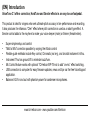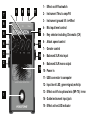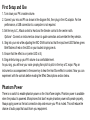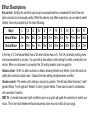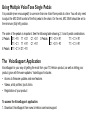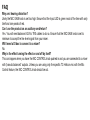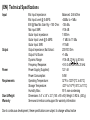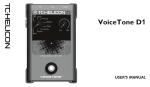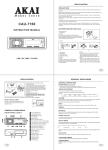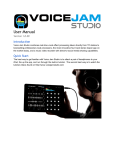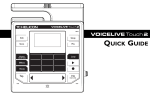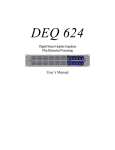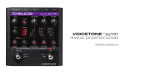Download VoiceTone C1 Manual - English - TC
Transcript
VoiceTone C1 USER’S MANUAL Important Safety Instructions 1 2 3 4 5 6 7 Read these instructions. Keep these instructions. Heed all warnings. Follow all instructions. Do not use this apparatus near water. Clean only with dry cloth. Do not block any ventilation openings. Install in accordance with the manufacturer’s instructions. 8 Do not install near heat sources such as radiators, heat registers, stoves, or other apparatus (including amplifiers) that produce heat. 9 Only use attachments/accessories specified by the manufacturer. 10Refer all servicing to qualified service personnel. Servicing is required when the apparatus has been damaged in any way, such as power-supply cord or plug is damaged, liquid has been spilled or objects have fallen into the apparatus, the apparatus has been exposed to rain or moisture, does not operate normally, or has been dropped. Warning! • To reduce the risk of fire or electrical shock, do not expose this equipment to dripping or splashing and ensure that no objects filled with liquids, such as vases, are placed on the equipment. • Do not install in a confined space. Service • All service must be performed by qualified personnel. Caution: You are cautioned that any change or modifications not expressly approved in this manual could void your authority to operate this equipment. EMC/EMI This equipment has been tested and found to comply with the limits for a Class B Digital device, pursuant to part 15 of the FCC rules. These limits are designed to provide reasonable protection against harmful interference in residential installations. This equipment generates, uses and can radiate radio frequency energy and – if not installed and used in accordance with the instructions – may cause harmful interference to radio communications. However, there is no guarantee that interference will not occur in a particular installation. If this equipment does cause harmful interference to radio or television reception – which can be determined by turning the equipment off and on –, the user is encouraged to try correcting the interference by one or more of the following measures: • • • • Reorient or relocate the receiving antenna. Increase the separation between the equipment and the receiver. Connect the equipment to an outlet on a circuit different from the one to which the receiver is connected. Consult the dealer or an experienced radio/TV technician for help. For the customers in Canada: This Class B digital apparatus complies with Canadian ICES-003. Cet appareil numérique de la classe B est conforme à la norme NMB-003 du Canada. (EN) Introduction VoiceTone C1 offers correction, HardTune and Gender effects in an easy-to-use footpedal. This product is ideal for singers who seek ultimate pitch accuracy in live performance and recording. It also produces the infamous “Cher” effect where pitch correction is used as a robot-type effect. A Gender control adds to the mayhem to make your voice deeper (male) or thinner (female>alien). • • • • • • • Super-simple setup and control “Mild to Wild” correction possible by varying the Attack control Flexible guide methods include Key control, Chromatic (no key), and chordal instrument in/thru. Instrument Thru has ground lift to minimize buzz/hum. Mic Control feature works with optional TC-Helicon MP-75 mic to add “on-mic” effect switching. USB connection to computer for easy firmware updates, news and tips via the free VoiceSupport application. Balanced XLR in and out with phantom power for condenser microphones. www.tc-helicon.com - www.youtube.com/tchelicon 7 8 9 10 1 - Effect on/off footswitch 11 2 - Instrument Thru to amp/PA 3 - Instrument ground lift: in=lifted 6 5 4 3 12 4 - Mic input level control 5 - Key selector including Chromatic (CH) 13 6 - Attack speed control 14 8 - Balanced XLR mic input 2 15 7 - Gender control 9 - Balanced XLR mono output 10 -Power in 11 - USB connector to computer 12 -Input level LED; green=signal,red=clip 1 13 - Effect on/off via optional mic (MP-75): in=on 14 - Guide instrument input jack 15 - Effect active LED indicator PA Connecting MIC jack - Connect your mic here using a balanced XLR cable. Phantom power is always on. OUT jack - Connect to your PA mixer, another VoiceTone pedal or powered speaker. PA Power in - Connect the supplied 12VDC power supply. Optional: USB - Connect to a computer running the TC-Helicon VoiceSupport application for registration, latest version and tips. INST IN - Chords played on this instrument will be recognized when the Key selector is set to Chromatic. INST OUT - Connect to a PA or guitar amp to hear your instrument. • Turn down your PA when making all connections • The latest version of VoiceSupport is available free from www.tc-helicon.com/voicesupport • The USB connection does not provide power to the unit • If you hear hum from your PA or amp, push the GRND LIFT in. Otherwise, it should remain out. First Setup and Use 1. Turn down your PA’s master volume. 2. Connect your mic and PA as shown in the diagram first, then plug in the AC adaptor. For live performance, a USB connection to a computer is not required. 3. Set the key to C, Attack control to Hard and the Gender control to the center notch. Optional - Connect an instrument as shown to guide correction and override the Key selector. 4. Sing into your mic while adjusting the MIC GAIN control so that the input level LED flashes green. Brief flashes of red on the LED on your loudest singing are ok. 5. Ensure that the effect is on (center LED is lit). 6. Sing while turning up your PA volume to a comfortable level. As you sing, you will hear your voice jumping from pitch to pitch in the key of C major. Play an instrument or accompaniment in the same key to hear the HardTune effect in context. Now you can experiment with the controls before reading the Effect Descriptions section below. Phantom Power There is no switch to enable phantom power on the VoiceTone singles. Phantom power is available when the product is powered. Microphones that don’t require phantom power will operate properly. Always apply power as the last connection step and ensure your PA is muted. This will reduce the chance of audio pops that could harm your equipment. Effect Descriptions Key control - Setting this control to your song’s accompaniment key is essential for HardTune and pitch correction to be musically useful. While this selector only offers major keys, you are able to select relative minor keys according to the chart following: Major C C# D D# E F F# G G# A A# B Natural Minor Am A#m Bm Cm C#m Dm D#m Em Fm F#m Gm G#m Dorian Minor Dm D#m Em Fm F#m Gm G#m Am A#m Bm Cm C#m In the key of C, the Natural Minor has a G# where Dorian has an A. The CH (chromatic) setting works with accompaniment in any key. It is used with a slow attack control setting for subtle, overall pitch correction. When an instrument is connected, the CH setting enables chord recognition. Attack control - At left, no pitch correction is heard, allowing Gender-only effects. Up to the notch are useful pitch correction attack rates. Towards the Hard setting tuning becomes an effect. Gender control - The center notch setting is neutral (no gender). The left side offers thickened, “male” gender effects. To the right are “female” to “alien” gender effects. These can be used in combination with correction if desired. INST IN - A chordal instrument (with no effects) such as a guitar will guide the correction to match your music. This is the most flexible method because key alone may not match all your songs. Using Multiple VoiceTone Single Pedals It is possible (even encouraged!) to use more than one VoiceTone pedal at a time. You will only need to adjust the MIC GAIN control of the first pedal in the chain. On the rest, MIC GAIN should be set to the minimum (fully left) position. The order 2 Pedals 4 Pedals of the pedals is important. See the following table showing 2, 3 and 4 pedal combinations. D1 > R1 T1 > D1 C1 > D1 3 Pedals T1 > D1 > R1 T1 > C1 > R1 T1 > C1 T1 > R1 C1 > R1 C1 > D1 > R1 T1 > C1 > R1 T1 > C1 > D1 > R1 The VoiceSupport Application VoiceSupport is your way of getting the most from your TC-Helicon product, as well as letting your product grow with firmware updates. VoiceSupport includes: • Access to firmware updates and new features • Videos, artist profiles, tips & tricks • Registration of your product To access the VoiceSupport application: 1. Download VoiceSupport from www.tc-helicon.com/voicesupport. FAQ Why am I hearing distortion? Likely the MIC GAIN knob is set too high. Ensure that the Input LED is green most of the time with only brief and rare peaks of red. Can I use the product on an auxiliary send/return? Yes. You will need balanced XLR to TRS cables to do so. Ensure that the MIC GAIN knob is set to minimum to accept the line level signal from your mixer. Will I need a DI box to connect to a mixer? No. Why is the effect turning the effect on and off by itself? This can happen when you have the MIC CONTROL knob pushed in and you are connected to a mixer with “pseudo balanced” outputs. Unless you are using only the specific TC-Helicon mic with the Mic Control feature, the MIC CONTROL knob should be out. (EN) Technical Specifications Input Output Power Requirements Size & Weight Warranty Mic Input Impedance: Balanced: 2.68 kOhm Mic Input Level @ 0 dBFS: -42dBu to +1dBu EIN @ Max Mic Gain Rg = 150 Ohm: -126 dBu Mic input SNR: >104 dB Guitar Input impedance: 1 MOhm Guitar Input Level @ 0 dBFS: -7 dBU to 17 dBu Guitar Input SNR: >115dB Output Impedance, Bal./Unbal.: 200/100 Ohm Output Full Scale: +1 dBu Dynamic Range: >104 dB, 20 Hz to 20 kHz Frequency Response: +0/-0.3 dB, 20 Hz to 20 kHz Power Supply (Supplied): 12V .4A Power Consumption: 5.6W Operating Temperature: 32°F to 122°F(0°C to 50°C) Storage Temperature: -22°F to 167°F(-30°C to 70°C) Humidity Max.: 90 % non-condensing Dimensions: 5.4” x 3.5” x 2.3” (140 x 90 x 60) Weight: 0.92 lb. (420 g) See www.tc-helicon.com\support for warranty information Due to continuous development, these specifications are subject to change without notice