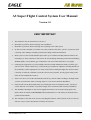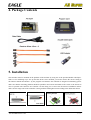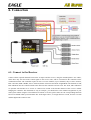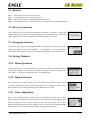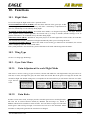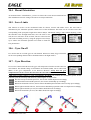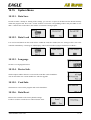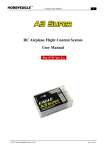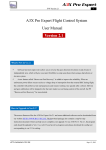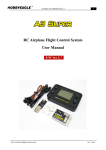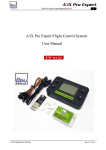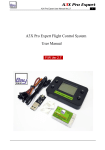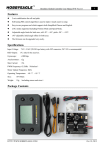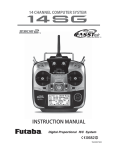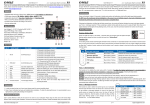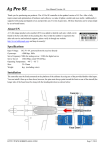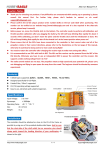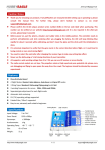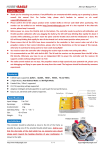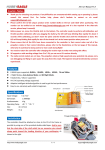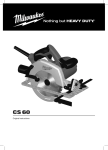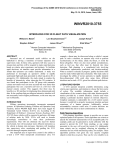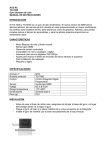Download A3 Super Flight Control System User Manual Version 1.0
Transcript
A3 Super Flight Control System User Manual Version 1.0 VERY IMPORTANT 1. This manual is only for the firmware version 1.0. 2. Remember to perform "Stick Centering" after installation. 3. Remember to perform "Stick Centering" after replacing a new radio system. 4. In order to let the controller re-learn the new center position of the sticks, you have to perform "Stick Centering" after making a trimming (or Sub-Trim) change within the transmitter. 5. Before power on, the aircraft should be placed face up on a stable horizontal platform whatever the mounting way of the controller is. Don't move the aircraft during initializing (while the LED flashing WHITE rapidly). Verify that the gyro compensates in an correct direction before every flight. 6. Following the suggestions on your first flight: Switch to normal stabilization mode, set all the gyro gain to a lower volume (about 30%), or turn off the gyro completely. Adjust the trimming buttons on the transmitter to find a appropriate zero offset for all surfaces during the flight, then perform "Stick Centering" to make the controller re-learn the current center positions. Too large gain setting could make the aircraft difficult to control. 7. If the servo moves to one side automatically without any controls when switching to 3D flight mode, you have to perform the "Stick Centering" again, or even increase the Stick Deadband. 8. If the aircraft can't fly horizontally when you releasing the stick in self-balance mode, you have to use the function "Level Offset" to perform an angle error correction which caused by installation. 9. The included USB adapter is only used to upgrade the firmware for A3 Super and program card. Please check our website WWW.HOBBYEAGLE.COM where we will inform you about the latest updates and downloads. 10. The controller or the card can be reset by refreshing the firmware, when it doesn't work, it will be an effective way to resolve the problems caused by the software. WWW.HOBBYEAGLE.COM 1 / 13 1. Introduction A3 Super is the latest RC flight control system of EAGLE’s A3 Series. It is designed especially for fixed-wing. With an integrated built-in high precision 6-axis (3 gyro + 3 acc) MEMS sensor and advanced attitude and PID control algorithm, the controller can accurately detect the angular velocity and attitude of the aircraft and issue commands to all servos, which enables the balance and stability throughout the flight. A3 Super provides mixing functions of delta-wing (flying-wing), v-tail and also supports separate dual aileron and dual elevator controls. It can be used in nearly any type of RC aircrafts. A3 Super offers four flight modes, including Normal Stabilization Mode, 3D Attitude Locking Mode, Self-balance Mode and Gyro Deactivated Mode. It also provides three kinds of control behavior including Stable Mode, Normal Mode and Sport Mode to meet the need of various user’s requirement. We also provide you a program card. Without connecting to a PC, you can easily setup all the functions and parameters even during the outdoor flight. The firmware can be upgraded through the USB adapter. Please check out our website WWW.HOBBYEAGLE.COM for the latest updates and downloads. 2. Features Integrated design of 6-axis (3 gyro+3 acc ) MEMS sensor for self-stability and self-balance. 4 flight modes: Normal Stabilization, 3D Attitude Locking, Self-balance and Gyro Deactivated Modes. 3 control behaviors: stable, normal and sport modes. Separate dual aileron and elevator with dual input supported. Easy-to-use program card which supports both Simplified Chinese and English. Independent gyro gain adjustment and gyro ratio selection for each flight mode. Separate adjustments of servo travel limit to both sides of neutral. Mixing functions of delta-wing (flying-wing) and v-tail. More advanced configurations can be customized such as servo operating frequency, gyro response rate, gyro switch, level offset, stick centering and stick deadband. 3. Specifications Gyroscope: ±2000 dps Accelerometer: ±4g Input Voltage: DC5V~9V Supported Servo Type: 1520μs analog and digital servo Operating Temperature: -40 ℃ ~ 85 ℃ Size: 43×27mm Weight: 10g (excluding receiver wires) WWW.HOBBYEAGLE.COM 2 / 13 4. Package Contents 5. Installation The controller must be mounted on the platform of the airframe by using one of the provided double-sided tapes. There are two mounting ways: face up and face down. Once mounted, you need to choose the correct setting in the function "Mount Orientation " by the program card. Because the controller is designed for balancing, please make sure that the mounting platform should be parallel to the horizon and attach to the center of the aircraft as close as possible. The function "Level Offset" can also help you to correct the deviation of installation. Please make sure the longer side of the controller is along with the heading direction according to the illustration below: WWW.HOBBYEAGLE.COM 3 / 13 6. Connection 6.1. Connect to the Receiver Connect all the required channels between the A3 Super and the receiver, using the included plain 3-wire cables, which have only one lead of the control signal on the receiver side, and are connected to the controller on the combined connector. The controller requires at least 3 receiver channels, up to 6 channels, they are AIL->Aileron, ELE->Elevator, RUD->Rudder, AIL2->Aileron2, ELE2->Elevator2 and AUX->Flight Mode. The channels of AIL, ELE and RUD must be connected all the time otherwise the controller will not work. The AUX, AIL2 and ELE2 are optional. The throttle servo or ESC is connected as normal to the throttle channel of the receiver without bridging the controller. The illustration is only an example, you should refer to the channel assignments of your radio system. When using the second channel of aileron or elevator, please make sure the corresponding functions have been enabled within your transmitter first. In the figure above, we assign aileron 2 to CH5, elevator 2 to CH6 and the flight mode switch to CH7. WWW.HOBBYEAGLE.COM 4 / 13 6.2. Power Supply The controller is powered through the [BATT] pins. To achieve it, you can connect it directly to any idle channel of the receiver using the included 3-wire receiver cable, or to an independent BEC. The voltage range is 5 to 9V. If a BEC is used as the power supply, please make sure that the voltage not exceeding the working voltage permit of your servos. 6.3. Flight Mode Channel The [AUX] is used for switching the flight mode. You should assign a 3-position switch to it within your transmitter. The expected flight mode can be assigned in the function "Flight Mode" by using the program card. If the AUX channel is not connected, system will default to the mode which assigned to position-1. Even so, it is recommended that you always use an Position-1 Position-2 Position-3 independent channel to switch the 1020-1320μs 1320~1720μs 1720-2020μs AUX Pulse Width mode in flight. Default Normal Mode 3D Flight Mode Self-balance 6.4. Dual Aileron & Elevator A true dual aileron and elevator is available now on A3 Super, the OUT4 is for the 2nd aileron servo and the OUT5 is for the 2nd elevator servo. Mostly we use two aileron servos with single aileron input, in this condition, you just need to plug the two aileron servos into OUT1 and OUT4 respectively. The OUT4 will become a mirror of OUT1 by the software automatically, which can avoid the hassle using a Y-extension cable. This is very similar in connecting the dual elevator. The dual channels share the same settings, such as servo limits, gyro direction and gain setting and so on. For example, if you set the servo limits of aileron channel to ±80%, the maximum travel of both aileron servos will be ±80%. 6.5. Wing Type & Mixing A3 Super has already built in the mixing functions for delta-wing (flying-wing) and v-tail. When operating it in such modes, the corresponding mixing must be disabled within your transmitter. All you need is to set your radio to a single 4-channel fixed-wing mode. Connect the servos by following the illustration shown. WWW.HOBBYEAGLE.COM 5 / 13 WWW.HOBBYEAGLE.COM 6 / 13 7. LED Indicator A RGB LED indicator is used for working status display and error report, shown below: Condition Power On Operating Others Color Description White, 2 Seconds Ready to start initialization. White, Fast Flashing Initializing, don't move the aircraft until initialization is done! White, 1 Flash Initialize success. Red, Fast Flashing Initialize failed, please retry. Red, Slow Flashing No signal checked, you must get AIL, ELE and RUD connected. Solid Red Gyro deactivated mode, ready for flight. Solid Blue Normal stabilization mode, ready for flight. Solid Violet 3D flight mode, ready for flight. Solid White Self-balance mode, ready for flight. Green, Fast Flashing Stick centering. 8. Start Up Steps To achieve the best performance, please follow the steps below before every flight: Step 1 Turn on the transmitter. Step 2 A3 Super needs to perform a horizontal calibration during initialization, before power on, place the aircraft on a stable platform and keep it in the horizontal state. Don't take it in your hand to power on! The aircraft should be placed face up whatever the mounting way is, or it may not initialize properly or even result in a complete failure. Step 3 Power on the aircraft, the LED will turn WHITE for about 2 seconds then begin to flash rapidly, which means the controller is initializing. Do not move it during this phase. After successful initialization, the LED will flash WHITE once. If the LED keeps flashing RED rapidly, you have to cut off the power and retry. Step 4 After initialization, the color of the LED will give you the information about which flight mode is currently selected. Don't forget to move the sticks and check if the servos move in the correct direction before flight. 9. Using Program Card All functions and parameters can be setup by the program card. When the controller shows the system is ready, plug the card into the DATA port on the controller using the included black data cable. Once connected, the card will be on and start to load the data from the controller. The adjustment through the card will take effect immediately without a final confirmation. You can exit the setup mode by simply pulling out the cable. WWW.HOBBYEAGLE.COM 7 / 13 9.1. Buttons UP/+: DN/-: ESC: ENT: Scroll up the menu or increase the value. Scroll down the menu or decrease the value. Exit without saving the modified and return to the menu. Enter the function or save the data, hold it for 2 seconds to restore the default setting. 9.2. Device Connection After connected, the card will begin initializing and display: Connecting... When data loading completes, the main menu will be shown. Press the ESC button to reload again when in the main menu. After reloading, the current data will be overwritten. 9.3. Language Selection The program card supports both Simplified Chinese and English. You can select suitable language through the menu "System Menu -> 语言/Language", or press and hold the button while connecting the card to the device until the language selection dialog shows. 9.4. Setting Methods 9.4.1. Menu Operation By pressing the UP/+ or DN/- buttons, you can select the different functions within a menu. Press the ENT button to enter the selected item. When a second-level menu exists, the symbol ">" will appear on the right of the corresponding items. 9.4.2. Option Selection Here we just take the function "Wing Type" as an example. Press the UP/+ or DN/- button to switch to the different option. Press the ENT button to save changes or ESC to cancel. The unconfirmed item will keep flashing until the ENT button is pressed. 9.4.3. Value Adjustment Here we just take the function "Normal Gain" as an example. Press the UP/+ or DN/button to select the channel, press ENT button to enter edit mode. In edit mode, the value will keep flashing, you can increase or decrease the value by pressing UP/+ or DN/buttons, press the ENT button to save changes or ESC to cancel. Press and hold the ENT button for about 2 seconds can restore the default settings when in edit mode. WWW.HOBBYEAGLE.COM 8 / 13 10. Functions 10.1. Flight Mode It is used to assign the flight mode to the 3-position switch. Normal Stabilization Mode (NORM): The most basic function of the gyroscope. In this mode, the gyroscope will sense roll velocity and make a momentary compensation for each axis, which improves the stability during flight. 3D Attitude Locking Mode (3DAL): Also called AVCS Mode, it is designed especially for 3D flight. With the active angular velocity control algorithm, the aircraft will try to keep its attitude (attitude locking) as far as possible when there is no command sent by the radio during flight. Self-balance Mode (SBAL): Suitable for the junior players or the FPV application. In this mode, the controller will command the aircraft to maintain level flight automatically when you're releasing the sticks. Gyro Deactivated Mode (DACT): Choose this mode to turn off the gyro functions for all channels, the aircraft will be completely under the control of the radio. If the [AUX] channel is not connected, system will default to the mode which assigned to the POS-1. 10.2. Wing Type See P5 "6.5. Wing Type & Mixing". 10.3. Gyro Gain Menu 10.3.1. Gain Adjustment for each Flight Mode This menu is used to set the gyro gain of aileron, elevator and rudder for each flight mode. The gain can be set from 0% to 100%, the higher the gain, the more stable the aircraft. But if the gain is too high, the aircraft will rebound in flight. The default setting 50% is acceptable for most aircrafts but you still need to fine tune it in order to get the best result. 10.3.2. Gain Ratio In order to meet more needs, A3 Super provides selectable gain ratio for each flight mode. The ratio can be selected between Small (S), Medium (M) and Large (L), default is Medium which will be suitable for most aircrafts. You can choose a larger level when the current gain is still not large enough, even when it has been set to the maximum. Please remember to readjust the gain after the ratio has been changed. WWW.HOBBYEAGLE.COM 9 / 13 10.4. Mount Orientation As mentioned in P3 "5.Installation", you have to choose the correct mount orientation here after installation. Incorrect setting will result in an unexpected failure. 10.5. Servo Limits This function is used to set the mechanical limits for aileron, elevator and rudder servos. The max limit is determined by the maximum possible control travel of the mechanism. The limits can be set between 0-100% corresponding to the pwm pulse length from 1020 to 2020μs. The default setting is 100%. When adjusting, switch the controller to the 3D flight mode first, move the sticks to one side, the servo will move to the set limit, increase or decrease the value until no binding occurs by using the program card. Always try to achieve the maximum possible travel limit to obtain the best performance. 10.6. Gyro On-off It is used to turn on or off the gyro for each channel. When set to OFF, all gyro functions for the corresponding channel will be disabled whatever the flight mode is. 10.7. Gyro Direction It is used to control which direction the gyro will compensate when the aircraft rotates for each channel. The default settings of all channels are Normal (NOR), turn it to Reversed (REV) if the gyro compensates in an incorrect direction. Verify that the gyro compensation is in the correct direction after the first-time installation. Otherwise it could lead to losing control or even crash during the flight! To perform the examination, power on the controller, pick the aircraft up and check it by following the six steps below: Step 1 Rise the head up around the pitch axis, the elevator should flap down accordingly Step 2 Put the head down around the pitch axis, the elevator should flap up accordingly Step 3 Rotate left around the roll axis, the left aileron should flap down and the other one flap up accordingly Step 4 Rotate right around the roll axis, the left aileron should flap up and the other one flap down accordingly Step 5 Rotate right around the yaw axis, the rudder should turn left accordingly Step 6 Rotate left around the yaw axis, the rudder should turn right accordingly WWW.HOBBYEAGLE.COM 10 / 13 10.8. Servo Frequency It is used to select the operating frequency of the servos. Analog servos usually tolerate only 55Hz where some types may tolerate up to 66Hz. Digital servos allow usually higher frequencies, but you may need to check the manual of your servos. If you do not know what the maximum frequency your servos can tolerate, please select the default 55Hz setting. A higher driving frequency can lead to a failure of the servos! 10.9. Response Rate A3 Super provides five levels of response rate, the faster the rate the more sensitive the gyro. The default setting is acceptable for most aircrafts. To optimize the performance, the response rate is the faster the better, but you have to do your best to reduce vibration of your aircraft. 10.10. Control Behavior Here you can choose three different kinds of control behavior including stable, normal and sport mode. The default setting is "Normal", this should be suitable for most pilots. 10.11. Self-balance Delay In order to make a smooth level flight when the controller is in self-balance mode, you can define the speed of reaction here. The delays can be set from 0% to 100% for both roll (aileron) and pitch (elevator) channels separately, the larger it is, the more smoothly and slowly the aircraft remains level. The defaults are 0%, which means that the delay function is disabled. WWW.HOBBYEAGLE.COM 11 / 13 10.12. Level Offset As mentioned in P3 "5.Installation", the controller should be mounted in horizontal state, this function is used to compensate the error caused by installation. A small range from -10°to +10°for both rolling and pitch axis can be adjusted to make the aircraft keep flying horizontally during self-balance mode. If the deviation is too large, you have to re-install it! 10.13. Stick Centering It is used to calibrate and remember the center pulse width of receipt signal. The controller has to re-learn the center position of the sticks in the conditions as following: 1. 2. 3. 4. 5. First-time use or after installation. After replacing a new radio system. After making a trimming or sub-trim change within the transmitter. If the servos move to one side automatically when switching to 3D flight mode. The aircraft can't keep horizontally when releasing the sticks during self-balance mode. To perform the stick centering: Step 1 Get the controller connected from receiver by the corresponding channels first. Step 2 Turn on the transmitter, keep all the sticks in the center position. Step 3 Power on the controller and receiver , get it ready to work. Step 4 Plug the program card into the controller and select the function Stick Centering, press the ENT button to start, the card will display "Calibrating..." and the LED will keep flashing GREEN rapidly for about 1 second. While calibrating please don't move the sticks until calibration is done. The stick centering is only for the channels connected, the AUX and other unconnected channels will be ignored automatically during calibrating. 10.14. Stick Deadband The stick deadband is the range around the very center of the stick at where A3 Super will not react. Some transmitters have the problem that when the sticks are brought back after an input, they are not exactly at the same center position as before which may generate a deviation on the corresponding function, although the sticks seems to be in the middle. The parameter can be adjusted between 0% and 10%, the default is 5%. You can set it higher if it is difficult to find the stick center position even the stick centering function has been applied already. WWW.HOBBYEAGLE.COM 12 / 13 10.15. System Menu 10.15.1. Data Save In order to make a backup or sharing of the settings, you can save 5 copies of the data into the internal memory within the program card. Press UP/+ or DN/- buttons to select the corresponding archive and press ENT to save them. * indicate the saved archive, data will be overwritten if saving it again. 10.15.2. Data Load It is used to load data from the saved archive within the card, after loaded, the new settings will be sent to the controller immediately. A message of "Data Empty" will be showed when trying to load archives without *. 10.15.3. Language See P8 "9.3. Language Selection". 10.15.4. Device Info. The description and the firmware version of the controller can be found here. You can check the new version number here after the upgrade. 10.15.5. Card Info. The firmware version of the program card can be found here. 10.15.6. Data Reset Restores the controller to the factory default settings. It will be useful to reset the device when it doesn't work. WWW.HOBBYEAGLE.COM 13 / 13