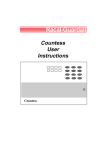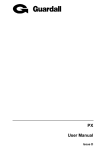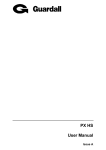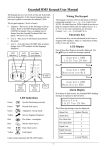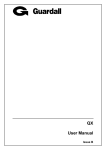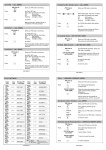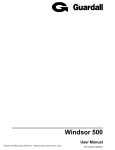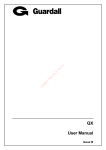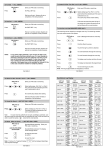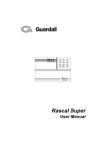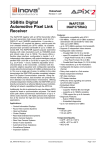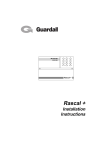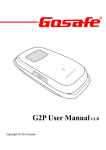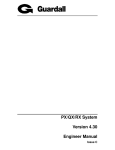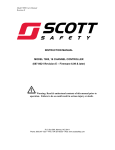Download Guardall PX 34 - Affordable Security and Protection
Transcript
PX Control Panel User Manual Issue A PX Control Panel User Manual Contents Contents ....................................................................................................................3 Introduction...............................................................................................................7 System Log........................................................................................................................................ 7 Areas & Set Groups .......................................................................................................................... 7 Circuits............................................................................................................................................... 7 User, Set group and Circuit Identification ...................................................................................... 7 User Codes ........................................................................................................................................ 8 Operator Controls and Displays..............................................................................8 System Keypads ............................................................................................................................... 8 Electronic Keys................................................................................................................................ 8 Proximity Tokens............................................................................................................................. 9 Keyswitch .......................................................................................................................................... 9 Using the System .....................................................................................................9 Logging on ........................................................................................................................................ 9 Menu Format ................................................................................................................................... 10 Menu Layout.................................................................................................................................... 11 Invalid User Codes.......................................................................................................................... 11 User Access Time ........................................................................................................................... 11 Engineer On Site ............................................................................................................................. 11 Menu Restrictions........................................................................................................................... 12 Logging Off...................................................................................................................................... 12 Help .................................................................................................................................................. 12 Keypad Backlight ............................................................................................................................ 13 Log On Messages ........................................................................................................................... 13 Dual User Code Operation ............................................................................................................. 13 Unset .......................................................................................................................14 Unsetting Methods.......................................................................................................................... 14 Unsetting from a keypad ............................................................................................................... 14 -3- PX Control Panel User Manual Unsetting from a keyswitch ........................................................................................................... 14 Automatic Unsetting ...................................................................................................................... 14 Unsetting Warnings ........................................................................................................................ 15 Unsetting After an Alarm................................................................................................................ 15 Set............................................................................................................................16 Setting from a keypad .................................................................................................................... 16 Keyswitch Setting ........................................................................................................................... 16 Automatic Setting ........................................................................................................................... 17 Aborting The Setting Procedure .................................................................................................... 17 Setting with Warnings .................................................................................................................... 17 Setting Faults .................................................................................................................................. 17 Failure to Set after Exit Time ......................................................................................................... 18 Reset........................................................................................................................19 Customer Reset .............................................................................................................................. 19 Engineer Reset ................................................................................................................................ 19 Managed Reset................................................................................................................................ 19 Test ..........................................................................................................................20 Sounder............................................................................................................................................ 20 Strobe............................................................................................................................................... 20 Audio ................................................................................................................................................ 20 Walk Test ......................................................................................................................................... 20 Comms Test .................................................................................................................................... 21 Engineer Access.....................................................................................................21 PIN Change .............................................................................................................21 Adding Users ..........................................................................................................22 Name ................................................................................................................................................ 22 Text Library.................................................................................................................................... 22 PIN .................................................................................................................................................... 24 Authority .......................................................................................................................................... 24 -4- PX Control Panel User Manual PIN Change ...................................................................................................................................... 25 LogOn/Set ........................................................................................................................................ 26 Area 1-n............................................................................................................................................ 26 Schedule 1-4 .................................................................................................................................... 26 Logs.........................................................................................................................27 Event Log Messages ...................................................................................................................... 27 Printed Log ...................................................................................................................................... 27 Log-Full............................................................................................................................................ 27 Log-Cct ............................................................................................................................................ 27 Log-User .......................................................................................................................................... 28 Log-KP ............................................................................................................................................. 28 Log-Date .......................................................................................................................................... 28 Log-Alarm ........................................................................................................................................ 28 Log Messages ................................................................................................................................. 28 Time Change ...........................................................................................................31 Holiday.....................................................................................................................31 Start .................................................................................................................................................. 31 Stop .................................................................................................................................................. 31 Areas ................................................................................................................................................ 31 Schedule .................................................................................................................32 Start Time ........................................................................................................................................ 32 Stop Time......................................................................................................................................... 32 Mon-Sun........................................................................................................................................... 32 Holiday ............................................................................................................................................. 32 Bypass.....................................................................................................................33 Keypad Off ..............................................................................................................33 Chime ......................................................................................................................33 -5- PX Control Panel User Manual Print Text ......................................................................................................................................... 34 Print Holidays .................................................................................................................................. 34 Isolate Circuit .................................................................................................................................. 34 Isolate Concentrator ....................................................................................................................... 34 System Details ........................................................................................................35 Keypads ........................................................................................................................................... 35 Set Groups....................................................................................................................................... 35 Circuits............................................................................................................................................. 36 Users ................................................................................................................................................ 38 -6- PX Control Panel User Manual Introduction The PX Electronic Intruder Alarm System is designed to provide secure protection for the installation. The system is highly versatile, permitting individual systems to be installed and programmed to meet the particular security requirements of each installation. The system comprises a main control panel, normally located out of sight in a secure area, and at least one keypad. The panel has a wide range of features, which are programmed by the engineer on installation, to suit the security requirements of the particular installation. Some of the features may be reprogrammed, edited, or viewed as required by an authorised user. System Log The system incorporates an event log capable of recording the most recent 250 events occurring throughout the system. The event log will record all events, for example, user log-on times and user numbers, keypad numbers, setting and unsetting times, alterations made to programmed settings, fault conditions, etc. When the event log is full, the oldest event will be automatically removed when the next event occurs. An alarm log is also provided for each configured area of the system, each with the capacity to record up to 5 alarm events. The alarm log will only record the sequence of events relating to alarm or abnormal conditions occurring in the log area. Any events in an area log will automatically be cleared when the area is reset or set, providing circuits are clear. All log events are date and time stamped and may be viewed, or printed if a printer is fitted to the system. Areas & Set Groups For protection purposes, the premises may be divided into a number of areas. Individual areas may be grouped together into a setting group which provides the user with a convenient way of setting and unsetting more than one area at the same time. The installation company engineer will have configured your system for the appropriate number of areas and groups to comply with your specific security requirements. Where more than one area is incorporated in the system, an area(s) can be configured by the installation engineer as a common area. A common area will automatically set if all other areas of the system are set and will automatically unset if any one of the other areas is unset. Circuits Each detector or sensor in the installation is allocated a unique circuit number. The installation engineer will have programmed each circuit to respond in a certain way when the circuit is activated, when the area is set and unset. The way in which the circuit is programmed to respond will depend on the type of circuit and its location and purpose. If a circuit is faulty, the alarm response may be turned off by an authorised user. This process is referred to as bypassing. User, Set group and Circuit Identification Each user, set group, and circuit can be programmed with a text description of up to 14 characters. An authorised user can change a user text descriptor. -7- PX Control Panel User Manual User Codes Each user of the system is identified by a unique code. This code can be a PIN code, an electronic key or proximity token. By default all user codes are PIN codes. An electronic key can only be used on a keypad variant with an electronic key interface. A proximity token can only be used on a keypad variant with a proximity interface. Throughout this manual user codes are only referred to as PIN codes. Operator Controls and Displays System Keypads 2 x 16 character LCD backlit display 12:00 Mon 20 Dec Guardall Mains indicator Optional electronic key socket The operator keypad unit incorporates a backlit liquid crystal display (LCD) comprising 2 lines of 16 characters, and a backlit keypad to gain access to the system and to perform all authorised user functions. Keypads may be fitted with an electronic key socket or an internal proximity reader. The keypad incorporates a mains power indicator. This indicator will flash if the system is operating on standby battery power. Electronic Keys A user PIN code can be replaced by an electronic key. To use the facility at least one keypad in the system must have the optional electronic key interface fitted. All Guardall electronic keys are manufactured with a unique code and duplicate keys cannot be obtained. Spare or replacement keys can be obtained from the installation company. -8- PX Control Panel User Manual Proximity Tokens A user PIN code can be replaced by a proximity token if the keypad is fitted with the optional proximity reader. There are 2 types of token available; a card or key fob. All Guardall proximity tokens are manufactured with a unique code and duplicate tokens cannot be obtained. Spare or replacement tokens can be obtained from the installation company. Keyswitch As an alternative method of setting and unsetting, a simple On/Off keyswitch may be fitted to the system. Using the System When no user is logged on to a keypad, the time, date and company will normally be displayed. 12:00 Mon 27 Sep Guardall The LCD keypad will normally display the time, date and company name. If programmed by the installation engineer the user can choose to show the system set areas. To display the set areas press the or button. Set : 14 Guardall In the example shown areas 1 and 4 are set. Logging on A user logs on to the system by either: 1. Entering a PIN code followed by ✔ 2. Inserting an electronic key 3. Presenting a proximity token The system will check that the entered user code is valid before permitting access to the system user functions. 12:00 Mon 27 Sep Enter- **** When a PIN code is entered the display will show an asterisk for each digit. -9- PX Control Panel User Manual Menu Format User Menu 01=Unset 02=Set 03=Reset 04=Test 05=Engineer 06=PIN 07=User 10=Log-Full 11=Log-Cct 12=Log-User 13=Log-KP 14=Log-Date 15=Log-Alarm 20=Time 24=Holiday 25=Schedule 30=Bypass 31=KP Off 32=Chime 40=Print Text 42=Print Hols. 86=Isolate Cct 87=Isolate Conc The user menu shown has all possible options available. The actual options available to a user will depend on the user authority, the system configuration and the current system status. Only 2 options will be visible on the display but all available options can be selected by entering the 2-digit code without viewing the actual option number. - 10 - PX Control Panel User Manual Menu Layout The menu map shows all possible menu options and, where appropriate, sub menus. 01=Unset 02=Set 03=Reset 02 01 1=Group 1 2=Group 2 .... 04=Test 05=Engineer 04 05 0=System 1=Area 1 .... 1=Group 1 2=Group 2 . . . New PIN Enter- 1=Silent Set 2=Instant Set 07=User 1=Sounder 2=Audio 3=Strobe 4=Walk Test 5=Comms Test 10=Log-Full 1=Name 2=PIN 3=Authority 11=Log-Cct . 12=Log-User 12 11 Circuit Number-__ User Number-__ 13 Keypad Number-__ 14 Filter Date EnterDDMMYYYY 1=Display 2=Print 14=Log-Date 10 15 15=Log-Alarm 20=Time 20 24=Holiday 25=Schedule User Number- _ _ ? 06=PIN 13=Log-KP 07 06 Engineer Guardall Time 00:00 25 24 Holiday Number-__ Holiday 1 Start-Off End-Off 30=Bypass User-xx "Descriptor" Manager PIN Change-On LogOn/Set-On Area 1-Off Area 2-Off ... Schedule 1-Off Schedule 2-Off Schedule 3-Off Schedule 4-Off Schedule Number-__ 31=KP Off 40=Print Text 31 30, 32 32=Chime Circuit Number-__ Keypad Number-_ 42=Print Hols. 86=Isolate Cct 40 87=Isolate Conc Printing Text 86 42 Printing Holiday Circuit Number-__ 87 Concentrator Number-_ Schedule-n Start Time- 00:00 Stop Time- 00:00 Mon-Off Tue-Off Wed-Off Thu-Off Fri-Off Sat-Off Sun-Off Holiday-Off Invalid User Codes 12:00 Mon 27 Sep Incorrect PIN If an incorrect user code is entered, the incorrect PIN message will be displayed for 4 seconds or until another key is pressed. If more than the programmed number of PIN attempts are made to enter a valid user code, the keypad will be locked out and the display will show Out of Service for a period of 5 minutes. 12:00 Mon 27 Sep Out Of Service Any attempt to enter a user code during the locked out period will extend the period by another 5 minutes User Access Time When a user logs on to the system a selection must be made from the user menu within two minutes of log on, otherwise they will be automatically logged off. Engineer On Site Engineer Out Of Service When an engineer logs on to a keypad, all other keypads in the system will be inoperable and the display will show Out of Service. - 11 - PX Control Panel User Manual Menu Restrictions If a menu number is entered and the option is not available, then a reason will be displayed. For example if no area is set and you select unset the panel will prompt with the reason the unset option is not available. Not Available No Set Area This indicates that there is no set area available to the user. There are many reasons why an option is not available. If you think an option should be available but the prompt is not on display then enter the menu number and the panel will display an appropriate message. The following table shows the reasons why a menu option is not available: Not Available Message Where Used No Authority User tries to select an option that is not allowed with their programmed authority level. No Set Area User selects unset when all areas that can be unset from the keypad are already unset. Timer Control On User attempts to log on outwith the schedule times. No Unset Area User selects set when all areas that can be set from the keypad are already set. Set Area User attempts to access test when an area is set. Test in Progress User attempts to set an area that is being tested (on another keypad). System Not Unset User attempts to access an option that is only available when the system is unset, for example the event log. Unset Area User attempts to unset an unset area. Key Not Used The key (button) which has been pressed is never used in the current menu. Printer Busy User attempts to print and the printer is in use. Not Programmed The option selected is not programmed. Keypad Busy User attempts to turn off a keypad that is being used. Not Applicable User attempts, for example, to reset when there are no alarms logged. Option in Use User selects an option, such as test, which is in being used by another user. At Bypass Limit User attempts to bypass a circuit when the number of bypassed circuits is at the programmed bypass limit. Call Engineer User attempts to set when an engineer reset is required. Logging Off 02=Set 05=Eng Press ✗ to log off from the main menu. ✔=Confirm LogOff Press ✔ to confirm log off. Help The system will display context sensitive help for menu and programming options. When the main menu is on display press the help button (?) to display information about the system. 02=Set 05=Eng The normal log on menu - 12 - PX Control Panel User Manual Press the ? button to display the customer contract number. Contract 123456 The customer contract number is a 6-digit number programmed by the installation engineer. Press the ? button again to display the panel variant and version numbers: W73797 v1.00 The panel order code and firmware version number Press the ? button again to display the modem type and version number (if fitted): S.Dial v4.0x The SmartDial version number Press the quit button (✗ ) to return to the normal menu. Keypad Backlight The LCD keypad incorporates backlighting. The backlighting will be turned on during the entry time, during PIN entry and while a user is logged on. It may also be turned on using any button except ✔ and ✗ and turned off using the ✔ or ✗ buttons. Log On Messages When a user logs on, the system may display a special message(s) before the normal menu is displayed. The special messages include: Message Alarm Abort Setting Stopped Group Unset Cannot Set Unset Alarm Mult.Alarm PIN Code Known Call Engineer Reset OK Set ✔=Confirm Soak Cct Fails Reason User logs on within the alarm abort period (programmable option) User logs on during the setting exit period A group(s) is set and is programmed to automatically unset when a user logs on. The system cannot set, the reason(s) will then be displayed. An unset alarm has occurred, the details will then be displayed. A circuit(s) has alarmed the maximum number of times allowed (programmable). The circuit details will then be displayed. Another user has chosen your PIN code. You will then be given the option of immediately changing your PIN code. This message will always be displayed on log on until the PIN code is changed. You should call the installation company. The details will then be displayed. A managed reset code has been accepted The user is configured for the log on set option. If confirmed the system will start setting (if only one group is authorised) or display the set group menu. Circuits which have been put on special test by the installation engineer have alarmed. Dual User Code Operation Where a higher level of security is required a keypad may have been programmed to require two user codes to be entered before logging a user on to the system. Both user codes must be authorised and are logged by the system. The authority of the second user code entered is used by the system. - 13 - PX Control Panel User Manual Unset Code-01 The system will have been partitioned by the installation engineer into a number of set groups. The user authority will determine the choice of groups, which can be unset. There are several methods of unsetting available to the user. These methods are discussed in the following section. Unsetting Methods If a set group incorporates an entry route in the unsetting procedure then opening a final entry door to the area will start a pre-programmed entry timer. The user must proceed directly to the keypad or keyswitch via a pre-determined entry route and unset the group as described. If the group is not unset before the entry time has expired a warning period, equivalent to 50% of the programmed entry time, will be allowed. This is to warn the user that an alarm condition will occur if the group is not unset by the end of the warning period. If the group is not unset by the time that the total entry time and warning time has expired, an alarm condition will be initiated. During the entry time, if a user deviates from the prescribed entry route into an armed area, the entry time is immediately cancelled. If programmed, a fixed pre-warning period of 45 seconds will be given, otherwise an immediate alarm will be given. If the user enters an armed area during the entry warning period, the warning period is cancelled and an immediate alarm will be given. Unsetting from a keypad To unset, log on to the keypad. If an authorised group is configured for automatic logon/unset then the unset group descriptor will be displayed. Workshop Unset If more than 1 group is configured for logon/unset then only the first descriptor will be displayed. If automatic logon/unset is not configured then choose the unset option manually. 01=Unset 05=Eng Press 01 to unset If more than 1 authorised group is set then the available options will be displayed. 1=Workshop 2=Office Choose the group to unset. The system may be configured for automatic log off after unset. Unsetting from a keyswitch To unset an area from a keyswitch, turn the keyswitch to the unset position. The area under the control of the keyswitch will immediately unset. Automatic Unsetting The system may have been programmed by the installation engineer to automatically unset all or parts of the system according to a pre-programmed schedule. The schedule will have been programmed to take into account the normal opening time, non-working days and holidays. - 14 - PX Control Panel User Manual Unsetting Warnings When unsetting from a keypad, the user is informed on the display of any warnings, e.g. circuits isolated or on soak. The warning display will appear for approximately 4 seconds during the unsetting procedure. If more than one warning exists, the display will automatically scroll through the list of warnings Loading Door Isolated An example of an isolated circuit warning after unsetting. Unsetting After an Alarm If an alarm condition has occurred when set, the alarm message will be displayed when the group is unset. Alarm PIR in Office An example of an alarm message after unsetting. If more than one alarm has occurred the display will automatically scroll through the list of alarms. After the last alarm is displayed the reset prompt will be displayed. ✔=Reset Press ✔ to reset the alarm If the system is programmed for engineer or managed reset then a special message will displayed. Refer to the reset section for details. - 15 - PX Control Panel User Manual Set Code-02 The system can be partitioned into a number of parts called set groups, each of which can be individually set. The programmed user authority level must allow setting and the programmed user area access will determine which set groups are available to a user. Setting can be started by: 1. 2. 3. 4. A user request on a keypad A user activating a keyswitch Automatically by a timer schedule Remotely from a PC using the Guardall GuardStation software Setting modes include: 1. 2. 3. 4. Instant, where setting is completed immediately Timed, where setting is completed at the end of the programmed exit time Exit point, where setting is completed by opening and closing the final exit circuit Push button, where setting is completed by pushing the external PB circuits after opening and closing the final exit circuit Setting from a keypad To set log on and select the set option. 02=Set 05=Eng Press 02 to set. If more than 1 authorised group is unset then the available groups will be displayed. 1=Workshop 2=Office Choose the group to set. Workshop Setting The setting message will be displayed Workshop Seconds Left-005 If timed setting is configured for the group the remaining exit time will be displayed Workshop Set When the groups set the set confirm message will be displayed. If the ? button is pressed while the set group menu is on display the set options will be displayed. 1=Silent Set 2=Quick Set Choose silent set to set with no exit tone. Choose quick set to ignore the programmed exit time and set instantly. Keyswitch Setting As an alternative to setting and unsetting from a keypad, your system may be fitted with an optional keyswitch, which permits setting and unsetting of a group by operating a keyswitch. The keyswitch may be configured for any set mode. - 16 - PX Control Panel User Manual Automatic Setting The system may have been programmed by the installation engineer to automatically set all or parts of the system according to a pre-programmed schedule. The schedule will have been programmed to take into account the normal closing time, non-working days and holidays. The schedule may be configured for any set mode. Aborting The Setting Procedure The setting procedure can be aborted at any time during the exit time by pressing ✗ on the keypad that was used to start setting, logging on to any other keypad or turning a keyswitch to the unset position. Setting Stopped If setting is aborted by logging onto a keypad the setting aborted message will be displayed. Setting with Warnings The system will automatically display any conditions which the user should be aware of before setting the system. These conditions are described as set warnings and do not prohibit the user from setting the system in the normal way. The user however may wish to change a condition before setting the area(s) or system, where appropriate. When a user selects set, and warnings exist, the set warning prompt will be displayed. Set Warning ✔=Report Loading Door Isolated Workshop ✔=Set Press the ✔ button to display the setting warning(s). The display will automatically scroll through the list of warnings Press ✔ to proceed with setting or press ✗ to cancel setting The set warnings include: 1. 2. 3. 4. Bypassed circuits Circuits On Soak (a special circuit test mode set up by the installation engineer) Isolated circuits Line Fault (only when setting with telephone line fault is allowed) Setting Faults The system will not permit setting with faults or with any circuit open or activated, with the exception of exit route circuits or circuits which have been bypassed or isolated. When a user selects set, and faults exist, the set warning prompt will be displayed. Cannot Set Tamper Rear Door The display will automatically scroll through the list of faults - 17 - PX Control Panel User Manual The system may have been programmed to allow the user to force set if circuit faults exist. ✔=Force Set Press the ✔ button to try to force set. If the circuits in fault can be bypassed then the system will report the bypassed circuits and then prompt the user to confirm setting. Failure to Set after Exit Time If the group fails to set at the end of the exit period, the exit tone will change to warn the user that the system has not set. Log on to the keypad to display the fault condition(s). The external sounder may also have been programmed by the installation engineer to activate in the event of a failure to set. - 18 - PX Control Panel User Manual Reset Code-03 The resetting method programmed by the alarm company engineer for each area and the system will depend on the particular security requirements of the area or system. There are 3 types of reset: 1. Customer reset, where the customer can reset any alarm 2. Engineer reset, where the alarm company engineer must reset all alarms 3. Managed reset, where the customer can reset an alarm after reporting the event to the alarm company Customer Reset If an alarm condition has occurred when set, the alarm message will be displayed when the group is unset. Alarm PIR in Office An example of an alarm message after unsetting. If more than one alarm has occurred the display will automatically scroll through the list of alarms. After the last alarm is displayed the reset prompt will be displayed. ✔=Reset Press ✔ to reset the alarm If an alarm condition cannot be reset then a message will be displayed. Engineer Reset If the system is configured for engineer reset then after the alarm(s) information is displayed a special prompt will be displayed. Tel:01313333802 Contract:123456 The number to call for a service engineer Quote your customer contract number When an engineer reset is required, it will not be possible to set the system until an engineer has been to the site. Managed Reset If the system is configured for managed reset then after the alarm(s) information is displayed a special prompt will be displayed. This feature operates in a similar way to engineer reset. After the call engineer prompt the telephone and code numbers will be displayed. Tel:01313333802 Code:12345 The number to call for a service engineer Quote your code number The alarm company will issue a special 5-digit PIN code. This PIN code can be used only once to reset the system. Reset OK Log on using the 5 digit reset code. If the code is accepted this message will be displayed. - 19 - PX Control Panel User Manual Test Code-04 Each area of the system can be tested individually or all areas can be tested at the same time (system). The test time is limited to 1 hour. If the user does not end the test by the end of the test time then the panel will exit test mode automatically. When the test option is selected the area test menu will be displayed. Test Areas Menu Select the area to test or the system option to test all areas. 0=System 1=Area 1 2=Area 2 … When an area(s) is selected the test options menu will be displayed. Test Options Menu Choose the item that you want to test from the test menu. 1=Sounder 2=Strobe 3=Audio 4=Walk Test 5=Comms Test Test Options Sounder Code-1 The external sounder(s) will be turned on for a maximum of 20 seconds or until the user presses the ✗ button. Test Options Strobe Code-2 The external strobe(s) will be turned on for a maximum of 60 seconds or until the user presses the ✗ button. Test Options Audio Code-3 The internal sounder(s) will be turned on for a maximum of 20 seconds or until the user presses the ✗ button. Test Options Walk Test Code-4 The panel records all activations from sensors during the unset period. When walk test is selected the panel will display all circuits which have not alarmed since the panel was last unset. If all circuits are to be tested then select walk test, then press the ✗ button and select walk test a second time. When walk test is selected the keypad will automatically scroll through the list of circuits which have not been tested. Hall PIR Not Tested All circuits still to be tested will be displayed. - 20 - PX Control Panel User Manual When all circuits have responded then “All Tested” message will be displayed and the panel will exit walk test: Walk Test All Tested When the panel exits test mode, either manually or automatically at the end of the test time then: 1. Any fire sensor still in alarm will give a normal alarm response. 2. Circuits with a 24-hour response, which are still in alarm, will be temporarily bypassed. 3. A warning will be displayed if any PA sensor is still in alarm. Test Options Comms Test Code-5 If the comms test is selected then the panel will make a test call to all telephone numbers that have been programmed for test by the installation engineer. Engineer Access Code-05 The Eng option will only be available if the system is configured for user authorised engineer access. This option applies to both local and remote engineer access. When the Eng option is selected the system will prompt for the engineer PIN code to be entered. Engineer Guardall The engineer must log on within 2 minutes. Press ✗ to cancel the engineer log on authorisation. Once logged on the engineer working time is limited to 8 hours. PIN Change Code-06 All users on the system are identified by a user code. A user code can be a PIN code, an electronic key or proximity token. To change user code, log on to the keypad using your current code and choose the PIN option. Then follow the display prompts. All user PIN code changes are recorded in the system event log. Note: If the PIN option is not available this means that the system has been programmed to prevent you from changing your user code, and a new code must be allocated by the security system manager. New PIN Enter- The chosen PIN code may be any unique 4, 5 or 6 digit code. Re-enter PIN Enter- The new PIN code must be re-entered before being accepted by the system New Pin Does not Match If the re-entered PIN code does not match a message will be displayed and the system will prompt again for a new PIN. New Pin Not Available If the new PIN code is not available you must choose another new PIN. If a suitable keypad is used then the user code may be changed to either an electronic key or proximity token. If you are changing code to an electronic key then insert the key when the system prompts for a PIN. If you are changing code to a proximity token then present the token when the system prompts for a PIN. - 21 - PX Control Panel User Manual Code-07 Adding Users A manager user can change the name, user code and authority for any user except the engineer. To modify a user’s details enter the user number. The user menu will then be displayed. Choose the required option. User Menu 1=Name 2=PIN 3=Authority User Name When the name option is selected the current user descriptor will be displayed. Names can be up to 14 characters long and may contain any of the following characters. ABCDEFGHIJKLMNOPQRSTUVWXYZabcdefghijklmnopqrstuvwxyz .-/+#%^&*@<>:!$?_0123456789 By default all names are “User” followed by the user number, for example User 2. User Number-03 J Smith The first character of the text descriptor will be flashing. When you edit a name the first letter will be flashing. You can either use the é or buttons to select the required character or use one of the numeric keys to quickly access a particular character. Button Character 1 A Fast character access buttons 2 3 4 5 6 M Z a m z 7 1 8 9 9 space Use the ✔ button to move to the next character position on the right. Press ✗ to save the descriptor and exit. To clear all characters to the right of the cursor press 0. User Name Text Library The panel has a library of words that can be used when editing text descriptors. To access the text library press the ? button when editing a text descriptor. Text Number __ The text library reference number for the word. When a text number is entered the panel will display the word and prompt the user to accept. Security ✔=OK é =Change The selected word. If the word is accepted it will be copied to the current cursor position of the descriptor being edited. You can press the é or buttons to scroll through the text library items. The text library is listed below. Note: The text library is primarily used by the installation engineer when programming circuits etc. It is of limited use when programming user names, which would normally be unique to each installation. - 22 - PX Control Panel User Manual Number 00 01 02 03 04 05 06 07 08 09 10 11 12 13 14 15 16 17 18 19 20 21 22 23 24 25 26 27 28 29 30 31 32 33 34 35 36 37 38 39 40 41 42 43 44 45 46 Text Accounts Admin Alarm Alert Area ATM Attack Auxiliary Bank Bar Beam Bedroom Branch Cafe Canteen Ceiling Cleaner Communicator Computer Corridor Counter Dispatch Door Downstairs Dualtech Entry Exit Factory Fence Fire Freezer Fridge Garage Gate Guard Hall Home House Infrared Keypad Kitchen Landing Library Lobby Lock Lounge Manager Number 47 48 49 50 51 52 53 54 55 56 57 58 59 60 61 62 63 64 65 66 67 68 69 70 71 72 73 74 75 76 77 78 79 80 81 82 83 84 85 86 87 88 89 90 91 92 - 23 - Text Master Medical Microwave Monitor Movement Office PA Button Panel Panic Partition Passive Perimeter PIR PIR B PIR In PIR On Point Purchasing Quality Reception Remote Restaurant Roof Room Safe Security Sensor Shop Showroom Site Smoke Stairs Stores Strobe System Tamper Teller The Till Ultrasonic Upstairs User Vault Warehouse Window Zone PX Control Panel User Manual User PIN For details of changing a PIN refer to the section on PIN change on page 23. The default user PIN codes are shown in the table. Default Codes User Number PIN 2 0202 3 0303 4 0404 5 0505 6 0606 7 0707 8 0808 9 0909 10 1010 This pattern continues up to the last user. 40 4040 User Authority Users can be programmed with a number or options including authority level, area access and timed access. When the authority option is selected the user authority menu is displayed. User User-xx User Name Manager PIN Change-On LogOn/Set-On Area 1-Off Area 2-Off … Schedule 1-Off Schedule 2-Off Schedule 3-Off Schedule 4-Off Options xx=User number Press ? for list of user authorities On/Off On/Off On/Off On/Off On/Off On/Off On/Off On/Off - 24 - PX Control Panel User Manual The available menu options are dependent on the programmed user authority. Refer to the user authority option table for full details of options available for each user type. User Auth Help 0=Off 1=Manager 2=Ordinary 3=Set/Uns 4=Set 5=Unset 6=Cleaner 7=Access 8=Reset 9=Duress The menu options available to each authority level are shown in the table. Menu Option Code Text 01 02 03 04 05 06 07 10 11 12 13 14 15 20 24 25 30 31 32 40 42 86 87 Unset Set Reset Test Engineer PIN User Log-Full Log-Cct Log-User Log-KP Log-Date Log-Alarm Time +/-75m Holiday Schedule Bypass KP Off Chime Print Text Print Hols. Isolate Cct Isolate Conc Man Ord ✓ ✓ ✓ ✓ 1 ✓ ✓ ✓ ✓ ✓ ✓ ✓ ✓ 3 ✓ ✓ 4 ✓ ✓ ✓ ✓ 5 5 ✓ ✓ ✓ ✓ 1 2 ✗ ✗ ✗ ✗ ✗ ✗ ✗ 3 ✗ ✗ 4 ✗ ✓ ✗ ✗ ✗ ✗ Set/ Uns ✓ ✓ ✓ ✗ 1 2 ✗ ✗ ✗ ✗ ✗ ✗ ✗ ✗ ✗ ✗ ✗ ✗ ✗ ✗ ✗ ✗ ✗ Set User Authority Level Unset Cleaner Access ✗ ✓ ✗ ✗ 1 2 ✗ ✗ ✗ ✗ ✗ ✗ ✗ ✗ ✗ ✗ ✗ ✗ ✗ ✗ ✗ ✗ ✗ ✓ ✗ ✗ ✗ ✗ ✗ ✗ ✗ ✗ ✗ ✗ ✗ ✗ ✗ ✗ ✗ ✗ ✗ ✗ ✗ ✗ ✗ ✗ ✓ ✓ ✗ ✗ ✗ ✗ ✗ ✗ ✗ ✗ ✗ ✗ ✗ ✗ ✗ ✗ ✗ ✗ ✗ ✗ ✗ ✗ ✗ ✗ ✗ ✗ ✗ ✗ ✗ ✗ ✗ ✗ ✗ ✗ ✗ ✗ ✗ ✗ ✗ ✗ ✗ ✗ ✗ ✗ ✗ ✗ Reset Duress ✗ ✗ ✓ ✗ ✗ ✗ ✗ ✗ ✗ ✗ ✗ ✗ ✗ ✗ ✗ ✗ ✗ ✗ ✗ ✗ ✗ ✗ ✗ ✓ ✗ ✓ ✗ ✗ 2 ✗ ✗ ✗ ✗ ✗ ✗ ✗ ✗ ✗ ✗ ✗ ✗ ✗ ✗ ✗ ✗ ✗ Notes: Items marked 1-5 will only be available if programmed by the installation engineer. User Menu PIN Change On/Off Some user types are allowed by default to change their own PIN code (refer to authority table). This feature can be disabled for any user without manager authority. - 25 - PX Control Panel User Manual User Menu LogOn/Set On/Off If this option is on, a set prompt will be displayed in place of the normal log on menu, when the user logs on. User Menu Area 1-n On/Off A user can be programmed with authority for any combination of areas. User Menu Schedule 1-4 On/Off A user can be programmed with up to 4 schedules to control access times. The timer and holiday schedules may also be programmed. - 26 - PX Control Panel User Manual Logs The panel logs all events that occur in the system. All events stored in the event log are numbered in the range 0-65535. The event number is only used when printing the log. The event number will be the same even if the event is printed as part of a filtered log. The event number will only be reset if more than 65535 events have been recorded. The event log may be displayed or printed in full or in filtered form. Printing will only be available if a printer interface is fitted to the system. When a log option is selected the display or print choice menu will be displayed. Press 1 to display or 2 to print the selected log items. The print option will only be available if a printer is fitted to the system 1=Display 2=Print Logs Event Log Messages Log messages are constructed using the event time, the event type and the additional information specified by the event type. Each event is time stamped to the nearest 2 seconds. If a text description has been programmed it will be used in the printed log. When the log is displayed abbreviations are used. The displayed log format is: the circuit description the event type PIR in Hall Bypassed The event time and circuit number may be displayed in place of the normal top line information by pressing the ? button. 12:00:00 UxxCxxx Bypassed the event time and additional data the event type You can set the display mode you prefer or use the ? button to switch between display modes as you scroll through the logged events. You can use the é and buttons to step through the events. In the table below all messages logged by the panel are shown. Some message types are stored in both the alarm and event logs and some are stored in the event log only. Logs Printed Log If the log is printed then the log index number, text descriptors and the date will be printed for each event. 00001 Sat 02 Jan 00:00:02 User 2 (Mr Smith) Logged On on KP 0 Logs Log-Full Code-10 Log-Cct Code-11 All logged events may be displayed or printed. Logs All logged events for a particular circuit number may be displayed or printed. - 27 - PX Control Panel User Manual Logs Log-User Code-12 All logged events for a particular user may be displayed or printed. Logs Log-KP Code-13 All logged events for a particular keypad may be displayed or printed. Logs Log-Date Code-14 All logged events for a particular date may be displayed or printed. Logs Log-Alarm Code-15 All logged alarm events may be displayed or printed. Log Messages Log Text Alarm Auto Check Fail Battery Low Tamper Check Fuse Check Fuse Check Fuse Entry Alarm Fire Marginal Panel Tamper Personal Attack Rmt.Auth Fail Tamper Tamper Alarm & Event Log messages Additional Data Display Text Event Description Circuit nnn Cctnnn A Circuit alarm Circuit nnn Cctnnn A Circuit has failed to activate during the auto check period. NONE NONE The battery has reached the low volts threshold (after a mains fail) n n Concentrator Tamper Conc n Conc n Concentrator fuse OPM n OPM n Output module fuse SM n SM n Serial module fuse Area n An The area is not unset before the end of the entry warning period Circuit nnn Cctnnn A fire type circuit alarm Circuit nnn Cctnnn A Circuit is marginal NONE NONE Panel case or off the wall tamper Circuit nnn Cctnnn A PA type circuit alarm NONE NONE Repeated attempt to log on by a remote host Circuit nnn Cctnnn A circuit tamper Keypad n KPn A keypad tamper - 28 - PX Control Panel User Manual Log Text 230v Fault 230v OK Active Circuit Alarm (master shunt) Alarm Abort Auto Set Auto Unset Bat.Monitor Fail Bypass Changed Holiday Changed PIN Code Changed PIN for Changed Time Clear (master shunt) Comm Acknowledge Comm Fail Comm Test Duress Alarm Engineer Reset Entry Started Failed Auto Set First PIN PC Access Isolate Isolate (conc) Key Set Req. Key Unset Req. Knock Line Block Line Fault Event log only messages Additional Data Display Text NONE NONE NONE NONE Circuit nnn Cctnnn Circuit nnn Cctnnn User nn, Keypad m Usnn, KPm User nn, Area m Usnn, Am Event Description Mains supply failed Mains supply restored User selected active circuit test Master shunt type circuit alarms Alarm abort signal transmitted. Event programmer automatically set area User nn, Area m Usnn, Am Event programmer automatically unset area NONE NONE Battery voltage is low or not present during a battery test User nn, Circuit mmm Usnn Cctmmm Circuit bypassed User nn, Keypad m Usnn, KPm Event programmer holiday date changed User nn, Keypad m Usnn, KPm User changes own PIN User nn, User mm Usnn, Usmm Manager or GSR user changes PIN for another user User nn, Keypad m Usnn, KPm Time modified, old time and new time are logged Circuit nnn Cctnnn Master shunt type circuit clears n n Central station acknowledge alarm report n n Central station fails to acknowledges alarm report User nn, Keypad m Usnn, KPm User or the panel tested the communicator(s) User nn, Keypad m Usnn, KPm User enters a duress code Circuit nnn Cctnnn Engineer reset type circuit alarms Circuit nnn Cctnnn Entry circuit opens User nn, Area m Usnn, Am Event programmer failed to auto set due to circuits in alarm User nn, Keypad m Usnn, KPm User entered PIN on Dual PIN keypad User 00 Usnn A GSR user has logged on remotely. User nn, Circuit mmm Usnn Cctmmm Circuit isolated by user User nn, m Usnn, m Concentrator isolated by user Circuit nnn Cctnnn Key type circuit alarms Circuit nnn Cctnnn Key type circuit clears Circuit nnn Cctnnn Circuit first knock NONE NONE SmartDial has reported a line blocked condition 1 - 50 volts not present NONE Communicator has reported a 2 - Line block test failure line fault 3 - No acknowledge from central station 4 – Main PCB LF input 5- SmartDial Fault Lockout Keypad n KPn Logged Off Logged On Mult. Alarm User nn, Keypad m User nn, Keypad m Circuit nnn Usnn, KPm Usnn, KPm Cctnnn Normal (conc) User nn, m Usnn, m - 29 - Incorrect PIN attempt limit reached on the keypad User logged off keypad User logged on keypad Circuit has alarmed up to the multiple alarm limit Isolate removed from a concentrator PX Control Panel User Manual Log Text Normal (removed bypass) Normal (removed isolate) PIN Code Clash Power Fail Pre-Warning Reprogrammed Reset Restored PINs Restore Set Shunt Off Shunt On Soak Alarm Soak Failed Soak Off Soak On Managed Rst Temp Bypass Unset Verify Alm Event log only messages Additional Data Display Text Event Description User nn, Circuit mmm Usnn Cctmmm Bypass removed from a circuit User nn, Circuit mmm Usnn Cctmmm Isolate removed from a circuit User nn, User mm Usnn, Usmm User has chosen a new PIN code which is the same as another user NONE NONE Supply voltage has fallen to the power fail threshold Circuit nnn Cctnnn A circuit has been alarmed during the entry period User nn, Keypad m Usnn, KPm A configuration option(s) has been changed User nn, Area m Usnn, Usnn An area has been reset User nn, Keypad m Usnn, KPm All PINs have been restored to default Circuit nnn Cctnnn A Circuit alarm has restored. User nn, Area m Usnn Am Area has been set by a user Circuit nnn Cctnnn A master shunt circuit or the event programmer schedule has removed the shunt from a circuit Circuit nnn Cctnnn A master shunt circuit or the event programmer schedule has shunted a circuit Circuit nnn Cctnnn A circuit on soak test has alarmed Circuit nnn Cctnnn At the end of the soak period any circuit which has alarmed is logged as failed Circuit nnn Cctnnn A circuit has been taken off soak Circuit nnn Cctnnn A circuit has been put on soak Keypad n KPn A managed reset code has been entered. Circuit nnn Cctnnn A circuit has been temporarily (until clear) bypassed User nn, Area m Usnn Am A user has unset the area Area n An A verified alarm has occurred - 30 - PX Control Panel User Manual Time Change Code-20 The clock can only be set by the engineer. Some users have the authority to change the time by up to 75 minutes from the time set by the engineer if the user clock edit option is programmed. Time 12:00 To change, start entering the new time Time Enter HH:MM Enter the new time The old and new times will be recorded in the event log. Holiday Feature Max. Holidays PX18 0 Code-24 PX34 14 This option is used in conjunction with the programmable schedules. To program a holiday, select the holiday option from the main menu followed by the holiday number. The holiday menu will then be displayed. Holiday Holiday-x Start-DD:MM End-DD:MM Area 1-Off Area 2-Off … Options x=holiday number DD:MM DD:MM On/Off On/Off Note: The holiday date format is day and month only. No year is entered and the entered date will remain programmed as a holiday for all subsequent years or until it is removed from the holiday schedule. It is not possible to program a holiday period that starts in December and ends in January. To achieve this 2 holiday periods must be programmed. Holiday Menu Start DD:MM Enter the holiday start day and month. To remove a holiday enter a date of 00:00. The date entered must be before the programmed end date. Holiday Menu Stop DD:MM Enter the holiday end day and month. To remove a holiday enter a date of 00:00. The date entered must be after the programmed start date. Holiday Menu Areas Holidays can be applied to any combination of areas. - 31 - On/Off PX Control Panel User Manual Schedule Feature Max. Schedules PX18 4 Code-25 PX34 8 A schedule can be used to: 1. 2. 3. 4. Auto set and unset parts of the system Control outputs Enable/disable keypads Enable/disable user access A manager user can program schedules and assign schedules to users (Refer to user authority). To program a schedule, select the schedule option from the main menu followed by the schedule number. The schedule menu will then be displayed. Schedule Options Schedule-x Start Time-00:00 Stop Time-00:00 Mon-Off Tue-Off x=Schedule number HH:MM HH:MM On/Off On/Off Sun-Off Holiday-Off On/Off On/Off Schedule Menu Start Time HH:MM To disable a schedule the start and stop times should be set to 00:00. Schedule Menu Stop Time HH:MM To disable a schedule the start and stop times should be set to 00:00. Schedule Menu Mon-Sun On/Off Each schedule can be configured for any combination of days. If the start or stop times are non zero, the programmed schedule function will not operate on days that are off. Schedule Menu Holiday On/Off If the holiday option is on, then the schedule operation will be suspended on dates that are programmed as holidays. - 32 - PX Control Panel User Manual Bypass Code-30 The bypass option will only be available if a circuit(s) has been programmed as bypassable by the installation engineer. The bypass circuit option allows the user to bypass a circuit that is in a fault condition. When bypassed the alarm condition of a circuit is ignored. Circuit Number-x To bypass a circuit select the bypass option from the main menu, followed by the circuit number. Circuit -x Normal The current state will be displayed When a circuit is bypassed it is ignored until the bypass is automatically removed when the circuit is next unset or until a user removes the bypass. All bypass actions are stored in the event log. A bypass limit will have been programmed by the installation engineer to limit the number of circuits that can be bypassed at any one time. The system will display an error message if you try to exceed this limit. Keypad Off Code-31 A keypad can be disabled by an authorised user if required. Disabling a keypad will render all buttons on the keypad inoperative, however the keypad display will continue to operate normally. To disable a keypad, enter the keypad number. Keypad-x On 12:00 Mon 27 Sep Out of Service Not Available: Keypad Busy Press 0 to turn off or 1 to turn on. A keypad that is turned off will show the time/date and out of service message. You cannot turn off a keypad which is being used. If this is attempted a warning message will be displayed. The installation engineer may also have programmed the system to turn off a keypad(s) at various times of day. This allows, for example, a keypad in a public area to be turned off while the area is unset. Chime Code-32 Certain circuit types can be selected as chime circuits when unset. To select the chime function for a circuit, enter the circuit number. Circuit -x Front Door The circuit descriptor will be displayed. Press any button to display the current chime status of the circuit. Circuit -x Chime-Off Press 0 to turn off or 1 to turn on. - 33 - PX Control Panel User Manual Printing Print Text Code-40 The print text option will print all text descriptors for users, circuits, set groups, and the company name. Printing Print Holidays Code-42 The print holiday option will print all holiday periods. Isolate Circuit Code-86 The isolate circuit option will only be available if programmed by the installation engineer. The isolate circuit operation enables a circuit to be isolated in case of a fault. When isolated the alarm and tamper condition of a circuit are ignored. Circuit Number-x Enter the circuit number Circuit -x Normal The current state will be displayed When a circuit is isolated it is ignored until the isolate is removed. Isolate can only be removed if the circuit is in a clear condition. Isolate Concentrator Code-87 The isolate concentrator option will only be available if programmed by the installation engineer. This option enables a concentrator tamper to be isolated if a fault occurs. Concentrator Number-x Enter the concentrator number Isol Conc-x Off The current state will be displayed When a concentrator is isolated it is ignored until the isolate is removed. - 34 - PX Control Panel User Manual System Details Number of Areas Number of keypads Number of Circuits Number of Users Service Number Contract Number Keypads Number Location 1 2 3 4 5 6 7 8 Set Groups Number Description 1 1 2 3 4 5 6 7 8 - 35 - 2 3 Areas 4 5 6 7 8 PX Control Panel User Manual Circuits Number Description Location Cct 1 Cct 2 Cct 3 Cct 4 Cct 5 Cct 6 Cct 7 Cct 8 Cct 9 Cct 10 Cct 11 Cct 12 Cct 13 Cct 14 Cct 15 Cct 16 Cct 17 Cct 18 Cct 19 Cct 20 Cct 21 Cct 22 Cct 23 Cct 24 Cct 25 Cct 26 - 36 - PX Control Panel User Manual Number Description Location Cct 27 Cct 28 Cct 29 Cct 30 Cct 31 Cct 32 Cct 33 Cct 34 - 37 - PX Control Panel User Manual Users Number Name Authority Level 1 2 3 4 5 6 7 8 9 10 11 12 13 14 15 16 17 18 19 20 21 22 23 24 25 26 27 - 38 - 2 3 Areas 4 5 6 7 8 PX Control Panel User Manual Number Name Authority Level 1 28 29 30 31 32 33 34 35 36 37 38 39 40 - 39 - 2 3 Areas 4 5 6 7 8 Guardall Limited Lochend Industrial Estate Newbridge Edinburgh EH28 8PL Tel: 0131-333-2900 FAX: 0131-333-4919 Technical Hotline: 0131-333-3802 Part Number: 320780-0A