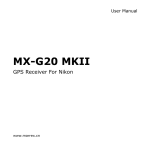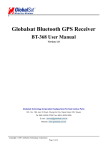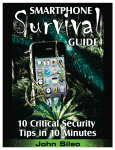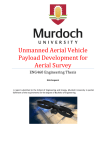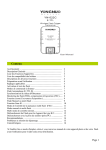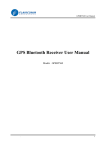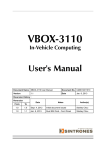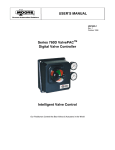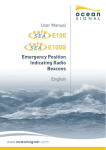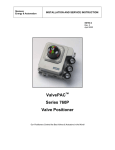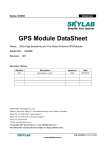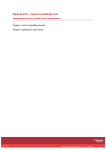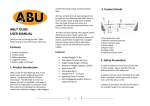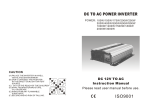Download MX-G10 MKII - marrex technology co.,ltd
Transcript
User Manual MX-G10 MKII GPS Receiver For Canon www.marrex.cn Statement PRODUCT INTRODUCTION Please read this manual carefully before using and strictly operate and store General Introductions in accordance with the instructions. Please save it for your future reference. The Marrex MX-G10 MKII is a new version of GPS receiver specially designed If the user manual cannot help you to solve certain problems, please ask for Canon DSLR cameras. It is very useful for photographers to organize stock your retailer for help or email us: [email protected]. photos. With the MX-G10 MKII, figuring out when, where and why a certain Cautions photo was taken is not a problem anymore. When connected to the camera and positioned successfully, the GPS information (longitude, latitude, elevation and Coordinated Universal Time) will be recorded as EXIF data. With the • Do not use the unit under water, and don't expose it to rain. Please store it in a cool, dry place. • Please charge the unit strictly according to related rules. Otherwise, damage might be caused to the battery. • Please do not move it from overheated to supercooled conditions frequently, as well as keep away from heat sources such as heater and oven. • Please be careful to install the MX-G10M MKII gently to avoid damage to the device or camera. • Please turn off the power when left unused. log function, travel routes will be recorded into internal storage. The MX-G10 MKII is equipped with a built-in Li-ion battery and LED indicator. In addition, the MX-G10 MKII uses a highly sensitive antenna and upgraded GPS chipset to enhance the speed of positioning. Highlights • GPS data-hold If the GPS signal is lost, the MX-G10 MKII will automatically reuse the last valid GPS information for tagging the current photo. Once the receiver is turned off, the stored GPS data will lost. • Built-in Li-ion battery A built-in rechargeable battery can continuously run for up to 6 hours. When connected to a camera, the MX-G10 MKII will not charge from the camera. Product Structure • Fast acquisition Highly sensitive antenna and upgraded GPS chipset accelerate the satellite searching speed. In good weather and open sky, the unit takes 60 seconds for a cold start, 15 seconds for a warm start, and 1 second for a hot start. Charge Interface • Log function Data Interface (connect to camera) The MX-G10 MKII will automatically record GPS information once every 5 seconds into the .log, .gpx and. kml files which are saved in built-in storage. • 3-axis electronic compass Provide accurate azimuth (Range 0-359°). Specifications LED Power Button Channels 66 capturing channels, 22 tracking channels Tracking sensitivity -163dBm Capturing sensitivity -146dBm Positioning accuracy 3m CEP50 without SA, 2.5m SBAS Logging mode NMEA-0183, KML One file per day, based on UTC Battery 900mAh rechargeable Li-ion battery a computer (slower charging speed) or any other USB port which provides Dimension (L×W×H) 73mm x 50mm x 31.5mm standard 5 volts. It will automatically start charging and the LED will blink Weight Approx. 68g (2.4oz.) red. When the GPS unit has been fully charged, the LED turns to solid green. Operation Charge Connect the MX-G10 MKII with the provided USB cable to a travel adapter, Tips: Since the MX-G10 MKII can’t charge from the camera, please fully charge the unit (usually takes 4 hours) before use. For long time shooting, please take a power bank with the supplied USB cable with you. Power On and Off 3. Mount the MX-G10 MKII to the camera’s hot shoe, or secure it to your Press the power button for more than 3 seconds to turn the MX-G10 MKII camera’s neck strap or neck strap lug with the supplied strap and clip, for more than 3 seconds to turn the MX-G10 MKII 4. Connect the GPS unit to DSLR camera with the supplied data cable. When on. Press the power button off. leaving the shoe free for use with a flash or other device. inserting the cable, be sure that the end is oriented correctly and do not use force. LED Status 5. Turn on your camera Blinking Green Acquiring satellites Solid Green Satellite connection successful / Fully charged (under charging mode) Blinking Red Charging / Upgrade failed Solid Red Low battery Blinking Yellow Upgrading Firmware Solid Yellow Upgrade successfully Setup Guide 1. Turn the camera off. 2. Press the power button for more than 3 seconds to turn on the GPS receiver. The LED on the GPS receiver will blink green, indicating that it is searching for satellites. When a steady satellite signal is captured, the LED will stop blinking. It takes about 60 seconds to start the receiver up when cold, 15 seconds if you just shut it down then restart, and 1 second to wake it up. For successful positioning, you must be outdoors with good weather and a sky unobstructed by tall buildings. 6. View geotag information on camera A. Select “GPS device settings.” B. Select “GPS information display.” GPS device settings Auto power off Disable LCD brightness Date/Time/Zone 14/06/17 22:39 Language English GPS device settings Auto time setting Auto update Position update timing Digital compass Enable GPS information display Calibrate digital compass C. The detailed GPS information is displayed. GPS information display Latitude N22°37’38.4” Longitude E114°03’51.6” Elevation 96m Direction N 0° UTC 2014/06/19 07:59:21 Satellite reception 3D 2. Copy the suitable file to the suggested software. All the GPS dots will connect together and show as a track. 3. The memory capacity of the built-in disk is 4.35MB. This allows you to record up to 85,376 positions. The GPS receiver could continuously log for about 118 hours. The subsequent positions cannot be recorded into the disk if it is filled. Please export the log files and delete them regularly to maximize storage space. Please note: 7. With the MX-G10 MKII turned on, once you begin shooting, the geotag information of each photo will be displayed on the camera's LCD. 8. Geotag information can be viewed on a computer when images are uploaded to photo sharing sites like Flickr, or opened in imaging software, One log file is created every 24 hours according to Coordinated Universal Time (UTC). So, depending on the time difference between your shooting local time and UTC, two separate log files may be created even if logging is only active over one day. Similarly, only one log file may be created even if logging is active two days. such as Picasa, ACDSee, GeoSetter, Opanda IExif, Adobe Lightroom, FSViewer. Log Function The MX-G10 MKII will record GPS information once every 5 seconds into.log , .gpx and. kml file which stored in the built-in removable disk . 1. Connect the GPS receiver to a computer by the supplied USB cable and open the GPS folder. There are three file forms: .kml, .gpx and .log(.txt). All have the same content but are suitable for different software (.kml is for Google Earth, .gpx and .log file are for most other softwares). Compass calibration Please calibrate the compass via the camera setting. 1. Select “GPS device settings” as the following screen shows, set “GPS device” to “Enable”, and then select “GPS device settings”. • On the EOS-1DX and other models that display the above screen, set 5. Screen will display the following, indicating the compass calibration is complete. “GPS device” to “Enable”, and then select “GPS device settings” 2. Set “Digital compass” to “Enable.” GPS Firmware Upgrade 3. Select “Calibrate digital compass.” In order to fix bugs and improved stability, Marrex may release new versions of the firmware. The new firmware will be released on our website. You could update your MX-G10 MKII by the following steps: 1. Download update file (.upd) from www.marrex.cn to your computer. 2. Connect the GPS to your computer by the supplied USB cable. The MX-G10 MKII will show up on your computer as a removable drive. 3. Copy the update file (.upd) to the MX-G10 MKII, it will be upgraded automatically, and the LED will blink yellow. 4. Press to prepare for calibration. Move the camera as shown. 4. When the upgrade is successful, the LED turns to solid yellow. If fails, the LED turns to blink red, then please unplug the USB cable and try again. Note: When the GPS receiver is upgrading, please keep powered on and DO NOT unplug the USB cable. If powered off during upgrading, the GPS receiver will be seriously damaged, the costs of returns to the factory repair will be paid by you. Warranty • Customers who cannot show a valid invoice. Marrex Technology reserves all the rights for the ultimate interpretation. Compatibility Canon 1DX, 1DC, 5DMark III, 5DS, 5DS-R, 6D, 7D, 70D, 100D, 650D, 700D, 750D, 760D, 1200D, EOS M, EOS M2 Marrex Technology Co., provides a one-year warranty under normal use and lifelong paid maintenance from the date you purchase this product. Packing List Marrex Technology will repair or replace the product under warranty for free • MX-G10 MKII main unit during the one-year valid period, but customers should pay for shipping and • USB cable • Data cable insurance charges for returning the product to Marrex Technology. This warranty only applies where a defect has arisen, wholly or substantially, as a result of faulty manufacture, parts or workmanship during the warranty period. This warranty does not cover: • Any damage caused by human factors, including using the products in abnormal conditions and operating the device in ways not in accordance with the user manual. • Any damage caused by incorrect use or poor maintenance, or when persons not authorized by Marrex Technology have carried out alterations or repairs. • Force majeure events such as fire, flood, lightning strike, earthquake. • A clip (To attach the MX-G10 MKII to your camera strap.) • Hanging strap • User manual • Warranty card COPYRIGHT © 2011-2021 MARREX TECHNOLOGY A brand of DSQN Web: www.marrex.cn Email: [email protected]