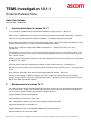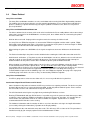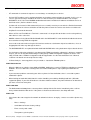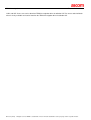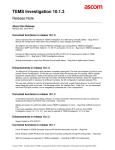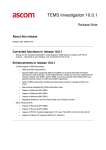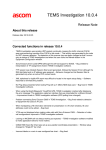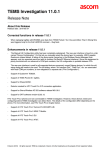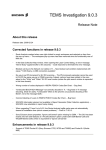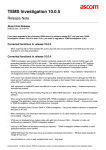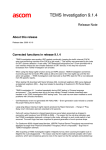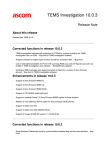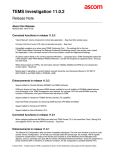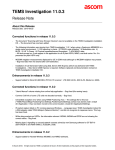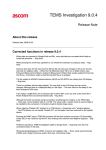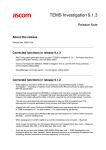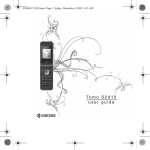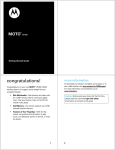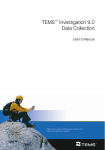Download TEMS Investigation 10.1.1
Transcript
TEMS Investigation 10.1.1 External Release Note ___________________________________________________________________________________ About this Release Release date: 2010-02-24 1 Corrected functions in release 10.1.1 - X-axis PN labels in CDMA Strongest Scanned PN window were partly incorrect. – Bug fixed. - Route Analysis: CDMA PN Scan line charts were incorrectly configured (wrong PN sorting order). – Bug fixed. - SIB11bis message not supported in TEMS Investigation. – Decoding of SIB11bis implemented. - Data Collection application occasionally froze during logfile replay. – Bug fixed in TEMS Investigation message decoder (related to Layer 3 message "Immediate Assignment Extended"). - Garmin GPS 18 USB not recognized by TEMS Investigation 9.x. – Support for this device has been reintroduced. - On plugging in a PCTel scanner, scan data appeared for a channel that was not selected for scanning. – This was due to the persistence of a previous scanning task. Modifications made to scanner detection to eliminate these spurious reports. - CDMA scanning: Old PN lingered in PN Scan line chart although the PN had in fact disappeared. – Bug fixed in decoding of scan reports. - RLC PDU mode reports from Qualcomm-based data card not decoded correctly. – Decoding fixed. - Blocked call not generated in certain situations with no network coverage or limited service. – Event generation fixed. - Data Collection application: Area Statistics tool in Map window not working. – Bug fixed. - Erroneous route plotting in TEMS Investigation 10.0: route started at the right position, then jumped to a position far away from the correct one, and finally continued as a straight line even if turns were in fact made. – Bug fixed in TEMS Investigation software. 2 Enhancements in release 10.1.1 - Tips added in documentation regarding plotting of information elements that are not updated regularly but only on special occasions. To plot such an IE with high frequency, include another IE that is frequently updated in the same theme. (Applies to both Data Collection and Route Analysis.) - Support added for Garmin GPSmap 60CSx. - Support added for Huawei 1831 HSPA+ card. - More sorting options added for LTE scan data: sorting by RSRP and by CINR. - Support for Garmin GPS 18 reintroduced. - Support added for PCTel SeeGull EX Mini CDMA/EV-DO Rev A AWS (6153). - Support added for HTC Touch Pro CDMA. © Ascom (2010) All rights reserved. TEMS is a trademark of Ascom. All other trademarks are the property of their respective holders. TEMS Investigation 10.1.1 External Release Note - Support added for PCTel SeeGull EX Dual-mode WCDMA 850/900 GSM 900/1800 (6107). - Support added for Motorola VE465. - License options added for data collection with 2, 4, 5, 7, and 8 devices (supplementing the existing options for 3 and 6 devices). - Support added for PCTel SeeGull EX LTE software version 1.3. - Support added for PCTel SeeGull EX WCDMA software version 2.6. - Support added for PCTel SeeGull EX EV-DO software version 1.3. - Support added for UTStarcom UM100C (EV-DO). - Support added for Kyocera S2410 (CDMA2000). 3 Known Bugs and Limitations 3.1 iDEN Related For ease of reference, all notes to do with iDEN are collected in one place under this heading rather than being scattered across the subsequent sections where they would otherwise belong. - Automation of voice calls with a command sequence is currently not functional. - Autodetect of iDEN devices does not work properly under Windows XP. - Presentation of iDEN data is restricted to the Data Collection application. No support for iDEN is provided in Route Analysis. 3.2 PC Application Related General/Installation - When installing TEMS Investigation for the first time, it may take 10–20 minutes for the installation to complete (if .NET Framework 3.5 was not already present on the PC). A reboot follows when the installation has finished. - When running multiple installations (different versions) of TEMS Investigation on the same machine, each installation needs to be put in its own directory. If the installation program encounters an existing installation, it will automatically suggest a different directory for the new installation. If you have mistakenly installed one product version on top of another, uninstall all applications and then reinstall each application to a unique directory. - The application start-up time may be prolonged if slow network shares are mounted on the machine. General/Vista (Data Collection) - In Windows Vista, Aero Glass should be turned off for performance reasons, and visual effects in general should be “adjusted for best performance”. See the Getting Started Manual, section 3.17.2. - User Access Control needs to be turned off to allow IP trace. It may also need to be disabled for other reasons depending on its configuration. - Error dialog about writing in Windows registry appears when starting GeoSet Manager; .gst files can however still be created. © Ascom (2010) All rights reserved. TEMS is a trademark of Ascom. All other trademarks are the property of their respective holders. TEMS Investigation 10.1.1 External Release Note - Synchronization of mobile devices needs to be turned off. This can be done either in the Windows Mobile Device Center (Control Panel) > Connections, where you need to disable “Allow USB Connections”, or in Windows Media Player > Options > Devices, where device synchronization must be disabled for all measurement devices. - To avoid high CPU load/slow performance during multiple data sessions: Turn off IPv6 encapsulation in IPv4, that is, Windows ISATAP (Intra-Site Automatic Tunnel Addressing Protocol) for devices that will be used for measurement. Data Collection - User-created workspaces from previous versions of TEMS Investigation need to be recreated. New workspaces are supplied with the application. - Problems may arise when TEMS Investigation is run on slow computers. Symptoms of these problems include repeated disconnects of connected handsets, long processing times, and high CPU load. - On some older computers, problems with the serial port will cause “Resynch” reports to appear in the Mode Report message window. To resolve these problems, take the following steps: 1) Disable the computer's IR port. 2) Turn power management off. See the Getting Started Manual, chapter 3. 3) (Dell computers only:) From the Start menu, choose Programs > Dell Open Manage Client > Disable Dell Open Manage Client. 4) Reboot. - Firewalls and other security products may prevent TEMS Investigation from running two or more data sessions at the same time. - Autodetect of Ethernet devices will trigger any firewall. - Standby/Hibernate mode should be disabled in the PC when running Data Collection. - AutoPlay must be disabled in Windows Control Panel for all devices that are to be used for measurement. - A separately powered USB 2.0 hub is strongly recommended for drive tests. That is, the USB hub should not be powered through the USB port alone. Depending on the type and number of devices connected, the hub may otherwise not be able to deliver sufficient power. It needs also to be stressed that an uninterrupted USB connection between PC and device is vital for successful recording of realtime measurement data. - The number of equipment icons on the status bar (bottom right) may sometimes become inconsistent with the combo box on the main window toolbar (top left). This may occur after connecting and disconnecting devices a number of times. - The GPS icon in the application status bar may sometimes turn red during data collection, although position reporting from the GPS device is satisfactory. - Some GPS units may be erroneously identified as a “MS Serial Ballpoint”. In Windows XP, perform the following steps: 1) With Administrator privileges on the PC, choose Start > Run > regedit. 2) Navigate to HKEY_LOCAL_MACHINE > System > Current Control Set > Services > sermouse. 3) Locate the entry "Start" and double-click on it. © Ascom (2010) All rights reserved. TEMS is a trademark of Ascom. All other trademarks are the property of their respective holders. TEMS Investigation 10.1.1 External Release Note 4) Change the value Data from 3 to 4. This will prevent Windows from identifying the GPS device as a mouse. Note, however, that leaving the setting Data = 4 will prevent you from identifying new mouse devices until you change the value back to 3. - During logfile recording as well as during logfile replay, temporary files are created by the application to enable the user to browse the history of the logfile. These files can become very large (3–4 times the logfile size), the exact size depending on the number of devices connected to the application at recording time. The temporary files are named according to the format “temsn” and created in the Windows temp directory (default: C:\path\tmp, where the path is defined by the environment variable TMP; in Windows XP, the TMP variable can be modified from the Control Panel: System Properties > Advanced > Environment Variables). Make sure there is plenty of space on the disk where the temp directory resides. The temporary files are removed when you exit the application; however, if the application terminates abnormally, this might not happen. The files must then be removed manually. - If recording is started and a logfile is then replayed multiple times (using rewind, step, etc.) the route will look strange in Route Analysis with multiple “MS1” devices appearing. - When using the pinpointing function, you must click the Pinpoint button before starting logfile recording, not the other way around. - When you save a command sequence to an XML file, any user names and passwords (e.g. for FTP or HTTP servers) given in commands are saved with the file (encrypted). Note that another user who runs your command sequence will be accessing the server using the same user name and password. - When running video telephony from a command sequence, the phone needs to be locked on WCDMA. - Redial only works for calls made in a command sequence. - When running multiple command sequences at the same time, you need to be aware of potential device usage conflicts. For example, assigning Dial (for voice call) to the MS and Hang Up (for terminating a data connection) to the DC device of the same phone may cause unwanted behavior. - Command Sequence tool: It may happen that a phone proceeds from a PS session command (such as KPI FTP DL) to the next command assigned to it without being detached from the PS network. This may cause the latter command to fail (potentially introducing artifacts in KPI statistics). If this problem occurs, it can be prevented by inserting an explicit PS Detach command (or a Wait For Event command with event = PS Detach) after the PS session command. This is to ensure that the PS Detach completes before the phone proceeds with its next task. - When using the serving cell indication in the Map window to show the strongest scanned CPICH, this works only for the 1st UMTS frequency (the one decoded into the information elements named “1st”). - In the WCDMA Data Line Chart, changing to a different MS does not update the Legend pane (bottom left) in the line chart window. - The Channel Verification tool causes the Sony Ericsson W600i phone to disconnect, and moreover it cannot be reconnected until the application has been restarted. - The WCDMA RLC throughput trace reporting period is not exactly 1 second as specified. The reporting period varies according to phone load and is typically around 1050 ms during high speed WCDMA PS activity. - PESQ is not computed for the AMR-WB speech codec. - When turning on all extended logs for Sony Ericsson, Motorola, and Qualcomm chipset based devices (without turning off something else), the load on TEMS Investigation may become excessive, and the application may freeze. - Interpolation of GPS positions does not work with the PCTel SeeGull LX and EX scanner GPS. - Logfiles merged with uplink data (MTR) files may contain internal reports with erroneous timestamps. © Ascom (2010) All rights reserved. TEMS is a trademark of Ascom. All other trademarks are the property of their respective holders. TEMS Investigation 10.1.1 External Release Note - The phone must be locked to GSM when performing GSM Channel Verification with a WCDMA capable phone. How to set this lock (on Radio Access Technology) is described in the Data Collection User’s Manual, chapter 15 (“Device Properties”). - The Data Collection application can handle only one NDIS device at a time, unless all of the devices are Sony Ericsson phones (while being capable of handling several RAS devices in parallel). - IP packet capture/analysis stops after less than a minute when using multiple CDMA phones. Route Analysis - Devices in logfiles from previous versions of TEMS Investigation GSM/ TEMS Investigation WCDMA may not always be correctly identified. Older Samsung phones, for example, may appear as “Unknown CLSID Unsupported”. - Loading old workspaces from previous versions of Route Analysis will crash the Route Analysis application. Only workspaces from this version will load. - In the status window properties dialog, changing Equipment to a device other than MS1 does not stick. Workaround: Before opening the properties dialog, right-click the status window title bar and choose the desired device in the popup menu that appears (see the Route Analysis User’s Manual, section 6.5, “Changing Devices”). - The Map window does not have any tooltips for its toolbar buttons. - In the Map window, data is displayed differently depending on which of the plotted routes is stepped through. - No default map is loaded in Route Analysis Map window. - The replay function in Route Analysis often executes very slowly. Manually stepping through the route with the keyboard arrow keys can be faster. - The legend in the Map window flickers when items are selected/deselected. Whenever a checkbox on the Legend tab is checked or unchecked, the contents of that window pane are redrawn. - The route in the Map window is moved when opening a slave map. - Changing the presentation in a slave Map window sometimes adds an offset to the plot in the master window from which the slave was created. (An easy workaround is to close the slave, refresh the master, and open a new slave.) - The spider cursor does not show at the outset in the Map window, nor does it appear when selecting objects directly on the map. However, when a sample is selected in a different presentation window (e.g. a line chart or a message window), the spider cursor does appear around the corresponding point of the route. - The spider cursor in the Map window does not show values for CDMA and EV-DO related data. - Events in the MID/MIF files generated by the RAN Tuning tool may sometimes be associated with the wrong MS/DC device. For example, a RAS Dial event from DC1 may be given as originating from MS2 in the MID/MIF files (UE Event Plot). - Care should be taken when comparing (for example) events in the RAN Tuning report with events shown during replay in Data Collection. RAN Tuning calculates event statistics only on complete calls and data sessions. Calls and data sessions that are set up before the logfile recording is started, or end after the logfile recording is stopped, are not used for calculating event statistics. - The maximum database size in RAN Tuning is 2 GB. - To avoid long processing times in RAN Tuning tool, the selected cell files/clusters should match as closely as possible the area where the selected logfiles were recorded. © Ascom (2010) All rights reserved. TEMS is a trademark of Ascom. All other trademarks are the property of their respective holders. TEMS Investigation 10.1.1 External Release Note - The cache in Route Analysis should be cleared when a new release is installed to avoid misleading results. How to do this is described in the Route Analysis User’s Manual, section 5.5 (“Clearing the Logfile Cache”). - Processing logfiles with Python scripts from the Converter tool does not work. A workaround is to run the scripts from the Windows Command Prompt. 3.3 - Device Related (General) In Windows XP, some issues with poor uplink and downlink throughput can be resolved by manually adjusting the TCP window size. This setting is found in the registry under: HKEY_LOCAL_MACHINE\SYSTEM\CurrentControlSet\Services\Tcpip\Parameters\ The ideal TCP window size for a given maximum bit rate is dependent on the network delay. Here is an example showing how to do the calculation. Suppose that: Maximum bit rate = 3.6 Mbit/s Network delay = 500 ms Maximum Segment Size (MSS) = Maximum Transmission Unit (MTU) – header size = 1500 – 40 = 1460 bytes Then: Bandwidth-delay product (BDP) = 3.6 * 10^6 bit/s * 500 * 10^(–3) s = 1800000 bits, or 1800000 / 8 = 225000 bytes Unscaled TCP Receive Window (RWIN) = floor(Max Buffer Size/MSS) = floor(65535 / 1460) = 44. That is, 44 segments totaling 44 * 1460 = 64240 bytes is a good configuration for a connection with MTU = 1500 and MSS = 1460. To obtain the optimum scaled RWIN, multiply the unscaled RWIN by 2 repeatedly until the BDP is reached: 64240 * 2 = 128480 (< BDP) 128480 * 2 = 256960 (> BDP). Thus, given the above assumptions, the optimum RWIN = TCP Receive Window is 256960 bytes. You will need to restart Networking in Windows XP for the new TCP window size to take effect. - Windows Vista has a function for automatic tuning of TCP settings. Check whether that function is enabled as follows: 1) Open a Command Prompt using the Run As Administrator option (right-click the Command Prompt item on the Start menu). 2) Type "netsh interface tcp show global" and inspect the value returned for Receive Window AutoTuning Level. 3) If this parameter is disabled, give the command "netsh interface tcp set global autotuninglevel=highlyrestricted" to enable it. © Ascom (2010) All rights reserved. TEMS is a trademark of Ascom. All other trademarks are the property of their respective holders. TEMS Investigation 10.1.1 3.4 External Release Note Phone Related Sony Ericsson W995a - The Sony Ericsson W995a sometimes crashes and reboots when running HSUPA in high-mobility situations. The problem has been observed only in specific network configurations. It has not been observed while the phone is stationary. A phone firmware bug causing this problem is known to exist, but it has not yet been precisely identified. Sony Ericsson K800/K790/Z750/W760/C702 - The driver software for the memory stick needs to be installed on the PC to avoid problems when connecting a phone that is turned off. If the K790/K800 has a memory stick, do as follows when first connecting the phone: Insert the USB cable. - Wait for drivers to install. Unplug and insert again to make the memory stick driver install. - If a Sony Ericsson TEMS Pocket phone is connected to TEMS Investigation and the cable is pulled, TEMS Pocket will remain disabled until either 1) the phone is restarted, or 2) the phone is connected again in TEMS Investigation and then disconnected normally in the application. - When locking the phone on a WCDMA cell, the signal strength measurements will become invalid for other cells. - The Pocket functionality in the phone remains disabled after removing the USB cable connection to the PC. - GSM channel verification: 1) The phone must be on GSM before start of test, otherwise the test will stall and after 20 seconds an error “BCCH Lost” will be displayed. 2) The channel verification function attempts to disable handover on the phone, but this does not work for phones prior to W760i and C702. - When plugging in a hub with multiple phones for the first time, it may take Windows a long time (many minutes) to sort out and activate all of the phone drivers. It is wise to do this in the office, before starting TEMS Investigation. When all devices have installed, start TEMS Investigation and check that all devices are detected properly and can be connected in the application. Later on, when in the car doing drive testing, it is recommendable to proceed in the following steps: first start TEMS Investigation, then plug in the empty hub, and finally plug in one device at a time as they are detected by TEMS Investigation. Sony Ericsson K600/W600 - If CKPD is going to be used to execute video calls, it is necessary to disable the keylock first. Qualcomm Chipset Based Phones and PC Cards - Some Qualcomm chipset based commercial UEs may not have test reporting activated. The device may then be impossible to connect, or seem to be locked to GSM, and/or only deliver lowlevel reports. Please contact the UE vendor; Ascom is not authorized to change this behavior. - The CPU load tends to be high or very high when performing EV-DO data sessions. - Running FTP downloads with two EV-DO devices in parallel may push the processor load almost up to 100%, resulting in a non-responsive TEMS Investigation user interface. At present, therefore, it is not advisable to connect more than two EVDO terminals at a time to TEMS Investigation. A powerful PC is strongly recommended for EV-DO data service testing. - The hardware information and the number of devices used are sometimes missing in the logfile information (accessed by clicking the Information [“i”] button on the Replay toolbar). - PS Attach/Detach does not work with some data cards. This will cause KPI sessions to fail. The procedure is handled correctly by (for example) Option Fusion and Globetrotter GT Max. © Ascom (2010) All rights reserved. TEMS is a trademark of Ascom. All other trademarks are the property of their respective holders. TEMS Investigation 10.1.1 External Release Note - AT commands in command sequences are not always executed by these devices. - An inter-RAT handover can be performed without any handover command from the network. In this case, no event is generated, and pre-handover IE values are not cleared in presentation windows. For example, WCDMA IEs in the Line Chart WCDMA window do not become invalid after handover to GSM, but freeze at their final values (flat lines drawn in chart). - If video calls are iterated, a Wait command (at least 5 seconds) must be present after the End Call command. This is needed for the camera to initialize and for the phone to enter the correct state for the next video call. - AnyData D-10 cannot be detected. - When an Ericsson Fixed Wireless Terminal is connected, it is not possible to do data service testing with any other devices at the same time. - Mobilink software in the Novatel Merlin X950D and in the MCD 950D PC card should be disabled and cannot be used when running TEMS Investigation. - Care needs to be taken when using the NV interface to write to a Qualcomm chipset based device, since an inappropriate NV write may damage the device. - The WCDMA AMR IEs are updated for both GSM and WCDMA when using Qualcomm chipset based devices. - If a Qualcomm chipset based device is not detected by TEMS Investigation, although it is built on a supported chipset, you can run the ManualUEConfig.exe utility to help TEMS Investigation recognize the device. This utility is found under <TEMS Investigation install dir>\Application. See the Data Collection User’s Manual, section 6.7 for details on how to operate the utility. - In Route Analysis, Samsung phones are presented as “Qualcomm TM6200” phones. Nokia N95/6120/6121 - When the Nokia 6121 switches from GSM to WCDMA, GSM values remain in TEMS Investigation presentation windows. These are old values and linger because Nokia NTM3 phones stop reporting on GSM after the switch. - If you encounter problems connecting one of these phones in Data Collection, there is a need for a power reboot of the phone. - When locking on band with Nokia N95, this action should be preceded by disabling band lock (“All bands supported” option). If you click OK between selections of different bands, the phone will lock on all bands that you have selected at some point. Nokia 6280/6680 - The Nokia 6280 and 6680 phones cannot perform a dialup with the DC device immediately after a call has been performed with the MS device. If the phone is disconnected in between, the dialup will work. Nokia 6125 - If the phone does not recognize the network or otherwise behaves strangely, a master reset of the phone may help: - Menu > Settings - Scroll down to Restore factory settings - Enter security code 12345 - Then power cycle the phone. © Ascom (2010) All rights reserved. TEMS is a trademark of Ascom. All other trademarks are the property of their respective holders. TEMS Investigation 10.1.1 External Release Note Nokia 6086 - Too long SSID strings will be shown truncated (to 12 characters). Motorola E1000/E1070/Razr V3xx - EFEM (Enhanced Field Engineering Mode) needs to be disabled when running TEMS Investigation. To do this, push the middle menu button and then the left menu button, and set Availability of EFEM Screens to Off. - GSM neighbors reported by the Motorola E1070 are not correctly sorted. - The Lock to RAT feature in Motorola Razr V3xx NA (US) does not support the GSM 900/1800 bands. LG U960 - It is not possible to run video telephony from a command sequence AQM Modules - If the USB connection is broken during AQM measurement, the PC application may need to be restarted to enable reconnect of phones. - When running AQM measurements, it is recommended to use the Start Recording and Stop Recording commands in the command sequence to ensure that each logfile contains a full call sequence. Automatic swapping of logfiles is not recommended, as this can cause the merge mechanism to fail. - PESQ calls may fail with error message “3 AQM Module errors”. This message is shown when the PC application has tried to contact the AQM module three times and failed on all occasions. This can be caused for example by the module being physically disconnected from the USB port or by the module not responding. The proper procedure when this happens is either to reset the AQM module using the reset button located on the back of the module, or to restart the module by disconnecting and connecting power. The AQM module then needs to be paired again with its phone. This is done from the Equipment Configuration window by rightclicking the phone, choosing Select AQM Module, and then choosing the correct module. – Failures of this kind are also recorded in the logfile in the form of error messages indicating that the connection to the AQM module has been lost. – If such failures occur frequently, this indicates a bad USB connection or power cable. 3.5 Scanner Related General - Starting several scans in rapid succession (e.g. pilot scan and RSSI scan) may cause TEMS Investigation to stop updating scan data, and possibly even hang the application. The workaround is to wait until one scan starts returning data before starting another. DRT 4301/4301A/4301A+ - The DRT scanner will reboot after a period of time if it is connected via a LAN and is detected by multiple TEMS Investigation users. The scanner API does not support multiple connections. PCTel SeeGull LX/EX - If you do not disconnect the scanner properly from within TEMS Investigation, problems may arise when you try to connect it again. For example, if you remove the cable from the serial port without first disconnecting the scanner in the application, measurements will continue to run in the scanner, and when it is connected to the port again the connect might fail. There are two ways to solve the problem: either connect the scanner manually in TEMS Investigation, or turn the scanner off and on to make the connect function work again. - When plugging in a PCTel SeeGull LX scanner that uses a serial connection, click the Refresh button in the Equipment Configuration window to ensure that the scanner is detected. © Ascom (2010) All rights reserved. TEMS is a trademark of Ascom. All other trademarks are the property of their respective holders. TEMS Investigation 10.1.1 External Release Note - With some PCTel scanners only 2560 measurement points can be allocated for spectrum scanning, even though the scanner in fact has more measurement points available. - The PCTel scanners may sometimes report many scan drop messages. The scanner uses this message to tell the host how many scan data messages were dropped and not delivered through the data link. Automatic scan data is dropped when the scanner is scanning faster than the data can be delivered through the data link, causing the pipeline to overfill. - For EV-DO scanners, the “Use Pilot Increment” option is not available. - When setting up a follow phone scan in CDMA, all fields in the setup dialog must have some value set, otherwise you cannot click OK. Enter dummy values in the dialog as needed. 3.6 GPS Related - While in dead reckoning mode, Garmin Street Pilot 2650 labels its calculated positions as invalid in the PC interface yet presents the positions on its display without any such indication. The positions calculated by dead reckoning are indeed mostly useful and enable TEMS Investigation to plot the route reasonably correctly when GPS coverage is temporarily lost. (To make use of the “invalid” positions you need to turn on an option in the GPS window properties (see the Data Collection User's Manual, section 22.1.) - The events GPS Connected and GPS Disconnected are intended for drive testing and are generated only during recording. They do not appear during replay and post-processing. - To connect the Nokia LD-3W Bluetooth GPS device first startup Data Collection. Then the GPS needs to be logically connected in Windows outside of the Data Collection application, otherwise it cannot be successfully connected in the Equipment Configuration tool. - If the power is lost on a Bluetooth GPS device the GPS or PC application need to be restarted in order to reconnect. - The Travel Pilot cannot be used in conjunction with Swap logfiles. 3.7 Call Generator Related - The Call Generator installation requires an English-language edition of Windows. - The Call Generator cannot be installed on the same machine as a Call Generator from TEMS Automatic 5.2 or earlier. Merely uninstalling the TEMS Automatic Call Generator is not sufficient; the machine needs to be scratched (cleaned) before you can install a new Call Generator. 4 Contact Information For customer support contact information, please visit our website: www.ascom.com/support. You will also find the latest technical information, FAQs and downloads of patch release on the Technical Support pages at our website. To receive product updates and patch release information, sign up for the TEMS Bulletins at the website. Appendix OPEN SOURCE LICENSING INFORMATION The USB driver (libusb0) used for AQM module is part of the open source libusb Windows project. This project can be found on the Internet at http://libusb-win32.sourceforge.net. The libusb-win32 project retains all rights and copyrights to the libusb-win32 code. The library (DLL) is distributed under the terms of the GNU Lesser General Public License (LGPL) and the driver is distributed under the terms of the GNU General Public License (GPL). The © Ascom (2010) All rights reserved. TEMS is a trademark of Ascom. All other trademarks are the property of their respective holders. TEMS Investigation 10.1.1 External Release Note LGPL and GPL license text can be found on TEMS Investigation driver installation CD. The source code for libusbwin32 is freely available and can be found on the TEMS Investigation driver installation CD. © Ascom (2010) All rights reserved. TEMS is a trademark of Ascom. All other trademarks are the property of their respective holders.