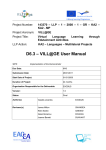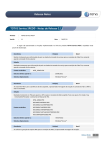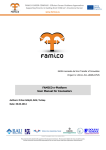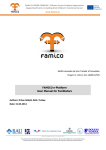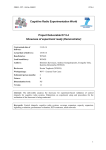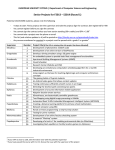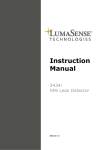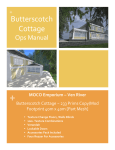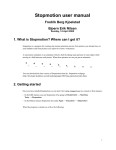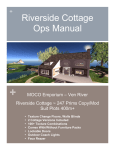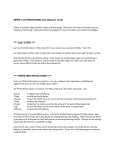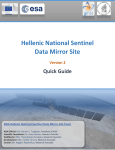Download Final Version of the VILL@GE Demonstrator
Transcript
Project Number: 143370 – LLP – 1 – 2008 – 1 – GR – KA2 – KA2 - MP Project Acronym: VILL@GE Project Title: Virtual Language Learning Edutainment Activities LLP Action: KA2 – Languages – Multilateral Projects through D6.1 – First Version of the Vill@ge Demonstrator D6.2 – Final Version of the Vill@ge Demonstrator WP6: Implementation of the Demonstrator Due Date: M12, M24 Submission Date: 20/02/2011 Start Date of Project: 01/01/2009 Duration of Project: 24 months Organisation Responsible for the Deliverable: EXODUS Version: 1.0 Status Final Version Author(s): Anastasia Garbi EXODUS Reviewer(s) James Milton SWANSEA Klara Szabo SZEGED Katerina Riviou DOUKAS D6.1 D 6.2 – First and Final Version of the Vill@ge Demonstrator Joanne Barrett DUNVANT Project co-funded by the Education, Audiovisual and Cultural Executive Agency within the Lifelong Learning Programme (2007-2013) Dissemination Level PU Public PP Restricted to other programme participants (including the Commission) CO Confidential, only for members of the consortium (including the Commission) ©VILL@GE Consortium X Page 2 of 27 D6.1 D 6.2 – First and Final Version of the Vill@ge Demonstrator Version History Version Date Comments, Changes, Status Authors, contributors, reviewers 0.1 01/09/2010 First version Author: Vassilis Linardos 1.0 31/12/2010 Incorporated all comments Reviewer: Anastasia Garbi ©VILL@GE Consortium Page 3 of 27 D6.1 D 6.2 – First and Final Version of the Vill@ge Demonstrator Table of Contents 1 INTRODUCTION ______________________________________________________ 7 2 COUNTRY SITES _____________________________________________________ 8 3 INTERACTIVE TOOLS/LANGUAGE SUPPORT APPLICATION _________________ 9 3.1 3.2 3.3 4 LANGUAGE LEARNING ACTIVITIES IN VILL@GE LLP WORLD ______________ 17 4.1 4.2 4.3 4.4 4.5 4.6 4.7 5 KARAOKE _______________________________________________________ 9 POSTER GENERATOR ____________________________________________ 11 LEXICON _______________________________________________________ 15 AT THE MUSEUM ________________________________________________ AT THE ZOO ____________________________________________________ AT THE TRAVEL AGENCY _________________________________________ AT THE CLOTHING SHOP _________________________________________ AT THE REAL ESTATE AGENCY ____________________________________ AT THE SUPERMARKET___________________________________________ AT THE BANK ___________________________________________________ 17 18 19 20 21 22 23 STEPS TO VISIT THE VILL@GE WORLD _________________________________ 24 5.1 5.2 5.3 DOWNLOADING AND INSTALLING SECOND LIFE CLIENT SOFTWARE ____ 25 CREATING SECOND LIFE USER ACCOUNT __________________________ 26 VISIT THE VILL@GE WORLD _______________________________________ 27 ©VILL@GE Consortium Page 4 of 27 D6.1 D 6.2 – First and Final Version of the Vill@ge Demonstrator Index of Figures Figure 1: Village LLP Island bird‟s eye view ................................................................................... 7 Figure 2: Vill@ge LLP world map .................................................................................................. 8 Figure 3: Karaoke bar .................................................................................................................... 9 Figure 4:Vill@ge LLP – Poster generator..................................................................................... 11 Figure 5: Vill@ge LLP - Lexicon .................................................................................................. 16 Figure 6: Museum ........................................................................................................................ 17 Figure 7: Zoological Park ............................................................................................................. 18 Figure 8: Travel Agency ............................................................................................................... 19 Figure 9: Clothes shop................................................................................................................. 20 Figure 10: Real Estate Agency .................................................................................................... 21 Figure 11: Supermarket ............................................................................................................... 22 Figure 12: Bank ........................................................................................................................... 23 ©VILL@GE Consortium Page 5 of 27 D6.1 D 6.2 – First and Final Version of the Vill@ge Demonstrator Glossary of Acronyms Acronym Definition D Deliverable EC European Commission WP Work Package VR Virtual Reality PHP Hypertext Preprocessor HTML HyperText Mark-up Language ©VILL@GE Consortium Page 6 of 27 D6.1 D 6.2 – First and Final Version of the Vill@ge Demonstrator 1 Introduction Deliverable 6.1: First version of the Vill@ge Demonstrator” and 6.2: Final version of the Vill@ge Demonstrator” are part of Workpackage 6 called “Implementation of the Demonstrator”. These deliverables have been the result of the work that has been done so far and the feedback we got from the developed prototype of the system. It is noted that full functional description (user‟s manual) of the final Vill@ge Demonstrator is in the deliverable 6.3 User Manual. Figure 1: Village LLP Island bird’s eye view ©VILL@GE Consortium Page 7 of 27 D6.1 D 6.2 – First and Final Version of the Vill@ge Demonstrator 2 Country Sites The Vill@ge LLP world is divided into 4 different sections: Britain Hungary Greece Vill@ge LLP main area Figure 2: Vill@ge LLP world map ©VILL@GE Consortium Page 8 of 27 D6.1 D 6.2 – First and Final Version of the Vill@ge Demonstrator 3 Interactive tools/Language support application 3.1 Karaoke In the main area of the Vill@ge world there is the Karaoke bar where the visitors can choose a song and start singing along. You have to get closer to the Karaoke bar main screen in order to select a song. Figure 3: Karaoke bar ©VILL@GE Consortium Page 9 of 27 D6.1 D 6.2 – First and Final Version of the Vill@ge Demonstrator Here is the list of available songs. You can pick one to start singing. Once you start singing along, any friends that are around you will hear you singing. ©VILL@GE Consortium Page 10 of 27 D6.1 D 6.2 – First and Final Version of the Vill@ge Demonstrator 3.2 Poster Generator The aim of the Poster Generator is to provide the kids with a facility to upload their pictures, choose their preferred background from a range of available ones, and name the people that are shown in the photo. When the user finishes creating his poster, he can save it in the “Poster Gallery”. This can eventually lead into communication between young learners, commenting on each other‟s poster. The poster generator is located in the upper floor in every museum in each country. Figure 4:Vill@ge LLP – Poster generator Once you enter the museum you can go to the upper floor by clicking on the “Poster Gallery” label (on floor). ©VILL@GE Consortium Page 11 of 27 D6.1 D 6.2 – First and Final Version of the Vill@ge Demonstrator Once you are in the upper floor you can activate the poster generator gallery by clicking on the “Create Poster” label. ©VILL@GE Consortium Page 12 of 27 D6.1 D 6.2 – First and Final Version of the Vill@ge Demonstrator This is the main screen of the poster generator application You only need to fill in the information on the left side of your screen. On the right side, you will see your poster being created. You can type in: - Poster title - Description - Location - Date - Select image - Select background Once you complete your poster, click the „Continue‟ button to save the poster. ©VILL@GE Consortium Page 13 of 27 D6.1 D 6.2 – First and Final Version of the Vill@ge Demonstrator Once the poster is saved we can put it up on the museum wall so other people can see our creations. ©VILL@GE Consortium Page 14 of 27 D6.1 D 6.2 – First and Final Version of the Vill@ge Demonstrator 3.3 Lexicon A lexicon is provided to help the students in communication and this is available at all time. The Lexicon application is available to all VILL@GE users, constituting a point of reference in language learning. Outside all major buildings like the museum, travel agency, bank, zoo, clothing shop and supermarket, you will see three stands that give the visitor access to the following: Lexicon for primary level students; Lexicon for university level students You can click on the Zoom button to bring in full screen mode the Lexicon application as you can see in the next figure. The first page allows the user to choose the languages from/ and to/ which he would like to translate. All words are accompanied by an image and an audio file for exercising pronunciation: ©VILL@GE Consortium Page 15 of 27 D6.1 D 6.2 – First and Final Version of the Vill@ge Demonstrator Figure 5: Vill@ge LLP - Lexicon ©VILL@GE Consortium Page 16 of 27 D6.1 D 6.2 – First and Final Version of the Vill@ge Demonstrator 4 Language learning activities in Vill@ge LLP world 4.1 At the Museum The museum has two floors. One the ground floor there are posters and some simple information about Britain and British culture. There are no stairs to the top floor. Instead, you will see a white rectangle on the floor near to the entrance to the museum. If you double click on this you will be transported to the top floor. The top floor is a picture gallery where users can create posters and put them on the walls for other users to see. To create a poster you need to click on one of the white cubes in the middle of the floor. Clicking on the white cubes will give you this screen which you can use to create your own poster. You can give your poster a title by writing in the box under the heading Name of the Poster. You can write four sentences on your poster using the boxes called Description. You can add a picture using the select Image button. You can add details about yourself: your name, where you are from, and the date. You can change the background. Figure 6: Museum ©VILL@GE Consortium Page 17 of 27 D6.1 D 6.2 – First and Final Version of the Vill@ge Demonstrator 4.2 At the Zoo The zoo is designed in such a way for young learners to: Learn the names of animals To practice numbers (up to ten) To practice indicating plurality It is intended that a learner will meet with a native speakers and go round the zoo naming the animals and saying how many there are. The users can communicate through typing (chat) or they can speak directly using a microphone. In the zoo there are animals which young learners are likely to have encountered in language classes such as horses and elephants. But if they haven‟t, then their native speaking fried can help them. By the entrance of the zoo there is a stand where if you pass your mouse over it, and click on the activation button in the window that appears, a video is played illustrating the interaction which might take place. (demonstrator mode) Figure 7: Zoological Park ©VILL@GE Consortium Page 18 of 27 D6.1 D 6.2 – First and Final Version of the Vill@ge Demonstrator 4.3 At the travel agency The travel agency is designed for university learners to: Practice the language specific to these places and jobs To gain fluency and experience in dealing with customers in these locations It is intended that a university learner will take the role of an employee in the travel agency and meet with a native speakers who play the role of the customers. The customer will be given a task to carry out like renting a car. By the entrance of the travel agency there is a stand where if you pass your mouse over it, and click on the activation button in the window that appears, a video is played illustrating the interaction which might take place. (demonstrator mode) Figure 8: Travel Agency ©VILL@GE Consortium Page 19 of 27 D6.1 D 6.2 – First and Final Version of the Vill@ge Demonstrator 4.4 At the clothing shop The clothes shop is designed for young learners to: Learn the names of items of clothing To practice colours To practice adjective and noun agreement (in Greek and Hungarian) It is intended that a learner will meet with a native speakers and go round the clothes shop. One user pretends to be a customer and the second the shop assistant. They can go around the shop together looking for particular items of clothing to wear. By the entrance of the clothing shop there is a stand where if you pass your mouse over it, and click on the activation button in the window that appears, a video is played illustrating the interaction which might take place. (demonstrator mode) Figure 9: Clothes shop ©VILL@GE Consortium Page 20 of 27 D6.1 D 6.2 – First and Final Version of the Vill@ge Demonstrator 4.5 At the real estate agency The real estate agency is designed for university learners to: Practice the language specific to these places and jobs To gain fluency and experience in dealing with customers in these locations It is intended that a university learner will take the role of an employee and meet with a native speakers who play the role of customers. The customer will be given a task to carry out like checking a house that it is for sale. By the entrance of the real estate agency there is a stand where if you pass your mouse over it, and click on the activation button in the window that appears, a video is played illustrating the interaction which might take place. (demonstrator mode) Figure 10: Real Estate Agency ©VILL@GE Consortium Page 21 of 27 D6.1 D 6.2 – First and Final Version of the Vill@ge Demonstrator 4.6 At the supermarket The supermarket is designed for young learners to: Learn the names of food and drink To express preferences To ask and answer whether something is present It is intended that a learner will meet with a native speakers and go round the supermarket. One of the two is given a shopping list and they will have to collect items for dinner. They can ask each other where things are and say whether they like the things on the list or not. By the entrance of the supermarket there is a stand where if you pass your mouse over it, and click on the activation button in the window that appears, a video is played illustrating the interaction which might take place. (demonstrator mode) Figure 11: Supermarket ©VILL@GE Consortium Page 22 of 27 D6.1 D 6.2 – First and Final Version of the Vill@ge Demonstrator 4.7 At the Bank The bank is designed for university learners to: Practice the language specific to these places and jobs To gain fluency and experience in dealing with customers in these locations It is intended that a university learner will take the role of an employee and meet with a native speakers who play the role of customers. The bank customer will be given a task to carry out for example opening a bank account. By the entrance of the bank there is a stand where if you pass your mouse over it, and click on the activation button in the window that appears, a video is played illustrating the interaction which might take place. (demonstrator mode) Figure 12: Bank ©VILL@GE Consortium Page 23 of 27 D6.1 D 6.2 – First and Final Version of the Vill@ge Demonstrator 5 Steps to visit the Vill@ge World 1. In order to run Second Life, the user has to download the client software “Second Life Viewer 2”. The download link is: http://secondlife.com/support/downloads/?lang=en-US. 2. After the Viewer is downloaded, it has to be installed. 3. Run the Viewer application. 4. Once you double click on the application icon you will get the following screen Figure 13: Second Life Login Screen Login using the following credentials: a. Username: VillageGuest Gant b. Password: vill@gellp c. Choose Start at my last location and click Button. 5. The avatar will land on Village LLP Island. ©VILL@GE Consortium Page 24 of 27 D6.1 D 6.2 – First and Final Version of the Vill@ge Demonstrator 5.1 Downloading and installing Second Life client software In order to go into the Vill@ge LLP world first you need to go to the following web address www.secondlife.com/ Figure 14: Second Life main web page Click on the download section on the bottom of the screen. Once you do that the second life client software will be downloaded on your computer. Then double click on the application you just downloaded to install the client software. ©VILL@GE Consortium Page 25 of 27 D6.1 D 6.2 – First and Final Version of the Vill@ge Demonstrator 5.2 Creating Second Life User Account Here you can see some of the information required by second life in order to create a new account. ©VILL@GE Consortium Page 26 of 27 D6.1 D 6.2 – First and Final Version of the Vill@ge Demonstrator IMPORTANT NOTE: Once you create your second life user account in order to gain access to the Vill@ge LLP island you have to send to [email protected] your First Name, Last Name so we can give you access to the island. You will receive a confirmation email that you have access to the Vill@ge LLP island. 5.3 Visit the Vill@ge World Vill@ge virtual world is available only to validated users for security reasons. You must first create a second life account through the normal registration process of second life (chapter 2.2). When you get an email confirmation approval of your account you can use second life viewer to access Vill@ge virtual world. Once you run the second life viewer Second life will take you to a default first location. In order to move (teleport) to the Vill@ge LLP island you have to do the following steps: Go to menu > select World > select World Map > type Village LLP at the tab next to Find button > press Find > select Village LLP > and finally press the Teleport button to transfer to Vill@ge virtual world. ©VILL@GE Consortium Page 27 of 27