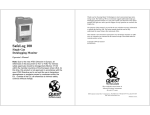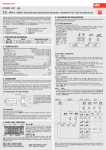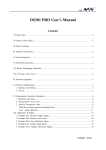Download User manual DC Safelog edition 2014-01-20 eng
Transcript
User manual DC Safelog Edition 2014-01-20 2 User manual DC Safelog 1. T ABLE OF CONTENTS 2 1. Table of contents................................................................................................................. 2 2. Presentation of the parts in DC Safelog .............................................................................. 3 3. Before using the alarm for the first time ............................................................................ 3 4. Placement of the alarm ....................................................................................................... 4 5. Operating the alarm ............................................................................................................ 4 6. Charging The alarm ............................................................................................................. 4 7. Appendix 1: Quick guide for using the Datachassi mobil application ................................. 5 8. Appendix 2: Quick guide for operating of the DC Service portal ........................................ 7 9. Contact ................................................................................................................................ 8 3 User manual DC Safelog 2. PRESENTATION OF THE PARTS IN DC SAFELOG Thank you for purchasing and using the DC Safelog, it will help you keep thieves away and protect your valuable load. The DC Safelog® consists of the following parts: 1. The main unit, equipped with IR sensor 2. A 220 V battery charger 3. A 24 V battery charge cable The main unit consists of: A ruggedized casing that protects the alarm system and has two big handles on each side of the unit for easy handling IR detector which covers 360 degrees horizontally and 150 degrees vertically Built in GPRS communication and GPS module with internal antenna. Powerful “neodymium magnets” in the rear off the unit for easy attachment. Battery packs A motion sensor Battery charger AC (120-240 Volts) The unit can be charged by connecting the AC (120-240V) battery charger to the unit. Battery charger cable (24 Volts) The unit can also be charged while it is inside a truck by connecting the battery charging cable between the truck “cigarette lighter socket” and the unit 3. BEFORE USING THE ALARM FOR THE FIRST TIME Please inspect DC Safelog, paying special attention to any possible transportation damage, particularly the IR sensor. Before the alarm is used for the first time, you need to register your equipment in Datachassi’s Service Portal. In the portal you will also be able to choose how you wish to control your DC Safelog. This can be done from either from the portal or a mobile phone (Android). Any cracks could allow moisture to penetrate into the electronics and can seriously damage the unit. Dirt, including dust and oil must be removed before use in an appropriate manner from the sensor's protective dome. DO NOT use strong solvents for cleaning as they may do 4 User manual DC Safelog more harm than good and can make the alarm inoperable or cause it to not work as intended. If cracks or damage to the device are discovered, please contact your supplier. The alarm should be fully charged before used the first time, charging can take up to 12 hours. 4. PLACEMENT OF THE ALARM Place the alarm in a suitable location using the alarm's magnetic holder at the rear of the unit casing. Make sure the alarm has as good view over the goods as possible. Do not cover the IR sensor. The DC Safelog will cover up to a 10 meters radius 360 degree horizontally and 150 degrees vertically when mounted at a height of 2, 5-3, 5 meters. Since the system is equipped with strong magnets, no magnetically sensitive parts such as credit cards, computers, hard disks, etc. should be close to the magnetic part of the alarm. 5. OPERATING THE ALARM When the alarm is in place and, where appropriate, programmed into the portal, it can be operated as follows: Via an "App" in the Android Smartphone: See Appendix 1. Through the DC Service portal: By logging in to the DC Service portal alarm can be remotely controlled, see Appendix 2. 6. CHARGING THE ALARM A normal charging is performed during 6-8 hours or less depending on how much the unit has been used. The lifetime of the battery is extended if the battery is never completely depleted and if charging is avoided when the unit temperature is below zero degrees. 5 User manual DC Safelog 7. APPENDIX 1: QUICK GUIDE FOR USING THE DATACHASSI MOBIL APPLICATION Below is a quick guide to get started using Datachassi mobile phone application for monitoring and control of Datachassi’s alarm system via a mobile phone. Start the DC Mobile Application: 1. Restart the phone as the phone manufacturer's functional description. 2. Select the “DC" on the phone's main menu. 3. Wait until the dialog " Please enter your PIN code: " is displayed to enter the assigned PIN. Activate the keyboard by pressing the black dialog box and enter the assigned PIN and finish by selecting "Klar" and then “OK". 4. After the above described log appears after a minute dialog "DC" by which the control of a number of features are enabled. Upper half of the display contains two windows: - In the top of the upper window," Platform", is the choice of the platform to be used with the phone app is made. - In the bottom of the upper window, “Battery" and "Alarm" displays battery strength and checked the alarm on/off function. Lower half of the display contains three fields: - "Start Driving Mode", chooses the field for emergency alarm. - “Lock “locks the app but is still operational and locked up again with PIN. - "Exit" terminates app feature. Enable/disable the app feature: 1. Select the alarm system to be used by the phone app by pressing the field to the right of the “Platform”. Then select the alarm system by pressing the ring to the right of each name on the alarm system. 2. Activate your selection by pressing the “Aquire Platform Control”. After a few seconds, this lower windows functions selectable confirming that the phone app is approved by the DC Service portal to check the selected alarm system. 3. To select a new alarm system touches the bar with the text “Release Platform Control”. 4. After a few seconds, the bar to the right of the "Platform” selectable and then proceed in accordance with paragraph 1 and 2 above. 6 User manual DC Safelog Activate/deactivate the alarm function: 1. Activate the alarm by selecting the " Arm " then the text will turn blue with the text " Arming " and then when the alarm is activated, turn green with the text " Armed " and that the box on the right with the text " Disarm " is selectable . 2. To deactivate the alarm , select the " Disarm " and the alarm is deactivated when the blue text " Disarming " message which then turns green with the text " Disarmed " and the box to the left with the text " Arm " will be selectable. Handling on activated alarm: 1. When triggered, the mobile phone emits the selected signal and a dialog box displays with red text “Fired “. 2. Deactivate the alarm by pressing the box with the text “Disarm " . Then the display boxes according to paragraph 2 above. Checking the battery status: 1. When the mobile application has been activated as above will automatically battery status display with figures of different colour in the field to the right of “Battery”. This shows how much battery is left. At more than 24 hours, the time in days (d) with green text and less than 24 hours, the time in hours (hrs) with the first yellow and then red. 2. To manually update the battery status, press the green arrows to the right of the numbers. Alarm in case of emergency: 1. When the mobile application has been activated and the functions to be activated is completed should the “Start Driving Mode" in the lower half of the display can be selected to obtain the ability to emit emergency alarm. 2. In an emergency press the red field with the text “Emergency" and then the phone app automatically sends an emergency message to the DC Service portal for forwarding to the selected recipient. 3. To return to normal mode phone app, touch the bar with the text “Hide”. Locking the phone app: 1. By choosing “Lock" in the lower half of the display is locked phone app and PIN must be re-entered, as described above, none in order to unlock the phone app. While the phone app is locked persists the connection towards the DC Service portal and data transfer continues. 7 User manual DC Safelog End phone app feature: 1. Select "Exit" in the bottom half of the display and then "OK" to leave the mobile phone application. 8. APPENDIX 2: QUICK GUIDE FOR OPERATING OF THE DC SERVICE PORTAL Below is a quick guide to get started using the DC Service portal for monitoring and control of Datachassi’s alarm system via the portal. Monitoring of vehicle movement: 1. 2. 3. 4. 5. Start the web browser such as MS Explorer alt. Google Chrome. Enter the URL www.datachassi.com Select the tab "Login". Please enter the email address and password, and then select the “Log in". Choose any platform in the "Platform name" on “Notification" in the "Main dashboard"(If no date is shown, right click and choose "update" on the menu). 6. “Scroll” down to the map and choose Zoom with - to increase + to decrease the scale. Handling and control of the alarm functions DC Safelog: 1. Go to the " Vehicle Dashboard: (platform name) " as above. 2. “Scroll” to the “Subscribed applications" and select "run app" on the line “DC Safelog". 3. Activate/deactivate the alarm by selecting "Turn alarm on"/"Turn alarm off ". 4. It also displays if alarm function beep is activated or not. This changed by selecting the "Sound Alarm active”. Here you select how long the audio signal will be sounded by the "Sound Alarm active seconds”. 5. Return to “Vehicle Dashboard: (platform name)" by selecting the "arrow back “(top left of the screen). "Scroll” down to the map and choose Zoom with - to increase + to decrease the scale. 8 User manual DC Safelog Handling and control of the “Tracking” feature: 1. Go to the " Vehicle Dashboard: (platform name)" as above 2. “Scroll” to the “Subscribed applications" and select "run app" on the line “DC Tracking". 3. Activate/deactivate the alarm function by selecting “Turning tracking on"/"Turn off”. Wait 30 seconds, then right click and select "update” in the field. Then select the positioning range by clicking on the "down arrow” on the line “Update interval” and select the time interval by selecting the chosen. Activate by clicking on "Turn on tracking”. 4. Return to “Vehicle Dashboard: (platform name) “by selecting the "arrow back” (top left on the car's screen).” Scroll “down to the map and choose Zoom with - to increase + to decrease the scale. (Note: If this action would not function continue with pt. 5 below). 5. Return to " Vehicle Dashboard: (platform name) " by selecting “Main dashboard". 6. Choose any platform in the "Platform name" on” Notification" in the "Main dashboard"(If no date is shown, right clicks and chooses "update" on the menu). 7. "Scroll” down to the map and choose Zoom with - to increase + to decrease the scale. 9. CONTACT Retailers Manufacturer Datachassi AB Gjutarvägen 1 SE-544 50 Hjo Sweden [email protected] Service phone: +46 708 32 06 21