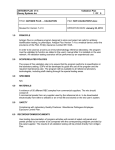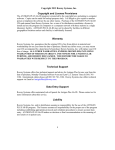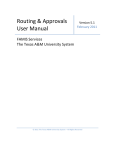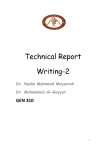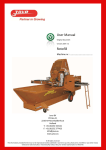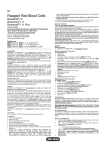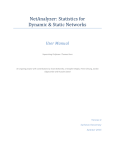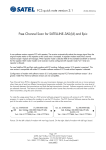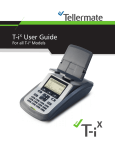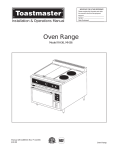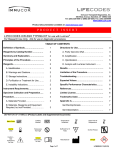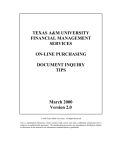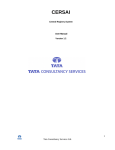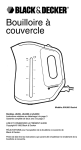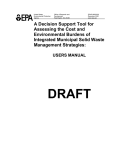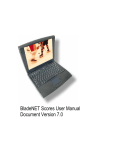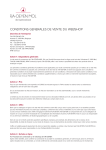Download ANTIGEN PLUS V7.5 Validation Plan Rowny Systems Inc 1 OF 32
Transcript
ANTIGEN PLUS V7.5 Rowny Systems Inc 1.0 Validation Plan 1 OF 32 TITLE: ANTIGEN PLUS – VALIDATION FILE: SOP-VALIDATION75.docx for end user Revised for Version 7.5 EFFECTIVE DATE: February 17, 2014 PRINCIPLE Antigen Plus is a software program designed to store and select red cells for antibody identification testing, by phenotype. Antigen Plus Version 7.5 is a medical device under the provisions of the FDA, 510(k) clearance number BK11045. In order to be used as a tool by an immunohematology reference laboratory or transfusion service, the program must be validated to function as stated in the users’ manual after it is installed. All validation testing scenarios will be performed by an experienced user. Testing will be done in a database created for that purpose. This database will be maintained as long as the program is in use, but will not be used once validation is completed. All patient data saved in the database will not use actual patient names or identifiers. For instructions on creating a database for validation, consult the User’s Guide for an internal SQL Server installation, or contact [email protected] for a Cloud installation. 2.0 SCOPE/RELATED POLICIES The scope of this validation plan is to assure that the program performs to specification in the laboratory setting. SOPs will be developed to guide the use of the program and the required maintenance plan. The program will be available to all reference laboratory technologists, including staff rotating through the special testing areas. 3.0 SPECIMEN N/A 4.0 MATERIALS A minimum of 50 different RBC samples from commercial suppliers. The mix should consist of: 5 commercial panels from any supplier used by the lab is to be downloaded electronically from a website and stored on the end user’s system. One panel should be out of date. For an internal SQL Server installation, the Validation Lots folder on the installation disk. For the Cloud, the validation lots supplied on a requested validation database. 5.0 SAFETY Compliance with Laboratory Quality Practices: Bloodborne Pathogens Employee Exposure Control Plan. ANTIGEN PLUS V7.5 Rowny Systems Inc 6.0 Validation Plan 2 OF 32 RECORDS/FORMS/DOCUMENTS User testing documentation of program activities will consist of select cell panels and panels printed by lot number to be compared with the corresponding antigram provided by the panel supplier. The results of all validation testing will be printed directly from Antigen Plus. Screen capture pictures will be printed to demonstrate warning flags and necessary screen information. 7.0 QUALITY CONTROL N/A 8.0 PROCEDURE The following is a list of functions that must be validated before being used by the laboratory staff to create select cell panels and evaluate test results. Test case scenarios will be developed to cover the following: 1. Verification of user log-in and permission status 2. Entry of all electronic information of all RBCs as they are received by the lab must be shown to contain the correct donor#, lot #, supplier and expiration date after entering the program database. 3. Out of stock designation assigned when a cell has been used to exhaustion or as they are discarded must be shown to not be presented on a selected cell panel with the outof-stock cell or appearing in the lot # printout. 4. Deletion of individual cell information to correct an incorrect entry or if a sample will never again be available to the reference lab must be shown to remove the cell’s phenotype information. 5. Deletion of an panel not used in a saved work-up by lot # must be shown to delete every cell listed in the lot#. 6. Cell selection by phenotype must be shown to be consistent. 7. All print functions must be shown to provide the correct information. 8. Out-of-date function must apply itself automatically when required. 9. Program must maintain correlation between Wiener phenotypes and Rh antigen typing as described in the user manual. 10. Test the save function by reloading the panel and compare printouts. 11. Show that the program can differentiate between frozen inventory and liquid inventory by selected searches. 12. Using 3 specificities where 1 is destroyed by enzyme treatment, 1 by DTT and 1 not affected, put the probable reactions in the IAT, DTT and ENZ columns of the results panel. Print the results to include all the evaluations and how many examples of antigens had been nonreactive when tested. ANTIGEN PLUS V7.5 Rowny Systems Inc Validation Plan 3 OF 32 Scenario 1 Following directions in the User’s Guide create user accounts with passwords to cover all permission levels. Log in and out changing users. Return to original user log-in with administrator level Scenario 2 Download 10+ cell commercial lot from each of the commercial suppliers that you use* until you have 5 panels. Do the same for 3 screen cell lots. * If you use or plan to use Immucor panels, check the SUT box when downloading and select some additional antigens from the list to include on your download. When doing the line-by-line comparison of the data, check against the SUT sheet from Immucor to make sure your selections have been added in the proper places. You may delete one of these lots and download it again with different criteria to double check. Use the print lot profile function on the lot drop menu to print a copy of each lot added to the database. Do a line-by-line comparison of the data on the printout compared to the data in the antigram from the supplier. Document any variations. Sign and date the Antigen Plus copy once it contains exactly the same information as the antigram. Keep both copies as user testing documentation. Scenario 3 Capture Systems Options settings to show “out of stock” not included in Search Capture screen to show cell marked out of stocks Search for a low incidence antigen until you find one with only one instance in the database. Note the lot number. Clear Search Criteria. Add a panel by Lot# to the selected cells and print a copy of the selected panel that contains the low incidence antigen. On the Add screen, mark the cell with the low incidence antigen as “out of stock” and capture screen to print. Click on the Save button. Repeat printout of select cell panel to demonstrate the out of stock cell has been removed. To test the out of stock functions of the search program, use the cell already marked as out of stock. Run a search for the low incidence antigen on the “out of stock” cell and do a print screen of the message that no cells are available. In systems options, select Include in Searches under Out of Stock Inventory Repeat search for the low incidence antigen and print screen. ANTIGEN PLUS V7.5 Rowny Systems Inc Validation Plan 4 OF 32 Scenario 4 On the Add/Edit screen select a donor number from the donor drop box that appears only once in the list. Bring up the cell information and do a print screen for the record. Delete the cell from inventory. Drop the donor drop box and type in the deleted donor number and open the list box. The list should show that the number is not there and no information will populate the Add/Edit screen. Do a print screen to confirm this for documentation. Scenario 5 On the Add/Edit screen select a lot number from the lot # drop box. Bring up the cell information on a select cell panel and print it for the record. Delete the lot using the Delete Lot button on the bottom of the screen. Drop the lot # drop box and type in the deleted lot number and open the list box. The list should show that the number is not there and no information will populate the Add/Edit screen. Do a print screen to confirm this for documentation. Using the select cell panel printed in the first step, try to select at least 3 of the cells on the panel by donor number and confirm that they are no longer in the inventory attached to that lot number. Scenario 6 Use the following : a)C+, K-, Js(a-), 2 examples; b) D-,K+, Js(a-), 2 examples; c) C-,K, Js(a+), 2 examples; to construct a select cell panel. Select the first 2 cells presented with each request. Go through the process 5 times. Each time, print the select cell panel. When all 5 panels are printed, do a line-by-line examination to ensure that the program presented the same 6 cells in the same order and that they match the requirements set. Scenario 7 From the Systems Options menu, select Antigen Display Order for Search, select Biotest, and using one of the previous select cells panels from Scenario 5, go to the Results panel through the File drop box. Add 0 for a negative result in all the IAT column boxes for the 9 cells selected and then select Print at the top of the screen. Repeat this printout 6 times by returning to the Options menu and selecting Antigen Display Order numbers for the other commercial suppliers, and returning to the Results Worksheet and selecting Print at the top of the screen. Compare the printed copy to the information on the screen. Note any discrepancies. From the main screen, drop the lot # drop box and select one of the lot numbers on the Results Worksheet l. Use the print lot # panel on the File drop box list to print this panel. Compare the cell data between the Results Worksheet printout and the lot # printout. Document any inconsistencies. ANTIGEN PLUS V7.5 Rowny Systems Inc Validation Plan 5 OF 32 Scenario 8 In the search screen, select an out of date panel from the list of lot #s. Verify that upon selection of an out of date cell or cells, the Review Selected Cells screen appears and click Review on one cell From the Cell testing History screen, drop down the list of retested antigens, check one or more and save changes, verify that these antigens now appear in the Antigens Retested list Print the selected cells and note the OOD designation in the far left column. Go back to the search screen and clear selected cells when this step is complete. Select the same panel again and verify that the retesting changes you made have been maintained with today’s date. From the Add/edit screen, change the expiration date on the panel to one that is now in date. From the search screen, print the selected cells either from the Preview Selected Cells button or by opening the Selected Cells Worksheet in the Panel menu. Compare the first printout to the second one and look to see if the OOD designation no longer appears on every cell of the “date-altered” panel. Save all printouts and document any inconsistency. Scenario 9 Using the Add/edit screen, clear the page as if to enter a new cell. Go to the Rh-Hr drop box and select a Weiner phenotype. Check to see if the antigen typing results that appear are correct for the phenotype selected. Create cell entries starting with RH1 through RH36 with a common lot number to prove that all the Weiner phenotypes produce the correct cell typings in the Rh-Hr section of the common typings. When a typing does not appear and there is a flag stating no typing results are associated with the phenotype, print screen to confirm. Print the panel by lot number and review for any discrepancies. Document findings. Scenario 10 On the search screen choose Select Patient and enter name, dob, and identification number for a patient. Create a panel to exclude anti-E and save the panel using the save selected panel with a panel number 1. Print the Results Worksheet before closing it. On the search screen, select clear selected cells. The number of cells selected at the bottom of the Search screen should now read 0. Do print screen to document. Go to the panel menu, drop the box and select load selected panel. Choose the panel saved and click on load. The number of cells selected at the bottom of the Search screen should now read the same as contained in the panel printout from the first step. Print out the screen and document any unexpected findings. On the search screen, select clear selected cells, then repeat the steps above using a new patient name, dob, and identification number and saving the panel with the number 2. ANTIGEN PLUS V7.5 Rowny Systems Inc Validation Plan 6 OF 32 Scenario 11 Change the status of one of the panels in stock from liquid to frozen by using the frozen button on the Add/edit screen. Each cell must be changed individually. Save the change. Go to the Search screen and do a search for frozen cells only. The entire lot # of cells frozen should be presented for selection. Select them all and print the select cell panel resulting from the search. All cells should be marked FZN. No other cells should be presented in the search. Switch to the Results panel and print a copy. All cells in the Results Worksheet should still carry the FZN designation in the far left column. Document any inconsistencies. Scenario 12 Using selected panel # 1 from Scenario10, above, Fill in results in the IAT column for 3 specificities (i.e. -K, -Lea, -Fya : 1 that is destroyed by enzymes, 1 by DTT & 1 not affected). Fill in the appropriately altered results in the ENZ column and the DTT column. Print the results worksheet to include all the Evaluations. Manually assess the Evaluations for correctness according to the Exclusion Policy located under Help. Document any discrepancies. Manually count the total number of examples of each time an antigen has been found non-reactive. Document any discrepancy. Clear selected cells Scenario 13 On the search screen choose Select Patient and enter name, dob, and identification number for a patient. Create a panel with heterozygous positive specificities for K+/k+, Kpa+/Kpb+, and Jsa+/Jsb+, one example of each. Add three more cells with homozygous specificities for K+/k-, Kpa+/Kpb-, and Jsa+/Jsb-, one example of each. In the IAT and ENZ columns, enter a negative result for each of the heterozygous entries. Print the results worksheet to include all the Evaluations In the IAT and ENZ columns, enter a positive result for each of the homozygous entries. Print the results worksheet again to include all the Evaluations. Manually count the total number of examples of each time an antigen has been found non-reactive in both printouts. Document any discrepancy. Choose the View menu for the Results worksheet and verify that technologist and testing date for the result columns match the information on the print out Save the selected panel with results numbering it 3. Clear selected cells ANTIGEN PLUS V7.5 Rowny Systems Inc Validation Plan 7 OF 32 Scenario 14 Select a lot number that appears on the print out for saved panel 3 and find it on the Maintain Lots screen. Attempt to delete that lot Verify that you may not delete a lot that has been used in saved work. Scenario 15 Log out and back in as a full user. From the Panel menu load saved panel 3 and review it Confirm that after review, no results can be entered then uncheck review Enter results in column A and check technologist change in the View menu Save the panel and print the results worksheet Verify that the review appears in Panel History and that prior iterations can be called up from there Clear selected cells Scenario 16 Log out and back in as an administrator. From the Panel menu load saved panel 3 and add second review. Save the panel Verify that both reviews appears in Panel History Confirm that after review, no results can be entered then uncheck review Clear selected cells From the Panel menu load saved panel 3 and uncheck both reviews Add a result in any column and save the panel. Verify that the old reviewed panel appears in Panel History and that it can be called up from there Clear selected cells Scenario 17 Log out and back in as a read-only user Confirm that you have read only ability by attempting save selected cells Log out and back in as a save panels user Confirm that you cannot review a saved panel, but can save one—check Panel History to verify. ANTIGEN PLUS V7.5 Rowny Systems Inc Validation Plan 8 OF 32 Scenario 18 This installation disk (or Validation database in the Cloud version) contains sample lots for validation testing. These are the same lots used for our internal unit testing, and are carefully selected to exercise all parts of the evaluation code. To use these files: 1. Use the File > Import Data command in Antigen Plus to import the .PNL files in this folder (this step is not necessary for the Cloud version). 2. Search for one of the lots by name, select all cells, and open the Results Worksheet from the Panel menu. 3. Enter the same test results in Antigen Plus that you see in corresponding Test Panel image reproduced below (pp 12-31). 4. Verify that the rule-out counts and evaluation text are the same as in the image. 5. Close the Results Worksheet and clear the selected cells. 6. Repeat steps 2-6 for the other lots. 9.0 INTERPRETATION Acceptable result criteria: 1. There will be no difference between the supplier antigram and the program printout by lot # once the panel has been transferred electronically into the Antigen Plus database. 2. Once marked out-of-stock, the cell(s) with the low incidence antigen should not appear in a Search or on the panel printed by lot number. 3. Once deleted, there should be no record of the donor # in the program. 4. Once deleted, there should be no record of the panel lot # in the program. 5. All identical data should be reproduced in exactly the same manner and contain identical information if selected in exactly the same manner. 6. Cell information must be identical whether the cell appears on a lot # panel or on a Result panel. All print functions should print the information required in the correct format and there must be no altering of data between formats. 7. The out-of-date designation will appear when appropriate and be noted on the results panel and on the Search screen. 8. All Weiner phenotypes will produce the correct antigen types when selected. 9. The data in the original printout and the data in the printout produced from the same panel being saved and reloaded will be identical. 10. Only frozen cells will appear in the search results and the printout will carry the FZN designation for each frozen cell. The results panel used to test these cells will also show the FZN designation. 11. The Evaluations must be correct according to the Exclusion Policy located under Help. Specifically, there may be no exclusions of -K under DTT testing, and no exclusion of -Fya under ENZ testing. ANTIGEN PLUS V7.5 Validation Plan Rowny Systems Inc 9 OF 32 a 12. The Evaluations must show that for Scenario 13, in the first printout K, Kp and Jsa were properly ruled out and accurately counted, and that in the second printout none of these were ruled out. 13. All patient data will be maintained with saved panels 14. Only an administrator can remove someone else’s review or edit patient data. 15. Testing history is be maintained by user and date accessible in the Results Worksheet View Menu under Technologists and Panel History 16. All test panel results should agree with the images provided. 10.0 RESULT REPORTING All documentation produced by the validation scenarios will be saved as part of the program’s validation record. 11.0 LIMITATIONS As with any software program, it is only as good as the staff that maintains it. Maintenance is critical to the function of the program. A hazard analysis will be developed based on all information gained while performing the program validation in the laboratory setting. 12.0 REFERENCES AABB Technical Manual, 17th Edition, (ch 16: pg 470-1) Standards for Immunohematology Reference Laboratories, 6th edition. Bethesda, MD: The data in the original printout and the data in the printout produced from the same panel being saved and reloaded will be identical. Standards for Blood Banks and Transfusion Services, 26th edition. Bethesda, MD: American Association of Blood Banks, 2009. User’s Manual, Version 7.5, Antigen Plus. Rowny Systems Inc. Gaithersburg, MD: 2013. ANTIGEN PLUS V7.5 Rowny Systems Inc 32 Validation Plan 10 OF _________ DATE DATE DATE DATE Signatures on file ANTIGEN PLUS V7.5 Rowny Systems Inc 32 Validation Plan 11 OF WORK RECORD PERFORMED BY DATE REVIEWED DATE ACCEPTED BY DATE SIGNATURES ON FILE. ANTIGEN PLUS V7.5 Rowny Systems Inc 32 Test Panel 1-- All Negative Test Panel 2-- All Negative 2 Validation Plan 12 OF ANTIGEN PLUS V7.5 Rowny Systems Inc 32 Test Panel 3-- All Negative 3 Validation Plan 13 OF ANTIGEN PLUS V7.5 Rowny Systems Inc 32 Test Panel 4—AllPosAutoPos Validation Plan 14 OF ANTIGEN PLUS V7.5 Rowny Systems Inc 32 Test Panel 5—AllPositive Validation Plan 15 OF ANTIGEN PLUS V7.5 Rowny Systems Inc 32 Test Panel 6—Anti_D Validation Plan 16 OF ANTIGEN PLUS V7.5 Rowny Systems Inc 32 Test Panel 7—Anti_E_Cw_gel Validation Plan 17 OF ANTIGEN PLUS V7.5 Rowny Systems Inc 32 Test Panel 8—Anti_E_K_Fya Validation Plan 18 OF ANTIGEN PLUS V7.5 Rowny Systems Inc 32 Test Panel 9—Anti_E_K_Fya_Gel Validation Plan 19 OF ANTIGEN PLUS V7.5 Rowny Systems Inc 32 Test Panel 10—Anti_E_K_Fya_IAT Validation Plan 20 OF ANTIGEN PLUS V7.5 Rowny Systems Inc 32 Test Panel 11—Anti_Jka Validation Plan 21 OF ANTIGEN PLUS V7.5 Rowny Systems Inc 32 Test Panel 12—Anti_Jka_S Validation Plan 22 OF ANTIGEN PLUS V7.5 Rowny Systems Inc 32 Test Panel 13—Anti_ K_DTT Validation Plan 23 OF ANTIGEN PLUS V7.5 Rowny Systems Inc 32 Test Panel 14—Anti_ K_Enz Validation Plan 24 OF ANTIGEN PLUS V7.5 Rowny Systems Inc 32 Test Panel 15—Anti_ K_Fyb_DTT Validation Plan 25 OF ANTIGEN PLUS V7.5 Rowny Systems Inc 32 Test Panel 16—Anti_ K_Fyb_Enz Validation Plan 26 OF ANTIGEN PLUS V7.5 Rowny Systems Inc 32 Test Panel 17—Anti_ K_Fyb_IAT Validation Plan 27 OF ANTIGEN PLUS V7.5 Rowny Systems Inc 32 Test Panel 18—Anti_ K_IAT Validation Plan 28 OF ANTIGEN PLUS V7.5 Rowny Systems Inc 32 Test Panel 19—Anti_ S_Enz Validation Plan 29 OF ANTIGEN PLUS V7.5 Rowny Systems Inc 32 Test Panel 20—Anti_ S_IAT Validation Plan 30 OF ANTIGEN PLUS V7.5 Rowny Systems Inc 32 Test Panel 21—Anti_ U Test Panel 22—Anti_U_Absent Validation Plan 31 OF ANTIGEN PLUS V7.5 Rowny Systems Inc 32 Test Panel 23—Anti_U_Absent2 Test Panel 24—Anti_U_Possible Validation Plan 32 OF