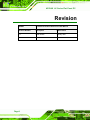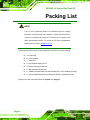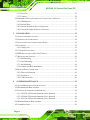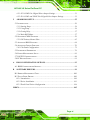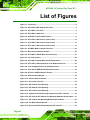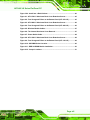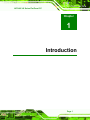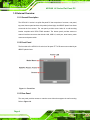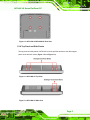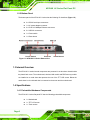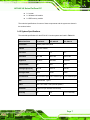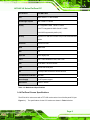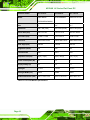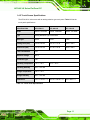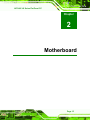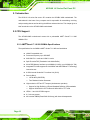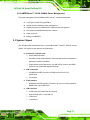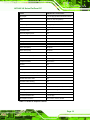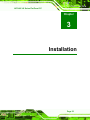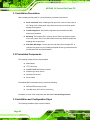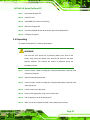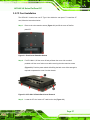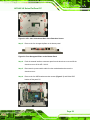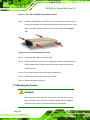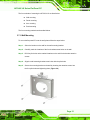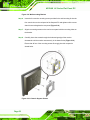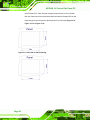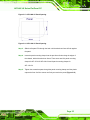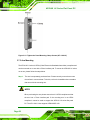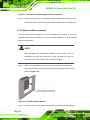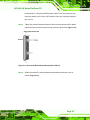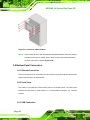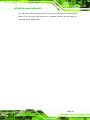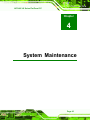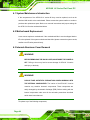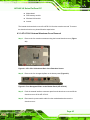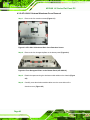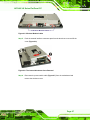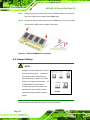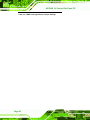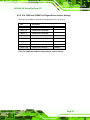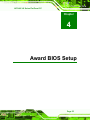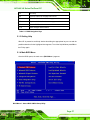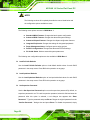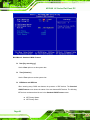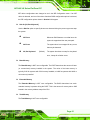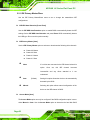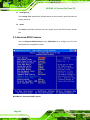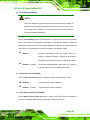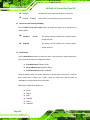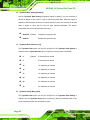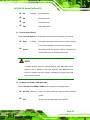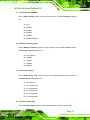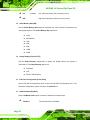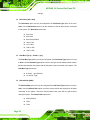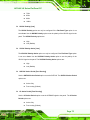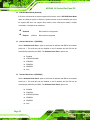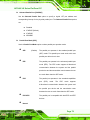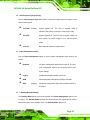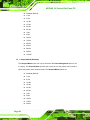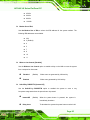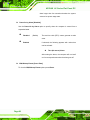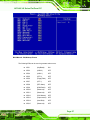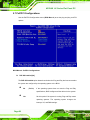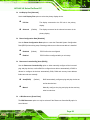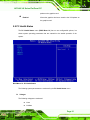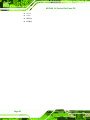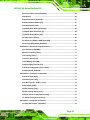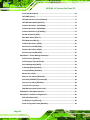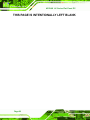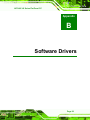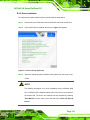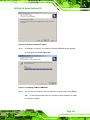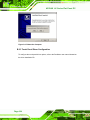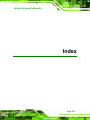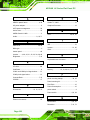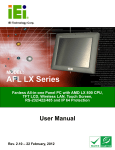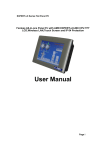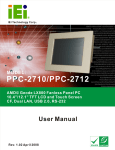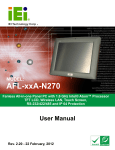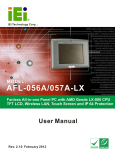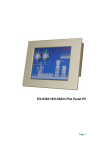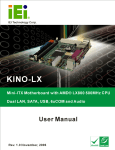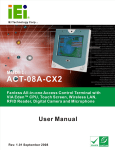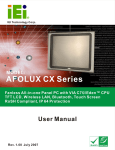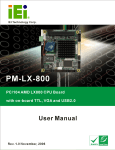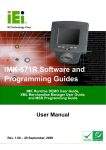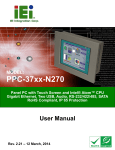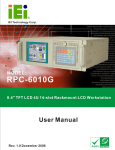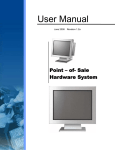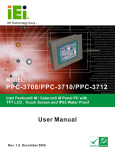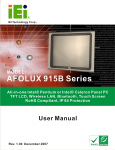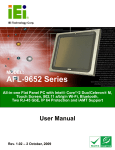Download AFOLUX LX Series Flat Panel PC User Manual
Transcript
AFOLUX LX Series Flat Panel PC AFOLUX LX Series Flat Panel PC Page i AFOLUX LX Series Flat Panel PC Revision MODEL AFOLUX LX Series Flat Panel PC User Manual Revision Number Description Date of Issue 1.0 Initial release January 2007 Page ii AFOLUX LX Series Flat Panel PC Copyright COPYRIGHT NOTICE The information in this document is subject to change without prior notice in order to improve reliability, design and function and does not represent a commitment on the part of the manufacturer. In no event will the manufacturer be liable for direct, indirect, special, incidental, or consequential damages arising out of the use or inability to use the product or documentation, even if advised of the possibility of such damages. This document contains proprietary information protected by copyright. All rights are reserved. No part of this manual may be reproduced by any mechanical, electronic, or other means in any form without prior written permission of the manufacturer. TRADEMARKS IBM PC is a registered trademark of International Business Machines Corporation. INTEL is a registered trademark of INTEL Corporation. Other product names mentioned herein are used for identification purposes only and may be trademarks and/or registered trademarks of their respective owners. Page iii AFOLUX LX Series Flat Panel PC Packing List NOTE: If any of the components listed in the checklist below are missing, please do not proceed with the installation. Contact the IEI reseller or vendor you purchased the AFOLUX LX series from or contact an IEI sales representative directly. To contact an IEI sales representative, please send an email to [email protected]. The items listed below should all be included in the AFOLUX LX series package. 1 x Power cord 1 x Power adapter 1 x Touch pen 1 x User Manual and driver CD 1 x Panel mounting kit (optional) 1 x Wall mounting kit (optional) 1 x 128MB CompactFlash® card with Windows CE 5.0 pre-installed (optional) 1 x 1GB CompactFlash® card with Windows XPE pre-installed (optional) Images of the above items are shown in Chapter 3 on page 26. Page iv AFOLUX LX Series Flat Panel PC Precautions SAFETY PRECAUTIONS 1. Prior to installing, moving, and modifying the panel PC, make sure that the unit’s power is turned off and the power cord is disconnected. 2. Do not apply voltage levels that exceed the specified voltage range. Doing so may cause fire or an electrical shock. 3. Electric shock can occur if the panel is opened. Do not drop or insert any objects into the ventilation openings of the panel PC. 4. Only qualified engineers from certified system integrators or VARs are allowed to make necessary functional modifications to the panel PC, e.g., adding a touch screen. IEI offers the customization service on a pre-order basis. 5. If considerable amount of dust, water, or fluids entered the panel PC, turn off the power supply immediately, unplug the power cord, and contact the vendor. 6. Explosions may occur with installations in environments where flammable gases are present. 7. Fault-tolerant and failsafe designs should be implemented with the use of the series models on transportation vehicles, ships, safety/security devices, or medical devices not related to life-support functionalities. Users/integrators should take the responsibility for implementations with adequate levels of reliability and safety. 8. Preventive designs should be implemented so as to avoid the communications faults between the panel PC and the PC/workstation/terminals that controls it. 0. HANDLING PRECAUTIONS 1. Do not drop the panel PC against a hard surface. Doing so may damage the display. 2. Do not strike or exert excessive force onto the touch panel. 3. Touching the touch panel using a sharp object may damage the LCD panel. 4. Avoid environments exposed to direct sunlight, dust, or chemical vapors. 5. The panel PC is actively cooled. In no circumstances should the panel PC Page v AFOLUX LX Series Flat Panel PC operate with the openings obstructed by foreign objects. However, the ambient temperature of the installation site should be observed and controlled to avoid overheating the panel PC. 6. Condensation might form inside the panel PC chassis if exposed to sudden changes in temperature. 7. Carefully route the power cord so that people cannot step on it. Do not place anything over the power cord. 8. If the equipment should be left unused for an extended period of time, disconnect it from the power source to avoid damage by transient over-voltage. 9. If any of the following situations arises, get the equipment checked by service personnel: 0. o o o o The power cord or plug is damaged. Liquid has penetrated into the equipment. The equipment has been exposed to moisture. The equipment does not work properly, or the user cannot get it to work according to the user manual. o o The equipment has been dropped and damaged. The equipment shows obvious signs of breakage. WARNING! Any changes or modifications made to the equipment that are not expressly approved by the relevant standards could void the authority to operate the equipment. MAINTENANCE AND CLEANING Note the following precautions before beginning to clean the Panel PC. When cleaning any single part or component of the computer, please read and understand the details below fully. Except for the properly installed front LCD panel, never spray or squirt liquids directly onto any computer component. To clean the device, please rub it with Page vi AFOLUX LX Series Flat Panel PC a piece of dry and soft cloth or a slightly moistened cloth with the exterior casing. The interior of the Panel PC does not require cleaning. Keep fluids away from the Panel PC and the interior of it. Be cautious of the tiny removable components when using a vacuum cleaner to absorb the dirt on the floor. Turn the system off before cleaning up the Panel PC. Never drop any tiny objects through the openings of the Panel PC or get circuit board damp or wet. Be cautious of all kinds of cleaning solvents or chemicals when using it for the sake of cleaning. Some individuals may be allergic to the ingredients. Avoid any food, drink or cigarette around the Panel PC. CLEANING TOOLS Although many companies have created products to help improve the process of cleaning the computer and peripherals, users can also use household items to clean their computers and peripherals. Below is a list of items to use while cleaning the computer or computer peripherals. Please keep in mind that some components in the computer may only be cleaned using a product designed for cleaning that component, if this is the case it will be mentioned in the cleaning tips. Cloth - A piece of cloth is the best tool to use when rubbing up a component. Although paper towels or tissues can be used on most hardware as well, it is recommended to rub it with a piece of cloth. Water or rubbing alcohol – Moisten a piece of cloth a bit with some water or rubbing alcohol and rub it on the computer. Unknown solvents may be harmful to the plastics parts. Vacuum cleaner - Absorb the dust, dirt, hair, cigarette particles, and other particles out of a computer can be one of the best methods of cleaning a computer. Over time these items can restrict the airflow in a computer and cause circuitry to corrode. Cotton swabs - Cotton swabs moistened with rubbing alcohol or water are Page vii AFOLUX LX Series Flat Panel PC excellent tools for wiping hard to reach areas in the keyboard, mouse, and other locations. Foam swabs - Whenever possible it is better to use lint free swabs such as foam swabs. ESD PRECAUTIONS Observe all conventional anti-ESD methods while handling the components contained within the LCD should the need arise for adding a functionality. The use of a grounded wrist strap and an anti-static work pad is recommended. Avoid dust and debris or other static-accumulating materials in the work area. Page viii AFOLUX LX Series Flat Panel PC Table of Contents 1 INTRODUCTION..................................................................................................... 1 1.1 AFOLUX LX SERIES FLAT PANEL PC OVERVIEW..................................................... 2 1.1.1 Model Variations ................................................................................................ 2 1.1.2 Applications ....................................................................................................... 2 1.1.3 Standard Features .............................................................................................. 3 1.2 EXTERNAL OVERVIEW ............................................................................................... 4 1.2.1 General Description........................................................................................... 4 1.2.2 Front Panel ........................................................................................................ 4 1.2.3 Rear Panel ......................................................................................................... 4 1.2.4 Top Panel and Side Panels................................................................................. 5 1.2.5 Bottom Panel...................................................................................................... 6 1.3 INTERNAL OVERVIEW................................................................................................. 6 1.4 SPECIFICATIONS ......................................................................................................... 6 1.4.1 Preinstalled Hardware Components .................................................................. 6 1.4.2 System Specifications ......................................................................................... 7 1.4.3 Motherboard Specifications ............................................................................... 8 1.4.4 Flat Panel Screen Specifications ....................................................................... 9 1.4.5 Touch Screen Specifications..............................................................................11 1.5 DIMENSIONS ............................................................................................................ 12 1.5.1 AFL-07A-LX Dimensions................................................................................. 12 1.5.2 AFL-08A-LX Dimensions................................................................................. 13 1.5.3 AFL-12A-LX Dimensions................................................................................. 14 2 MOTHERBOARD.................................................................................................. 15 2.1 INTRODUCTION ........................................................................................................ 16 2.2 CPU SUPPORT.......................................................................................................... 16 2.2.1 AMD® Geode™ LX 800 500MHz Specifications............................................. 16 2.2.2 AMD® Geode™ LX 800 500MHz Power Management................................... 17 2.3 SYSTEM CHIPSET ..................................................................................................... 17 2.4 GRAPHICS SUPPORT ................................................................................................. 18 2.5 ETHERNET CONTROLLER SPECIFICATIONS ............................................................... 20 Page ix AFOLUX LX Series Flat Panel PC 2.5.1 Overview .......................................................................................................... 20 2.5.2 Features ........................................................................................................... 20 2.6 PERIPHERAL DEVICE INTERFACES, CONNECTORS, AND SLOTS ................................. 21 2.6.1 OEM Options ................................................................................................... 21 2.6.2 Internal Slots.................................................................................................... 21 2.6.3 Internal Peripheral Device Connectors........................................................... 21 2.6.4 External Peripheral Device Connectors.......................................................... 22 3 INSTALLATION .................................................................................................... 23 3.1 INSTALLATION PRECAUTIONS ................................................................................... 24 3.2 PREINSTALLED COMPONENTS .................................................................................. 24 3.3 INSTALLATION AND CONFIGURATION STEPS ............................................................. 24 3.4 UNPACKING.............................................................................................................. 25 3.4.1 Packing List ..................................................................................................... 26 3.5 CF CARD INSTALLATION .......................................................................................... 27 3.6 HDD INSTALLATION (AF-12A-LX ONLY)............................................................... 28 3.7 MOUNTING THE SYSTEM .......................................................................................... 30 3.7.1 Wall Mounting.................................................................................................. 31 3.7.2 Panel Mounting................................................................................................ 33 3.7.3 Arm Mounting .................................................................................................. 36 3.7.4 Cabinet and Rack Installation ......................................................................... 38 3.8 BOTTOM PANEL CONNECTORS ................................................................................. 40 3.8.1 Ethernet Connection ........................................................................................ 40 3.8.2 Serial Ports ...................................................................................................... 40 3.8.3 USB Connection............................................................................................... 40 4 SYSTEM MAINTENANCE .................................................................................. 43 4.1 SYSTEM MAINTENANCE INTRODUCTION .................................................................. 44 4.2 MOTHERBOARD REPLACEMENT ............................................................................... 44 4.3 INTERNAL ALUMINUM COVER REMOVAL ................................................................. 44 4.3.1 AFL-07A-LX Internal Aluminum Cover Removal............................................ 45 4.3.2 AFL-08A-LX Internal Aluminum Cover Removal............................................ 46 4.3.3 AFL-12A-LX Internal Aluminum Cover Removal............................................ 48 4.4 MEMORY MODULE REPLACEMENT .......................................................................... 49 4.5 JUMPER SETTINGS .................................................................................................... 50 Page x AFOLUX LX Series Flat Panel PC 4.5.1 JP3: COM3 Pin-9 Signal Select Jumper Settings............................................ 51 4.5.2 JP4: COM1 and COM2 Pin-9 Signal Select Jumper Settings......................... 53 5 AWARD BIOS SETUP ........................................................................................... 55 5.1 INTRODUCTION ........................................................................................................ 56 5.1.1 Starting Setup................................................................................................... 56 5.1.2 Using Setup ...................................................................................................... 56 5.1.3 Getting Help..................................................................................................... 57 5.1.4 Main BIOS Menu ............................................................................................. 57 5.2 STANDARD CMOS FEATURES .................................................................................. 59 5.2.1 IDE Primary Master/Slave .............................................................................. 62 5.3 ADVANCED BIOS FEATURES .................................................................................... 64 5.4 ADVANCED CHIPSET FEATURES ................................................................................ 70 5.4.1 Flat Panel Configuration................................................................................. 73 5.5 INTEGRATED PERIPHERALS ...................................................................................... 76 5.6 POWER MANAGEMENT SETUP .................................................................................. 81 5.7 PNP/PCI CONFIGURATIONS ..................................................................................... 88 5.8 PC HEALTH STATUS ................................................................................................. 91 A BIOS CONFIGURATION OPTIONS .................................................................. 93 A.1 BIOS CONFIGURATION OPTIONS............................................................................. 94 B SOFTWARE DRIVERS ......................................................................................... 99 B.1 REMOTE MANAGEMENT TOOL .............................................................................. 100 B.2 TOUCH PANEL DRIVER .......................................................................................... 100 B.2.1 Introduction ................................................................................................... 100 B.2.2 Driver Installation ......................................................................................... 101 B.2.3 Touch Panel Driver Configuration................................................................ 104 INDEX............................................................................................................................ 105 Page xi AFOLUX LX Series Flat Panel PC List of Figures Figure 1-1: Front View...................................................................................................4 Figure 1-2: AFL-07A-LX/AFL-08A-LX Rear View ........................................................5 Figure 1-3: AFL-08A-LX Top View ...............................................................................5 Figure 1-4: AFL-08A-LX Side View ..............................................................................5 Figure 1-5: AFOLUX LX Series Bottom View..............................................................6 Figure 1-6: AFL-07A-LX Dimensions (units in mm) .................................................12 Figure 1-7: AFL-08A-LX Dimensions (units in mm) .................................................13 Figure 1-8: AFL-12A-LX Dimensions (units in mm) .................................................14 Figure 2-1: AFLMB-LX800 Connector Overview ......................................................22 Figure 3-1: Back Cover Retention Screws................................................................27 Figure 3-2: AFL-08A-LX Plastic Back Cover Removal.............................................27 Figure 3-3: CF Card Location.....................................................................................28 Figure 3-4: AFL-08A-LX Plastic Back Cover Replacement .....................................28 Figure 3-5: AFL-12A-LX Aluminum Back Cover Retention Screws .......................29 Figure 3-6: Four Hexagonal Pillars on the Bottom Panel........................................29 Figure 3-7: AFL-12A-LX HDD Bracket Retention Screws........................................30 Figure 3-8: AF-12A-LX HDD Retention Screws ........................................................30 Figure 3-9: Wall-mounting Bracket............................................................................32 Figure 3-10: Chassis Support Screws.......................................................................32 Figure 3-11: Secure the Panel PC..............................................................................33 Figure 3-12: AFL-07A-LX Panel Opening ..................................................................34 Figure 3-13: AFL-08A-LX Panel Opening ..................................................................35 Figure 3-14: AFL-12A-LX Panel Opening ..................................................................35 Figure 3-15: Tighten the Panel Mounting Clamp Screws (AFL-12A-LX)................36 Figure 3-16: AFL-07A-LX/AFL-08A-LX Arm Mounting Retention Screw Holes.....37 Figure 3-17: AFL-12A-LX Arm Mounting Retention Screw Holes ..........................38 Figure 3-18: The Rack/Cabinet Bracket ....................................................................38 Figure 3-19: Secure the Rack/Cabinet Bracket (AFL-12A-LX) ................................39 Page xii AFOLUX LX Series Flat Panel PC Figure 3-20: Install into a Rack/Cabinet ....................................................................40 Figure 4-1: AFL-07A-LX Aluminum Back Cover Retention Screws .......................45 Figure 4-2: Four Hexagonal Pillars on the Bottom Panel (AFL-07A-LX) ...............45 Figure 4-3: AFL-08A-LX Aluminum Back Cover Retention Screws .......................46 Figure 4-4: Four Hexagonal Pillars on the Bottom Panel (AFL-08A-LX) ...............46 Figure 4-5: Wireless Module Cables..........................................................................47 Figure 4-6: The Internal Aluminum Cover Removal ................................................47 Figure 4-7: Power Switch Cable.................................................................................48 Figure 4-8: AFL-12A-LX Aluminum Back Cover Retention Screws .......................48 Figure 4-9: Four Hexagonal Pillars on the Bottom Panel (AFL-12A-LX) ...............48 Figure 4-10: SO-DIMM Socket Location ....................................................................49 Figure 4-11: DDR SO-DIMM Module Installation ......................................................50 Figure 4-12: Jumper Locations..................................................................................51 Page xiii AFOLUX LX Series Flat Panel PC List of Tables Table 1-1: Model Variations..........................................................................................2 Table 1-2: AFOLUX LX Series System Specifications...............................................8 Table 1-3: Motherboard Specifications .......................................................................9 Table 1-4: TFT LCD Monitor Specifications..............................................................10 Table 1-5: Touch Panel Specifications......................................................................11 Table 2-1: Geode LX Graphics Features ...................................................................19 Table 4-1: COM3 Pin-9 Signal Select Jumper Settings ...........................................52 Table 4-2: COM1 and COM2 Pin-9 Signal Select Jumper Settings ........................53 Table 5-1: BIOS Navigation Keys...............................................................................57 Page xiv AFOLUX LX Series Flat Panel PC Chapter 1 1 Introduction Page 1 AFOLUX LX Series Flat Panel PC 1.1 AFOLUX LX Series Flat Panel PC Overview The AFOLUX LX series flat panel PC is a flexible, multi-functional and fanless flat panel PC that can be applied in diverse operational environments and implemented in multi-faceted applications. The AFOLUX LX series comes fully kitted with a high-performance motherboard and a host of other peripheral interface connectors. The integrated wireless LAN module and PIFA antenna ensure an uninterrupted wireless connection. The AFOLUX LX series is designed for ease of use and easy installation. 1.1.1 Model Variations The models of AFOLUX LX series are listed in Table 1-1. AFL-07A-LX CPU LCD Memory Wireless LAN Touch screen /WT-R/256MB AMD® LX800 7” 256MB DDR Yes Yes /WT-R/512MB AMD® LX800 7” 512MB DDR Yes Yes AFL-08A-LX CPU LCD Memory Wireless Touch screen /WT-R/256MB AMD® LX800 8.4” 256MB DDR Yes Yes /WT-R/512MB AMD® LX800 8.4” 512MB DDR Yes Yes LCD Memory Touch screen AFL-12A-LX CPU Wireless /WT-R/256MB AMD® LX800 12.1” 256MB DDR Yes Yes /WT-R/512MB AMD® LX800 12.1” 512MB DDR Yes Yes Table 1-1: Model Variations 1.1.2 Applications The AFOLUX LX series all-in-one panel PC is designed for multiple applications. Its durability and strength makes it an ideal choice for public access computers. Some possible applications include: Vehicle Interior device Page 2 AFOLUX LX Series Flat Panel PC o o Truck PC Logistic car PC General computing o o PC based testing center Distance learning Industrial applications o o o o Plant environment monitoring system Factory automation platform Manufacturing shop flow Equipment and device control Home and building automation o o o Digital surveillance system E-home platform Home IA control terminal Self-Service Kiosk o o o Receptionist kiosk in hotel and business premises Self registration terminal in hospital and airport Ticket vending machine for transportation use 1.1.3 Standard Features Some of the standard features of the AFOLUX LX series flat panel PC include: Fanless Design AMD® Geode LX-800 processor Rugged mechanism design with ABS/PC case IP 64 dustproof and waterproof front panel One 256MB/512MB DDR memory module pre-installed Wireless LAN integrated with PIFA antenna Dual 10/100Mbps Ethernet support One CompactFlash® Type II socket support Simplified installation process RoHS compliance Page 3 AFOLUX LX Series Flat Panel PC 1.2 External Overview 1.2.1 General Description The AFOLUX LX series is a stylish flat panel PC that comprises of a screen, rear panel, top panel, bottom panel and two side panels (left and right). An ABS/PC plastic front frame surrounds the front screen. The rear panel provides screw holes for a wall-mounting bracket compliant with VESA FDMI standard. The bottom panel provides access to external interface connectors that include LAN, USB 2.0, serial port, reset button, power connector and power switch. 1.2.2 Front Panel The front side of the AFOLUX LX series is a flat panel TFT LCD screen surrounded by an ABS/PC plastic frame. Figure 1-1: Front View 1.2.3 Rear Panel The rear panel provides access to retention screw holes that support the wall mounting. Refer to Figure 1-2. Page 4 AFOLUX LX Series Flat Panel PC Figure 1-2: AFL-07A-LX/AFL-08A-LX Rear View 1.2.4 Top Panel and Side Panels The top panel and side panels of AFOLUX LX series provides access to slots that support panel mount and rack mount (Figure 1-3 and Figure 1-4). Figure 1-3: AFL-08A-LX Top View Figure 1-4: AFL-08A-LX Side View Page 5 AFOLUX LX Series Flat Panel PC 1.2.5 Bottom Panel The bottom panel of the AFOLUX LX series has the following I/O interfaces (Figure 1-5): 2 x RS-232 serial port connectors 1 x AC power adapter connector 2 x RJ-45 10/100Mbps Ethernet connectors 2 x USB 2.0 connectors 1 x Power switch 1 x Reset button Figure 1-5: AFOLUX LX Series Bottom View 1.3 Internal Overview The AFOLUX LX series internal components are protected in an aluminum chassis inside the plastic back cover. The motherboard, wireless LAN module and DDR memory module are installed on a metal sheet that protects the rear of the TFT LCD screen. Below the metal sheet is a circuit board that is connected to the screen and the motherboard. 1.4 Specifications 1.4.1 Preinstalled Hardware Components The AFOLUX LX series flat panel PC has the following preinstalled components: 1 x Motherboard 1 x TFT LCD screen 1 x Touch screen Page 6 AFOLUX LX Series Flat Panel PC 1 x Inverter 1 x Wireless LAN module 1 x DDR memory module The technical specifications for some of these components and the system are shown in the sections below. 1.4.2 System Specifications The technical specifications for the AFOLUX LX series systems are listed in Table 1-2. SPECIFICATION AFL-07A-LX AFL-08A-LX Front Panel ABS/PC plastic front panel Chassis Aluminum chassis LCD Panel 7” 8.4” 12.1” Resolution 800 x 480 800 x 600 1024 x 768 Brightness 220 cd/m2 220 cd/m2 450 cd/m2 Contrast Ratio 400:1 500:1 700:1 Viewing Angle (H-V) 140/100 130/110 160/160 Backlight MTBF 30000 20000 50000 Touch Screen 4-wire resistive type 4-wire resistive type 5-wire resistive type SSD CompactFlash® Type II Audio AMP 1.5W + AMP 1.5W (internal speaker) Extension 1 x Mini PCI (for wireless LAN module) Drive Bay N/A N/A AFL-12A-LX 1 x 2.5” HDD bay Page 7 AFOLUX LX Series Flat Panel PC SPECIFICATION AFL-07A-LX AFL-08A-LX I/O 2 x RS-232 serial port AFL-12A-LX 2 x 10/100 Mbps Ethernet port 2 x USB 2.0 port 1 x Power switch 1 x Reset button Power 12V, 45W DC power adapter Power Consumption 20W Mounting Feature Panel, Wall, Arm, Stand Operating Temperature 0ºC ~50ºC 20W 0ºC ~50ºC 29W 0ºC -50ºC 0ºC -40ºC (using HDD) Relative Humidity 5 ~ 80% RH, non-condensing Vibration 5 - 17Hz, 0.1” double amplitude displacement. 17 - 640Hz, 1.5G acceleration, peak to peak. Shock 10G Acceleration, peak to peak (11ms) Dimension (W x H x D) 226 x 140 x 41 234 x 184 x 42 304 x 246 x 50 Net/Gross Weight 0.6 Kg 0.8 Kg 1.8 Kg Front Panel Protection IP 64 compliant Safety Meets UL / CE / CCC EMC Meets CE / FCC class B Table 1-2: AFOLUX LX Series System Specifications 1.4.3 Motherboard Specifications The AFOLUX LX series come with an AFLMB-LX800 motherboard. The technical specifications of the motherboard are listed in Table 1-3. Page 8 AFOLUX LX Series Flat Panel PC Specification AFLMB-LX800 CPU AMD® Geode™ LX 800 500Mhz Southbridge Chipset AMD® Geode™ CS5536 Display CRT integrated in AMD® Geode™ LX800 24-bit TTL integrated in AMD® Geode™ LX800 18-bit LVDS supported by buffer (8.4”) Supports one 1GB DDR 333/400 200-pin SO-DIMM SDRAM Memory module Extension One mini PCI slot BIOS Award BIOS SSD CFII Super I/O N/A for legacy free Audio AC'97 Codec Realtek ALC203, AMP 1-2W LAN 10/100 Base-T dual RTL8100C COM Two RS-232 serial ports IDE One 44-pin IDE connects to two IDE devices Touch Screen Controller DMC9000 Power Supply 12V ATX power support Dimensions 102mm x 186mm Table 1-3: Motherboard Specifications 1.4.4 Flat Panel Screen Specifications The AFOLUX LX series come with a TFT LCD monitor at the front of the flat panel PC (see Figure 1-1). The specifications for the LCD monitor are shown in Table 1-4 below. Page 9 AFOLUX LX Series Flat Panel PC SPECIFICATION AFL-07A-LX AFL-08A-LX AFL-12A-LX Model DATA IMAGE AUO-G084SN03 CMO-G121X1-L01 FG070050DNCWAG01 Size 7” 8.4” 12.1” Resolution 800 x 480 (VGA) 800 x 600 (SVGA) 1024 x 768 (XGA) Active Area (mm) 152.4 x 91.44 170.4 x 127.8 245.76 x 184.32 Pixel Pitch (mm) 0.1905 x 0.1905 0.213 x 0.213 0.240 x 0.240 LCD Color Native 262K colors Native 262K colors Native 262K colors View Angel (H/V) 140/100 130/110 160/160 Brightness (cd/m2) 220 220 450 Contrast Ratio 400:1 500:1 700:1 Response Time (ms) 12(Tr) / 18(Tf) 10(Tr) / 25(Tf) 6(Tr) / 17(Tf) Power Consumption (W) 2.2 3.3 4 Supply Voltage (V) 3.3 3.3 3.3 Backlight 1 CCFL 1 CCFL 2 CCFL Backlight MTBF (hrs.) 30000 20000 50000 Outline Dimensions (mm) 165.0 x 104.0 x 5.5 203.0 x 142.5 x 5.7 260 x 204 x 12.2 Table 1-4: TFT LCD Monitor Specifications Page 10 AFOLUX LX Series Flat Panel PC 1.4.5 Touch Screen Specifications The AFOLUX LX series come with an analog resistive type touch panel. Table 1-5 lists the touch panel specifications. SPECIFICATION AFL-07A-LX AFL-08A-LX AFL-12A-LX Model PANJIT 1070404C PANJIT 1084403B PANJIT 1121505B Type Analog Resistive Type Touch Panel Wire Type 4-wire 4-wire 5-wire Viewing Area (mm) 154.90 x 93.94 130.75 x 173.38 188.0 x 250.0 Active Area (mm) 152.40 x 91.44 127.78 x 170.38 185.0 x 246.0 Total Transmission 78% Maximum Voltage DC7V Connector Type FPC. Operating Temperature -10°C ~ 60°C Operating Humidity 20% ~ 90% RH Storage Temperature -20°C ~ 70°C Storage Humidity 20% ~ 90% RH Dimensions 165.0 x 104.0 x 1.4 -10°C ~ 50°C 145.53 x 188.04 x 2.1 204 x 268 x 2.1 Table 1-5: Touch Panel Specifications Page 11 AFOLUX LX Series Flat Panel PC 1.5 Dimensions 1.5.1 AFL-07A-LX Dimensions The dimensions of the AFL-07A-LX flat panel PC are shown in Figure 1-6 below. Figure 1-6: AFL-07A-LX Dimensions (units in mm) Page 12 AFOLUX LX Series Flat Panel PC 1.5.2 AFL-08A-LX Dimensions The dimensions of the AFL-08A-LX flat panel PC are shown in Figure 1-7 below. Figure 1-7: AFL-08A-LX Dimensions (units in mm) Page 13 AFOLUX LX Series Flat Panel PC 1.5.3 AFL-12A-LX Dimensions The dimensions of the AFL-12A-LX flat panel PC are shown in Figure 1-7 below. Figure 1-8: AFL-12A-LX Dimensions (units in mm) Page 14 AFOLUX LX Series Flat Panel PC Chapter 2 2 Motherboard Page 15 AFOLUX LX Series Flat Panel PC 2.1 Introduction The AFOLUX LX series flat screen PC contains the AFLMB-LX800 motherboard. The motherboard is the heart of any computer and is responsible for transmitting, receiving and processing data as well as driving the different onboard devices. This chapter gives a brief introduction to the AFLMB-LX800 motherboard. 2.2 CPU Support The AFLMB-LX800 motherboard comes with a preinstalled AMD® Geode™ LX 800 500MHz CPU. 2.2.1 AMD® Geode™ LX 800 500MHz Specifications The specifications for the 500MHz AMD® Geode™ LX 800 are listed below x86/x87-compatible core Processor frequency up to 500 MHZ 64K I/64K D L1 cache and 128K L2 cache Split I/D cache/TLB (Translation Look-Aside Buffer) 64-bit DDR Memory interface up to 400MHz (LX 800), up to 333MHz (LX 700) Integrated FPU that supports the Intel MMX® and AMD 3DNow!™ Technology instruction sets 9 GB/s internal GeodeLink™ Interface Unit (GLIU) Security Block o o 128-bit AES (CBC/ECB) True Random Number Generator High-resolution CRT and TFT outputs (simultaneous operation) o o Support for High Definition (HD) and Standard Definition (SD) standards Support 1920x1440 in CRT mode and 1600x1200 in TFT mode VESA 1.1 and 2.0 VIP/VDA support 0.13 micron process 481-terminal PBGA (Plastic Ball Grid Array) with internal heatspreader Page 16 AFOLUX LX Series Flat Panel PC 2.2.2 AMD® Geode™ LX 800 500MHz Power Management The power management for the 500MHz AMD® Geode™ LX 800 is listed below: 1.8W Typical (3.9W TDP) @ 500MHz GeodeLink active hardware power management Hardware support for standard ACPI software power management I/O companion SUSP#/SUSPA# power controls Lower power I/O Wakeup on SMI/INTR 2.3 System Chipset The AFLMB-LX800 motherboardl has a preinstalled AMD® Geode™ CS5536 system chipset. The system chipset features are listed below. GeodeLink™ Interface Unit o o 64-bit, 66MHz operation PCI VSM (Virtual System Module) that makes the interface transparent to applications software and BIOS o Programmable routing descriptors, use and activity monitors, and SSMI (Synchronous System Management Interrupt) ATA-6 Controller o 100 MB/second IDE Controller in UDMA mode per the ATA-6 specification o 5V interface Flash Interface o Multiplexed with IDE interface Connects to an array of industry standard NAND Flash and/or NOR Flash USB Controller o o o o 4 USB ports (two internal and two external) Supports both USB 1.1 and USB 2.0 3 host ports 1 host/device Page 17 AFOLUX LX Series Flat Panel PC Audio Codec 97 (AC97) Controller o AC97 specification v2.3 compliant interface to multiple audio codecs: Serial In, Serial Out, Sync Out, Bit Clock In o Legacy “PC Beep” support Diverse Device o o o o o o o o o 82xx Legacy Devices IR Communication Port System Management Bus (SMB) Controller LPC (Low Pin Count) Port General Purpose I/Os (GPIOs) 8 Multi-Function General Purpose Timers (MFGPTs) Real-Time Clock (RTC) with CMOS RAM Power Management Controller ACPI v2.0 compliant 2.4 Graphics Support The Geode LX processor’s Graphics Processor is a BitBLT/vector engine that supports pattern generation, source expansion, pattern/source transparency, 256 ternary raster operations, alpha blenders to support alpha- BLTs, incorporated BLT FIFOs, a GeodeLink interface and the ability to throttle BLTs according to video timing. New features added to the Graphics Processor include: Command buffer interface Hardware accelerated rotation BLTs Color depth conversion Paletized color Full 8x8 color pattern buffer Separate base addresses for all channels Monochrome inversion Table 2-1: Geode LX Graphics Features lists a complete list of Geode LX graphics features. For more details, please refer to the AMD website or the Geode LX series data book available from AMD. Page 18 AFOLUX LX Series Flat Panel PC Feature AMD Geode™ LX Processor Color Depth 8, 16, 32 bpp (A) RGB 4 and 8-bit indexed ROPs 256 (2-src, dest and pattern) BLT Buffers FIFOs in Graphics Processor BLT Splitting Managed by hardware Video Synchronized BLT/Vector Throttle by VBLANK Bresenham Lines Yes Patterned (stippled) Lines Yes Screen to Screen BLT Yes Screen to Screen BLT with mono expansion Yes Memory to Screen BLT Yes (throttled rep movs writes) Accelerated Text No Pattern Size (Mono) 8x8 pixels Pattern Size (Color) 8x8 pixels Monochrome Pattern Yes (with inversion) Dithered Pattern (4 color) No Color Pattern 8, 16, 32 bpp Transparent Pattern Monochrome Solid Fill Yes Pattern Fill Yes Transparent Source Monochrome Color Key Source Transparency Y with mask Variable Source Stride Yes Variable Destination Stride Yes Destination Write Bursting Yes Selectable BLT Direction Vertical and Horizontal Alpha BLT Yes (constant α, α/pix, or sep. α channel) VGA Support Decodes VGA Register Pipeline Depth Unlimited Accelerated Rotation BLT 8, 16, 32 bpp Color Depth Conversion 5:6:5, 1:5:5:5, 4:4:4:4, 8:8:8:8 Table 2-1: Geode LX Graphics Features Page 19 AFOLUX LX Series Flat Panel PC 2.5 Ethernet Controller Specifications 2.5.1 Overview The Realtek RTL8100C(L) is a highly integrated and cost-effective single-chip Fast Ethernet controller. It is enhanced with an ACPI (Advanced Configuration Power Interface) management function for PCI in order to provide efficient power management for advanced operating systems with OSPM (Operating System Directed Power Management). The RTL8100C(L) also supports remote wake-up (including AMD Magic Packet™ and Microsoft® Wake-up frame) to increase cost-efficiency in network maintenance and management. It is an ideal solution for notebook/motherboard-embedded network designs. 2.5.2 Features Integrates Fast Ethernet MAC, physical chip, and transceiver onto a single chip 10Mbps and 100Mbps operation Supports 10Mbps and 100Mbps N-way auto-negotiation Supports 25MHz Crystal or 25MHz OSC as the internal clock source Complies with PC99/PC2001 standards Supports ACPI power management Provides PCI bus master data transfer Provides PCI memory space or I/O space mapped data transfer Supports PCI clock speed of 16.75MHz-40MHz Advanced power saving mode Supports Wake-on-LAN and remote wake-up (AMD Magic Packet™, Link Change, and Microsoft® Wake-up frame) Half/Full duplex capability Supports Full Duplex Flow Control (IEEE 802.3x) Provides interface to 93C46 EEPROM to store resource configuration and ID parameters Provides PCI clock run pin Page 20 AFOLUX LX Series Flat Panel PC Provides LED pins for network operation status indication 2.5/3.3V power supply with 5V tolerant I/Os 2.6 Peripheral Device Interfaces, Connectors, and Slots The peripheral device connectors, interfaces and slots on the WAFER-LX motherboard are listed in the sections below. 2.6.1 OEM Options Many of the peripheral device connectors listed below are not connected to any devices. These connectors are reserved for OEM customizations. For a customized option, please contact the vendor, reseller or IEI sales representative. 2.6.2 Internal Slots The slots listed below can all be found on the WAFER-LX motherboard. 1 x 200-pin DDR SO-DIMM socket 1 x CFII slot 2.6.3 Internal Peripheral Device Connectors The peripheral device connectors listed below are located on the AFLMB-LX800 motherboard and used for the AFOLUX series. Figure 2-1 shows the overview of the connectors that are used for the AFOLUX series. 1 x Audio connector 1 x CompactFlash® (CF) slot 1 x Inverter connector 1 x LCD interface connector 1 x LED connector 1 x Mini PCI socket (for wireless LAN module) 1 x Power switch connector 1 x Touch screen connector Page 21 AFOLUX LX Series Flat Panel PC Figure 2-1: AFLMB-LX800 Connector Overview 2.6.4 External Peripheral Device Connectors The peripheral device connectors listed below are located on the rear panel of the AFLMB-LX800 motherboard. 2 x Ethernet connectors 2 x USB connectors 2 x Serial port connectors 1 x Reset button 1 x Power connector Page 22 AFOLUX LX Series Flat Panel PC Chapter 3 3 Installation Page 23 AFOLUX LX Series Flat Panel PC 3.1 Installation Precautions When installing the flat panel PC, please follow the precautions listed below: Power turned off: When installing the flat panel PC, make sure the power is off. Failing to turn off the power may cause severe injury to the body and/or damage to the system. Certified Engineers: Only certified engineers should install and modify onboard functionalities. Mounting: The flat panel PC is a heavy device. When mounting the system onto a rack, panel, wall or arm please make sure that at least two people are assisting with the procedure. Anti-static Discharge: If a user open the rear panel of the flat panel PC, to configure the jumpers or plug in added peripheral devices, ground themselves first and wear and anti-static wristband. 3.2 Preinstalled Components The following components are all preinstalled. Motherboard TFT LCD screen 256MB/512MB DDR memory module Resistive type touch screen Wireless LAN module Power switch Preinstalled OEM customizations may include the following. Different DDR memory module Hard disk drive (AFL-12A-LX model only) Installation of some of the components are described in the following sections. 3.3 Installation and Configuration Steps The following installation steps must be followed. Page 24 AFOLUX LX Series Flat Panel PC Step 1: Unpack the flat panel PC Step 2: Install CF card Step 3: Install HDD (AFL-12A-LX model only) Step 4: Mount the flat panel PC Step 5: Connect peripheral devices to the bottom panel of the flat panel PC Step 6: Configure the systemStep 0: 3.4 Unpacking To unpack the flat panel PC, follow the steps below: WARNING! The front side LCD screen has a protective plastic cover stuck to the screen. Only remove the plastic cover after the flat panel PC has been properly installed. This ensures the screen is protected during the installation process. Step 1: Use box cutters, a knife or a sharp pair of scissors that seals the top side of the external (second) box. Step 2: Open the external (second) box. Step 3: Use box cutters, a knife or a sharp pair of scissors that seals the top side of the internal (first) box. Step 4: Lift the monitor out of the boxes. Step 5: Remove both polystyrene ends, one from each side. Step 6: Pull the plastic cover off the flat panel PC. Step 7: Make sure all the components listed in the packing list are present. Step 0: Page 25 AFOLUX LX Series Flat Panel PC 3.4.1 Packing List The AFOLUX LX flat panel PC is shipped with the following components: Quantity Item Image Standard 1 Power adapter 1 Power cord 1 User manual CD and driver CD 1 Touch pen Optional 4 (6) Panel mounting clamp (AFL-12A-LX) 1 Wall mounting kit 1 128MB CompactFlash® card with Windows CE 5.0 pre-installed and SDK 1 1GB CompactFlash® card with Windows XPE pre-installed If any of these items are missing or damaged, contact the distributor or sales representative immediately. Page 26 AFOLUX LX Series Flat Panel PC 3.5 CF Card Installation The AFOLUX LX series has one CF Type II slot inside the rear panel. To install the CF card, follow the instructions below. Step 1: Remove the nine retention screws (Figure 3-1) and lift the cover off the flat panel PC. Figure 3-1: Back Cover Retention Screws Step 2: For AFL-08A-LX, lift the cover off and pull down the cover a bit to make it possible to lift the cover further more after removing the nine retention screws (Figure 3-2). Push the power switch while lifting the back cover. More strength is required to separate the cover from the chassis. Figure 3-2: AFL-08A-LX Plastic Back Cover Removal Step 3: Locate the CF slot. Insert a CF card into the slot (Figure 3-3). Page 27 AFOLUX LX Series Flat Panel PC Figure 3-3: CF Card Location Step 4: Replace the plastic back cover. For AFL-08A-LX, more strength is required when pushing the bottom part of the cover down to the chassis (Figure 3-4). Figure 3-4: AFL-08A-LX Plastic Back Cover Replacement Step 5: Once replaced reinsert the nine previously removed retention screws. Step 0: 3.6 HDD Installation (AF-12A-LX Only) To install the HDD into the AF-12A-LX, please follow the steps below: Step 1: Remove the plastic back cover. See Section 3.5 above. Step 2: Remove the eight retention screws securing the internal aluminum cover (Figure 3-5). Page 28 AFOLUX LX Series Flat Panel PC Figure 3-5: AFL-12A-LX Aluminum Back Cover Retention Screws Step 3: Remove the four hexagonal pillars on the bottom panel. Figure 3-6: Four Hexagonal Pillars on the Bottom Panel Step 4: Push the external interface connector apart from the aluminum cover and lift the aluminum cover off the AFL-12A-LX. Step 5: Disconnect the power switch cable from the motherboard and remove the aluminum cover. Step 6: Remove the four HDD bracket retention screws (Figure 3-7) and lift the HDD bracket off the panel PC. Page 29 AFOLUX LX Series Flat Panel PC Figure 3-7: AFL-12A-LX HDD Bracket Retention Screws Step 7: Attach the HDD brackets to the HDD. To do this, align the four retention screw holes in the both sides of the HDD bracket with the retention screw holes on the sides of the HDD. Insert four retention screws into the HDD bracket (Figure 3-8). Figure 3-8: AF-12A-LX HDD Retention Screws Step 8: Connect the IDE cable to the rear of HDD. Step 9: Install the HDD into the AF-12A-LX by aligning the retention screw holes in the HDD brackets with the retention screw holes on the chassis. Insert the four retention screws. Step 10: Re-connect the power switch cable to the motherboard. Step 11: Replace the aluminum back cover to the chassis. Step 12: Replace the plastic back cover. Step 0: 3.7 Mounting the System WARNING! When mounting the flat panel PC onto an arm, onto the wall or onto a panel, it is better to have more than one person to help with the installation to make sure the panel PC does not fall down and get damaged. Page 30 AFOLUX LX Series Flat Panel PC The four methods of mounting the AFOLUX LX are listed below. Wall mounting Panel mounting Arm mounting Rack mounting The four mounting methods are described below. 3.7.1 Wall Mounting To mount the flat panel PC onto the wall, please follow the steps below. Step 1: Select the location on the wall for the wall-mounting bracket. Step 2: Carefully mark the locations of the four brackets screw holes on the wall. Step 3: Drill four pilot holes at the marked locations on the wall for the bracket retention screws. Step 4: Align the wall-mounting bracket screw holes with the pilot holes. Step 5: Secure the mounting-bracket to the wall by inserting the retention screws into the four pilot holes and tightening them (Figure 3-9). Page 31 AFOLUX LX Series Flat Panel PC Figure 3-9: Wall-mounting Bracket Step 6: Insert the four monitor mounting screws provided in the wall mounting kit into the four screw holes on the real panel of the flat panel PC and tighten until the screw shank is secured against the rear panel (Figure 3-10). Step 7: Align the mounting screws on the monitor rear panel with the mounting holes on the bracket. Step 8: Carefully insert the screws through the holes and gently pull the monitor downwards until the monitor rests securely in the slotted holes (Figure 3-10). Ensure that all four of the mounting screws fit snuggly into their respective slotted holes. Figure 3-10: Chassis Support Screws Page 32 AFOLUX LX Series Flat Panel PC NOTE: In the diagram below the bracket is already installed on the wall. Step 9: Secure the panel PC by fastening the retention screw of the wall-mounting bracket. (Figure 3-11).Step 0: Figure 3-11: Secure the Panel PC 3.7.2 Panel Mounting To mount the AFOLUX LX series flat panel PC into a panel, please follow the steps below. Step 1: Select the position on the panel to mount the flat panel PC. Step 2: Cut out a section from the panel that corresponds to the rear panel dimensions Page 33 AFOLUX LX Series Flat Panel PC of the flat panel PC. Take care that the panel section that is cut out is smaller than the overall size of the metal frame that surrounds the flat panel PC but just large enough for the rear panel of the flat panel PC to fit through (Figure 3-12, Figure 3-13 and Figure 3-14). Figure 3-12: AFL-07A-LX Panel Opening Page 34 AFOLUX LX Series Flat Panel PC Figure 3-13: AFL-08A-LX Panel Opening Figure 3-14: AFL-12A-LX Panel Opening Step 3: Slide the flat panel PC through the hole until the aluminum frame is flush against the panel. Step 4: Insert the panel mounting clamps into the pre-formed holes along the edges of the chassis, behind the aluminum frame. There are a total of 4 panel mounting clamps for AFL-07A-LX/ AFL-08A-LX and 6 panel mounting clamps for AFL-12A-LX. Step 5: Tighten the screws that pass through the panel mounting clamps until the plastic caps at the front of all the screws are firmly secured to the panel (Figure 3-15). Step 0: Page 35 AFOLUX LX Series Flat Panel PC Figure 3-15: Tighten the Panel Mounting Clamp Screws (AFL-12A-LX) 3.7.3 Arm Mounting The AFOLUX LX series is VESA (Video Electronics Standards Association) compliant and can be mounted on an arm with a 75mm interface pad. To mount the AFOLUX LX series on an arm, please follow the steps below. Step 1: The arm is a separately purchased item. Please correctly mount the arm onto the surface it uses as a base. To do this, refer to the installation documentation that came with the mounting arm. NOTE: When purchasing the arm please ensure that it is VESA compliant and that the arm has a 75mm interface pad. If the mounting arm is not VESA compliant it cannot be used to support the AFOLUX LX series flat panel PC. The AFL-12A-LX also supports VESA MIS-D 100. Page 36 AFOLUX LX Series Flat Panel PC Step 2: Once the mounting arm has been firmly attached to the surface, lift the flat panel PC onto the interface pad of the mounting arm. Step 3: Align the retention screw holes on the mounting arm interface with those in the flat panel PC. The AFL-07A-LX/ AFL-07A-LX arm mount retention screw holes are shown in Figure 3-16 and the AFL-12A-LX are shown in Figure 3-17. Figure 3-16: AFL-07A-LX/AFL-08A-LX Arm Mounting Retention Screw Holes Page 37 AFOLUX LX Series Flat Panel PC Figure 3-17: AFL-12A-LX Arm Mounting Retention Screw Holes Step 4: Secure the flat panel PC to the interface pad by inserting four retention screws through the bottom of the mounting arm interface pad and into the flat panel PC. Step 0: 3.7.4 Cabinet and Rack Installation The AFL-xxA-LX series flat panel PC can be installed into a cabinet or rack. The installation procedures are similar to the panel mounting installation. To do this, please follow the steps below: NOTE: When purchasing the cabinet/rack installation bracket, make sure it is compatible with both the AFL-xxA-LX series flat panel PC and the rack/cabinet into which the AFL-xxA-LX series is installed. Step 1: Slide the rear chassis of the AFL-xxA-LX series flat panel PC through the rack/cabinet bracket until the aluminum frame is flush against the front of the bracket (Figure 3-18). Figure 3-18: The Rack/Cabinet Bracket Step 2: Insert the rack mounting clamps into the pre-formed holes along the edges of Page 38 AFOLUX LX Series Flat Panel PC the flat panel PC, behind the ABS/PC plastic frame. There are a total of 4 rack mounting clamps for AFL-07A-LX/ AFL-08A-LX and 6 rack mounting clamps for AFL-12A-LX. Step 3: Tighten the screws that pass through the rack mounting clamps until the plastic caps at the front of all the screws are firmly secured to the bracket (Figure 3-19). Figure 3-19: Secure the Rack/Cabinet Bracket (AFL-12A-LX) Step 4: Slide the flat panel PC with the attached rack/cabinet bracket into a rack or cabinet (Figure 3-20). Page 39 AFOLUX LX Series Flat Panel PC Figure 3-20: Install into a Rack/Cabinet Step 5: Once the flat panel PC with the attached rack/cabinet bracket has been properly inserted into the rack or cabinet, secure the front of the rack/cabinet bracket to the front of the rack or cabinet (Figure 3-20).Step 0: 3.8 Bottom Panel Connectors 3.8.1 Ethernet Connection The two rear panel RJ-45 connectors can be connected to an external LAN and provide Internet connectivity to the flat panel PC. 3.8.2 Serial Ports The panel PC provides two RS-232 serial ports on the bottom panel. The serial ports facilitate the connection to serial devices or a communications network, e.g., terminal console. 3.8.3 USB Connection Page 40 AFOLUX LX Series Flat Panel PC The rear panel USB connectors provide easier and quicker access to external USB devices. The rear panel USB connector is a standard connector and can easily be connected to other USB devices. Page 41 AFOLUX LX Series Flat Panel PC THIS PAGE IS INTENTIONALLY LEFT BLANK Page 42 AFOLUX LX Series Flat Panel PC Chapter 4 4 System Maintenance Page 43 AFOLUX LX Series Flat Panel PC 4.1 System Maintenance Introduction If the components of the AFOLUX LX series fail they must be replaced, such as the wireless LAN module or the motherboard. Please contact the system reseller or vendor to purchase the replacement parts. Back cover removal instructions and jumper settings for the AFOLUX LX series are described below. 4.2 Motherboard Replacement A user cannot replace a motherboard. If the motherboard fails it must be shipped back to IEI to be replaced. If the system motherboard has failed, please contact the system vendor, reseller or an IEI sales person directly. 4.3 Internal Aluminum Cover Removal WARNING! BEFORE REMOVING THE BACK COVER, MAKE SURE THE POWER IS OFF. Failing to do so may lead to severe damage of AFOLUX LX series and injury to the body. WARNING! PLEASE TAKE ANTISTATIC PRECAUTIONS WHEN WORKING WITH THE INTERNAL COMPONENTS. The interior of the AFOLUX LX series contains very sensitive electronic components. These components are easily damaged by electrostatic discharge (ESD). Before working with the internal components make sure all the anti-static precautions described earlier have been observed. To replace any of the following components, Page 44 AFOLUX LX Series Flat Panel PC Motherboard DDR memory module Wireless LAN module Inverter The internal aluminum back cover of the AFOLUX LX series must be removed. To remove the aluminum back cover, please follow the steps below. 4.3.1 AFL-07A-LX Internal Aluminum Cover Removal Step 1: Remove the four retention screws securing the internal aluminum cover (Figure 4-1). Figure 4-1: AFL-07A-LX Aluminum Back Cover Retention Screws Step 2: Remove the four hexagonal pillars on the bottom panel (Figure 4-2). Figure 4-2: Four Hexagonal Pillars on the Bottom Panel (AFL-07A-LX) Step 3: Push the external interface connector apart from the aluminum cover and lift the aluminum cover off the AFL-07A-LX. Step 4: Disconnect the power switch cable from the motherboard and remove the aluminum cover. Step 0: Page 45 AFOLUX LX Series Flat Panel PC 4.3.2 AFL-08A-LX Internal Aluminum Cover Removal Step 1: Remove the four retention screws (Figure 4-3). Figure 4-3: AFL-08A-LX Aluminum Back Cover Retention Screws Step 2: Remove the four hexagonal pillars on the bottom panel (Figure 4-4). Figure 4-4: Four Hexagonal Pillars on the Bottom Panel (AFL-08A-LX) Step 3: Detach the tapes securing the wireless module cables on the chassis (Figure 4-5). Step 4: Carefully cross the wireless module cables over the screw holes of the aluminum cover (Figure 4-5). Page 46 AFOLUX LX Series Flat Panel PC Figure 4-5: Wireless Module Cables Step 5: Push the external interface connector apart from the aluminum cover and lift the cover (Figure 4-6). Figure 4-6: The Internal Aluminum Cover Removal Step 6: Disconnect the power switch cable (Figure 4-7) from the motherboard and remove the aluminum cover. Step 0: Page 47 AFOLUX LX Series Flat Panel PC Figure 4-7: Power Switch Cable 4.3.3 AFL-12A-LX Internal Aluminum Cover Removal Step 1: Remove the eight retention screws securing the internal aluminum cover (Figure 4-8). Figure 4-8: AFL-12A-LX Aluminum Back Cover Retention Screws Step 2: Remove the four hexagonal pillars on the bottom panel (Figure 4-9). Figure 4-9: Four Hexagonal Pillars on the Bottom Panel (AFL-12A-LX) Page 48 AFOLUX LX Series Flat Panel PC Step 3: Push the external interface connector apart from the aluminum cover and lift the aluminum cover off the AFL-12A-LX. Step 4: Disconnect the power switch cable from the motherboard and remove the aluminum cover. Step 0: 4.4 Memory Module Replacement The flat panel PC is preinstalled with a 256MB/512MB DDR memory module. If the memory module is fail, follow the instructions below to replace the memory module. Step 1: Remove the back cover. See Section 3.5 above. Step 2: Remove the internal aluminum back cover. See Section 4.3 above. Step 3: Locate the DDR memory module on the motherboard of the flat panel PC (Figure 4-10). Figure 4-10: SO-DIMM Socket Location Step 4: Remove the DDR memory module by pulling both the spring retainer clips outward from the socket. Step 5: Grasp the DDR memory module by the edges and carefully pull it out of the socket. Step 6: Install the new DDR memory module by pushing it into the socket at an angle (Figure 4-11). Page 49 AFOLUX LX Series Flat Panel PC Step 7: Gently pull the spring retainer clips of the SO-DIMM socket out and push the rear of the DDR memory module down (Figure 4-11). Step 8: Release the spring retainer clips on the SO-DIMM socket. They clip into place and secure the DDR memory module in the socket.Step 0: Figure 4-11: DDR SO-DIMM Module Installation 4.5 Jumper Settings NOTE: A jumper is a metal bridge that is used to close an electrical circuit. It consists of two metal pins and a small metal clip (often protected by a plastic cover) that slides over the pins to connect them. To CLOSE/SHORT a jumper means connecting the pins of the jumper with the plastic clip and to OPEN a jumper means removing the plastic clip from a Jumper jumper. The motherboard comes with two jumpers. They are listed below. Page 50 AFOLUX LX Series Flat Panel PC COM3 pin-9 signal select (JP3) COM1 and COM2 pin-9 signal select (JP4) Figure 4-12: Jumper Locations 4.5.1 JP3: COM3 Pin-9 Signal Select Jumper Settings The COM3 pin-9 signal can be selected as 12V, 5V or Ring. JP3 Description Short 1-2 COM3 pin-9 is 12V output Short 3-4 COM3 pin-9 is RI input Short 5-6 COM3 pin-9 is 5V output Default Page 51 AFOLUX LX Series Flat Panel PC Table 4-1: COM3 Pin-9 Signal Select Jumper Settings Page 52 AFOLUX LX Series Flat Panel PC 4.5.2 JP4: COM1 and COM2 Pin-9 Signal Select Jumper Settings The COM1 and COM2 pin-9 signal can be selected as 12V, 5V or Ring. JP4 Description Short 1, 3 COM1 pin-9 is 12V output Short 3, 5 COM1 pin-9 is 5V output Short 5, 7 COM1 pin-9 is 5V output Short 7, 9 COM1 pin-9 is RI input Short 2, 4 COM2 pin-9 is 12V output Short 4, 6 COM2 pin-9 is 5V output Short 6, 8 COM2 pin-9 is 5V output Short 8, 10 COM2 pin-9 is RI input Default Default Table 4-2: COM1 and COM2 Pin-9 Signal Select Jumper Settings Page 53 AFOLUX LX Series Flat Panel PC THIS PAGE IS INTENTIONALLY LEFT BLANK Page 54 AFOLUX LX Series Flat Panel PC Chapter 4 5 Award BIOS Setup Page 55 AFOLUX LX Series Flat Panel PC 5.1 Introduction A licensed copy of Phoenix Award BIOS is preprogrammed into the ROM BIOS. The BIOS setup program allows users to modify the basic system configuration. This chapter describes how to access the BIOS setup program and the configuration options that may be changed. 5.1.1 Starting Setup The Phoenix Award BIOS is activated when the computer is turned on. The setup program can be activated in one of two ways. 1. Press the DELETE key as soon as the system is turned on or 2. Press the DELETE key when the “Press Del to enter SETUP” message appears on the screen. If the message disappears, restart the computer and try again. 5.1.2 Using Setup Use the arrow keys to highlight items, press ENTER to select, use the PAGEUP and PAGEDOWN keys to change entries, press F1 for help and press ESC to quit. Navigation keys are shown below. Key Function Up arrow Move to the item above Down arrow Move to the item below Left arrow Move to the item on the left hand side Right arrow Move to the item on the right hand side +/Page up Increase the numeric value or make changes -/Page down Decrease the numeric value or make changes Esc Main Menu – Quit and do not save changes into CMOS Status Page Setup Menu and Option Page Setup Menu -Exit current page and return to Main Menu F1 General help, only for Status Page Setup Menu and Option Page Setup Menu Page 56 AFOLUX LX Series Flat Panel PC F2 Item help F5 Previous values for the page menu items F6 Fail-safe defaults for the current page menu items F7 Optimized defaults for the current page menu items F9 Menu in BIOS F10 Save changes and Exit BIOS Table 5-1: BIOS Navigation Keys 5.1.3 Getting Help When F1 is pressed a small help window describing the appropriate keys to use and the possible selections for the highlighted item appears. To exit the Help Window press ESC or the F1 key again. 5.1.4 Main BIOS Menu Once the BIOS opens, the main menu (BIOS Menu 1) appears. BIOS Menu 1: Award BIOS CMOS Setup Utility Page 57 AFOLUX LX Series Flat Panel PC NOTE: The following sections will completely describe the menus listed below and the configuration options available to users. The following menu options are seen in BIOS Menu 1. Standard CMOS Features: Changes the basic system configuration. Advanced BIOS Features: Changes the advanced system settings. Advanced Chipset Features: Changes the chipset configuration features. Integrated Peripherals: Changes the settings for integrated peripherals. Power Management Setup: Configures power saving options. PnP/PCI Configurations: Changes the advanced PCI/PnP settings. PC Health Status: Monitors essential system parameters. The following user configurable options are also available in BIOS Menu 1: Load Fail-Safe Defaults Use the Load Fail-Safe Defaults option to load failsafe default values for each BIOS parameter in the setup menus. Press F6 for this operation on any page. Load Optimized Defaults Use the Load Optimized Defaults option to load optimal default values for each BIOS parameter in the setup menus. Press F7 for this operation on any page. Set Supervisor Password Use the Set Supervisor Password option to set the supervisor password. By default, no supervisor password is set. To install a supervisor password, select this field and enter the password. After this option is selected, a red dialogue box appears with “Enter Password: ”. Type the password and press ENTER. Retype the original password into the “Confirm Password: ” dialogue box and press ENTER. To disable the password, simply Page 58 AFOLUX LX Series Flat Panel PC press ENTER in the “Enter Password: ” dialogue box, then press any key in the “Password Disabled !!!” dialogue box. Set User Password Use the Set User Password option to set the user password. By default no user password is set. To install a user password, select this field and enter the password. After this option is selected, a red dialogue box appears with “Enter Password: ”. Type the password and press ENTER. Retype the original password into the “Confirm Password: ” dialogue box and press ENTER. To disable the password, simply press ENTER in the “Enter Password: ” dialogue box, then press any key in the “Password Disabled !!!” dialogue box. Save & Exit Setup Use the Save & Exit Setup option to save any configuration changes made and exit the BIOS menus. Exit Without Saving Use the Exit Without Saving option to exit the BIOS menus without saving any configuration changes. 5.2 Standard CMOS Features Use the Standard CMOS Features BIOS menu (BIOS Menu 2) to set basic BIOS configuration options. Page 59 AFOLUX LX Series Flat Panel PC BIOS Menu 2: Standard CMOS Features Date [Day mm:dd:yyyy] Use the Date option to set the system date. Time [hh/mm/ss] Use the Time option to set the system time. IDE Master and IDE Slave When entering setup, BIOS auto detects the presence of IDE devices. The Standard CMOS Features menu shows the status of the auto detected IDE devices. The following IDE devices are detected and shown in the Standard CMOS Features menu: IDE Primary Master IDE Primary Slave Page 60 AFOLUX LX Series Flat Panel PC IDE device configurations are changed or set in the IDE Configuration menu. If an IDE device is detected, and one of the above listed two BIOS configuration options is selected, the IDE configuration options shown in Section 5.2.1 appear. Halt On [All, But Keyboard] Use the Halt On option to specify what errors detected during the power up process stop the system. Whenever BIOS detects a non-fatal error the All Errors system is stopped and the user prompted. The system boot is not stopped for any errors No Errors that may be detected. All, But Keyboard (Default) The system boot does not stop for a keyboard error; it stops for all other errors. Base Memory: The Base Memory is NOT user configurable. The POST determines the amount of base (or conventional) memory installed in the system. The value of the base memory is typically 512K for systems with 512K memory installed, or 640K for systems with 640K or more memory installed. Extended Memory The Extended Memory is NOT user configurable. The BIOS determines how much extended memory is present during the POST. This is the amount of memory above 1MB located in the memory address map of the CPU. Total Memory The Total Memory is NOT user configurable. Page 61 AFOLUX LX Series Flat Panel PC 5.2.1 IDE Primary Master/Slave Use the IDE Primary Master/Slave menu to set or change the master/slave IDE configurations. IDE HDD Auto-Detection [Press Enter] Use the IDE HDD Auto-Detection option to enable BIOS to automatically detect the IDE settings. Select IDE HDD Auto-Detection and press ENTER. BIOS automatically detects the HDD type. Do not set this option manually. IDE Primary Master [Auto] Use the IDE Primary Master option to activate or deactivate the following drive channels: Channel 0 Master Channel 0 Slave Channel 1 Master Channel 1 Slave If no drives are connected to the IDE channel select this None option. Once set, this IDE channel becomes inaccessible and any drives attached to it are undetected. Auto (Default) Setting this option allows the device to be automatically detected by the BIOS. Manual Selecting this option allows manual configuration of the device on the IDE channel in BIOS. Access Mode [Auto] The Access Mode option can only be configured if the BIOS configuration option is set to either Manual or Auto. Use the Access Mode option to determine the hard disk BIOS Page 62 AFOLUX LX Series Flat Panel PC translation modes. Most systems now use hard drives with large capacities and therefore either the LBA translation mode or auto mode should be selected. Select this mode if the HDD capacity is less than CHS 504MB. Select this mode if the HDD capacity is more than LBA 8.4GB. This mode is an extended ECHS mode and while it Large supports HDDs larger than 504MB, it is not recommended. Auto (Default) If you are unsure of what access mode to set, select this option. Capacity The Capacity specification indicates the storage capacity of the HDD installed in the system. Cylinder The Cylinder specification indicates how many cylinders (tracks) are on the HDD installed in the system. Head The Head specification indicates how many logical heads are on the HDD installed in the system. Precomp The Precomp specification indicates on what track the write precompensation begins. Page 63 AFOLUX LX Series Flat Panel PC Landing Zone The Landing Zone specification indicates where the disk head will park itself after the system powers off. Sector The Sector specification indicates how many logical sectors the HDD has been divided into. 5.3 Advanced BIOS Features Use the Advanced BIOS Features menu (BIOS Menu 3) to configure the CPU and peripheral device configuration options. BIOS Menu 3: Advanced BIOS Features Page 64 AFOLUX LX Series Flat Panel PC Virus Warning [Disabled] NOTE: Many disk diagnostic programs can cause the above warning message to appear when the program attempts to access the boot sector table. If you are running such a program, it is recommended that the virus protection function be disabled beforehand. Use the Virus Warning option to enable BIOS to monitor the boot sector and partition table of the HDD for any attempted modification. If a modification attempt is made, the BIOS halts the system and an error message appears. If necessary, an anti-virus program can then be run to locate and remove the virus before any damage is done. Activates automatically when the system boots up Enabled causing a warning message to appear when anything attempts to access the boot sector or HDD partition table. Disabled (Default) No warning message appears when there is an attempt to access the boot sector or HDD partition table. CPU Internal Cache [Enabled] Use the CPU Internal Cache option to enable or disable the internal CPU cache. The internal CPU cache is disabled. Disabled Enabled (Default) The internal CPU cache is enabled. Quick Power On Self Test [Enabled] Use the Quick Power On Self Test option to speed up the POST after the computer is turned on. If enabled, BIOS shortens or skips some POST check items. Page 65 AFOLUX LX Series Flat Panel PC Disabled Enabled Normal POST occurs after the computer is turned on. (Default) Quick POST occurs after the computer is turned on. Boot From LAN Control [Disabled] Use the BOOT From LAN Control option to enable the system to be booted from a remote system. Disabled (Default) The system cannot be booted from a remote system through the LAN. Enabled The system can be booted from a remote system through the LAN. Boot Device Use the Boot Device options to select the order of the devices the system boots from. There are three boot device configuration options: First Boot Device [Default: SCSI] Second Boot Device [Default: HDD-0] Third Boot Device [Default: CDROM] Using the default values, the system first looks for a SCSI drive to boot from. If it cannot find a SCSI drive, it boots from a HDD. If both The SCSI drive and the HDD are unavailable, the system boots from a CD-ROM. Boot Device configuration options are: LS120 HDD-0 SCSI CDROM HDD-1 USB-FDD Page 66 AFOLUX LX Series Flat Panel PC USB-ZIP USB-CDROM USB-HDD LAN Disabled Boot Other Device [Enabled] Use the Boot Other Device option to determine whether the system uses a second or third boot device if the first boot device is not found. The system does not look for second and third boot Disabled devices if the first one is not found. Enabled (Default) The system looks for second and third boot devices if the first one is not found. Boot Up Numlock Status [On] Use the Boot Up Numlock Status option to specify the default state of the numeric keypad. The keys on the keypad are not activated. Off On (Default) Activates the keys on the keypad. Gate A20 Option [Fast] Use the Gate A20 Option to set if the keyboard controller or the chipset controls the Gate A20 switching. The keyboard controller does the switching. Normal Fast (Default) The chipset does the switching. Page 67 AFOLUX LX Series Flat Panel PC Typematic Rate Setting [Disabled] Use the Typematic Rate Setting configuration option to specify if only one character is allowed to appear on the screen if a key is continuously held down. When this option is enabled, the BIOS reports as before, but it then waits a moment, and, if the key is still held down, it begins to report that the key has been pressed repeatedly. This feature accelerates cursor movement with the arrow keys. Disabled (Default) Disables the typematic rate. Enables the typematic rate. Enabled Typematic Rate (Chars/sec) [6] The Typematic Rate option can only be configured if the Typematic Rate Setting is enabled. Use the Typematic Rate option to specify the rate keys are accelerated. 6 (Default) 6 characters per second 8 8 characters per second 10 10 characters per second 12 12 characters per second 15 15 characters per second 20 20 characters per second 24 24 characters per second 30 30 characters per second Typematic Delay (Msec) [250] The Typematic Rate option can only be configured if the Typematic Rate Setting is enabled. Use the Typematic Delay option to specify the delay time between when a key is first pressed and when the acceleration begins. Page 68 AFOLUX LX Series Flat Panel PC 250 (Default) 250 milliseconds 500 500 milliseconds 750 750 milliseconds 1000 1000 milliseconds Security Option [Setup] Use the Security Option to limit access to both the system and Setup, or just Setup. Setup (Default) The system does not boot and access to Setup is denied if the correct password is not entered at the prompt. The system boots, but access to Setup is denied if the System correct password is not entered at the prompt. NOTE: To disable security, select the password setting in the Main Menu. When asked to enter a password, don’t type anything, press ENTER and the security is disabled. Once the security is disabled, the system boots and Setup can be accessed. OS Select For DRAM > 64MB [Non-OS2] Use the OS Select For DRAM > 64MB option to specify the operating system. Non-OS2 (Default) Select this option when not using the OS/2 operating system. OS2 Specifies the operating system used as OS/2. Page 69 AFOLUX LX Series Flat Panel PC Small Logo (EPA) Show [Disabled] Use the Small Logo (EPA) Show option to specify if the Environmental Protection Agency (EPA) logo appears during the system boot-up process. If enabled, the boot up process may be delayed. Disabled (Default) Enabled EPA logo does not appear during boot up. EPA logo appears during boot up. 5.4 Advanced Chipset Features Use the Advanced Chipset Features menu (BIOS Menu 4) to change chipset configuration options. BIOS Menu 4: Advanced Chipset Features Page 70 AFOLUX LX Series Flat Panel PC CPU Frequency [500MHz] Use the CPU Frequency option to set the CPU frequency. The CPU Frequency options are: Auto 200MHz 333MHz 400MHz 433MHz 500MHz (Default) Memory Frequency [Auto] Use the Memory Frequency option to set the frequency of the installed DRAM modules. The Memory Frequency options are: Auto (Default) 100MHz 133MHz 166MHz 200MHz CAS Latency [Auto] Use the CAS Latency Time option to set the Column Address Strobe (CAS) delay time. The CAS Latency Time options are: Auto (Default) 1.5 nanoseconds 2.0 nanoseconds 2.5 nanoseconds 3.0 nanoseconds 3.5 nanoseconds Interleave Select [LOI] Use the Interleave Select option to specify how the cache memory is interleaved. Page 71 AFOLUX LX Series Flat Panel PC (Default) LOI Low order interleaving (LOI) of memory occurs. High order interleaving (HOI) of memory occurs. HOI Video Memory Size [8M] Use the Video Memory Size option to determine how much memory is allocated to the video graphics device. The Video Memory Size options are: None 8M (Default) 16M 32M 64M 128M 254M Output Display [Panel & CRT] Use the Output Display configuration to specify the display devices the system is connected to. The Output Display options are: Flat Panel CRT Panel & CRT (Default) Flat Panel Configuration [Press Enter] Use the Flat Panel Configuration option to open the Flat Panel Configuration menu. The Flat Panel Configuration options are shown in Section 5.4.1. OnBoard Audio [Enabled] Use the OnBoard Audio option to enable or disable the onboard codec. Disabled Page 72 The onboard codec is disabled. AFOLUX LX Series Flat Panel PC Enabled (Default) The onboard codec is detected and enabled. 5.4.1 Flat Panel Configuration Use the Flat Panel Configuration menu (BIOS Menu 5) to set the configuration settings for the flat panel screen connected to the system. BIOS Menu 5: Flat Panel Configuration Flat Panel Type [Auto] Use the Flat Panel Type option to specify the type of flat panel screen connected to the system. TFT Specifies the system is connected to a TFT display. LVDS Specifies the system is connected to an LVDS display. Auto (Default) The system detects the display type and the display Page 73 AFOLUX LX Series Flat Panel PC settings. Resolution [800 x 600] The Resolution option can only be configured if the Flat Panel Type option is not set to Auto. Use the Resolution option to set the resolution of the flat panel screen connected to the system. The Resolution options are: 320 x 240 640 x 480 800 x 600 (Default) 1024 x 768 1152 x 864 1280 x 1024 1600 x 1200 Data Bus Type [9 – 24 bits, 1 ppc] The Data Bus Type option can only be configured if the Flat Panel Type option is not set to Auto. Use the Data Bus Type option to set the bus type and the data bus width used to transfer data between the system and the flat panel screen connected to the system. The Data Bus Type options are: 9-24 bits, 1 ppc (Default) 18, 24 bits, 2 ppc Refresh Rate [60Hz] The Refresh Rate option can only be configured if the Flat Panel Type option is not set to Auto. Use the Refresh Rate option to set the screen refresh rate required by the panel connected to the system. Check the documentation that came with the panel before setting this option. The Refresh Rate options are: 60Hz (Default) 70Hz 72Hz Page 74 AFOLUX LX Series Flat Panel PC 75Hz 85Hz 90Hz 100Hz HSYNC Polarity [Low] The HSYNC Polarity option can only be configured if the Flat Panel Type option is not set to Auto. Use the HSYNC Polarity option to set the polarity of the HSYNC signal to the panel. The HSYNC Polarity options are: High Low (Default) VSYNC Polarity Active [Low] The VGSYNC Polarity Active option can only be configured if the Flat Panel Type option is not set to Auto. Use the VGSYNC Polarity Active option to set the polarity of the VSYNC signal to the panel. The VGSYNC Polarity Active options are: High Low (Default) SHFCLK Active Period [Free Running] Use the SHFCLK Active Period option to set the SHFCLK. The SHFCLK Active Period options are: Active Only Free running (Default) LP Active Period [Free Running] Use the LP Active Period option to set the LDE/MOD signal to the panel. The LP Active Period options are: Active Only Free running (Default) Page 75 AFOLUX LX Series Flat Panel PC 5.5 Integrated Peripherals Use the Integrated Peripherals menu (BIOS Menu 6) to change the configuration options for the attached peripheral devices. BIOS Menu 6: Integrated Peripherals On-Chip IDE Channel 1 [Enabled] Use the On-Chip IDE Channel 1 option to specify if the system uses the integrated primary IDE channel or not. The primary IDE channel is not used. Disabled Enabled (Default) The primary IDE channel is used. Drive PIO Mode [Auto] Use the Drive PIO Mode options below to select the Programmed Input/Output (PIO) mode for the following HDDs: Page 76 AFOLUX LX Series Flat Panel PC Master Drive PIO Mode Slave Drive PIO Mode (Default) Auto The computer selects the correct mode. Mode 0 PIO mode 0 selected with a maximum transfer rate of 3.3MBps. Mode 1 PIO mode 1 selected with a maximum transfer rate of 5.2MBps. Mode 2 PIO mode 2 selected with a maximum transfer rate of 8.3MBps. Mode 3 PIO mode 3 selected with a maximum transfer rate of 11.1MBps. Mode 4 PIO mode 4 selected with a maximum transfer rate of 16.6MBps. IDE UDMA [Auto] Use the IDE UDMA option below to select the Ultra DMA (UDMA) mode for the following HDDs: IDE Primary Master UDMA IDE Primary Slave UDMA The UDMA for the HDD device is disabled. Disabled Auto (Default) The computer selects the correct UDMA. IDE DMA transfer access [Enabled] Use the IDE DMA transfer access option to enable or disable DMA support for IDE devices connected to the system. All IDE drive DMA transfers are disabled. The IDE drives Disabled use PIO mode transfers. Enabled (Default) All IDE drive DMA transfers are enabled. Page 77 AFOLUX LX Series Flat Panel PC IDE HDD Block Mode [Enabled] If the drive connected to the system supports block mode, use the IDE HDD Block Mode option to enable the system to detect the optimal number of block read/writes per sector the system IDE drive can support. Block mode is also called block transfer, multiple commands, or multiple sector read/write. Block mode is not supported. Disabled Enabled (Default) Block mode is supported. Onboard Serial Port 1 [3F8/IRQ4] Use the Onboard Serial Port 1 option to select the I/O address and IRQ for the onboard serial port 1. The serial port can be disabled or the I/O address and the IRQ can be automatically selected by the BIOS. The Onboard Serial Port 1 options are: Disabled 3F8/IRQ4 (Default) 2F8/IRQ3 3E8/IRQ4 2E8/IRQ3 Auto Onboard Serial Port 2 [2F8/IRQ3] Use the Onboard Serial Port 2 option to select the I/O address and IRQ for the onboard serial port 2. The serial port can be disabled or the I/O address and the IRQ can be automatically selected by the BIOS. The Onboard Serial Port 2 options are: Disabled 3F8/IRQ4 2F8/IRQ3 (Default) 3E8/IRQ4 2E8/IRQ3 Auto Page 78 AFOLUX LX Series Flat Panel PC Onboard Parallel Port [378/IRQ7] Use the Onboard Parallel Port option to specify a logical LPT port address and corresponding interrupt for the physical parallel port. The Onboard Parallel Port options are: Disabled 378/IRQ7 (Default) 278/IRQ5 3BC/IRQ7 Parallel Port Mode [SPP] Use the Parallel Port Mode option to select parallel port operation mode. SPP (Default) The parallel port operates in the standard parallel port (SPP) mode. This parallel port mode works with most parallel port devices but is slow. EPP The parallel port operates in the enhanced parallel port mode (EPP). The EPP mode supports bi-directional communication between the system and the parallel port device and the transmission rates between the two are much faster than the SPP mode. ECP The parallel port operates in the extended capabilities port (ECP) mode. The ECP mode supports bi-directional communication between the system and the parallel port device and the transmission rates between the two are much faster than the SPP mode. ECP+EPP The parallel port is compatible with both ECP and EPP devices. Normal Page 79 AFOLUX LX Series Flat Panel PC EPP Mode Select [EPP1.7] The EPP Mode Select option is only available if the Parallel Port Mode option is set to EPP mode. Use the EPP Mode Select option to select the parallel port mode standard for the parallel port. EPP 1.9 is selected as the EPP standard. EPP1.9 EPP1.7 (Default) EPP 1.7 is selected as the EPP standard. ECP Mode Use DMA [3] The ECP Mode Use DMA option is only available if the Parallel Port Mode option is set to ECP mode. Use the ECP Mode Use DMA option to specify the DMA channel the parallel port must use in the ECP mode. The parallel port uses DMA Channel 1 in ECP mode. 1 (Default) 3 The parallel port uses DMA Channel 3 in ECP mode. Onboard Serial Port 3 [3E8] Use the Onboard Serial Port 3 option to select the I/O address for the onboard serial port 3. The serial port can be disabled or the I/O address can be automatically selected by the BIOS. The Onboard Serial Port 3 options are: Disabled 3F8 2F8 3E8 (Default) 2E8 Serial Port 3 Use IRQ [IRQ5] Use the Serial Port 3 Use IRQ option to select the IRQ for the onboard serial port 3. The serial port can be disabled or the IRQ can be automatically selected by the BIOS. The Serial Port 3 Use IRQ options are: Page 80 AFOLUX LX Series Flat Panel PC Disabled IRQ5 (Default) IRQ7 Onboard Serial Port 4 [2E8] Use the Onboard Serial Port 4 option to select the I/O address for the onboard serial port 4. The serial port can be disabled or the I/O address can be automatically selected by the BIOS. The Onboard Serial Port 4 options are: Disabled 3F8 2F8 3E8 2E8 (Default) Serial Port 4 Use IRQ [IRQ7] Use the Serial Port 4 Use IRQ option to select the IRQ for the onboard serial port 4. The serial port can be disabled or the IRQ can be automatically selected by the BIOS. The Serial Port 4 Use IRQ options are: IRQ5 IRQ7 (Default) 5.6 Power Management Setup Use the Power Management Setup menu (BIOS Menu 7) to set the BIOS power management and saving features. Page 81 AFOLUX LX Series Flat Panel PC BIOS Menu 7: Power Management Setup ACPI Function [Enabled] Use the ACPI Function to enable the ACPI (Advanced Configuration and Power Interface) function. ACPI function disabled. Disabled Enabled Page 82 (Default) ACPI function enabled. AFOLUX LX Series Flat Panel PC ACPI Suspend Type [S1(POS)] Use the ACPI Suspend Type BIOS option to specify the sleep state the system enters when not being used. S1 (POS) (Default) System appears off. The CPU is stopped; RAM is refreshed; the system is running in a low power mode. System appears off. The CPU has no power; RAM is in S3 (STR) slow refresh; the power supply is in a reduced power mode. Both suspend modes are implemented S1 & S3 Power Management [ACPI] Use the Power Management option to set the power management type used by the system. All power management options are turned off. The only Disabled user configurable options are the power button and alarm settings. Legacy Standby and suspend modes can be set. APM Advanced power management (APM) is activated ACPI (Default) Advanced Configuration and Power Interface (ACPI) is activated. x Standby Mode [Disabled] The Standby Mode option can only be selected if the Power Management option is set to Legacy. The Standby Mode specifies the amount of time the system can be inactive before the system enters standby mode. The Standby Mode options are: Page 83 AFOLUX LX Series Flat Panel PC Disabled (Default) 1 Sec 5 Sec 10 Sec 15 Sec 30 Sec 45 Sec 1 Min 5 Min 10 Min 15 Min 30 Min 45 Min 60 Min 90 Min 120 Min x Suspend Mode [Disabled] The Suspend Mode option can only be selected if the Power Management option is set to Legacy. The Suspend Mode specifies the amount of time the system can be inactive before the system enters suspend mode. The Suspend Mode options are: Disabled (Default) 1 Sec 5 Sec 10 Sec 15 Sec 30 Sec 45 Sec 1 Min 5 Min 10 Min 15 Min 30 Min Page 84 AFOLUX LX Series Flat Panel PC 45 Min 60 Min 90 Min 120 Min Modem Use of IRQ Use the Modem Use of IRQ to select the IRQ address for the system modem. The following IRQ addresses are available. N/A 3 (Default) 4 5 7 9 10 11 Wake-on Lan Control [Disabled] Use the Wake-on Lan Control option to enable activity on the LAN to rouse the system from a suspend or doze state. Disabled (Default) Wake event not generated by LAN activity. Wake event generated by LAN activity. Enabled Soft-Off by PWR-BTTN [Instant-Off] Use the Soft-Off by PWR-BTTN option to enabled the system to enter a very low-power-usage state when the power button is pressed. Instant-Off (Default) When the power button is pressed, the system is immediately shutdown. Delay 4-sec To shutdown the system the power button must be held Page 85 AFOLUX LX Series Flat Panel PC down longer than four seconds otherwise the system enters a low power usage state. Power-On by Alarm [Disabled] Use the Power-On by Alarm option to specify when the computer is roused from a suspended state. Disabled (Default) The real time clock (RTC) cannot generate a wake event Enabled If selected, the following appears with values that can be selected: Time (hh:mm:ss) Alarm After setting the alarm, the computer will turn itself on from a suspend state when the alarm goes off. IRQ Wakeup Events [Press Enter] To view the IRQ Wakeup Events options press ENTER. Page 86 AFOLUX LX Series Flat Panel PC BIOS Menu 8: IRQ Wakeup Events The following IRQs can be used to generate wake events: IRQ1 (KeyBoard) ON IRQ3 (COM 2) OFF IRQ4 (COM 1) OFF IRQ5 (LPT 2) OFF IRQ6 (Floppy Disk) OFF IRQ7 (LPT 1) OFF IRQ8 (RTC Alarm) OFF IRQ9 (IRQ2 Redir) OFF IRQ10 (Reserved) OFF IRQ11 (Reserved) OFF IRQ12 (PS/2 Mouse) OFF IRQ13 (Coprocessor) OFF IRQ14 (Hard Disk) OFF IRQ15 (Reserved) OFF Page 87 AFOLUX LX Series Flat Panel PC 5.7 PnP/PCI Configurations Use the PnP/PCI Configurations menu (BIOS Menu 9) to set the plug and play, and PCI options. BIOS Menu 9: PnP/PCI Configurations PNP OS Installed [No] The PNP OS Installed option determines whether the Plug and Play devices connected to the system are configured by the operating system or the BIOS. No (Default) If the operating system does not meet the Plug and Play specifications, BIOS configures all the devices in the system. Yes Set this option if the system is running Plug and Play aware operating systems. The operating system changes the interrupt, I/O, and DMA settings. Page 88 AFOLUX LX Series Flat Panel PC Init Display First [Onboard] Use the Init Display First option to select the primary display device. The display connected to the PCI slot is the primary PCI Slot display. Onboard (Default) The display connected to the onboard connector is the primary display. Reset Configuration Data [Disabled] Use the Reset Configuration Data option to reset the Extended System Configuration Data (ESCD) when exiting setup if booting problems occur after a new add-on is installed. Disabled (Default) ESCD will not be reconfigured ESCD will be reconfigured after you exit setup Enabled Resources Controlled By [Auto (ESCD)] Use the Resources Controlled By option to either manually configure all the boot and plug and play devices, or allow BIOS to configure these devices automatically. If BIOS is allowed to configure the devices automatically IRQs, DMA and memory base address fields cannot be set manually. Auto(ESCD) (Default) BIOS automatically configures plug and play devices as well as boot devices. Manual Manually configure the plug and play devices and any other boot devices. x IRQ Resources [Press Enter] The IRQ Resources option can only be selected if the Resources Controlled By option is set to Manual. Page 89 AFOLUX LX Series Flat Panel PC The IRQ Resources menu has the following options: IRQ-3 assigned to IRQ-4 assigned to IRQ-10 assigned to IRQ-11 assigned to The above options all have the following default options. PCI Device (Default) The IRQ is assigned to legacy ISA for devices compliant with the original PC AT bus specification, PCI/ISA PNP for devices compliant with the Plug and Play standard whether designed for PCI or ISA bus architecture. The IRQ is reserved by BIOS. Reserved x Memory Resources [Press Enter] The Memory Resources menu can only be accessed if the Resources Controlled By option is set to Manual. Use Memory Resources to select a base address and the length for the memory area used by a peripheral that requires high memory. The menu has two configurable options: Reserved Memory Base Reserved Memory Length PCI/VGA Palette Snoop [Disabled] Use the PCI/VGA Palette Snoop option to enable the system to determine whether or not some special VGA cards, high-end hardware MPEG decoders and other similar devices are allowed to look at the VGA palette on the video card so these devices can determine what colors are in use. This option is needed very rarely and should be left "Disabled" unless a video device specifically requires the setting to be enabled upon installation. Disabled Page 90 (Default) Does not allow the graphics devices to examine the VGA AFOLUX LX Series Flat Panel PC palette on the graphics card. Enabled Allows the graphics devices to examine the VGA palette on the graphics card. 5.8 PC Health Status The PC Health Status menu (BIOS Menu 10) has no user configurable options, but shows system operating parameters that are essential to the stable operation of the system. BIOS Menu 10: PC Health Status The following system parameters are monitored by the PC Health Status menu. Voltages The following voltages are monitored: Vcore VccMem Page 91 AFOLUX LX Series Flat Panel PC +3.3 V +12 V VBAT(V) 5VSB(V) Page 92 AFOLUX LX Series Flat Panel PC Appendix A A BIOS Configuration Options Page 93 AFOLUX LX Series Flat Panel PC A.1 BIOS Configuration Options Below is a list of BIOS configuration options described in Chapter 5. BIOS Menu 1: Award BIOS CMOS Setup Utility .......................................................57 Load Fail-Safe Defaults .........................................................................................58 Load Optimized Defaults.......................................................................................58 Set Supervisor Password .....................................................................................58 Set User Password ................................................................................................59 Save & Exit Setup ..................................................................................................59 Exit Without Saving ...............................................................................................59 BIOS Menu 2: Standard CMOS Features ..................................................................60 Date [Day mm:dd:yyyy] .........................................................................................60 Time [hh/mm/ss] ....................................................................................................60 IDE Master and IDE Slave .....................................................................................60 Halt On [All, But Keyboard] ..................................................................................61 Base Memory: ....................................................................................................61 Extended Memory ..................................................................................................61 Total Memory ....................................................................................................61 IDE HDD Auto-Detection [Press Enter]................................................................62 IDE Primary Master [Auto] ....................................................................................62 Access Mode [Auto] ..............................................................................................62 Capacity ....................................................................................................63 Cylinder ....................................................................................................63 Head ....................................................................................................63 Precomp ....................................................................................................63 Landing Zone ....................................................................................................64 Sector ....................................................................................................64 BIOS Menu 3: Advanced BIOS Features...................................................................64 Virus Warning [Disabled] ......................................................................................65 CPU Internal Cache [Enabled] ..............................................................................65 Quick Power On Self Test [Enabled] ...................................................................65 Page 94 AFOLUX LX Series Flat Panel PC Boot From LAN Control [Disabled] ......................................................................66 Boot Device ....................................................................................................66 Boot Other Device [Enabled] ................................................................................67 Boot Up Numlock Status [On] ..............................................................................67 Gate A20 Option [Fast]..........................................................................................67 Typematic Rate Setting [Disabled].......................................................................68 Typematic Rate (Chars/sec) [6] ............................................................................68 Typematic Delay (Msec) [250]...............................................................................68 Security Option [Setup].........................................................................................69 OS Select For DRAM > 64MB [Non-OS2].............................................................69 Small Logo (EPA) Show [Disabled]......................................................................70 BIOS Menu 4: Advanced Chipset Features ..............................................................70 CPU Frequency [500MHz] .....................................................................................71 Memory Frequency [Auto] ....................................................................................71 CAS Latency [Auto] ...............................................................................................71 Interleave Select [LOI] ...........................................................................................71 Video Memory Size [8M]........................................................................................72 Output Display [Panel & CRT] ..............................................................................72 Flat Panel Configuration [Press Enter]................................................................72 OnBoard Audio [Enabled].....................................................................................72 BIOS Menu 5: Flat Panel Configuration ....................................................................73 Flat Panel Type [Auto] ...........................................................................................73 Resolution [800 x 600]...........................................................................................74 Data Bus Type [9 – 24 bits, 1 ppc]........................................................................74 Refresh Rate [60Hz] ...............................................................................................74 HSYNC Polarity [Low] ...........................................................................................75 VSYNC Polarity Active [Low]................................................................................75 SHFCLK Active Period [Free Running]................................................................75 LP Active Period [Free Running]..........................................................................75 BIOS Menu 6: Integrated Peripherals........................................................................76 On-Chip IDE Channel 1 [Enabled] ........................................................................76 Page 95 AFOLUX LX Series Flat Panel PC Drive PIO Mode [Auto]...........................................................................................76 IDE UDMA [Auto]....................................................................................................77 IDE DMA transfer access [Enabled].....................................................................77 IDE HDD Block Mode [Enabled] ...........................................................................78 Onboard Serial Port 1 [3F8/IRQ4].........................................................................78 Onboard Serial Port 2 [2F8/IRQ3].........................................................................78 Onboard Parallel Port [378/IRQ7] .........................................................................79 Parallel Port Mode [SPP].......................................................................................79 EPP Mode Select [EPP1.7] ....................................................................................80 ECP Mode Use DMA [3].........................................................................................80 Onboard Serial Port 3 [3E8] ..................................................................................80 Serial Port 3 Use IRQ [IRQ5] .................................................................................80 Onboard Serial Port 4 [2E8] ..................................................................................81 Serial Port 4 Use IRQ [IRQ7] .................................................................................81 BIOS Menu 7: Power Management Setup .................................................................82 ACPI Function [Enabled].......................................................................................82 ACPI Suspend Type [S1(POS)].............................................................................83 Power Management [ACPI] ...................................................................................83 x Standby Mode [Disabled]...................................................................................83 x Suspend Mode [Disabled]..................................................................................84 Modem Use of IRQ .................................................................................................85 Wake-on Lan Control [Disabled] ..........................................................................85 Soft-Off by PWR-BTTN [Instant-Off] ....................................................................85 Power-On by Alarm [Disabled] .............................................................................86 Time (hh:mm:ss) Alarm.........................................................................................86 IRQ Wakeup Events [Press Enter] .......................................................................86 BIOS Menu 8: IRQ Wakeup Events............................................................................87 BIOS Menu 9: PnP/PCI Configurations .....................................................................88 PNP OS Installed [No] ...........................................................................................88 Init Display First [Onboard] ..................................................................................89 Reset Configuration Data [Disabled] ...................................................................89 Page 96 AFOLUX LX Series Flat Panel PC Resources Controlled By [Auto (ESCD)].............................................................89 x IRQ Resources [Press Enter].............................................................................89 x Memory Resources [Press Enter] .....................................................................90 PCI/VGA Palette Snoop [Disabled].......................................................................90 BIOS Menu 10: PC Health Status...............................................................................91 Voltages ....................................................................................................91 Page 97 AFOLUX LX Series Flat Panel PC THIS PAGE IS INTENTIONALLY LEFT BLANK Page 98 AFOLUX LX Series Flat Panel PC Appendix B B Software Drivers Page 99 AFOLUX LX Series Flat Panel PC B.1 Remote Management Tool IEI provides optional pre-installed Windows XP Embedded or Windows CE 5.0 turnkey solutions tailored for the AFOLUX series. For information about configuring the operating system, adding remote management tools or additional software and drivers, refer to the software user manuals on IEI AFOLUX series Utility CD that came with the AFOLUX series flat panel PC. B.2 Touch Panel Driver B.2.1 Introduction The onboard touch panel controller enables analog resistive touch panels for four-wire, five-wire & eight-wire models. The controller directly communicates with the PC system through the touch panel communications interface. The controller design is superior in sensitivity, accuracy, and friendly operation. The touch panel driver emulates the left mouse button and the right mouse button functions. The touch panel driver supports the following operating systems: Microsoft Windows versions: o o o o o o o Microsoft Windows 95 Microsoft Windows 98 Microsoft Windows ME Microsoft Windows 2000 Microsoft Windows NT Microsoft Windows XP Microsoft Windows 3.1 Microsoft Windows CE Linux QNX DOS. Driver installation is described below. Page 100 AFOLUX LX Series Flat Panel PC B.2.2 Driver Installation To install the touch panel software driver, please follow the steps below. Step 1: Insert the driver CD that came with the AFOLUX series into the CD drive. Step 2: Once the CD drive is installed, the screen in Figure C-1 appears. Figure C-1: Driver CD Pop Up Screen Step 3: Select the operating system installed on the system from the menu on the screen. NOTE: The following description is for driver installation using a Windows 2000 OS. If a different OS is installed, please refer to the driver user manual for the relevant OS. The driver user manuals can be accessed by selecting “User Manual” from the menu on the left side of the “Driver CD Pop Up Screen”. Page 101 AFOLUX LX Series Flat Panel PC Step 4: Once the OS system is selected, a welcome screen appears (Figure C-2). To continue the installation process click NEXT. Figure C-2: Welcome Screen Step 5: The license agreement shown in Figure C-3 appears. Agree to the license by selecting “I accept the terms in the license agreement”. Figure C-3: License Agreement Step 6: Click NEXT and the Installshield Wizard is ready to install the program (Figure C-4). Page 102 AFOLUX LX Series Flat Panel PC Figure C-4: Ready to Install the Program Step 7: Click INSTALL to continue. The Installing PenMount DMC9000 screen appears as the program is installed (Figure C-5). Figure C-5: Installing PenMount DMC9000 Step 8: The user is then prompted to select to restart the computer now or later (Figure C-6). For the settings to take effect, the computer must be restarted. Click Yes to restart the computer. Page 103 AFOLUX LX Series Flat Panel PC Figure C-6: Reboot the Computer B.2.3 Touch Panel Driver Configuration To configure the touch panel driver options, refer to the PenMount user manual located on the driver installation CD. Page 104 AFOLUX LX Series Flat Panel PC C Index Page 105 AFOLUX LX Series Flat Panel PC A G ABS/PC plastic frame ............................4, 39 Geode™ LX 800 ........................................16 AC power adapter........................................6 Graphics Processor ...................................18 ACPI power management .........................20 Active Area.................................................10 AMD® Geode LX-800..................................3 Audio................................................9, 18, 71 B back cover ...........................................28, 49 BGA type..................................................... iv bottom panel ..............................................40 bracket ........ 4, 29, 30, 31, 32, 33, 38, 39, 40 Brightness..............................................7, 10 H HDD .............................................. 29, 62, 63 I IDE .............................................................76 Inverter................................................ 21, 45 IP 64.............................................................3 K Keyboard/mouse connector.......................21 C CD drive...................................................100 Certificate.....................................................8 M Memory ................. 16, 19, 49, 60, 70, 71, 89 COM1 and COM2 pin-9 signal select ........51 COM3 pin-9 signal select ..........................51 Contrast Ratio........................................7, 10 CS5536......................................................17 D Dimensions ..............................10, 12, 13, 14 P panel mounting clamps ....................... 38, 39 Panel mounting kit ...................................... iv Pixel Pitch ..................................................10 Power Consumption ..................................10 power switch ................................................4 Power switch..................................... 6, 8, 24 E Ethernet connectors...................................22 R Reset button...................................... 6, 8, 22 Resolution ....................................... 7, 10, 73 Page 106 AFOLUX LX Series Flat Panel PC Response Time..........................................10 U RoHS ...........................................................3 USB 2.0......................................... 4, 6, 8, 17 S USB connectors .........................................22 serial port .......... 4, 6, 8, 9, 21, 40, 77, 79, 80 V Serial port connector..................................22 Shock...........................................................8 Vibration.......................................................8 SO-DIMM.......................................21, 49, 50 Viewing Angle ..............................................7 T W touch screen ................................................ v wall................................ 4, 24, 30, 31, 32, 33 Touch screen ...............................................7 wall mounting .............................................32 wall-mounting bracket................................31 Weight..........................................................8 wireless module .............................. 6, 44, 46 Page 107