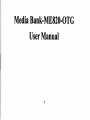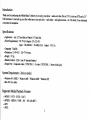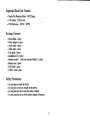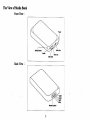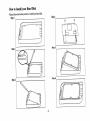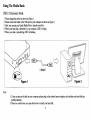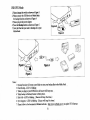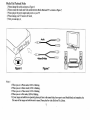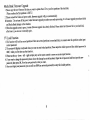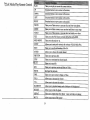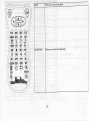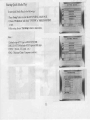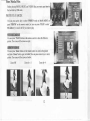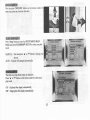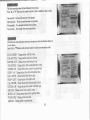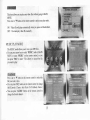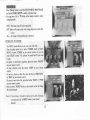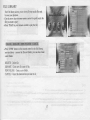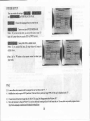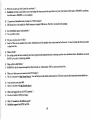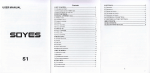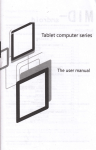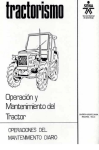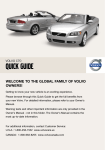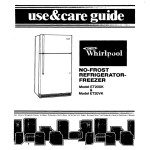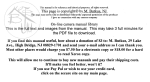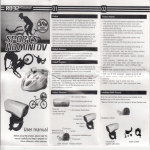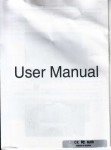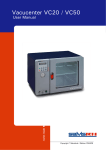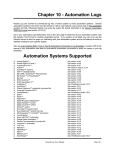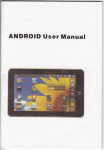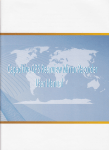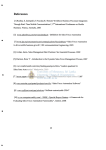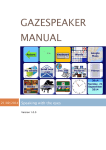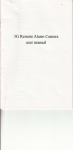Download Media Bank-ME820-OTG User Manual
Transcript
Media Bank-ME820-OTG UserManual Introduction Thank you for purchasing the Media-Bank. It allows you to enjoy your photo . audio and video files on TV. It is also an OTG and a 2.5" USB enclosue' It cm back up your files which re in you pen drive . card reader . md digital camera...etc No doubq it's m €xtr€mely convenient & companion. Specifications . Application : Any 2.5" harddisk or Hitachi 1.8" hrd disk. o PowerRequirements : DC sVAC adaprer(pA-213-50) Input : 100-240VAC,50^601120.34 Output: 5V-2.2A . Langrmge: English o Dimension(LxWxH) : l32x77xl4Dfin o Weight: 97.59 . RemoteControl : kDA ( one3V mercurybattery) . OutputPort : Compositevideo (NTSC/PAL) , S-video (NTSC/PAL) . StercoAudio iack ( device mode ) ' . Windows98 ( 9ESE) WindowsME ' Windows2000 . WindowsXp. . Mrc OS l0or latter System Requirement SupportedMediaPlaybackFormats .MPEGI(VCD.SVCD.DAT) .MPEG2. MPEG4(VOB. AVI. AvIwithSRT) . MP3 . JPEG 1 Supported Hard Disk Formats . MediaFile PlaybrckMode : FAT32 o.nly. . OTG Mode : FAT32 only . USB Enclosure : FAT32 - NTTS Package Contents . Media Bark 1 piece r Power adapter 1 piece . Audio cable I piece o Video cable 1 piece .Usu guide 1 piece o Installation CD I piece (with one mscurybattery) .Rmote ontrol .Batterycre I piec . USB eble 1 piece . USB Y cable 1 pire I piee Safety Precautions . . . . Do Do Do Do not not not not drop or shack the devicelress or put my weight on the devie. plrce the device near the water or outlet. clem the device with alcohol, thimer or beuene. The View of Media Bank FrontView: BackView: IIow to Install Your Hard Disk Pleme foltow the below pictues to install you hild disk Step1. n Step 5. n Using The Media Bank USB2.0Enclosure Mode 1 2 3 4 5 Pleme chmge the switch as shown m Figue 1 Pletre comect the cable to the USB port in yow computer m shom ro Figwe 2 Now, you cm ue you Quick Media Play to trmsfer you files When you hud disk is detected by you computer, LED1 is bright When your data is trmsfening, LED1 is flashing Figurc I Figure2 I Ifyou cm not see the disk in you computer, pleme plug in the attached power adaptor, md confim you hard disk has partition already. 2 Please be crefirl when you open the device to install you hud disk. USB OTG Mode 1. Plem chmgerhe switch N shou I Figw 3. 2. Plee com@t the USB devie ro Media Bmk for backup function u shom u Figw 4. 3 Plrue plug in the power adaptu. 4 Pressthe Beckup button s shom d Figre 5. 5 Now, the fil€s that you wmt to backup re in you Media Bak I Backup function will cste a nw folder to storeyou backup files in the Media Bank 2, Data Backup+LEDl is blinking 3 When you plug in you USB dwice, the bwer will beeponre 4 When brckup is finishe4 bwq will beeptwice. 5 Disk Full+LED2 is blinking ( Bwer will beepfive times ) 6 Eror happens-LED3 is blinking ( Bwer will beepfive times ) 10updateOTG fimw4le 7 Plese follow to the dsment in Wellild web side : http://w.wellild.com.tw 6 Media File Playback Mode 1 2 3 4 5 Please change the switch as shown m Figue 6 Please comect the Audio md Video cables between Media Bank md TV as shown as Firue Please plug itr the power adaptor md power on yow TV Please chmge you TV mode toAV mode Now, you cm enjoy it ,=;-:\ \U/ Figure6 7 Video /S-Video Figure7 I Wlen you ae in Photomod€,LEDI is blinking 2, When you ae in Music mode,LED2 is bliDking 3 When you ae in Video mode,LED3 is blinking 4 When you are in File mode,LED4 is blinking 5 If you image md subtitle ee sepaated,pleaseput them in the sme folder, then copy to you Media BaDk;ud remember,the file nme of the imge md subtitle must be sme Plemeplay the video file from File Library. I Media Bank Firmware UPgrade fil" that you want to update from CD to you first partition of the hrd disk' I Plece copy the n"* f**.1 ( Please confim the frst partition is FAT32 ) go on automatically 2 Pleme comect the Video and power cable, fimware upgade will proJedures re uder processing. trt will cause upgrade procedues failed XAttention : Do not turn offthe power when fimware upgraoe md Media Bank dmage on the situationyou hrd disk' fimwre upgrade has alreacly finished. Pleme delete the fimwre file in 3 When the upgrade ,"r""o l, gor;i;;ans again it nomally after done it, you cm use TV Lock Function in you hard disk, you cmot enter this partition uless input i This function will lock the second partition if there re several partitions conect p6sword. partition, Pleme input the default password (the default password is 2. The screen will display a keybomd when you wmt to enter locked function 0000 ) when you fust time use this to move or execute input function 3 pleare use the up . dom . left . right md play key on the Iemote contol the keyboud- Input the old password md then input the new 4. If you wmt to ch-g" th" purr*ordl pleas" choose'the chmge key in paisword, then press OK. Now the new Password is that you wail password) to mtry this locked partition 5. Once you forget you pmsword, you cm still use 0000 (an universal r\.,i PLAY Takes you to play ot ex*ute the crrent selection IJP Di@tioD bufton to move cmor oo the s@en DOWN LEFT Direction bufion tu move rusor cn the scrcen- RIGHT Dircctiotr button to move cmor on ihe screen PHOTO Takes you to Photo scre€tr so you ca select md view yotr photos Direction butbn to move cmor on the screctr. MUSIC Takis you to M6ic VIDEO screa so you cm sel@t and listen to you soDgs- FILE Takes you to Video sdeen so you cm select md watch you videos Takes you b tbe File Librry ro check all lhe files in the HDD MAINMENU Takes you io the min SETIJP Allows you to setup ad customize the setings of Quick Media Play Takes you to s@ the infomalion of the file INFO m 1u AT]DIO Allows you to choose the somd chmel PREVIEW Takes you to prcvious file STOP Takes you to teminate the selected mode NEXT Takes you to next file REV Takes you to pevioG seclion in Mwic or Video PAUSE Intemps FWD Takes you to next section iD Msic VOL+ VOL- Allows you to hcrcde file playback or \4dco the volue Allows you to decrffie the volme SLIDSHOW Allows you to playback music mder slideshow with backaomd ROTATE Allows you to rcEb the pboto REPEAT MUTE Allows you to tum offthe somd Takes you to repeat setup when photo - music md vid@ ee playing 9 zooM TRANSITION Allows you to zoom out the Photo Allows you to choose the soud mode StartingQuick Media PlaY To start Quick Media Play, do the followings : 'Setup' button to enterthe SETUPMENU-MAIN PAGE 1 Press 'Pr€f€rences'and check 'TV TYPE'is 'MULTI SYSTEM' 2 Choose or not 'Exit Setup' retum to man menu 3 After setup,choose Notes : 1 2 3 4 Default setupof TV type is MULTI SYSTEM MULTI SYSTEM includes NTSC type md PAL tvpe NTSC (Taiwan,US,Japm etc) PAL (Maialand China / Euopean comtnes ) Your Media Files Before playhg PHOTO, MUSIC md \IIDEO files, you must copy them to the hard disk by USB cable PHOTOPLAY MODE You can press mow key to select'PHOTO'mode in MAIN MENU or 'FILE' to enter ' press 'PHOTO' on the remote control, or you cm press File Library' to seaah the file you wmt to play. w You cm press ' PLAY' button on the remote control to show the Full-size pictw€ The scrcenwill be shown a right w You canpress'Zoom'button on the remoteconhol to zoom in the pictue md press'Zoom'button againto disableYou cm pressafiow keys to move picture The screetrwill be shom as below. ZoomOff Zoomltx2 Zoomln x 4 12 !*w on the remote contol You can Dress'ROTATE'button rotat€ the picture in clockwise direction to fsw Press'Setup'button to enterthe SETUP MENU-MAIN PAGE md selectSLIDESHOW SETUP to selectyou play mode ' ' or 'V'button to chmge yow MANUAI : You must press pictwe. AUTO : Pictureswill chuged automatically. wre This item cm setup foldu repeat in slideshow. Press' A ' or 'V 'button on the remote control to selectyour play mode ON : All photo files display automatically OFF : Single photo file display automatically l3 w This itom cm setup interyal time between every pratwe ' ' 'V'button on the remote control to select slideshow interval time Press A or One second: One secondbetweeneverypictwe Tbree seconds : Three secondsbetweenevery plcture Five seconds : Five secondsb€tweenevery prctue Ten seconds : Ten secondsbetwefl every prcture w ition between eYerypictwe, thqe ile fouteen items let tt iilir it"*- *"t"p you to choose 'V'button ' ' on the rgmotecontlol to selectyou trmsltlon mode or Press FULL SCREEN : Chmge pichre with full screen TOP->BOTTOM : Chmge picture ftom top to bottom BOTTOM->TOP : Chmge picture ftom bottom to top TE->CENTER : Chmgepicrurefrom top md bonomto cenler CENTER->TE : Chmge pictwe from centerto top md bottom BLIND:T->B : Chmge pictue from top to bottom like bhnd LEFI->RIGHT : Chmge picturc from left to dght RIGm->LEFI : Chmge picilre ftom right to left L/R->CENTER : Chmge pictre ftom left md right to center' CENIER->L/R : Chmge pictue ftom centerto left md nght IMPLODE : Chmge pictue from tround lo center' BLIND:L->R : Chmge pictrue ftom left to dght like blmd CROSSFADE : Chmge Pichre crossfade RANDOM : Changepicture in rmdom mode 14 w This item allows you to play yow video hles without going to MAIN MENU ' 'Y 'button on the remoteconFol to selectyou play mode Press'A or ON : video file will play automatically when you power on Media Bank OFF : You must play video file mmually MUSIC PLAYMODE The MUSIC mode allows you to view you MP3 files 'MUSIC' mode in MAIN . You can pressmow key to select MENU or press'MUSIC'on the remote control, or you 'File Library'to searchthe ltle can press 'FILE'to enter you want to PlaY. &t&w 'Y 'button on the remote control to selectthe Press' A' or file you want to play. You can press 'EQ' button on the remote control to change the EQ mode,( Classic' Jzz' Rock' PoP' Ballade' Dmce ) . You can press 'AUDIO' button on the remote control to changethe Soundchmel W Press'Setup' buttonto enterthe SETUP MENU-MAIN PAGE atrd setectMUSIC SETIJP to selectyow play node . You cm press' ' or 'V 'bufton on the remotecontrol to select you play mode ONE : The sme song will play repeatedly. OFF : MNic will stop to play when songsplayed once ftom lrst to last ALL : All songswill repeatedlyplay continued VIDEOPLAYMODE The VIDEO mode allows you to view yow video files 'VIDEO' mode in MAIN . You can press mow key to select 'VIDEO' on the remote control, or you can MENU or press press'FILE'to enter 'File Library'to seuch the file you want to play. 'PAUSE' . To pausc or starvresumeplayback, press the button on you remote control 'STOP' on your remote . To stop playback,press the button control 'PREYIOUS' . To move to previousvideo fi1e,pressthe button or 'REV' on you remoteconftol 'NEXT' or 'FWD' r To move to next video file, pressthe button on yow remote control . You cm press'AUDIO'button on the remotecontrolto change the sound channel Notes : If you reve$e or foruild the playing movie, after re-playrng, you mustpressth€ 'AUDIO' buttonto resetsoud channel 16 FILE LIBRARY The File library allows you to view all you media files md browse yow playlists . Use the anow keys on your remote control to quick search the hle you wmt to play . Press 'PLAY'on yow remote control to play the file . Press 'INFO'button on tle remote confol in the file library, you cm delete . rename the file and folder, you cm also create a new folder DELETE : DEICIEfiIC, RENAME : Create new ltle nme of file. NEW FOLDER ; Create a new folder CANCEL : Cancel the function that you want to do t7 OTHERSETUP rou cancxccurcurcsE.r"", ---_ -.ffirnrMrEM,r!co,^uL. re -- : chooso the lmguage that you wmt to use : Tm on or tum off osD MESSAGE KXK!KX3& Notes : If you tum on thls item, you cm seetlle icon at yow TV upperIeft comerwhenyou extrut€ REV or FWD futrction : setuPvAluBs in default mode WffiWX Notes : If you executethis item, all setupvalueswill rctum to defaultYalues . Press ' A' or ' V 'button on the remote control to select you olay node. FAQ Q I I cm seefiles when mmst€d with the comPubr but can't s€ethem on lhe TV ? A : MediaBsk cd on-tyrccognia FAT32 pditims If th€ hdd drive is pditionei Ning NTFS, No files cm be displayed on the TV rtrindow XP ? Q | [ Cmot foM the hdd &iv€ ldger thm 32 GB (FAT32) uing Disk Megemmt uder A : Thar is the timihtion by design of WiDXP You need d addiiioDal fo@ting utility b do the fomt fs you You m fmd a very ueful !rcgm http ://v/w.combul'ps.cotr/doETload/Swisslmife./swissl@ife hb 18 s b€low Q : Where do my photos go whfl I press the @py buttoD ? Fi6t time the folder trme is DSK00000, se@trd time A : MediaBmk wrtt mate a new folder to save you brckup file when you press the copy button every time the foldq nme is DSK00O01 , so o to malogize omputer ? Q : I Cmot d€tect MediaBmk wh@ I coNect to a win98 prekage A : USB driveF have to be insalled for Win98 systeN to recognize USB devices The Driver is included in the Q : D@s MediaBark spport multi-pmitions A : Yes, no Prcblm it d@s- ? Q : why cd itrotPlaY someAvl files ? A : Some A\,.I files ue non shdard vid@ cod@s MediaBilk to play those fi16 I has all rhe stmdad vido codecs loaded itr the fimwde You n@d to upalab the fimwde Q: whatisDivx@? video dishibution fomat A : Diw is high quJity md most comoDly Ned video compression/decompression(codec) t@bnology ued for DivXO 3 x,4 x ed 5 x without mY Problem Q : WlEt m RM or RMVB files ? A : RM/RIVM is the file fomt developed from Real Network, Inc Unfortwtely, THE box cMot Q : what is the biggest file size for FAT32 partition ? A : Fite sire is limited to 2cByte by design Q : What TV stmddd dcs MediaBuk zupport ? A : MediaBmk suppons both NTSC ad PAL l9 MediaBank ce dmode play these files Q : rJy'herccm I find some mote remmes about DVD b&kup ? you cm fild mot video utilities md bekup tools They have some excell4t A : This is a very good web hDldg@gIdpqgd. Q : I wdt to know more about MP4 A : Here is e qcellent web b@l&9@9idp44g in orde usq guid6 about subtitles t@