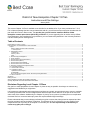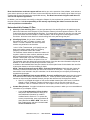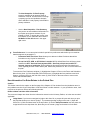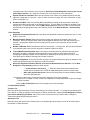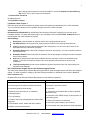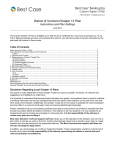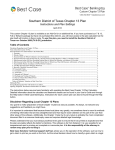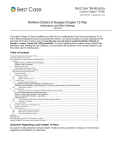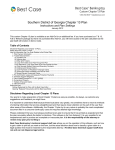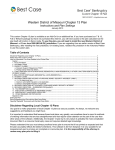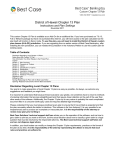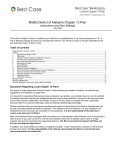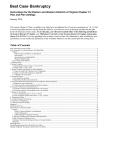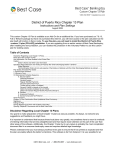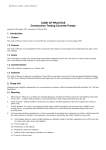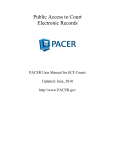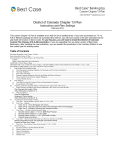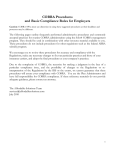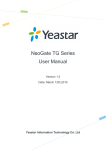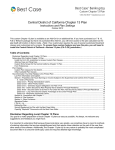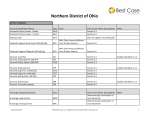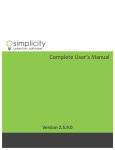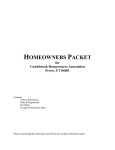Download District of New Hampshire Chapter 13 Plan
Transcript
District of New Hampshire Chapter 13 Plan Instructions and Plan Settings January 2009 This custom Chapter 13 Plan is available as an Add-On for an additional fee. If you have purchased our 7 & 13, Full or Network package but have not purchased this Add-On, you will have access to the plan calculator but the plan itself will function in Demo mode. To use this plan, you will need to install the District of New Hampshire~custom plan classes (NH-A-ZZ) jurisdiction. If you are upgrading from an earlier version of Best Case Bankruptcy, after installing the new jurisdiction, you can reselect the jurisdiction in the Voluntary Petition to use this custom plan for existing cases. Table of Contents Notes about this Custom 13 Plan.......................................................................................................................................................................... 2 How Information You Enter Relates to the Printed Plan ........................................................................................................................................ 3 Caption ........................................................................................................................................................................................................... 3 Debtor’s Name and Other Case Information ............................................................................................................................................... 3 1. Plan Payments ....................................................................................................................................................................................... 4 2. Administrative Claims .................................................................................................................................................................................. 4 Trustee’s Fee ............................................................................................................................................................................................. 4 Attorney’s Fees .......................................................................................................................................................................................... 4 Other.......................................................................................................................................................................................................... 5 3. Domestic Support Obligations ..................................................................................................................................................................... 5 4. Priority Creditors ......................................................................................................................................................................................... 5 5. Secured Claims (Primary Residence) .......................................................................................................................................................... 5 6. Secured Claims (Other) ............................................................................................................................................................................... 5 7. Secured Claims to be Modified .................................................................................................................................................................... 6 8. Secured Claims to be Surrendered.............................................................................................................................................................. 6 9. Executory Contracts and Unexpired Leases ................................................................................................................................................ 6 10. Unsecured Creditors ................................................................................................................................................................................. 6 11. General Plan Provisions ............................................................................................................................................................................ 7 12. Liquidation Analysis................................................................................................................................................................................... 7 Liquidation Under Chapter 7....................................................................................................................................................................... 7 A Real Estate: ............................................................................................................................................................................................ 7 B & C Non-Exempt Tangible Assets / Non-Exempt Intangible Assets ......................................................................................................... 7 13. Other Provisions ........................................................................................................................................................................................ 8 Signatures ............................................................................................................................................................................................................ 9 Editing the Plan .................................................................................................................................................................................................... 9 Saving (Replacing) the Plan with the Best Case Editor ......................................................................................................................................... 9 Opening “Replaced” Documents with the Best Case Editor .................................................................................................................................. 9 Disclaimer Regarding Local Chapter 13 Plans Our goal is to make preparation of local Chapter 13 plans as easy as possible. As always, we welcome any suggestions and feedback you might have. It is important to understand that because these local plans vary greatly, we sometimes have to resort to methods of entering information that are less straightforward and that require closer attention on the part of the user than other areas of the software. Additionally, the Chapter 13 plan by its very nature is probably the most complicated document filed in a consumer bankruptcy case and requires detailed legal knowledge. Please understand that you must always proofread every plan to ensure that it has printed as expected and that the plan accurately reflects the debtor’s intentions. This software is far from foolproof. It is very possible for an inexperienced user to produce an incomplete or inaccurate plan. It is the responsibility of the attorney to review every plan prior to filing it. 2 Best Case Solutions’ technical support staff can advise you on the operation of the software, such as how to get a claim to print as you want on the form, but the actual decision about how to classify a given claim is a legal question that must be resolved by the responsible attorney. The Best Case technical support staff does not and can not dispense legal advice. In addition, your local trustee can modify or change the Chapter 13 plan requirements, practices or the format of the plan at any time. It is the responsibility of the attorney representing the debtor to ensure that local rules and practices are adhered to. Notes about this Custom 13 Plan Attorney’s Fees and Filing Fees: You can input attorney’s fees and filing fees to be paid through the plan in the Claims tab of the Chapter 13 Plan Calculator. Attorney’s fees will appear in Section 1.B. Your custom plan does not automatically list filing fees. If you want them to appear on the plan, you can make a note in the Other tab of the Chapter 13 Plan Calculator, and the filing fees will then appear in Other Provisions. Note that some districts do not allow filing fees to be paid through the plan. Classifying Claims: As you enter creditors into Schedules D, E and F in Chapter 13 cases, you'll notice a "13 Plan Treatment" tab at the top of the creditor entry window for each creditor. In the 13 Plan Treatment tab, you'll specify how you want each creditor treated under the 13 Plan by assigning a treatment class to the creditor. The treatment classes determine when the creditor will be paid in relation to other creditors, whether the claim will be paid through the plan or outside the plan, whether it will be paid in pro rata or fixed installments, and whether the claim needs to be paid in full or not. The treatment class also determines under which section of the plan the claim information will print and whether or not the claim will extend beyond the life of the plan. In addition to the standard Best Case plan classes, the custom plan format for this district also uses four custom plan classes to aid in the handling of claims: AELA – Assumed Contract /Lease & AELR – Rejected Contract/Lease: Use these plan classes for executory contracts and leases that you wish to list in Section VII of the plan. The primary portion of these claims is not included in the plan calculation, but for both classes you can specify an arrearage to be paid through the plan. SFM - Secured Modified, fixed payment & SPM - Secured, modified pro rata: Use these plan classes for modified secured claims to be included in Section V. Claims of these classes will paid in the same manner as claims using the standard Secured, paid pro rata and Secured, fixed payment classes. Note: For a complete description of how each available standard plan class works, consult the Chapter 13 Plan Treatment: Treatment Classes topic in your on line help system or the Reference Table of Treatment Classes in The Chapter 13 Plan Section of your User's Guide. Custom Entry Screens: Your plan includes three custom entry screens in which you can enter additional information on your Chapter 13 Plan. o A special New Hampshire 13 Plan Creditor entry screen has been added to allow you to enter additional information for modified creditors listed in Section IV. To access this screen, pictured below, open any Schedule D claim classified as SFM or SPM. Click the 13 Plan Treatment tab, and then click the Local 13 Plan Treatment button. ©2013 Best Case, LLC 1.800.492.8037 www.bestcase.com 3 The New Hampshire 13 Plan Property screen is available for all property listed on Schedules A and B. Use this screen to assign a property type for the Liquidation Analysis, and to indicate if a real property is the debtor’s primary residence. o Use the New Hampshire – Plan Summary entry screen to enter additional information for the caption and payment sections of your Chapter 13 Plan. To access this screen, open the Chapter 13 Plan Calculator then click the NH Name 13 Plan Info button in the upper right corner. Form Preference: Your custom plan includes 2 special form preferences which allow you to custimize data that appears in paragraph 13. o Permanent Other Provisions Text: allows you to add text in Other Provisions that will be included on every 13 plan for this district. o Do not List SLTP, SPR, or SFP Claims in section 13? By default Best Case will list any claim classified as SFP - Secured, fixed payment, SPR – Secured, paid pro rata, and SLTP – Secured, long term, inside plan will be included in this section along with claim details and notes regarding how the creditor will be paid. Switch this preference to “No” to remove them from the plan. To access the Form Preference window: (1) Highlight the Chapter 13 Plan on the Forms and Schedules Menu for the client. (2) Click Setup/Edit Form Preferences. (3) Highlight the form preference and click Change. (4) Enter your text, and click OK to save. (5) Click Close on the next screen to return to the Forms and Schedules Menu. How Information You Enter Relates to the Printed Plan Caption The division name for the caption on the first page of the Chapter 13 Plan is taken from the jurisdiction name in the jurisdiction section of your Setup Menu. Note that if there is a tilde character ~ in your jurisdiction name, it will not print on the plan nor will any text following the tilde. Debtor’s Name and Other Case Information The name and chapter are drawn from the information entered on the Voluntary Petition, as is the case number if applicable. Judge Name: If you have not assigned a judge to this client file, a prompt will open each time you print the plan that allows you to choose a judge. To permanently assign a judge to the case: 1) Open the Client File; 2) Click the Notes button in the top toolbar; 3) Got the Setup Information tab, and select the Judge Name from the drop-down list. (Note that you can create a judge and trustee list in the Basic ©2013 Best Case, LLC 1.800.492.8037 www.bestcase.com 4 Information tab of the jurisdiction setup screen for the District of New Hampshire~custom plan classes (NH-A-ZZ) jurisdiction. See Judge and Trustee Lists in the Help File for more information.) Special Provisions Checkbox: Best Case will check this box if there is any additional data or text that appears in paragraph 13 of the plan. (See 13. Other Provisions on page 8 for more information on what prints in paragraph 13.) Husband and Wife: If this is a joint filing Best Case defaults to listing the primary debtor’s name and masked Social Security Number on the husband (H) line. The joint debtor information is included on the wife (W) line. To switch this order, Click the NH 13 Plan Info button at the top of the 13 Plan Calculator, and then select the appropriate roles in the Debtor(s) section of the New Hampshire – Plan Summary window. 1. Plan Payments Applicable Commitment Period: Best Case prints the applicable commitment period from line 17 of the Debtor’s Form 22C. Monthly Payment Amount: Best Case prints the regular plan payment as entered in the 13 Plan Calculator. If this is a step plan, Best Case prints the payment amount for the first step followed by an asterisk. The payment details for the other step(s) will be printed in the Payments section of Other Provisions. Number of Months: Best Case prints the total term for the plan. For step plans, the term will be followed by an asterisk and the term for each step will be detailed in Other Provisions. Total of Monthly Plan Payments: Best Case prints the total amount of all scheduled plan payments. Note that if the plan is a step plan, the total payments may be higher or lower than the results of multiplying the Monthly Payment amount that prints on the plan by the term printed on the plan. Best Case prints the full details of the step plan in Other Provisions. Lump Sum Payments: If your plan includes any lump sum payments Best Case prints an asterisk in this section and details the lump sum payments in Other Provisions. Other Plan Payment Provisions/ Amount of Income Tax Refunds Paid into the Plan: Use the New Hampshire – Plan Summary window to enter data for: o “…all tax refunds in excess of $___”: Enter the dollar amount above which all tax refunds will be remitted to the Trustee as additional disposal income to fund the plan. o Other plan payment provisions: Use the text field provided to specify additional details about the repayment plan. To access the custom entry screen from the client’s main list of forms and schedules: 1. Double click on Chapter 13 Plan~revised Jan 2009(District of New Hampshire) to open the Chapter 13 Plan Calculator. 2. Click the NH 13 Plan Info button in the top-right corner of the calculator. 2. Administrative Claims Trustee’s Fee Best Case prints the total trustee’s fees as calculated by the 13 Plan Calculator. To change the percentage paid to the trustee: 1) Click on Settings in the menu bar; 2) Select Jurisdictions; 3) Open the New Hampshire~custom plan classes (NH-A-ZZ) jurisdiction and 4) Click on the 13 Plan tab. Here you will be able to change the Trustee percentage and the payment method. Attorney’s Fees Best Case prints the amount of the attorney fees to be paid through the plan that you enter in the Claims tab of the Chapter 13 Plan Calculator. ©2013 Best Case, LLC 1.800.492.8037 www.bestcase.com 5 Other Best Case prints the total of the administrative costs entered in the Liquidation Analysis tab. You can access this screen through the Chapter 13 Calculator or through Schedule C. 3. Domestic Support Obligations This section of the plan lists every priority domestic support obligation included in the debtor’s petition. Any claim classified DSO - Domestic Support Obligation will print in this section of the plan. . Plan Headings: Creditor is the Creditor Name as entered in the Creditor Information tab. Estimated Total Prepetition Claim is the claim amount as entered in the Creditor Information tab. 4. Priority Creditors All creditors classified as UPR – Unsecured Priority will print in this section of the plan. Plan Headings: Creditor is the Creditor Name as entered in the Creditor Information tab. Interest Rate equals the interest rate entered for the creditor on the 13 Plan Treatment tab. Estimated Total Prepetition Claim is the claim amount as entered in the Creditor Information tab. 5. Secured Claims (Primary Residence) To indicate that a real property is the debtor’s primary residence, click the Local 13 Plan Treatment button in the Description tab of the Schedule A property. Any lien linked to the primary residence will be included in this section. When you indicate that a property is the primary residence, Best Case prints a block of text which contains the following information: Mortgagee: Best Case prints the Creditors name. Residence Located at: Best Case prints the description of the property from the Creditor Information tab. Primary Residence/ Fair Market Value: Best Case fills in the fair market value of the property based on the market value you enter in the Description tab for the property. Current Mortgage outside the plan: This box will be checked if none of the creditors with a lien on the primary residence have an arrearage amount specified in their 13 Plan Treatment tab. Note that to pay a mortgage claim outside the plan, you should classify it as SLTO – Secured, long-term, outside plan. The Mortgage is not Current: This box will be checked if any of the creditors with a lien on the primary residence have an arrearage amount greater than $0.00 specified in the 13 plan treatment tab. Note that to pay a mortgage claim outside the plan, you should classify it as SLTO – Secured, long-term, outside plan. Arrearage Info: Best Case prints the creditor name and the total arrearage amount specified in the 13 Plan Treatment tab for any creditor linked to the primary residence. 6. Secured Claims (Other) This section of the plan lists any claim not secured by the debtor’s primary residence that is classified as SLTO – Secured, long-term, outside plan. Plan Headings: Name of Creditor: The creditor name as entered in the Creditor Information tab. Collateral: Best Case prints the description of the property from the Creditor Information tab. Estimated Total Prepetition Arrearage: Represents the arrearage amount that you specify in the Arrearage section of the 13 Plan Treatment tab. ©2013 Best Case, LLC 1.800.492.8037 www.bestcase.com 6 7. Secured Claims to be Modified Claims classified as SFM - Secured Modified, fixed payment and SPM - Secured, modified pro rata will be listed in this section of the plan. Claims of these classes will be paid in full by the end of the plan. Claims classified as SFM, the fixed payment you specify in the 13 Plan treatment tab. SPM claims are paid a monthly pro rata payment as calculated by the 13 Plan Calculator. Note that arrearages on SFM and SPM claims are not listed separately on the plan, so there is no need to classify them separately in the 13 Plan Treatment tab. Plan Headings: Name of Creditor is the Creditor Name as entered in the Creditor Information tab. Collateral is the description of property entered in the Creditor Information tab. Valuation is the market value for the claim as taken from the Creditor Information tab. Proposed Treatment: To specify the details of modification, click the Local 13 Plan Treatment button in the 13 Plan Treatment tab of any secured claim classified as SFM or SPM. 8. Secured Claims to be Surrendered Best Case prints the data for any creditor classified as SSR - Secured, surrender property in this section. Plan Headings: Name of Creditor is the Creditor Name as entered in the Creditor Information tab. Collateral is the description of property entered in the Creditor Information tab. 9. Executory Contracts and Unexpired Leases To list a contract or lease in this section, you will need to create a Schedule D or F entry for it in order to include it in the plan. In the Creditor information tab, enter the name of the contract/lease party. In the property description field or the consideration field on Schedule F, type in a description of the collateral, if applicable. If the debtor is in arrears, you may want this claim listed on a creditor schedule; for the claim amount, enter the amount that the debtor is in arrears. If you don’t want this claim to appear on Schedule D or F, put a check in the box labeled “Do Not Print/Total on Sch.” in the upper right corner. In the 13 Plan Treatment tab, classify the main portion on the left as AELA – Assumed Contract /Lease or AELR – Rejected Contract/Lease. For Payment, enter the regular monthly payment the debtor will make to the creditor. If there is an arrearage, enter the information in the arrearage section on the right hand side of the 13 Plan Treatment tab. Plan Headings: Creditor/Lessor is the Creditor Name as entered in the Creditor Information tab. Property Description is the description of property entered in the Creditor Information tab. Assumed/ Rejected: If the claim is classified as AELA, Best Case prints “assumed.” If it is classified as AELR, Best Case prints “rejected”. Proposed Cure Amount/ Period: Best Case prints the arrearage amount specified for the creditor in the 13 Plan Treatment tab, as well as the number of months needed to pay it off. 10. Unsecured Creditors This section of the plan contains a summary of the totals for all claims classified as UGEN - Unsecured General Nonpriority. The Unsecured creditor’s Claims Total represents the total debt owed to all UGEN creditors as calculated by the Chapter Chapter13 Plan Calculator and displayed in the Chapter 13 Plan Summary screen. The percentage paid is the percentage you designated for unsecured, non-priority creditors in the Chapter 13 Plan Summary screen. Note: The percentage paid is calculated based on the percentage you designate to be paid to unsecured, non-priority claims in the Chapter 13 Plan Summary screen. For more information ©2013 Best Case, LLC 1.800.492.8037 www.bestcase.com 7 about changing the payments to unsecured creditors, consult the Chapter 13: Plan Summary Tab section of your user’s manual or the help file. 11. General Plan Provisions No data prints here. 12. Liquidation Analysis Liquidation Under Chapter 7 Best Case prints the amount available to general unsecured creditors as calculated by the 13 Plan Calculator. You can review this amount in the Liquidation Analysis tab of the 13 Plan Calculator. A Real Estate: Residential/ Non-Residential: By default Best Case will list any Schedule A property in the section of the liquidation analysis. To switch the property type to non-residential click the Local 13 Plan Treatment button in the Description tab of the Schedule A property. Plan Headings: Description is the description of property entered in the property Description tab. Fair Market Value is the market value of the property as entered in the property Description tab. Liens represents the total of all liens attached to the real property. You can review this number in the Description tab for the Schedule A property. Exemption Amount is the total of all exemptions claimed on the property. You can review this number in the Description tab. Exemption Citation: Best Case prints the statute for the law providing the exemption for each exemption taken on the property. Avail. Ch. 7 represents the total amount available from the property if it were to be liquidated under Chapter 7. This amount equals the market value of the property minus the total of any liens and exemptions. Total non-exempt value is total amount available to general unsecured claims if all real property was liquidated under Chapter7. B & C Non-Exempt Tangible Assets / Non-Exempt Intangible Assets The chart below shows which Schedule B property types will be listed as tangible assets and which are intangible assets. To switch a property’s category, open the property description on Schedule B, and click the Local 13 Plan Treatment button. By default Best Case will split Schedule B properties into the following categories: Tangible Assets Intangible Assets 1. Cash on Hand 2. Checking, savings or other financial accounts 3. Security deposits w/ utilities landlords and others 9. Interests in insurance policies 4. Household goods and furnishings 10. Annuities 5. Books, pictures and other art or collectibles 11. Interests in an education IRA or under a qualified state tuition plan 6. Wearing apparel 7. Furs and jewelry 12. Interests in IRA, ERISA, Keogh or other pension or profit sharing plans 8. Firearms and sports, photographic and other hobby equipment 13. Stock and interests in businesses 25. Automobiles, trucks, trailers and other vehicles 15. Government and corporate bonds, other negotiable 26. Boats motors and accessories ©2013 Best Case, LLC 14. Interests in partnerships or joint ventures 1.800.492.8037 www.bestcase.com 8 Tangible Assets Intangible Assets 27. Aircraft and accessories and non-negotiable interests 28. Office equipment furnishings and supplies 16. Accounts receivable 29. Machinery, fixtures, equipment and supplies used in business 17. Alimony, maintenance, support and property settlements 30. Inventory 18. Other liquidated debts owing debtor including tax refunds 31. Animals 19. Equitable or future interests 32. Crops – growing or harvested 20.Contingent and non-contingent interests in estate of a decedent 33. Farming equipment and implements 34. Farm supplies, chemicals and feed 21. Other contingent or unliquidated claims of every nature 35. Other personal property of any kind 22. Patents, copyrights, and other intellectual property 23. Licenses, franchises and other general intangibles 24. Customer lists or other compilations containing personally identifiable information Plan Headings: Description is the description of property entered in the property Description tab. Fair Market Value is the market value of the property as entered in the property Description tab. Liens equals the total of all liens attached to the real property. You can review this number in the Description tab for the Schedule B property. Exemption Amount is the total of all exemptions claimed on the property. You can review this number in the Description tab. Exemption Citation: Best Case prints the statute for the law providing the exemption for each exemption taken on the property. Avail. Ch. 7 represents the total amount available from the property if it were to be liquidated under Chapter 7. This amount equals the market value of the property minus the total of any liens and exemptions. Total non-exempt value: In section II, this number is the total amount available to general unsecured claims if all tangible property was liquidated under Chapter7. In section III, this number is the total amount available to general unsecured claims if all intangible property was liquidated under Chapter7. 13. Other Provisions Best Case prints the following block of text for any claim classified as U100 - Unsecured, special class, paid 100%: “<< creditor name >>: Debtor will pay claim in full with contract rate of interest - codebtor is liable on claim.” Best Case prints the following block of text for any claim classified as SAL - Secured, avoid lien: “<<creditor name >>: Debtor(s) intend to avoid lien under 522(f)(1) or 522(f)(2).” All creditors classified as SFP - Secured, fixed payment, SPR – Secured, paid pro rata, and SLTP – Secured, long term, inside plan will be included in this section along with claim details and notes regarding how the creditor will be paid. If this is a step plan, or if there are lump sum payments included in the plan, the details for the steps and/or the months and amounts of the lump sum payments will be included here. ©2013 Best Case, LLC 1.800.492.8037 www.bestcase.com 9 Comments that you type in the Other tab in the Chapter 13 Plan Calculator will also appear in this section. Be sure you have included any comments about creditors that will be treated differently than the directions in the plan indicate. There is also a Chapter 13 Plan Form Preference that allows you to permanently add text to this section. To access the form preference: (1) Highlight the Chapter 13 Plan on the Forms and Schedules Menu for the client. (2) Click Setup/Edit Form Preferences. (3) Highlight the form preference “Permanent Other Provisions Text” and click Change. (4) Add your text, and click OK to save. (5) Click Close on the next screen. Signatures The Date will print as entered in the Print Date on Signature Line field in the options window that appears whenever the form is printed or opened for editing. The attorney name selected in the Filing Information tab of the Voluntary Petition prints for the Attorney Name. The law firm information entered in the Setup Menu prints for the attorney’s address and telephone number. The Debtor and Co-Debtor Spouse (if applicable) will print as entered in the voluntary petition. Editing the Plan 1. Custom Chapter 13 plans are provided as RTF (rich text format) files so that they can easily be edited and saved as needed. Mark just the 13 Plan to print in the Forms and Schedules Menu. 2. Click the Print button in the toolbar at the top of your screen. The Print Documents dialog box appears. Mark your printing choices, and then click the Edit Form button on the right side of the dialog box. 3. The 13 Plan appears on your screen in the Best Case Editor. You can add or remove text as needed. All editing options are described in the Best Case Editor Options help topic. Saving (Replacing) the Plan with the Best Case Editor When you edit a document in the Best Case Editor, you are not actually editing the data record for the debtor, as you are when you enter information through Best Case entry screens like the Voluntary Petition window. Instead, you are editing a text document that has information about the debtor filled in for you. So that these forms will not take up a large amount of room on your hard drive, your changes to these documents are not automatically saved. 1. To save changes to the plan with the Best Case Editor, choose File/Save. 2. The “Save Document in Case” window appears. By default, the name of the form is filled in for you and Replaces Form is marked as the print selection. Click the Save to Case button to save the edited form. Note that changes that you make to the plan apply to this case only, not to all cases. 3. Close the Best Case Editor. The edited plan will then appear on the Forms and Schedules menu as the Replaced version of the original document. 4. To print the plan, mark the Replaced plan to print on the Forms and Schedules menu, and select your printing options. For all printing options, see Printing Forms in your User’s Guide or Help menu in Best Case Bankruptcy. Opening “Replaced” Documents with the Best Case Editor To open a “Replaced” plan that was previously saved with the Best Case Editor: 1. Double-click on the Chapter 13 Plan in the Forms and Schedules menu. 2. On the next window, click the Edit button if you want to edit the plan with the Best Case Editor. The plan will then open in the Best Case Editor, and you can make additional revisions to the plan as needed. 3. If, instead, you want to return to the Chapter 13 Calculator after saving the form with the Best Case Editor, double-click on the Chapter 13 Plan in the Forms and Schedules menu, and then click the Options button on the next window. On the next screen, type “DRAFT” in front of the form name, and click the “Do Not Print” button. Click OK on the next two screens, and then click the Close button. Double-click on the Chapter 13 Plan on the Forms and Schedules menu to open the calculator. If you want to return to your previous “DRAFT” of the 13 Plan, highlight the plan on the Forms and Schedules menu and click the Attach button. Click the Edit button to open the plan with the Best Case Editor. ©2013 Best Case, LLC 1.800.492.8037 www.bestcase.com