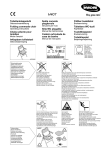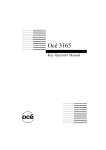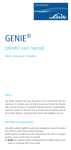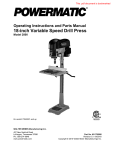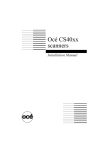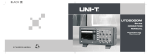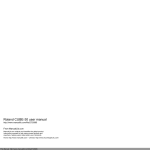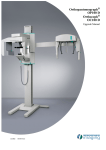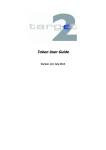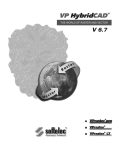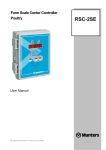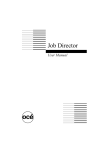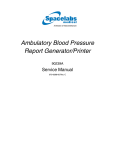Download 4700 Series - Océ | Printing for Professionals
Transcript
4700 Series Installation Manual Océ-Nederland B.V. Trademarks Products in this manual are referred to by their trade names. In most, if not all cases, these designations are claimed as trademarks or registered trademarks of their respective companies. Safety information This manual contains the following safety information: Where applicable, cautions and warnings are used throughout this manual to draw your attention to safety precautions to be taken. Copyright Océ-Nederland B.V. Venlo, The Netherlands © 1999 All rights reserved. No part of this work may be reproduced, copied, adapted, or transmitted in any form or by any means without written permission from Océ. Océ-Nederland B.V. makes no representation or warranties with respect to the contents hereof and specifically disclaims any implied warranties of merchantability or fitness for any particular purpose. Further, Océ-Nederland B.V. reserves the right to revise this publication and to make changes from time to time in the content hereof without obligation to notify any person of such revision or changes. Code number 403221246 Edition C, August 1996 US Contents Chapter 1 Introduction Read me first 6 Scanner assembly 6 SCSI interface 6 Scanning software 6 Scanner features 7 Manual overview 8 Chapter 2 Assembly and Installation Meet your 4700 Series scanner 10 Delivery checklist 10 Assembling the 4700 Series scanner 11 Mounting the scanner base and legs 11 Mounting the scanner body 12 Affixing the collection basket 13 Installing the 4700 Series scanners 14 Power supply 14 Operating recommendations 14 Switching the scanner on 15 Chapter 3 Operation and Upkeep Scanning set up 18 Using the control panel and inserting a document 18 Document insertion slot and ruler 21 Precautions for use 22 Maintenance 24 Cleaning the scanning area 24 Changing the main power fuse 25 Changing the power voltage 26 Adjusting the height of the cameras 27 Camera out-of-light error 29 Appendix A Contents 3 Technical References 4700 Series scanner specifications 32 4700 Series scanner connectivity kits 33 Appendix B Miscellaneous Notation conventions 36 Reader’s comment sheet 37 Your Océ contacts 39 4 4700 Series Scanners Installation Manual 4700 Series Scanners Installation Manual Chapter 1 Introduction This Installation Manual describes how to assemble and connect your scanner to a power supply and gives instructions on how to operate and maintain your scanner. Three models are available in the Océ 4700 range: 4715 400 dpi 4730 800 dpi 4740 1200 dpi The 4700 Series scanner works with MS-DOS compatible computers and Unix workstations. 5 Read me first Before you can begin scanning documents, you have to: ■ ■ ■ assemble the scanner and connect it to the power supply install the SCSI board, if applicable, and connect the scanner to your computer install the Power Scan software This information is contained in either the Océ 4700 Series Scanner Installation Manual or the Océ Power Scan User’s Manual. Scanner assembly All the instructions are described in this installation manual. SCSI interface The scanner is connected to your computer via a standard SCSI interface. If you are using an MS-DOS compatible computer, you may need to install a SCSI board on your computer. Power Scan User’s Manual contains all the information on installing and configuring SCSI boards and connecting the scanner to your computer. Scanning software The Océ 4700 Series scanners are used in conjunction with the Océ Power Scan scanning software. This software is the interface between the scanner and your computer from which the scanner functions are controlled. Power Scan User’s Manual contains complete information on how to install and use the scanning software. 6 4700 Series Scanners Installation Manual Scanner features Scanner features are available via the Power Scan scanning software. ■ ■ ■ ■ ■ Scanning, Conversion, Rotation, Cropping, Alignment, View, Zoom and Print/Plot of large format drawings to, between and from numerous standard file formats. User-selectable Image Processing and Enhancement functions such as: - Dynamic and Thin line single pixel enhancement - Histogram analysis - On-line threshold variation. Automatic 2D - Adaptive thresholding providing compensation for varying background, enabling crisp scans from poor quality documents. Automatic detection of the size and width of drawings inserted in the scanner. Wide range of standard output image file formats compatible with Raster-Editor, Digitizing, Overlay, Archiving and Raster-to-Vector programs that can be used to Edit, Store, Convert or Print/Plot scanned drawings in your CAD, DTP and FAX applications. Introduction 7 Manual overview This Installation manual is divided into the following chapters: 1 Introduction provides an overview of the 4700 Series installation procedure and outlines the features available. 2 Assembly and Installation describes the components of your scanner and gives the necessary instructions on how to assemble your scanner and connect it to the power supply. 3 Operation explains how to use the scanner control panel, how to insert your drawing and how to use the operating modes. It also gives instructions for cleaning and maintaining the scanner. The appendices contain a list of related Océ manuals and the Océ office addresses worldwide. 8 4700 Series Scanners Installation Manual 4700 Series Scanners Installation Manual Chapter 2 Assembly and Installation This chapter describes how to assemble, install and connect the Océ 4700 Series scanner. 9 Meet your 4700 Series scanner Océ Graphics A B D C C E [1] Components A: Scanner body B: Left leg C: Scanner base D: Right leg E: Collection basket Delivery checklist The 4700 Series scanner box contains the following components: ■ ■ ■ ■ ■ ■ ■ ■ 10 1 Scanner base 2 Legs: left, right 1 Scanner body 1 Collection basket 1 Power cable 1 Tool bag: 4 short screws, 4 long screws, 1 Allen wrench 1 Height alignment chart 1 Installation manual 4700 Series Scanners Installation Manual Assembling the 4700 Series scanner Mounting the scanner base and legs 1 Lay the scanner base on its side and attach the right leg to the right hand side of the base using 2 of the short screws and the Allen wrench provided, as shown in Figure 2. The right leg has an extra bolt at the bottom to differentiate it from the left leg. The black plastic hole on each leg should face the back. 2 Now attach the left leg using the remaining 2 short screws. 3 Stand the scanner base upright with the black plastic holes in the legs towards the back. [2] Attaching the leg to the base Assembly and Installation 11 Mounting the scanner body 1 Two people are needed to move the scanner body. Carefully place the scanner body on top of the two legs with the insertion slot facing forward. Ensure that the bolts on the top of each leg fit into the holes in the bottom of the scanner body. See Figure 3 below. [3] Mounting the scanner body 12 4700 Series Scanners Installation Manual 2 Now attach the scanner body to the legs using the 4 long screws (C) in the holes (A and B) on each side. A C B [4] Attaching the scanner body Affixing the collection basket To affix the basket onto the scanner, fit each end into the black plastic hole in each leg as shown below. [5] Affixing collection basket Assembly and Installation 13 Installing the 4700 Series scanners Power supply The 4700 Series scanner is earthed via a 3-wire power cable to a 2-pole and earth power outlet with a maximum 16 amp protection. Your electrical installation must comply to IEC 364 standards and with the of national standards of your country. The scanner voltage is 100/120/220/240V, 60/50Hz, 80 VA. The power supply is protected with one fuse for all voltages, type T2.5 AH (5 x 20 mm). ‘.’ on page 14 . Operating recommendations ■ ■ ■ ■ 14 In order to obtain the best results, use your scanner in an environment with a temperature ranging from 59°F to 89°F (15°C to 32°C) and a relative humidity lower than 80%. If these conditions cannot be met, the installation of an air conditioning system is recommended. You should position the scanner a couple of centimeters away from the wall so that the scanned originals can fall down freely and be easily recuperated in the basket. Ensure that enough air surrounds the scanner in order to avoid overheating. 4700 Series Scanners Installation Manual Switching the scanner on Locate the power assembly at the back of your scanner: 1 Plug the power cable delivered with the scanner into the power socket. 2 Now plug in the other end of the cable into the mains. 3 Press the ON/OFF switch to ON. The warm-up indicator on the scanner control panel now lights up and remains lit while the scanner carries out various internal diagnostic tests. When fully powered on, the Power-on indicator is on continuously. [6] Power supply Assembly and Installation 15 16 4700 Series Scanners Installation Manual 4700 Series Scanners Installation Manual Chapter 3 Operation and Upkeep This chapter describes how to operate the 4700 Series scanner. Before you can actually begin scanning, you must install the Power Scan scanning software and the SCSI board, if applicable. Refer to the accompanying manual, Power Scan User’s Manual for further details. 17 Scanning set up Using the control panel and inserting a document A B D C F E G cs Océ Graphi G6035 A: Call service indicator B: Warm-up indicator C: Power on indicator D: Paper feed key E: Scan in progress F: Abort scanning key G: Paper reverse key [7] Control panel 18 4700 Series Scanners Installation Manual Power On Indicator (Orange LED) This indicator lights up when the scanner is turned on. Warm-Up Indicator (Red LED) When the scanner is powered up, the Warm-Up indicator lights up for 1 minute during which internal diagnostic checks are carried out. The scanner cannot be activated during this phase. Paper Feed Key and Scan-in-Progress indicator You can now place your document face down along the edge of the document insertion slot. The document insertion slot is marked with a ruler from 0 to 8.5. The divisions correspond to the Scan width setup in the Power Scan software. See figure 3.2 and refer to the table on page 3-5. Press the Paper Feed key: the document moves up to the start position. The Scan-in-Progress (Green LED) indicator is now lit continuously, i.e. the scanner is ready to receive instructions. During scanning, the Scan-in-Progress indicator blinks on and off. When scanning has finished, the Scan-in-Progress indicator is continuously lit again. Press the Paper Feed key to eject the document. Pressing the Paper Feed key during scanning automatically stops scanning and forwards the document through the scanner for as long as you press key. Note: If you remove the document from the scanner manually, the Scan-in-Progress Indicator stays on. Simply press the Paper Feed key to reset it. Paper Reverse key When this key is pressed, scanning stops and the document is reversed back through the scanner for as long as you press the key. Operation and Upkeep 19 [8] Inserting a document Abort Scanning key You can cancel the scanning in process either from your computer software or by pressing the Abort Scanning key. Note that once a scan has been canceled, it has to be resumed from the beginning. Call Service Indicator This indicator flashes if the scanner detects a fatal error. Call your local Océ service office to deal with the problem. If the Call Service and the Warm-up indicators flash at the same time, the amount of light captured by the scanner cameras is too low. The camera height and range need to be adjusted. Refer to ‘Camera out-of-light error’ on page 29 for instructions. 20 4700 Series Scanners Installation Manual Document insertion slot and ruler The document insertion slot shown on the previous page is marked with a measurement ruler from 0 to 8.5. The divisions correspond to the Scan Width settings in the Power Scan software. The following table shows common ISO and ANSI document widths and their required Scan width settings. Note that the minimum media size the scanner can handle is 6.0" (152 mm). Scan-Width 1.4 2. 2.6 2.8 3. 3.9 4. 5.2 5.5 6. 7.8 8. 8.5 Document width Minimum scan width (A5) A-Size (letter) and approx. A4 B-Size (11") A3 (297 mm) Approx. A3 and approx. B-Size A2 (420 mm) C-Size and approx. A2 D-Size (22") A1 (595 mm) Approx. A1 and approx. D-Size A0 (841 mm) E-Size and approx. A0 Max. scan width Max. media size handled 6.0" 8.5" 11.0" 11.9" 12.7" 16.5" 17.0" 22.0" 23.3" 25.4" 33.1" 34.0" 36.0" 40.0" 152 mm 216 mm 280 mm 302 mm 323 mm 420 mm 430 mm 560 mm 592 mm 646 mm 840 mm 862 mm 914 mm 1016 mm The required setting for an original drawing can be measured on the printed ruler when the document is placed in the insertion slot. Operation and Upkeep 21 Precautions for use The quality of the scanning operations depends widely on the quality of the original document you feed the scanner with. 22 ■ To avoid paper jams, do not feed the scanner with very thin or thick documents. If necessary, duplicate your original document to provide your scanner with the appropriate type of media. ■ Do not scan a document that is crumpled or has torn edges. ■ Flat original documents offer the best operation. If your drawing has been rolled, do not use it immediately. Keep it flat for several hours prior to scanning. 4700 Series Scanners Installation Manual A [9] Opening the Scanner B C [10] Removing the Guide Plate Operation and Upkeep 23 Maintenance Cleaning the scanning area Clean the scanning area from time to time to remove any residual paper dust. 1 Switch the power Off and disconnect the power cord. Gently open the top cover (A) as shown in figure 9 on page 23. 2 Holding the handles (C) at each end of the guide plate (B) as shown in figure 10, lift the guide plate up and away from the scanner. Place the guide plate on the top cover. 3 Carefully wipe clean the glass plate and the white area on the guide plate with a cleaning solution suitable for computer peripherals. 4 Put the guide plate back in its operating position as shown in figure 11. Hold the handles (C) up and position the vertical tabs (D) over the notches (E). Lower the guide plate into position. D E [11] Replacing the Guide Plate 24 4700 Series Scanners Installation Manual Changing the main power fuse If you need to change the fuse: 1 Turn the scanner off and disconnect the power cable. Locate the power assembly (A) at the back of the scanner. 2 Open the voltage box (B) by lifting the plastic tab with the tip of a screwdriver. 3 Remove the fuse block (C). 4 Change the blown fuse (D), type T 2.5 AH fuse for all voltages (5 x 20 mm). 5 Place the fuse block back in its original position and replace the voltage box (The voltage displayed must correspond to your mains). 6 Reconnect the power cord to the scanner and switch the scanner on. 7 If the fuse blows again, call your local Océ service office. A C D B [12] Changing the Fuse Operation and Upkeep 25 Changing the power voltage Your scanner power voltage has been preset to meet the 220 V requirements. To change it to fit other national standards, proceed as follows: 1 Turn the scanner off and disconnect the power cable. Locate the power assembly (A) at the back of the scanner. 2 Open the voltage box (B) by lifting the plastic tab with the tip of a screwdriver. 3 Remove the fuse block (C). 4 Rotate the fuse block 90°, 180° or 270° so that the appropriate voltage appears in the voltage aperture. 5 Put the voltage box back into its orinal position, reconnect the power cord and turn the scanner on. 100 240 120 A 120 220 240 100 220 C B [13] Changing the Power Voltage 26 4700 Series Scanners Installation Manual Adjusting the height of the cameras Adjust the height of the cameras using the Power Scan software program and the Height Alignment Chart delivered with the scanner. Note: This camera height adjustment does not apply to the 4715 scanner since it is equipped with a single camera. Only verify the camera height adjustment on repeated down-scans in order to omit angle errors. 4730 4740 [14] Adjusting Camera Alignment Operation and Upkeep 27 4730 model 1 Insert the Height Alignment Chart into the scanner and press Paper Feed. 2 In Power Scan, select a Scan Width of 8.5 and press Forward to prescan. 3 When the horizontal lines have been prescanned press Halt. 4 Set the Detail window from the center of the Overview window so that you can view the lines clearly. The Detail window should resemble one of the three as below. 5 Use a small screwdriver to turn the screw through the hole on the front of the scanner body (see figure 14) either clockwise or anti-clockwise until the horizontal line is a continuous line: Clockwise: Line on the right side of the screen moves down. Anti-clockwise:Line on the right side of the screen moves up. HEIGHT ALIGNMENT CHART PART NO. 6399A102 INSERT THIS EDGE AT 0 INSERT THE TEST CHART WITH THIS SIDE DOWN INSERT THIS EDGE 0 1 2 3 4 5 6 7 8 9 10 11 12 13 14 15 16 17 18 19 20 21 23 24 25 26 27 28 29 30 31 32 33 34 35 36 37 38 [15] Checking Camera Alignment 4740 model 1 To adjust the left camera (seen from front of scanner), follow same procedure as for the 4730 model, but select a Detail window centered about one-third in from the left of the Overview window. Use the screwdriver through the left hole. 2 To adjust the right camera, follow the above procedure, but select a Detail window centered about one-third in from the right of the Overview window. Use the screwdriver through the right hole. 28 4700 Series Scanners Installation Manual Camera out-of-light error If the Call Service and Warm-Up indicators start blinking together on the scanner Control Panel, one of the cameras has moved out of range during adjustment or transport and then it does not receive enough light. The Warm-up indicator shows by the number of flashes per second which camera is out of light: Camera 1 Camera 2 Camera 3 1 flash per second 2 flashes per second 3 flashes per second Before adjusting the camera height, carry out the following procedure: 1 Turn the height adjustment complete anti-clockwise. 2 Turn the height adjustment one quarter of a turn clockwise. 3 Turn the scanner power off and then on. If the error still occurs repeat steps 2 and 3. After clearing the "Camera out of light error", proceed with the Camera height adjustment described previously. Operation and Upkeep 29 30 4700 Series Scanners Installation Manual 4700 Series Scanners Installation Manual Appendix A Technical References 31 4700 Series scanner specifications Sensors 4715: 4730: 4740: Optics Camera Equalizations Light Source Resolution (dpi) 4715: 4730: 4740: Accuracy: Media Width Scan Width Scan Length Line Detectability 4715: 4730: 4740: Gray Levels Interface Dimensions Weight (with pedestal) Power Supply Media Types Operating Temperature and Humidity Storage Temperature and Humidity Single CCD 8,000 pixels Dual CCD 16,000 pixels Triple CCD 24,000 pixels Apochromatic lenses, compact folded path torsion stabilized for portability Automatically calibrated at each scan Stabilized fluorescent lamp 400, 300, 200, 150, 100, 75, 25 800, 600, 500, 400, 300, 200, 150, 100, 75, 25 1200, 1000, 800, 600, 500, 400, 300, 200, 150, 100, 75, 25 0.15% (0.1% over scan width) at 64° F to 75° F (18° C to 24° C) 5.98" to 40" (152 mm to 1016 mm) 36" (914 mm) Unlimited by the scanner 76 lpi (3.0 l/mm) 114 lpi (4.5 l/mm) 170 lpi (6.7 l/mm) 256 levels recognized (8 bits per pixel) SCSI, standard 50 pin connector 48.35" x 24.8" x 39.75" (1228 x 630 x 1010 mm) 165.35 pounds (75 kg) 100-240 V, 60-50 Hz, 80 VA Plain paper, tracing paper 59° F to 89° F (15°C to 32°C) up to 80%, non-condensing 14°F to 158°F (-10°C to 70°C) up to 80%, non-condensing Safety & Environmental Requirements Sound Level 32 CE Mark standby < 25 dBA, operating 45 dBA 4700 Series Scanners Installation Manual 4700 Series scanner connectivity kits Each of the following Connectivity Kits corresponds to a specific workstation. All kits include the 4700 Series Power Scan Scanning Software User’s Manual. Whenever you intend to connect your scanner to a new workstation type, contact our Océ representative. The following kits are available: 4700 Series and PC/AT computer (DOS/Windows 3.1, DOS/Windows 95, DOS/Windows-NT) 4700 Series and Sun workstation/Solaris 2 4700 Series and HP workstation 4700 Series and IBM RS/6000 workstation 4700 Series and Silicon Graphics workstation Technical References 33 34 4700 Series Scanners Installation Manual 4700 Series Scanners Installation Manual Appendix B Miscellaneous 35 Notation conventions There are a number of notation conventions used in this manual. This consistent style enables you to quickly become conversant with the use of this manual and consequently the 4700 Series Scanners. Description Each section or subsection contains a description of the feature or operation identified in the title. It might also include possible applications, as well as any guidelines that you should bear in mind. Procedures A description is followed by a procedure. A procedure always begins with a phrase which briefly describes the procedure (for example, Loading paper:) followed by a series of numbered steps that take you, step by step, through all phases of performing the operation. Figures and tables Figures and tables are titled and numbered sequentially throughout this manual. Figures include pictures of product components, examples, and diagrams of concepts discussed in the description. Attention getters There are several types of information to which we draw your attention. This information is classified as follows: Note: In a ‘Note’, information is given about matters which ensure the proper functioning of the device, but useful advice concerning its operation may also be given. Attention: The information that follows ‘Attention’ is given to prevent something (your original, the equipment, etc.) being damaged. Caution: The information that follows ‘Caution’ is given to prevent you suffering personal injury. 36 4700 Series Scanners Installation Manual Reader’s comment sheet Have you found this manual to be accurate? ❏ Yes ❏ No Could you operate the product after reading this manual? ❏ Yes ❏ No Does this manual provide enough background information? ❏ Yes ❏ No Is the format of this manual convenient in size, readability and arrangement (page layout, chapter order, etc.)? ❏ Yes ❏ No Could you find the information you were looking for? ❏ Always ❏ Most of the times ❏ Sometimes ❏ Not at all What did you use to find the required information? ❏ Table of contents ❏ Index Are you satisfied with this manual? ❏ Yes ❏ No Thank you for evaluating this manual. If you have other comments or concerns, please explain or suggest improvements overleaf or on a separate sheet. 403221246 Miscellaneous 37 Comments: ------------------------------------------------------------------------------------------------------------------------------------------------------------------------------------------------------------------------------------------------------------------------------------------------------------------------------------------------------------------------------------------------------------------------------------------------------------------------------------------------------------------------------------------------------------------Date: This reader’s comment sheet is completed by: (Please fill in your occupation, even if you wish to remain anonymous.) Name: Occupation: Company: Phone: Address: City: Country: Please return this sheet to: Océ-Nederland B.V. For the attention of ITC user documentation. P.O. Box 101, 5900 MA Venlo The Netherlands 38 4700 Series Scanners Installation Manual Your Océ contacts AUSTRALIA Océ Australia Ltd. 89 Tulip Road Cheltenham VIC 3192 Tel: (61-3) 263 33 33 Fax: (61-3) 584 43 57 DENMARK Océ Danmark A/S Kornmarksvej 6 DK 2605 Broendby Tel: (45-43) 63 00 22 Fax: (45-43) 43 06 22 ITALY Océ Italia S.p.A. Via Cassanese, 206 20090 Segrate, Milano Tel: (39-2) 21 63 1 Fax: (39-2) 21 63 398 AUSTRIA Océ-Osterreich GmbH Carlbergergasse 38 A-1230 Wien Tel: (43-1) 865 36 10 Fax: (43-1) 865 33 27 FRANCE Océ-France S.A. 32, avenue du Pavé Neuf B.P. 2 93161 Noisy le Grand Tel: (33-1) 45 92 50 00 Fax: (33-1) 43 05 12 15 MALAYSIA Océ Systems Sdn. Bhd. 15A, Jalan Universiti, 46200 Petaling Jaya, Selangor Darul Ehsan, Tel: (603) 7584088 Fax: (603) 7556125 GERMANY Océ-Deutschland GmbH Solinger Straße 5-7 45481 Mülheim a. d. Ruhr Tel: (49-208) 48 45 0 Fax: (49-208) 460 167 NETHERLANDS Océ Nederlandse Verkoopmaatschappij B.V. Brabantlaan, 2 5216 TV Den Bosch Tel: (31-73) 68 15 815 Fax: (31-73) 61 20 685 BELGIUM Océ Belgium S.A./N.V. Avenue Jules Bordet, 32 1140 Brussels Tel: (32-2) 729 48 11 Fax: (32-2) 729 49 10 BRAZIL Océ Brasil Av. Candido Portinari, 1174 05114 Sao Paulo SP Tel: (55-11) 261 64 66 Fax: (55-11) 832 25 88 CZECHOSLOVAKIA Océ Ceska republika s.r.o. K Rysance 16 147 54 Praha 4 Tel: (42-2) 463 451 Fax: (42-2) 461 260 Miscellaneous HONG KONG Océ (Hong Kong) Ltd. No 1, Hysan Avenue Causeway Bay, Hong Kong Tel: (852) 577 60 64 Fax: (852) 577 89 57 HUNGARY Océ Hungaria KFT Karpat Ut 42 1133 Budapest Tel: (36) 1 269 8836/8837 Fax: (36) 1 269 8835 NORWAY Océ Norge A.S. Gjerdrums vei 8 0486 Oslo 4 Tel: (47-22) 95 05 20 Fax: (47-22) 95 05 30 POLAND Océ-Poland Ltd. 02-0232 Warszawa ul. Lopuszanska 53 Tel: (48-22) 467429 Fax: (48-22) 467431 39 PORTUGAL Océ-Lima Mayer S.A. Av. Infante D. Henrique Lote 309 1900 Lisboa Tel: (351-1) 859 40 71 Fax: (351-1) 859 48 28 SWITZERLAND Messerli Sägereistrasse 29 P.O. box 114 8152 Glattbrugg ZH Tel: (41-1) 829 11 11 Fax: (41-1) 829 13 48 SINGAPORE Océ (Singapore) Pte Ltd 1 Clementi Loop #01-01/02 Margateo Districentre Clementi West Distripark Singapore 129808 Tel: (65) 467 38 66 Fax: (65) 466 67 29 TAIWAN Océ Graphics (Taiwan) Ltd No 99-24, Nan-Kang Road, Sec 2 Taipei, Taiwan, R.O.C. Tel: (886-2) 651 65 16 Fax: (886-2) 783 32 42 Océ (Far East) Pte Ltd 1 Clementi Loop #02-10 Margateo Districentre Clementi West Distripark Singapore 129808 Tel: (65) 467 30 22 Fax: (65) 466 74 26 SPAIN Océ España S.A. Poligono Mas Blau c/Osona, 2 08820 Prat de Llobregat Tel: (34-3) 484 48 00 Fax: (34-3) 484 48 28 SWEDEN Océ Svenska A.S. Isafjordsgatan 5 Box 1231 164 28 Kista Tel: (46-8) 703 41 50 Fax: (46-8) 703 99 86 40 THAILAND Océ (Thailand) Ltd B.B. Building, 16th Floor 54 Asoke Road Sukhumirt 21 Bangkok 10110 Tel: (662) 260 71 33 Fax: (662) 260 71 37 UNITED KINGDOM and IRELAND Océ-Engineering Systems (UK) Ltd 300 Park Avenue Aztec West, Almondsbury Bristol, BS12 4RG Tel: (44-1454) 61 77 77 Fax: (44-1454) 61 84 35 Océ (UK) Ltd Langston Road Loughton Essex, IG 103SL Tel: (44-181) 508 55 44 Fax: (44-181) 508 66 89 4700 Series Scanners Installation Manual USA Océ-Bruning Inc. 1800 Bruning Drive West Itasca, IL 60143 Tel: (1-708) 351-29 00 Fax: (1-708) 351-75 49 AFRICA, MIDDLE-EAST, SOUTH AMERICA, EASTERN EUROPE Océ-Nederland B.V. Direct Export P.O .Box 101 5900 MA Venlo The Netherlands Tel: (31-77) 359 39 00 Fax: (31-77) 359 54 31 Index A H Abort Scanning key 20 Accuracy 32 Addresses (Océ offices worldwide) 39 Adjusting the camera height 26 Alignment Chart 28 ANSI 21 HP workstation (Connectivity kit) 33 Humidity 14, 32 C Call Service indicator 20 Camera height (Adjusting) 27 Collection basket (Affixing) 13 Connectivity Kits 33 Control Panel Illustration 18 Using 18 D Delivery checklist 10 Document Inserting 20 Widths 21 DOS (Connectivity kit) 33 I IBM RS/6000 workstation Connectivity kit 33 Indicators (Control panel) 18 Inserting a document 20 Insertion slot 21 Installing (Scanning software) 6 ISO 21 M Maintenance 24 Media Minimum size 21 Precautions 22 Sizes 21 Type 22 Media Width (Max and Min) 32 O Océ offices 39 F Fuse changing 25 P G Gray Levels 32 Guide Plate Removing 24 Index Paper Feed key 19 Paper Reverse key 19 Power Cable 15 Fuse 25 Power On indicator 19 Power supply 14, 32 41 R Resolution 32 Ruler 21 S Scan Width 32 Settings 21 Scan-in-Progress indicator 19 Scanner Cleaning 24 Connecting to computer 6 Dimensions 32 Mounting 11 Operating advice 14 Specifications 32 Switching on 15 Scanning Process 19 Quality 22 Scanning area (Cleaning) 24 Scanning software Installing 6 SCSI board Installing 6 Silicon Graphics station (Connectivity kit) 33 Sun workstation (Connectivity kit) 33 T Temperature 14, 32 W Warm-Up 29 Warm-Up indicator 19 Weight 32 Windows (Connectivity kit) 33 42 4700 Series Scanners Installation Manual