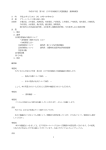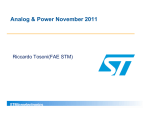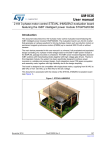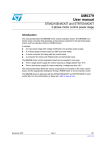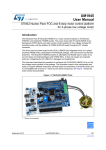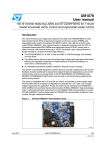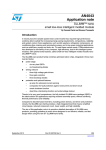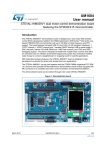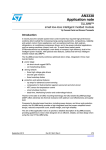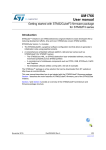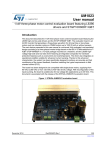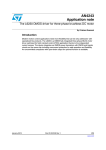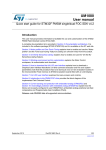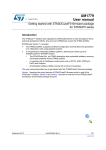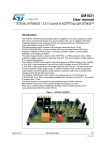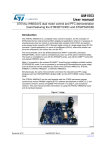Download STM32 PMSM FOC SDK v4.0 Hands-on
Transcript
STM32 PMSM FOC SDK 4.2 Hands-on workshop with hardware tools Rev 1.5 Objectives The purpose of this hands-on workshop is to: • Get you up and running with the STM32 PMSM FOC SDK using the ST MC Workbench with the final purpose of running a PM synchronous motor with STEVAL boards. • Show you where to go for documentation, firmware libraries and application notes and additional ecosystem support • Help you obtain additional technical support 2 Systems check • Everyone should have: • • • • • • • A Windows laptop (XP, Vista or Win 7, Win 8) A ST-LINK dongle (optional) USB to RS-232 dongle and a null modem cable (optional) The permanent magnet motor you want to run A multimeter (optional) An oscilloscope with current probe (optional) An insulated DC and or AC power supply • Ready to begin? 3 Hardware setup Step #1 – Hardware setup • It is possible to choose one of the following offers: • Complete Motor Control Kit. • One of the complete inverters currently in stock. • Any STM32 evaluation board combined with one of the ST evaluation power stages both including the MC connector. • The following slides report all available boards present in the ST stock that can be used to arrange a motor control system. • Follow the instructions in the related user manual to set up each board. 5 Motor control board offer MC kit Inverters Kit: from isolated debug probe to motor Control board Power board 6 MC kit Motor control kits Part Number Description ST Link on-board Type STM32100B-MCKIT Motor control starter kit for STM32F100 (128KB Flash) Value Line MCUs Yes Single drive STM3210B-MCKIT Motor control starter kit for STM32 (128KB flash) Performance and Access Line microcontrollers No Single drive P-NUCLEO-IHM001 STM32 Nucleo Pack FOC and 6-step control for Low voltage 3-ph motors Yes (embedded) Single drive The motor control kit connections represented below can also be applied when combining STM32 control boards and evaluation power boards. STM3210B-MCKIT STM32100B-MCKIT Serial communication RS232 P-NUCLEO-IHM001 7 Inverters ST complete inverters Part Number Description ST Link on-board Type STEVAL-IHM034V2 Dual motor control and PFC demonstration board featuring the STM32F103 and STGIPS20C60 No Single/Dual drive STEVAL-IHM036V1 Low power motor control board featuring the SLLIMM™ STGIPN3H60 and MCU STM32F100C6T6B No Single drive STEVAL-IHM038V1 BLDC ceiling fan controller based on STM32 and SLLIMM-nano No Single drive STEVAL-IHM040V1 BLDC/PMSM driver demonstration board based on STM32 and the SLLIMM nano™ No Single drive STEVAL-IHM042V1 Compact, low-voltage dual motor control board based on the STM32F303 and L6230 Yes Single/Dual drive STEVAL-IHM043V1 6-Step BLDC sensorless driver board based on the STM32F051 and L6234 No Single drive STEVAL-IFN003V1 DC PMSM FOC motor drive No Single drive STEVAL-IHM034V2 STEVAL-IHM036V1 STEVAL-IHM042V1 STEVAL-IHM043V1 STEVAL-IFN003V1 STEVAL-IHM038V1 STEVAL-IHM040V1 8 STM32 evaluation boards with MC connector Control board Part Number Description ST Link on-board Type STM32072B-EVAL Evaluation board with STM32F072VB MCU Yes Single drive STM3210E-EVAL Evaluation board for STM32 F1 series - with STM32F103 MCU No Single drive STM3220G-EVAL Evaluation board for STM32 F2 series - with STM32F207IG MCU Yes Single drive STM32303E-EVAL Evaluation board for STM32F303xx microcontrollers Yes Single/Dual drive STM3240G-EVAL Evaluation board for STM32F407 line - with STM32F407IG MCU Yes Single drive STEVAL-IHM022V1 High density dual motor control demonstration board based on the STM32F103ZE microcontroller No Single/Dual drive STEVAL-IHM039V1 Dual motor drive control stage based on the STM32F415ZG microcontroller No Single/Dual drive STM32072B-EVAL STM3220G-EVAL STM3240G-EVAL STM3210E-EVAL STEVAL-IHM022V1 STM32303E-EVAL STEVAL-IHM039V1 (1) Only necessary for high-voltage applications or if not included with the evaluation board: In-circuit debugger/programmer.. ST-LINK/V2 ST-LINK/V2-ISOL (2500 VRMS high isolation voltage) 9 ST evaluation power boards with MC connector Power board Part Number Description STEVAL-IHM021V2 100 W, 3-phase inverter based on L6390 and UltraFASTmesh™ MOSFET for speed FOC of 3-phase PMSM motor drive STEVAL-IHM023V3 1 kW 3-phase motor control evaluation board featuring L6390 drivers and new IGBT STGP10H60DF STEVAL-IHM025V1 1 kW 3-phase motor control demonstration board featuring the IGBT SLLIMM™ STGIPL14K60 STEVAL-IHM028V2 2 kW 3-phase motor control demonstration board featuring the IGBT intelligent power module STGIPS20C60 STEVAL-IHM032V1 150 W inverter featuring the L639x and STGD3HF60HD for 1-shunt based sinusoidal vector control and trapezoidal scalar control STEVAL-IHM035V2 3-phase high voltage inverter power board for FOC and scalar motor control based on the STGIPN3H60 (SLLIMM™-nano) STEVAL-IHM045V1 3-phase high voltage inverter power board for FOC based on the STGIPN3H60A (SLLIMM™-nano) STEVAL-IPM05F(1) 3-phase motor control power board featuring STGIF5CH60TS-L STEVAL-IPM07F(1) 3-phase motor control power board featuring STGIF7CH60TS-L STEVAL-IPM10F(1) 3-phase motor control power board featuring STGIF10CH60TS-L STEVAL-IPM10B(1) 3-phase motor control power board featuring STGIB10CH60TS-L STEVAL-IPM15B(1) 3-phase motor control demonstration board featuring STGIB15CH60TS-L Note 1: Available Q4/15 10 Flexible MC platform Power board Flexible approach: STEVAL-IPMxx • The STEVAL-IPMnmx evaluation board is a universal, fully-tested and populated-design consisting of a 3-phase inverter bridge based on the SLLIMM™ 2nd series IPM. • The main characteristics are small size, minimal BOM and high efficiency. It consists of an interface circuit (bus and VCC connectors), bootstrap capacitors, snubber capacitor, short-circuit protection, fault event circuit, temperature monitoring, single/three shunt resistors and filters for input signals. • A double current sensing option is provided: three dedicated on-board op amps or by using the op amps embedded on MCU. • Hall/encoder part completes the circuit. 11 Flexible MC platform Power board STEVAL-IPMxx Features and architecture • Inverter evaluation board based on 2nd series of ST’s SLLIMM™ IPM trench-gate field-stop technology IGBT STGIxxCH60x full-molded or DBC package • Input bus voltage: 125 ÷ 450 VDC • Current capability: from 5 to 30 A (nominal) • Hardware overcurrent protection using SLLIMM’s Smart Shut Down • Motor current sensing: single or three shunt configuration • ST’s MC connector compatible SLLIMM™ card +15÷20 V DC MC connector 3 shunt/single and network sensing Hall/encoder sensors • Nominal power: from 300 W to 3 kW • Two options for sensing: on-board op amps or the MCU’s • DC bus voltage sensing to MCU • Hall sensors (3.3/5 V) / encoder inputs (3.3/5 V) to MCU • Testing pins for all IPM signals • Very compact size +450 V DC 12 STEVAL-IPMnmx SLLIMM™ “cards” Flexible MC platform Power board TOP 13 Hardware key features 1/3 Reference / bundle Voltage Power Motor type / control type * STEVAL-IHM034V2 230 VAC Nominal Up to 1.3k W PMSM, Dual Motor (FOC) + digital PFC STEVAL-IHM036V1 90 – 285 VAC 125 – 400 VDC Up to 100 W PMSM, FOC STEVAL-IHM038V1 90 – 265 VAC Up to 40 W STEVAL-IHM040V1 120/230 VAC nominal (60/50 Hz) Up to 100 W PMSM/BLDC FOC/Six step STEVAL-IHM042V1 8 - 48 V Up to 10 W PMSM, FOC Single/3 shunt ST parts STEVAL-IHM043V1 7 to 42 VDC Up to 35 W BLDC Six-step motor control STEVAL-IFN003V1 8 - 48 V Up to 45 W PMSM, FOC • • • • • • • • • • • • • • • • • • • • STEVAL-IFN004V1 8 - 48 V Up to 35 W BLDC Six-step motor control • 1x STM8S • 1x L6230Q PMSM, FOC Application focus 1x STM32F103C8T6 1x STGIPS20C60 1x Viper16L Complete drive: compressors, room air conditioning, 1x STM32F100C6 1x STGIPN3H60 1x Viper16 Water pumps, dish washers, washing machines 1x STM32100 1x STGIPN3H60 1x L6562A Complete drive: fans, ceiling fans, pumps. 1x STGIPN3H60 1x STM32F100C8T6 1x VIPer16 Complete drive: pumps, fans 2x L6230 1x STM32F303 1x ST1S14 Complete drive: fans, blowers, toys 1x L6234 1x STM32F051C6T6 1x L78L33ACD Complete drive: pumps, security systems, ATMs. 1x STM32F103C 1x L6230PD Complete drive: pumps, security systems, ATMs Complete drive: pumps, security systems, ATMs 14 Hardware key features 2/3 Reference / Voltage bundle Power Motor type / control type * ST parts Application focus Up to 100 W PMSM/BLDC FOC/Six step 3 shunts • 3x L6390 • 1x Viper12 • 6x STD5N52U Power board: water pumps, fans, dish washers, washing machines • 3x L6390 • 1x Viper16 • 7x STGP10H60DF Power board: pumps, compressors, washing machines and more • 1x STGIPL14K60 • 1x Viper16 • 1x STGP10NC60KD Power board: pumps, compressors, washing machines and more STEVAL-IHM021V2 120/230 VAC nominal (60/50 Hz) STEVAL-IHM023V3 90 – 285 VAC 125 – 400 VDC Up to 1 kW PMSM/BLDC FOC/Six step Single/3 shunts STEVAL-IHM025V1 90 – 285 VAC 125 – 400 VDC Up to 1 kW PMSM/BLDC FOC/Six step STEVAL-IHM028V2 90 – 285 VAC 125 – 400 VDC Up to 2 kW PMSM/BLDC FOC/Six step single/3-shunt STEVAL-IHM032V1 230 VAC nominal 86 to 260 VAC Up to 150 W PMSM/BLDC FOC/Six step single/3-shunt STEVAL-IHM035V2 120/230 VAC nominal Up to 100 W PMSM/BLDC FOC/Six step single-shunt • 1x STGIPN3H60 • 1x VIPer16L Power board: pumps, compressors, fans, dish washers and more STEVAL-IHM045V1 30 – 270 VAC 40 – 400 VDC Up to 100 W PMSM FOC Single/3-shunt • 1x STGIPN3H60A • 1x VIPer06L • 1x TSV994 Power board: pumps, compressors, fans, dish washers and more •1x STGIPS20C60 • 1x VIPer26LD • 1x STGW35NB60SD • 2x L6392D • 1x L6391D • 1x Viper12 • 6 x STGD3HF60HD Power board: pumps, compressors, air conditioning and more Power board: pumps, compressors, fans, dish washers and more 15 NEW Hardware key features 3/3 Reference / Voltage bundle Power Motor type / control type * ST Parts Application focus STEVAL-IPM05F(1) Up to 500 W PMSM/BLDC FOC/Six step 3shunts • 1 x STGIF5CH60TS-L • 1x TSV994 Power board: water pumps, fans, dish washers and more • 1 x STGIF7CH60TS-L • 1x TSV994 Power board: water pumps, fans and more 125 – 450 VDC STEVAL-IPM07F(1) 125 – 450 VDC Up to 700 W PMSM/BLDC FOC/Six step Single/3 shunts STEVAL-IPM10F(1) 125 – 450 VDC Up to 1 kW PMSM/BLDC FOC/Six step • 1 x STGIF10CH60TS-L • 1x TSV994 Power board: pumps, compressors, washing machines and more STEVAL-IPM10B(1) 125 – 450 VDC Up to 1.5 kW PMSM/BLDC FOC/Six step single/3-shunt • 1 x STGIB10CH60TS-L • 1x TSV994 Power board: pumps, compressors, air conditioning and more STEVAL-IPM15B(1) 125 – 450 VDC Up to 2 W PMSM/BLDC FOC/Six step single/3-shunt • 1 x STGIB15CH60TS-L • 1x TSV994 Power board: pumps, compressors, fans, dish washers and more Note 1: Available Q4’15 16 SDK workflow SDK workflow 1/5 ST MC Workbench • Open the ST MC Workbench and create a new project (see Step #6). 18 SDK workflow 2/5 ST MC Workbench SDK .h Parameter files User project MC library project (Source code) • Generate the configuration (.h) files for the firmware library (see Step #9). 19 SDK workflow 3/5 ST MC Workbench SDK IDE 1010010.. .h Parameter files 1110010.. .OBJ User project MC library project .OBJ 1000010.. .OBJ Linker 110111010101 001011110001 101010101.. .EXE 1100100101010 0010100101001 0101001.. .LIB (Source code) • Compile the FW library using available IDE (IAR, Keil) (see step #10). 20 SDK workflow 4/5 ST MC Workbench SDK IDE 1010010.. .h Parameter files 1110010.. .OBJ User project MC library project .OBJ 1000010.. .OBJ Linker 110111010101 001011110001 101010101.. ST-LINK .EXE 1100100101010 0010100101001 0101001.. .LIB (Source code) • Flash the executable into the microcontroller using ST-LINK (see Step #10). 21 SDK workflow 5/5 ST MC Workbench Serial communication for "run-time" feedback SDK IDE 1010010.. .h Parameter files 1110010.. .OBJ User project MC library project .OBJ 1000010.. .OBJ Linker 110111010101 001011110001 101010101.. ST-LINK .EXE 1100100101010 0010100101001 0101001.. .LIB (Source code) • Establish a real-time communication with the firmware using the monitor feature of ST MC Workbench to start the motor, set the speed and get feedback (see Step #12). 22 Software setup Step #2 – Software setup • Download and install the STM32 PMSM FOC SDK • You can find it at www.st.com and searching for part number STSW-STM32100 • It contains both the firmware package and the ST MC Workbench (PC GUI) • After installation, you will have the following new folders: ST MC Workbench FW package 24 Step #3 – IDE setup • An IDE (Integrated development environment) is required to compile, flash and debug the application. • Two IDEs are supported: IAR EWARM and KEIL µVision. • They are available at the following addresses: • IAR Embedded Workbench for ARM - IAR Systems (http://www.iar.com/) • Keil Embedded Development Tools for ARM, Cortex-M ... (http://www.keil.com/) 25 Step #4 – ST-LINK installation • If the control board or the complete system doesn’t embed the ST-LINK, a stand-alone dongle is required. • In any case, you must install the ST-LINK driver that can be found in the ST website searching for part number ST-LINK/V2 or ST-LINK/V2-ISOL • Click on Design Resources, download and install the STSW-LINK009 26 Step #4 – ST-LINK installation • On the same page, download and install also the STSW-LINK004 – STM32 ST-LINK utility (This will be required to flash the LCD FW code into the MCU). 27 Step #5 – Connect ST-LINK • Using the USB cable, connect the control board with ST-LINK embedded (or the ST-LINK dongle) to the A male connector into your laptop. • Wait for Windows to recognize the ST-Link device and follow any steps required to install the driver. • Upon successful driver recognition, the ST-Link device should be fully enumerated in the Windows Device Manager as shown: 28 Step #5 – Driver trouble-shooting 1. Open Device Manager. 2. Right-click on the “STM32 STLink” Driver icon. 3. Select “Update Driver Software”. 29 Step #5 – Driver trouble-shooting 4. Select “Browse my computer for driver software”. 5. Select “Let me pick from a list of device drivers of my computer”. 6. Click “Next”. 30 Step #5 – Driver trouble-shooting • The “STMicroelectronics ST-Link dongle” should be listed. 7. Click “Next”. 31 Step #5 – Driver trouble-shooting • A warning message may appear. 8. Select “Install this driver software anyway”. 32 Step #5 – Driver trouble-shooting • You should receive a message: “Windows has successfully updated your driver software”. • Re-check Device Manager to ensure “STMicroelectronics STLink dongle” is functioning normally. 33 Set up workbench project Step #6 – Create a new WB project based on the ST evaluation board Choose: New Project 35 Step #6 – Create a new WB project based on the ST evaluation board Choose: 1. Applications 1 36 Step #6 – Create a new WB project based on the ST evaluation board Choose: 2 2. Single or dual motor 37 Step #6 – Create a new WB project based on the ST evaluation board Choose: 3 3. Board approach: • Choose if you are using Inverter, MC Kit or Power plus Control boards. • Select the board used or create your own custom board. 38 Step #6 – Create a new WB project based on the ST evaluation board 39 Choose: 4 4. Motor: Choose motor from a motor database. (You can save your motor parameters from your project.) Step #6 – or Create a new WB project based on an example project • Choose the WB example project that best fits your needs. • Choose the one with the same name of the ST evaluation board you are using, or • choose the one with the same microcontroller you are using. 40 Step #6 – Create a new WB project • Starting from the board selection or example project, the control stage parameters will be populated with the correct values. • For a custom project, the user can set all the parameters. STM32303C-EVAL 41 Step #6 – Set up power stage • Starting from the board selection or example project, the power stage parameters will be populated with the correct values. • For a custom project, the user can set all the parameters. 42 Step #6 – Set up drive parameters • Starting from the board selection according to the chosen application, drive parameters will be populated with the correct values. • For a custom project, the user can set all the parameters. Applications 43 Step #6 – Drive parameter tricks • In Drive settings, decrease cut-off frequency of torque and flux regulator down to 2000 rad/s if power stage → current reading topology is single shunt. • In Sensing enabling and FW protections, uncheck the sensing options not supported by power stage and check any “Set intervention threshold to power stage xxx” buttons. • In Drive settings, initially set default target speed to at least 20% of maximum application speed. • In additional features, start without any additional method (possible to add them later). 44 Step #6 – Drive parameter tricks • In Drive settings, choose a correct PWM frequency and torque and flux execution 𝑃𝑊𝑀 𝑓𝑟𝑒𝑞 rate in such a way that the 𝐹𝑂𝐶 𝑟𝑎𝑡𝑒 = is compatible with the 𝐸𝑥𝑒𝑐𝑢𝑡𝑖𝑜𝑛 𝑟𝑎𝑡𝑒 maximum FOC rate according to the microcontroller used. STM32F4xx, STM32F3xx STM32F103x HD/XL, STM32F2xx STM32F103x LD/MD Motor Profiler STM32F100x, STM32F0xx Ne 1shunt Flux Weakening IPMSM MTPA 3shunt Dual FOC HFI(1)w Feed Forward Sensor-less (STO + PLL) Sensor-less (STO + Cordic) FreeRTOS Max FOC(3) Max FOC(3) F103, F2xx F103 ~23kHz F2xx ~40kHz F3xx ~ 30kHz F4xx ~50kHz Hall sensors Startup on-the-fly ICS(2) Encoder ST MC Workbench support USART based Max FOC com protocol F100 ~11kHz add-on F0xx ~12kHz Max FOC(3) ~23kHz Max Dual FOC(3) Max Dual FOC(3) F103 ~20kHz F2xx ~36kHz F3xx~27kHz F4xx~45kHz (1) High Frequency Injection (2) Supported only for STM32F103, STM32F2, STM32F4 (3) Max FOC estimated in sensorless mode 45 Step #6 – Drive parameter tricks • If motor profiler is not used, in start-up parameters, select the basic profile. • Set current ramp initial and final values equal to motor nominal current value / 2 (if load is low at low speed, otherwise it can be set up to 0.8-1.0 times nominal current value). • Set speed ramp final value to around 30% of maximum application speed. • According to motor inertia it may be required to increase the speed ramp duration. • Set minimum start-up output speed to 15% of maximum application speed (if required, decreased it later). • Set estimated speed band tolerance lower limit to 93.75% • Enable the alignment at the beginning of your development (duration 2000 ms, final current ramp value from 0.5 to 1 times motor nominal current according to load) Basic 46 Step #7 – Set up motor parameters • ST MC Workbench – Motor section contains: • Electrical motor parameters • Motor sensor parameters • In this hands-on session, we will configure the system for sensor-less control using a motor with a surface-mounted magnet. • For a custom project, the user can set all the parameters. 47 Step #7 – Set up motor parameters 48 • If motor parameters are unknown (or instrumentation to measure them are missing), and if supported by the hardware, it is possible to use the new Motor Profiler feature. Example Hardware supporting the Motor Profiler (M.P.) Step #7 – Setup Motor Profiler These parameters must be set by the user • Motor pole pairs • Maximum application speed • Nominal speed of the motor will be computed and used to validate the maximum application speed selected by the user. • Nominal current 49 Step #7 – Setup Motor Profiler • Verify that the Motor Profiler check box is selected. 50 Step #7 – Setup Motor Profiler • Choose the kind of load. 51 Step #7 – Generate and compile the FW • Before running the Motor Profiler, execute Steps #9, #10 and #11 (#11 only if LCD is present in the board) to generate and compile the firmware. ST MC Workbench SDK IDE 1010010.. .h Parameter files 1110010.. .OBJ User project MC library project (Source code) .OBJ 1000010.. .OBJ 1100100101010 0010100101001 0101001.. .LIB Linker 110111010101 001011110001 101010101.. .EXE 52 Step #7 – Run Motor Profiler • Using the ST MC Workbench, run the Motor Profiler procedure. 53 Step #7 – Run Motor Profiler • To execute the Motor Profiler procedure, connect the PC to the microcontroller board via the USART connection. • Connect the PC to the control board with the USB to RS-232 dongle (and a null modem cable). • Select COM port and communication speed (as set in the Control Stage -> Digital I/O). 54 Step #7 – Run Motor Profiler • Press Connect. • Press Start. 55 Step #7 – Run Motor Profiler • Procedure will end in about 60 seconds. Motor stopped • • • Rs measurement Ls measurement Current regulators set-up 10 sec Open loop • • • Ke measurement Sensorless state observer set-up Switch over 5 sec Closed loop • • • Friction coefficient measurement Moment of inertia measurement Speed regulator set-up 45 sec 56 Step #7 – Motor Profiler complete • At the end of the procedure, the measured parameters will be shown on a dedicated window. • It is possible to import them on the workbench project and save them for later use. 57 Step #8 – Set up motor parameters manually • Select Surface Mounted PMSM in Motor → Electrical parameters → Magnetic structure. 58 Step #8 – Set up motor parameters manually • Set Max Rated Speed with the maximum motor speed according the application specs. • Set Nominal Current with maximum peak current provided to each of the motor phases according the motor specs. • Set Nominal DC Voltage with value of DC bus provided to the inverter or the rectified value of AC input. • Keep checked the “Auto” button near “Demagnetizing Current”. 59 Step #8 – Set up motor parameters manually Pole pair number • The number of pole pairs is usually provided by the motor supplier, but in case it’s not or if you’d like to double check it: • Connect a DC power supply between two (of the three) motor phases and provide up to 5% of the expected nominal DC bus voltage. (You may also set current protection to nominal motor current.) • Rotate the motor with your hands, you should notice a little resistance, otherwise: • If you are not able to rotate the motor, decrease the applied voltage. • If the motor does not generate any resistance, gradually increase the applied voltage. • The number of rotor stable positions in one mechanical turn represents the number of pole pairs. + DC voltage source 60 Step #8 – Set up motor parameters manually Stator resistance and inductance • Using the multimeter, measure the DC stator resistance phase-tophase (Rs) and divide it by two. • Connect the DC voltage between two motor phases. • Connect the oscilloscope voltage and current probes as shown in the figure. • Increase the voltage up to the value where the current equals the nominal value, rotor with align. • Don’t move the rotor anymore. I + V DC voltage source 61 Step #8 – Set up motor parameters manually Stator resistance and inductance • Disable the current protection of DC voltage source. • Unplug one terminal of the voltage source cable without switching it off. • Plug the voltage source rapidly and monitor on the scope the voltage and current waveform until you get something like the one shown in the figure. • The measurement is good if the voltage can be assimilated to a step and the current increase such as I∞ * (1-e- t *L/R). • Measure the time required to current waveform to rise up to 63%. • This time is Ld/Rs constant. Multiply it by Rs and you’ll get Ld value. V 0.63*I∞ τ = L/R I∞ 62 Step #8 – Set up motor parameters manually Back EMF constant Ke • The Back-EMF constant represents the proportionality constant between the mechanical motor speed and the amplitude of the BEMF induced into the motor phases: VBemf = Ke · ωmec • To measure Ke, it usually suffices to turn the motor with your hands (or using a drill or another motor mechanically coupled) and use an oscilloscope to look for the phase-to-phase induced voltage (VBemf ) + - 63 Step #8 – Set up motor parameters manually Back EMF constant Ke • Measure the VBemf frequency (fBemf) and the peak-to-peak amplitude (VBemf –A) • Compute Ke in VRMS / KRPM: Ke VBemf A [V peak to peak ] pole pairs number 1000 2 2 f Bemf [ Hz ] 60 64 Generate, compile, debug and run Step #10 – Parameter generation • Once all the parameters have been entered in the ST MC Workbench, select the output path in the option form and choose ‘SystemDriveParams’ present in the FW working folder. • Click on the ‘Generation’ button to configure the project. 66 Step #11 – Compile and program the MCU • Run the IAR Embedded Workbench. • Open the IAR workspace (located in Project\EWARM) folder according to the microcontroller family (e.g. STM32F10x_Workspace.eww for STM32F1). • Select the correct user project from the drop-down menu according to the control stage used (e.g. STM32F10x_UserProject - STM3210B-EVAL). • Compile and download. Select project Compile & program 67 Step #11 – Compile and program the MCU • Optionally, run Keil uVision. • Open the Keil workspace (located in Project\MDK-ARM) folder according to the microcontroller family (e.g. STM32F10x_Workspace.uvmpw for STM32F1). • Select the proper user project from the drop-down menu according to the control stage used (e.g. STM3210B-EVAL). • Compile and download. Compile Select project Program 68 Step #12 – Program LCD firmware • Run the ST-LINK Utility. • File → Open file… and select the .hex file (located in LCDProject\hex) according to the control stage used (e.g. STM3210B-EVAL.hex). • Target → Program… 69 Step #13 – Run the motor • Arrange the system for running the motor: • Connect the control board with the power board using the MC cable. • Connect the motor to the power board. • Connect the power supply to the power board and turn on the bus. • If the board is equipped with the LCD: • Press joystick center on Fault Ack button to reset the faults. • Press joystick right until the Speed controller page is reached. • The press joystick down to reach the Start/Stop button. • Press the center of the joystick to run the motor. 70 Step #13 – Run the motor • Optionally you can start the motor using the ST MC Workbench. • Connect the PC to the control board with the USB to RS-232 dongle (and a null modem cable). • Open the Workbench project used to configure the firmware and click on Monitor button. • Select the COM port and click Connect button. This establish the communication with the firmware. • To clear the fault, click Fault Ack and then Start Motor button to run the motor. Monitor Connect Select COM port Start Fault ACK 71 Releasing your creativity with the STM32 /STM32 @ST_World www.st.com/stm32 st.com/e2e 72