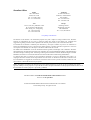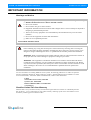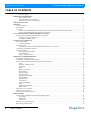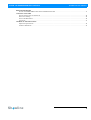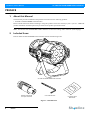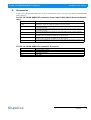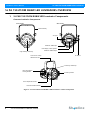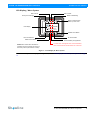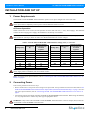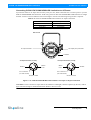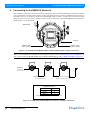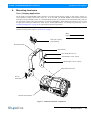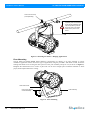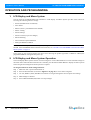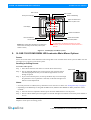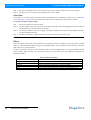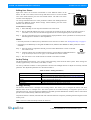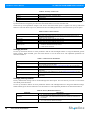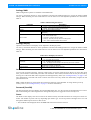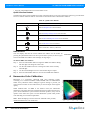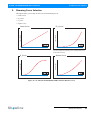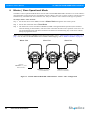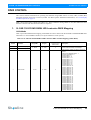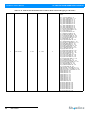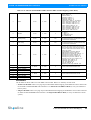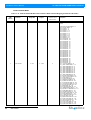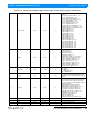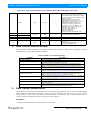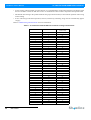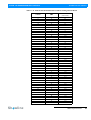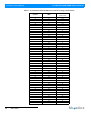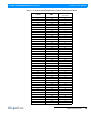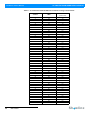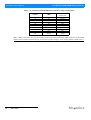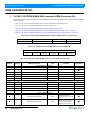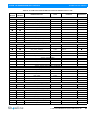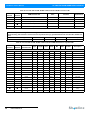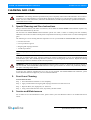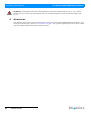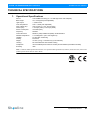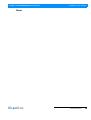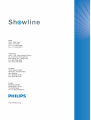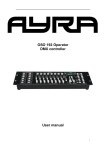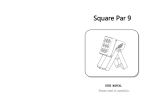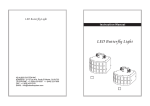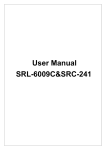Download RDM PARAMETER IDS 1. SL PAR 150 ZOOM RGBW LED
Transcript
Showline Offices Dallas 10911 Petal Street Dallas, TX 75238 Tel: +1 214-647-7880 Fax: +1 214-647-8030 Auckland 19-21 Kawana Street Northcote, Auckland 0627 New Zealand Tel: +64 9 481 0100 Fax: +64 9 481 0101 Asia Unit C, 14/F, Roxy Industrial Centre No. 41-49 Kwai Cheong Road Kwai Chung, N.T., Hong Kong Tel: +852 2796 9786 Fax: +852 2798 6545 Europe Rondweg zuid 85 Winterswijk 7102 JD The Netherlands Tel: +31 (0) 543-542516 www.philips.com/showline The material in this manual is for information purposes only and is subject to change without notice. Showline assumes no responsibility for any errors or omissions which may appear in this manual. For comments and suggestions regarding corrections and/or updates to this manual, please contact your nearest Showline office. El contenido de este manual es solamente para información y está sujeto a cambios sin previo aviso. Showline no asume responsabilidad por errores o omisiones que puedan aparecer. Cualquier comentario, sugerencia o corrección con respecto a este manual, favor de dirijirlo a la oficina de Showline más cercana. Der Inhalt dieses Handbuches ist nur für Informationszwecke gedacht, Aenderungen sind vorbehalten. Showline uebernimmt keine Verantwortung für Fehler oder Irrtuemer, die in diesem Handbuch auftreten. Für Bemerkungen und Verbesserungsvorschlaege oder Vorschlaege in Bezug auf Korrekturen und/oder Aktualisierungen in diesem Handbuch, moechten wir Sie bitten, Kontakt mit der naechsten Showline-Niederlassung aufzunehmen. Le matériel décrit dans ce manuel est pour information seulement et est sujet à changements sans préavis. La compagnie Showline n'assume aucune responsibilité sur toute erreur ou ommission inscrite dans ce manuel. Pour tous commentaires ou suggestions concernant des corrections et/ou les mises à jour de ce manuel, veuillez s'il vous plait contacter le bureau de Showline le plus proche. Note: Information contained in this document may not be duplicated in full or in part by any person without prior written approval of Philips. Its sole purpose is to provide the user with conceptual information on the equipment mentioned. The use of this document for all other purposes is specifically prohibited. Document Number: SL PAR 150 ZOOM RGBW LED Luminaires Users Version as of: 08 April 2013 SL PAR 150 ZOOM RGBW LED Luminaires Installation & User’s Manual ©2013 Philips Group. All rights reserved. SL PAR 150 ZOOM RGBW LED Luminaires Installation & User’s Manual IMPORTANT INFORMATION Warnings and Notices When using electrical equipment, basic safety precautions should always be followed including the following: a. READ AND FOLLOW ALL SAFETY INSTRUCTIONS. b. Do not use outdoors. c. Do not mount near gas or electric heaters. d. Equipment should be mounted in locations and at heights where it will not readily be subjected to tampering by unauthorized personnel. e. The use of accessory equipment not recommended by the manufacturer may cause an unsafe condition. f. Do not use this equipment for other than intended use. g. Refer service to qualified personnel. SAVE THESE INSTRUCTIONS. WARNING: You must have access to a main circuit breaker or other power disconnect device before installing any wiring. Be sure that power is disconnected by removing fuses or turning the main circuit breaker off before installation. Installing the device with power on may expose you to dangerous voltages and damage the device. A qualified electrician must perform this installation. WARNING: Refer to National Electrical Code® and local codes for cable specifications. Failure to use proper cable can result in damage to equipment or danger to personnel. WARNING: This equipment is intended for installation in accordance with the National Electric Code® and local regulations. It is also intended for installation in indoor applications only. Before any electrical work is performed, disconnect power at the circuit breaker or remove the fuse to avoid shock or damage to the control. It is recommended that a qualified electrician perform this installation. Additional Resources for DMX512 For more information on installing DMX512 control systems, the following publication is available for purchase from the United States Institute for Theatre Technology (USITT), "Recommended Practice for DMX512: A Guide for Users and Installers, 2nd edition" (ISBN: 9780955703522). USITT Contact Information: USITT 315 South Crouse Avenue, Suite 200 Syracuse, NY 13210-1844 Phone: 1.800.938.7488 or 1.315.463.6463 www.usitt.org Showline Limited Two-Year Warranty Showline offers a two-year limited warranty of its luminaires against defects in materials or workmanship from the date of delivery. A copy of Showline two-year limited warranty containing specific terms and conditions can be obtained by contacting your local Showline office. Sh wline 1 Installation & User’s Manual SL PAR 150 ZOOM RGBW LED Luminaires TABLE OF CONTENTS Showline Offices................................................................................................................................................................. 0 IMPORTANT INFORMATION Warnings and Notices......................................................................................................................................................... 1 Additional Resources for DMX512.................................................................................................................................... 1 Showline Limited Two-Year Warranty .............................................................................................................................. 1 TABLE OF CONTENTS PREFACE About this Manual ...................................................................................................................................................................... 4 Included Items............................................................................................................................................................................. 4 Accessories ................................................................................................................................................................................. 5 SL PAR 150 ZOOM RGBW LED Luminaire Power Input Cables (North American Models Only) ............................... 5 SL PAR 150 ZOOM RGBW LED Luminaire Accessories................................................................................................ 5 SL PA 150 ZOOM RGBW LED LUMINAIRES OVERVIEW SL PAR 150 ZOOM RGBW LED Luminaire Components....................................................................................................... 6 Common Luminaire Components....................................................................................................................................... 6 LCD Display / Menu System.............................................................................................................................................. 7 INSTALLATION AND SET UP Power Requirements ................................................................................................................................................................... 8 AC Power Operation........................................................................................................................................................... 8 Connecting Power....................................................................................................................................................................... 8 Connecting SL PAR 150 ZOOM RGBW LED Luminaires to AC Power......................................................................... 9 Connecting to the DMX512 Network....................................................................................................................................... 10 Mounting Luminaire ................................................................................................................................................................. 11 Truss / Hanging Applications ........................................................................................................................................... 11 Floor Mounting ................................................................................................................................................................. 12 Setting / Adjusting Zoom.................................................................................................................................................. 13 OPERATION AND PROGRAMMING LCD Display and Menu System ............................................................................................................................................... 14 LCD Display and Menu System Operation .............................................................................................................................. 14 SL PAR 150 ZOOM RGBW LED Luminaire Main Menu Options......................................................................................... 15 Presets ............................................................................................................................................................................... 15 Recalling or Editing Presets.............................................................................................................................................. 15 Color Filter........................................................................................................................................................................ 16 Effects ............................................................................................................................................................................... 16 Editing User Chases.......................................................................................................................................................... 17 Strobe/Timing ................................................................................................................................................................... 17 Settings/Security ............................................................................................................................................................... 17 Settings/General................................................................................................................................................................ 18 Settings/Factory Default ................................................................................................................................................... 18 Settings/DMX ................................................................................................................................................................... 19 Settings/Display ................................................................................................................................................................ 19 Lock Fixture...................................................................................................................................................................... 19 Password (PassPIN).......................................................................................................................................................... 19 Status................................................................................................................................................................................. 19 Quick Selection Buttons ................................................................................................................................................... 20 DMX Address ................................................................................................................................................................... 20 Harmonize Color Calibration.................................................................................................................................................... 20 Dimming Curve Selection ........................................................................................................................................................ 21 Master / Slave Operational Mode ............................................................................................................................................. 22 DMX CONTROL SL PAR 150 ZOOM RGBW LED Luminaire DMX Mapping ................................................................................................ 23 16-Bit Mode...................................................................................................................................................................... 23 8-Bit Modes ...................................................................................................................................................................... 26 HSIC Mode ....................................................................................................................................................................... 29 DMX Control Channel Settings................................................................................................................................................ 30 DMX Timing Channel Detail ................................................................................................................................................... 30 2 TABLE OF CONTENTS Sh wline SL PAR 150 ZOOM RGBW LED Luminaires Installation & User’s Manual RDM PARAMETER IDS SL PAR 150 ZOOM RGBW LED Luminaire RDM Parameter IDs ........................................................................................ CLEANING AND CARE Special Cleaning and Care Instructions .................................................................................................................................... Front Lens Cleaning.................................................................................................................................................................. Service and Maintenance .......................................................................................................................................................... Accessories ............................................................................................................................................................................... TECHNICAL SPECIFICATIONS Operational Specifications........................................................................................................................................................ Luminaire Dimensions.............................................................................................................................................................. Sh wline 37 40 40 40 41 42 43 3 SL PAR 150 ZOOM RGBW LED Luminaires Installation & User’s Manual PREFACE 1. About this Manual The document provides installation and operation instructions for the following products: • SL PAR 150 ZOOM RGBW LED Luminaire Please read all instructions before installing or using this product. Retain this manual for future reference. Additional product information and descriptions may be found on the product specification sheet. Note: The SL PAR 150 ZOOM RGBW LED Luminaires are universal voltage 100 to 240 VAC (auto-ranging). 2. Included Items Each SL PAR 150 ZOOM RGBW LED Luminaire includes the following items: SL PAR 150 ZOOM RGBW LED Luminaire Neutrik PowerCon® AC Input Connector 5 mm Allen Wrench Unpack & Quick Start Guide Figure 1: Included Items 4 PREFACE Sh wline SL PAR 150 ZOOM RGBW LED Luminaires Installation & User’s Manual 3. Accessories Contact your Authorized Showline Dealer for price and availability of all accessories for SL PAR 150 ZOOM RGBW LED Luminaires. SL PAR 150 ZOOM RGBW LED Luminaire Power Input Cables (North American Models Only) Part Number Description PC1BE SL PAR 150 ZOOM RGBW LED Luminaire AC Power Input Cable (39 inches / 1 meter), Powercon with Bare End* (*Note, user supplies and installs own AC input connector) PC1GP SL PAR 150 ZOOM RGBW LED Luminaire AC Power Input Cable (39 inches / 1 meter), Powercon with Stagepin Connector PC1GTL SL PAR 150 ZOOM RGBW LED Luminaire AC Power Input Cable (39 inches / 1 meter), Powercon with Twistlock Connector PC1GR SL PAR 150 ZOOM RGBW LED Luminaire AC Power Input Cable (39 inches / 1 meter), Powercon with Edison Connector PC3BE SL PAR 150 ZOOM RGBW LED Luminaire AC Power Input Cable (9.8 Feet / 3 meter), Powercon with Bare End* (*Note, user supplies and installs own AC input connector) PC8BE SL PAR 150 ZOOM RGBW LED Luminaire AC Power Input Cable (26 Feet / 8 meter), Powercon with Bare End* (*Note, user supplies and installs own AC input connector) PC8GR SL PAR 150 ZOOM RGBW LED Luminaire AC Power Input Cable (26 Feet / 8 meter), Powercon with Edison Connector SL PAR 150 ZOOM RGBW LED Luminaire Accessories Part Number Description MC Mega Claw, Black, Anodized SC Molded Yoke C-Clamp HC Light Weight Half Coupler 82003 Safety Cable Sh wline Accessories 5 SL PAR 150 ZOOM RGBW LED Luminaires Installation & User’s Manual SL PA 150 ZOOM RGBW LED LUMINAIRES OVERVIEW 1. SL PAR 150 ZOOM RGBW LED Luminaire Components Common Luminaire Components Front of Unit Rear of Unit Yoke Assembly AC Input DMX512 / RDM Input LCD Display / Menu System High Intensity LED Array DMX512 / RDM Output AC Output Truss Hook / Clamp * Attachment Point Accessory Holder Clip Yoke (Tilt) Position Locking Handle Accessory Holder Zoom Adjustment Knobs Luminaire Head Assembly Figure 2: SL PAR 150 ZOOM RGBW LED Luminaire Common Components 6 SL PA 150 ZOOM RGBW LED LUMINAIRES OVERVIEW Sh wline SL PAR 150 ZOOM RGBW LED Luminaires Installation & User’s Manual LCD Display / Menu System Edit a Preset Edit a Chase Home (menu settings) DMX512 Addressing Return to Main Screen / Return Up One Level SL PAR 150 ZOOM LCD Display DOWN Arrow Button LEFT Arrow Button UP Arrow Button RIGHT Arrow Button CHECK MARK (Accept) Button NOTE: Menu rotates with orientation of luminaire and menu buttons are always in the same position (with rotation of menu) To rotate menu 180 degrees from current orientation, press and hold the two center buttons for 2 seconds. Figure 3: LCD Display & Menu System Note: For Menu operation and programming details, refer to "LCD Display and Menu System Operation" on page 14. Sh wline SL PAR 150 ZOOM RGBW LED Luminaire Components 7 SL PAR 150 ZOOM RGBW LED Luminaires Installation & User’s Manual INSTALLATION AND SET UP 1. Power Requirements The SL PAR 150 ZOOM RGBW LED Luminaires operate on AC input voltages from 100 to 240 VAC. WARNING! SL PAR 150 ZOOM RGBW LED Luminaires do not contain an ON/OFF switch. Always disconnect power input cable to completely remove power from the luminaire when not in use. AC Power Operation When connected to an AC source, the unit operates on 100 to 240 volts AC (+/- 10%, auto-ranging). The luminaire contains an auto-ranging power supply. Each luminaire can draw up to 150 Watts. WARNING! Maximum amount of units that may be daisy-chained is (A) 16 units at 120VAC (20 Amps) or (B) 32 units at 240VAC (20 Amps). Refer to Table 1 for detailed information at various voltages. Table 1: SL PAR 150 ZOOM RGBW LED Luminaire Voltage (VAC) vs. Current* Voltage (AC) Total Current (A) Maximum number of units that can be linked together* Voltage (AC) Total Current (A) Maximum number of units that can be linked together* 100 1.50 13 180 0.83 24 110 1.36 14 190 0.79 25 120 1.25 16 200 0.75 26 130 1.15 17 210 0.70 28 140 1.07 18 220 0.68 29 150 1.00 20 230 0.65 30 160 0.94 21 240 0.63 32 170 0.88 22 WARNING! *These figures are based on the Maximum Allowable Input Current of 20 Amps (and the maximum power supply limit of 150 Watts). Do not overload circuits! Note: For wiring of AC input connector, refer to "Connecting SL PAR 150 ZOOM RGBW LED Luminaires to AC Power" on page 9. 2. Connecting Power Units can be powered in one of two ways: • Direct connection to a AC power source using an AC input cable. AC input cable accessories are described in "SL PAR 150 ZOOM RGBW LED Luminaire Power Input Cables (North American Models Only)" on page 5. For wiring of AC input connector, refer to "Connecting SL PAR 150 ZOOM RGBW LED Luminaires to AC Power" on page 9. • Connection from the AC output of another SL PAR 150 ZOOM RGBW LED Luminaire. When using this method, it is very important not to connect any other type of equipment device. WARNING! Only connect other SL PAR 150 ZOOM RGBW LED Luminaires to the AC Output (Thru) connector of a SL PAR 150 ZOOM RGBW LED Luminaire. 8 INSTALLATION AND SET UP Sh wline SL PAR 150 ZOOM RGBW LED Luminaires Installation & User’s Manual Connecting SL PAR 150 ZOOM RGBW LED Luminaires to AC Power If you did not order an AC input cable accessory with your unit, Table 2 describes how to connect power to your SL PAR 150 ZOOM RGBW LED Luminaire. Field wiring of the SL PAR 150 ZOOM RGBW LED Luminaire is straight forward. A total of 3 wires/conductors need to be brought to the unit. The following wiring scheme is required: Table 2: SL PAR 150 ZOOM RGBW LED Luminaire AC Input Connections Wire Color Purpose Brown Main / Line (100 to 240VAC) Blue Neutral Green/Yellow Ground (Earth) Rear of Unit AC Input Connector AC Output (Thru) Connector Luminaire AC Input Connector (on Unit) AC Output Connector (on Unit) Main / Line Neutral AC Connector (on side of unit) Ground / Earth Main / Line Neutral AC Connector (on side of unit) Ground / Earth Figure 4: SL PAR 150 ZOOM RGBW LED Luminaire AC Input & Output Connections CAUTION: In the event the AC input cable of this luminaire is damaged, it must be replaced, by the user, with an approved cable through an Authorized Showline Dealer or Service Center. Sh wline Connecting Power 9 SL PAR 150 ZOOM RGBW LED Luminaires Installation & User’s Manual 3. Connecting to the DMX512 Network Basic DMX512 installation consists of connecting multiple SL PAR 150 ZOOM RGBW LED Luminaires together (up to 32 luminaires) in "daisy-chain" fashion. A cable runs from the control console (or DMX512 control source) to the DMX connector on the first SL PAR 150 ZOOM RGBW LED Luminaire. Another cable runs from the other DMX connector on the first unit to a DMX connector on the next SL PAR 150 ZOOM RGBW LED Luminaire (or DMX512 device to be controlled). Rear of Unit Luminaire DMX512 / RDM Input Connector DMX512 / RDM Output Connector Figure 5: SL PAR 150 ZOOM RGBW LED Luminaire DMX512 Input / Output Connections Note: For more information on DMX512 networking and systems, refer to "Additional Resources for DMX512" on page 1. For SL PAR 150 ZOOM RGBW LED Luminaire DMX Mapping, refer to "DMX CONTROL" on page 23. DMX512 (from console or control device) DMX512 (out from first DMX512 (out to the next luminaire or to second luminaire) DMX512 controlled device) DMX512 Connections DMX512 Signal XLR Pin Common (Drain) 1 DMX512 - 2 DMX512 + 3 Note: Remaining pins on each connector are not used. Figure 6: SL PAR 150 ZOOM RGBW LED Luminaire - DMX512 Connections 10 INSTALLATION AND SET UP Sh wline SL PAR 150 ZOOM RGBW LED Luminaires Installation & User’s Manual 4. Mounting Luminaire Truss / Hanging Applications The SL PAR 150 ZOOM RGBW LED Luminaire is provided with the ability to hang via truss hooks, clamps, etc. (sold separately). Simply attach hook, clamp, etc. to the SL PAR 150 ZOOM RGBW LED Luminaire enclosure assembly in the provided M12 holes. It is recommended (and may be required by local and national safety codes) to use and install a safety cable (sold separately) as illustrated in Figure 7. When hanging the fixture, be sure to leave enough space around the luminaire to allow proper, uninterrupted airflow for cooling and positioning. refer to "Luminaire Dimensions" on page 42 for spacing (dimensional) requirements. Note: Mounting hooks, clamps, safety cables, etc. are sold separately or by others. For mounting accessories available for this product, refer to "Accessories" on page 5. Note: Exploded view for clarity. Truss Hook or Clamp (sold separately) M12 Mounting Hole Yoke Assembly Lock Handle (M6 x 12 mm) Yoke Bolt (M6 x 10 mm, 3 Each) Yoke Bolt (M10 x 20 mm, 2 Each) Safety Cable Anchor Point Tilt Lock Handle (M8) Luminaire Head Assembly Figure 7: Luminaire and Yoke Components Sh wline Mounting Luminaire 11 SL PAR 150 ZOOM RGBW LED Luminaires Installation & User’s Manual Truss Hook or Clamp (sold separately) SAFETY CABLE: Is sold separately and recommended for all hanging installation and may be required by national and local codes. Use safety cable anchor point for this fixture. Safety Cable Anchor Point Figure 8: Mounting the Fixture - Hanging Applications Floor Mounting The SL PAR 150 ZOOM RGBW LED Luminaire is designed to sit directly on its yoke assembly in a floor installation application. When used in this type of application, using the provided 5 mm Allen wrench, loosen the locking allen-head screw securing the inner portion of the yoke assembly and pivot out (as shown in Figure 9). Retighten the allen-head screw to secure in place. Be sure to leave enough space around the luminaire to allow proper, uninterrupted airflow for cooling. Allen Head Screw Yoke Assembly Inner Portion (Stand) of Yoke Assembly Figure 9: Floor Mounting 12 INSTALLATION AND SET UP Sh wline SL PAR 150 ZOOM RGBW LED Luminaires Installation & User’s Manual Setting / Adjusting Zoom The SL PAR 150 ZOOM RGBW LED Luminaire has a user-adjustable, manual zoom. The zoom is easily changed by loosening both the zoom adjustment knobs on each side of the luminaire head and sliding the zoom mechanism backwards or forwards as desired. Once desired zoom is set, simply hand-tighten the two zoom knobs. Do not over tighten or tighten with a tool! Zoom Adjustment Knob (one on each side of head) Luminaire Head Figure 10: Zoom Adjustment Note: The zoom range for this luminaire is 15 to 70 degrees. The movement of the zoom mechanism is a very short travel distance. The narrow output is when the adjustment knobs are closest to the yoke and the widest is when they are closest to the front of the unit. Sh wline Mounting Luminaire 13 Installation & User’s Manual SL PAR 150 ZOOM RGBW LED Luminaires OPERATION AND PROGRAMMING 1. LCD Display and Menu System The SL PAR 150 ZOOM RGBW LED Luminaire’s LCD Display and Menu System provides local control for accessing the following fixture’s settings: • Presets (Standard and User Defined) • Color Filters • Effects (Chases - preloaded and user defined) • Strobe / Timing • Fixture Settings • Fixture Lockout (to prevent changes) • Password Setting • Current Fixture Operational Status • Setting the DMX512 Address Note: If there are multiple luminaires in a system, changes would need to be made at each LCD Menu as desired. For SL PAR 150 ZOOM RGBW LED Luminaire menu structure, see "SL PAR 150 ZOOM RGBW LED Luminaire Main Menu Options" on page 15. Upon power up, the LCD will display the main screen showing the product type/name. If DMX is enabled, the programmed address will appear after power up. 2. LCD Display and Menu System Operation The LCD Display Menu system consists of several categories. Use the Menu Buttons to access and make changes to the menu items. When the desired menu item is reached, press the desired Menu Button to display the menu options and to navigate and configure the menu options as required. To navigate and access menu settings/selections: Step 1. Make sure unit is powered and turned on. Step 2. Press the desired button (as shown in Figure 11 on page 15) to access menu categories. Step 3. Use UP | DOWN | LEFT | RIGHT arrow buttons to navigate through the various options and settings. Step 4. Make changes as desired. Step 5. Press CHECK MARK (OK) button to accept changes. 14 OPERATION AND PROGRAMMING Sh wline SL PAR 150 ZOOM RGBW LED Luminaires Installation & User’s Manual . Edit a Preset Edit a Chase Home (menu settings) DMX512 Addressing Return to Main Screen / Return Up One Level LCD Display SL PAR 150 ZOOM RIGHT Arrow Button LEFT Arrow Button DOWN Arrow Button UP Arrow Button OK (Check Mark) Button NOTE: Menu rotates with orientation of Luminaire and menu buttons are always in the same position (with rotation of menu) To rotate menu 180 degrees manually from current orientation, press and hold the two center buttons for 2 seconds. Figure 11: LCD Display and Menu System 3. SL PAR 150 ZOOM RGBW LED Luminaire Main Menu Options Presets Presets are stored values of the luminaire's LED settings that can be recalled via the menu system or DMX. You can customize up to 31 presets via the menu system. Recalling or Editing Presets To recall or edit a preset: Step 1. Select Preset from the main menu or from the Preset shortcut key. Edit a Preset Step 2. The top left field indicates the current preset or Off, when this field is selected (highlighted in blue), use the left and right buttons to scroll through all presets Edit a Preset OFF All Pixel Step 3. If you wish to edit the preset, use the Up and Down keys to scroll through the parameters. Once a parameter is selected, use the left and right arrow buttons to make adjustments. Notes: • If security features are enabled, the Up and Down arrows will have no effect. See "Settings/Security" on page 17. • Depending on the DMX map set assigned the DMX menu, different either RGBW or HSIC parameters will be available. Step 4. Once all values are adjusted as desired, press the Check Mark button to save the preset. Step 5. The Save Preset Menu option will appear. Use the left and right arrow buttons to select the preset number to save to. Note: This function allows you to save your current edits to a different preset number than you began editing. This is helpful to create copies of existing presets. Sh wline SL PAR 150 ZOOM RGBW LED Luminaire Main Menu Options 15 SL PAR 150 ZOOM RGBW LED Luminaires Installation & User’s Manual Step 6. Press the Check Mark button to save the preset. You will be asked to confirm your saving operation. Step 7. The preset is now saved and can be recalled via the menu or DMX. Color Filter Color filters are 43 factory made colors that utilize the Harmonize Color Calibration system (refer to "Harmonize Color Calibration" on page 20 for more information). They can be recalled via the menu system or DMX. To recall a color filter from the menu: Step 1. Select Color Filter from the main menu Step 2. The top indicates the current color filter or Off, when this field is selected (highlighted in blue), use the left and right buttons to scroll through all color filters. Step 3. Use the Up and Down arrow keys to toggle to the Master Intensity field. Use the Left and Right arrow keys to adjust the Master Intensity. Step 4. The menu will display a graphical indication of the color along with the color name. Note: The color filter will remain ON until you select a preset, chase, other color filter or send the unit DMX. Effects Effects are chases stored values of the luminaire's LED settings that can be recalled via the menu system or DMX. There are 10 factory defined chases and eight user adjustable chases. You can adjust the master intensity, speed, and fade values for any of the 18 chases. Use the Up and Down buttons to select parameters and the Left and Right buttons to assign the different general fixture settings. When finished, press the Check button to exit the menu level. The adjustable parameters are described in Table 3. Table 3: Effects Parameters Parameter 16 Description User Chase / Built-in Chase Select from the 18 different chases. Master Intensity Adjust the master intensity for ALL chases. Total Steps Displays the total steps used by the chase. This field is not editable. Speed The total time each step of the chase will be recalled. Fade The percentage of the time assigned by the speed that is crossfaded between steps. OPERATION AND PROGRAMMING Sh wline SL PAR 150 ZOOM RGBW LED Luminaires Installation & User’s Manual Editing User Chases Eight User chases can be further customized to create different effects on the fixture. To edit a User Chase, first use the up and down arrows to scroll to the Edit User Chase field and then press the Check Mark button. The Edit User Chase window will be displayed: Edit a Chase Edit a Chase User Chase: Master Intensity Use the Up and Down buttons to select parameters and the Left and Right buttons to assign the different general fixture settings. When finished, press the Check button to exit the menu level. 2 39 Total Steps % 3 Speed 1 Fade 100 % S Edit User Chase To edit and save a Step: Step 1. Select Edit Step or New Step from the Edit User Chase menu. Step 2. The top left field indicates the preset or color filter to be used for the step. When set to OFF no preset or color filter is to be used. Use the left and right buttons to scroll through all presets and color filters. Step 3. Use the Up and Down keys to scroll through the output parameters. Once a parameter is selected, use the left and right arrow buttons to make adjustments. Notes: • If security features are enabled, the Up and Down arrows will have no effect. See "Settings/Security" on page 17. • Depending on the DMX map set assigned the DMX menu, different either RGBW or HSIC parameters will be available. Step 4. Once all values are adjusted as desired, press the Check Mark button to return to the Edit User Chase screen. Step 5. Continue editing steps as needed. When complete, press the Return to Main Menu button or up one level (as shown to the right). to exit the Edit User Chase window. Return to Main Menu button Step 6. The user chase is now saved and can be recalled via the menu or DMX. Strobe/Timing The Strobe/Timing menu allows you to assign strobe and timing values from the menu system. These settings are instantly applied to any active Preset, Color filter, or chase. Use the Up and Down buttons to select parameters and the Left and Right buttons to adjust the currently selected parameter. The adjustable parameters are described in Table 3. Table 4: Strobe / Timing Parameters Parameter Description Master Intensity Overall fixture output intensity level. Strobe: X Strobe mode and rate value settings following DMX map (see SL PAR 150 ZOOM RGBW LED Luminaire DMX Mapping for details). Duration The time each strobe flash remains ON. Intensity Timing The time used to change intensity values when running a chase. Color Timing The time used to change color values when running a chase. Settings/Security All Showline fixtures have a multiple level locking feature. This allows you to configure the fixture and allow different menu access to multiple users. The menu system can be locked instantly or assigned to power on to a particular lock level. You can assign three different 4-digit PIN (personal identification number) codes to each unlock specific levels of functionality within the menu system. Anytime the fixture is locked, each PIN code will unlock all functions except the pertaining features assigned via the security level. Note: The Level 3 PIN will always unlock all functions. Sh wline SL PAR 150 ZOOM RGBW LED Luminaire Main Menu Options 17 SL PAR 150 ZOOM RGBW LED Luminaires Installation & User’s Manual Table 5: Security Lock Levels Lock Level Level 1 Menu Functions Affected Edit Presets, Edit Chases, and Settings Menu Level 2 Settings Menu Level 3 All Use the Up and Down buttons to select security PIN codes. Press the Check button and then use Left and Right and Up Down buttons to assign the pin code. Press the Check button to save the new PIN code. The Power-Up Level parameter assigns a lock level to the fixture when power is applied. Use the Up and Down buttons to select the Power-Up Level, and then use the Left and Right buttons to select the Power-up Level option. Table 6: PIN Level Parameters Parameter Description Enter Pass PIN Enter a PIN code matching the level codes assigned in the Settings/Security menu to toggle the current security level. Level 1 PIN Edit the PIN code used to toggle the Level 1 security. Level 2 PIN Edit the PIN code used to toggle the Level 2 security. Level 3 PIN Edit the PIN code used to toggle the Level 3 security. Select the security level to default to when the fixture is powered ON. Power-up Level • Disable PIN will disable all security functions. • Locked will lock all functions. Settings/General Use the Up and Down buttons to select parameters and the Left and Right buttons to assign the different general fixture settings. When finished, press the Check button to exit the menu level. The adjustable parameters are described in Table 7. Table 7: General Level Parameters Parameter Description Power-Up Select the action of the fixture when the unit is powered ON. You can select from Off, Last Set, Color filters, presets, and chases. Mode Select either Master/Slave (see Master / Slave Operational Mode for more information). Dim Response Select Normal or Incandescent dimming response. Dimming Curve Select one of four dimming curve choices (see Dimming Curve Selection for more information). Calibration Toggle Harmonize Color Calibration on or off (see Harmonize Color Calibration for more information). Fan Control Select Auto of Off fan operation (see DMX Control Channel Settings for more information). Settings/Factory Default Factory default menu settings can be recalled through this menu option. You can select if you wish to overwrite the user edited preset and chases. Use the Up and Down buttons to select parameters and the Left and Right buttons to assign the different settings. When finished, press the Check button to exit the menu level. The adjustable parameters are described in Table 8. Table 8: Factory Default Parameters Parameter Protected Load Factory 18 OPERATION AND PROGRAMMING Description • No - all menu items are able to be restored to factory defaults. • Preset & Chase - user edited Presets and Chases are not able to be restored to factory defaults. • No - no action. • Yes - restore to factory default menu settings. Sh wline SL PAR 150 ZOOM RGBW LED Luminaires Installation & User’s Manual Settings/DMX DMX configuration options are available in the DMX menu. Use the Up and Down buttons to select parameters and the Left and Right buttons to assign the fixture's DMX settings. When finished, press the Check button to exit the menu level. The adjustable parameters are described in Table 9. Table 9: DMX Setting Parameters Parameter DMX Enable Description • Enable - Fixture will respond to DMX commands/signals. • Disable - Fixture will ignore DMX commands/signals. Address Assigns the fixture’s DMX start address. Map Selects the DMX map for the fixture to use (see DMX CONTROL section for more information). Selects the action of the fixture when the unit is powered ON and not receiving DMX. When no DMX • Off - Turn off all LED output. • Last Action - restore the last menu action. • Power-up - follow the power-up value in the settings menu. • Hold - continue with the last DMX values received. Settings/Display Options of the fixture's LCD display can be adjusted in the Display menu. Use the Up and Down buttons to select parameters and the Left and Right buttons to assign the fixture's DMX settings. When finished, press the Check button to exit the menu level. The adjustable parameters are described in Table 10. Table 10: LCD Display Parameters Parameter Flip Display Description • Yes - The display will be inverted. • No - The display will not be inverted. • Auto - The display will automatically invert depending upon fixture orientation. Off Time Assign a time for the display to automatically turn off after the last button press. A value of ON will leave the display on indifferently. Language Select English is the only language currently supported. Lock Fixture You can lock all fixture functions, requiring a PIN code to access the menu functions. When you select this menu item, you are asked to confirm that you wish to lock the fixture. Once locked, all menu items can only be accessed by entering one of the three PIN codes assigned in the Settings/Security menu. (see "Settings/Security" on page 17 for more information). The PIN code used to unlock the fixture will only unlock the functionality assigned to that particular PIN code. Note: When the fixture is powered off, the Lock Fixture function will be disabled. To assign fixture power-up security refer to (see "Settings/Security" on page 17 for more information). Password (PassPIN) The Password menu item will display an Enter PassPIN dialog box. Use the Up Down Left Right buttons to enter a PIN code matching the codes assigned in the Settings/Security menu to toggle the current security level. Status The Status screen displays the current value of the master intensity and LED intensities for each pixel control of a fixture. The number of pixels will vary depending upon fixture type. Use the Up Down Left Right arrows to scroll through the different pixels and view their levels. • The last Status item displayed shows the RDM UID and current Firmware Version. Sh wline SL PAR 150 ZOOM RGBW LED Luminaire Main Menu Options 19 SL PAR 150 ZOOM RGBW LED Luminaires Installation & User’s Manual • Press the Check Mark button to exit the Status screen. Quick Selection Buttons The Showline menu system includes four quick selection buttons on the top of the menu. These keys provide direct access to common functions and act as shortcuts to main menu items as described in Table 10. Table 11: Quick Select Buttons Quick Select Button Description Main Menu Refer to Settings/General for more information. Edit a Preset Refer to Recalling or Editing Presets for more information. Effects / Edit a Chase Refer to Effects and Editing User Chases for more information. DMX Start Address Refer to DMX Address for more information. Return to Main Menu / Return Up a Menu Item DMX Address You can display and edit the current DMX start address for the fixture by pressing the Quick Select button on the top of the menu system (as shown right). The current DMX start address will be display in large digits. DMX Address Address To edit the DMX start address: Step 1. Press the Check Mark button to begin the DMX start address editing. The last digit will change to a blue color. Step 2. Use the UP and Down arrows to change the value of the currently selected digit. Step 3. Use the Left and Right arrows to select another digit to adjust. Step 4. Press the Check Mark button to save the new DMX Start Address. 4. Harmonize Color Calibration Harmonize is a proprietary, advanced LED color matching system, consisting of 3 correction modules: RGB, RGBW and Cool White/Warm White. Every Showline fixture undergoes rigorous testing to provide you with consistent control of color and intensity as well as output of the highest quality. When enabled either via DMX or the fixture's menu, the Harmonize technology will ensure that colors match from fixture-to-fixture and pixel-topixel. As the Harmonize system matches Showline products, they will all operate in the same color space. Use the Harmonize system when perfect color matching is an essential requirement. Note: When attempting to achieve the most saturated colors possible, disable the Harmonize color calibration. 20 OPERATION AND PROGRAMMING Sh wline SL PAR 150 ZOOM RGBW LED Luminaires Installation & User’s Manual 5. Dimming Curve Selection Through the menu, you are able to select one of four dimming curves: • Linear Curve • PL_Curve • S_Curve • Square Curve 0 Lumen Output PL_Curve * Lumen Output Linear Curve DMX Value 0 DMX Value *PL Curve follows the dimming curve of Philips Selecon PL series LED luminaries. Square Curve 0 Lumen Output Lumen Output S_Curve DMX Value 0 DMX Value Figure 12: SL PAR 150 ZOOM RGBW LED Luminaire Dimmer Curves Sh wline Dimming Curve Selection 21 SL PAR 150 ZOOM RGBW LED Luminaires Installation & User’s Manual 6. Master / Slave Operational Mode The Master / Slave Operational Mode allows one SL PAR 150 ZOOM RGBW LED Luminaire to act as the "Master" unit and all other connected units are controlled by this unit. When a unit is set to "Slave" mode, it will only listen to and follow any commands sent from a "Master" unit. Only one "Master" unit is allowed in this type of operation. To setup a master / slave network: Step 1. Set the first device in the DMX512 chain to Master Mode through the unit’s menu system. Step 2. Set all other connected units to Slave Mode. Step 3. The master unit can be controlled via DMX512, RDM or through standalone operation (self-contained network utilizing on-board effects). The slave units will mimic the master unit’s operation in all cases. All user programmed presets and chases recalled on the master will automatically play on the slaves without having to program the slaves. Note: For more information on DMX512 networking and systems, refer to "Additional Resources for DMX512" on page 1. For SL PAR 150 ZOOM RGBW LED Luminaire DMX Mapping, refer to "DMX CONTROL" on page 23. Master Unit Slave Unit Slave Unit Optional: DMX512 (in - from a DMX controller) DMX512 (out from first to second luminaire) DMX512 (out from second to next luminaire) Figure 13: SL PAR 150 ZOOM RGBW LED Luminaire - Master / Slave Configuration 22 OPERATION AND PROGRAMMING Sh wline SL PAR 150 ZOOM RGBW LED Luminaires Installation & User’s Manual DMX CONTROL This section contains information for operating the luminaire using DMX control in 16-bit, 8-Bit, or HSIC (Hue, Saturation, Intensity and Color Correction) modes. For Menu options and detailed information, see "LCD Display and Menu System" on page 14. Note: These tables assume a DMX start address of 1. When a different starting address is used, this address becomes channel 1 function and other functions follow in sequence. 1. SL PAR 150 ZOOM RGBW LED Luminaire DMX Mapping 16-Bit Mode Table 12 provides DMX channel mapping of all DMX512 control values when the SL PAR 150 ZOOM RGBW LED Luminaire is in 16-bit DMX512 mode (as set by the luminaire’s menu system). Table 12: SL PAR 150 ZOOM RGBW LED Luminaire DMX Channel Mapping (16-Bit Mode) DMX Channel Parameter 1 Master Intensity - High 2 Master Intensity - Low Range DMX Range% Default - recommended console default values 0 - 65535 0 - 100% 0 Description 16-bit control for Intensity of LED settings. Select presets, variable color filters or chases as follows: 3 Color Presets Sh wline 0 - 255 0 - 100% 0 Channel OFF (disabled) DMX 0 - 4 Preset 0 (OFF) DMX 5 - 6 Preset 1 DMX 7 - 8 Preset 2 DMX 9 - 10 Preset 3 DMX 11 - 12 Preset 4 DMX 13 - 14 Preset 5 DMX 15 - 16 Preset 6 DMX 17 - 18 Preset 7 DMX 19 - 20 Preset 8 DMX 21 - 22 Preset 9 DMX 23 - 24 Preset 10 DMX 25 - 26 Preset 11 DMX 27 - 28 Preset 12 DMX 29 - 30 Preset 13 DMX 31 - 32 Preset 14 DMX 33 - 34 Preset 15 DMX 35 - 36 Preset 16 DMX 37 - 38 Preset 17 DMX 39 - 40 Preset 18 DMX 41 - 42 Preset 19 DMX 43 - 44 Preset 20 DMX 45 - 46 Preset 21 DMX 47 - 48 Preset 22 DMX 49 - 50 Preset 23 DMX 51 - 52 Preset 24 DMX 53 - 54 Preset 25 DMX 55 - 56 Preset 26 DMX 57 - 58 Preset 27 DMX 59 - 60 Preset 28 DMX 61 - 62 Preset 29 DMX 63 - 64 Preset 30 DMX 65 - 66 Preset 31 DMX 67 - 68 SL PAR 150 ZOOM RGBW LED Luminaire DMX Mapping 23 SL PAR 150 ZOOM RGBW LED Luminaires Installation & User’s Manual Table 12: SL PAR 150 ZOOM RGBW LED Luminaire DMX Channel Mapping (16-Bit Mode) Select presets, variable color filters or chases as follows: 3 24 Color Presets DMX CONTROL 0 - 255 0 - 100% 0 CF_0_Color OFF DMX 69 - 70 CF_1_White 10000K DMX 71 - 72 CF_2_White 8000K DMX 73 - 74 CF_3_White 6500K DMX 75 - 76 CF_4_White 5600K DMX 77 - 78 CF_5_White 5000K DMX 79 - 80 CF_6_White 4500K DMX 81 - 82 CF_7_White 4000K DMX 83 - 84 CF_8_White 3200K DMX 85 - 86 CF_9_White 3000K DMX 87 - 88 CF_10_White 2700K DMX 89 - 90 CF_11_Moroccan Pink DMX 91 - 92 CF_12_Pink DMX 93 - 94 CF_13_Flesh Pink DMX 95 - 96 CF_14_Bright Rose DMX 97 - 98 CF_15_Follies Pink DMX 99 - 100 CF_16_Fuchsia Pink DMX 101 - 102 CF_17_Surprise Pink DMX 103 - 104 CF_18_Congo Blue DMX 105 - 106 CF_19_Blue DMX 107 - 108 CF_20_Virgin Blue DMX 109 - 110 CF_21_Midnight Maya DMX 111 - 112 CF_22_Double C.T Blue DMX 113 - 114 CF_23_Slate Blue DMX 115 - 116 CF_24_Regal Blue DMX 117 - 118 CF_25_Full C.T Blue DMX 119 - 120 CF_26_Steel Blue DMX 121 - 122 CF_27_Lighter Blue DMX 123 - 124 CF_28_Cyan DMX 125 - 126 CF_29_Marine Blue DMX 127 - 128 CF_30_Soft Green DMX 129 - 130 CF_31_Moss Green DMX 131 - 132 CF_32_Green DMX 133 - 134 CF_33_Fem Green DMX 135 - 136 CF_34_JAS Green DMX 137 - 138 CF_35_Pale Green DMX 139 - 140 CF_36_Spring Yellow DMX 141 - 142 CF_37_Yellow DMX 143 - 144 CF_38_Deep Amber DMX 145 - 146 CF_39_Chrome Orange DMX 147 - 148 CF_40_Orange DMX 149 - 150 CF_41_Magenta DMX 151 - 152 CF_42_Flame Red DMX 153 - 154 CF_43_Purple DMX 155 - 156 Rotate CW Fast -> Slow DMX 157 - 171 Rotate ACW Slow -> Fast DMX 172 - 186 Random Color Fast -> Slow DMX 187 - 201 Chase1 DMX 202 - 204 Chase2 DMX 205 - 207 Chase3 DMX 208 - 210 Chase4 DMX 211 - 213 Chase5 DMX 214 - 216 Chase6 DMX 217 - 219 Chase7 DMX 220 - 222 Chase8 DMX 223 - 225 Chase9 DMX 226 - 228 Chase10 DMX 229 - 231 User Chase1 DMX 232 - 234 User Chase2 DMX 235 - 237 User Chase3 DMX 238 - 240 User Chase4 DMX 241 - 243 User Chase5 DMX 244 - 246 User Chase6 DMX 247 - 249 User Chase7 DMX 250 - 252 User Chase8 DMX 253 - 255 Sh wline SL PAR 150 ZOOM RGBW LED Luminaires Installation & User’s Manual Table 12: SL PAR 150 ZOOM RGBW LED Luminaire DMX Channel Mapping (16-Bit Mode) 4 Strobe 0 - 255 0 - 100% 0 Controls strobe operations as follows: Open = DMX 0 - 2 Closed = DMX 3 - 5 Slow Rand = DMX 6 - 7 Med Rand = DMX 8 - 10 Fast Rand = DMX 11 - 12 Strobe Range = DMX 13 - 127 (fastest) Pulse + Slow Rand = DMX 128 - 129 Pulse + Med Rand = DMX 130 - 131 Pulse + Fast Rand = DMX 132 - 133 Pulse + Range = DMX 134 - 191 Pulse - Slow Rand = DMX 192 - 193 Pulse - Med Rand = DMX 194 - 195 Pulse - Fast Rand = DMX 196 - 197 Pulse - Range = DMX 198 - 255 Strobe Duration is 0 - 85 0 = DMX 0 1 = DMX 1 - 3 x = (DMX Value-1)/3+1 85 = DMX 253-255 5 Duration 0 - 255 0 - 100% 0 6 Intensity Timing 0 - 255 0 - 100% 255 Allows for timing control of intensity. Channel should default to 255 for smoothest actions using console and/or manual fades. 7 Color Timing 0 - 255 0 - 100% 255 Allows for timing control of colors. Channel should default to 255 for smoothest actions using console and/or manual fades. 8 Control 9 Red - High Byte 10 Red - Low Byte 11 Green - High Byte 12 Green - Low Byte 13 Blue - High Byte 14 Blue - Low Byte 15 White - High Byte 16 White - Low Byte 0 - 255 0 - 100% 0 Control Channel functions of the SL Series products. Set control channel value from 0 then turn to desired action. Hold value for at least 5 seconds. Then restore control channel value to 0 without any scaling. Default Setting on Console = DMX 0-4 DIM Response_Normal = DMX 5 - 9 DIM Response_Incandescent = DMX 10 - 14 Dimming Curve_Linear = DMX 30 - 34 Dimming Curve_Square = DMX 35- 39 Dimming Curve_S-Curve = DMX 40 - 44 Dimming Curve_PL-Curve = DMX 45 - 49 Calibration_OFF = DMX 70 - 74 Calibration_ON = DMX 75 - 79 Fan_Auto = DMX 80 - 84 Fan_Off = DMX 85 - 89 Reserved ( Future use) = DMX 90 - 250 0 - 65535 0 - 100% 0 16-bit control for of Red LEDs 0 to full. 0 - 65535 0 - 100% 0 16-bit control for of Green LEDs 0 to full. 0 - 65535 0 - 100% 0 16-bit control for of Blue LEDs 0 to full. 0 - 65535 0 - 100% 0 16-bit control for of White LEDs 0 to full. 8-Bit Modes The SL PAR 150 Zoom offers two 8-bit DMX control modes. Below is a summary of each mode: • Enhanced 8-Bit Mode: Table 13 on page 26 provides DMX channel mapping of all DMX512 control values when the SL PAR 150 ZOOM RGBW LED Luminaire is in Enhanced 8-bit DMX512 Mode (as set by the luminaire’s menu system). • Simple 8-Bit Mode: Table 14 on page 28 provides DMX channel mapping of all DMX512 control values when the SL PAR 150 ZOOM RGBW LED Luminaire is in Simple 8-Bit DMX512 Mode (as set by the luminaire’s menu system). Sh wline SL PAR 150 ZOOM RGBW LED Luminaire DMX Mapping 25 SL PAR 150 ZOOM RGBW LED Luminaires Installation & User’s Manual Enhanced 8-Bit Mode Table 13: SL PAR 150 ZOOM RGBW LED Luminaire DMX Channel Mapping (Enhanced 8-Bit Mode) DMX Channel 1 Parameter Master Intensity Range DMX Range% Default - recommended console default values 0 - 255 0 - 100% 0 Description 8-bit control for Intensity of LED settings. Select presets, variable color filters or chases as follows: 2 26 Color Presets DMX CONTROL 0 - 255 0 - 100% 0 Channel OFF (disabled) DMX 0 - 4 Preset 0 (OFF) DMX 5 - 6 Preset 1 DMX 7 - 8 Preset 2 DMX 9 - 10 Preset 3 DMX 11 - 12 Preset 4 DMX 13 - 14 Preset 5 DMX 15 - 16 Preset 6 DMX 17 - 18 Preset 7 DMX 19 - 20 Preset 8 DMX 21 - 22 Preset 9 DMX 23 - 24 Preset 10 DMX 25 - 26 Preset 11 DMX 27 - 28 Preset 12 DMX 29 - 30 Preset 13 DMX 31 - 32 Preset 14 DMX 33 - 34 Preset 15 DMX 35 - 36 Preset 16 DMX 37 - 38 Preset 17 DMX 39 - 40 Preset 18 DMX 41 - 42 Preset 19 DMX 43 - 44 Preset 20 DMX 45 - 46 Preset 21 DMX 47 - 48 Preset 22 DMX 49 - 50 Preset 23 DMX 51 - 52 Preset 24 DMX 53 - 54 Preset 25 DMX 55 - 56 Preset 26 DMX 57 - 58 Preset 27 DMX 59 - 60 Preset 28 DMX 61 - 62 Preset 29 DMX 63 - 64 Preset 30 DMX 65 - 66 Preset 31 DMX 67 - 68 CF_0_Color OFF DMX 69 - 70 CF_1_White 10000K DMX 71 - 72 CF_2_White 8000K DMX 73 - 74 CF_3_White 6500K DMX 75 - 76 CF_4_White 5600K DMX 77 - 78 CF_5_White 5000K DMX 79 - 80 CF_6_White 4500K DMX 81 - 82 CF_7_White 4000K DMX 83 - 84 CF_8_White 3200K DMX 85 - 86 CF_9_White 3000K DMX 87 - 88 CF_10_White 2700K DMX 89 - 90 CF_11_Moroccan Pink DMX 91 - 92 CF_12_Pink DMX 93 - 94 CF_13_Flesh Pink DMX 95 - 96 CF_14_Bright Rose DMX 97 - 98 CF_15_Follies Pink DMX 99 - 100 CF_16_Fuchsia Pink DMX 101 - 102 CF_17_Surprise Pink DMX 103 - 104 CF_18_Congo Blue DMX 105 - 106 CF_19_Blue DMX 107 - 108 CF_20_Virgin Blue DMX 109 - 110 CF_21_Midnight Maya DMX 111 - 112 CF_22_Double C.T Blue DMX 113 - 114 CF_23_Slate Blue DMX 115 - 116 CF_24_Regal Blue DMX 117 - 118 CF_25_Full C.T Blue DMX 119 - 120 CF_26_Steel Blue DMX 121 - 122 CF_27_Lighter Blue DMX 123 - 124 CF_28_Cyan DMX 125 - 126 CF_29_Marine Blue DMX 127 - 128 CF_30_Soft Green DMX 129 - 130 CF_31_Moss Green DMX 131 - 132 CF_32_Green DMX 133 - 134 CF_33_Fem Green DMX 135 - 136 CF_34_JAS Green DMX 137 - 138 CF_35_Pale Green DMX 139 - 140 Sh wline SL PAR 150 ZOOM RGBW LED Luminaires Installation & User’s Manual Table 13: SL PAR 150 ZOOM RGBW LED Luminaire DMX Channel Mapping (Enhanced 8-Bit Mode) 2 3 Color Presets Strobe 0 - 255 0 - 255 0 - 100% 0 - 100% 0 Select presets, variable color filters or chases as follows: CF_36_Spring Yellow DMX 141 - 142 CF_37_Yellow DMX 143 - 144 CF_38_Deep Amber DMX 145 - 146 CF_39_Chrome Orange DMX 147 - 148 CF_40_Orange DMX 149 - 150 CF_41_Magenta DMX 151 - 152 CF_42_Flame Red DMX 153 - 154 CF_43_Purple DMX 155 - 156 Rotate CW Fast -> Slow DMX 157 - 171 Rotate ACW Slow -> Fast DMX 172 - 186 Random Color Fast -> Slow DMX 187 - 201 Chase1 DMX 202 - 204 Chase2 DMX 205 - 207 Chase3 DMX 208 - 210 Chase4 DMX 211 - 213 Chase5 DMX 214 - 216 Chase6 DMX 217 - 219 Chase7 DMX 220 - 222 Chase8 DMX 223 - 225 Chase9 DMX 226 - 228 Chase10 DMX 229 - 231 User Chase1 DMX 232 - 234 User Chase2 DMX 235 - 237 User Chase3 DMX 238 - 240 User Chase4 DMX 241 - 243 User Chase5 DMX 244 - 246 User Chase6 DMX 247 - 249 User Chase7 DMX 250 - 252 User Chase8 DMX 253 - 255 0 Controls strobe operations as follows: Open = DMX 0 - 2 Closed = DMX 3 - 5 Slow Rand = DMX 6 - 7 Med Rand = DMX 8 - 10 Fast Rand = DMX 11 - 12 Strobe Range = DMX 13 - 127 (fastest) Pulse + Slow Rand = DMX 128 - 129 Pulse + Med Rand = DMX 130 - 131 Pulse + Fast Rand = DMX 132 - 133 Pulse + Range = DMX 134 - 191 Pulse - Slow Rand = DMX 192 - 193 Pulse - Med Rand = DMX 194 - 195 Pulse - Fast Rand = DMX 196 - 197 Pulse - Range = DMX 198 - 255 Strobe Duration is 0 - 85 0 = DMX 0 1 = DMX 1 - 3 x = (DMX Value-1)/3+1 85 = DMX 253-255 4 Duration 0 - 255 0 - 100% 0 5 Timing 0 - 255 0 - 100% 255 Allows for timing control of intensity and color parameters. Channel should default to 255 for smoothest actions using console and/or manual fades. 0 Control Channel functions of the SL Series products. Set control channel value from 0 then turn to desired action. Hold value for at least 5 seconds. Then restore control channel value to 0 without any scaling. Default Setting on Console = DMX 0-4 DIM Response_Normal = DMX 5 - 9 DIM Response_Incandescent = DMX 10 - 14 Dimming Curve_Linear = DMX 30 - 34 Dimming Curve_Square = DMX 35- 39 Dimming Curve_S-Curve = DMX 40 - 44 Dimming Curve_PL-Curve = DMX 45 - 49 Calibration_OFF = DMX 70 - 74 Calibration_ON = DMX 75 - 79 Fan_Auto = DMX 80 - 84 Fan_Off = DMX 85 - 89 Reserved ( Future use) = DMX 90 - 250 6 Control 0 - 255 0 - 100% 7 Red 0 - 255 0 - 100% 0 8-bit control of Red LEDs. 8 Green 0 - 255 0 - 100% 0 8-bit control of Green LEDs. 9 Blue 0 - 255 0 - 100% 0 8-bit control of Blue LEDs. 10 White 0 - 255 0 - 100% 0 8-bit control of White LEDs. Sh wline SL PAR 150 ZOOM RGBW LED Luminaire DMX Mapping 27 SL PAR 150 ZOOM RGBW LED Luminaires Installation & User’s Manual Simple 8-Bit Mode Table 14: SL PAR 150 ZOOM RGBW LED Luminaire DMX Channel Mapping (Simple 8-Bit Mode) DMX Channel 1 Parameter Master Intensity Range DMX Range% Default - recommended console default values 0 - 255 0 - 100% 0 8-bit control for Intensity of LED settings. Description 2 Strobe 0 - 255 0 - 100% 0 Controls strobe operations as follows: Open = DMX 0 - 2 Closed = DMX 3 - 5 Slow Rand = DMX 6 - 7 Med Rand = DMX 8 - 10 Fast Rand = DMX 11 - 12 Strobe Range = DMX 13 - 127 (fastest) Pulse + Slow Rand = DMX 128 - 129 Pulse + Med Rand = DMX 130 - 131 Pulse + Fast Rand = DMX 132 - 133 Pulse + Range = DMX 134 - 191 Pulse - Slow Rand = DMX 192 - 193 Pulse - Med Rand = DMX 194 - 195 Pulse - Fast Rand = DMX 196 - 197 Pulse - Range = DMX 198 - 255 3 Red 0 - 255 0 - 100% 0 8 bit control of Red LEDs from 0 to full. 4 Green 0 - 255 0 - 100% 0 8 bit control of Green LEDs from 0 to full. 5 Blue 0 - 255 0 - 100% 0 8 bit control of Blue LEDs from 0 to full. 6 White 0 - 255 0 - 100% 0 8 bit control of White LEDs from 0 to full. HSIC Mode Table 15 provides DMX channel mapping of all DMX512 control values when the SL PAR 150 ZOOM RGBW LED Luminaire is in HSIC (Hue, Saturation, Intensity, and Color Correction) DMX512 mode (as set by the luminaire’s menu system). Table 15: SL PAR 150 ZOOM RGBW LED Luminaire DMX Channel Mapping (HSIC Mode) DMX Channel 1 2 28 Parameter Master Intensity Strobe Range DMX Range% Default - recommended console default values 0 - 255 0 - 100% 0 8-bit control for Intensity of LED settings. 0 Controls strobe operations as follows: Open = DMX 0 - 2 Closed = DMX 3 - 5 Slow Rand = DMX 6 - 7 Med Rand = DMX 8 - 10 Fast Rand = DMX 11 - 12 Strobe Range = DMX 13 - 127 (fastest) Pulse + Slow Rand = DMX 128 - 129 Pulse + Med Rand = DMX 130 - 131 Pulse + Fast Rand = DMX 132 - 133 Pulse + Range = DMX 134 - 191 Pulse - Slow Rand = DMX 192 - 193 Pulse - Med Rand = DMX 194 - 195 Pulse - Fast Rand = DMX 196 - 197 Pulse - Range = DMX 198 - 255 Strobe Duration is 0 - 85 0 = DMX 0 1 = DMX 1 - 3 x = (DMX Value-1)/3+1 85 = DMX 253-255 0 - 255 0 - 100% 3 Duration 0 - 255 0 - 100% 0 4 Timing 0 - 255 0 - 100% 255 DMX CONTROL Description Allows for timing control of intensity and color parameters. Channel should default to 255 for smoothest actions using console and/or manual fades. Sh wline SL PAR 150 ZOOM RGBW LED Luminaires Installation & User’s Manual Table 15: SL PAR 150 ZOOM RGBW LED Luminaire DMX Channel Mapping (HSIC Mode) 5 Control 0 - 255 0 - 100% 0 Control Channel functions of the SL Series products. Set control channel value from 0 then turn to desired action. Hold value for at least 5 seconds. Then restore control channel value to 0 without any scaling. Default Setting on Console = DMX 0-4 DIM Response_Normal = DMX 5 - 9 DIM Response_Incandescent = DMX 10 - 14 Dimming Curve_Linear = DMX 30 - 34 Dimming Curve_Square = DMX 35- 39 Dimming Curve_S-Curve = DMX 40 - 44 Dimming Curve_PL-Curve = DMX 45 - 49 Calibration_OFF = DMX 70 - 74 Calibration_ON = DMX 75 - 79 Fan_Auto = DMX 80 - 84 Fan_Off = DMX 85 - 89 Reserved ( Future use) = DMX 90 - 250 0 - 65535 0 - 100% 0 16-Bit control of Hue 0 - 359 Degrees 6 Hue - High Byte 7 Hue - Low Byte 8 Saturation 0 - 255 0 - 100% 0 8-bit control for Saturation. 9 Intensity 0 - 255 0 - 100% 0 8-bit control for Intensity. 10 CCT 0 - 255 0 - 100% 0 Variable control of correlated color temperature (CCT) from: Channel OFF (disabled) DMX 0 - 5 2700K - 6500K. DMX 6 - 255 2. DMX Control Channel Settings Table 10 provides details regarding control channel operation and settings. The information is applicable to each of the DMX modes: 16-bit, Enhanced 8-bit, and HSIC. Table 16: DMX Control Channel Settings Parameter Description Dim Response Normal Fixture LEDs dim with a normal response. Dim Response Incandescent Fixture LED's dim with an incandescent emulation response. The response to dimming commands will be slightly delayed at lower intensities. Dimming Curve Linear Applies a linear control of the output of the fixture based on the DMX values on the Intensity Control Channels. See Dimming Curve Selection for additional information. Dimming Curve Square Applies a square law control of the output of the fixture based on the DMX values on the Intensity Control Channels. See Dimming Curve Selection for additional information. Dimming Curve S-Curve Applies S-Curve control of the output of the fixture based on the DMX values on the Intensity Control Channels. See Dimming Curve Selection for additional information. Dimming Curve PL-Curve Applies a dimming curve that follows the Philips Selecon PL series LED Luminaires control of the output of the fixture based on the DMX values on the Intensity Control Channels. See Dimming Curve Selection for additional information. Calibration OFF Toggle Harmonize Color Calibration off. See Harmonize Color Calibration for additional information. Calibration ON Toggle Harmonize Color Calibration on. See Harmonize Color Calibration for additional information. Fan Auto Fixture fans come on as needed and will still vary in speed, but will not exceed the factory set minimal noise limit. Fan Off Fixture fans will remain off in all circumstances and the fixture will automatically reduce LED output levels if LED temperatures rise above factory settings. 3. DMX Timing Channel Detail Timing channel control improves the timed moves of certain groups of parameters. The SL PAR 150 ZOOM RGBW LED Luminaire provides timing channels in 16-bit mode (one for intensity time and one for color time) and one timing channel in 8-bit (color and intensity timing combined). The luminaire uses its timing channel value to calculate a smooth continuous operation for a given time and transition. Guidelines: • Timing channels support time values from zero to 60 minutes. Sh wline DMX Control Channel Settings 29 SL PAR 150 ZOOM RGBW LED Luminaires Installation & User’s Manual • To use a timing channel instead of console timing, it is recommended to set the timing channel to the desired value and set cue and/or console cue fade time to zero. A combination of time controls can produce unexpected results. • The default value setting in the profile should be 255 (proportional control) to allow smooth operation when using console timing. • A zero value will give the fastest operation, however, without any smoothing. Long console crossfades may appear "steppy". Refer to "DMX Timing Channel Detail" for more information. Table 17: SL PAR 150 ZOOM RGBW LED Luminaire Timing Channel Detail DMX 0 0 0 (Full Speed) 1 0.2 0.4 1 3 0.6 4 0.8 2 5 1 6 1.2 7 1.4 3 8 1.6 9 1.8 4 10 2 11 2.2 12 2.4 5 13 2.6 14 2.8 6 15 3 16 3.2 17 3.4 7 18 3.6 19 3.8 8 20 4 21 4.2 22 4.4 9 23 4.6 24 4.8 10 25 5 26 5.2 27 5.4 28 5.6 29 5.8 30 6 12 31 6.2 32 6.4 13 33 6.6 34 6.8 35 7.0 14 36 7.2 37 7.4 15 38 7.6 39 7.8 16 DMX CONTROL (unless noted) 2 11 30 = Seconds % Value 40 8 41 8.2 Sh wline SL PAR 150 ZOOM RGBW LED Luminaires Installation & User’s Manual Table 17: SL PAR 150 ZOOM RGBW LED Luminaire Timing Channel Detail DMX 42 8.4 17 43 8.6 44 8.8 (unless noted) 45 9 18 46 9.2 47 9.4 19 48 9.6 49 9.8 20 21 22 23 24 25 26 27 28 29 30 31 32 33 34 35 36 Sh wline = Seconds % Value 50 10 51 10.2 52 10.4 53 10.6 54 10.8 55 11 56 11.2 57 11.4 58 11.6 59 11.8 60 12 61 12.2 62 12.4 63 12.6 64 12.8 65 13 66 13.2 67 13.4 68 13.6 69 13.8 70 14 71 14.2 72 14.4 73 14.6 74 14.8 75 15 76 15.2 77 15.4 78 15.6 79 15.8 80 16 81 16.2 82 16.4 83 16.6 84 16.8 85 17 86 17.2 87 17.4 88 17.6 89 17.8 90 18 91 18.2 92 18.4 DMX Timing Channel Detail 31 SL PAR 150 ZOOM RGBW LED Luminaires Installation & User’s Manual Table 17: SL PAR 150 ZOOM RGBW LED Luminaire Timing Channel Detail % Value 37 38 39 40 93 18.6 94 18.8 95 19 96 19.2 97 19.4 98 19.6 99 19.8 100 20 101 21 102 22 103 23 24 41 105 25 106 26 42 107 27 108 28 109 29 43 110 30 111 31 44 112 32 113 33 114 34 45 115 35 116 36 46 117 37 118 38 119 39 47 100 40 121 41 48 122 42 123 43 124 44 125 45 126 46 127 47 50 128 48 129 49 51 130 50 131 51 132 52 52 133 53 134 54 53 135 55 136 56 137 57 54 138 58 139 59 55 140 60 141 61 56 DMX CONTROL = Seconds (unless noted) 104 49 32 DMX 142 62 143 63 Sh wline SL PAR 150 ZOOM RGBW LED Luminaires Installation & User’s Manual Table 17: SL PAR 150 ZOOM RGBW LED Luminaire Timing Channel Detail DMX 144 64 57 145 65 146 66 (unless noted) 147 67 58 148 68 149 69 59 150 70 151 71 60 152 72 153 73 154 74 155 75 61 156 76 157 77 62 158 78 159 79 160 80 63 161 81 162 82 64 163 83 164 84 165 85 65 166 86 167 87 66 168 88 169 89 170 90 67 171 91 172 92 68 173 93 174 94 69 175 95 176 96 177 97 178 98 70 179 99 180 100 71 181 101 182 102 183 103 72 184 104 185 105 73 186 106 187 107 188 108 74 189 109 190 110 75 191 111 192 112 76 Sh wline = Seconds % Value 193 113 194 114 DMX Timing Channel Detail 33 SL PAR 150 ZOOM RGBW LED Luminaires Installation & User’s Manual Table 17: SL PAR 150 ZOOM RGBW LED Luminaire Timing Channel Detail DMX 195 115 77 196 116 197 117 118 78 199 119 200 100 79 201 121 202 122 203 123 80 204 124 205 125 81 206 126 207 127 208 128 209 129 210 130 211 131 83 212 132 213 133 84 214 134 215 135 216 136 85 217 137 218 138 86 219 139 220 140 221 141 87 222 142 223 143 88 224 144 225 145 89 226 146 227 147 228 148 229 149 90 230 150 231 151 91 232 152 233 153 234 154 92 235 155 236 156 93 237 157 238 158 239 159 94 240 160 241 161 95 242 162 243 163 96 DMX CONTROL (unless noted) 198 82 34 = Seconds % Value 244 164 245 165 Sh wline SL PAR 150 ZOOM RGBW LED Luminaires Installation & User’s Manual Table 17: SL PAR 150 ZOOM RGBW LED Luminaire Timing Channel Detail = Seconds % Value DMX 246 5 Minutes 97 247 15 Minutes 248 30 Minutes 249 60 Minutes 250* 60mS 98 99 100 (unless noted) 251* 80mS 252* 100mS 253* 100mS 254* 140mS 255* (default) 160mS Note: * DMX values 250 to 255 provide smoothing when using console fade timing. DMX value 255 (recommended default) will provide the smoothest timing. For the fastest possible changes, set the timing channel to DMX value 0. 35 DMX CONTROL Sh wline SL PAR 150 ZOOM RGBW LED Luminaires Installation & User’s Manual RDM PARAMETER IDS 1. SL PAR 150 ZOOM RGBW LED Luminaire RDM Parameter IDs The following tables outline and describe all the RDM parameters IDs associated with SL PAR 150 ZOOM RGBW LED Luminaires. • Table 18, "SL PAR 150 ZOOM RGBW LED Luminaire RDM Product Parameters IDs" • Table 19, "SL PAR 150 ZOOM RGBW LED Luminaire RDM UID" • Table 20, "SL PAR 150 ZOOM RGBW LED Luminaire RDM Parameters IDs • Table 21, “SL PAR 150 ZOOM RGBW LED Luminaire RDM Manufacturer Status IDs,” on page 38 • Table 22, “SL PAR 150 ZOOM RGBW LED Luminaire RDM Manufacturer Specific PIDs,” on page 38 Table 18: SL PAR 150 ZOOM RGBW LED Luminaire RDM Product Parameters IDs Model ID Manufacturer Model Description Product Category 0x1120 Philips Entertain. Lighting Asia SL PAR 150 (RGBW) 0x0509 Table 19: SL PAR 150 ZOOM RGBW LED Luminaire RDM UID UID MSB of ESTA 50H LSB of ESTA 41H 1st of Unique Seq. 2nd of Unique Seq. 3rd of Unique Seq. 4th of Unique Seq. Table 20: SL PAR 150 ZOOM RGBW LED Luminaire RDM Parameters IDs Get Allowed Set Allowed RDM Parameter IDs Value Comment Implemented Category - Network Management DISC_UNIQUE_BRANCH 0x0001 ■ DISC_MUTE 0x0002 ■ ■ DISC_UN_MUTE 0x0003 ■ PROXIED_DEVICES 0x0010 ■ PROXIED_DEVICES_COUNT 0x0011 COMMS_STATUS 0x0015 ■ ■ Category - Status Collection ■ QUEUED_MESSAGE 0x0020 ■ ■ STATUS_MESSAGES 0x0030 ■ ■ STATUS_ID_DESCRIPTION 0x0031 ■ ■ CLEAR_STATUS_ID 0x0032 ■ ■ SUB_DEVICE_STATUS_REPORT_THRESHOLD 0x0033 ■ Category - RDM Information 36 ■ SUPPORTED_PARAMETERS 0x0050 Support required only if supporting Parameters beyond the minimum required set. ■ ■ PARAMETER_DESCRIPTION 0x0051 Support required for Manufacturer-Specific PIDs exposed in SUPPORTED_ PARAMETERS message. ■ RDM PARAMETER IDS Sh wline SL PAR 150 ZOOM RGBW LED Luminaires Installation & User’s Manual Table 20: SL PAR 150 ZOOM RGBW LED Luminaire RDM Parameters IDs Get Allowed Set Allowed RDM Parameter IDs Value Comment Implemented Category - Product Information ■ DEVICE_INFO 0x0060 ■ PRODUCT_DETAIL_ID_LIST 0x0070 ■ DEVICE_MODEL_DESCRIPTION 0x0080 ■ ■ MANUFACTURER_LABEL 0x0081 ■ ■ ■ ■ DEVICE_LABEL 0x0082 ■ ■ FACTORY_DEFAULTS 0x0090 ■ LANGUAGE_CAPABILITIES 0x00A0 LANGUAGE 0x00B0 ■ SOFTWARE_VERSION_LABEL 0x00C0 ■ BOOT_SOFTWARE_VERSION_ID 0x00C1 ■ BOOT_SOFTWARE_VERSION_LABEL 0x00C2 ■ ■ ■ ■ Category - DMX512 Setup ■ ■ ■ ■ ■ ■ DMX_PERSONALITY 0x00E0 DMX_PERSONALITY_DESCRIPTION 0x00E1 ■ ■ Required if device uses a DMX Slot ■ DMX_START_ADDRESS 0x00F0 SLOT_INFO 0x0120 ■ ■ ■ SLOT_DESCRIPTION 0x0121 ■ DEFAULT_SLOT_VALUE 0x0122 ■ SENSOR_DEFINITION 0x0200 ■ ■ SENSOR_VALUE 0x0201 ■ ■ RECORD_SENSORS 0x0202 Category - Sensors 0x02xx ■ Category - Dimmer Settings 0x03xx - FUTURE USE Category - Power / Lamp Settings 0x04xx ■ ■ DEVICE_HOURS 0x0400 ■ ■ LAMP_HOURS 0x0401 ■ ■ LAMP_STRIKES 0x0402 ■ ■ LAMP_STATE 0x0403 ■ ■ LAMP_ON_MODE 0x0404 ■ ■ DEVICE_POWER_CYCLES 0x0405 Category - Display Settings 0x05xx ■ ■ DISPLAY_INVERT 0x0500 ■ ■ DISPLAY_LEVEL 0x0501 ■ Category - Configuration 0x06xx ■ ■ PAN_INVERT 0x0600 ■ ■ TILT_INVERT 0x0601 ■ ■ PAN_TILT_SWAP 0x0602 ■ ■ REAL_TIME_CLOCK 0x0603 Category - Control 0x10xx ■ ■ IDENTIFY_DEVICE 0x1000 ■ RESET_DEVICE 0x1001 Sh wline ■ SL PAR 150 ZOOM RGBW LED Luminaire RDM Parameter IDs 37 SL PAR 150 ZOOM RGBW LED Luminaires Installation & User’s Manual Table 20: SL PAR 150 ZOOM RGBW LED Luminaire RDM Parameters IDs Get Allowed Set Allowed RDM Parameter IDs Value ■ ■ POWER_STATE 0x1010 ■ ■ PERFORM_SELFTEST 0x1020 ■ ■ SELF_TEST_DESCRIPTION 0x1021 ■ CAPTURE_PRESET 0x1030 ■ PRESET_PLAYBACK 0x1031 Comment Implemented Table 21: SL PAR 150 ZOOM RGBW LED Luminaire RDM Manufacturer Status IDs Manufacturer Specific messages are in the range of 0x8000 - 0xFFDF. Each Manufacturer-specific Status ID shall have a unique meaning, which shall be consistent across all products having a given Manufacturer ID. See Table B-2, ANSI E1.202010. Status ID Message Value Data Value 1 Data Value 2 Status ID Description 00H 00H ALL OK 8100H Table 22: SL PAR 150 ZOOM RGBW LED Luminaire RDM Manufacturer Specific PIDs Get Allowed Set Allowed RDM Parameter IDs ■ ■ 8A00H U8 1 None None 0 100 100 DIMMER ■ ■ 8A04H U8 1 None None 0 100 100 Dimmer RED ■ ■ 8A05H U8 1 None None 0 100 100 Dimmer GREEN ■ ■ 8A06H U8 1 None None 0 100 100 Dimmer BLUE ■ ■ 8A07H U8 1 None None 0 100 100 Dimmer WHITE ■ ■ 8AB2H U8 1 None None 1 18 1 Chase ■ ■ 8AB0H U8 1 None None 0 43 0 Color Filter ■ ■ 8AB1H U8 1 None None 0 31 0 Preset ■ ■ 8A92H U8 1 None None 0 255 0 Strobe ■ ■ 8A94H U8 1 None None 0 255 0 Duration ■ ■ 8AC0H U8 1 None None 0 255 255 Intensity Timing ■ ■ 8AC2H U8 1 None None 0 255 255 Color Timing ■ ■ 8A40H U8 1 None None 0 1 0 Link Mode ■ ■ 8A42H U8 1 None None 0 1 0 Incandescent Effect ■ ■ 8AA1H U8 1 None None 0 3 0 Dimming Curve ■ ■ 8A0CH U8 1 None None 0 3 0 DMX Fail Mode ■ ■ 8AA2H U8 1 None None 0 94 0 Power Up Setup ■ ■ 8A44H U8 1 None None 0 1 0 Calibration ON/OFF Setup ■ ■ 8A41H U8 1 None None 0 1 0 Lock Fixture Type Length Unit Prefix Min Max Default Description Category - Manufacturer Defined PIDs - Range is 0x8000-0xffdf (See ANSI E1.20-2010 Standard, Table A-3) 38 RDM PARAMETER IDS Sh wline SL PAR 150 ZOOM RGBW LED Luminaires Installation & User’s Manual CLEANING AND CARE WARNING! All cleaning should be performed with power completely removed from the luminaire. Never remove protective covers when luminaire is powered. Wear appropriate protective eye wear and gloves when cleaning the fixture. All service and maintenance, other than described herein, should be performed by a qualified technician or Authorized Service Center. 1. Special Cleaning and Care Instructions Being a solid-state fixture, and unlike most fixtures, the SL PAR 150 ZOOM RGBW LED Luminaire requires very little routine maintenance by the user. The SL PAR 150 ZOOM RGBW LED Luminaire special care when it comes to cleaning front lens assembly. Additional care needs to be taken with the plastic components because they are much easier to scratch or damage than glass. The following is a list of cleaning materials required to care for your SL PAR 150 ZOOM RGBW LED Luminaire: • Lint free lens tissue • Lint or powder free gloves • Reagent grade isopropyl alcohol* • A mild soap solution. Note: *Reagent grade isopropyl alcohol is good to use on the SL PAR 150 ZOOM RGBW LED Luminaire plastic optics. If the lens is still dirty after using isopropyl alcohol, for instance if fingerprints or oil is just redistributed and not cleaned off the optic, then a mild soap and water solution can be used to gently wash the lens. Repeat the cleaning with isopropyl alcohol to eliminate streaks and soap residue. WARNING! Under no circumstances should ammonia-based cleaners, acetone, or other harsh solvents be used on or near the SL PAR 150 ZOOM RGBW LED Luminaire. These types of cleaners or solvents can permanently damage the optics or housings of the fixture. If you have any questions regarding the use or care of your SL PAR 150 ZOOM RGBW LED Luminaire, please contact Showline technical support or your local Authorized Dealer. 2. Front Lens Cleaning To clean the front lens: Step 1. Turn off luminaire and allow to cool completely. Step 2. Apply a small amount of reagent grade isopropyl alcohol to lint-free lens tissue. Step 3. Wipe all debris, dirt, fingerprints, etc. from lens. Step 4. Using a second lint-free lens tissue, wipe off any alcohol residue. 3. Service and Maintenance For all other service and maintenance issues, please contact your local Showline office or an Authorized Service Center. Sh wline Special Cleaning and Care Instructions 39 Installation & User’s Manual SL PAR 150 ZOOM RGBW LED Luminaires WARNING! Disassembly (other than as described herein), alterations, unauthorized service, etc. will void the product warranty. Contact your local Showline office or an Authorized Service Center for technical support and service. 4. Accessories Only Showline approved accessories should be used with your SL PAR 150 ZOOM RGBW LED Luminaire. For a list of approved accessories, please see "Accessories" on page 5. For questions regarding accessories, please contact your local Authorized Showline Dealer or Showline office. 40 CLEANING AND CARE Sh wline SL PAR 150 ZOOM RGBW LED Luminaires Installation & User’s Manual TECHNICAL SPECIFICATIONS 1. Operational Specifications Source: Beam Angle: Light Output: Color Temperature: Input Voltage (AC): Current (AC): Power Consumption: Frequency: Control Protocols: Ambient Temperature: Humidity: Cooling: Weight: Housing: Compliance: IP Rating: Color RGBW LED Array (x9 - 15 Watt High Power LED Chipsets) 15 to 70 Degrees (hand adjustable) > 3,200 lumens 2700 - 6,500K (user adjustable) 100V to 240V (+/- 10%, auto-ranging) 1.50 Amps (100V) / 0.63 Amps (240V) 150 Watts (max.) 50/60Hz DMX512 (1990) / DMX512A (RDM) / On-Board Menu 1 to 40 Degrees C (33 to 104 Degrees F) 5%-95% Non condensing Forced Air 15.4 lbs (7.0 kg) - Luminaire only (no accessories) Die Cast Aluminium with Powder Coating cETLus Marked (North American models) and CE Marked (International models) IP20 Note: Common model specifications shown. For specific model specifications, features, and accessories, refer to the product specification sheet for more details. Sh wline Operational Specifications 41 Installation & User’s Manual SL PAR 150 ZOOM RGBW LED Luminaires 2. Luminaire Dimensions 42 TECHNICAL SPECIFICATIONS Sh wline SL PAR 150 ZOOM RGBW LED Luminaires Installation & User’s Manual Notes Sh wline Luminaire Dimensions 43