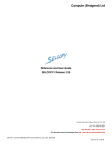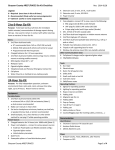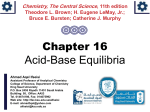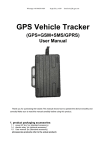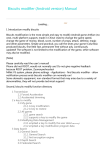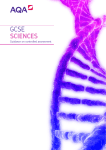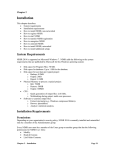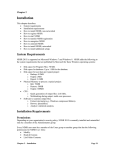Download Appendix 8 of the NDSR User Manual
Transcript
Appendix 8 Missing Foods and DSAM Products A missing food is a food that cannot be found in NDSR. A missing DSAM product is a supplement or over-the-counter antacid that cannot be found in the DSAM Database. This appendix describes how to resolve missing foods and missing DSAM products. Sections in this appendix include: Guidelines for Resolving Missing Foods Instructions for Submitting New Food Requests Guidelines for Resolving Missing DSAM Products Missing Foods and DSAM Products List Reports Guidelines for Resolving Missing Foods The following are steps for resolving missing foods at your site. 1. Review the Data-entry Rules in “Appendix 15, Data-entry Rules” to determine if guidance has been provided for the food not found. 2. Generate the Missing Foods List Report. 3. Look for the food in the New Food Backup File of the NCC News on NCC's website: http://www.ncc.umn.edu. 4. Determine if the missing food is a generic item or a brand product. See “Appendix 5, Food Search” for a listing of hierarchies with brand-name listings. a. If the missing food is a generic item, check to see if the food is similar to something that currently exists in the database. If it is similar to an existing food, select the existing food and record the selection as a data-entry rule for future reference. b. If the missing food is a brand name product, obtain the nutrient information from the product label, grocery store, or manufacturers’ website. Attempt to enter a similar generic or brand name food product in the existing NCC Food and Nutrient Database. Use the following Nutrient Tolerances to compare nutrient values between the missing brand product and similar NDSR entries. Nutrient Tolerances per 100 g product: Calories Protein Total fat Total carbohydrate Sodium +85.00 kcal +5.00 gm +2.50 gm +10.00 gm +100.00 mg If the new food falls within these tolerances, choose the existing NDSR entry. If not, submit as a new food request to NCC. Appendix 8 Missing Foods and DSAM Products Page A8.1 Instructions for Submitting New Food Requests Supported clients may submit New Food Requests as part of the NDSR Annual Support Agreement. See “Appendix 20, Frequently Asked Questions”, for terms. New Food Criteria Most new food requests are in the following categories: A food that is not in NDSR and cannot be described using a generic database entry. An existing product whose form has changed. A food from a national fast food restaurant that cannot be described using database entries. A new national brand product. The category of the product in NDSR must include a brand listing. Submit new food requests on the NCC website at http://www.ncc.umn.edu. Prior to selecting the SEND button, print the form for your records using your browser's print function. After sending the form, a confirmation email is sent to the email address provided on the form. How NCC Resolves New Food Requests NCC resolves new food requests by matching nutrient and ingredient information provided by the client with foods in NDSR. NCC returns a resolution that is the best match for calories, protein, fat, carbohydrate, sodium and nutrients of interest that are specified by the client. Nutrients used in fortification that are in NDSR are also matched. When complete nutrient and ingredient information is provided, new food requests are resolved using a calculation. In this calculation, amounts of the major ingredients are adjusted so that the nutrient values of the ingredients best match the nutrient information of the new food and fall within NCC’s nutrient tolerances. See “Guidelines for Resolving Missing Foods” to review these nutrient tolerances. If fewer than 10 requests are submitted together, resolutions are usually returned within 15 business days. When 10 or more requests are submitted at one time, requests are returned within 30 business days or NCC contacts the client with a time estimate for completion. When complete nutrient and ingredient information is not provided, new food requests are resolved using the most current (unreleased) database version, manufacturer information, and previously resolved requests. When no information is available, a judgment is made. These requests are generally returned within 30 business days. New food requests for foods that are specific to a study protocol and will be used repetitively by a study population may require special handling. NCC refers to these foods as study specific foods. Contact NCC to discuss your study needs and to get an estimate of the processing time. Entering New Food Resolutions New food request resolutions for the current version consist of a backup file and a text version of the resolution. The text version includes one or more keylists and associated amounts. Resolutions for previous versions of NDSR consist of only a backup file. Refer to “Appendix 9, Rapid Entry” for details on how to enter keylists in NDSR. The backup file may be restored to NDSR and the new food resolutions may be inserted into NDSR records according to the guidelines below. Page A8.2 NDSR Manual 1. Save the backup file attachment from your email to your computer’s hard drive. Open NDSR and select Restore from the Project menu. Find the project you saved to your computer’s hard drive and restore it to NDSR. NOTE: If you are unable to receive the backup file via email, contact NCC for further guidance. 2. Find the project and record with the missing food. Select the missing food. Receive the Food Detail window. 3. Deselect the MISSING FOOD checkbox and receive the Food Entry window. Select the NO button to keep the note. 4. Select the CHANGE FOOD button on the Food Detail window. NDSR will automatically begin to search for the name of the missing food that is in the Food Search window. If the user recipe has exactly the same name as the missing food, the user recipe will appear with the food search results. If the user recipe is not found, type the name of the user recipe in the Search by pane and select the SEARCH button. You can also select the USER RECIPE radio button on the Food Search window or type user recipe in the Search by pane. Find the user recipe project with the new food resolution and select the FINISH button. 5. Enter the number of servings eaten on the Food Detail window and select the CONTINUE> button. Some resolutions include keylists with negative amounts when there are adjustments made to match the weight and/or nutrient content of the food, e.g., SALT.REG, -.11G. NOTE: User initiated entry of negative amounts to adjust and/or manipulate NDSR food entries and recipes may jeopardize the standardization of the NDSR data. Use of negative values in any unit other than the specific gram weight from the NCC formulation may result in negative or inaccurate nutrient values. Contact NCC for further information. Organizing New Food Resolutions You may wish to organize new food resolutions and other user recipes you have created by general categories. To do this, create a project for each general category and then move the new food resolutions into the appropriate project. New food resolutions are version specific. For more information on updating user-recipe projects, refer to “Appendix 23, Upgrading”. For multi-center studies, you may want to centralize new food request management. Your coordinating center can receive new food requests from the sites and forward them to NCC. When NCC returns the resolutions to the coordinating center, the coordinating center can then forward the resolutions to each site. Guidelines for Resolving Missing DSAM Products The process for resolving missing DSAM products is straight forward as the DSAM Database is a label-based database. Missing DSAM products will need to be resolved at your site. The DSAM Database includes an extensive ingredient list to help you in this process. The following are steps for resolving missing DSAM products at your site. Appendix 8 Missing Foods and DSAM Products Page A8.3 1. Review the “Entering Supplement Detail” and “DSAM User-Product Tutorial” sections in “Appendix 4, NDSR Tutorials”. Also refer to “Chapter 7, Managing DSAM User-product Records” for detail about how to enter a DSAM User- product. 2. Generate the Missing DSAM Products List Report to identify the missing products. 3. Decide how the Missing DSAM Product will be resolved: a. In cases where the participant is unable to provide a product container or brand name for a supplement (a brand name may be researched later) and does not know the amount of the ingredients, but does know the ingredients (e.g., calcium and vitamin D), select a default supplement from the DSAM Database. b. If the missing dietary supplement is a brand name, determine if the database has a generic supplement that matches the Supplement Facts on the product label. c. If you cannot find a generic match for the missing DSAM product, or if study protocol dictates, save the Missing DSAM Product as a DSAM User-product that will be included in the database to complete the dietary record. It will also be available for future use. 4. Create a DSAM User-product project on the Folder, Project and Record Selection window, if you have not already created one. 5. Return to the Missing Product Detail window of the missing DSAM product and select the SAVE AS USER PRODUCT button. a. On the Save Record As window, select the User Product Project and enter a product ID. The User Product ID must be unique. b. When you return to the Missing Product Detail window, select the FINISH LATER button here and also on the Product Detail window. Close the record. c. Select the User Product Project and highlight the User Product saved from the Missing Product Detail window. d. If you have required the Interviewer ID on the DSAM project Method Preferences, TAB to the Interviewer ID: field. Enter your initials. e. Select the CONTINUE> button. This will bring you to the Product Ingredients tab. f. On the Product Ingredients tab, confirm the entry of the dietary supplement ingredients. Enter additional supplement ingredients and amounts as needed. g. Generate the DSAM User Product Nutrient Totals Report and the DSAM User Product Report to make sure that the serving size and quantity have been entered correctly and that supplement ingredients entered are included in the DSAM User Product Nutrient Totals Report as expected. Mapping of ingredients and conversion of nutrients determines what appears on this report. NOTE: Page A8.4 Dietary supplement ingredients are mapped to their corresponding nutrients. Mapping does not occur for ingredients when the supplement ingredient is not one of the nutrient fields reported or the ingredient selected does not exactly match. Ingredients not included on the DSAM User Product Nutrient Totals Report are included in the NDSR output files. See “Chapter 8, Managing NDSR Output” for more information. NDSR Manual h. When you have verified the information, return to the Header tab. Use the mouse to check the box INCLUDE IN PRODUCT SEARCH. i. Close the User Product and return to the project and record containing the Missing Product. j. On the Dietary Supplements tab, highlight the Missing Product and press ENTER. k. On the Product Detail window, select the PRODUCT button. The User Product will appear in the Find: field unless you have made changes to the name. Select the DSAM User Product. l. On the Product Detail window select the CONTINUE> button. Review your edits and close the record. Missing Foods and DSAM Products List Reports The following are specifications for the Missing Foods List Report and the Missing DSAM Products List Report. These reports may be used to quickly locate all missing foods and DSAM products in your project. These reports are text files that open in spreadsheet format and may be edited and saved to document data entry decisions. Missing Foods List Report: Lists all of the foods reported as missing in a chosen project and the information available to initiate the process for resolving. Column Description Comments/Unit 1 2 3 Up to 12 characters Up to 12 characters Up to 50 characters 4 Project Abbreviation Participant/User Recipe/Menu ID Participant/User Recipe/Menu Name Date of Intake 5 Foods Report Item Number 6 Food 7 Amount Appendix 8 Missing Foods and DSAM Products For intake records this reflects the intake date entered on the Header Tab. For user recipe records, this represents date of entry. For menu records, this represents the date of menu. Corresponds to food item order on the Foods Report. Includes the entire description as entered in the food note portion of the missing food information window. Includes the entire description as entered in the amount note portion of the missing food information window. Page A8.5 Missing DSAM Products List Report: Lists all of the dietary supplements reported as missing in a chosen project and the information available to initiate the process for resolving. Column Description Comments/Unit 1 2 3 4 Project Abbreviation Participant ID Participant Name Date of Intake 5 6 Dietary Supplement Report Item Number Product Name 7 Serving Size Quantity 8 Serving Size Unit 9 Brand Name 10 Manufacturer/Distributor 11 City Name 12 State 13 Contact Information 14 Product Information Source 15 Label Seen 16 Note Up to 12 characters Up to 12 characters Up to 50 characters This reflects the intake date entered on the Header Tab. Corresponds to the DSAM product order on the dietary supplement tab. This reflects the product name as entered on the missing product detail window. This reflects the serving size quantity as entered on the missing product detail window. This reflects the serving size unit as selected on the missing product detail window This reflects the brand name as entered on the missing product detail window. This reflects the manufacturer/distributor information as entered on the missing product detail window. This reflects the city name as entered on the missing product detail window. This reflects the state as entered on the missing product detail window. This reflects the contact information as entered on the missing product detail window. This reflects the product information source as selected on the missing product detail window. Bottle/label Directly from the manufacturer Directly from the distributor Inferred from supplement name Physician’s Desk Reference (PDR) Product Catalog Internet Listing Supplement label or carton Supplement from same manufacturer Y=Yes N=No This reflects any notes as entered on the product detail window. Page A8.6 NDSR Manual