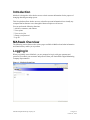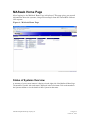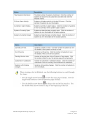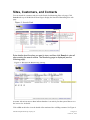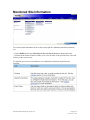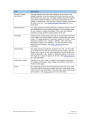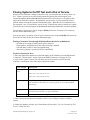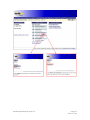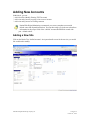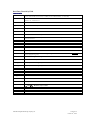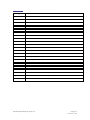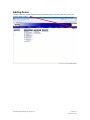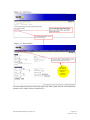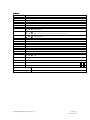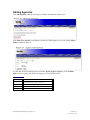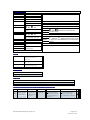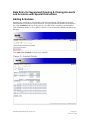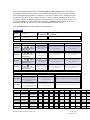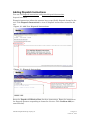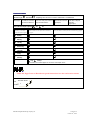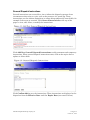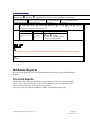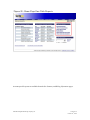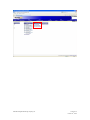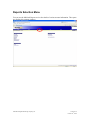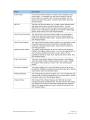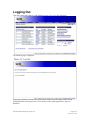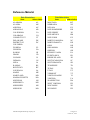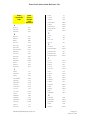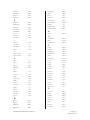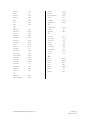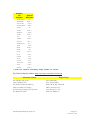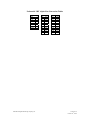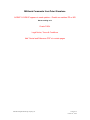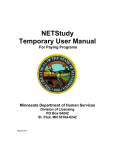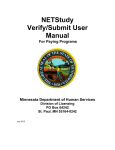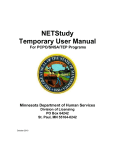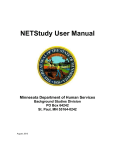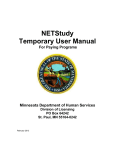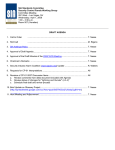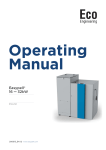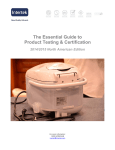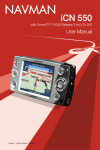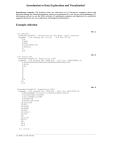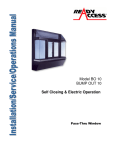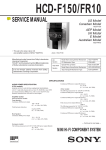Download MASweb User Manual - NationWide Digital Monitoring
Transcript
NationWide Digital Monitoring Company MASweb for Dealers Introduction to MASweb Reference Information Version 4.50 October 14th, 2008 Table of Contents INTRODUCTION ........................................................................................................................................ 3 MASWEB OVERVIEW .............................................................................................................................. 3 LOGGING IN ............................................................................................................................................... 3 MASWEB HOME PAGE ............................................................................................................................ 4 STATUS OF SYSTEMS OVERVIEW.............................................................................................................. 4 SITES, CUSTOMERS, AND CONTACTS................................................................................................ 6 MONITORED SITE INFORMATION...................................................................................................... 7 PLACING SYSTEMS ON/OFF TEST AND IN/OUT OF SERVICE ..................................................... 9 ADDING NEW ACCOUNTS .................................................................................................................... 11 ADDING A NEW SITE ............................................................................................................................... 11 ADDING ZONES........................................................................................................................................ 14 ADDING AGENCIES .................................................................................................................................. 17 CONTACTS................................................................................................................................................ 18 DATA ENTRY FOR SUPERVISED OPENING & CLOSING ACCOUNTS AND ACCOUNTS WITH SPECIAL INSTRUCTIONS ......................................................................................................... 20 ADDING SCHEDULES ............................................................................................................................... 20 Holiday Schedules............................................................................................................................... 22 ADDING DISPATCH INSTRUCTIONS......................................................................................................... 23 General Dispatch Instructions ............................................................................................................ 25 MASWEB REPORTS ................................................................................................................................ 26 ONE-CLICK REPORTS ............................................................................................................................. 26 REPORTS SELECTION MENU .................................................................................................................. 29 LOGGING OUT......................................................................................................................................... 31 REFERENCE MATERIAL....................................................................................................................... 32 NationWide Digital Monitoring Company, Inc. P.O. Box 712 Freeport, NY 11520-0712 800-600-1852 NationWide Digital Monitoring Company, Inc. Version 4.50 October 14th, 2008 Introduction MASweb is designed to allow dealers access to their customer information for the purpose of changing data and generating reports. This free platform allows dealers access to subscriber account information from virtually any computer that has Internet access through the Internet Explorer web browser. You can perform the following functions: Add sites, customers, and contacts View reports View service jobs Change your password Log out MASweb Overview The following section discusses the various pages available in MASweb and what information and functions they enable you to perform. Logging In When you initially access MASweb, you are prompted to log in with your username and password. You obtain your username and password from your NationWide Digital Monitoring Company Representative. Figure 1 - MASweb Login Page NationWide Digital Monitoring Company, Inc. Version 4.50 October 14th, 2008 MASweb Home Page After logging in, the MASweb Home Page is displayed. This page gives you general information about the systems, along with messages from the NationWide and one click reports. Figure 2 - MASweb Home Page Status of Systems Overview A summary of your systems' statuses is displayed on the right side of the MASweb Home Page. The number of systems with each status is displayed in the left column. Click on the number in the Systems column to view the details of those systems in that status. NationWide Digital Monitoring Company, Inc. Version 4.50 October 14th, 2008 NationWide Digital Monitoring Company, Inc. Version 4.50 October 14th, 2008 Sites, Customers, and Contacts You can search for customers and sites on the Search for Monitoring Sites web page. Click Search at the top of the MASweb Home Page to display the Search for Monitoring Sites web page. Enter details about the sites you want to view, and then click Search to view all sites meeting the search criteria. The Monitoring page is displayed (see the following page). Accounts with an icon next to them indicate that there is an activity for that system. Mouse-over the icon to view its details. Click a CS# on the left to view the details of the monitored site or billing customer. See Figure 6. NationWide Digital Monitoring Company, Inc. Version 4.50 October 14th, 2008 Monitored Site Information The Current Status information in the section on the right lists additional information about the site. Use the Modify link next to Currently on Test and Out of Service to change that status. The links at the bottom of this list enable you to view the status of all open and close zones and a history of the system's tests. Use the links above the site information to view additional information and perform site functions. NationWide Digital Monitoring Company, Inc. Version 4.50 October 14th, 2008 NationWide Digital Monitoring Company, Inc. Version 4.50 October 14th, 2008 Placing Systems On/Off Test and In/Out of Service When a service technician is testing a subscriber’s site, you may place one or more systems “on test.” When a system is on test, the signals generated by that system will not appear to an operator through the MASterMind Monitoring alarm buffer screen; however, its signals will be logged to the subscriber’s history. By placing the system on test, a service technician will not generate alarms, causing the operator to dispatch the police. When the service technician leaves the subscriber’s site, you can take the system off test. When the test status is cleared, new signals generated by the system will appear in MASterMind Monitoring alarm buffer screen for dispatch. You can place a system on or off test using the Modify link next to Currently on Test status on the Site General Information page. You can also place a system in or out of service when necessary using the Modify link next to the Out of Service status on the Site General Information page. Placing a System on Test through MASweb allows the service technician to: • Perform on-site testing of alarm system, panel, and zones. • Send signals to the Monitoring Center without causing a dispatch. • Generate history while on test for troubleshooting. • Save time by placing a system On/Off Test immediately. To place a System on Test: 1. Select the appropriate subscriber account and display its Site Summary Account Information. 2. Under the “Current Status” section, click on the Modify link next to Currently On Test. 3. Click on the “Update” button. This will allow the user to access the On/Off test fields. 4. Below is a breakdown of the fields in the On/Off test window. Web Prompt Description Currently On Test This field specifies if this system is Currently on Test. Select Yes to put system on test. Select No to take system off test. Test to Expire This field specifies when you want the test will expire. This will automatically be filled when the system is placed on test in MASterMind Monitoring. Login Password Login password is required to place an account On or Off Test. This is the same Password used to Log Into MASweb. Comment Enter any comment or message here. 5. After selecting the appropriate information, click on “Save Changes” button to send the request. 6. On the Site Summary window, the Current Status will now show “Yes” for Currently On Test or “No” if taken Off Test. NationWide Digital Monitoring Company, Inc. Version 4.50 October 14th, 2008 NationWide Digital Monitoring Company, Inc. Version 4.50 October 14th, 2008 Adding New Accounts In MASweb, you can: Add a New Site (Modify Existing TEST Account) Add a site and system by copying a site to a new account Add a site and system to an existing customer NationWide Digital Monitoring recommends you create a template account with default zones and dispatch instructions. You can then easily type in the new subscribers information in the proper fields of the “shelled” accounts NationWide created with your default actions. Adding a New Site Click on the Dealer Test “shelled account’s site/system details screen for the new site you would like to add and/or modify: NationWide Digital Monitoring Company, Inc. Version 4.50 October 14th, 2008 Data Entry Tutorial by Field SITE INFORMATION Site Name * Enter the proper name of the monitored site. If it is a commercial property enter the name as it reads. If this is a residence, enter the LAST NAME first followed by a COMMA, then the FIRST NAME(S). (see SOP PDF) Address 1 * Enter the entire LEGAL ADDRESS in this field. Always utilize standard US POSTAL CODE abbreviations, for example – STREET = St., AVENUE=Ave. Address 2 Use this field for any additional address information such as SUITE #, APT. #, etc. City, State, Zip * Use the LIST SEARCH to pick the correct CITY, STATE & ZIP CODE. Country USA Cross Street Please include any CROSS STREET or other indicators of this location Phone 1 Enter the PRIMARY PREMISE telephone number for alarm verification Phone 2 Enter the SECOND Verification telephone number for alarm verification in compliance with CSAA CSV-01 Enhanced Call Verification Standard. Map Book FIELD NOT USED Map Page FIELD NOT USED Map Coord FIELD NOT USED Time Zone * Select the proper TIME ZONE where this monitored account located. DST# * Selected YES if this TIME ZONE observes Daylight Savings Time. Selected NO if this TIME ZONE DOES NOT observe Daylight Savings Time, CS Partition * Select Nationwide Digital Monitoring Dispatch Location Select location that corresponds with State this account is located in Installing Co. Select your preferred Installing Company. Servicing Co. Select your preferred Servicing Company. Corp Account FIELD NOT USED Start Date Enter the date monitoring should begin for this account Site Type * Select Type that best matches this account Site Status * Select ACTIVE UL Code Only required for UL Certificated Accounts Owner Occupied? Yes No Select proper condition Codeword 1 Enter the first CODEWORD for this monitored location. Codeword 2 Enter the second CODEWORD for this monitored location. NationWide Digital Monitoring Company, Inc. Version 4.50 October 14th, 2008 SYSTEM INFORMATION System Type * Always select MISC unless this account requires a specialty service CS# This is the monitored accounts entire ACCOUNT NUMBER Primary CS# Not Required on most systems Alt ID NOT APPLICABLE VRT# Enter Account Number Converting any Alpha Characters to Numeric in Compliance with VRT Conversion Table Panel ID Not Required Panel Phone Enter the telephone that the premise Alarm Control Panel is interfaced with. Reset Type ATI Hours Enter interval of hours for Timer Test ATI Minutes Enter interval of minutes for Timer Test Alt ATI Hours Enter interval of hours for Timer Test for Alternate/Secondary System Account Alt ATI Minutes Enter interval of minutes for Timer Test for Alternate/Secondary System Account ATI Option STANDARD ATI Late Event Enter Event Code of Timer Test utilized in Zone Page for Timer Test Check In ATI Global Disp Link Global Dispatch page when required for special instructions for Automatic Timer Test ATI Dispatch Page Link Dispatch page when required for special instructions for Automatic Timer Test Telco Lease Line Not Used Mailing Frequency Enter report mail out frequency if applicable Special Not Used Redundant System? Not Used Entry Delay Minutes Only enter Entry Time Delay in minutes when suppression is used Exit Delay Minutes Only enter Exit Time Delay in minutes when suppression is used NationWide Digital Monitoring Company, Inc. Version 4.50 October 14th, 2008 Adding Zones To add a zone to a system, display the site information page for the site, click zones above the Current Status section. NationWide Digital Monitoring Company, Inc. Version 4.50 October 14th, 2008 Not required when utilizing suggested Event Codes for Standard Instructions The zone enables the panel to identify the origin of the alarm signal. Enter the zone information, and then click Confirm Add (see tutorial below). NationWide Digital Monitoring Company, Inc. Version 4.50 October 14th, 2008 ZONE DETAIL Zone Enter reporting signal or zone number Equip Type Select proper Equipment Type from Pop Up List Equip Loc Select proper Equipment Location from Pull Down List Alarm Group FIELD NOT USED Arm/Disarm Select if applicable Disable? Yes No Always No Yes No Is a RESTORE SIGNAL a requirement after this Signal is activated? Yes No Always No Restore Reqd? Default Camera? Camera Zone FIELD NOT USED Comment Enter specific description or comment for this zone if required State Select proper state of this Alarm Type from Pull Down List Service Type Select proper state of this Service Type from Pull Down List Event ID * Select proper Event ID from Pop Up List (Refer to Reference PDF for Commonly used Event ID’s) Zones to Restore Select Zones that Restore Redundant? Yes No Process Option Select proper Special Process Option if required Alternate CS# Enter Alternate/Secondary Account Number if this Signal/Zone is attrib System Schedule Select System Schedule that this zone must comply with if scheduling is utilized and required Global Schedule Select Global Schedule that this zone must comply with if scheduling is utilized and required Global Instruction Page Select Global Instruction Page that this zone must follow if Global/Special Instructions are utilized Dispatch Instruction Page Select Dispatch Instruction Page that this zone must follow if Dispatch Instructions are utilized NationWide Digital Monitoring Company, Inc. Version 4.50 October 14th, 2008 Adding Agencies Click Site Agencies at the top of the pages to display the Dispatch Agencies list. Click Add a New Agency to add agencies to this site. When agencies exist, click on the Agency Name to update or delete it. Use the drop down box and up arrow to select the Agency Type and Agency. Click Confirm Add to save the agency and display the Agency List (see tutorial below). AGENCY INFORMATION Agency Type * Select Agency Type from Pull Down List Agency * Select proper Agency from Pop UP List – (Utilize Advanced Search if the appropriate Agency is not listed). Address AUTO-FILL City, State & Zip AUTO-FILL Phone 1 AUTO-FILL NationWide Digital Monitoring Company, Inc. Version 4.50 October 14th, 2008 Contacts Click Contacts above the Site Information (see Figure 6) to view, add, delete, and modify contacts for this site (see tutorial below). Click the contact Name to update, add or delete the contact information. Use the buttons at the bottom of the contact information to update, add, or delete phone numbers. NationWide Digital Monitoring Company, Inc. Version 4.50 October 14th, 2008 CONTACT INFORMATION First Name Enter First Name Last Name * Enter Last Name Type * Select proper Contact Type from Pull Down List GENERAL is utilized for Call List Contact Key? * Yes No Does this user have a Key to this Premise PIN Enter Contacts PIN# if applicable Authority Select Contacts Level of Authority from Pop Up List CS Seq# Enter number in interval of 10 for each Alarm User Verify? Yes No Pertains to Open/Close User Schedule Lookup Call Groups Site List Agency List Select if this Contact an Agency or a Responsible Party from the Subscribers Call List. Contract Signer? * Yes No Is this user a party to & a signer of the Monitoring Agreement Start Date Start Date that this User become active. End Date * Leave "Permanent" if contact should not expire USER ID: User# Enter User # if this Contact is an Alarm User that reports an Open/Close Panel Code Reporting Code sent by Panel for this User User# Expire Date If this is a temporary User, enter date that this User’s rights expire. EMAIL ADDRESSES: Email Address Enter all email addresses that pertain to this contact. CALL GROUPS: Group Select Call Group from Pop Up List that this Contact belongs to WHEN AN ALARM OCCURS PHONE NUMBERS WILL BE CALLED IN THE ORDER LISTED BELOW: Phone * Phone Type Extension Enter area code & telephone number for this Contact Select proper Phone Type from Pull Down List for this Contact Enter Extension # if applicable NationWide Digital Monitoring Company, Inc. Start Time End Time Enter START time of day this Contact is active if this contact should not ne contacted 24/7 Enter END time of day this Contact is active if this contact should not ne contacted 24/7 Version 4.50 October 14th, 2008 Data Entry for Supervised Opening & Closing Accounts and Accounts with Special Instructions Adding Schedules Schedules are used for those sites that have supervised monitoring, which means the Central Station monitors when the site opens and closes. This page displays all schedules created for the site. Click Schedules at the top of the pages to view, add, delete, or modify system schedules. Click a Schedule number to view, update, or delete it. You can also add a holiday schedule from that page. Click Add a New Schedule to create a new schedule. NationWide Digital Monitoring Company, Inc. Version 4.50 October 14th, 2008 Enter the applicable schedule details. The Early Open and Early Close window fields specify the number of minutes or hours the site can be opened and closed before the scheduled opening time without generating an alarm. For example, if you enter 30, and the site is scheduled to open at 8:00 a.m., then the site can be opened as early as 7:30 a.m. without generating an alarm. You can specify whether an Alarm is generated if the open or close event is not received in time. You can specify a Page of procedural dispatch instructions or Global dispatch instructions that are displayed if the open or close event is not received within the window of time. Click Confirm Add to save the schedule (see tutorial below). SCHEDULE DETAILS Schedule * Enter Schedule # Effective Date * Enter Date this Schedule becomes Expire Date * Active and In Effect Comment Enter any comments associated with this schedule Permanent Alarm Condition Window Early Open Yes No Should this Event cause operator actions? Early Close Yes No Should this Event cause operator actions? Late Open Yes No Should this Event cause operator actions? Late Close Yes No Should this Event cause operator actions? Temporary Enter Date this Schedule becomes In-Active & is no longer required Dispatch Instruction Page Global Instruction Page Window of Time Select proper Dispatch Instruction Variance from scheduled Page if applicable time allowed Select proper Global Instruction Page if applicable Window of Time Select proper Dispatch Instruction Variance from scheduled Page if applicable time allowed Select proper Global Instruction Page if applicable Window of Time Select proper Dispatch Instruction Variance from scheduled Page if applicable time allowed Select proper Global Instruction Page if applicable Window of Time Select proper Dispatch Instruction Variance from scheduled Page if applicable time allowed Select proper Global Instruction Page if applicable Alarm Event ID Dispatch Instruction Page Global Instruction Page Fail to Open Select proper Event ID for Fail to Open reporting (Refer to Reference PDF for Commonly used Event ID’s) Select proper Dispatch Instruction Page if applicable Select proper Global Instruction Page if applicable Fail to Close Select proper Event ID for Fail to Close reporting (Refer to Reference PDF for Commonly used Event ID’s) Select proper Dispatch Instruction Page if applicable Select proper Global Instruction Page if applicable Open 1 Open 2 Close 2 Close 1 Monday Enter Scheduled Enter Scheduled Open Time Closed Time Tuesday Enter Scheduled Enter Scheduled Open Time Closed Time Wednesday Enter Scheduled Enter Scheduled Open Time Closed Time Thursday Enter Scheduled Enter Scheduled Open Time Closed Time Friday Enter Scheduled Enter Scheduled NationWide Digital Monitoring Company, Inc. Open 3 Close 3 Open 4 Close 4 Open 5 Close 5 Version 4.50 October 14th, 2008 Open 6 Close 6 Open Time Closed Time Saturday Enter Scheduled Enter Scheduled Open Time Closed Time Sunday Enter Scheduled Enter Scheduled Open Time Closed Time Holiday Schedules You can add a holiday schedule for a site using the Holiday link at the top of the Schedule Details page for an existing schedule. SCHEDULE LIST SCHEDULE DETAIL HOLIDAYS Holiday * Select Holiday you are creating the schedule for Start Date Open Select Time account will Open on this Holiday NationWide Digital Monitoring Company, Inc. End Date Permanent Close Select Time account will Close on this Holiday Version 4.50 October 14th, 2008 Adding Dispatch Instructions You can add dispatch instructions and general dispatch instructions. Dispatch Instructions Dispatch instructions inform the operator how to specifically dispatch alarms for the site. Click Dispatch Instructions to view all dispatch instructions created for the site. Enter the Page# and Effective Date for these instructions. Enter the instructions for dispatch operators responding to alarms for this site. Click Confirm Add (see tutorial below). NationWide Digital Monitoring Company, Inc. Version 4.50 October 14th, 2008 DISPATCH INSTRUCTIONS Instruction Type: Permanent Temporary Select whether this PAGE is TEMPORARY or PERMANENT Page# Effective Date * Effective Time Expire Date * Enter Page # Enter Date this Instruction Enter Time of Day this Instruction Enter Date this Instruction Page becomes Effective Page becomes Effective Page Expires Show Additional Dispatch Options Yes Expire Time Enter Time of Day this Instruction Page Expires No Start Time Select Days of the Week Select Start Time for each day that this Instruction that this Instruction applies Page applies End Time Select End Time for each day that this Instruction Page applies Sunday Monday Tuesday Wednesday Thursday Friday Saturday Only Except Select whether this schedule applies to “Use Times” or Exception Times” Utilize this Page Creator to Describe the special instructions in a clear and concise manner. Times New Roman Font: 3 Font Size NationWide Digital Monitoring Company, Inc. Version 4.50 October 14th, 2008 General Dispatch Instructions General instructions are created for a site to inform the dispatch operator about circumstances that exist at a site, such as the presence of a guard dog. These instructions can also inform dispatchers an owner being temporarily unavailable; for example if she went on vacation. Click General Instructions at the top of the pages to view, add, delete, or modify the instructions. Click Add New General Dispatch Instructions to add permanent and temporary instructions. When general dispatch instructions exist, click on the expire date to update or delete them. Click Confirm Add to save the instructions. These instructions are displayed to the dispatcher from the Effective Date until the Expire Date (see tutorial below). NationWide Digital Monitoring Company, Inc. Version 4.50 October 14th, 2008 GENERAL DISPATCH INSTRUCTIONS Instruction Type: Permanent Temporary Select whether this PAGE is TEMPORARY or PERMANENT Effective Date * Effective Time Expire Date Expire Time Enter Date this Instruction Enter Time of Day this Instruction Enter Date this Instruction Enter Time of Day this Instruction Page becomes Effective Page becomes Effective Page Expires Page Expires Effective Sunday Monday Tuesday Wednesday Thursday Friday Saturday Select Days of the Week that this Schedule applies Start Time End Time Select Start time of the day Select End time of that this Instruction Page the day that this applies. Instruction Page applies. Only Except Select whether this schedule applies to “Use Times” or Exception Times” Utilize this Page Creator to Describe the special instructions in a clear and concise manner. Font: Font Size MASweb Reports You can use the MASweb One-Click Reports or the Reports Selection page to utilize MASweb Reports. One-Click Reports The MASweb Home Page and Site Summary pages include one-click access to some standard reports. These reports are referred to as one-click reports because you can click on the report name and are not required to enter any selection parameters. One-Click reports for multiple accounts are available on the MASweb home page. NationWide Digital Monitoring Company, Inc. Version 4.50 October 14th, 2008 Account-specific reports are available from the Site Summary and Billing Information pages. NationWide Digital Monitoring Company, Inc. Version 4.50 October 14th, 2008 NationWide Digital Monitoring Company, Inc. Version 4.50 October 14th, 2008 Reports Selection Menu You can use the MASweb Reports to view the details of various account information. The reports are displayed in separate windows. NationWide Digital Monitoring Company, Inc. Version 4.50 October 14th, 2008 NationWide Digital Monitoring Company, Inc. Version 4.50 October 14th, 2008 Logging Out Click the Logout link at the top of the MASweb pages to log out of the application. The following page is displayed. As the page explains, you must close your browser window to prevent others from viewing information from your online session. You can also use the Login Again link to log in to MASweb. NationWide Digital Monitoring Company, Inc. Version 4.50 October 14th, 2008 Reference Material State Abbreviations State Abbreviation ALABAMA AL ALASKA AK ARIZONA AZ ARKANSAS AR CALIFORNIA CA COLORADO CO CONNECTICUT CT DELAWARE DE DISTRICT OF DC COLUMBIA FLORIDA FL GEORGIA GA HAWAII HI IDAHO ID ILLINOIS IL INDIANA IN IOWA IA KANSAS KS KENTUCKY KY LOUISIANA LA MAINE ME MARYLAND MD MASSACHUSETTS MA MICHIGAN MI MINNESOTA MN MISSISSIPPI MS MISSOURI MO NationWide Digital Monitoring Company, Inc. State Abbreviations State Abbreviation MONTANA MT NEBRASKA NE NEVADA NV NEW HAMPSHIRE NH NEW JERSEY NJ NEW MEXICO NM NEW YORK NY NORTH CAROLINA NC NORTH DAKOTA ND OHIO OH OKLAHOMA OK OREGON OR PENNSYLVANIA PA PUERTO RICO PR RHODE ISLAND RI SOUTH CAROLINA SC SOUTH DAKOTA SD TENNESSEE TN TEXAS TX UTAH UT VERMONT VT VIRGIN ISLANDS VI VIRGINIA VA WASHINGTON WA WEST VIRGINIA WV WISCONSIN WI WYOMING WY Version 4.50 October 14th, 2008 Postal Code Abbreviation Reference List Primary Street Suffix Name Postal Service Standard Suffix Abbreviation A ALLEY ARCADE AVENUE ALY ARC AVE B BAYOO BEACH BEND BLUFF BLUFFS BOTTOM BOULEVARD BRANCH BRIDGE BRIDGE BROOK BROOKS BURG BURGS BYPASS BYU BCH BND BLF BLFS BTM BLVD BR BRG BRG BRK BRKS BG BGS BYP C CAMP CANYON CAPE CAUSEWAY CENTER CENTERS CIRCLE CIRCLES CLIFF CLIFFS CLUB COMMON CORNER CORNERS COURSE COURT COURTS CP CYN CPE CSWY CTR CTRS CIR CIRS CLF CLFS CLB CMN COR CORS CRSE CT CTS NationWide Digital Monitoring Company, Inc. COVE COVES CREEK CRESCENT CREST CROSSING CROSSROAD CURVE CV CVS CRK CRES CRST XING XRD CURV D DALE DAM DIVIDE DRIVE DL DM DV DR E ESTATE EXPRESSWAY EXTENSION EXTENSION EXTENSIONS EST EXPY EXT EXT EXTS F FALL FALLS FERRY FIELD FIELDS FLAT FLATS FORD FORDS FOREST FORGE FORGES FORK FORKS FORT FREEWAY FALL FLS FRY FLD FLDS FLT FLTS FRD FRDS FRST FRG FRGS FRK FRKS FT FWY G GARDEN GARDENS GATEWAY GLEN GLENS GDN GDNS GTWY GLN GLNS Version 4.50 October 14th, 2008 GREEN GREENS GROVE GROVES GRN GRNS GRV GRVS H HARBOR HARBORS HAVEN HEIGHTS HIGHWAY HILL HILLS HOLLOW HBR HBRS HVN HTS HWY HL HLS HOLW I INLET ISLAND ISLANDS ISLE INLT IS ISS ISLE J JUNCTION JUNCTIONS JCT JCTS K KEY KEYS KNOLL KNOLLS KY KYS KNL KNLS L LAKE LAKES LAND LANDING LANE LIGHT LIGHTS LOAF LOCK LOCKS LODGE LOOP LK LKS LAND LNDG LN LGT LGTS LF LCK LCKS LDG LOOP M MALL MANOR MANORS MEADOW MALL MNR MNRS MDW NationWide Digital Monitoring Company, Inc. MEADOWS MEWS MILL MILLS MISSION MOTORWAY MOUNT MOUNTAIN MOUNTAINS MDWS MEWS ML MLS MSN MTWY MT MTN MTNS N NECK NCK O ORCHARD OVAL OVERPASS ORCH OVAL OPAS P PARK PARKS PARKWAY PARKWAYS PASS PASSAGE PATH PIKE PINE PINES PLACE PLAIN PLAINS PLAZA POINT POINTS PORT PORTS PRAIRIE PARK PARK PKWY PKWY PASS PSGE PATH PIKE PNE PNES PL PLN PLNS PLZ PT PTS PRT PRTS PR R RADIAL RAMP RANCH RAPID RAPIDS REST RIDGE RIDGES RADL RAMP RNCH RPD RPDS RST RDG RDGS Version 4.50 October 14th, 2008 RIVER ROAD ROADS ROUTE ROW RUE RUN RIV RD RDS RTE ROW RUE RUN S SHOAL SHOALS SHORE SHORES SKYWAY SPRING SPRINGS SPUR SPURS SQUARE SQUARES STATION STRAVENUE STREAM STREAM STREAM STREET STREETS SUMMIT SUMMIT SHL SHLS SHR SHRS SKWY SPG SPGS SPUR SPUR SQ SQS STA STRA STRM STRM STRM ST STS SMT SMT T TERRACE THROUGHWAY TRACE TRACK TRAFFICWAY TRAIL TUNNEL TURNPIKE TRCE TRAK TRFY TRL TUNL TPKE U UNDERPASS UNION UNIONS UPAS UN UNS V VALLEY VALLEYS VIADUCT VIEW VIEWS VILLAGE VILLAGES VILLE VISTA VLY VLYS VIA VW VWS VLG VLGS VL VIS W WALK WALKS WALL WAY WAYS WELL WELLS WALK WALK WALL WAY WAYS WL WLS TER TRWY NationWide Digital Monitoring Company, Inc. Version 4.50 October 14th, 2008 Secondary Unit Approved Designator Abbreviation APARTMENT APT BASEMENT BSMT * BUILDING BLDG DEPARTMENT DEPT FLOOR FL FRONT FRNT * HANGAR HNGR LOBBY LBBY * LOT LOT LOWER LOWR * OFFICE OFC * PENTHOUSE PH * PIER PIER REAR REAR * ROOM RM SIDE SIDE * SLIP SLIP SPACE SPC STOP STOP SUITE STE TRAILER TRLR UNIT UNIT UPPER UPPR * * Does not require secondary range number to follow Zip Code Lookup by Address: http://zip4.usps.com/zip4/welcome.jsp Subscriber Name Mr. and Mrs. John Jones John and Mary Jones Mr. & Mrs. Charles B. Anderson ABC Construction Company Acme Storage Company, Incorporated Dr. Michael A. Smith NationWide Digital Monitoring Company, Inc. Proper Entry Jones, Mr.& Mrs. Jones, John & Mary Smith, Mr. & Mrs. Charles B ABC Construction Co. Acme Storage Co., Inc. Smith, Dr. Michael A Version 4.50 October 14th, 2008 Nationwide VRT Alpha Line Conversion Tables Conversion ABC 2 DEF 3 GHI 4 JKL 5 MNO 6 PQRS 7 TUV 8 WXYZ 9 NationWide Digital Monitoring Company, Inc. Exceptions NB 1062 NC 1162 NE 1063 NH 1064 NI 1164 NK 1065 NL 1165 NN 1066 NQ 1067 NR 1167 NS 167 NU NV NX NY NZ NHB NHE NRC NVZ NZA NZB NZE 1068 1168 1069 1169 169 10642 10643 1672 10689 10692 11692 10693 Version 4.50 October 14th, 2008 MASweb Comments from Peter Giacalone AGENCY LOOKUP appears to need updates – Roselle no matches PD or MD Aaron working on it Create FAQ’s Legal Notice, Terms & Conditions Add Tutorial and Reference PDF’s to certain pages NationWide Digital Monitoring Company, Inc. Version 4.50 October 14th, 2008