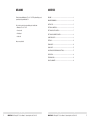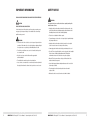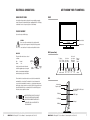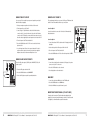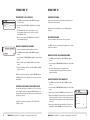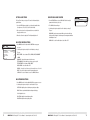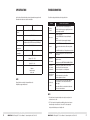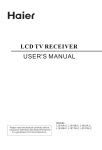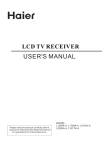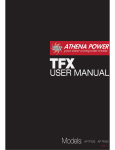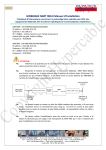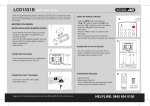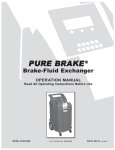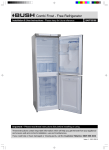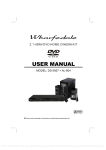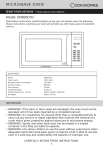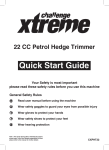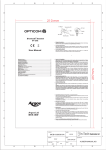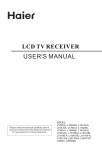Download 15”/19” HD ReaDy LCD TV
Transcript
15”/19” HD Ready LCD TV User Manual WELCOME Contents Thanks for buying this Wharfedale 15” or 19” LCD TV. This guide will help you set up and begin using your Wharfedale TV. WELCOME........................................................................................................... 2 First, check the contents of your box with the parts checklist below: IMPORTANT INFORMATION................................................................................... 4 SAFETY NOTICE................................................................................................... 5 • Wharfedale 15” or 19” LCD TV ELECTRICAL CONNECTIONS................................................................................. 6 • Remote control GET TO KNOW YOUR TV CONTROLS..................................................................... 7 • AA battery x2 GET TO KNOW YOUR REMOTE CONTROL.............................................................. 8 • Audio cable Now you can get started! CONNECTING YOUR TV......................................................................................... 9 setting up....................................................................................................... 12 Tuning your TV .............................................................................................. 14 Using your TV.................................................................................................. 15 Adjusting your picture and audio settings.............................................. 17 SPECIFICATION.................................................................................................. 20 TROUBLESHOOTING........................................................................................... 21 PRODUCT GUARANTEE....................................................................................... 22 2 WHARFEDALE | HD Ready LCD TV | User Manual | Customer helpline: 0845 604 0105 WHARFEDALE | HD Ready LCD TV | User Manual | Customer helpline: 0845 604 0105 3 IMPORTANT INFORMATION SAFETY NOTICE Read all instructions before use and keep for future reference.CAUTION CAUTION RISK OF ELECTRIC SHOCK DO NOT OPEN CAUTION RISK OF ELECTRIC SHOCK DO NOT OPEN Risk of electric shock, do not open. Do not attempt to service this product yourself as opening or removing covers may expose you to dangerous voltage or other hazards. Refer all servicing to qualified service personnel. CAUTION RISK OF ELECTRIC SHOCK DO NOT OPEN WARNING • T o reduce the risk of fire or electric shock, do not expose this product to rain or moisture. Position where there is no risk of splashing or dripping of liquids. Do not place vases or any other objects filled with liquids on the unit. • T o avoid fire, no naked flame source, such as lit candles, should be placed on or around the unit. • A t least 10cm of space should be left around the apparatus for sufficient ventilation. WARNING F or your protection, please read these instructions completely and keep this manual for future reference. • U nplug the device from the wall socket when it is not being used for a long period of time. When there is lightning, unplug the unit from the wall socket immediately. Never touch the aerial cable during lightning. • The device is not suitable for children to operate. • T o prevent damage or electrocution – do not push objects of any kind through the openings in this device. • U nplug the device from the wall socket before cleaning. Do not use liquid cleaners or aerosol cleaners. Use a damp cloth for cleaning. • Power supply cords should be routed safely to prevent damage to the cord. • P lace the TV in such a position that the screen is not exposed to direct sunlight. It is best to have soft indirect lighting while watching TV. Avoid dark environments and screen reflection as these may cause eye fatigue. • The ventilation holes must be kept clear from obstructions. • W hen the TV has been moved from a cold place, it will need time for the moisture from inside to evaporate. • In case of smoke, or unusual noises or smells coming from the unit, switch it off, unplug it from the wall socket and contact your dealer or service centre. • U se an isolated power transformer during maintenance as the chassis of the device may be electrified. • T he mains plug is used for disconnecting the device and to make it easily accessible. • Make sure the unit is connected to a mains socket which is earthed. 4 WHARFEDALE | HD Ready LCD TV | User Manual | Customer helpline: 0845 604 0105 WHARFEDALE | HD Ready LCD TV | User Manual | Customer helpline: 0845 604 0105 5 ELECTRICAL CONNECTIONS GET TO KNOW YOUR TV CONTROLS Connecting to power CAUTION RISK OF ELECTRIC SHOCK DO NOT OPEN FRONT Check that the voltage marked on the product corresponds with your supply voltage. This product is fitted with a BS plug complying with BS1363. If this plug is unsuitable or needs to be replaced, please note the following: Plug Replacement If you need to replace the fitted plug. Power indicator WARNING Never connect live or neutral wires to the earth terminal of the plug. Only fit an approved 13 Amp BS1363/A plug and the correct rated fuse. If in doubt, consult a qualified electrician. BACK (connections) IMPORTANT The wires in this mains lead are coloured as follows: Blue Brown Remote sensor Use to turn To change the TV Menu the volume mode Button up or down FUSE BLUE (NEUTRAL) N Neutral Live As the colours of the wires in the mains lead of this apparatus may not correspond with the coloured markings identifying the terminals in your plug, proceed as follows: OUTER SLEEVE CORD GRIP SOURCE MENU VOL- VOL+ CH- CH+ POWER SIDE Antenna input Earphone output VGA/COMPONENT/S-VIDEO audio input interface YPbPr input ASTE ELECTRICAL PRODUCTS SHOULD NOT W BE DISPOSED OF WITH HOUSEHOLD WASTE. PLEASE RECYCLE WHERE FACILITIES EXISTS. CHECK WITH YOUR LOCAL AUTHORITY FOR RECYCLING ADVICE. WHARFEDALE | HD Ready LCD TV | User Manual | Customer helpline: 0845 604 0105 Power or Standby Button BROWN (LIVE) L The wire which is coloured blue must be connected to the terminal, which is marked with N or coloured blue. The wire which is coloured brown must be connected to the terminal which is marked L or coloured brown. Always ensure that the plug cord grip is fastened correctly. If a 13A (BS1363) fused plug is used it must be fitted with a 3A fuse conforming to BS1362 and be ASTA approved. If in doubt, contact a qualified electrician. 6 Use to scroll up or down through the TV channels S-VIDEO input SCART input VGA input HDMI input WHARFEDALE | HD Ready LCD TV | User Manual | Customer helpline: 0845 604 0105 7 GET TO KNOW YOUR REMOTE CONTROL Show channel details Press to switch off the sound SLEEP DISPLAY MUTE NICAM PC AUTO AD STANDBY Press to set a sleep timer SOURCE Press to switch to PC mode CONNECTING YOUR TV ANTENNA CONNECTION Connect your aerial to the TV as shown in the picture below: Press to switch off the picture and sound Multi-fam ily D we llings /Apartments (Conne c t to wall a ntenna socket) Select which source to play/ watch from Auto adjust in PC mode wall a ntenna s ock et ANT IN R F c oa xia l wire ( 75 ohm) Numerical buttons use to select a channel V HF a ntenna U HF a ntenna outdoor a ntenna Single -fam ily D we llings / Hous e s (Conne c t to w all jack for outdoor a ntenna) S SM PSM Select Picture mode Be c are ful n ot to b e nd the b ronze wire wh e n connec ting the antenna . Select Sound mode OK Quick view, press to view the last selected channel P+ Press to access the Settings menus IMPROVE YOUR SIGNAL Q.VIEW Exit the menu V- MENU V+ To improve picture quality in a poor signal area, use a signal amplifier (not supplied). Use to scroll up or down through the TV channels or turn the volume up or down PTEXT INDEX Request teletext index page Teletext Buttons SUBCODE MIX View teletext mixed with a TV programme Access subcoded page TIME Display the Teletext time Pause a page on teletext 8 ANT IN HOLD SIZE REVEAL Teletext fast colour navigation buttons Reveal hidden words in teletext Change the screen display size (Teletext mode only) WHARFEDALE | HD Ready LCD TV | User Manual | Customer helpline: 0845 604 0105 WHARFEDALE | HD Ready LCD TV | User Manual | Customer helpline: 0845 604 0105 9 CONNECT YOUR PC TO THE TV CONNECT A VCR TO YOUR TV You can use your TV as a monitor for your personal computer by connecting it with a VGA cable (not supplied). There are two ways in which you can connect a VCR to your TV. Make sure that both the TV and VCR are switched off before you connect them. 1 Read your computer user guide and check it has a VGA connector. 2 Turn the power off on your TV and PC. Connection Option 1 3 C onnect a D type 15-pin VGA interface cable to the VGA video interface connector on the PC. Connect the other end of the cable to the PC interface connector on the TV. Tighten the screws on the VGA connectors and connect the audio cable (not supplied) to the audio input socket on the back of the TV. Connect the aerial cable as connection 1. Refer to the VCR manual for the settings instructions. 4 Turn on the power of the TV first and then the PC. Connection Option 2 5Press the SOURCE button on the TV or TV remote control to set the video input mode to PC. 1Connect the audio and S-VIDEO cables from the VCR output jacks to the TV input jacks. 6Once the image shows, if there is noise present, change the PC mode to another resolution, change the refresh rate to another rate or adjust the brightness and contrast on the menu until the picture is clear. 2 Insert a video tape into the VCR and press PLAY on the VCR. CONNECT A DVD PLAYER TO YOUR TV SCART INPUT Connect the DVD video outputs (Y, PB, PR) to the COMPONENT (Y, Pb, Pr) IN socket on your TV. 1 C onnect the scart lead from the extrenal device (DVD player, Set-top box or games console) to the TV scart socket. 2 1 VCR 3 Turn on the power of the TV first, then the VCR. 4Press the SOURCE button on the TV to set the video input mode to SVIDEO. 2Press the SOURCE button to select scart mode. 1 Turn on the DVD player and insert a DVD. 3Press the play button on the external device. 2Press the SOURCE button to select COMPONENT. 3 Refer to the DVD player user guide for operating instructions. HDMI INPUT 1 Connect the cable from the HDMI device to the TV HDMI socket. 2Press the SOURCE button to select HDMI mode. 3 Refer to the HDMI device user guide for how to operate. MOUNT YOUR TV ONTO THE WALL (19” LCD TV only) You may be able to mount your TV onto the wall using a wall bracket (not supplied). Use 4 machine screws (M4 x 8mm) to screw the TV onto the bracket (not supplied). See the wall bracket user guide for instructions. 10 WHARFEDALE | HD Ready LCD TV | User Manual | Customer helpline: 0845 604 0105 WHARFEDALE | HD Ready LCD TV | User Manual | Customer helpline: 0845 604 0105 11 setting up Location Switching your TV on You will need to place your TV near your plug socket (so the power cable can comfortably reach) and near your aerial lead. 1Press the POWER/STANDBY button on the top of the TV or the STANDBY button on your remote control. Connection 2The TV will turn on and the red light in the bottom right corner will turn green. This may take a few moments. 2Insert the three-pin plug at the end of the power lead into a wall socket. 3The first time you switch on, a box will appear on screen asking if you’d like to AUTO SEARCH for channels. Press P+/- to select YES or NO, then press MENU to confirm. (see image 1) See page 14 to learn how to tune later. 3Insert the batteries into the remote. Make sure they are inserted the right way around, matching the polarity as indicated inside the battery compartment. 4 T he TV will automatically begin to search for channels. A progress bar will appear on screen and the search will take a few moments. 1 Insert your TV aerial lead into the Antenna input on the right edge of the TV. BATTERY CAUTION AUTO SEARCH 1 UNITED KINGDOM NO YES 5When the search is complete, AUTO SEARCH will shut and the TV channel saved to button 1 (this should be BBC1) will be displayed. • D o not attempt to recharge, short-circuit, disassemble, heat or throw the batteries into a fire. • P lacing batteries with wrong or mixed polarities will result in damage to the batteries and/or may result in a malfunction of the unit. • Do not mix old and new batteries. • Dispose of batteries properly in accordance with local law. • D o not mix alkaline, standard (carbon-zinc), or rechargeable (nickelcadmium) batteries. For details on how to attach other equipment to your TV see GET TO KNOW YOUR TV CONTROLS on page 7. 12 WHARFEDALE | HD Ready LCD TV | User Manual | Customer helpline: 0845 604 0105 WHARFEDALE | HD Ready LCD TV | User Manual | Customer helpline: 0845 604 0105 13 2 TUNING TUNING PROGRAM COUNTRY AUTO SEARCH U NITED KINGDOM Tuning your TV Using your TV RETuning your TV at a later date Changing the channel 1Press MENU, then the V+ button twice until the TUNING menu appears on screen. (see image 2) Change the channel by keying in the channel number of the station you want to watch using the numerical buttons. 2Press the P- button so AUTO search is highlighted. Press the V+ button to select. 3The TV will automatically search for channels and save each one. The progress will be displayed on screen. Press V+/- to select YES, and press MENU to confirm. 4When the search is complete, auto search will shut and the first TV channel found will be displayed. Manually searching for a channel 3 1Select the channel number you want to manually tune a channel to. 2Press Menu, then the V+ button twice until the TUNING menu appears on screen. 3Press the P- button so TUNING PROGRAM is highlighted. Press the V+ button to select. 4With the P- button, scroll down to MANUAL SEARCH. Press the V+ button to select. 5Use the V+ and V- button to tune to the channel UP or DOWN. Press MENU to confirm. (see image 3) Note: You can fine tune your channels by selecting the FINE TUNE option from the TUNING menu. Use the V+ and V- buttons in the same way as you do when manually tuning. Switching to an external source other than TV If you have attached a DVD player or similar device to the TV, you’ll need to tell the TV to display the content from it. Simply press SOURCE repeatedly to cycle through the options and stop when the required source name is displayed in the top right corner of the screen. For details on how to plug in other equipment see GET TO KNOW YOUR TV CONTROLS on page 8. 14 WHARFEDALE | HD Ready LCD TV | User Manual | Customer helpline: 0845 604 0105 Alternatively, use the P+ and P- buttons to move consecutively through your channel list. Adjusting the volume Use the V+ and V- buttons to turn the volume of your TV up or down. Press MUTE to remove the sound altogether and simply press it a second time to switch the sound back on. Viewing the details of an analogue channel 1Press Menu, then the V+ button twice until the TUNING menu appears on screen. 2Press the P- button so TUNING PROGRAM is highlighted. Press the V+ button to select. 3Press the V+ button repeatedly to cycle through the channels. The programme showing in the background will change as your move between channel details. Change the order of your channel list 1Press Menu, then the V+ button twice until the TUNING menu appears on screen. 2Press the P- button so TUNING PROGRAM is highlighted. Press the V+ button to select. 3With the P- button scroll down to EXCHANGE. Press the V+ button to select. 4When you have highlighted TO, use the V+ button to move the channel to the position you want to place the channel. For example, ITV1 may have tuned to button number four and you may want it to correspond to button number three. (see image 4) 5When you have highlighted the new required position of the channel, scroll down with the P- button to EXCHANGE to go back to the previous menu. 4 EXCHANGE FROM : 4 TO : 3 EXCH A NGE WHARFEDALE | HD Ready LCD TV | User Manual | Customer helpline: 0845 604 0105 15 Adjusting your picture and audio settings Renaming a channel in your channel list Changing the menu language 1Press Menu, then the V+ button twice until the TUNING menu appears on screen. 1Press Menu, then the V+ button three times until the FUNCTION menu appears on screen. 2Press the P- button so TUNING PROGRAM is highlighted. Press the V+ button to select. 2Press the P- button to highlight Language and then press the V+ and V- buttons to scroll through the available languages. 3 Using the P- button, scroll down to EDIT NAME. Press the V+ button to select. 3The language of the menu will change as you scroll through. When you get to your preferred language, press OK to apply and exit the menu. 4Move the cursor through the characters of the existing name using the V+ and V- buttons. Use the P- and P+ buttons to change the letter or number. 5Press MENU to store your changes. SKIPPing a channel from your channel list 1Press Menu then the V+ button twice until the TUNING menu appears on screen. 2Press the P- button so TUNING PROGRAM is highlighted. Press the V+ button to select. 3With the P- button scroll down to SKIP. Press the V+ button to select ON. 4The TV will not stop on this channel anymore. If you want to re-include this channel, you just have to go back to the SKIP menu when you press the CH+ or CH- button (but you can press the numeric buttons to select the channel) and select OFF. Changing the picture settings 1Press MENU to open the main menu, the first page of which is the picture settings page. 2Use the P- and P+ buttons to scroll through the options. They are: Brightness, Contrast and Colour - Use the V- and V+ buttons to select a level between 0 and 100. The picture will adjust as you change the level. SHARPNESS - Use the V- and V+ buttons to select a level between 0 and 4. The picture will adjust as you change the level. noise reduction - Choose one of the preset picture levels from: OFF, LOW, MID and HIGH. 3Press MENU twice to apply your amended settings and exit the menu. Changing your audio settings Accessing and using teletext Teletext varies depending on what channel you are viewing when you access it. To access Teletext, press the button. Use the colour buttons to browse by section or use the Teletext number buttons to input a three-digit page number and go directly to it. Other functions for the teletext mode are as follows: IX - Press this button to superimpose the teletext screen over the TV M picture. Press a second time to return to the normal text mode. 1Press Menu, then the V+ button until the AUDIO menu appears on screen. 2Use the P- and P+ buttons to scroll through the options (see image 5). They are: VOLUME, BALANCE, BASS, TREBLE - Use the V- and V+ buttons to select a level between 0 and 100. The sound will adjust as you change the level. Audio mode - Choose one of the preset audio modes from: Voice, Music, Theatre, Personal. AVL (Auto Volume) - Use the V- and V+ buttons to select On or Off. 5 AUD IO VOLUME BALANCE BASS TREBLE AUDIO MODE AVL 50 50 50 50 VOICE OFF 3Press MENU twice to apply your amended settings and exit the menu. INDEX - Press this button to go straight to the index page of teletext. HOLD - Press this button to pause on the currently displayed page and stop teletext from automatically updating or scrolling. SIZE - Press this button repeatedly to cycle through the screen size options for teletext. Choose from full screen, top half or bottom half. REVEAL - Press this button to reveal hidden parts of text in Teletext quizzes. 16 WHARFEDALE | HD Ready LCD TV | User Manual | Customer helpline: 0845 604 0105 WHARFEDALE | HD Ready LCD TV | User Manual | Customer helpline: 0845 604 0105 17 Setting a sleep timer Using the Child Lock function The Sleep Timer allows you to set your TV to switch off automatically at a predefined time. 1From the Function menu, choose Child Lock. Enter the four-digit password which is factory set to 0000. 1Press the SLEEP button repeatedly to cycle through the available times (the options are 0, 15, 30, 45, 60, 90, 120, 180 and 240). 2 The Child Lock menu will open. 2 A fter you have chosen the sleep timer, wait a few seconds until text disappears from the screen. 3 When the set time has expired, the TV will automatically turn off. Adjusting function settings 6 FU NCTIO N IN PUT SOURC E TV LA N GUAGE ENGLISH T X T LAN GUAGE PAN EUROPE AN T X T EAST/W EST EAST BLUE SCREEN ON D ISPLAY MODE 4:3 RE SET CHI LD LOCK 7 C HI LD LOCK PASSWORD C HI LD LOCK 7 O FF 3Scroll through the options using the P- and P+ buttons (see image 7). They are: PASSWORD - Input your new password. When you have entered the four digits you will be prompted to enter them again. Your new password will then automatically be saved. CHILD LOCK - Use the V- and V+ buttons to select On or Off. 1Press Menu, then the V+ button until the Function menu appears on screen. 2Scroll through the options using the P- and P+ buttons (see image 6). They are: INPUT SCREEN - Choose between TV, PC, S-VIDEO, SCART, COMPONENT or HDMI. Language - Change the language used by the menus. TEXT LANGUAGE- Select between pan european, greek or cyrillic. TEXT EAST/WEST- Select between east or west. Blue Screen - Choose either On or Off. DISPLAY - Choose the size of the screen. Options are full screen, 16:9 or 4:3. RESET – Press the V+ button to install the original settings back. CHILD LOCK - Press the V- button to access the Child lock menu. ADJUSTING MENU OPTIONS 1Press MENU, then the V+ button until the Adjust menu appears on screen. 2Scroll through the options using the P- and P+ buttons. They are: AUTO SYNC - Adjust the picture location frequency and phase settings. PHASE - Remove any horizontal distortion and sharpen the display. CLOCK - Update the clock. H.POSITION - Adjust the horizontal picture position. V.POSITION - Adjust the vertical picture position. 18 WHARFEDALE | HD Ready LCD TV | User Manual | Customer helpline: 0845 604 0105 WHARFEDALE | HD Ready LCD TV | User Manual | Customer helpline: 0845 604 0105 19 SPECIFICATION TROUBLESHOOTING Specifications of the television that you have just purchased may vary from the information in this table due to technical innovations. To assist in locating possible faults, use the help guide below. Problem Model L1511W-A L1911W-A Picture, sound system PAL/SECAM-B/G,D/K,I,L/L’ Audio output ≥1.5W+1.5W External input port COMPONENT input, PC input, S-VIDEO input, Audio input, Headphone output, SCART, Antenna input, HDMI input Power requirements ~150-240V 50/60Hz Power consumption Temperature Humidity Accessories ≤50W No picture, no sound Check the television has been properly plugged in. Check the television has a proper supplied power source. Check electricity is available. Blank screen Check the signal inputs. Press the SOURCE button to change signal input to TV input. Restart the television if power supply is interrupted. No sound Press the MUTE button and see if Mute mode is set. Switch to another channel and see if the same problem occurs. Press the VOL+ button to see if the problem can be solved. Poor sound Check if the sound system is correct. Refer to the user guide to adjust. No picture in some channels Check if the correct channel is selected. Adjust the antenna. Make adjustments by FINE TUNE and MANUAL SEARCH. No colour for some channels (black & white) Check if the same problem exists in other channels. Check out the picture and sound systems. Refer to the user guide for colour adjustment. Spots with some or all pictures Check if the antenna is correctly connected. Check if the antenna is in good condition. Make fine adjustment of channel. Television out of control Disconnect the television from the power supply and 10 seconds later, re-connect the television to the power supply. If the problem still exists, contact authorised after-sales service for technical assistance. ≤60W Working: 5°C – 35°C Storage: -15°C – 45°C Working: 20% – 80% Storage: 5% – 90% Remote control Batteries Owner’s manual Audio cable Note All specifications are subject to change without notice. All qualities are approximate values. How to solve the problem Note 1If the fault cannot be repaired using the above guide, consult your local authorised service centre. 2The TV set must only be repaired by a qualified registered service person. Never attempt to remove the back cover as the TV set has dangerous voltages inside that may cause a fatality or fire. 20 WHARFEDALE | HD Ready LCD TV | User Manual | Customer helpline: 0845 604 0105 WHARFEDALE | HD Ready LCD TV | User Manual | Customer helpline: 0845 604 0105 21 PRODUCT GUARANTEE This product is guaranteed against manufacturing defects for a period of 1 Year This does not cover the product where the fault is due to misuse, abuse, use in contravention of the instructions, or where the product has been the subject of unauthorised modifications or alterations, or has been the subject of commercial use. In the event of a problem with the product within the guarantee period please call the customer helpline on 0845 604 0105. If the item is shown to have had an inherent defect present at the time of sale, Argos will provide you with a replacement. Your statutory rights remain unaffected. Guarantor; Argos Ltd 489 - 499 Avebury Boulevard Central Milton Keynes MK9 2NW