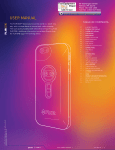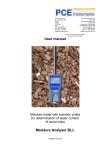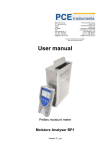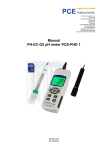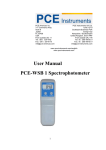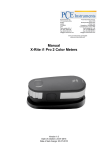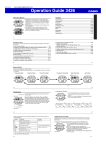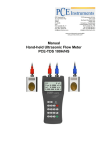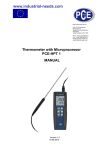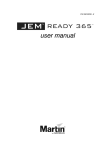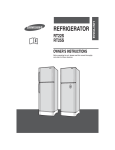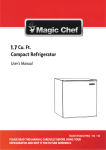Download Infrared Imagine Camera FLIR ONE USER MANUAL
Transcript
TM Infrared Imagine Camera FLIR ONE USER MANUAL The FLIR ONE™ allows you to see the world in a whole new way, with a unique blend of thermal and visible imaging. This user guide pr ovides brief information on how to use the FLIR ONE. Additional information is available directly from the FLIR ONE app in the Settings menu. PCE Americas Inc. 711 Commerce Way Suite 8 Jupiter FL-33458 USA From outside US: +1 Tel: (561) 320-9162 Fax: (561) 320-9176 [email protected] PCE Instruments UK Ltd. Units 12/13 Southpoint Business Park Ensign way Hampshire / Southampton United Kingdom, SO31 4RF From outside UK: +44 Tel: (0) 2380 98703 0 Fax: (0) 2380 98703 9 [email protected] www.pce-instruments.com/english www.pce-instruments.com TABLE OF CONTENTS 02 | FLIR ONE ™ ANATOMY 03 | CHARGING THE FLIR ONE 04 | ASSEMBLING FLIR ONE 05 | FLIR ONE APP 06 | MODE SWITCH 07 | TUNING THE FLIR ONE 08 | TAKING SNAPSHOTS 08 | TAKING VIDEO 08 | FLIR LIBRARY 09 | CHANGING COLOR PALETTES 10 | CONTROL PANEL 10 | SPOT METER 10 | LIGHT 11 13 11 14 11 14 11 15 11 15 12 | | | | | | | | | | | SETTINGS MENU 12 | TROUBLESHOOTING 12 | FLIR ONE NOT DETECTED 12 | TEMPERATURE READINGS NOT ACCURATE EMISSIVITY SAVE GPS LOCATION SAVE TO CAMERA ROLL TEMPERATURE UNIT HELP & SUPPORT LEGAL PRODUCT AND SAFETY INFORMATION BATTERY AND CHARGER TAKE CARE OF YOUR DEVICE © 2014 FLIR Systems, Inc. All rights reserved. Document #: 435-0001-01-10 RECYCLE TM Cover. Table Of Contents. / User Manual. / 1 USER MANUAL TM IPHONE CAMERA / FLASH OPERATION INDICATOR LIGHT CAMERA READY CAMERA ACTIVATING VISIBLE CAMERA THERMAL CAMERA MODE SWITCH/LENS COVER CLOSED OPEN TUNE BATTERY INDICATOR LIGHT CHARGING CHARGED © 2014 FLIR Systems, Inc. All rights reserved. Document #: 435-0001-01-10 MICRO USB TM Diagram. FLIR ONE™ / Anatomy. / User Manual. / 2 USER MANUAL TM CHARGING THE FLIR ONE™ Plug the Micro USB end of the power cable into the FLIR ONE and plug the other end into a USB power source. The power/status indicator will blink while the device is charging. The FLIR ONE requires 2-4 hours for a full charge, depending on the power source. When the device is fully charged, the Power/Status indicator will be on continuously. © 2014 FLIR Systems, Inc. All rights reserved. Document #: 435-0001-01-10 Note: The iPhone will not charge when the FLIR ONE is charging. Also, it is not possible to use the iPhone cable to charge the FLIR ONE. TM Charging the FLIR ONE™. / User Manual. / 3 USER MANUAL TM App Store ASSEMBLE THE FLIR ONE™ Snap the included slim case on the iPhone, and then slide the iPhone into the FLIR ONE. The round opening in the slim case will align with the protrusion on the FLIR ONE and help it stay attached to the iPhone. When snapping the slim case onto the iPhone, it is recommended to snap the volume button side first, to avoid damaging the iPhone. © 2014 FLIR Systems, Inc. All rights reserved. Document #: 435-0001-01-10 App Store TM Assembling the FLIR ONE™. / User Manual. / 4 USER MANUAL TM FLIR ONE™ APP Download and install the app, then start it. The latest version of the FLIR ONE app is available on the Apple App Store. If the FLIR ONE is turned off, the app will tell you to attach your FLIR ONE camera and open the shutter. The iPhone iOS version must be 7.1.1 or higher. © 2014 FLIR Systems, Inc. All rights reserved. Document #: 435-0001-01-10 App Store TM FLIR ONE™ App. / User Manual. / 5 USER MANUAL TM MODE SWITCH The mode switch has three positions. When it is in the up position, the device is turned off. When it is in the middle position, it is turned on. When it is pulled down to the bottom position, the device does an automatic tuning operation, which is described below. When it is released it will go back to the middle position. SLEEP MODE Your FLIR ONE will go into ‘Sleep Mode’ automatically. To conserve the battery when the FLIR ONE APP is not the focus, your FLIR ONE will automatically go into ‘Sleep Mode’. To wake your FLIR ONE, momentarily close the MODE SWITCH and return it to the open position. OPTIMIZE YOUR PHOTOS Done FLIR Library Select FLIR ONE uses two camera apertures and an exclusive image blending process to ensure you always know what you’re looking at. Position the camera at least an arms length or more from your subject f or optimal photos. Coldest Hottest Iron Gray Rain Today Gray Rain Coldest Hottest Iron Gray Rain 43 Photos, 2 Videos © 2014 FLIR Systems, Inc. All rights reserved. Document #: 435-0001-01-10 Iron OPTIMIZED +1 METER OPTIMIZED +1 METER OPTIMIZED +1 METER TM Mode Switch. / User Manual. / 6 USER MANUAL TM TUNING THE FLIR ONE™ Periodically it may be necessary to perform a Tuning operation on the FLIR ONE. This causes the device to do a self-calibration and allows the thermal imager to present an optimized image and a more accurate temperature calculation (see Spot Meter for additional information). Done FLIR Library Coldest Select Hottest Iron Gray Rain 3 SEC. Today Coldest Hottest Iron Gray Rain © 2014 FLIR Systems, Inc. All rights reserved. Document #: 435-0001-01-10 43 Photos, 2 Videos TM Tuning The FLIR ONE™. / User Manual. / 7 n USER MANUAL TM In the bottom right corner, swipe the blue camera icon to the left to select photo mode. Done FLIR Library Coldest Select Hottest Iron Gray Done FLIR Library Rain Coldest Select Hottest Tap the round blue button at the bottom of the screen to save a snapshot. The images are saved to the FLIR Library. Today Iron Gray Rain Coldest Hottest Iron Gray Coldest Rain Hottest Iron Gray Rain Coldest Hottest Iron Gray Today Rain 43 Photos, 2 Videos 43 Photos, 2 Videos TA K I N G V I D E O Swipe the blue camera icon to the red video camera icon on the right to select video mode. Then tap on the red button to begin video capture. Tap on the red button again to stop the video capture. Done FLIR Library Select FLIR LIBRARY OPTIMIZED +1 METER Coldest Hottest Today Gray Rain 43 Photos, 2 Videos Iron Gray Rain Captured images and video may be viewed and edited by selecting the thumbnail image in the lower left corner of the screen. Images and videos may be shared through text messaging or email and may be edited by changing the color palette or the temperature scale. © 2014 FLIR Systems, Inc. All rights reserved. Document #: 435-0001-01-10 t TA K I N G S N A P S H O T S TM Snapshots. Video. FLIR Library. / User Manual. / 8 Iron Gray USER MANUAL TM C H A N G I N G C O L O R PA L E T T E S On the display (the live image), swipe left or right to select a different color palette and change how the image is displayed. © 2014 FLIR Systems, Inc. All rights reserved. Document #: 435-0001-01-10 The color palettes are described in more detail in the Help and Support feature of the app (see Settings Menu). TM Changing Color Palettes. / User Manual. / 9 USER MANUAL TM CONTROL PANEL Select the gear icon in the upper left to open the Control Panel. The Control Panel allows the user to turn on or off the Spot Meter, turn on or off the Light, or access the Settings menu. It also provides an indication of the battery charge level. Tap the blue gear icon to close the panel. SPOT METER When the Spot Meter is enabled (indicated by an icon with white background), the FLIR ONE™ will display a temperature estimate (in degrees C or F) on the image for approximately 20 seconds after the Tuning operation has been done. The accuracy of the Spot Meter depends on a great many factors, including the distance from the object, the ambient tempera ture, and the emissivity of the material being observed. LIGHT © 2014 FLIR Systems, Inc. All rights reserved. Document #: 435-0001-01-10 ® Multi Spectral Imaging (MSX ) is a patented technology which makes use of the visible camera in the FLIR ONE to maximize detail and image sharpness. This feature requires some amount of visible light, so in dark environments turn on the light to enhance the image detail. This feature makes use of the light that is built into the iPhone. TM Control Panel. / User Manual. / 10 USER MANUAL TM SETTINGS MENU Configure additional features on the FLIR ONE™. EMISSIVITY When the Spot Meter is enabled, the temperature displayed is affected by many factors, including a property of the target material known as emissivity. This property is a relative rating of how well a material emits or radiates thermal energy. Some materials are more emissive than others; reflective materials like metals tend to be poor emitters. For most materials, the default “matte” setting is a fair approximation. S AV E G P S L O C AT I O N If a GPS signal is available, the location will be added to captured images. This makes it possible to see images on a map. S AV E T O C A M E R A R O L L Turn this on to save a copy of your images and videos in the iPhone photo gallery. Images will always be stored in the FLIR ONE camera regardless of this setting. Items already captured will not be copied. T E M P E R AT U R E U N I T © 2014 FLIR Systems, Inc. All rights reserved. Document #: 435-0001-01-10 Use this setting to change the temperature unit of measure between the Fahrenheit and Celsius scale. TM Settings Menu. / User Manual. / 11 USER MANUAL TM HELP & SUPPORT Much more information about the FLIR ONE™ is described in the Help & Support feature within the FLIR ONE app. TROUBLESHOOTING FLIR ONE not detected... If the FLIR ONE™ app is not able to detect the FLIR ONE camera, make sure the iPhone is properly attached to the FLIR ONE and fully engaged. Make sure the FLIR ONE is turned on with the mode switch in the middle position. When the FLIR ONE is turned on, the red Power/Status indicator on the back should be on. Make sure the FLIR ONE is adequately charged up (when the device is plugged into a power source, the charge indicator on the bottom of the device near the micro USB connection will stay lit continuously if the device is fully charged). Temperature Readings Not Accurate... © 2014 FLIR Systems, Inc. All rights reserved. Document #: 435-0001-01-10 The temperature indicated by the FLIR ONE is always a calculated estimate and never exact. The indicated temperature is affected by many factors, especially the emissivity of the object being observed and the distance to the object. The temperature may be influenced by the time of day, by weather conditions, or by other hot or cold objects in the vicinity that may be reflecting off the intended object. TM Help & Support. / User Manual. / 12 USER MANUAL TM LEGAL F C C I N T E R F E R E N C E S TAT E M E N T This equipment has been tested and found to comply with the limits for a Class B digital device, pursuant to Part 15 of the FCC Rules. These limits are designed to provide reasonable protection against harmful interference in a residential installation. This equipment generates, uses, and can radiate radio frequency energy and, if not installed and used in accordance with the instructions, may cause harmful interference to radio communications. However, there is no guarantee that interference will not occur in a particular installation. If this equipment does cause harmful interference to radio or television reception, which can be determined by turning the equipment off and on, the user is encouraged to try to correct the interference by one of the following measures: • Reorient or relocate the receiving antenna. • Increase the separation between the equipment and receiver. • Connect the equipment into an outlet on a circuit different from that to which the receiver is connected. • Consult the dealer or an experienced radio/TV technician for help. This device complies with Part 15 of the FCC Rules. Operation is subject to the following two conditions: (1) This device may not cause harmful interference, and (2) this device must accept any interference received, including interference that may cause undesired operation. FCC Caution: Any changes or modifications not expressly approved by the party responsible for compliance could void the user’s authority to operate this equipment. I C S TAT E M E N T © 2014 FLIR Systems, Inc. All rights reserved. Document #: 435-0001-01-10 This Class B digital apparatus complies with Canadian ICES003. Cet appareil numérique de la classe B est conforme à la norme NMB-003 du Canada. VCCI TM Legal. / User Manual. / 13 USER MANUAL TM PRODUCT & SAFETY B AT T E R Y & C H A R G E R I N F O R M AT I O N This device has an internal, non-removable, rechargeable battery. Do not attempt to remove the battery from the device as you may damage the device. The battery can be charged and discharged hundreds of times, but it will eventually wear out. Use and standby times are estimates only. Actual times are affected by, for example, device settings, features being used, battery condition, and temperature. If the battery has not been used for a long time, to begin charging, you may need to connect the charger, then disconnect and reconnect it. If the battery is completely discharged, it may take several minutes before the charging indicator is displayed. When your charger is not in use, unplug it from the electrical plug and the device. Do not leave a fully charged battery connected to a charger, as overcharging may shorten the battery’s lifetime. If left unused, a fully charged battery will lose its charge over time. Always keep the battery between 15°C and 25°C (59°F and 77°F). Extreme temperatures reduce the capacity and lifetime of the battery. A device with a hot or cold battery may not work temporarily. © 2014 FLIR Systems, Inc. All rights reserved. Document #: 435-0001-01-10 Do not dispose of batteries in a fire as they may explode. Dispose of batteries according to local regulations. Recycle when possible. Do not dispose as household waste. Use the charger for its intended purpose only. Improper use or use of unapproved chargers may present a risk of fire, explosion, or other hazard, and may invalidate any approval or warranty. If you believe the charger is damaged, take it to a service center for inspection before continuing to use it. Never use a damaged charger. Only use the charger indoors. TM Product & Safety. / User Manual. / 14 USER MANUAL TM TA K E C A R E O F Y O U R D E V I C E Handle your device, charger and accessories with care. The following suggestions help you protect your warranty coverage. • Keep the device dry. Precipitation, humidity, and all types of liquids or moisture can contain minerals that corrode electronic circuits. If your device gets wet, allow the device to dry. • Do not use or store the device in dusty or dirty areas. Moving parts and electronic components can be damaged. • Do not store the device in cold temperatures. When the device warms to its normal temperature, moisture can form inside the device and damage electronic circuits. • Do not attempt to open the device. • Unauthorized modifications may damage the device and violate regulations governing radio devices. • Do not drop, knock, or shake the device. Rough handling can break internal circuit boards and mechanics. • Use a soft, clean, dry cloth to clean the surface of the device. RECYCLE Always return your used electronic products , batteries, and packaging materials to dedicated collection points. This way you help prevent uncontrolled waste disposal and promote the recycling of materials. © 2014 FLIR Systems, Inc. All rights reserved. Document #: 435-0001-01-10 The crossed-out wheeled-bin symbol on your product, battery, literature, or packaging reminds you that all electri cal and electronic products, batteries, and accumulators must be taken to separate collection at the end of their working life. This requirement applies in the E uropean Union. Do not dispose of these products as unsorted municipal waste. TM Take Care Of Your Device. / User Manual. / 15