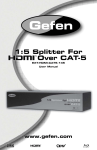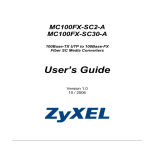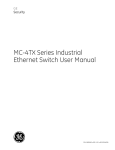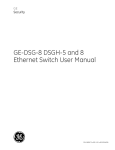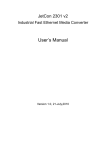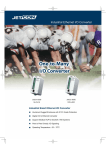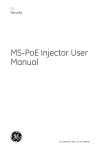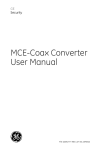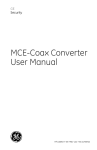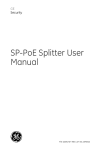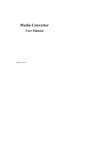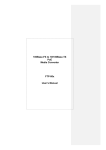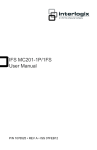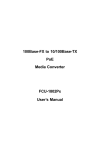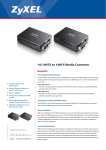Download MC100FX-TX-PoE Media Converter User Manual
Transcript
GE Security MC100FX-TX-PoE Media Converter User Manual P/N 1069178 • REV 1.01 • ISS 03MAR10 Copyright © 2010 GE Security, Inc. This document may not be copied in whole or in part or otherwise reproduced without prior written consent from GE Security, Inc., except where specifically permitted under US and international copyright law. Disclaimer The information in this document is subject to change without notice. GE Security, Inc. (“GE Security”) assumes no responsibility for inaccuracies or omissions and specifically disclaims any liabilities, losses, or risks, personal or otherwise, incurred as a consequence, directly or indirectly, of the use or application of any of the contents of this document. For the latest documentation, contact your local supplier or visit us online at www.gesecurity.com. This publication may contain examples of screen captures and reports used in daily operations. Examples may include fictitious names of individuals and companies. Any similarity to names and addresses of actual businesses or persons is entirely coincidental. Trademarks and patents GE and the GE monogram are trademarks of General Electric Company. Other trade names used in this document may be trademarks or registered trademarks of the manufacturers or vendors of the respective products. Intended use FCC compliance Use this product only for the purpose it was designed for; refer to the data sheet and user documentation for details. For the latest product information, contact your local supplier or visit us online at www.gesecurity.com. This equipment has been tested and found to comply with the limits for a Class A digital device, pursuant to part 15 of the FCC Rules. These limits are designed to provide reasonable protection against harmful interference when the equipment is operated in a commercial environment. This equipment generates, uses, and can radiate radio frequency energy and, if not installed and used in accordance with the instruction manual, may cause harmful interference to radio communications. You are cautioned that any changes or modifications not expressly approved by the party responsible for compliance could void the user's authority to operate the equipment. Regulatory information N4131 Manufacturer GE Security, Inc. HQ and regulatory responsibility: GE Security, Inc., 8985 Town Center Parkway, Bradenton, FL 34202, USA EU authorized manufacturing representative: GE Security B.V., Kelvinstraat 7, 6003 DH Weert, The Netherlands European Union directives 2002/96/EC (WEEE directive): Products marked with this symbol cannot be disposed of as unsorted municipal waste in the European Union. For proper recycling, return this product to your local supplier upon the purchase of equivalent new equipment, or dispose of it at designated collection points. For more information see: www.recyclethis.info. Contact information For contact information see our Web site: www.gesecurity.com. For contact information see our Web site: www.gesecurity.eu. Content Chapter 1 Introduction 1 Package Contents 2 Introduction 2 Chapter 2 Hardware Installation 9 Installing the Converter 9 PoE functions 10 Chapter 3 Specifications 13 MC100FX-TX-PoE Technical Specifications 13 Cable Connection Specifications 15 MC100FX-TX-PoE Media Converter User Manual i ii MC100FX-TX-PoE Media Converter User Manual Chapter 1 Introduction The GE Security MC100FX-TX-PoE 100Base-FX to 10/100Base-TX PoE Media Converter is a great solution for remote network equipment deployment. It integrates the following two networking technologies: • Media Conversion: 100Base-FX to 10/100Base-TX • Power over Ethernet: Power Sourcing Equipment (PSE), PoE Injector Providing both PoE and Fiber Optical interfaces, the MC100FX-TX-PoE is ideal for service providers, campuses and public areas requiring deployment of PoE devices at wireless access points for IP-based surveillance cameras or IP phones easily, efficiently and cost effectively. MC100FX-TX-PoE Media Converter User Manual 1 Chapter 1: Introduction Package Contents Your MC100FX-TX-PoE carton should contain the following items: • 100Base-FX to 10/100Base-TX PoE Media Converter x1 • User's Manual x1 If any item is missing or damaged, please consult the dealer from whom you purchased your PoE Media Converter. Introduction Thank you for purchasing the GE MC100FX-TX-PoE 10/100Mbps Ethernet Twisted pair to 100Base-FX Fiber-optic PoE Bridge Converter. This converter is used to convert one type media signal to other equivalent type. The two type segments connect easily, efficiently and inexpensively. The converter provides a Power over Ethernet power injector function, which is able to drive one IEEE 802.3af compliant powered device. About the Power over Ethernet Injector The MC100FX-TX-PoE is an IEEE 802.3af Power over Ethernet Injector that provides DC 48V over Ethernet cables (power supply not provided). The MC100FX-TX-PoE IEEE 802.3af Power over Ethernet Injector inserts DC Voltage into Cat.5 cable, allowing the cable between the Injector (MC100FXTX-PoE) and PoE PD (Powered Device) to transfer data and power simultaneously. The maximum distance between the Injector (MC100FX-TXPoE) and PoE PD is 100 meters. When a MC100FX-TX-PoE is installed, it combines the Ethernet digital data with power over the twisted pair cables as an IEEE 802.3af Power over Ethernet Injector. The IEEE 802.3af Power over Ethernet splitter can separate the digital data and the power into two outputs. NOTE: This product is intended to be supplied by a UL Listed Direct Plug-In Power Unit marked "Class 2" or "LPS" and output rated 48 VDC. 2 MC100FX-TX-PoE Media Converter User Manual Chapter 1: Introduction When an IEEE 802.3af Power over Ethernet device is installed the system administrator only has to use a single RJ-45 Ethernet cable to carry both power and data signals to each device. Model List The PoE Media Converter model is: • MC100FX-TX-PoE: with on board SC/Multi-mode fiber connector, up to 2km Media Converter Features • Complies with the IEEE 802.3, IEEE 802.3u 10/100Base-TX, 100Base-FX, IEEE 802.3af Power Over Ethernet standard • Auto-Negotiation for 10/100Base-TX Half-Duplex or 10/100Base-FullDuplex • Compact in size, easy installation • 100Base-FX interface for up to 2km (multi-mode fiber 50μm/125μm) on MC100FX-TX-POE • LED indicators for easy network troubleshooting • 48V/0.4A DC power supply (NOT SUPPLIED) • Layer 2 Features: • • IEEE 802.3x Full-duplex flow-control, back-pressure in half-duplex eliminate packets loss • Support Maximum frame size to 1600bytes • Support auto MDI/MDI-X function • Store-and-Forward mechanism • Auto Loop Back Test function Side DIP-switch: with LFP (Link Fault Pass-through) mode selection MC100FX-TX-PoE Media Converter User Manual 3 Chapter 1: Introduction Overview Figure 1: Product Views 4 MC100FX-TX-PoE Media Converter User Manual Chapter 1: Introduction Front Panel Figure 2: Front panel Rear Panel One DIP switch for the Link Fault Pass Through (LFP) feature. "ON" to enable LLCF and LLR detection. "OFF" to disable. One DC 48V power socket for the PoE Media Converter. Figure 3: Rear panel Link Fault Pass through (LFP) The LFP function includes the Link Fault Pass Through function (LLCF/LLR) in the DIP Switch design. LLCF/LLR can immediately alarm administrators to problems of linked media and provide efficient solutions to monitor the net. The DIP Switch settings can disable or enable the LFP function. MC100FX-TX-PoE Media Converter User Manual 5 Chapter 1: Introduction LLCF (Link Loss Carry Forward) means that when a device is connected to the converter and the TP line losses it’s link, the converter will cease transmitting. LLR (Link Loss Return) means when a device is connected to the converter and the fiber line losses it’s link, the converter will cease transmitting. Both can immediately alarm administrators of the problems of the linked media and provide efficient solutions to monitor the network. Link Loss Carry Forward (LLCF) The MC100FX-TX-PoE incorporates an LLCF function for troubleshooting a remote connection. When the LFP function is enabled, the FL/TP ports do not transmit a link signal until they receive a link signal from the opposite port. The diagram below shows a typical network configuration with a good link status using the MC100FX-TX-PoE for remote connectivity. Figure 4: Good Link status Management Switch/Hub Media w/SNM P Converter Media Switch/Hub Management Station Converter Fiber TP Station LFP ON LFP ON LED lit = established link w/SNM P TP LED unlit = no link If the connection breaks, the MC100FX-TX-PoE will send a link loss forward to the switch or hub that generates a trap to the management station. The administrator can then determine the source of the problem. Figure 5: Link Loss Management Switch/Hub Station w/SNM P Media Converter Media Converter LFP ON TP LED lit = established link 6 Switch/Hub Management w/SNM P Station LFP ON Broken Fiber Cable TP LED unlit = no link MC100FX-TX-PoE Media Converter User Manual Chapter 1: Introduction Note: Units are shipped with the LFP function disabled (OFF). Link Loss Return (LLR) The fiber ports of MC100FX-TX-PoE have been designed with an LLR function for troubleshooting a remote connection. LLR works in conjunction with LLCF. When the LFP function is enabled, the port's transmitter shuts down when its receiver fails to detect a valid receive link. LLR should only be enabled on one end of the link and is typically enabled on either end of the unmanaged or remote device. The diagram below shows a typical network configuration with good link status using MC100FX-TX-PoE for remote connectivity. Note that LLR and LLCF are enabled as indicated in the diagram. Figure 6: Good Link Status Management Station Switch/Hub Media w/SNM P Converter Media Switch/Hub Station Converter LFP ON LFP ON Fiber Cable LED lit = established link LED unlit = no link If one of the optical conductors is bad (as shown in the diagram box below), the converter with the LLR function enabled will return a no-link condition to its link partner. The no-link condition is also carried forward to the switch or hub where the trap was generated to the management station. The administrator can then determine the source of the loss. MC100FX-TX-PoE Media Converter User Manual 7 Chapter 1: Introduction Figure 7: Link Loss Management Switch/Hub Station w/SNM P Media Converter Media Management Converter Switch/Hub Broken Fiber TP Port 2 Station LFP ON LFP ON Link Loss Carried forward TP Port 1 Link Loss Carried forward Link Loss Returned LED lit = established link LED unlit = no link NOTE: The LFP function is disabled by default. This feature can be turned on via the side DIP-switch. If you are not familiar with Network installations and diagnostics, please leave it in the default position. 8 MC100FX-TX-PoE Media Converter User Manual Chapter 2 Hardware Installation Installing the Converter Please follow these steps to install the PoE Media converter: 1. Turn off the power of the device/station in a network to which the MC100FX-TX-PoE will be attached. 2. Ensure that there is no activity in the network. 3. Attach a fiber cable from the MC100FX-TX-PoE to the fiber network. TX, RX must be paired at both ends. 4. Attach a Cat. 5 UTP cable from the 10/100Base-TX network to the RJ-45 port on the MC100FX-TX-PoE. 5. Connect a 48V DC power adapter (not supplied) to the MC100FX-TX-PoE and verify that the Power LED lights up. NOTE: This product is intended to be supplied by a UL Listed Direct Plug-In Power Unit marked "Class 2" or "LPS" and output rated 48 VDC. MC100FX-TX-PoE Media Converter User Manual 9 Chapter 2: Hardware Installation 6. Turn on the power of the device, the TX Link and FX Link LEDs should light when all cables are attached. Figure 7: Connection diagram NOTE: An RJ-45/STP, UTP Cat 5, straight/crossover cable is accepted. Please refer to the Specification chapter for more about the wiring distance of your TP, Optic-fiber networks. PoE functions The MC100FX-TX-PoE and the IEEE 802.3af Injector/Splitter installation: Before installation, we recommend that you verify your network environment. If there are any IEEE 802.3af devices that need power, then the MC100FX-TXPoE can provide power for this Ethernet device. The MC100FX-TX-PoE can use an AC-DC adapter (not supplied) with DC 48V input and injects this DC power into the pin of the twisted pair cable (pair 1, 2 and pair 3, 6). NOTE: This product is intended to be supplied by a UL Listed Direct Plug-In Power Unit marked "Class 2" or "LPS" and output rated 48 VDC, 380 mA minimum. If it is very difficult to find a power socket for AC-DC Adapter for your nonIEEE 802.3af networked device, the MC100FX-TX-PoE and SP-PoE can provide you a way to supply DC power for these Ethernet devices conveniently and easily. 10 MC100FX-TX-PoE Media Converter User Manual Chapter 2: Hardware Installation The MC100FX-TX-PoE provides the easiest way to power your Ethernet devices such as a GE Security IEEE 802.3af Power over Ethernet Splitter with an Internet Camera or PoE Wireless Access Point installed in the Network. Figure 8: Installation schematic 2km~15km 100 meters Data Data+Power PoE Wireless AP Fiber Switch Power MC100FX-TX-PoE Media Converter User Manual 11 Chapter 2: Hardware Installation 12 MC100FX-TX-PoE Media Converter User Manual Chapter 3 Specifications MC100FX-TX-PoE Technical Specifications The MC100FX-TX-PoE comes with the following standard features: • Standard: IEEE 802.3u, 10/100Base-TX, 100Base-FX IEEE 802.3af Power over Ethernet • Connectors: One RJ-45 (Auto-MDI/MDI-X) Twisted Pair, EIA568 with PoE One Fiber-optic, 1310nm wavelength, connector-type vary with model • Data Transfer Rate: 10/100Mbps (TP), 100Mbps (FX) Duplex mode support: Full or half-duplex mode by Auto-Negotiation (TP) MC100FX-TX-PoE Media Converter User Manual 13 Chapter 3: Specifications • LED indicators: PWR, FX LNK/ACT, TX LNK/ACT, PoE in Use • PoE Power Output: 48VDC, Max. 15.4 watts, 350mA • Power Pin Assignment: 1/2, 3/6 / End-Span • Power Supply (not supplied): 48V DC, 0.4A, external AC-DC adapter • Ambient Temperature: 0° to 50°C (operating) • Humidity: 5% to 90% (non-condensing) • Dimension: 26 x 70 x 97mm (H x W x D) • Cable: UTP: Cat 5/5E UTP cable Fiber: MM: 50/125 (m or 62.5/125 (m optic fiber NOTE: When connecting to Router, Bridge, Switch, or Hub, please refer to that device's Technical Manual. LED Indicators System LED Color Function PWR Green Lit 14 Indicates that the device is receiving power MC100FX-TX-PoE Media Converter User Manual Chapter 3: Specifications 10/100Base-TX Port LED LNK/ACT PoE in Use Color Function Green Green Blink Indicates that the Media Converter is actively sending or receiving data over that port. Lit Indicates that the port is link up. Off Indicates that the port is link down. Lit Indicates that the port is providing 48VDC to remote powered device. Off Indicates that the port is not providing 48VDC to a remote powered device. 100Base-FX SC Port LED LNK/ACT Color Green Function Blink Indicate that the Media Converter is actively sending or receiving data over that port. Lit Indicate that the port is link up. Off Indicate that the port is link down. NOTE: Fiber-optic partners should be set to the correct mode according to this FDX indicator for optimal network performance. Cable Connection Specifications The specifications are listed below: Duplex Connection Limitation (max.) Node to Node 100 meters Twisted Pair Half / Full Node to Switch/Hub Multi-Mode Converters MM Half Node to Node 412 meters Node to Switch MM Full Node to Node MC100FX-TX-PoE: Node to Switch 2 kilometers MC100FX-TX-PoE Media Converter User Manual 15 Chapter 3: Specifications RJ-45 Pin Assignments 10/100Mbps, 10/100Base-TX Contact MDI MDI-X 1 1 (TX +) 3 2 2 (TX -) 6 3 3 (RX +) 1 6 6 (RX -) 2 4, 5, 7, 8 Not used Not used Implicit implementation of the crossover function within a twisted-pair cable, or at a wiring panel, while not expressly forbidden, is beyond the scope of this standard. RJ-45 cable pin assignment Figure 9: Cable pin labels There are 8 wires on a standard UTP/STP cable and each wire is color-coded. The following shows the pin allocation and color of straight and crossover cable connection: 16 MC100FX-TX-PoE Media Converter User Manual Chapter 3: Specifications Figure 10: Straight-Through and Crossover Cable Please make sure your connected cables have the same pin assignment and color as above before deploying the cables into your network. Fiber Optical patch Cables: Standard Fiber Type Cable Specification 100Base-FX Multi-mode 50/125μm or 62.5/125μm (1310nm) MC100FX-TX-PoE Media Converter User Manual 17