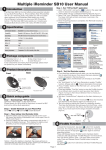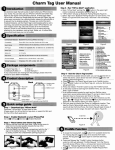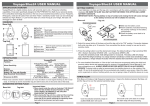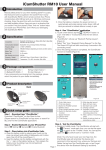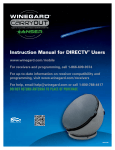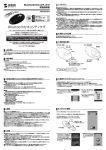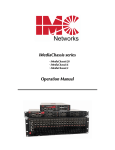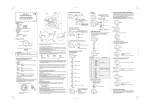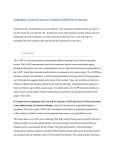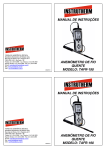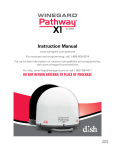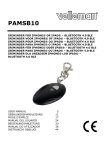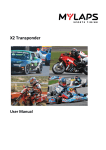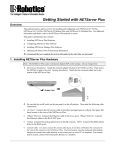Download Multiple Wallet Reminder user manual_20130617.ai
Transcript
Multiple Wallet Reminder User Manual 1 Introduction Introduction 1 The Wallet Reminder SB11 is a quick alarm to prevent your wallet from lost. It can be easily put into any wallet since the size is half of a credit card. Download the free HiProx Multi app from App Store, and combine with Wallet Reminder unit, you will never lose or leave your wallet behind. As a remote shutter release for self-portraits or to prevent blur by shaking camera. Moreover, the app will take a GPS snapshot when your wallet is away from your phone for a certain range you set, which let you know where your wallet is left at. This device works with your BLE iPhone/iPad. 2 2 3 Specification Figure 1 Communication Standard Bluetooth® 4.0 Low Energy Wireless Technology Compatibility Bluetooth 4.0 BLE device, ex. iPhone 4S/5, iPad (iOS 5 / iOS 6 or later) Search Range 98 ft /30m (*Distance will vary depending on terrain and other factors.) Alert Range 7~30 feet / 2~9 meters adjustable Battery Type CR2016x1 Battery Life 6 months Weight 4.9g Dimension 50x30x3mm(1.96x1.18x0.12inch) Working Temperature Temperature: 5℃~40℃、humidity: 20%~80% 3 The side facing upwards CR2016 Step 4 - Run ”HiProx Multi” application a. Open ”HiProx Multi” and tap the button in the upper right corner to discover all available devices.(Figure 2) b. ”HiProx Multi” will pop up Bluetooth Pairing Request.(Figure 3) c. Select ”Pair” from ”Bluetooth Paring Request” for each device. The Green LED light will blink once every 5 seconds in the connecting mode. d. Once the pairing process is completed, the iReminder function is enabled.(Figure 4) Package components 2 1 A) Wallet Reminder Unit x 1~4 B) Battery CR 2016 x 1~4 C) User Manual x 1 If any components are missing from the package, please return the product to your dealer immediately. 3 Productdescription Description 43 Product Front 4 Signal Indication Back Status LED FindMe Button Figure 2 Disable FindMe Button Function Hold Switch Enable FindMe Button Function Battery cover Figure 3 5 6 15 7 8 9 10 5 11 12 Quicksetup Setupguide Guide Quick 13 14 Step 1 - Download App ”HiProx Multi” Download ”HiProx Multi” on App Store for free. (Please search for HiProx Multi on App store, or search for BLE and find the HiProx Multi application) Figure 5 Figure 6 Step 5 - Test the Wallet Reminder system a. Set ”Hold Switch” to “On” from Reminder to enable ”FindMe” function. (Please refer to 4 Product description Back picture) b. Press ”FindMe” button on the Reminder unit , and your BLE device will beep. c. Press and release ”Find Me” button to stop the FindMe function. d. To set different alarm sounds for each tag, press 'Alarm Button' Step 2 - Enable Bluetooth on your iPhone/iPad Go to Setting General Enable Bluetooth Step 3 - Place battery into Wallet Reminder Units Insert batteries in to Wallet Reminder unit in accordance with the battery installation Instructions illustrated. BE SURE TO SLIDE THE WALLET REMINDER UNIT BATTERY BETWEEN THE UPPER AND LOWER BATTERY CONTACTS. (Figure 5)and go to Alarm Sound Selection View to choose your alert tone for that tag. e. Set alarm ”threshold level” depends on the alarm distance you like. Step: Range Alarm Threshold Move the threshold bar depends on the distance alarm you need.(Figure 5) f. Test your setup by placing the iPhone in a stationary location. Then take the Reminder and walk away from the BLE device when you reach 7-30 feet from the BLE device, and your BLE device will beep. If you move back into the range, the alarm will cease. (Figure 7) IMPORTANT NOTE: Placing battery on top of contact and closing the lid will cause damage to the battery terminal and will invalidate the warranty. 1. Slide out the battery cover.(Figure 1) 2. Insert batteries (included) following the polarity markings in the battery compartment 3. Close the battery cover back to its place as shown. Notice : Once the battery is inserted, the power will turn on automatically and enter pairing mode. Green LED will blink per second to indicate device is ready to pair. Figure 4 1. Enter Help menu 2. Find new device 3. Setting button 4. Signal indicator 5. Remove tag button 6. Change device name 7. Battery status 8. On/Off link loss function 9. On/Off range alarm function 10. Set alarm range 11. Alarm sound setting 12. On/Off Map location function 13. Enter Map view menu 14. Enter Camera function 15. Enter airplane mode setting 7-30 Feet Figure 7 Page 1 6 FindMe Function Option B: Enable sleep mode for all devices: a. To temporarily stop using one or more devices, enter sleep mode for each device. Hold device button for over 3 seconds until you hear the first beep or the status LED light blinks Red. If you are still in connect mode, a link lost alert will register to iOS DEVICE and iOS will issue Alert Sound with 'LinkLoss/sleep' message. Tap that row to stop Alert Sound. You can wakeup that device by press and release device button once. iOS Device will detect wakeup signal and enable connection automatically. b. Device LED will stop blinking when it is in sleep mode. Press and Release Device 'FindMe' button (hardware button under the LED) will gernerate ”FindMe Request” from that Device. Your iOS device (iPhone / iPad...) will issue Alert sound continuesly. Press and Release Device FindMe button to stop this request. Holding the device button for over 3 seconds will force the device to enter SLEEP mode and generate a linkLossAlert to the iOS device; to wake up and re-connect to the iOS device, press and release device button. To avoid accident put device into SLEEP mode, please set the switch in Off to disable FindMe button . 7 Option C: Remove device from iOS You can remove device permanently by tapping the red Remove button(Figure 11) in the upper right corner of the SetView page. To delete this device(Figure 12) ,Please GO TO your iOS Device Settings menu, select General/Bluetooth . You should see the name of the device you want to remove, tap it and choose "Forget this device". (Figure 13) Map Location a. To set map Location function manually, go to SetView Menu page and tap the View button to go to MapView.(Figure 8) b. To manually select a Location mark, tap the button and choose [YES] ,you will see a red mark pin on the current blue location mark.(Figure 9) c. Auto set map location function: go to MapView Menu and tap the button and remove the current mark pin , then enable the Map Location function. When your iOS Device detects linkLossAlert , the iOS Device will automark the Location pin on MapView.(Figure 10) Please notice map location is at the base of the iOS Device GPS function if outdoors. If indoor, Please enable Wi-Fi to get Location accurately. Remove device Forget device Figure 11 10 Figure 8 8 Figure 9 Figure 12 Figure 13 Troubleshooting If you try to discover a device or once the battery had been removed, but cannot find it, this usually indicates that there is existing bond information. Locate and remove existing bond information from your iOS device and from Bluetooth Setting to "Forget device". (Figure 12) May be you need to shut down iOS device to clean holding information completely. Removing bond information from HiProx App To remove device permanently: a. Disconnection device first and go to SetView page to “Remove” (Figure 11) and “Delete” (Figure 12) Device. Follow “Removing bond information from iOS” setps to completely remove device from the iOS. Step : YES Figure 10 Remote control for Photo Capture To use the 'Photo' remote control function, go to the SetView page and tap the Capture button to go to Capture View. The Smart Tag remote key can control your smartphone camera function for photo capture with one second per 'capture count number' or one minute per 'capture time'. For the Photo Capture function: You can use '+' or '-' to increase or decrease the 'Capture count number' up to 100 images. Press the smart tag remote button to start photo image capture one image per second for the specified capture count period (you only press the remote button once and you can pan your camera around your target area). 9 9 Delete device YES b. Remove battery from device and re-install to re-start pairing process. Removing bond information from iOS Bond information can be removed from the Settings menu, by going to General and then Bluetooth. There you should see the name of the device you want to remove, tap it, and choose "Forget this device". (Figure 13) Step : HiProx_Bxxxxx Re-connect or Stop using device Re-connect Device to iOS system It will enter sleep mode (the LED light is off) when your iOS Device detects linkLossAlert after 30 seconds, please press and release FindMe button, device will wake up from sleep mode and send connection request to iOS DEVICE. iOS DEVICE Will automatically connect to this device with "Connected" message. When you are not going to use the FindMe function, please switch the Hold Switch to the right side to disable the FindMe button. Otherwise, when the Hold Switch is switched to the left side, the FindMe button is enable. Please change batteries if audible alarm becomes weak. Stop using device Option A: Enter Airplane Mode To DISCONNECT all active device, please go to Help/ AirPlane Mode option and tap 'YES' to disconnect all devices. Device will enter standby mode after 30 seconnds. Green LED will blink every 10 seconds to indicate standby mode. To RECONNECT all active device: please go to Help/AirPlane Mode option and tap 'Reconnect' to connect all devices. If all devices are in sleep mode, please press and release device button to wakeup each device. In this case, you have to exit App and Run again to reconnect all device (this may take up to 20 seconds for device in SLEEP mode). Press and release device button, Device will wake up from sleep mode and send connection request to iOS DEVICE. iOS DEVICE Will automatically connect to this device with "Connected" message. 11 Page 2 Warning Do not disassemble, repair, modify or replace the iReminder Unit or any of its components. Please comply with the national and international flight safety regulations when using device during your flight trip. When storing rechargeable batteries for collection, keep in a vented, non-metal container. Operating for this product is between 40˚F~103˚F (5˚C~40˚C). Storage for this product is between -4F˚~185˚F(-20˚C~85˚C). Do NOT dispose of the battery in public trash; it is unlawful under state and federal environmental laws and regulations. Please dispose of the battery at local battery recycling center.